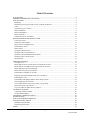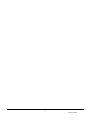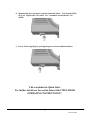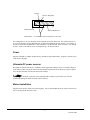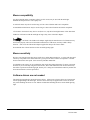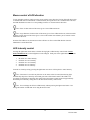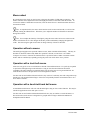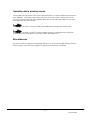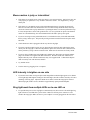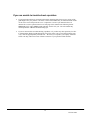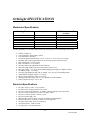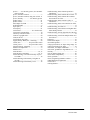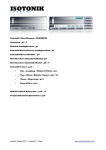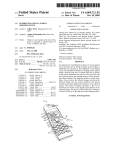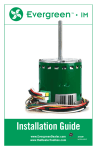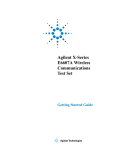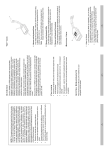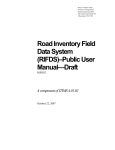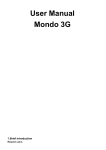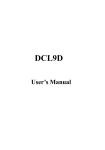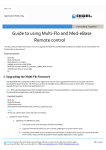Download user manual - Binary Works, Inc.
Transcript
OrbiLight™ Ring Light Operating Instructions © 2006 Binary Works, Inc. 1 JUN-08-2006 Table Of Contents QUICK-START ............................................................................................................................................. 4 GENERAL INFORMATION / FEATURES ................................................................................................. 7 INSTALLATION........................................................................................................................................... 8 Mounting .................................................................................................................................................... 8 Mounting on lenses greater than 2.14 in. (54.4mm) in diameter ................................................................ 8 Power.......................................................................................................................................................... 9 Alternate DC power sources....................................................................................................................... 9 Mouse installation ...................................................................................................................................... 9 Mouse compatibility................................................................................................................................. 10 Mouse sensitivity...................................................................................................................................... 10 Software drivers are not needed ............................................................................................................... 10 DETAILED OPERATING INSTRUCTIONS ............................................................................................. 11 Power/auto switch .................................................................................................................................... 11 Automatic rotation modes ........................................................................................................................ 11 Mouse control of LED direction............................................................................................................... 12 LED intensity control ............................................................................................................................... 12 Mouse wheel............................................................................................................................................. 13 Operation without a mouse....................................................................................................................... 13 Operation with a track ball mouse............................................................................................................ 13 Operation with a hand-held track ball mouse ........................................................................................... 13 Operation with a wireless mouse.............................................................................................................. 14 Miscellaneous........................................................................................................................................... 14 TROUBLE-SHOOTING.............................................................................................................................. 15 No LEDs are on........................................................................................................................................ 15 Mouse buttons do not work & mouse movement has no effect................................................................ 15 Mouse buttons work OK but mouse movement has no effect .................................................................. 16 Mouse button operation is intermittent..................................................................................................... 16 Mouse motion is jerky or intermittent ...................................................................................................... 17 LED intensity is brighter on one side ....................................................................................................... 17 Ring light went from multiple LEDs on to one LED on........................................................................... 17 LED intensity is low................................................................................................................................. 18 Some LEDs seem brighter than the others during rotation....................................................................... 18 The ring light fell off of the lens............................................................................................................... 18 Can't control intensity of just a few LEDs, only all LEDs ....................................................................... 18 Mouse movement is too sensitive............................................................................................................. 18 If you are unable to trouble-shoot a problem............................................................................................ 19 TECHNICAL SUPPORT............................................................................................................................. 20 Contacting Technical Support .................................................................................................................. 20 On-line manual updates............................................................................................................................ 20 SOFTWARE COPYRIGHT NOTICE ......................................................................................................... 20 PATENT NOTICE ....................................................................................................................................... 20 ONE YEAR LIMITED WARRANTY......................................................................................................... 21 OrbiLight SPECIFICATIONS ..................................................................................................................... 22 Mechanical Specifications........................................................................................................................ 22 Electrical Specifications ........................................................................................................................... 22 INDEX ......................................................................................................................................................... 23 2 JUN-08-2006 3 JUN-08-2006 QUICK-START 1. Plug a wheel mouse into the mouse connector on the ring light. 2. Plug the AC adapter into the ring light and into a wall socket. 3. Make sure the power switch (located on the side of the ring light) is in the center position. 4 JUN-08-2006 4. Grasp the mouse and push the mouse wheel forward then backward. You should see more LEDs light up when rotating the wheel forward, and fewer LEDs when rotating the wheel backwards. 5. Adjust the mouse wheel until some of the LEDs are off, then move the mouse in a circular path (clockwise or counterclockwise). You should see the lighted LEDs rotate. 6. Click the left mouse button one or more times. See "Automatic rotation modes" for details. 7. Click the right mouse button one or more times. See "LED intensity control" for details. 5 JUN-08-2006 8. Momentarily press the power switch as indicated below. Note that the LEDs all go on. Repeat this a few times. See "Automatic rotation modes" for details. 9. Power off the ring light by pressing the power switch as indicated below. This concludes the Quick Start. For further details see the section below titled "DETAILED OPERATING INSTRUCTIONS". 6 JUN-08-2006 GENERAL INFORMATION / FEATURES Thank you for purchasing the Binary Works, OrbiLight ring light. The OrbiLight is a unique, patent pending inspection lighting system for microscopes and cameras that gives unprecedented visibility of subtle and hidden defects. Plug any PS-2 wheel mouse directly into this LED ring light and you have complete control over the light direction, intensity, and beam width. The light from 40 high-intensity LEDs is steerable in any direction. The light beam width is also completely adjustable from omnidirectional (360 degrees) to highly directional (9 degrees). Easy & responsive mouse control Everyone knows how to use a mouse, and it's mouse control that makes operation of the OrbiLight so easy and intuitive... Move the mouse in clockwise circles, and the light rotates clockwise. Move the mouse in counter-clockwise circles, and the light rotates counter-clockwise. Move the mouse fast and the light rotates fast. Move the mouse slowly and the light rotates slowly. Pause at any desired light angle. Rotate the mouse wheel forward to turn on more LEDs. Rotate the wheel backward to turn on fewer LEDs... as few as one LED. Click the left mouse button to select one of 5 different presets including automatic rotation of the light, allowing hands-free operation. Move the mouse in any direction to drop out of the preset and go back to manual control. Click the right mouse button to select one of five different light intensity presets: 100%, 25%, 12%, 5%, or 2%. See subtle & hidden defects Brings out subtle surface defects in reflective surfaces. See edges, cracks and depressions that were previously invisible. Adjusting shadow direction allows detection of hidden foreign objects beneath structures. Solves camera image saturation problems. Reliable operation Rugged metal housing withstands harsh environments. LEDs provide high reliability, extremely long life. Easy installation Compact size. Self-contained, no external control box or computer connection. Simple three-point thumbscrew mounting fits most microscope and camera lenses. Accommodates lens diameters from 1.3" (33mm) to 2.6" (66mm). Working distance: 3 to 9 inches measured from bottom of ring light frame. Frame depth 1 1/8 in. (29 mm). 7 JUN-08-2006 INSTALLATION Mounting Since the OrbiLight utilizes LEDs with relatively narrow light beams, it is important to accurately center it when mounting. Before mounting the OrbiLight, adjust the three thumb screws so that their separation is slightly greater than the lens diameter. You should adjust all three screws so they are at approximately equal penetration depths to assure that the light is properly centered. The OrbiLight accommodates lens diameters from 1.3" (33mm) to 2.6" (66mm). Note that if your lens is greater than 2.14" (54.4mm) in diameter then you need to make a minor modification to the tips of the thumb screws (see "Mounting on lenses greater than 2.14 in. (54.4mm) in diameter" below). Mount the OrbiLight at an angle that allows easy access to the power switch and leaves room for the mouse and power cables. Make sure all three thumb screws are tightened by about the same number of turns. This will assure that the ring light remains centered. CAUTION: Make sure the three thumb screws are very tight. DO NOT TIGHTEN THE THUMBSCREWS WITH PLIERS OR ANY OTHER TOOL. USE ONLY FINGERS TO TIGHTEN. The OrbiLight has a light-weight diecast aluminum frame, but it can easily slip off of some lenses unless it is very tightly mounted. Mounting on lenses greater than 2.14 in. (54.4mm) in diameter The OrbiLight will fit on lenses up to 2.6 inches (66mm) in diameter, but if the lens is greater than 2.14 inches (54.4mm) in diameter, a minor modification to the tip of the thumbscrews must be made to accommodate the larger lens. When the thumb screws are backed out all the way, the protective plastic tips on the thumbscrews are stopped by the aluminum enclosure. By cutting away the neck of the plastic tip, the thumbscrew can be backed out even further to accommodate a larger lens. The diagram below shows how to modify the thumb screws. 8 JUN-08-2006 Cut here Remove this plastic Black plastic tip Shaft of thumbscrew This distance = 1/2 of diameter increase needed over 54.4 mm Use a sharp knife to cut away the plastic from around the neck of the plastic tip. The amount of plastic to be cut away should be equal to approximately one half of the additional diameter needed. For example, if the lens is 58 mm then an additional 3.6 mm of diameter is needed (58 mm minus 54.4 mm), so by cutting at least 1.8 mm (3.6 divided by 2) off of each plastic tip, a 58 mm lens will fit. Power Plug the OrbiLight AC adapter module into any grounded or ungrounded outlet. Plug the 6 foot DC power cable into the ring light. Alternate DC power sources We highly recommend only the use of a Binary Works supplied AC adapter, however, if another adapter is used, make sure that it meets all electrical and mechanical requirements for the DC power input as spelled out in the Specifications section in the back of this manual. CAUTION: Operation of the OrbiLight at DC voltages of greater than 12.6 volts can permanently damage the LEDs, and will void the warranty. Mouse installation Plug the mouse into the mouse port on the ring light. We recommend that the mouse wire be routed out of the way along with the DC power cable. 9 JUN-08-2006 Mouse compatibility Any PS/2 wheeled mouse (sometimes called a "scroll" mouse) may be used with the OrbiLight. Mechanical and optical mice work equally well. A track ball mouse may also be used as long as it has a wheel function and is PS/2 compatible. A hand-held track ball mouse may be used as long as it has a wheel function and is PS/2 compatible. "Five-button" wheeled mice may also be used, however, only the left and right buttons will be functional. USB mice will function with the OrbiLight as long as they come with a PS/2 adapter. CAUTION: The USB to PS/2 adapter supplied by the manufacturer of a USB mouse may not function properly when used with another manufacturer's USB mouse, and may exhibit "flakey" behavior. ONLY use the USB to PS/2 adapter supplied for that specific mouse model. Non-wheeled mice will not function at all on an OrbiLight ring light. Mouse sensitivity We have seen some mice that have more sensitivity to motion than normal mice. A mouse with increased sensitivity will produce faster LED rotation at a given speed of mouse rotation as compared to a normal mouse rotated at the same speed. Some users may find this undesirable. You should test any mouse you are considering using on the ring light to determine if it meets your needs. Note that if you are currently using the mouse on a PC, then it will exhibit the same increased sensitivity that will be experienced with the ring light, but only if it is being used at the default sensitivity and has not been altered in the PC software preferences. Software drivers are not needed The OrbiLight ring light does not need software drivers. All necessary software drivers are incorporated into the programming of the OrbiLight. Software drivers that may be supplied with a mouse are useful only when installing the mouse on a PC and not needed when installing the mouse on the OrbiLight ring light. 10 JUN-08-2006 DETAILED OPERATING INSTRUCTIONS Power/auto switch A three-position power switch located on the side of the ring light housing functions as a power switch and while in the “on” position can also be switched to a third "auto" position to enable several built-in automatic presets. The "auto" position is momentary, meaning that it returns to the "power on" position when finger pressure is released. The "off" and "on" positions are NOT momentary. When the ring light is switched from “off” to “on”, all LEDs are turned on at full brightness. The ring light can then be controlled using the "auto" switch, the mouse or both. This "auto" switch function allows the ring light to be operated without a mouse, but with limited functionality. If the mouse does not appear to be functional, then it may be necessary to turn the power switch off and then on again. This can happen if the mouse was plugged in after power was already turned on. Automatic rotation modes Pressing the power/auto switch in the "auto" position one time cancels any current functions that the ring light might be performing and switches all LEDs on at full brightness. Subsequent presses of the "auto" switch will advance sequentially through several auto-rotate modes in which a pie-shaped section of LEDs are illuminated (a 25% pie slice for instance) and the pie-slice automatically rotates at a rate of about 1 revolution every 2 seconds. The sequence is as follows: 1. 2. 3. 4. 5. All LEDs on. 75% of LEDs on. Automatic rotation. 50% of LEDs on. Automatic rotation. 25% of LEDs on. Automatic rotation. One LED on. Automatic rotation. From auto-rotate mode #5, pressing the "auto" switch will loop back to mode #1. TIP: If a mouse is connected to the ring light, the left button of the mouse performs the same exact function as the "auto" switch. TIP: The number of LEDs that are illuminated can be adjusted up or down using the mouse wheel while auto-rotating (see "Mouse wheel" below for more details). Automatic rotation will continue as long as the mouse is not moved. 11 JUN-08-2006 Mouse control of LED direction To stop automatic rotation, simply move the mouse quickly in any direction The ring light will then switch to manual LED rotation control mode. In manual mode, moving the mouse in a circular motion will cause the LED illumination to rotate in a corresponding clockwise or counterclockwise direction. TIP: Faster circular motion of the mouse gives a faster LED rotation rate. TIP: Larger diameter circular motion of the mouse gives a faster LED rotation rate, whereas smaller diameter circular motion of the mouse gives a slower LED rotation rate and more precise control over the illumination direction. Note that if all LEDs are on, then mouse motion will have no effect on the LED direction since the illumination is omni-directional. LED intensity control Pressing the right button on the mouse switches the ring light to LED intensity control mode. In this mode, all LEDs are on, but their brightness can be changed. Each press of the right button decreases the LED intensity as follows: 1. 2. 3. 4. 5. All LEDs on at 100% intensity. All LEDs on at 25% intensity. All LEDs on at 12% intensity. All LEDs on at 5% intensity. All LEDs on at 2% intensity. From the 2% intensity setting, pressing the right button once more will loop back to 100% intensity. TIP: If the mouse is moved in any direction or the mouse wheel is rotated, then the ring light automatically drops out of intensity control and goes back to directional control of the LEDs. The percentage of LEDs that are turned on after going back to directional control mode will approximately match the percent intensity setting that was in effect under intensity control mode. TIP: You can change the effective LED intensity without pressing the right mouse button. Just change the number of LEDs that are lit using the mouse wheel. 12 JUN-08-2006 Mouse wheel By rotating the mouse wheel you can increase or decrease the number of LEDs that are turned on. The number of LEDs can be adjusted from one LED (highly directional) to all LEDs (omni-directional). To increase the number of LEDs that are turned on, rotate the wheel forward. Backward rotation decreases the number of LEDs. TIP: As explained earlier, the mouse wheel function works in auto-rotation mode, as well as when manually rotating the LED direction. This allows you to adjust the number of LEDs that are turned on during auto-rotation. TIP: You can adjust the intensity of the light by using the mouse wheel to increase or decrease the number of LEDs that are lit. This changes the intensity without substantially changing the light beam width. Note that using the right mouse button to change intensity will turn on all LEDs. Operation without a mouse The OrbiLight ring light can be operated without a mouse, albeit with limited functionality. This may be desirable for situations where totally hands-free operation is desired, or where there is no suitable workspace for a mouse. Functions are limited to the five presets listed above under "Automatic rotation modes" and are controlled by repeatedly pressing the power/auto switch in the "auto" position. Operation with a track ball mouse Some users may prefer to use a track ball mouse instead of the traditional mouse. It is perfectly acceptable to operate the OrbiLight using a track ball mouse as long as it has the wheel function and is PS/2 compatible. The wheel function on a track ball mouse may be in the form of a ring around the ball. All track ball PS/2 mice have the equivalent of a left and right mouse button. For those who are not familiar with track ball mice, they consist of a stationary base with a large ball on top that the user rolls around with their fingers. Most users will probably find the conventional mouse to be a more intuitive interface. Operation with a hand-held track ball mouse A hand-held track ball mouse will work with the OrbiLight as long as it has a wheel function. This may be suitable for applications where desk space is scarce. For those who are not familiar with hand-held track ball mice, they are similar to a track ball mouse, as discussed earlier, but the mouse is designed to be grasped with four fingers and the ball and buttons manipulated with the thumb. 13 JUN-08-2006 Operation with a wireless mouse The ring light will work just fine with a wireless PS/2 wheel mouse or a wireless USB wheel mouse that is PS/2 compatible. A track ball wireless mouse will also work as long as it has a wheel function. If the wireless mouse is both PS/2 and USB compatible, then make sure the USB to PS/2 adapter you use is the one supplied with the wireless mouse. CAUTION: Do not use a USB to PS/2 adapter that was designed for another mouse. CAUTION: Do not use a wireless USB mouse that is not designated as also being PS/2 compatible. In other words, don't try connecting a USB to PS/2 adapter to it. Miscellaneous Note that if a mouse is plugged into the ring light while power is on, then the ring light should be powered off then on again. This forces the ring light to recognize that a mouse has been connected. 14 JUN-08-2006 TROUBLE-SHOOTING If you have an installation or operation problem with your OrbiLight ring light, please check the following list for a possible solution. You may also find answers to other questions or problems by checking the index at the back of this manual. No LEDs are on • Make sure the power switch on the side of the ring light is in the center (on) position. • Verify that the AC adapter is the one that was supplied with the OrbiLight ring light. • Make sure the AC adapter is plugged into a working AC outlet and that the power cable is plugged firmly into the ring light. • Follow the DC power cable from the ring light to the AC adapter and make sure it goes to the Binary Works-supplied AC adapter, and not some other adapter with a similar connector. Mouse buttons do not work & mouse movement has no effect • Make sure the mouse is plugged firmly into the ring light. • Only wheeled mice will work with the OrbiLight ring light. If the mouse does not have a wheel, then it will not work at all with the OrbiLight. • Try turning the ring light off & on using the power switch. Note that if a mouse is plugged into the ring light with power already turned on, then it might be necessary to turn power off then on again. This forces the ring light to recognize that a mouse has been connected. • If you are using a USB mouse and a USB to PS/2 adapter plug, then make sure that the adapter plug is the one that was supplied with that USB mouse. We have found some USB to PS/2 adapters that only work with the model mouse they were supplied with. USB to PS/2 adapters don't necessarily work with all mouse models. • Try another mouse • Test the mouse by plugging it into a computer. 15 JUN-08-2006 Mouse buttons work OK but mouse movement has no effect • If the mouse is an optical mouse, make sure that it is on a textured surface. Optical mice may not work properly if operated on a very smooth or featureless surface. • If the mouse is a mechanical mouse (with a ball underneath) then try cleaning the mouse ball. There are also little roller bars that the ball comes in contact with up inside the mouse that may need to be cleaned with a Q-Tip and alcohol. Operating the mouse on a mouse pad tends to keep it clean, and provides a surface with good traction. It is not a good idea to operate a mechanical mouse on a smooth tabletop, since the mechanical ball will tend to pick up more gunk. • If you are not using a mouse pad and the mouse is a mechanical mouse (with a ball underneath) then try using a mouse pad. The pad will provide good traction and will tend to keep the mouse ball clean. • If you are using a USB mouse and a USB to PS/2 adapter plug, then make sure that the adapter plug is the one that was supplied with that USB mouse. We have found some USB to PS/2 adapters that only work with the model mouse they were supplied with. USB to PS/2 adapters don't necessarily work with all mouse models. • Try another mouse. • Test the mouse by plugging it into a computer. Mouse button operation is intermittent • Check that mouse cable is plugged in all the way into the ring light. • If a mouse extension cable is being used, try bypassing the extension cable and plug the mouse directly into the ring light. If this fixes the problem, try replacing the extension cable or try using a shorter extension cable. • If you are using a USB mouse and a USB to PS/2 adapter plug, then make sure that the adapter plug is the one that was supplied with that USB mouse. We have found some USB to PS/2 adapters that only work with the model mouse they were supplied with. USB to PS/2 adapters don't necessarily work with all mouse models. • Try another mouse. • Test the mouse by plugging it into a computer. 16 JUN-08-2006 Mouse motion is jerky or intermittent • If the mouse is an optical mouse, make sure that it is on a textured surface. Optical mice may not work properly if operated on a very smooth or featureless surface. You might also try using a mouse pad. • If the mouse is a mechanical mouse (with a ball underneath) then try cleaning the mouse ball. There are also little roller bars that the ball comes in contact with up inside the mouse that may need to be cleaned with a Q-Tip and alcohol. Operating the mouse on a mouse pad tends to keep it clean, and provides a surface with good traction. It is not a good idea to operate a mechanical mouse on a smooth tabletop, since the mechanical ball will tend to pick up more gunk. • If you are not using a mouse pad and the mouse is a mechanical mouse (with a ball underneath) then try using a mouse pad. The pad will provide good traction and will tend to keep the mouse ball clean. • Check that mouse cable is plugged in all the way into the ring light. • If a mouse extension cable is being used, try bypassing the extension cable and plug the mouse directly into the ring light. If this fixes the problem, replace the extension cable. If this does not fix the problem try using a shorter extension cable. Make sure all connectors are firmly seated. • If you are using a USB mouse and a USB to PS/2 adapter plug, then make sure that the adapter plug is the one that was supplied with that USB mouse. We have found some USB to PS/2 adapters that only work with the model mouse they were supplied with. USB to PS/2 adapters don't necessarily work with all mouse models. • Try another mouse. • Test the mouse by plugging it into a computer. LED intensity is brighter on one side • If you notice that when viewing an object under magnification that the light appears to be dimmer at one light angle and brighter 180 degrees from that angle, then this could be caused by off-center mounting of the ring light. Adjust the thumb screws make sure that the ring light is centered. When fully tight, all three screws should be at approximately equal penetration depths. Ring light went from multiple LEDs on to one LED on • It is possible that power to the ring light was momentarily lost, then restored. The OrbiLight ring light will turn on one LED after a power failure. Make sure the DC power connector is well seated in the ring light. Make sure the AC power adapter is securely plugged into the wall outlet. 17 JUN-08-2006 LED intensity is low • Follow the DC power cable from the ring light to the AC adapter and make sure it goes to the Binary Works-supplied AC adapter, and not some other adapter with a similar connector. • If you are NOT using a Binary Works-supplied AC adapter, then make sure the power source supplies REGULATED 12 volts DC, and is capable of supplying at least 650 milliamps of current. Some LEDs seem brighter than the others during rotation • The comparative light output of the LEDs may seem different from one LED to the next, when in fact they are all the same. This effect is noticeable only if one or two LEDs are lit and the illumination angle is rotated slowly. The illumination will appear to fluctuate as the rotation angle is changed. This is caused by minor differences in light beam angle from one LED to the next. If this is effect is undesirable, then simply increase the number of LEDs that are lit by one or two. The ring light fell off of the lens • Make sure the thumb screws are very tight. DO NOT TIGHTEN THE THUMBSCREWS WITH PLIERS OR ANY OTHER TOOL. US ONLY FINGERS TO TIGHTEN. The OrbiLight has a light-weight diecast aluminum frame, but it can easily slip off of some lenses unless it is very tightly mounted. Can't control intensity of just a few LEDs, only all LEDs • This is the normal operation for the OrbiLight ring light. The right mouse button turns on all LEDs before dimming them. If you need to change the intensity while also controlling the angle of the light, then simply use the mouse wheel to increase or decrease the number of LEDs that are lit. This changes the intensity without substantially changing the light beam width. Mouse movement is too sensitive • We have seen some mice that have more sensitivity to motion than normal mice. A mouse with increased sensitivity will produce faster LED rotation at a given speed of mouse rotation as compared to a normal mouse rotated at the same speed. Some users may find this undesirable. You should test any mouse you are considering using on the ring light to determine if it meets your needs. Note that if you are currently using the mouse on a PC, then it will exhibit the same increased sensitivity that will be experienced with the ring light, but only if it is being used at the default sensitivity and has not been altered in the PC software preferences. 18 JUN-08-2006 If you are unable to trouble-shoot a problem • If your particular problem is not listed in this trouble-shooting guide, then a newer version of the guide might solve your problem. The latest version of this manual may be obtained in PDF format via the web at www.binaryworksinc.com. Compare the version of your manual to the web manual. The version is printed at the foot of each page of the manual in the following format: MMM-DD-YYYY where MMM=month, DD=day, and YYYY=year. The web manual may contain updated or additional troubleshooting tips. • If you are unsuccessful at trouble-shooting a problem, or if you have any other questions, feel free to contact Binary Works Technical Support at any time via the web at www.binaryworksinc.com, or by e-mail at [email protected]. We will try to respond to your enquiry within the 8 hour work day, and in most cases will have an answer to your question within 24 hours. 19 JUN-08-2006 TECHNICAL SUPPORT Contacting Technical Support The Trouble-Shooting guide in this manual covers many of the possible installation and operation problems that you might run into, but if it does not provide you with the right answer, or if you have any other questions, feel free to contact Binary Works Technical Support at any time via the web at www.binaryworksinc.com, or by E-mail at [email protected]. We will try to respond to your enquiry within the 8 hour work day, and in most cases will have an answer to your question within 24 hours. On-line manual updates The latest version of this user manual may be obtained in PDF format via the web at www.binaryworksinc.com. The manual version is printed at the bottom of each page in MM-DD-YYYY format. Feel free to print as many copies as you want, but the copies or any portion thereof may not be resold, and may not be used for any purpose other than for learning about the OrbiLight ring light. SOFTWARE COPYRIGHT NOTICE The OrbiLight ring light contains copyrighted software stored in semiconductor memory. Laws in the United States and other countries preserve certain exclusive rights for copyrighted software, such as the exclusive rights to reproduce the copyrighted software. Accordingly, any copyrighted software contained in the OrbiLight ring light may not be modified, reverse-engineered, distributed, or reproduced in any manner. Furthermore, the purchase of the OrbiLight ring light shall not be deemed to grant either directly or by implication, estoppel, or otherwise, any license under the copyrights, patents, or patent applications of Binary Works, Inc. PATENT NOTICE Binary Works, Inc. has a US patent pending relating to the features and functionality of the OrbiLight ring light. Legal remedies for pre-issuance infringement of the pending Binary Works patent are provided for under Subtitle E of the Domestic Publication of Foreign Filed Patent Applications Act of 1999. Additionally, it is the intention of Binary Works, Inc. to file for foreign patents pertaining to the OrbiLight ring light under provision of the international Patent Cooperation Treaty. 20 JUN-08-2006 ONE YEAR LIMITED WARRANTY This product is warranted against defects for 1 year from date of purchase from Binary Works, Inc. and authorized dealers. Within this period, we will replace or repair it without charge for parts and labor. Warranty does not cover transportation costs, nor does it cover a product subjected to misuse, accidental damage, or damage due to operation at higher than the rated DC voltage. This warranty is transferable to subsequent owners. THIS WARRANTY AND REMEDIES SET FOR THE ABOVE ARE EXCLUSIVE AND IN LIEU OF ALL OTHERS, WHETHER ORAL OR WRITTEN, EXPRESSED OR IMPLIED. BINARY WORKS, INC. SPECIFICALLY DISCLAIMS ANY AND ALL IMPLIED WARRANTIES, INCLUDING, WITHOUT LIMITATION, WARRANTIES OF MERCHANTABILITY AND FITNESS FOR A PARTICULAR PURPOSE AND AGAINST INFRINGEMENT. No Binary Works dealer, agent or employee is authorized to make any modification, extension or addition to this warranty. BINARY WORKS, INC. IS NOT RESPONSIBLE FOR SPECIAL, INCIDENTAL, INDIRECT OR CONSEQUENTIAL DAMAGES RESULTING FROM ANY BREACH OF WARRANTY. 21 JUN-08-2006 OrbiLight SPECIFICATIONS Mechanical Specifications Working Distance Spot size LUX (lumens/meter2) at center 3 in. (76 mm) 3 in. (76 mm) 3500 4 in. (102 mm) 2.5 in. (63 mm) 4400 5 in. (127 mm) 2.5 in. (63 mm) 4400 6 in. (152 mm) 3 in. (76 mm) 3500 7 in. (178 mm) 3.5 in. (89 mm) 2200 8 in. (203 mm) 4 in. (102 mm) 1800 9 in. (229 mm) 4.5 in. (114 mm) 1000 Note: Working distance is measured from the bottom of the ring light frame. The frame of the OrbiLight extends a maximum of 1 1/8 inches (29mm) below the lens (may be less if mounted higher on the lens). • • • • • • • • • • • • • • • • Number of LEDs: 40 Color temperature: approximately 7500 k Total light output: 18 lumens Overall ring light body dimensions: 3.93 in. x 5.52 in. x 1.15 in. (100 x 140 x 29mm) Mounting: three-point using thumbscrews, fits most microscope and camera lenses Min. lens diameter: 1.3 inch (33mm) Max. lens diameter: 2.6 in. (66mm) Housing construction: lightweight diecast aluminum Paint finish: high quality triple-coat textured paint, black in color Ring light weight: 7 oz (199 g), NOT including shipping packaging, AC adapter or mouse AC adapter weight: 5 oz (142 g) Total ring light shipping weight with AC adapter: 32 oz (907 g), NOT including mouse Standard mouse shipping weight: 13 oz (369 g) Wireless mouse shipping weight: 19 oz (539 g) Operating temperature range: -20c to +30c, all LEDs on at full brightness Storage temperature range: -30c to +80c Electrical Specifications • • • • • • • • • • • DC input voltage: 12 VDC +/-5% regulated DC input reverse voltage protection: 100 V max DC power short-circuit protection: AC adapter output has full short-circuit protection DC power connector dimensions: 5.5mm x 2.1mm x 12mm DC power connector polarity: Outside -, center + DC power cable length: 6 feet Maximum DC operating current: 650 mA, all LEDs on at full brightness Maximum DC power: 7.8 Watts, all LEDs on at full brightness AC input voltage range: 100 VAC to 240 VAC AC input frequency: 50 Hz to 60 Hz AC input power: 22 watts maximum 22 JUN-08-2006 INDEX motion sensitiviity of mouse............................ 10 mounting, ring light ....................................... 7, 8 mounting, trouble-shooting.............................. 18 mouse, ball, cleaning ..................................16, 17 mouse, button operation, automatic rotation.5, 11 mouse, button operation, intensity control....... 12 mouse, buttons, trouble-shooting................15, 16 mouse, cleaning ..........................................16, 17 mouse, compatibility ....................................... 10 mouse, drivers.................................................. 10 mouse, five-button ........................................... 10 mouse, hand-held........................................10, 13 mouse, installation ............................................. 9 mouse, mechanical, cleaning ......................16, 17 mouse, mechanical, compatability................... 10 mouse, motion sensitivity ................................ 10 mouse, motion, trouble-shooting ..................... 17 mouse, movement.............................................. 5 mouse, non-wheeled ........................................ 10 mouse, operation................................................ 7 mouse, optical, compatability .......................... 10 mouse, pad..................................................16, 17 mouse, plugging in ............................................ 4 mouse, rotation ................................................ 12 mouse, rotation, trouble-shooting .................... 17 mouse, scroll, compatability ............................ 10 mouse, sensitivity ............................................ 10 mouse, software drivers ................................... 10 mouse, track ball.........................................10, 13 mouse, USB..................................................... 10 mouse, wheel operation ................................5, 13 mouse, wheel operation during automatic rotation......................................................... 13 mouse, wheeled, compatability........................ 10 mouse, wireless................................................ 14 mouseless operation......................................... 13 non-wheeled mice............................................ 10 operation with a hand-held track ball mouse .. 10, 13 operation with a non-wheeled mouse .............. 10 operation with a track ball mouse ...............10, 13 operation with a wireless mouse...................... 14 operation without a mouse............................... 13 optical mouse compatability ............................ 10 patent notice..................................................... 20 power switch, location....................................... 4 power switch, turning off................................... 6 power, alternate DC power sources ................... 9 power/auto switch............................................ 11 AC adapter, alternate power sources ..................9 AC adapter, installation ..................................4, 9 AC input voltage specification .........................22 adapter, USB to PS/2........................................10 auto switch, operation...................................6, 11 auto/power switch, turning off power.................6 automatic rotation, modes ................................11 automatic rotation, switching to manual roatation ......................................................................12 automatic rotation, using auto switch .................6 automatic rotation, using mouse wheel during .13 beam width control, using mouse wheel...........13 Binary Works, contacting.................................20 Binary Works, web site ....................................20 camera image saturation .....................................7 cameras...............................................................7 cameras, features relating to ...............................7 cleaning the mouse ball ..............................16, 17 color temperature specification ........................22 contacting Binary Works..................................20 contacting Technical Support ...........................20 copyright notice................................................20 DC power, alternate sources...............................9 DC voltage specification ..................................22 drivers, software ...............................................10 electrical specifications ....................................22 E-mail, Binary Works, Inc................................20 features ...............................................................7 five-button mice ...............................................10 hand-held track ball mice ...........................10, 13 hands-free operation ...........................................7 installation, detailed information........................8 installation, general information.........................7 intensity presets ............................................7, 12 LED intensity control .........12, See also intensity presets LED life..............................................................7 LEDs, intensity, trouble-shooting...............17, 18 LEDs, not on, trouble-shooting ........................15 lens diameters .................................................7, 8 light beam width adjustment ............................13 light intensity....................... See intensity presets light intensity presets........... See intensity presets limited warranty ...............................................21 manual control....................................................7 manual updates (user manual) ..........................20 mechanical mouse, cleaning .......................16, 17 mechanical specifications, ring light ................22 microscopes, features relating to ........................7 23 JUN-08-2006 trouble-shooting, mouse button operation is intermittent .................................................. 16 trouble-shooting, mouse buttons do not work.. 15 trouble-shooting, mouse buttons ok but mouse movement has no effect ............................... 16 trouble-shooting, mouse motion is jerky or intermittent .................................................. 17 trouble-shooting, mouse movement has no effect ..................................................................... 15 trouble-shooting, no LEDs on.......................... 15 trouble-shooting, some LEDs seem brighter than others during rotation................................... 18 trouble-shooting, the ring light fell off of the lens ..................................................................... 18 trouble-shooting, went from multiple LEDs on to one LED on.................................................. 17 USB mice......................................................... 10 USB to PS/2 adapter ........................................ 10 user manual updates......................................... 20 voltage specificaiton, AC input voltage range. 22 voltage specificaiton, DC input ....................... 22 wall socket, AC adapter installation .................. 4 wall socket, grounded or ungrounded is ok ....... 9 warranty........................................................... 21 web site, Binary Works, Inc. ........................... 20 wheel mouse compatability ............................. 10 wheel, operation .............................................. 13 wheel, using during automatic rotation............ 13 width adjustment of light beam ....................... 13 wireless mice ................................................... 14 working distance................................................ 7 presets.......... See intensity presets, See automatic rotation modes presets, automatic rotation..................................7 presets, automatic rotation, using auto switch ..11 presets, intensity .................. See intensity presets product repair ...................................................21 product returns..................................................21 PS/2 adapter for USB .......................................10 QUICK-START .................................................4 repair policy......................................................21 return policy .....................................................21 scroll mouse.............................. See wheel mouse scroll mouse compatability...............................10 sensitivity of mouse motion..............................10 software copyright notice .................................20 software drivers ................................................10 specifications, ring light ...................................22 support, Binary Works, Inc., contacting ...........20 switch, auto.......................See power/auto switch switch, power....................See power/auto switch technical support, contacting ............................20 thumb screw adjustment .....................................8 thumb screws......................................................8 track ball mice ............................................10, 13 track ball mice, hand-held ..........................10, 13 trouble-shooting, can't control intensity of just a few LEDs......................................................18 trouble-shooting, LED intensity is brighter on one side.........................................................17 trouble-shooting, LED intensity is low.............18 24 JUN-08-2006