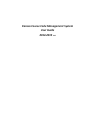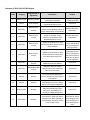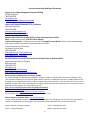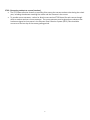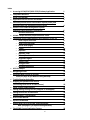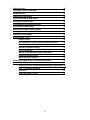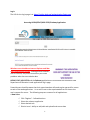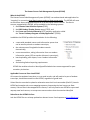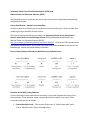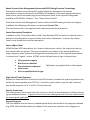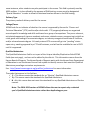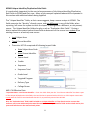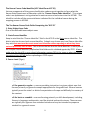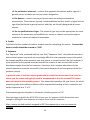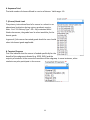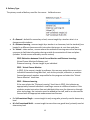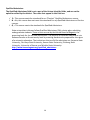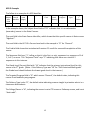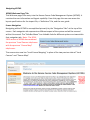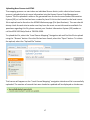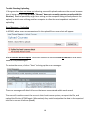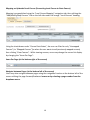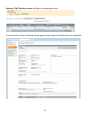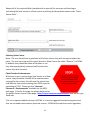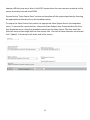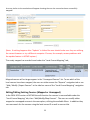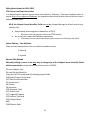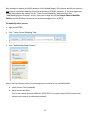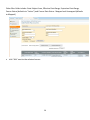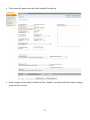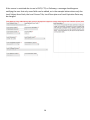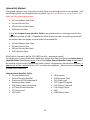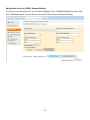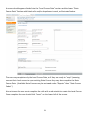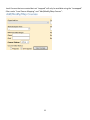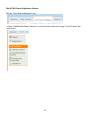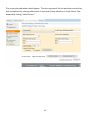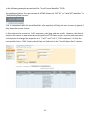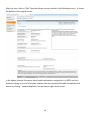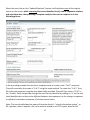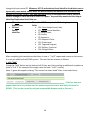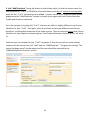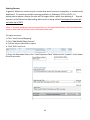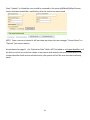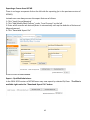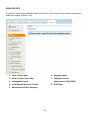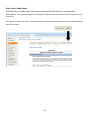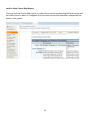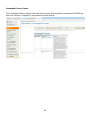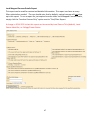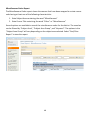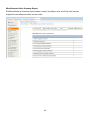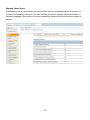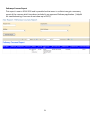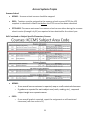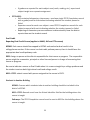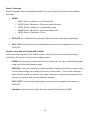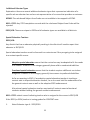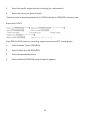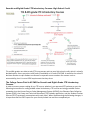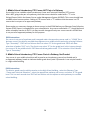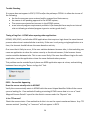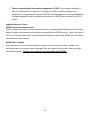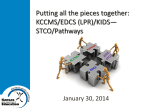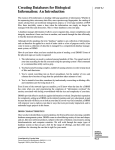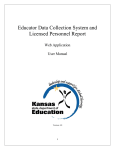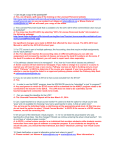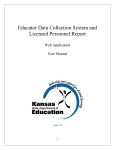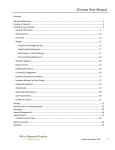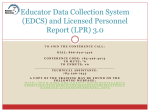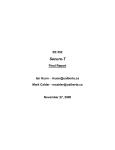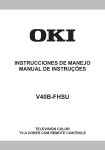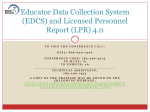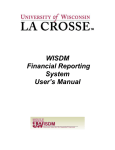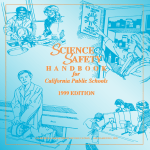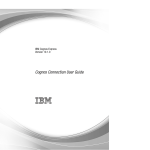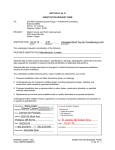Download Kansas Course Code Management System User Guide 2014
Transcript
Kansas Course Code Management System User Guide 2014-2015 V1b 2014-2015 KCCMS Changes Highlights of Changes Local Courses and Course Map Tabs Merged The “Local Courses” tab and the Course Map tab have been combined into “Local Course Mapping”. Course functions available under Local Course Mapping tab are as follows: • Viewing • Uploading • Downloading/Exporting • Mapping (connecting local courses to State courses) • Editing (either mapped or unmapped courses Under this tab is the “Add/Modify/Map Courses” link that contains most of the functions listed above, a featured change is the addition of the “Kansas Course Code Identifier” as well as the prefix of “Local” to fields to help the user distinguish their own data from State Course data. Restriction of Unique Identifier Fields – Teacher Assignment A major change this year is that once teachers are assigned to a course in EDCS the unique identifier fields in a course may not be changed. Districts are encouraged to make sure their courses are correct before they assign teachers. i Summary of 2014-2015 KCCMS Changes Index Category Page/Section of Application 1 External Links Welcome Screen 2 Search State Courses 3 Data Entry Data entry for courses 4 Data Entry Data entry for courses Description Purpose The link for District Assurance Certificate is removed Search options allow combination instead of picking only one The Add/Modify/Export Courses and the Course Mapping tabs and screen functionality are combined The View/Export Course Map screen is removed; those functions are available under Add/Modify/Map Courses This link is no longer needed in KCCMS 5 Data Entry Data entry for courses Updates to existing course field will be limited for courses used in EDCS and KIDS 6 Data Entry Data entry for courses Updates to existing course field will be limited for courses that have been approved by CTE 7 Data Entry Add/Modify/Map Courses The KCC Identifier has been added to the Search Results 8 Data Entry Add/Modify/Map Courses Added the ability to choose specific School Year’s Qualified Admissions for export 9 Reports Reports 10 Reports Reports 11 External Links Multiple 12 Text Labels Multiple A new report that displays the courses included in Pathways has been added Changed the default order for the Local Mapped Courses – Details report to Local Course Identifier Added links for Qualified Admissions definitions, Rigor definitions, and Adaptive vs. Functional Targeted Programs Text Labels for fields and column headings have been updated to clarify whether the fields contain Local or State values ii Ease of use Reduce data entry redundancy Reduce data entry redundancy To ensure that the unique course fields are not changed for existing courses To ensure that CTE Approved courses are not changed in a way that sets them back to In Progress for CTE Approval Ease of use Ease of use Ease of use Ease of use Ease of use Address user confusion for similar terminology such as “Local Subject Area” and “State Subject Area” Systems Contact and Web Page Information Kansas Course Codes Management System (KCCMS) KCCMS Help Desk (785) 296-2078 [email protected] http://tinyurl.com/kansascoursecodes Career and Technical Education (CTE )/ Pathways Pathways Help Desk (785) 296-4908 [email protected] http://www.tinyurl/kspathways Educator Data Collection System (EDCS); Licensed Personnel Report (LPR) EDCS - See the most current “LPR-EDCS User Manual” Teacher Endorsements – Check the most current “Licensed Personnel Guide” which has the endorsements that schools review prior to their course selections in KCCMS. Teacher Education and Licensure Lori Adams; Shane Carter (785) 296-3835 [email protected] ; [email protected] http://www.tinyurl.com/kslpr Student Teacher Courses (STCO) /via Kansas Individual Data on Students (KIDS) Kansas Individual Data on Students KIDS Help Desk (785) 296-7935 [email protected] http://tinyurl.com/KIDSsystem http://tinyurl.com/KScoursestudentteacher Kansas Academy of Mathematics and Science (KAMS) An initiative through the Kansas Board of Regents, the Kansas Academy of Mathematics and Science (KAMS) is a twoyear residential academy for 11th and 12th grade students talented in mathematics and science. KAMS students enroll in college courses taught by the faculty of a post-secondary educational institution. Over the course of their time in the Academy, students earn a high school diploma and college credits that meet the requirements for an associate of arts or associate of science degree. For more information see: http://tinyurl.com/kansascoursecodes (for KAMS-KCCMS table) https://www.fhsu.edu/kams Course Syllabus Search: http://webapps.fhsu.edu/OnlineSyllabus/ Course Schedule: https://tigertracks.fhsu.edu (click “Course Schedule” tab) Jobs for America’s Graduates (JAG) http://www.jag.org/ If credit is being offered to students for courses in the JAG program, the following is a list of courses that the state has identified as aligned with the JAG program. These state courses were identified after conversation with JAG: 22204 – Dropout Prevention Program 22151 – Employability Skills 22151 – Career Exploration 22999 – Miscellaneous Other iii Data Flow Summary KCCMS (Course Catalog) • Local courses that are entered into KCCMS are linked to State Course codes CTE • • • • After courses are entered, if they are CTE courses they are reviewed for accuracy and completeness. (Common problems are missing course descriptions; inappropriate state course selection; and sequencing issues.) CTE courses, when submitted by a district, immediately go into “pending” status, awaiting review by the relevant cluster contact, and in that status will not be available in EDCS. The turnaround time will vary depending upon the workload and schedule of the reviewer. In addition, changes to existing, approved, CTE courses will also send the course into pending status (with the exception of changes to the course Title, Course Descriptors, and Expiration Date). CTE review time varies depending on the schedule and work load of the relevant Cluster reviewer. Districts may contact the relevant Cluster contact, see listing at http://tinyurl.com/clustercontacts. Alternatively users may consult the contact information within the most current Clusters Guidance Handbook available on the Career, Clusters and Pathways page: http://tinyurl.com/ksdecareerclusters. Pathway Application - Career Pathways Program of Study Application (CPPSA) • Courses are only available if submitted in KCCMS, reviewed, and approved by the appropriate Cluster Contact (see beginning of their manual). Courses will not show up in the Pathway application if they have not been submitted and approved in KCCMS; if they are still pending review; or if they were rejected by the reviewer. An automatic e-mail message is sent whenever a course is rejected. • Student Data is only available in the Pathway Application once correctly submitted in the STCO with the correct course/teacher/student/school combination. • Users should be aware that courses that have been included in an approved pathway application have a unique background identifier assigned to them. Creating courses “after the fact” in KCCMS, such as in mid-year, and then indicating in the College Career field that they are in a pathway (funded or otherwise) will cause the EDCS system to look in the approved pathway application for the current school year, and it will only find the original course in that application, the one with the background ID assigned to it; therefore the new courses will not appear in EDCS. Unless absolutely necessary schools are asked to leave the KCCMS courses that are used in an approved pathway application for the current school year alone. Further guidance may be obtained from the Pathways Help desk at [email protected] . NEW PATHWAYS REPORT! Users should note the availability of the new “Pathways Report” available under the “Reports” tab. EDCS (Connecting Courses to educators) • Approved pathways will be available for selection in EDCS. • Educators are assigned to approved pathways in EDCS. • Note: The Licensed Personnel Report is a submission of the data entered in the Educator Data Collection System. All positions requiring a licensed staff member should be reported with the assignment(s) from the Educator Data Collection System. STCO (Connecting students to courses/teachers) • The STCO data collection focuses on providing links among the courses students take during the school year; including the educator teaching the course and the outcome in the course. • To provide course outcomes, a school or district must send an STCO Record for each course through which a student receives a course outcome. The course outcome must be given by an educator that has been assigned to that course in the Educator Data Collection System (EDCS). Data should be current as of the last day of the course grading period. v Index • • • • • • • • • • • • • • • • • • • • • Accessing KCCMS/EDCS/KIDS-STCO/Pathway Application Compatible Browsers What is the KCCMS? Applicable Courses to Enter into KCCMS Secondary School Course Classification System (SCED) and National Center for Education Statistics (NCES)_______________ Kansas Course Codes Management System and NCES Coding Structure Terminology o Qualified Admissions KCCMS Unique Identifier/Duplication Rule Fields The Kansas Course Code Identifier (KCC Identifier or KCC ID) o State Subject Area Code o State Course Identifier o Course Level (Rigor) o Credits o Sequence o Sequence Total o (Course) Grade Level o Targeted Program o Delivery Type o College/Career o Qualified Admissions KCC ID Example Navigating KCCMS Uploading New Courses to KCCMS Note (see page 30 for Manual Editing Method) Trouble Shooting Uploading Mapping an Uploaded Local Course (Connecting Local Course to State Course) Check Teacher Endorsements Editing/Editing Existing Courses (Mapped or Unmapped) Editing Restrictions for 2014-2015 Course Editing – Two Methods Manual Edit Method Upload Edit Method Adding New Course to KCCMS –Manual Method Note (see page 17 for Upload Editing Method) The KCCMS Course Duplication Feature vi 1 1 3 3 4 6 7 8 9 9 9 9 10 10 11 11 11 12 13 14 15 16 17 18 19 21 23 24 24 24 29 30 33 • • • • • • • • • • • • • • Expiring Courses 40 Exporting a Course from KCCMS 42 KCCMS REPORTS 43 State Course Code Report 44 Local to State Course Map Report 45 Unmapped Courses Report 46 Local Mapped Courses‐Details Report 47 Miscellaneous Codes Report 48 Miscellaneous Codes Summary Report 49 Mapping Status Report 50 Pathways Courses Report 51 Across Systems Topics 52 o Summer School 52 o Self-Contained or Subject Specific Elementary Courses 52 o Dual Credit 53 o Students in Another Building 53 o Drivers’ Education 54 o Seminar, Study Hall and Teacher/Office Aides 54 o Additional Educator Types 55 o Special Education Teachers 55 Seventh and Eighth Grade CTE Introductory Courses 57 Trouble Shooting 59 o Timing of Log-Out – KCCMS when opening other applications 59 o EDCS – Course Not Appearing 59 o STCO Error 60 o Updating Courses – Errors 61 vii Log in The URL for the log in page is at: https://online.ksde.org/authentication/login.aspx . Accessing KCCMS/EDCS/KIDS-STCO/Pathway Application Windows users should use Internet Explorer and Mac users should utilize Firefox. Although other browsers, such as Chrome, may seem to work they can cause problems when the user submits data. KCCMS, EDCS, KIDS-STCO and the Pathway application are all accessed via the Kansas State Department of Education’s web applications log in page. Potential users should be aware that their superintendent will need to give approval for access to each of the web applications. An e-mail is sent to the superintendent at the time or the user’s request for access. The following steps are common for all applications: • New Users Click “Register” ‐ follow directions Select the relevant application Select desired role District Level – ability to add, edit and upload local course data 1 School Level – read only access Click “submit” • Existing Users – Requesting Different Role and/or Access Log‐on and click “Manage My Account” Select relevant application Select desired role District Level – ability to add, edit and upload local course data School Level – read only access Click “submit” Note: If you are an existing user requesting a different role access you must follow new user directions. You can use the same password, but must select a different user name. • Private Schools Only Log‐on process the same as for New User or Existing User Select Organization, then building name Access as “School Read Only” Click “Submit” Note: Private schools are considered their own district, so “School Read Only” status will provide them with the same rights as that for district access. Select Organization, then Building Name, then access as “School Read‐Only”. Example, Organization: Z0029 – Kansas City Catholic Diocese, Building: St Thomas Aquinas High School. Select “KCC”, the desired role, and then click “Submit” after filling in User Name and Password information. They will then be able to upload their Course Codes. Superintendent Approval – New Users; Existing Users Requesting New Role or Access As previously stated, after this information is received at KSDE, an approval request e‐mail is sent to the superintendent. When the approval request form is completed and returned to KSDE from the superintendent the user information is entered into the system and a confirmation e‐mail is sent. Upon confirmation that the user information is registered, the relevant application will be accessible and will appear on the menu of available applications. Please refer to the help tutorial on the login page or call the KIDS Help Desk at 785‐296‐7935 with questions. 2 The Kansas Course Code Management System (KCCMS) What is the KCCMS? The Kansas Course Code Management System (KCCMS) is an authenticated web application for “mapping” or connecting local district course codes to State course codes. The KCCMS will serve as the master data management source for all of the Kansas course records. The district courses, mapped within KCCMS, will be available in the following systems: 1. the Educator Data Collection System (EDCS); 2. the KIDS-Student Teacher Course report (STCO); and 3. the Career and Technical Education (CTE) pathway application called the “Career Pathways Program of Study Application” (CPPSA). In addition the KCCMS provides the foundation for the following: • • • • • a state wide standard course code information system that can be used by schools on student transcripts; the maintenance of longitudinal student records electronically; course transmission, taking information from one student information system (SIS) to another (electronic transcripts); batch uploading, after export, from a student information system; and meeting federal reporting requirements. KCCMS also enables schools to identify qualified admissions courses approved for post‐ secondary institutions. Applicable Courses to Enter into KCCMS All courses that students have taken, or may need to take, and will need to be part of student transcripts, should be entered into the KCCMS; regardless of grade level. School districts are asked to upload or otherwise enter their local course data (PreK‐12) into the KCCMS and complete the course mapping sequence (connecting the local courses to State courses). Once a district has mapped all its courses, it will only need to use KCCMS to report and map any new local courses, or to map new course numbers that the state has identified. Subscribe to the KCCMS List Serv Join the KCCMS list serv to keep updated on relevant issues. Send requests to [email protected] . 3 Secondary School Course Classification System (SCED) and National Center for Education Statistics (NCES) The following section is to give the new user an idea of how course codes were developed and the function they play. Course Classification - Unique Course Identifiers In order to allow for uniformity across systems all courses must be given a series of codes thus producing a unique identifier for each course. The basis for the Kansas state course codes is the Secondary School Course Classification System: School Codes for the Exchange of Data (SCED) developed and published by the National Center for Education Statistics (NCES): http://nces.ed.gov/pubsearch/pubsinfo.asp?pubid=2007341 . Utilizing the SCED provides state and national standardization. It will make transcripts more understandable across districts and between high schools and postsecondary institutions. Here are two examples following the National Course Code Structure: Elements of the NCES Coding Structure Prior-to-secondary course codes and the secondary course code frameworks consist of four basic elements. These elements create a unique identification code for any course. The 4 component elements are as follows: 1. Course description code – This consists of two parts: a “Subject Area code” and a “Course Identifier code” within the Subject Area. 4 2. Course level (rigor) code - The majority of courses that schools offer are general. They are intended for any student in the proper grade-level range. However, some courses are distinguished by having more or less rigorous requirements in contrast to a “regular” course and are designated as enriched/advanced, honors, or basic/remedial. 3. Available credit (for secondary) or grade span (for prior-to-secondary) code 4. Sequence code - a two-character element that should be interpreted as “part N of M parts.”) Sequence describes the manner in which school systems may “break up” increasingly difficult or more complex content. School districts operating on a semester or trimester schedule frequently offer consecutive courses fitting into one “Course Description”. Sources: Prior-to-Secondary School Course Classification System: School Codes for the Exchange of Data (SCED) http://nces.ed.gov/pubs2011/2011801.pdf and Secondary School Course Classification System: School Codes for the Exchange of Data (SCED) developed and published by the National Center for Education Statistics (NCES): http://nces.ed.gov/pubsearch/pubsinfo.asp?pubid=2007341 . 5 Kansas Course Codes Management System and NCES Coding Structure Terminology This section contains terms that will be utilized frequently throughout the manual. Local district courses are entered into KCCMS and “mapped” to the most appropriate Kansas State Course, and its accompanying Course Description Code, from a pre-set listing made available in KCCMS (See “Reports”, then “State Course Codes”) The Kansas Course Code Management System reflects the NCES coding structure to a degree. In addition the following information is maintained: Course Title The Local course title is not regulated and is determined by the local district. Course Description/Descriptors In addition to the “Course Description Code” described by NCES, the district is asked to enter a written course description as a part of their local course information. In theory the chosen State Course should have a similar description. Course (Rigor) Level KCCMS follows NCES descriptions. As it states in the previous section, the majority of courses that schools offer are general. They are intended for any student in the proper grade-level range. However, some courses are distinguished by having more or less rigorous requirements in contrast to a “regular” course. KCCMS has the follows levels of rigor to choose from: G for general or regular B for basic or remedial • • • • E for enriched or advanced H for honors • X for no specified level of rigor Definitions are supplied later in this manual. (High School) Credit Sequence Follows the same definition as found in the NCES structure; however for practical purposes may reflect the reporting pattern for STCO (i.e. If a district reports twice a year for two semesters they would sequence a 1 of 2, and 2 of 2 set of courses) . Course) Grade Level This is the primary instructional level of a course in a school or an educational institution during a given academic session. In general if the course has mixed grade levels the user should select the lowest grade applicable. Targeted Program This is an indicator that the course is funded specifically for the benefit of the subgroup indicated (e.g. SPED, ESOL) and the majority of students in the course are members of the subgroup. In 6 some instances, other students may also participate in the course. This field is primarily used by KSDE auditors. It is also utilized by the purpose of DLM testing, courses must be designated “Special Education” in order to allow for functional teachers access to the DLM testing. Delivery Type The primary mode of delivery used for the course. College/Career KCCMS asks for an indicator of whether the course is approved by Kansas for “Career and Technical Education” (CTE) credit and/or dual credit. CTE program/pathways are organized around specific knowledge and skills and based on a group of occupations. They are a coherent, articulated sequence of rigorous academic and career related courses, commencing in eighth or ninth grade and leading to an associate degree, an industry-recognized certificate or licensure, and/or a baccalaureate degree. All newly entered CTE courses will go into “pending” status upon entry, awaiting approval by a CTE staff reviewer; and will not be available for use in EDCS until it is approved. Qualified Admissions The Qualified Admissions field is not a part of the Unique Identifer/Duplication Rule KCCMS fields (see next page) , and can not be edited by the district. This information comes from the Kansas Board of Regents. The Kansas Board of Regents works with the Kansas State Department of Education to use the Kansas Course Code system to identify courses that meet the Qualified Admissions precollege curriculum requirements. See: http://www.kansasregents.org/qualified_admissions for more information. The codes that appear in this field are: E = This course meets the standards for an “Elective” Qualified Admissions course. Q = This course meets the standards for Qualified Admissions. N = No, this course does not meet the standards for any Qualified Admissions or Elective courses. Note: The 2014-2015 version of KCCMS allows the user to export only a selected year’s Qualified Admissions status rather than duplicating per year. 7 KCCMS Unique Identifier/Duplication Rule Fields It is particularly important for the user to become aware of the Unique Identifier/Duplication Rule Fields in KCCMS and their uses. Many of the concepts explained above will be repeated in this section with additional details being supplied. The “Unique Identifier” fields, as their name suggests, keep a course unique in KCCMS. The fields comprise the “identity” of each course, and one difference in any of the fields, when reporting, will cause the system to think the report is talking about a different, or not present, course. The Unique Identifier fields also play a role as “Duplication Rule Fields”. During a district upload the system looks at these fields to determine if the course is an update of an existing course or an entirely new course. Local Subject Area *Local Course Identifier The entire KCC ID comprised of following Import fields State Subject Area Code State Course Identifier Course Level Credits Sequence Sequence Total Grade Level Targeted Program Delivery Type College Career AND C18 Effective Date *Important Note: Local Course Identifier - Since the 2013-2014 year the “Local Course Identifier” has been a part of the Unique ID/Duplication Rule fields, the Local ID that is reported with a KCC ID in an STCO report must match exactly with the Local ID associated with that KCC ID, as previously entered into KCCMS. Also, the “Expiration Date” field is NOT included as a Unique Identifier so if the district retires a course but creates a new course with exactly the same information in the Unique Identifier fields as the retired version, the system will tell the user the course already exists. 8 The Kansas Course Code Identifier (KCC Identifier or KCC ID) Various components of the course classification codes are put together to form what the Kansas State Department of Education calls the “Kansas Course Code Identifier”. This unique code is an alphanumeric string attached to each course a school enters into the KCCMS. The identifier includes all the course attributes indicated for the individual course during the mapping process in KCCMS. The Ten Kansas Course Code Fields Comprising the “KCC ID” 1. State Subject Area Code One of the defined Kansas subject areas 2. State Course Identifier Keep in mind that the “Course Identifier” field in the KCC ID is the State course identifier. The district also has its own local course identifier. Schools may choose any Local Course Identifier they wish but must use the exact same Local Identifier when reporting as what they have entered previously into KCCMS. This is due to the fact that the Local Identifier is now a part of the Unique Course Identifier/Duplication Rule fields and is validated against by STCO. Always make sure the Local ID in your school information system (SIS) is the same as what the district has entered into KCCMS before uploading an STCO report. 3. Course Level (Rigor) • G for general or regular—a course providing instruction in a given subject area that focuses primarily on general concepts appropriate for the grade level. General courses typically meet the state’s or district’s expectations of scope and difficulty for mastery of the content. • B for basic or remedial—a course focusing primarily on skills development, including literacy in language, mathematics, and the physical and social sciences. These courses are typically less rigorous than standard courses and may be intended to prepare a student for a general course. 9 • E for enriched or advanced—a course that augments the content and/or rigor of a general course, but does not carry an honors designation. • H for honors—a course carrying an honors status according to educational requirements. These courses typically include additional content and/or a higher level of rigor than that found in general courses, and they are formally designated as honors courses. • X for no specified level of rigor - The notion of rigor may not be appropriate for some courses at the elementary and middle levels; survey or interest courses that expose students to a variety of subjects are examples. 4. Credits This field is for the number of credits a student earns for completing the course. Courses that have no credits should be entered as “0.00”. 5. Sequence The “Sequence” field, combined with the next field, “Sequence Total”, describes the manner in which school systems may break up increasingly difficult or more complex course information. An example would be a two semester year long course, a course for which the first semester is a pre-requisite for the second semester because the content of that course builds on the foundations taught from the first semester. It assumes that a student who takes only the second semester may not be successful in that course because of not having some of the first semester content. In practical terms, if a district reports grades and/or credits for courses more than once in a school year the course will typically need to be sequenced so that the second STCO report does not overwrite the preceding report. This means that typically a full year course, for which semester grades and credits are offered, will be sequenced according to their semesters and not be sequenced as a "1 of 1". The sequencing protocol applies to all courses, whether general or CTE. Note that beginning with the 2013-2014 school year the sequence fields themselves were enough to distinguish one sequence of a course from another sequence. After a course has had teachers assigned in EDCS the sequencing in a course cannot be changed. 10 6. Sequence Total The total number of classes offered in a series of classes. Valid range: 1-9. 7. (Course) Grade Level The primary instructional level of a course in a school or an educational institution during a given academic session. Note: For C13: Delivery Type – M = Self-contained Multi Grade classrooms, the grade level to select would be for the lowest grade. In general if the course has mixed grade levels the user should select the lowest grade applicable. 8. Targeted Program This is an indicator that the course is funded specifically for the benefit of the subgroup indicated (e.g. SPED, ESOL) and the majority of students in the course are members of the subgroup. In some instances, other students may also participate in the course. 11 9. Delivery Type The primary mode of delivery used for the course. Valid values are: • • • G = General – default for secondary school; course taught by a teacher who is in a classroom with students. D = Distance Learning –courses taught by a teacher in a classroom, but the student(s) are located in a different classroom with instruction that occurs at a set time and place V = Virtual – taken online ; courses where the method of learning uses online learning resources to facilitate information sharing outside the constraints of time and place (includes Virtual courses offered by service centers) EDCS Distinction between Virtual Course Monitor and Distance Learning: Virtual Course Monitor=Software; and Distance Learning = Course taught by an individual EDCS - Virtual Course Monitor In EDCS, if the course is taught by software, the user may assign the course to an individual licensed at the grade level, such as the principal, counselor, or another licensed personnel member responsible for the program and select the “Virtual Course Monitor” check box. EDCS - Distance Learning If the user selects the “Distance Learning” check box in EDCS, this indicates an appropriately licensed individual is teaching a course at a different location. If the students receive instruction from an individual either over the Internet or through other technology, the instructor must be added to the staff, and he or she must be licensed with the appropriate endorsement and licenses. • • S = Self-contained Single – course taught to only one grade, primarily used at elementary level M = Self-contained Multi – course taught to more than one grade level, primarily used at elementary level 12 • Definition of Self-contained for High School: Self-contained classrooms are not usually found at the high school level. However, there may be instances where the same students are taught by only one teacher most of the day. 10. College/Career An indicator of whether the course is approved by the state for CTE credit or dual credit. CTE program/pathways are organized around specific knowledge and skills and based on a group of occupations. They are a coherent, articulated sequence of rigorous academic and career related courses, commencing in eighth or ninth grade and leading to an associate degree, an industry-recognized certificate or licensure, and/or a baccalaureate degree. The field defaults to “N” which means “Not dual credit”; if the course is not a part of a pathway or for college credit the user may leave this field as “N”. The selection of “D” would indicate Dual Credit. In addition the user may select these designations: The codes available are as follows: DESIGNATION .5 FUNDED APPROVED IN PATHWAY N No No X No Yes T No No L* No* Yes D No No F Yes Yes R* No* No *can receive funding based on Senate Bill 155 • • • • • • • EARNS COLLEGE CREDIT No No No Yes Yes No Yes Not dual credit, not in a pathway CTE course not funded but in an approved program/pathway CTE course not part of an approved program or pathway CTE course not funded (can receive funding based on Senate Bill 155) and is in an approved program/pathway and college credit D: Dual credit (high school/college) F: CTE credit funded in an approved program/ pathway R*: CTE dual credit not part of an approved program or pathway (can receive funding based on Senate Bill 155) N: X: T: L*: *(can receive funding as per Senate Bill 155) See: http://tinyurl.com/senatebill155 for more information. 13 Qualified Admissions The Qualified Admissions field is not a part of the Unique Identifer fields, and can not be upload or edited by the district. The codes that appear in this field are: E = This course meets the standards for an “Elective” Qualified Admissions course. N = No, this course does not meet the standards for any Qualified Admissions or Elective courses. Q = This course meets the standards for Qualified Admissions. State universities in Kansas follow Qualified Admissions (QA) criteria when admitting undergraduate students. These criteria are set by the Kansas Board of Regents, the governing body for the six state universities. The purpose of Qualified Admissions is to enhance success at the university level by ensuring students are prepared for the rigors of a university education. The institutions that use QA for admission are: Emporia State University, Fort Hays State University, Kansas State University, Pittsburg State University, University of Kansas, and Wichita State University. http://www.kansasregents.org/qualified_admissions 14 KCC ID Example The follow is an example of a KCC Identifier: (State) Subject Area Code 02 (State) Course Identifier *Course Level (Rigor) Credits Sequence Sequence Total Grade Level (Course) *Targeted Program *Delivery Type College / Career 052 G 0.50 1 2 14 G G N In the example above, the Subject Area Code of “02” indicates that it is a mathematics (secondary) course in the State Courses. The next field is the State Course Identifier, which shows that this specific course is State course “Algebra I”. The next field in the KCC ID is Course Level and in the example is “G” for “General”. The Credits field shows that a student will receive 0.5 credit for successful completion of this course. The Sequence field says “1”, telling us that it is the first, or only, sequence in a sequence of 1 of 1, 1 of 2, or more. The “Sequence Total” says “2” indicating that there are a total of 2 sequences in this instance. The Grade Level (Course) field with “14” indicates that the primary instructional level for this course is for 9th grade. (Note: If the Delivery Type was “M” for “Self-Contained Multi-grade” the Grade Level should indicate the lowest grade level in that course.) The Targeted Program field is “G” which means “General”, the default value, indicating this course is not funded by any program. The Delivery Type is also “G”, the default value indicating a course taught by a teacher who is in a classroom with students. The College/Career is “N”, indicating the course is not a CTE course or Pathways course, and is not “dual credit”. 15 Navigating KCCMS KCCMS Welcome Page/Tab This Welcome page is the entry into the Kansas Course Code Management System (KCCMS). It contains the user information and logout capability. From this page the user can access the layout specifications for the import file; a “definitions” file, and the user guide. Screen Navigation Navigating within KCCMS is accomplished primarily by the “Navigation Tabs” at the top of the screen. Each navigation tab represents a different aspect of the system and will be covered within this manual. The “Side Bar Menu” has clickable links for different options or views within that navigation tab. Note: The 20142015 version of KCCMs has combined the previous “Local Courses tab/screen with the previous “Course Map” tab/screen: The new version now has “Local Course Mapping” in place of the two previous tabs of “Local Courses” and “Course Map”. 16 Uploading New Courses to KCCMS The mapping process can start when an individual from a district, with a district level access account, uploads the local course information into the Kansas Course Code Management System. The file uploaded is either a file generated from the local course Student Information System (SIS) or is a file that has been created by hand. A link to the format for the local course file to upload can be found on the KCCMS Welcome page (File Specifications). The user should always check the web site to make sure they have the most current information available. For questions regarding this file, please contact your Student Information System (SIS) vendor or call the KSDE KIDS Help Desk at 785‐296‐3399. To upload the file, select the “Local Course Mapping” Navigation tab and find the file to upload using the “Browse” button. Once the file has been found, select the “Open” button. To initiate the upload, select the “Upload File” button. This banner will appear on the “Local Course Mapping” navigation tab when a file is successfully uploaded. The number of records that were loaded or updated will be displayed on the banner. 17 Trouble Shooting Uploading If the green bar does not show up indicating successful upload make sure the correct browser type is being used (i.e. the browser “Chrome” does not currently operate correctly with this function.) Another possibility might be a setting on the computer being utilized prevents the upload, in which case utilizing another computer is often the most expedient method of uploading. Error Messages – Uploading In KCCMS, when errors are encountered in the upload file an error alert will appear and no records were accepted. The errors need to be corrected and all courses in that batch need to be uploaded again. To review the errors, click on “View” to bring up the error messages. The error messages will detail all errors that were encountered within each record. The user will need to correct the errors in their local source system, re‐export the file, and upload the file into KCCMS again. (Alternatively they could manipulate the data in the exported text file to correct it before upload.) 18 Mapping an Uploaded Local Course (Connecting Local Course to State Course) Mapping is accomplished using the “Local Course Mapping” navigation tab; then utilizing the “Add/Modify/Map Courses” link on the left side under the orange “Local Courses” heading: Using the check boxes under “Course Data Status”, the user can filter for only “Unmapped Courses” (or “Mapped Courses” for when the user wants to edit previously mapped courses) then clicking “View Courses”. While viewing courses, users may change the course list display by changing the “Items Per Page”: Items Per Page (at the bottom right of the screen) Navigate between Pages (at the bottom left of the screen) Users may also navigate between pages using the navigation function at the bottom left of the screen utilizing the page forward/backward arrows or by selecting a page number from the dropdown menu. 19 Selecting “Edit” beside a course will begin the mapping process. A screen similar to the one below should appear containing the local data the user uploaded: 20 Review all of the required fields (marked with an asterisk) for accuracy and then begin connecting the local course to a State course by utilizing the drop down menus under “State Course Data”: Selecting State Course Note: The user should have a good idea of the State course they wish to map to before this point. The user can view and/or export the entire State Course file under “Reports” in KCCMS. In addition they should be aware of whether or not they have appropriately endorsed staff to teach the course they wish to select. Check Teacher Endorsements Whenever a user is connecting a local course to a State course, they should be mindful of the endorsements required for the course; this will save the school time and difficulty later when entering their EDCS report or uploading to STCO. Please see the “Licensed Personnel – Endorsements” available via the EDCS web page. A link for this page can always be found on the public Kansas Course Codes page - http://tinyurl.com/kansascoursecodes look on the right hand side. This not a required additional step in KCCMS, it is merely suggested to avoid using personnel that are not endorsed to teach a particular course. KCCMS will accept the course regardless, 21 however difficulty may occur later in the EDCS system when the user connects a teacher to the course previously entered into KCCMS. Proceed to the “State Course Data” section and complete all the required portions by choosing the appropriate information from the dropdown boxes. To map to the State Course Data, select the appropriate State Subject Area in the dropdown menu. To narrow the courses further, choose the State Subject Area Group that best fits from that dropdown menu. Using the dropdown menu from the State Course Title box, select the title that seems to best align with the local course title. Once all of these elements are selected click “Update” in the bottom left lower side of the screen: 22 A screen similar to the one below will appear showing the user the course has been successfully mapped! (Note: If nothing happens after “Update” is clicked the user should make sure they are utilizing the correct browser or try a different computer. Chrome, for example, causes problems with the update feature in KCCMS system.) The newly mapped can now be found under the “Local Course Mapping” tab; Mapped courses will no longer appear in the “Unmapped Courses” list. To see which of the local courses have been mapped, the user can either access the “Reports” navigation tab or use “Add / Modify / Export Courses” in the side bar menu of the “Local Course Mapping” navigation tab. Editing/Editing Existing Courses (Mapped or Unmapped) In the 2014-2015 version of KCCMS the edit function for courses is now available under the “Local Course Mapping” tab, then “Add/Modify/Map Courses”. The user can modify either mapped or unmapped courses in the same place, utilizing the available filters. In addition they can now search for the courses using the local course ID as well as course title. 23 Editing Restrictions for 2014-2015 CTE Course Local Expiration Dates It is always best to expire a course rather than delete it. However, if the user needs to expire a course that is in an approved Pathway, the expiration date must be after the end of the current Pathway school year. All of the Unique Course Identifier Fields cannot be changed during the school year for any courses that: • • have already been assigned to educators in EDCS; o this will cover the courses used in an STCO report; are a part of an approved Pathway application; o if Pathways courses need to be edited please contact the Pathways Help Desk. Course Editing – Two Methods There are two methods the user can utilize to update courses: 1. Manual 2. Upload Manual Edit Method Manually editing a course is the only way to change any of the Unique Course Identifier Fields which comprise the unique identity for each course in KCCMS: C2 Local Subject Area C4 Local Course Identifier The entire KCC ID comprised of following Import fields: C16 (State) Subject Area Code; C17 State Course Identifier; C7 Course Level; C8 Credits; C9 Sequence; C10 Sequence Total C11 Grade Level C12 Targeted Program C13 Delivery Type and C14 College Career AND C18 Effective Date 24 Any attempt to update the fields above via the Upload/Import File process would just create a new course instead of updating the old one already in KCCMS. However, if the user signs into KCCMS and selects the course via the “Local Course Mapping” table and then the “Add/Modify/Export Courses“ screen, they can change any of the Unique Course Identifier Fields manually (before the course has teachers assigned to it in EDCS). To manually edit a course: sign into KCCMS; click "Local Course Mapping" tab; click “Add/Modify/Map Courses"; Search for the relevant course by entering search criteria in the available fields: • • Local Course Title Keyword(s Local Course Identifier This is new search feature added for 2014-2015, this search may pull all courses that contain the numeric combination entered. 25 Other filter fields include: State Subject Area, Effective Date Range, Expiration Date Range, Course Status (defaults to “Active”) and Course Data Status: Mapped and Unmapped (defaults to Mapped) click "Edit" next to the selected course. 26 The screen will appear with the fields available for editing; make changes to the relevant fields and click “Update” on bottom left (this makes changes to the current course). 27 If the course is restricted due to use in EDCS, CTE, or Pathways, a message should appear notifying the user that only some fields can be edited, as in the example below where only the Local Subject Area Code, the Local Course Title, Local Descriptor and Local Expiration Date may be changed: 28 Upload Edit Method The upload method is very restrictive on what fields in an existing course can be updated. Only the following fields can be updated via an upload regardless of whether or not the course has been used for reporting purposes: • • • • C3 Local Subject Area Code C5 Local Course Title C6 Local Course Descriptor C19 Expiration Date If all of the Unique Course Identifier Fields in an upload match an existing course for the Organization listed in field C1 Organization Identification Number, the existing course will be updated with the values in these fields in the upload file: C3 Local Subject Area Code C5 Local Course Title C6 Local Course Descriptor C19 Expiration Date (One field isn’t saved in the file: C15 KSDE Use Only - data never saved.) To change one or more of the above fields only change that field, but leave the Unique Course Identifier Fields (listed below) alone. If all of the Unique Course Identifier Fields do not match the existing course for the Organization listed in field C1 Organization Identification Number, a new course will be created and the “old” one will not be updated. (Note: courses mistakenly created may be deleted). Unique Course Identifier Fields: C2 Local Subject Area C4 Local Course Identifier The entire KCC ID comprised of following Import fields C16 (State) Subject Area Code; C17 State Course Identifier; C7 Course Level; C8 Credits; 29 C9 Sequence; C10 Sequence Total C11 Grade Level C12 Targeted Program C13 Delivery Type and C14 College Career AND C18 Effective Date Adding New Course to KCCMS –Manual Method To add a course manually to to “Local Course Mapping” then “Add/Modify/Map Courses” and click “Add New Course” (just under the tan area of the screen as illustrated below). 30 A screen should appear divided into the “Local Course Data” section and the lower “State Course Data” Section with blank cells and/or dropdowns in each, as illustrated below: The user may complete only the Local Course Data, or if they are ready to “map” (meaning connect their local course to a pre-existing State Course they may also complete the State Course Data. (Available State Courses may be reviewed under “Reports” then “State Course Codes”.) At a minimum the user must complete the cells with a red asterisk to create the Local Course. Once complete the user should click “Insert” on the lower left of the screen. 31 Local Courses that are created but not “mapped” will only be available using the “unmapped” filter under “Local Course Mapping” and “Add/Modify/Map Courses”: 32 The KCCMS Course Duplication Feature Click on “Local Course Mapping” tab Locate “Add/Modify/Export Courses” on the left side under the orange “Local Courses” bar and click it. 33 The screen pictured below should appear. The user may search for the particular course they wish to duplicate by entering information in the Local Course Identifier or Local Course Title Keyword(s) clicking “View Courses”. 34 In the following example we searched for “Local Course Identifier” 1100. As mentioned earlier this new version of KCCMS shows the “KCC ID” or “Local KCC Identifier” in “Add/Modify/Map Courses” This, in comination with the Local Identifier, also supplied, will help the user to see in a glance if they have the correct course. In this instance the course is a 1 of 1 sequence, year long, and one credit. However, the district teaches this course in two semesters and reports to STCO twice a year, once for each semester; so they want to change the sequence to a “1 of 2” and “2 of 2”, 0.50 credit each. So first the user would click on “Edit” button which they can find next to the “Local Subject Area” column: 35 After the user clicks on “Edit” they should see a screen similar to the following screen. It shows the details of the original course. In the above instance this course has already had teachers assigned to it in EDCS and so it prevents editing in most of the fields, however the user should still be able to duplicate the course by clicking “Update/Duplicate” on the bottom right of the screen. 36 When the user clicks on the “Update/Duplicate” button it will duplicate most of the original course on the screen, while removing the course identifier (local), credits, sequence numbers and expiration date, thus providing a template ready for the user to complete as in the following picture: In the preceding example the user has a template ready to create a new “1 of 2” sequence. They will eventually also create a “2 of 2” using the same method. To create the “1 of 2” they fill in the new sequence using the drop down fields provided. They will then enter a “0.50” in the “Credits” field, and perhaps change the Local Course Identifier by adding an “a” on the end. Local Identifiers do not have to be different between two sequences, as the change in sequence is sufficient to maintain uniqueness of the two course halves. Note: The user should always be aware of how the district’s “school information system”, or SIS, operates; when it exports a file to be used to upload to an STCO report, does the SIS 37 change the local course ID? Whatever KCC ID and attached Local Identifier the district uses to report with, must match exactly what the district already has entered into KCCMS or they will get STCO errors. In fact, only one difference in any of the applicable Unique Identifier Fields is enough to cause an error in the STCO report. As previously mentioned the Unique Identifier/Duplication Rule fields are: C2 Local The entire KCC ID comprised of following Import Subject Area fields C4 Local C16 State Subject Area Code; Course C17 State Course Identifier; Identifier C7 Course Level; C8 Credits; C9 Sequence; C10 Sequence Total C11 Grade Level C12 Targeted Program C13 Delivery Type and C14 College Career After completing the template so that there is now a “1 of 2” sequenced course on the screen, it is not yet added to the KCCMS system. The user has two choices as follows: 1. click “Add” (Using the “Add” button on the bottom left) if they won’t be creating an additional template to make a “2 of 2” for example (this simply saves the new “1 of 2” course); Note: A green bar appears stating “This course has been saved” after a successful entry. If this bar does not appear then there is a problem and the newly sequenced course was likely not saved to KCCMS. (This can be caused by using an incompatible browser such as Chrome.) 38 2. click “Add/Duplicate” (using the button on the bottom right) so that the system saves the new sequence of “1 of 2” to KCCMS (as illustrated above), and then it creates a new template ready for the “2 of 2” information to be added. A screen similar to the example below should appear once the “Add/Duplicate” button is clicked; (once again with Local Course Identifier, Credits and Sequence removed). As in the example of creating the “1 of 2”, the user can add in a slightly different Local Course Identifier for their “2 of 2”. But again, users do not have to have two different Local Course Identifiers to distinguish sequences of the same courses. They can have the same Local Course Identifier for both sequences (assuming their local School Information System, or SIS, will allow it). Once the user has created the new “2 of 2” sequence, if they do not wish to create another sequence of this course they click “Add” and not “Add/Duplicate”. The green bar stating “The course has been saved” should appear and the user should be returned to the “Add/Modify/Export Courses” screen: 39 Expiring Courses In general, deletion is meant only for courses that were incorrect, incomplete, or inadvertently duplicated. To avoid any possible reporting problems in Pathways, STCO or EDCS, it is always best to expire a course the user will no longer utilize, rather than deleting it. Expired courses can be filtered out (depending what screen is being utilized) and expired courses will not show up in EDCS. Note: If the user needs to expire a course that is in an approved Pathway, the expiration date must be after the end of the current Pathway school year. To expire a course: 1. Click “Local Course Mapping” 2. Click “Add/Modify/Map Courses” 3. Find the course you wish to expire 4. Click “Edit” next to it: 5. Enter the Expiration Date in the “Local Expiration Date” field and click “update” at the lower left of the screen: 40 Once “Update” is clicked the user should be returned to the main Add/Modify/Map Courses screen and there should be a notification that the course has been saved : NOTE: Once a course is expired it will not show up unless the user changes “Course Status” to “Expired” (see screen above). As mentioned on page 8, the “Expiration Date” field is NOT included as a Unique Identifier so if the district retires a course but creates a new course with exactly the same information in the Unique Identifier fields as the retired version, the system will tell the user the course already exists. 41 Exporting a Course from KCCMS There is no longer a separate link on the left side for exporting (as in the previous version of KCCMS). Instead users can always access the export feature as follows: 1. Click “Local Course Mapping” 2. Click “Add/Modify/Map Courses” under “Local Courses” on the left 3. Enter which courses are desired (Note: It automatically calls up the defaults of Active and Mapped courses) 4. Click “Download Export File” A text file will be downloaded. Export – Qualified Admissions: In the 2014-2015 version of KCCMS users may now export by selected QA Year. The filter is available right under the “Download Export File” button. 42 KCCMS REPORTS A variety of reports are available under the “Reports” tab to assist the user and can be found under the orange “Reports” cell: 1. 2. 3. 4. 5. 6. Mapping Status 7. Pathways Courses (new report in 2014-2015) 8. Definitions State Course Codes Local to State Course Map Unmapped Courses Local Mapped Courses – Details Miscellaneous Codes Summary 43 State Course Code Report The State Course Codes report will show a catalog of all State Courses, including their descriptions. This report is helpful for choosing the state courses the user will wish to map their local courses to. This report, as well as all others, can be exported by utilizng the drop down menu on the right hand top side of the screen: 44 Local to State Course Map Report The Local to State Course Map report is a two column report representing the local course and the state course to which it is mapped. Only the local courses that have been mapped will be shown in this report. 45 Unmapped Courses Report The Unmapped Courses report shows the local courses that have been entered into KCCMS but have not yet been “mapped”or connected to a State course. 46 Local Mapped Courses‐Details Report This report can be used for customized detailed information. This report can have as many filters selected as needed. The user should note that by default, expired courses will not show up in this report. To run a report for just expired courses under Local Mapped Courses Details, simply click the “Inactive Courses Only” option next to “Run/Filter Report. A change in 2014-2015 is that this report can be sorted by Local Course Title (default), Local Course Identifier, or College/Career Status. 47 Miscellaneous Codes Report The Miscellaneous Codes report shows the courses that have been mapped to a state course code having at least one of the following characteristics: 1. State Subject Area containing the word “Miscellaneous” 2. State Course Title containing the word “Other” or “Miscellaneous” Several options are available to search the miscellaneous codes for the district. The searches can be filtered by “Subject Area”, “Subject Area Group”, and “Keyword”. The options in the “Subject Area Group” will vary depending on the subject area selected. Select “Run/Filter Report” to view the report. 48 Miscellaneous Codes Summary Report The Miscellaneous Summary report shows a count, by subject area, of all the local courses mapped to miscellaneous state course codes. 49 Mapping Status Report The Mapping Status report shows the status of the district’s mapping progress at a glance. It includes the following indicators: The total number of courses mapped, the total number of courses unmapped, the number of courses mapped by subject area, and the total number of courses. 50 Pathways Courses Report This report is new in 2014-2015 and is provided so that users in a district can get a summary report of the courses which have been included in an approved Pathway application. (Helpful for troubleshooting if courses do not show up in EDCS). 51 Across Systems Topics Summer School • KCCMS: Summer school courses should be mapped. • EDCS: Teachers must be assigned to the summer school courses AFTER the LPR snapshot is submitted in March but before the STCO record has been submitted • STCO-KIDS: The course outcomes for summer school courses taken during the summer school session (through July 31) are required to be submitted for the school year Self-Contained or Subject Specific Elementary Courses • KCCMS: o If one overall course outcome is reported, map as a self-contained classroom. o If grades are reported for each subject area (math, reading, etc.), map each subject taught as a separate course. • EDCS: o If one overall grade is reported, report the assignment as self-contained classroom (use class count of 1) 52 o If grades are reported for each subject area (math, reading, etc), report each subject taught as a separate assignment • STCO-KIDS: o Self-contained elementary classrooms—send one single STCO Completion record with a grade/mark for the student indicating whether the student passed or failed o Separate course for each core subject—send STCO Completion records for each subject area and with each indicating whether the student passed or failed o Reporting of elementary course outcomes is determined by how the district reports them on the student record. Dual Credit Reporting Dual Credit Course (applies to KAMS, JAG and CTE courses) KCCMS: Each course should be mapped in KCCMS and marked as dual credit in the college/career section. If the course is a dual credit pathway course, then it should have the appropriate dual credit pathway code. EDCS: Assign to person at the district responsible for that course or program. The responsible person might be a counselor, principal or other licensed person in charge of overseeing that course or program. Be sure to indicate a course as Dual Credit when it is a course taught by a college professor and the student receives both high school credit and college credit. KIDS—STCO: submit record with person assigned to the course in EDCS. Students in Another Building KCCMS: Courses which students take at another building should be included in the district’s KCCMS KIDS—STCO: Records must have the School Identifier field be the building where the course is taught Pathways: The STCO Completion record must be sent to KIDS for the building where the course is taught. 53 Drivers’ Education Drivers’ Education course should be reported if the course will be included on the student’s transcript • KCCMS o 08152: Drivers’ Education—Classroom Only o 08152 Drivers’ Education—Classroom and Laboratory o 08197: Drivers’ Education—Independent Study o 08198 Drivers’ Education—Workplace Experience o 08199: Drivers’ Education—Other • EDCS/LPR: If it is offered during summer, follow summer school courses guidance. • KIDS—STCO: Submit the record indicating the teacher who is assigned to the course in EDCS/LPR. Seminar, Study Hall and Teacher/Office Aides Course should be reported if the student earns a credit for the course, and the outcome is included on the student’s transcript or student record. KCCMS: Courses may be marked with the course level of “no rigor” and will be mapped using one of the miscellaneous codes EDCS/LPR: If the course outcome is determined by a teacher certified in a content area in that same building, then assign the course to that teacher. If the course outcome is determined in a different manner, the school counselor or administrator appointed to oversee the student aide courses should be assigned KIDS—STCO: submit record indicating the teacher who is assigned to the course in EDCS/LPR Pathways: report seminar in High School Principal’s Building Report (PBR) 54 Additional Educator Types Explanation: there are several additional educator types that represent an indication of a specific role an educator has and are not representative of a course that provides an outcome. KCCMS: The role-based Subject Area Codes are not available to be mapped in KCCMS KIDS—STCO: Any STCO completion records with the role-based Subject Area Codes will be rejected. EDCS/LPR: These are unique to EDCS and all educator types are available to all districts. Special Education Teachers EDCS/LPR: Any district that has an educator physically working in the district will need to report that educator in EDCS/LPR. Special education teachers must be licensed in a content area if they are going to be assigned to a content specific course Adaptive special education means that the curriculum may be adapted to fit the needs of a student. Students in this category generally have mild to moderate disabilities. Functional special education means that the student requires a different curriculum altogether. Students in this category generally have severe to profound disabilities. As far as reporting in EDCS, if an adaptive special education teacher is teaching a content area to a special education student, he or she must hold the endorsement for the general content area as well as the adaptive SPED endorsement. A functional special education teacher may teach all content areas to functional students without holding the general content endorsement. KIDS—STCO: submit record indicating teacher who is assigned to the course in EDCS/LPR If the SPED (or ESOL) teacher is issuing grades for CONTENT area: 1. Select Educator type 4: SPED/ESOL 55 2. Select the specific subject teacher is teaching (ex: mathematics) 3. Select the course (ex: general math)* *Course must be mapped appropriately in KCCMS to display in SPED/ESOL educator type. Screenshot in EDCS: If the SPED (or ESOL) teacher is providing support services and NOT issuing grades: 1. Select Educator Type 4: SPED/ESOL 2. Select Subject Area 94: SPED/ESOL 3. Select the appropriate course 4. Select additional SPED/ESOL code if drop box appears 56 Seventh and Eighth Grade CTE Introductory Courses: High School Credit 7th and 8th graders are able to take CTE Intro courses and can earn high school credit, which is a locally decided option. Users may select a MS code (if available) or HS code in KCCMS. It would be the school’s decision whether to split student enrollment to separate course numbers for reasons such as accountability; but it is not a KSDE requirement that they do so The College Career Field in KCCMS for Seventh and Eighth Grade CTE Introductory Courses In order to ensure proper coding of any CTE course, whether in an approved CTE pathway or not, the following instructions on coding middle school introductory CTE courses are being provided. Please remember that the Kansas Course Codes Management System (KCCMS), the Educator Data Collection System (EDCS), the Career and Technical Education (CTE) Pathway application, and the Student Teacher Courses (STCO) system all communicate with each other. When implementing the following changes, it is important that the EDCS report for your district/school has not been completed yet. 57 1. Middle School Introductory CTE Course NOT Part of a Pathway If your district has a middle school introductory Career and Technical Education (CTE) course that is NOT going to be part of a pathway, then that course should be coded with a “T” in the College/Career field in the Kansas Course codes Management System (KCCMS). This course should have a middle school course number. Coding of CTE courses with a “T” indicates that the course is a CTE course that is not part of an approved pathway. Please make any necessary changes to these courses in the KCCMS before your Educator Data Collection System (EDCS) report is completed for your school/district. Any course coded with a "T" should be found under secondary teacher in EDCS. It is okay to make changes directly to a course record in KCCMS that is not part of an approved pathway for this purpose. EDCS Instructions: If a course is not part of a pathway and is mapped under the secondary course code i.e. “12XXX” (for a business course), the district may add the assignment to a middle school teacher by selecting Educator Type “Secondary”. EDCS will not allow a district to select “8” for the grade level. EDCS will allow selections of grades “9‐12” only. The district may select “9” for the grade level in this instance though the course is at the middle school. EDCS does not allow grades under “9” for selection if the Educator Type is “Secondary”. 2. Middle School Introductory CTE Course Part of a Pathway, Not Funded Any course in your middle school that will be used as an introductory course (not funded and in an approved pathway) needs to indicate the 8th grade level (code 13) however it can only be found in in a high school building. EDCS Instructions: The district would need to add the teacher to the High School building , select the Educator Type “Career and Technical Education”, select the appropriate pathway and course, and select “8” for grade level. This is a work around since EDCS will not allow a user the option to select pathways in a middle school building. 58 Trouble Shooting If a course does not appear in EDCS, STCO and/or the pathways CPPSA it is often due to one of the following: • the local course was never entered and/or mapped to a State course; • the course is still pending approval in the KCCMS system; • The course was rejected as incorrect in the KCCMS system; • or an internal program requirement prohibits it (for example there may be an internal rule not allowing a selected program type at a certain grade level). Timing of Log-Out – KCCMS when opening other applications KCCMS, KIDS, EDCS, and all other KSDE applications that require a login have the same timeout process where time is extended due to activity. If the user is only using a single application at a time, the timeout should behave the same based on activity. One issue that is likely to occur, if the user switches between browser tabs, is that switching can cause an application to close for various security or functional reasons, if the browser shares session variables between tabs. This is even more likely if the user has different logins for each application, since the applications share the same Authentication process. This problem can be avoided by only have one KSDE application open at a time, and switching between them using the “Return to App List” link: ’ EDCS – Course Not Appearing Does the course actually exist in KCCMS? Verify the course actually exists in KCCMS with the same Unique Identifier fields of the course you are looking for. One method of looking at existing KCCMS course data is to run a “Local Mapped Courses Details” report for the district courses under the “Reports” tab. Is it a CTE course? Check the course status. One method to do this is to run the report mentioned above. Any CTE courses marked “pending” or “incorrect” will not appear in EDCS. 59 Is it a CTE Pathways course? Pathways courses must not only be approved by a CTE reviewer, they must also actually be included in the current year’s Pathway application; if they are not included then regardless of whether or not a CTE reviewer approves a CTE course that the user indicates is in an approved Pathways application, it will not appear in EDCS. Any course with a code in the College/Career field that indicates the course is in a Pathway, is also indicating the course was included in the current year’s Pathway application. Users should not create new courses after their current year’s application has been approved and then indicate the new course is in the application (with the exception of creating new courses to put into the Pathway application for the next year). Only the original courses in an approved application will show up in EDCS . Pathways courses in an approved application have a unique background ID assigned to them by the system. New courses created mid-year, even if approved by a CTE reviewer, will not have that background ID. If the user feels they must change the original course, and/or have a new course added to the original (for example perhaps they want to change a sequence mid-year by changing the original to a 1 of 2 and then adding a new 2 of 2 sequence) they should contact the Pathways Help Desk: [email protected] , (785)-296-4908. Are you looking under the right State course in EDCS? Check to see what State course you mapped the local course to in KCCMS. STCO Error Two of the most common errors involving STCO are as follows: 1. The Unique Identifier fields reported in the upload do not match EXACTLY with every single Unique Identifier fields already created in KCCMS by the district. Sometimes a change was made in the district’s school information system (SIS) but the corresponding change was not made in KCCMS. Then when a district does their STCO report with data from their SIS they get back errors (multiplied by the number of students they are reporting for the relevant course). Always make sure you have updated the courses in your local school information system (SIS) to align with what your district has already entered into KCCMS before you upload your SIS information into STCO. Many error reports occur simply from the fact that KCCMS and your local SIS do not have the same information. 60 1. There is a problem with the teacher assignments in EDCS. One common problem is that if a school adds an assignment to a teacher in EDCS, and then changes that assignment’s Unique Identifier fields in KCCMS, the old assignment must be deleted and the new assignment must be added to the teachers in EDCS before upload of an STCO report. Updating Courses – Errors KCCMS says course already exists. Check to make sure that a course with the same exact Unique Identifier/Duplication Rule fields doesn’t already exist among your previously entered district KCCMS courses. Even if a course is retired, if it has the same exact Unique Identifier/Duplication Rule fields KCCMS will not allow a new duplicate to be created. KCCMS Won’t Update If you have gone in and manually edited an original course and then clicked “Update” but nothing happens (not even an error message) then you should check to see if you are using a compatible browser. Chrome, for example is not compatible with KCCMS. 61