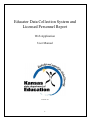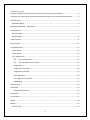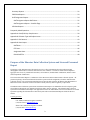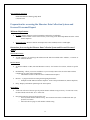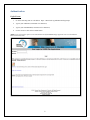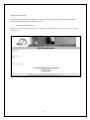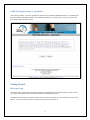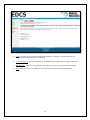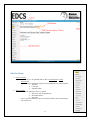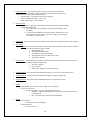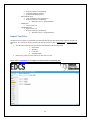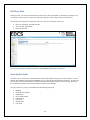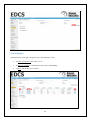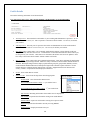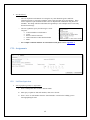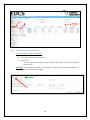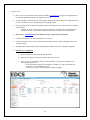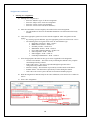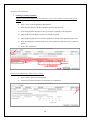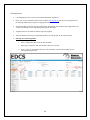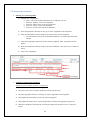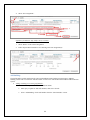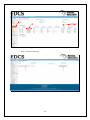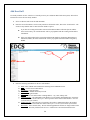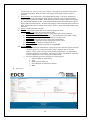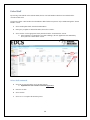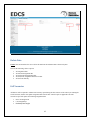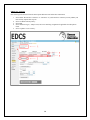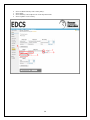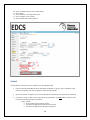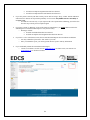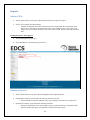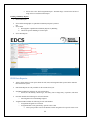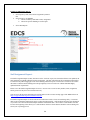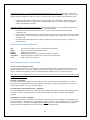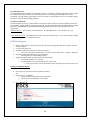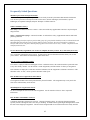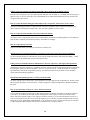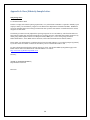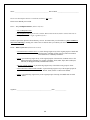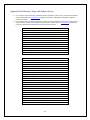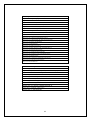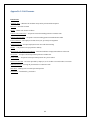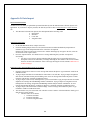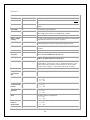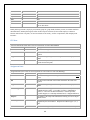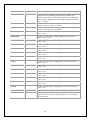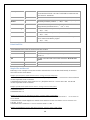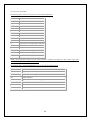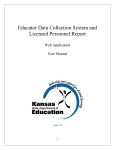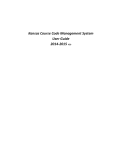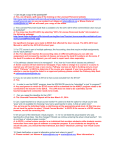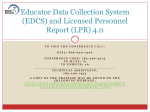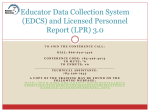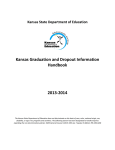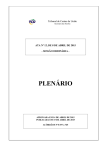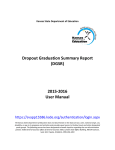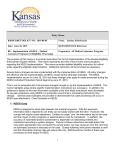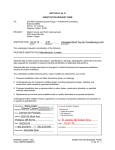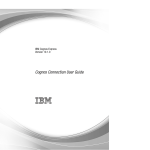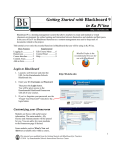Download Educator Data Collection System and Licensed Personnel Report
Transcript
Educator Data Collection System and Licensed Personnel Report Web Application User Manual Version: 4.0 1 Table of Contents Purpose of the Educator Data Collection System and Licensed Personnel Report ...................................... 3 Preparation for accessing the Educator Data Collection System and Licensed Personnel Report ............... 4 Authentication .............................................................................................................................................. 5 Application Menu...................................................................................................................................... 6 KSDE Web Applications - Legal Notice …………………………………………………………………………………………………….7 Getting Started:............................................................................................................................................. 7 Welcome Page .......................................................................................................................................... 7 Side Bar Menu: .......................................................................................................................................... 9 Import Text File..……………………………………………………………………………………………………………………………………..9 Roll Over Data……………………………………………………………………………………………………………………………………….12 Find/Update Staff:....................................................................................................................................... 12 Search Results ......................................................................................................................................... 13 Profile Details .......................................................................................................................................... 14 FTE – Assignments .................................................................................................................................. 15 FTE: Full Time Equivalent ................................................................................................................ 15 FTE: Full Time Equivalent continued............................................................................................... 16 Assignments: ....................................................................................................................................... 17 Assignments continued:...................................................................................................................... 18 Assignments continued:...................................................................................................................... 19 CTE Assignments: ................................................................................................................................ 20 CTE Assignments continued: ............................................................................................................... 21 Add Building: ....................................................................................................................................... 22 Add New Staff ............................................................................................................................................. 24 Exited Staff .................................................................................................................................................. 26 Delete Staff continued: ....................................................................................................................... 26 Delete Data ................................................................................................................................................. 27 Fall Vacancies.……………………………………………………………………………………………………………………………………... 27 Submit ......................................................................................................................................................... 30 Reports ........................................................................................................................................................ 32 Info for STCO: .......................................................................................................................................... 32 2 Summary Reports: .................................................................................................................................. 32 EDCS Data Reports: ................................................................................................................................. 33 Staff Assignment Report: ........................................................................................................................ 34 Staff Assignment Report Definitions: .................................................................................................. 35 Staff Assignment Report – Possible Flags: .......................................................................................... 35 LPR Data Reports: ................................................................................................................................... 36 Frequently Asked Questions ....................................................................................................................... 37 Appendix A: Race/Ethnicity Sample Letter ................................................................................................. 39 Appendix B: Educator Type and Subject Areas ........................................................................................... 41 Appendix C: Exit Reasons ............................................................................................................................ 43 Appendix D: Data Import ............................................................................................................................ 44 Staff Data: ........................................................................................................................................... 45 FTE Data: ............................................................................................................................................. 46 Assignment Data: ................................................................................................................................ 46 Exited Staff File: .................................................................................................................................. 48 Purpose of the Educator Data Collection System and Licensed Personnel Report The purpose of the Educator Data Collection System is to collect information about the professional and demographic characteristics of district staff across the state of Kansas. The data is collected and compiled in aggregate form for use by educational researchers, school districts, the KS Board of Education, and the United States Department of Education. The Licensed Personnel Report is a submission of the data entered in the Educator Data Collection System. All positions requiring a licensed staff member should be reported with the assignment(s) from the Educator Data Collection System. The Licensed Personnel Report will provide data needed by the Kansas State Department of Education to make evaluations of all licensed staff to satisfy statutory and/or regulatory requirements. The Educator Data Collection System and Licensed Personnel Report User Manual has been developed to guide school districts through the web application and report and to answer questions. The Educator Data Collection System and Licensed Personnel Report web application also has an online HELP section to assist districts as needed. Questions regarding the Educator Data Collection System and Licensed Personnel Report should be direct as follows: Content Questions: Lori Adams, Education Program Consultant (785) 296-3835 or [email protected] Shane Carter, Education Program Consultant (785) 296-8011 [email protected] 3 Web Application Questions: KSDE Information Technology Help Desk (785) 296-7935 Preparation for accessing the Educator Data Collection System and Licensed Personnel Report Minimum Requirements: PC Users: Internet Explorer 8 and 9 for Windows and Firefox 10 and higher o To find out which version of the browser you are using, click on the Help Menu and select “About Internet Explorer”. Macintosh Users: (Browsers must be JavaScript and Cookies enabled) Firefox 10 and higher Instructions for accessing the Educator Data Collection System and Licensed Personnel Report: General Instructions: To visit a web-site, you would type the address into the white box labeled either “Address”, “Location” or “Go to” within the browser. Internet Terms: An internet address or URL (Universal Resource Locator) – the location of a resource, website or specific file. Bookmarking – allows you to store an address so you can easily return to the site in the future without remembering or typing in the actual address. o This feature is called “Add to Favorites” within Internet Explorer. Browser – A program used for accessing and navigating the Internet. o Examples include Microsoft Internet Explorer. Locate and open the Browser (Internet Explorer.) Help – Displays information pertaining to the menu options. Saving Data: A time-out will occur if the user goes beyond 45 minutes without saving or activity. If a time-out occurs, the data entered since the last “save” will be lost. Data entered into the report will be lost if the user: o Goes beyond 45 minutes without saving. The 45 minute time limit is extended each time you press the save button. o Proceed to the next page or staff member without saving. 4 Authentication Login Screen: 1. Go to the following URL or web address: https: //online.ksde.org/authentication/login.aspx. 2. Type in your USER ID (a maximum of 8 characters). 3. Type in your PASSWORD (a maximum of 15 characters). 4. Use the mouse to click on the LOGIN button. NOTE: Users will need to request a User ID and Password from KSDE and get approval to access the Educator Data Collection System. 5 Application Menu After logging into the KSDE secure website, you will see the following screen. The personalized menu will be based on the applications you have authority to access. 1. Select the option titled “EDCS”. Note: If you have not registered for access to the EDCS, select “Manage My Account” and then scroll to “EDCS” to request access. 6 KSDE Web Applications - Legal Notice After selecting “EDCS” you will be prompted to read and accept the Kansas Student Data Privacy Act (SDPA) and the Family Educational Rights and Privacy Act (FERPA) legal notice. You must select “Accept” in order to enter the Education Data Collection System. Getting Started: Welcome Page The Educator Data Collection System and Licensed Personnel Report has been updated for the 2014-2015 school year to give school districts more customizable options for completing the report. The Educator Data Collection System now has a window of time in which the two years of data can be accessed by districts. Users will need to select the year before moving forward in the EDCS. 7 Status – the status of the Licensed Personnel Report should be “In Progress” until the report has been submitted to the Kansas Department of Education. Contact Information – the person designated in the KSDE Directory application will appear in this section. Side Bar Menu – allows the user to navigate to the different sections of the Licensed Personnel Report. Help – allows the user to access Help screens for each section of the Licensed Personnel Report. 8 Side Bar Menu: Import Text Files o The data file(s) to be uploaded must be either a tab delimited or comma delimited file. o The data must be divided into separate files and uploaded in the following order: 1. Staff data 2. F.T.E. data 3. Assignment data Roll Over Data o User has the following “roll over” options: 1. Staff , FTE, and Assignment data 2. Staff and FTE data 3. Staff data o Years’ experience USD experience for each staff member will be automatically increased by one. 9 Find/Update Staff – The user has the ability to search by all staff (none selected), building, social security number, educator identification number, date of birth, email address, first name, middle name and/or last name. o Search Results – All matches to the search will appear o Update Staff Members data – select “View” o Delete Staff Member – select “Delete” Add New Staff o Search Staff – required to search database for each social security number added to check for existing data. If existing social security number is entered, the staff member’s data will appear. If social security number has not been previously entered, the user will be prompted to enter the address, experience, salary, gender, entrance code, and race / ethnicity data. Exited Staff - the list of all staff members that have been exited from the Educator Data Collection System. Delete Data o Caution: this section allows the user to delete all data from the Educator Data Collection System. User has the following “delete” options: 1. All assignment data 2. All assignment and FTE data 3. All assignment, FTE, and staff data 4. All assignment, FTE, staff, and staff exit data 5. All staff exit data only Fall Vacancies – A report that must be submitted to identify assignment vacancies for the current school year. The following must be submitted if applicable: 1. Non-CTE Vacancies 2. CTE Vacancies 3. Pathway Not Taught for current School Year Evaluation Roles - this section allows the KEEP participants to view observer and evaluator roles. Assign Evaluator - this section allows the KEEP participants to assign evaluator roles. Assign Observer - this section allows the KEEP participants to assign observer roles. Submit o After all data has been entered, select “Submit” from the Menu. o Check of Completeness: Select “See Details” to see any and all warnings or stops Warnings – indicate potential data errors, but will not prevent the report from being submitted. Stop – will prevent the report from being submitted. Reports o Info for STCO: Report by District or by Building o Summary Reports: Select school year 10 o o o Report by District or by Building Staff Demographics Summary Qualification Summary Data EDCS Data Reports: Only available for current school year Report by District or by Building Staff and/or F.T.E., Assignment Data SAR Report: Select school year LPR Data Reports: Select school year Report by District or by Building Staff and/or F.T.E., Assignment Data Import Text Files All districts have the ability to upload their personnel data directly into the Educator Data Collection System web application. If you choose to import your data, the data file(s) must be either a tab delimited or comma delimited file. The data must be divided into separate files and uploaded in the following order: Exited Staff Staff data F.T.E. data Assignment data Districts may export previous School year files into a text file. Please refer to Appendix D for a complete set of instructions for importing data. 11 Roll Over Data Rolling over last year’s data will automatically set the status of each staff member as “Returning” and add one year of experience to the total years of experience and USD experience fields. Salary fields are not rolled over. The user has several options for rolling their data over to the current academic school year: Roll over assignment, FTE and staff data Roll over FTE and staff data Roll over staff data If you experience problems rolling over the data, call the KSDE Help Desk at 785-296-7935. Find/Update Staff: Licensure files are stored in the Teacher Education and Licensure database using social security numbers. Once an educator has submitted an application with KSDE, they are issued an educator identification number. Therefore, the social security number and/or educator identification number in the Educator Data Collection System must match the accompanying numbers in the Teacher Education and Licensure database. You may search for a group or an individual with the following categories: Building Social Security Number Educator ID Date of Birth (DOB) Email address First Name Middle Name Last Name 12 Search Results All matches to the search query will appear in the “Search Results” section: To update staff members data, select “View”. To add a new building to a staff member’s data, select “Add Building”. To delete staff member, select “Delete”. 13 Profile Details Provide the following information for all licensed staff: User will need to select “Save” after entering/updating “Profile Details” for each staff member. Total Experience: The individual’s total number of years teaching and administrative experience. Do not include the current school year. Enter experience to the nearest whole number. Use zero (0) for all first year teachers. USD Experience: The total years of experience the teacher or administrator has in the Unified School District. Do not include the current school year. Use zero (0) for all first year teachers. Base Salary: Base contract salary. Do not include supplemental contracts or fringe benefits in the base salary. The salary field does not roll over. If salaries have not been determined for the current school year, use the previous year’s salaries. Once salaries are determined, the salaries will need to be updated. Enter base salary to the nearest whole number without commas or decimals. Base w/ Fringe: Base contact salary plus supplemental and fringe. Total salary including all supplemental contracts and board paid fringe benefits. Enter base salary to the nearest whole number without commas or decimals. Board paid fringe benefits (employer paid) include group life, group health, disability income, accidental death and dismemberment, and hospital surgical and/or medical expense insurance. Do not include employee reduction benefits under Section 125 plans. Supplemental does not include social security, workers’ compensation and unemployment insurance. Gender: Select either Male or Female. Entrance Code: Select from the drop down menu the appropriate choice: In-State USD: Came from another Kansas USD New Teacher from In-State College: 1st year teacher from a Kansas institution New Teacher from Out-of-State College: 1st year teacher from an out-of-state college Out-of-Field: Returning staff member from another area of employment Out-of-State: Experienced staff member coming from outside Kansas Private School: Experience staff member coming from a private school Retired: Experienced staff member currently receiving KPERS Returning Staff: Employed in district last year 14 Race & Ethnicity: o The U.S. Department of Education is revising the way state education agencies and local education agencies are expected to maintain, collect, and report data on race and ethnicity. States will be required to report summarized data to the U.S. Department of Education using these new standards. The change will allow individuals the opportunity to select multiple races to more fully describe their heritage. o The new regulations specify the following five racial categories: American Indian or Alaska Native Asian Black or African American Native Hawaiian or Other Pacific Islander White o For a sample worksheet and letter to send to district staff, please refer to Appendix A. FTE – Assignments FTE: Full Time Equivalent Entering/Updating FTE for a staff member: 1. Select “Find/Update Staff” from the Side Bar Menu. 2. Enter query to update or find staff members, then select “Search”. 3. Select “View” for staff member from the “Search Results” section for the building you are entering/updating the FTE. 15 FTE: Full Time Equivalent continued Entering / Updating FTE for a staff member: 4. Select the correct FTE from the FTE list. 5. Select “Save”. o You may update FTE for multiple faculty members by opening the “accordion” for the Search Results section. Please note: FTE is assigned by building. If a staff member is assigned to teach in multiple buildings, you will need to pro-rate the total FTE accordingly. 5 4 16 Assignments: Please refer to the Licensed Personnel Guide (available at www.ksde.org) for the list of assignments and the teaching endorsement required for appropriate licensure. The Educator Data Collection System will not display assignments until the district has mapped their local courses in the Kansas Course Code Management System (KCCMS). If an assignment is not an option in the Educator Data Collection System, the course has not been mapped in the KCCMS. o Example: If you do not have the option of entering single- or multi-grade self-contained for an elementary teacher, you will want to add the course to the KCCMS for your school district. Please refer to Appendix B for a list of Educator Types, Subject Areas, and Courses. Consider an elementary self-contained classroom as one class. Consider elementary music, art, physical education and other specialty teachers and support staff as one class per building. In middle schools, junior high schools and high schools count the total classes taught per assignment. Entering New Assignments: 1. Select “Find/Update Staff” from the Side Bar Menu. 2. Enter query to update or find staff members, then select “Search”. 3. Select “View” for staff member from the “Search Results” section for the building you are entering/updating the FTE. o If the staff member has not been assigned to a building, you will be immediately redirected to the “Add Building” section. o Please refer to page 21 for information on adding a building. 17 Assignments continued: Entering New Assignments: 4. Entering New Assignment(s): o Select the “Educator Type” for the new assignment. o Select the “Subject Area” for the new assignment. o Select the “Course” for the new assignment. o Select the “Local Course Code (KCC Identifier)”. 5. Enter the total number of classes taught by the teacher for the selected assignment. o The total number of classes for an individual should not exceed the FTE for the faculty member. 6. Click on the appropriate grade levels for the selected assignment. Enter each grade level that applies. o By selecting a specific Educator Type, the appropriate grade levels will become “active.” o The following is the list of grade levels active for each Educator Type: Elementary / Preschool = PreK – Grade 6 Middle School Teacher = Grades 5-8 Secondary Teacher = Grades 9-12 SPED/ESOL Teacher = PreK – Grade 12 Career and Technical Education = Grades 9-12 School Specialist = PreK – Grade 12 School Support = PreK – Grade 12 Leadership/Administration = PreK – Grade 12 7. Select the appropriate check box for the type of course if applicable to the assignment. o Virtual Course Monitor – The teacher is only monitoring the students as they complete curriculum provided by software. o Dual Credit Courses – The course is provided through an agreement with a college/university/technical school. o Distance Learning – The instruction is provided by a teacher outside of the district. o Summer School – The instruction is provided by a teacher during the summer. o JAG Course- The course is part of the Jobs for American Graduates program. 8. When the assignment is final and ready for the STCO submission, select the box for “Confirm for STCO.” 9. Select “Save Assignment”. 18 Assignments continued: Updating an existing assignment: If update is for the Local Course Code (KCC Identifier), type of course, number of classes and/or grade level(s): 1. Select “View” on the assignment needing updated. 2. Select the Local Course Code (KCC Identifier) from the drop down list. 3. Select the appropriate check box for the type of course if applicable to the assignment. 4. Enter/Update the total number of classes for selected assignment. 5. Enter/Update the grade level for selected assignment by clicking on the appropriate grade levels. 6. When the assignment is final and ready for the STCO submission, select the box for “Confirm for STCO”. 7. Select “Save Assignment”. If update is for Educator Type, Subject Area, or Course: 1. Select “Delete” on the selected assignment. 2. Follow all procedures listed above for “Entering New Assignments”. 19 CTE Assignments: CTE Assignments refers to Career and Technical Education assignments. Please refer to the Licensed Personnel Guide (available at www.ksde.org) for the list of assignments and the teaching endorsement(s) required for appropriate licensure. The Educator Data Collection System will not display assignments until the district has mapped their local courses in the Kansas Course Code Management System (KCCMS). Assignment choices are limited to district approved programs. The total number of classes for an individual should not exceed the FTE for the faculty member. Entering New CTE Assignment: 1. Select “Find/Update Staff” from the Side Bar Menu. 2. Enter query to update or find staff members, then select “Search”. 3. Select “View” for staff member from the “Search Results” section for the building you are entering/updating the FTE. 20 CTE Assignments continued: Entering New CTE Assignment: 4. Entering New Assignment(s): Select “Career and Technical Education” from “Educator Type” list. Select the “Pathway” for the new assignment. Select the “Subject Area” for the new assignment. Select the “Course” for the new assignment. Select the “Local Course Code (KCC Identifier)”. 5. Select the appropriate check box for the type of course if applicable to the assignment. 6. Enter the total number of classes taught by the teacher for the selected assignment. The total number of classes for an individual should not exceed the FTE for the faculty member. 7. Click on the appropriate grade levels for the selected assignment. Enter each grade level that applies. 8. When the assignment is final and ready for the STCO submission, select the box for “Confirm for STCO”. 9. Select “Save Assignment”. Updating an existing CTE assignment: If update is for the “number of classes” or grade level: 1. Select “View” on the assignment needing updated. 2. Select the Local Course Code (KCC Identifier) from the drop down list. 3. Select the appropriate check box for the type of course if applicable to the assignment. 4. Enter/Update the total number of classes for selected assignment. 5. Enter/Update the grade level for selected assignment by clicking on the appropriate grade levels. 6. When the assignment is final and ready for the STCO submission, select the box for “Confirm for STCO”. 21 7. Select “Save Assignment”. If update is for Educator Type, Subject Area, or Course: 1. Select “Delete” on the selected assignment 2. Follow all procedures listed above for “Entering New CTE Assignment(s)” Add Building: The staff member’s profile details must be entered in the Educator Data Collection System prior to adding a building. Please refer to section title “Add New Staff” to enter a new staff member in the Educator Data Collection System. Adding a building to an existing staff member: 1. Select “Find/Update Staff” from the Side Bar Menu. 2. Enter query to update or find staff members, then select “Search”. 3. Select “Add Building” for the staff member from the “Search Results” section. 22 4. Select the building you are adding the staff member 5. Select “Add Staff to Building” 23 Add New Staff If a faculty member was not “rolled over” from the previous year’s Educator Data Collection System, follow these instructions to enter the new faculty member. 1. Select “Add New Staff” from the Side Bar Menu. 2. Enter the new staff member’s social security number in field titled “SSN”, then select “Search Staff.” The social security number must be entered with no dashes or spaces. 3. If you have an existing staff member entered in the Educator Data Collection System with the same social security, the “Profile Details” will be pre-populated with the existing staff member’s information. If the new staff member has been issued an Educator ID number by the Kansas Department of Education (KSDE), the field “Educator ID” will be pre-populated with the number assigned by KSDE. Enter the following information for the new staff member. a. b. c. d. e. f. g. h. i. DOB: Date of Birth. Enter DOB in the following format: MM/DD/YYYY. Email: Use the school email address. First Name: Legal first name. Middle Name: Middle initial may be used. Last Name: Legal last name. Address: Enter new staff member’s mailing address – city, state, and zip code. Total Experience: The individual’s total number of years teaching and administrative experience. Do not include the current school year. Enter experience to the nearest whole number. Use zero (0) for all first year teachers. USD Experience: The total years of experience the teacher or administrator has in the Unified School District. Do not include the current school year. Use zero (0) for all first year teachers. Base Salary: Base contract salary. Do not include supplemental contracts or fringe benefits in the base salary. The salary field does not roll over. If salaries have not been determined for the 24 current school year, use the previous year’s salaries. Once salaries are determined, the salaries will need to be updated. Enter base salary to the nearest whole number without commas or decimals. j. Base w/Fringe: Base contact salary plus supplemental and fringe. Total salary including all supplemental contracts and board paid fringe benefits. Enter base salary to the nearest whole number without commas or decimals. Board paid fringe benefits (employer paid) include group life, group health, disability income, accidental death and dismemberment, and hospital surgical and/or medical expense insurance. Do not include employee reduction benefits under Section 125 plans. Supplemental does not include social security, workers’ compensation and unemployment insurance. k. Gender: Select either Male or Female. l. Entrance Code: Select from the drop down menu the appropriate choice. i. In-State USD: Came from another Kansas USD ii. New Teacher from In-State College: 1st year teacher from a Kansas institution iii. New Teacher from Out-of-State College: 1st year teacher from an out-of-state college iv. Out-of-Field: Returning teacher from another area of employment v. Out-of-State: Experienced teacher coming from outside Kansas vi. Private School: Experience teacher coming from a private school vii. Returning Teacher: Employed in district last year. viii. Retired: Experienced teacher currently receiving KPERS m. Race & Ethnicity: i. The U.S. Department of Education is revising the way state education agencies and local education agencies are expected to maintain, collect, and report data on race and ethnicity. States will be required to report summarized data to the U.S. Department of Education using these new standards. The change will allow individuals the opportunity to select multiple races to more fully describe their heritage. ii. The new regulations specify the following five racial categories: 1. American Indian or Alaska Native 2. Asian 3. Black or African American 4. Native Hawaiian or Other Pacific Islander 5. White 4. Select “Save” 25 Exited Staff By selecting “Exited Staff” in the Side Bar Menu, the list of all staff members that have been deleted will be viewable in table form. The option to delete a staff member from the Educator Data Collection System is only available through the “Search Results” section. 1. Select “Find/Update Staff” from the Side Bar Menu. 2. Enter query to update or find staff members, then select “Search” 3. Select “Delete” for the appropriate faculty member from the “Search Results” section. a. If the applicant is not assigned to any other building(s), the web application will immediately direct you to the “Delete Staff” section. Delete Staff continued: 4. Select an exit reason from the list of potential options. a. Explanation of exit reasons is located in Appendix C. 5. Enter the exit date 6. Select “Delete” 7. Select “Yes” to complete the deletion process 26 Delete Data Caution: this section allows the user to delete all data from the Educator Data Collection System. User has the following “delete” options: 1. 2. 3. 4. 5. All assignment data All FTE and assignment data All staff, FTE and assignment data All staff, FTE, assignment and staff exit data All staff exit data only Fall Vacancies All districts will be required to submit a Fall Vacancy report during the first semester of the school year. During the second semester, districts will update assignment data from the first semester report as applicable. The Fall Vacancies report will capture the following assignment data: 1. 2. 3. Non-CTE assignments CTE Assignments Pathways Not Taught 27 Adding New Vacancies After selecting Fall Vacancies from the menu option add Non-CTE follow these instructions: 1. 2. 3. 4. 5. Select either “Do not have Vacancies” or “Vacancies”. If you do not have vacancies you may submit your Fall Vacancy reports after step one. Select “Add Fall Vacancy Entry” Select Edit Select “Educator Type”, “Subject Area, and “Non-Teaching” assignment if applicable from drop down menu. Select “Update” to save vacancy. 28 6. 7. 8. 9. Select “Add Fall Vacancy CTE Vacancy Entry”. Select “Edit”. Select “Pathway” and “Subject Area” from drop down menu. Select “Update” to save vacancy. 29 10. 11. 12. 13. 14. Select “Add Fall Vacancy CTE Vacancy Entry”. Select “Edit”. Select “Pathway” from drop down menu. Select “Update” to save vacancy. Select “Submit Fall Vacancy Entries”. Submit After all data has been entered, select “Submit” from the Side Bar Menu. If the Licensed Personnel Report detects potentially invalid data, it will give you a description of any invalid or incomplete staff, FTE, assignment, and/or deleted staff data. Select “See Details” to display a list of corrections that are needed before the report may be submitted. If you have a status of “Stop” in one of the checks of completeness, you must address each before the Licensed Personnel Report can be submitted. o “Stops” include: Report contact person must be filled in Invalid or incomplete Staff data has been detected Invalid or incomplete FTE data has been detected 30 Invalid or incomplete assignment data has been detected Invalid or incomplete deleted staff data has been detected If you feel you have entered your data correctly, but are still receiving a “Stop”, contact Teacher Education and Licensure to discuss the stop and the possibility of an override. Only KSDE staff have the ability to override a stop. o Overrides are one time only. If your report needs to be reopened after submitting, you will need to have the stop override process completed again. If you have a status of “Warning” in one of the checks of completeness, you should address each before submitting the Licensed Personnel Report to verify their accuracy. o Warnings” include: Possible invalid Staff data has been detected Possible incomplete Staff Assignment data has been detected If you have a “GO” in the Status section, the Licensed Personnel Report does not indicate invalid data. o You may submit the report with a “GO” status if you wish. o Once you submit the report, you cannot go back into the report to edit any information. If you accidentally submit the Licensed Personnel Report: o Contact Lori Adams (785-296-3835 or [email protected]) or Shane Carter (785-296-8011 or [email protected]) in Teacher Licensure 31 Reports Info for STCO: Allows school districts to run reports with information needed to complete the STCO. Info for STCO includes the following data: o Educator ID, Educator Last Name, Educator First Name, School Identifier, School Name, State Subject Area, State Subject Area Description, State Course Identifier, State Course Title, Local Subject Area, Local Course Identifier, Local Course Title, KCCID, Effective Date and, Expiration Date. Printing the Info for STCO Report: 1. Select building from list (optional) 2. Select “Run Report” (automatically opens in Excel) Summary Reports: Allows school districts to run reports about demographic and/or qualification data. Demographics summary report includes the following local and state data: o Gender, Entrance Code, Race, Educator Type, Age Groupings, and Total Years of Experience Qualification summary report includes the following local data: o Number of assignments in each broad subject category, number/percentage of assignments fully qualified, number/percentage of assignments in each potential flag category. 32 Please refer to the “Staff Assignment Report – Potential Flags” section for the full list of flags on the Licensed Personnel Report. Printing a Summary Report: 1. Select school year 2. 3. Select either Demographic or Qualification Summary Reports by District OR Select either a. Demographic or Qualification Summary Reports by Building b. Choose the specific building to run the report 4. Select “Run Report” EDCS Data Reports: Allows school districts to run reports about the staff, FTE, and assignment data reported in the Educator Data Collection System. EDCS Data Reports are only available for the current school year Staff Data includes the following for each staff member: o Gender, race & ethnicity, educator type, base salary, base w/fringe salary, experience, and status. FTE Data includes the following for each staff member: o FTE assignment for each building assigned Assignment Data includes the following for each staff member: o Assignment and grade level selection o Assignment Data can be generated by specific course codes This report provides a list of all educators with an assignment for a specific course code. 33 Printing an EDCS Data Report: 1. 2. Select report by Staff, FTE, and/or assignment by District OR Select report by one building: a. Choices include by Staff and/or FTE, Assignment b. Choose the specific building to run the report 3. Select “Run Report” Staff Assignment Report: The Staff Assignment Report (SAR), also known as the “kick-out” report, lists licensed staff that is not qualified, not fully qualified or not highly qualified for their assignments. The data collected from the Licensed Personnel Report is released to the public in aggregate form on the building and district report card each fall. The data is also used to determine if a district and/or building meets the QPA Quality Criterion 5 and/or No Child Left Behind highly qualified teacher requirements. Please review the Staff Assignment Report for errors. In some cases a social security number, name, assignment, and/or grade level may have been entered incorrectly. You can access the licensure information for staff members on the Licensure Lookup page of the KSDE website at https://svapp15586.ksde.org/TLL/SearchLicense.aspx The Staff Assignment Report is based on licensure/certification records. These records change daily. Corrections made to the Licensed Personnel Report can be verified the following day. Staff members hired since the submission of your 2013-2014 Licensed Personnel Report should be added at this time. Do not delete a staff member who has left since the beginning of this school year. Staff members who have left the district should be removed during next school year’s reporting process. 34 QPA Quality Criterion 5 – Licensed and Fully Certified Staff or KAR 91-31-32 (c) (5) states that “100% of the teachers assigned to teach in those areas assessed by the state or described as core academic subjects by the United States Department of Education, and 95% or more of all other faculty, fully certified for the positions they hold. United States Department of Education core academic subjects are: mathematics, English language arts, reading, social studies, civics/government, foreign language, fine arts, economics, history, geography, science, and elementary education. No Child Left Behind, Title IX, Section 9101 (23): The term ‘highly qualified’ (A) when used with respect to any public elementary or secondary school teacher teaching in a State means that: the teacher has obtained full State certification as a teacher or passed the State teacher licensing examination, and holds a license to teach in such State, except that when used with respect to any teacher teaching in a public charter school, the term means that the teacher meets the requirements set forth in the State’s public charter school law; and the teacher has not had certification or licensure requirements waived on an emergency, temporary, or provisional basis Staff Assignment Report Definitions: SSN: Name: District: Building: Assignment: Level: Social Security Number of the licensed/certified staff member Name of the licensed/certified staff member Employing school district Building where the licensed/certified staff member is assigned Subject assignment reported for the licensed/certified staff member Grade level for the assignment Staff Assignment Report – Possible Flags: Never Licensed and Expired License: The staff member is not certified / licensed or has an expired certificate/license. Issuing payment for services is a statutory violation (K.S.A. 72-1390). Consult your school district legal representation for corrective action. The flag is a violation of QPA Quality Criterion 5 and NCLB highly qualified (if in a core academic subject). If the social security number has been entered incorrectly in the Licensed Personnel Report, the staff member will be flagged as “never licensed.” Licensed – Unqualified: The staff member holds a standard* or non-standard** license / certificate but does not hold the correct subject and/or grade level endorsement for the listed assignment. The flag is a violation of QPA Quality Criterion 5 and NCLB highly qualified (if in a core academic subject). Licensed with Provisional Endorsement – Qualified: The staff member holds a Kansas license with a provisional subject endorsement. The flag is NOT a QPA Quality Criterion 5 violation. If the assignment is in a core academic subject, the flag is a violation of NCLB highly qualified. Non-Standard** License – Qualified: The staff member holds a non-standard license/certificate with the correct subject and grade level endorsement for the listed assignment. The flag is NOT a QPA Quality Criterion 5 violation. If the assignment is in a core academic subject, the flag is a violation of NCLB highly qualified unless they have completed content testing and gained licensure from their origination state OR if they hold a restricted teaching license. 35 Licensed with Waiver: The staff member holds a standard* or non-standard** license / certificate without the appropriate subject or grade level endorsement, but the school district has been granted a waiver allowing the individual to serve in the assignment. The flag is NOT a QPA Quality Criterion 5 violation. If the assignment is in a core academic subject, the flag is a violation of NCLB highly qualified. Not HQ for Assignment: The staff member is licensed / certified with the correct subject and/or grade level for the assignment, but has not met the federal “highly qualified” requirement for NCLB. The district should monitor this individual and resubmit the Kansas Content Rubric or Special Education/ESOL HOUSSE checklist once the individual has met the requirements. *Standard License – initial license, professional license, accomplished license, 3-year certificate, or 5-year certificate **Non-Standard License – interim alternative license, restricted teaching license, one-year non-renewable teaching license, exchange license, or transitional license, LPR Data Reports: Allows school districts to run reports about the staff, FTE, and assignment data reported in the Licensed Personnel Report. Can select the school year Staff Data includes the following for each staff member: o Gender, race & ethnicity, educator type, base salary, base w/fringe salary, experience, and status. FTE Data includes the following for each staff member: o FTE assignment for each building assigned Assignment Data includes the following for each staff member: o Assignment and grade level selection o Assignment Data can be generated by specific course codes This report provides a list of all educators with an assignment for a specific course code. Printing an LPR Data Report: 1. Select school year 2. 3. Select report by Staff, FTE, and/or assignment by District OR Select report by one building: a. Choices include by Staff and/or FTE, Assignment b. Choose the specific building to run the report 4. Select “Run Report” 36 Frequently Asked Questions Should I report non-licensed professionals? No, the licensed personnel report only collects data on faculty licensed by the Kansas State Board of Education. You will not report non-licensed professionals such as Nurse, School Audiologist, Social Worker, Speech Pathologist, Occupational Therapist, Physical Therapist or Athletic Director. What is included in salary? Base salary is the amount of the base contract. It does not include any supplemental contracts or any board paid fringe benefits. Salary + supplemental & fringe = TOTAL SALARY. It includes base salary, supplemental contracts and board paid fringe benefits. Board paid fringe benefits (employer paid) include group life, group health, disability income, accidental death and dismemberment and hospital surgical, and/or medical expense insurance (do not include employee reduction benefits under Section 125 plans). Board paid fringe does not include social security, workers’ compensation and unemployment insurance. We are still in salary negotiations. Do we have to complete the salary section? If so, what salary do we use? Yes, you need to complete the salary section. If salaries have not been determined for this school year, use last year’s salaries. Once salaries are determined, update at that time. How do I report a substitute teacher? If a teacher is employed full time and happens to have a substitute license, the teacher should be reported the same as any other faculty member. List the teacher’s actual assignment(s) and the number of classes per assignment. If the substitute is employed as a full time contracted substitute, list the assignment as substitute-contracted. If the substitute works “on call”, do not report the substitute in this report. How should teacher assignments be determined? The assignment should be the actual position held by the staff member. The assignment may or may not be the same as the endorsement(s) on the license. Should duplicate assignments be listed? No, do not list duplicate sections of the same assignment. Use the "number of classes" box to report this information. How should I count number of classes? Consider an elementary classroom as one class. Consider elementary music, art, physical education and other specialty teachers and support staff as one class per building. In middle schools, junior highs and high schools count the total classes taught per assignment. The total classes taught should not exceed the FTE for the faculty member. 37 What is a CIP code and how do I find out which CIP code to select for the .5 funded courses? The CIP code is assigned by the Career and Technical Education staff at KSDE. It is a funding code and a program approval code. If you can’t locate the code, call the KSDE Career and Technical Education team at 785-296-3951 or log on to the CaTE system. How do I report licensed teaching personnel employed by a cooperative, inter-local or service center? All licensed teaching personnel in a USD sponsored cooperative program or inter-local must be reported by the district where the staff member actually works. The same policy applies to service centers. How do I report licensed staff that works in more than one district? An employee who is employed by more than one USD should be reported in the following manner. The employee’s FTE and salary should be prorated and reported by each district accordingly. How do I report hourly rate staff? Report an estimated salary for employees who work at an hourly rate. Should salaries be prorated for full-time or part-time personnel who teach in more than one building? No, do not prorate salaries for either full-time or part-time personnel who work in more than one building. information is on the Staff Profile section, not the FTE section. Salary What grade levels should be listed for administrators, directors, supervisors, and support staff personnel? Administrators, directors, supervisors, coordinators and other support personnel assignments should be reported with the appropriate grade levels for the assignment. However, do not check PreK. Check all levels K-12 for district superintendents. Enter PreK assignments separately. Do check the PreK box for preschool or early childhood special education teaching assignments. Should study hall, planning periods or activity periods by listed? No, unless a grade is given for the class. These assignments no longer appear in the assignment list. We only collect data on classes that require a licensed teacher. Teachers assigned to “In-School Suspension” should be included in the report. How are personnel who work for a Co-op or Interlocal reported? Co-op or Interlocal employees that work in other districts must be reported by each district in which the employees work. The Co-op or Interlocal must split the FTE among districts. If an employee works in five districts, each district will need to add the employee. The employee will have an FTE of (.2) in each of the districts (a total of 1). The Co-op or Interlocal will only need to report the employee if he or she has a specific assignment in the Co-op or Interlocal. If you are participating in KEEP and the Co-op or Interlocal wants to evaluate an educator you will need to add assignment in EDCS and pro-rate the FTE to ensure the FTE is not larger than (1). 38 Appendix A: Race/Ethnicity Sample Letter Sample Staff Letter To All School District Staff: In order to comply with federal reporting requirements, every school district in Kansas is required to annually report employee data by race and ethnicity categories to the Kansas State Department of Education (KSDE). KSDE does not report individual data to the federal government but does report the total number of educational staff in various categories in each school. The federal government recently adjusted the reporting categories for race and ethnicity, and all staff members are being asked to update their information. With the new reporting categories, individuals must identify themselves by ethnic group (either Hispanic/Latino or not Hispanic/Latino) and by one or more racial groups (American Indian/Alaska Native, Asian, Black/African-American, Native Hawaiian/Other Pacific Islander, White). Please update your information by completing the enclosed form and sending it to your school principal by [DATE]. If you have left the item blank or refused to self-identify, observer identification will be used. For more information about the data reporting categories, please visit the Race/Ethnicity Regulations page at the KSDE website under News/Publications. The URL address is as follows: http://www.ksde.org/Default.aspx?tabid=3370. Sincerely, [NAME OF SUPERINTENDENT] Superintendent of Schools Enclosure: 39 Name: ______________________________________________ Date of Birth: _____________________________ Please note that Hispanic/Latino is considered an ethnicity, not a race. Please answer BOTH part A and B. Part A. Are you Hispanic/Latino? (Choose only one) No, not Hispanic Latino Yes, Hispanic/Latino (A person who is Cuban, Mexican Puerto Rican, South or Central American or other Spanish culture or origin, regardless of race.) The above part of the question is about ethnicity, not race. No matter what you selected above, please continue to answer the following by marking one or more boxes to indicate what you consider your race to be. Part B. What is your race? (Choose one or more) American Indian or Alaska Native: A person having origins in any of the original peoples of North and South America (including Central America), and who maintains tribal affiliation or community attachment. Asian: A person having origins in any of the original peoples of the Far East, Southeast Asia, or the Indian subcontinent including, for example, Cambodia, China, India, Japan, Korea, Malaysia, Pakistan, the Philippine Islands, Thailand and Vietnam. Black or African American: A person having origins in any of the black racial groups of Africa. Native Hawaiian or Other Pacific Islander: A person having origins in any of the original peoples of Hawaii, Guam, Samoa or other Pacific Islands. White: A person having origins in any of the original peoples of Europe, the Middle East or North Africa. Signature: _______________________________________________ Date: _______________ 40 Appendix B: Educator Type and Subject Areas For a complete list of Elementary and Middle School assignments, please refer to the Licensed Personnel Guide available online at www.ksde.org in Educator Licensure, Administrator Information, and then Licensed Personnel. For a complete list of Secondary assignments, please refer to the Secondary School Course Classification System: School Codes for the Exchange of Data (SCED) available online at www.ksde.org in Educator Licensure, Administrator Information, and then Licensed Personnel. Educator Type: 1 - Elementary / Pre-School (Gr. EC - 6) Subject Area 80: Elementary Self-Contained Subject Area 81: English Language and Literature (Elementary) Subject Area 82: Mathematics (Elementary) Subject Area 83: Life and Physical Science (Elementary) Subject Area 84: Social Sciences and History (Elementary) Subject Area 85: Fine and Performing Arts (Elementary) Subject Area 86: World Language and Fine Arts (Elementary) Subject Area 87: Religious Education and Theology (Elementary) Subject Area 88: Physical, Health, and Safety Education (Elementary) Subject Area 89: Early Childhood Subject Area 90: Computer and Information Science (Elementary) Subject Area 92: Miscellaneous (Elementary) Educator Type: 2 - Middle School (Grade 5-8) Subject Area 51: English Language and Literature (Middle) Subject Area 52: Mathematics (Middle) Subject Area 53: Life and Physical Science (Middle) Subject Area 54: Social Sciences and History (Middle) Subject Area 55: Fine and Performing Arts (Middle) Subject Area 56: World Language and Literature (Middle) Subject Area 57: Religious Education and Theology Subject Area 58: Physical, Health, and Safety Education (Middle) Subject Area 59: Military Science (Middle) Subject Area 60: Computer and Information Science (Middle) Subject Area 61: Communication and Audio/Visual Technology (Middle) Subject Area 62: Business and Marketing (Middle) Subject Area 63: Manufacturing (Middle) Subject Area 64: Health Care Sciences (Middle) Subject Area 65: Public, Protective, and Government Services (Middle) Subject Area 66: Hospitality and Tourism (Middle) Subject Area 67: Architecture and Construction (Middle) Subject Area 68: Agriculture, Food, and Natural Resources (Middle) Subject Area 69: Human Services (Middle) Subject Area 70: Transportation, Distribution, and Logistics (Middle) Subject Area 71: Engineering and Technology (Middle) Subject Area 72: Miscellaneous (Middle) 41 Educator Type: 3 - Secondary (Grades 9-12) Subject Area 01: English Language and Literature Subject Area 02: Mathematics Subject Area 03: Life and Physical Sciences Subject Area 04: Social Sciences and History Subject Area 05: Fine and Performing Arts Subject Area 06: World Language and Literature Subject Area 07: Religious Education and Theology Subject Area 08: Physical, Health, and Safety Education Subject Area 09: Military Science Subject Area 10: Computer and Information Sciences Subject Area 11: Communication and Audio/Visual Technology Subject Area 12: Business and Marketing Subject Area 13: Manufacturing Subject Area 14: Health Care Sciences Subject Area 15: Public, Protective, and Government Services Subject Area 16: Hospitality and Tourism Subject Area 17: Architecture and Construction Subject Area 18: Agriculture, Food, and Natural Resources Subject Area 19: Human Services Subject Area 20: Transportation, Distribution, and Logistics Subject Area 21: Engineering and Technology Subject Area 22: Miscellaneous Additional Educator Types: Educator Type: 4 - SPED/ESOL (PreK-12) Subject Area 94: Special Education/English to Speakers of Other Languages Subject Area 95: SPED/ESOL - 2nd Assignment Educator Type: 5 – Career and Technical Education (Gr. 9-12) Educator Type: 6 - School Specialist (PreK-12) Subject Area 96: School Specialist Educator Type: 7 - School Support (PreK-12) Subject Area 93: School Support Educator Type: 8 - Leadership / Administration (PreK-12) Subject Area 91: Leadership / Administration Educator Type: 9 – Migrant Educator 42 Appendix C: Exit Reasons Exit Reasons: Academic Study – Sabbatical for academic study and/or professional development Deceased – Enter date of death Health – Cannot work because of illness In State USD (Leadership) – Accepted a licensed leadership position in a Kansas USD In State USD (Teaching) – Accepted a licensed teaching position in another Kansas USD Leave of Absence – Not employed for this school year; previously an assignment Left the Profession – Accepted employment in an area other than teaching Military – Left position to accept position in military Moved From Area Employment Unknown – Relocated and future employment unknown at this time Out of State – Accepted a licensed personnel position in another state Private School – Accepted a licensed personnel position in a private school Reason Not Provided – No reason provided by employee; use if no other exit code describes exit reason Reduction in Force – Leaving the positions due to reduction in staff Retirement – Retiring from a licensed personnel position Termination – Terminated by your district 43 Appendix D: Data Import File Format Instructions: All districts have the ability to upload their personnel data directly into the Educator Data Collection System web application. If you choose to import your data, the data file(s) must be either a tab delimited or comma delimited file. The data must be divided into separate files and uploaded in the following order: Exited Staff Staff data F.T.E. data Assignment data Importing Instructions: 1. 2. 3. On the Side Bar Menu choose "Import Text Files" Under the heading "Import from a text file (format must meet standard established by Department of Education)" type in the full path and file name of the file to be imported. OR Press the "Browse" button. The "Choose File" window should pop up. Navigate to the file, select the file and click on the "Open" button. Press the "Upload" button. You should receive a message indicating that your data was imported successfully. a. You may receive an error message indicating that the import was not successful and an error description. This will be followed by a message indicating the line number of the record on which the error occurred. After that there will be a message showing the record's contents. Make note of all three messages. If an error occurs, the most likely causes are as follows: 1. 2. 3. 4. 5. Improper field layout or content. An error message that includes the phrase "Type mismatch" would be an indication of this. Trying to import FTE data for an individual for whom there is no staff data. Trying to import Assignment data when no FTE data for that person/building exists. An error message that includes the phrase "cannot insert the value NULL" would be an indication of this. Trying to import a staff record, which duplicates a previous staff SSN. Trying to import an FTE record that duplicates an existing FTE SSN/Building Number combination. Trying to import an Assignment record that duplicates an existing Assignment SSN/Building Number/Subject Number combination. An error message that includes the phrase "Violation of unique key constraint" would be an indication of this. Trying to import a file that includes column headings. An error message that includes the phrase "Type mismatch" would be an indication of this. The first field in every line is the table code. The table code is a numeric value that indicates which type of data the line (record) contains. a. The table codes are as follows: i. 1 indicates staff data. ii. 2 indicates FTE data. iii. 3 indicates assignment data 44 Staff Data: Staff Data (One record for each Staff member) Data item Maximum Size Description Table Code 1 The code indicating that this is faculty related data. This code must be a1 SSN 9 The SSN of the individual in the format 999999999. Do NOT enter hyphens. First Name 45 The first name of the individual. Middle Name 45 The middle name of the individual. The middle name of the individual. Enter a single space if there is no middle name or initial. Last Name 45 The last name of the individual. Salary + Suppl & Fringe 7 The salary of the individual plus supplemental contracts and board paid fringe benefits.(Do NOT enter cents or commas) Base Salary 7 The salary of the individual. (Do NOT enter cents or commas) Do not include supplemental contracts and board paid fringe benefits. Ethnicity 1 The ethnicity of the individual (0=Not Hispanic or Latino,1=Hispanic or Latino) Gender 1 The gender of the individual (1=Male, 2=Female) Total Experience 2 The total years of experience of the individual. Use a zero for first year teachers. Do NOT include the current year. USD Experience 2 The years of experience for the current USD. Use a zero for first year teachers. Do NOT include the current year. Entrance Code 2 Indicates the entry status of the teacher in the USD(1= From another In-State District, 2=From out of state, 3= Returning teacher, 4= New Teacher from in State College, 5=Private School, 6= New Teacher from out of state College, 7= Out of field, 8=Retired, 99=Other) E-mail Address 100 The E-mail address of the faculty member. 1 Allowable values in each position: § 0 = No § 1 = Yes Native Hawaiian 1 or Other Pacific Islander Allowable values in each position: § 0 = No § 1 = Yes Black or African 1 American Allowable values in each position: § 0 = No § 1 = Yes Asian 1 Allowable values in each position: § 0 = No § 1 = Yes American Indian or Alaska Native 1 Allowable values in each position: § 0 = No § 1 = Yes Date of Birth 10 Must be in MM/DD/YYYY format Comprehensive race/ethnicity data White 45 Address1 30 Address Line 1 Address2 30 Address Line 2 City 25 City State 2 State Zip Code 10 Zip Code Educator ID 10 The ID of the Teacher that they have on their License. Leave Blank for none or don’t know. Board paid fringe benefits (employer paid) include group life, group health, disability income, accidental death and dismemberment, and hospital surgical, and/or medical expense insurance (do not include employee reduction benefits under Section 125 plans). It does not include social security, workers' compensation, and unemployment insurance. FTE Data: Full Time Equivalency Data (One record for each teacher for each USD, Building) Data Item Size Description Table Code 1 The code indicating that this is FTE related data. This code must be a 2 SSN 9 The SSN of the individual in the format 999999999. Do NOT enter hyphens. Bldg # 4 A unique four digit integer number assigned to the building by the KSDE. FTE 3 The Full-time Equivalency of the individual in the format of 9.9 (Include the decimal point) Assignment Data: Assignment Data (One record for each assignment for each teacher for each USD, Building) Data Item Size Description Table Code 1 The code indicating that this is assignment related data. This code must be a 3 SSN 9 The SSN of the individual in the format 999999999. Do NOT enter hyphens. Bldg # 4 A unique four digit integer number assigned to the building by the KSDE Educator Type 1 Indicates the educator type of the individual (1=Elementary Teacher, 2=Middle School Teacher, 3=Secondary Teacher, 4=SPED/ESOL Teacher, 5=Career and Technical Education, 6=School Specialist, 7=School Support, 8=Leadership/Administration, 9=Migrant Educator) Subject # 5 The number of the subject the individual is teaching. See list of subject numbers below Local Subject Area 100 The general content area under which the course would fall, as designated by the school district. Required for educator types 1, 2, 3, and 6. Local Course 50 The identifier designated by the local district for the course. Required 46 for educator types 1, 2, 3, and 6. Identifier KCC Identifier 17 The unique identifier given to each course the district has mapped in the Kansas Course Code Management System (KCCMS). This identifier includes all the course attributes indicated for the individual course during the mapping process in KCCMS. Required for educator types 1, 2, 3, and 6. Effective Date 10 The effective date of the course mapped in KCCMS (mm/dd/yyyy). Required for educator types 1, 2, 3, and 6. Expiration Date 10 The expiration date of the course mapped in KCCMS (mm/dd/yyyy). This date is not required if not applicable. Pre-Kindergarten 1 Indicates if the individual is teaching pre-k for the current subject. (0=No, 1=Yes) Kindergarten 1 Indicates if the individual is teaching kindergarten for the current subject. (0=No, 1=Yes) Grade 1 1 Indicates if the individual is teaching grade 1 for the current subject. (0=No, 1=Yes) Grade 2 1 Indicates if the individual is teaching grade 2 for the current subject. (0=No, 1=Yes) Grade 3 1 Indicates if the individual is teaching grade 3 for the current subject. (0=No, 1=Yes) Grade 4 1 Indicates if the individual is teaching grade 4 for the current subject. (0=No, 1=Yes) Grade 5 1 Indicates if the individual is teaching grade 5 for the current subject. (0=No, 1=Yes) Grade 6 1 Indicates if the individual is teaching grade 6 for the current subject. (0=No, 1=Yes) Grade 7 1 Indicates if the individual is teaching grade 7 for the current subject. (0=No, 1=Yes) Grade 8 1 Indicates if the individual is teaching grade 8 for the current subject. (0=No, 1=Yes) Grade 9 1 Indicates if the individual is teaching grade 9 for the current subject. (0=No, 1=Yes) Grade 10 1 Indicates if the individual is teaching grade 10 for the current subject. (0=No, 1=Yes) Grade 11 1 Indicates if the individual is teaching grade 11 for the current subject. (0=No, 1=Yes) Grade 12 1 Indicates if the individual is teaching grade 12 for the current subject. (0=No, 1=Yes) Class Count 2 (max) The number of classes taught in the current subject. SPED/ESOL Type 3 The special education or ESOL Type (if any) associated with this assignment. See list of special education types below. Leave blank or enter '000' for none. 47 Pathway 7 The CIP Code found in the Career Cluster Guidance Handbook or Licensed Personnel Guide. The CIP Code should be a numerical code in the format of XX.XXXX Confirm for STCO 1 Indicates if the record can be used for STCO data. ( =No, 1=Yes) Virtual Course Monitor 1 Indicates the teacher is only monitoring the students as they complete curriculum provided by software. ( = No, 1 = Yes) Dual Credit Courses 1 Indicates the course is provided through an agreement with a college/university/technical school. ( = No, 1 = Yes) Distance Learning 1 Indicates the instruction is provided by a teacher outside of the district. ( = No, 1 = Yes) Summer School 1 Indicates the instruction is provided by a teacher during the summer. ( = No, 1 = Yes) JAG Course 1 Indicates the instruction is provided by an individual hired as part of the Jobs for American Graduates program. ( = No, 1 = Yes) Exited Staff File: Exited Staff Data (One record for each Exited Faculty member) Data Item Size Description Table Code 1 The code indicating that this is Exited Faculty related data. This code must be a 4 SSN 9 The SSN of the individual in the format 999999999. Do NOT enter hyphens. Exit Code 2 See below for list of exit codes and descriptions Exit Date 10 Date the teacher left the USD. (Format is MM/DD/YYYY) Sample Files and Records Following is a list of sample record(s) that would be included. This is how the data should actually be entered in each of the text files for the district. Example of Faculty Entry (Tabs between entries, carriage return at end of line): 1 999999999 John Smith William 10500 10500 1 1 5 3 3 [email protected] 1 0 0 0 0 05/01/1960 120 SE 10th Avenue Topeka KS 66612 1234567890 1 888888888 Jane Doe Mary 30524 30524 0 2 1 0 1 [email protected] 1 0 0 0 0 05/01/1962 120 SE 10th Avenue Topeka KS 66612 1234567891 Example of FTE.txt File (Tabs between entries, carriage return at end of line): 2 999999999 9999 0.5 2 999999999 8888 0.5 2 888888888 9999 1.0 Example of Assign.txt File (Tabs between entries, carriage return at end of line): 3 999999999 9999 1 80001 Elementary Self-Contained 002 80001G1.001106GGN 07/01/2011 0 0 0 1 0 0 0 0 0 0 0 0 0 0 8 000 3 999999999 8888 2 02001 English 001 02001G1.001114GGN 07/01/2011 06/30/2012 0 0 0 0 0 0 0 0 0 0 0 0 0 1 04 000 1 0 0 1 0 3 888888888 9999 5 01002 0 0 1 1 0 0 0 0 0 0 0 0 0 0 05 000 11.0901 1 Example of deletedfacuty.txt File (Tabs between entries, carriage return at end of line): 48 4 777777777 1 01/02/2001 The following table contains exit codes for use with "Exited Staff" data: EXIT CODE DESCRIPTION 2 Out-of-State 3 Retirement 4 Termination 5 Private School 6 Left Profession 7 Reduction in Force 9 Deceased 10 Military 11 Leave of Absence 12 Moved from Area Employment Unknown 14 Health 15 Academic Study 17 In State USD (Teaching) 18 In State USD (Leadership) 99 Reason Not Provided NOTE: Special education subjects go in the "subject number" column of your import file. They require a type in the "SPED/ESOL Type" column of your import file. The following table contains SPED/ESOL Types for use with "Assignment" data: Type Number Name 001 Adaptive Special Education 002 Deaf or Hard-of-Hearing 003 Visually Impaired 004 English to Speakers of Other Languages 005 Functional 006 Gifted 007 Adaptive PE 49