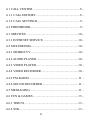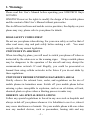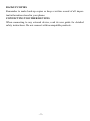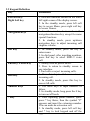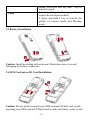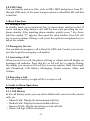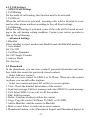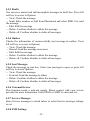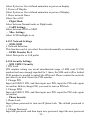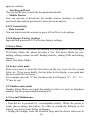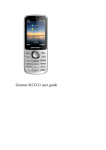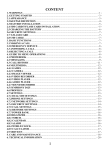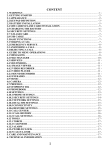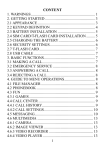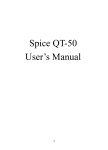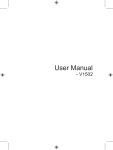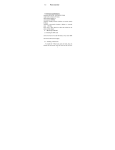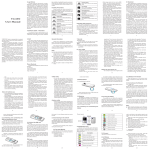Download User`s Manual
Transcript
CONTENT 1. WARNINGS ............................................................... - 1 2. GETTING STARTED ................................................ - 4 2.1 APPEARANCE ........................................................ - 4 2.2 KEYPAD DEFINITION ........................................... - 5 2.3 BATTERY INSTALLATION ................................... - 6 2.4 SIM CARD/MICRO SD CARD INSTALLATION .. - 6 2.5 CHARGING THE BATTERY .................................. - 7 2.6 SECURITY SETTINGS ........................................... - 7 2.7 MICRO SD CARD ................................................... - 7 2.8 USB CABLE ............................................................ - 8 3. BASIC FUNCTIONS ................................................. - 8 3.1 MAKING A CALL ................................................... - 8 3.2 EMERGENCY SERVICE ........................................ - 8 3.3 ANSWERING A CALL............................................ - 8 3.4 REJECTING A CALL .............................................. - 8 4. GUIDE TO MENU OPERATIONS ............................ - 8 I 4.1 CALL CENTER ....................................................... - 8 4.1.1 CALL HISTORY ................................................... - 8 4.1.2 CALL SETTINGS ................................................. - 9 4.2 PHONEBOOK ......................................................... - 9 4.3 SERVICES ............................................................. - 10 4.3.1 INTERNET SERVICE ........................................ - 10 4.4 MULTIMEDIA....................................................... - 10 4.4.1 MOBILE TV ....................................................... - 10 4.4.2 AUDIO PLAYER ................................................ - 10 4.4.3 VIDEO PLAYER................................................. - 10 4.4.4 VIDEO RECORDER........................................... - 10 4.4.5 FM RADIO ......................................................... - 11 4.4.6 SOUND RECORDER ......................................... - 11 4.5 MESSAGING......................................................... - 11 4.6 FUN & GAMES ..................................................... - 13 4.6.1 TORCH ............................................................... - 13 4.6.2 STK ..................................................................... - 13 II 4.6.3 GAMES ............................................................... - 13 4.7 CAMERA............................................................... - 13 4.8 IMAGE VIEWER .................................................. - 13 4.9 ORGANIZER ......................................................... - 13 4.9.1 CALENDAR ....................................................... - 13 4.9.2 ALARM............................................................... - 14 4.9.3 CALCULATOR ................................................... - 14 4.10 FILE MANAGER ................................................ - 14 4.11 USER PROFILES................................................. - 14 4.12 SETTINGS ........................................................... - 14 4.12.1 DUAL SIM SETTINGS .................................... - 14 4.12.2 PHONE SETTINGS .......................................... - 14 4.12.3 NETWORK SETTINGS.................................... - 15 4.12.4 SECURITY SETTINGS .................................... - 15 4.12.5 CONNECTIVITY ............................................. - 16 4.12.6 RESTORE FACTORY SETTINGS ................... - 16 5. ENTRY MODE ........................................................ - 16 III 5.1 LETTER ENTRY MODE ....................................... - 16 5.2 NUMBER ENTRY MODE..................................... - 16 6. CARE AND MAINTENANCE ................................ - 16 7. TECHNICAL INFORMATION ............................... - 18 - IV 1. Warnings Please read this User’s Manual before operating your SINGTECH Onyx SGT-M90. SINGTECH reserves the rights to modify the design of this mobile phone and the content of this User’s Manual without prior notice. Due to different software and mobile service providers, the display on your phone may vary, please refer to your phone for details. ROAD SAFETY COMES FIRST Do not use your phone when driving. For your own safety as well as that of other road users, stop and park safely before making a call. You must comply with any current legislation. SWITCH OFF IN AIRCRAFT When travelling by plane, you will need to switch your phone off when so instructed by the cabin crew or the warning signs. Using a mobile phone may be dangerous to the operation of the aircraft and may disrupt the communication network. If used illegally, you could be prosecuted or banned from using cellular networks in the future if you do not abide by these regulations. SWITCH OFF BEFORE ENTERING HAZARDOUS AREAS Strictly observe the relevant laws, codes, and regulations on the use of mobile phones in hazardous areas. Switch off your mobile phone before entering a place susceptible to explosion, such as an oil station, oil tank, chemical plant or a place where a blasting process is under way. OBSERVE ALL SPECIAL REGULATIONS Follow any special regulations in forced in any area such as hospitals and always switch off your phone whenever it is forbidden to use it or, when it may cause interference or hazards. Use your mobile phone with care when near any medical devices, such as pacemakers, hearing aids and any -1- electronic medical devices, as it may cause interference to such device. INTERFERENCE The voice quality of any mobile phone may be affected by radio interference. An antenna is built inside the mobile phone, located below the microphone. Do not touch the antenna area during a conversation as it may cause the voice quality to deteriorate. QUALIFIED SERVICE Only authorised and/or qualified service personnel may install or repair any phone equipment. Installing or repairing the mobile phone on your own may result in serious hazards and void the warranty. ACCESSORIES AND BATTERIES Use only original SINGTECH accessories and batteries. USE SENSIBLY Use only in a normal and proper manner. EMERGENCY CALLS Ensure the phone is switched on and in service, enter the emergency number, e.g. 999, then press the Dial key. Give your location and state your situation briefly. Do not end the call until told to do so. Note: Just like all other mobile phones, this mobile phone does not necessarily support all the features described in this manual due to network or radio transmission problems. Some networks even do not support the emergency call service. Therefore, do not rely solely on the mobile phone for critical communications such as first aid. Please consult your mobile service provider for more information. SERVICING Only qualified personnel may install or repair this product. WATER-RESISTANCE Your phone is not water-resistant. Keep it dry. -2- BACKUP COPIES Remember to make back-up copies or keep a written record of all important information stored in your phone. CONNECTING TO OTHER DEVICES When connecting to any external device, read its user guide for detailed safety instructions. Do not connect with incompatible products. -3- 2. Getting Started 2.1 Appearance The Symbols above indicate: 1. Receiver 3. Left Soft Key 5. Number Keys 7. Navigation Keys 9. End Key/Power Key 11. # Key 13. Antenna 15. Battery Cover 2. Display Screen 4. Dial Key 6. * Key 8. Right Soft Key 10. OK Key 12. Speaker 14. Camera -4- 2.2 Keypad Definition Key Left Soft key/ Right Soft key Navigation Keys OK Key End Key/ Power Key Dial Key Number Keys * Key Definitions 1. Execute functions shown on the lower left/right corner of the display screen. 2. In the standby mode, press left soft key to access Menu, press right soft key to access Names. 1. In other modes, it is used as the navigation/direction key except for some special functions. 2. In standby mode, press up/down navigation keys to adjust incoming call ringtone volume. 1. In standby mode, press the key to enter menu. 2. In dial panel, after inputting numbers, press this key to select SIM1/2 voice call. 1. Mainly used as power on/off. 2. Press to return to standby screen in any interface. 3. End calls or reject incoming calls. 1. Press this key to dial or receive an incoming call. 2. In standby mode, press this key to access All calls. 1. Use these keys to input numbers or letters. 2. In standby mode, long press the 0 key to turn on/off torch. 1. After inputting phone number, quick press * key thrice, then the symbol “P” appears and input the extension number. You can make an extension call. 2. In standby mode, press left soft key and * key to lock keypad and off the -5- # Key screen. Press left soft key and * key to unlock keypad. 1. In text editing interface, press # key to switch the text input method. 2. Press and hold # key to transfer the profile of current mode and Meeting mode. 2.3 Battery Installation Caution: Install according to the pictorial illustration above to avoid damaging the battery connectors. 2.4 SIM Card/micro SD Card Installation Caution: Do not bend or scratch your SIM card and T-Flash card. Avoid exposing your SIM card and T-Flash card to static electricity, water, or dirt. -6- Tips:Face the gold color contact point of SIM card towards the cell phone and push the SIM card into the slot. With the metal contacts facing down, gently slide the micro SD card into the slot. Press and pull the cover up to lock it. 2.5 Charging the Battery Insert the charger into USB interface of the phone; the flash symbol on the charger plug must face upwards. Connect the charger to a standard wall outlet and the battery power icon in the top-right corner of the screen will start scrolling. When the battery bar stops scrolling, the battery charging is complete. Press the two sides of the charger plug and disconnect the charger from the phone. When the battery is low, a “low battery” message will display across the screen and the battery icon will look empty. If the battery level is insufficient, the phone will turn off automatically. Do not use your phone under low battery state for an extended period of time or it may cause battery damage. 2.6 Security Settings ― PIN code PIN code (Personal Identity Number) prevents unauthorized use of your phone. The PIN code is provided by your mobile service provider with the SIM card. If you enter the wrong code three times in a row, the PIN code will be blocked. To unblock the PIN code, you need to enter your PUK. Your PUK is provided by your mobile service provider. ― Phone Lock Activate/Modify/Deactivate power on password (the length of the password is 4-8 digital numbers). If you activate the “Phone lock”, you need to enter the password each time you turn on the phone. If you want to modify the Startup password or deactivate power on password, enter Change password to set. 2.7 Micro SD Card Insert the micro SD card into handset and this will expand the Flash memory of the phone. -7- 2.8 USB Cable You can transfer and store files, such as MP3, MP4 and pictures from PC, through USB cable, to the mass storage in phone or identified SD card that is inserted. 3. Basic Functions 3.1 Making a Call In standby mode, press numerical keys to input phone number to dial. If you're making a long distance call, add the area code preceding the telephone number. After inputting phone number, quickly press * key thrice until the symbol “P” appears, then input the extra number. Press left soft key to access options. During a call, press the up/down navigation keys to adjust the volume. 3.2 Emergency Service You can dial an emergency call without the SIM card. Contact your service provider to get the emergency call number. 3.3 Answering a Call When you receive a call, the phone will ring or vibrate and will display an incoming call indicator. Press dial key or left soft key to answer. During the calling, you can press left soft key to access options: Hold, End single call, Phonebook, Call History, Messaging, Sound recorder, Mute, and Volume. 3.4 Rejecting a Call You can press end key or right soft key to reject a call. 4. Guide to Menu Operations 4.1 Call Center 4.1.1 Call History In the call history menu, you can check dialled calls, received calls, missed calls, etc. ― Missed Calls: Display the latest missed calls list. ― Dialled Calls: Display the latest dialled calls list. ― Received Calls: Display the latest received calls list. ― Delete call logs: Delete all records. -8- 4.1.2 Call Settings -SIM1/2 Call Settings Call Waiting Set the mode of call waiting, this function need to be activated. Call Divert When the call divert is activated, incoming calls will be diverted to voice mail or other phone numbers according to the call divert settings. Call Barring When the call barring is activated, some of the calls will be barred according to the call barring setting condition. Contact your service provider to sign up for call barring. ― Advanced Settings Blacklist Select whether to reject number into blacklist and edit Blacklist numbers. Auto Redial Set: On/ Off. Call Time Reminder Set: Off/ Single/ Periodic. Answer Mode Set: Any key 4.2 Phonebook In the phonebook, you can store contacts' personal information and numbers while also search for previously stored contacts. ― Select Add new contact: You can save new contact To SIM1/2 or To Phone. When save the contact to phone, you can edit caller ringtone. ― Select one contact and press left soft key to access options: View: Check the detailed information of the contact Send text message: Edit text message and select SIM1/2 to send message Call: Select SIM1/2 voice call to call the number Edit: Edit the contact Delete: Confirm whether to delete the contact Copy: Copy the contact To Phone, To SIM1, or To SIM2 Add to Blacklist: Add the contact to Blacklist Mark several: Select to mark one or more contacts Phonebook backup: select Phonebook Export and Phonebook Import to -9- backup phonebook Phonebook settings: Set Preferred storage, Speed dial, Extra numbers, etc 4.3 Services 4.3.1 Internet Service ― Homepage: Enter the homepage; it will connect with the default page automatically. ― Bookmarks: Add new bookmark or manage stored bookmarks. ― Search or input URL: Enter the website to connect with this WAP page. ― Recent pages: Save the browsed WAP page. Use up/down navigation keys to select page and press the left soft key to do options ― Settings: You can set Homepage, Select profile, Data account, Browser options, and Preferences. 4.4 Multimedia 4.4.1 Mobile TV You can use your phone to watch Mobile TV. Enter the menu and select location, the phone will search channels. Press up/down navigation keys to select channels, press OK key to enter. In full screen mode, press up/down navigation keys to adjust volume. 4.4.2 Audio Player This function menu is used to store and play the audio files. Press the left soft key or OK key to enter and then use the left/right navigation keys and OK key to operate audio player. Press up/down navigation keys, * key and # key to adjust volume. Press left soft key you can access List. 4.4.3 Video Player Preview the videos. Press * key and # key to adjust volume. Press navigation keys and OK key to operate the video player. Press left soft key to access Options. 4.4.4 Video Recorder After enter video recorder, press OK key to shoot, press left soft key to access Options, press right soft key to back. - 10 - 4.4.5 FM Radio Enter FM radio. Press OK key to turn on/off the radio. Press left/right navigation keys to change channels, press up/down navigation keys to change frequency manually, press * key and # key to adjust volume. Press the left soft key to access Options. 4.4.6 Sound Recorder You can take a recorder in this function. Press OK key or left soft key to enter and select New record to record. After record, press left soft key to access Options. After entering the record file list, select one file, press left soft key to access Options. 4.5 Messaging 4.5.1 Write Message This function can begin a new message. After completing the message: ― Press OK key: Enter number: Input number Add from Phonebook: Select contact from phonebook ― Press left soft key: Send to: Enter number or Add from Phonebook to send message Input method: Select input method Advanced: Insert number, name, or bookmark Save to Drafts: Save the message to drafts 4.5.2 Inbox After entering the Inbox, press up/down navigation key to select messages. Press OK key to check the details of message, or press left soft key to access Options: ― View: Check the message ― Reply: Reply message to the sender ― Reply with original text: Reply message to the sender with original text ― Call sender: Select SIM1/2 voice call to call the sender ― Forward: Send the message to others ― Delete: Confirm whether to delete the message ― Delete all: Confirm whether to delete all messages ― Save to Phonebook: Save the sender’s number to phonebook ― Filter by: Select SIM1, SIM2, or All messages - 11 - 4.5.3 Drafts You can save unsent and edit incomplete messages in draft box. Press left soft key to access to Options: ― View: Check the message ― Send: Enter number or Add from Phonebook and select SIM1/2 to send the message ― Edit: Edit the message ― Delete: Confirm whether to delete the message ― Delete all: Confirm whether to delete all messages 4.5.4 Outbox Checks the information of unsuccessfully sent message in outbox. Press left soft key to access to Options: ― View: Check the message ― Resend: Send the message once more ― Edit: Edit the message ― Delete: Confirm whether to delete the message ― Delete all: Confirm whether to delete all messages 4.5.5 Sent Messages Check the message in sent box. Select one message to open, or press left soft key to access Options: ― View: Check the message ― Forward: Send the message to others ― Delete: Confirm whether to delete the message ― Delete all: Confirm whether to delete all messages 4.5.6 Voicemail Server This function needs a network supply. Please contact with your service provider for more information. Select SIM1 or SIM2 to enter and set. 4.5.7 Service Messages Enter Service messages to check inbox or select Service message settings to set. 4.5.8 SMS Settings - 12 - ― SIM1/SIM2: Set SMSC address, Validity period, Message type, Delivery report, and Reply path ― Memory status: Check the message memory of SIM cards and phone ― Save Sent Message ― Preferred storage: Select SIM or Phone as preferred storage ― SMS backup: Backup all messages ― SMS Blacklist: Check the Mode and edit Blacklist numbers ― Signature: Set Signature Mode and edit Signature Text 4.6 Fun & Games 4.6.1 Torch Press left soft key or OK key to turn on/off torch. 4.6.2 STK If your SIM card supports STK function, the phone can display different first level menu according to different STK card. This function needs the network provider support. If user finds STK function can't operate normally, please contact the network provider. If the network provider does not support this function, we do not claim any responsibility whatsoever. 4.6.3 Games This phone supplies built-in game and you can select Games settings to set. 4.7 Camera Press left soft key or OK key to enter. The photo can be previewed from the screen; press OK key to shoot and right soft key to back, left soft key to access Options. 4.8 Image Viewer Enter image viewer, you can choose photos to view or return. Press left soft key to access to Options: View, Image information, Browse style, Use as, Rename, Delete, and Sort by. 4.9 Organizer 4.9.1 Calendar You can use this feature to view the year, date and term easily. Use navigation keys to navigate other date. Press left soft key, you can enter to submenu to do options. - 13 - 4.9.2 Alarm The alarm clock feature sounds an alert or makes a vibration alert at a time you specify. There are 5 alarm clocks can be edit and set. 4.9.3 Calculator This feature can use your phone as a calculator for simple calculations. Press number keys to enter the numbers. Use following keys to calculate: Navigation keys: +, -, ×, ÷ OK key: Show the calculation result. * Key: Input double 0 # Key: Decimal point 4.10 File Manager Enter this menu; you can check the files store on memory card. Select one file and press left soft key, you can do options. 4.11 User Profiles This phone provides several profiles, by pressing left soft key or OK key, you can enter options to set (expect Silent): Activate, Customize, and Reset. 4.12 Settings 4.12.1 Dual SIM Settings Select: Dual SIM open, Only SIM 1 open, or Only SIM 2 open 4.12.2 Phone Settings ― Time and Date You can select Set home city, Set time/date, Set format, and Update with time zone. ― Language You can choose between English and Myanmar (Burmese) languages under this function. ― Pref. Input Method Select one input method as preferred input method. ― Display Wallpaper You can set wallpaper under this function. Power on Display - 14 - Select System or User defined animation as power on display. Power off Display Select System or User defined animation as power off display. Show network Name Select On or Off. ― Flight Mode Select between Normal mode or Flight mode ― UART Settings Select between SIM1 or SIM2 ― Misc. Settings Select LCD backlight to set 4.12.3 Network Settings ― SIM1/SIM2 Network Selection This function can let you select the network manually or automatically. ― GPRS Transfer Pref. Select Data prefer or Call prefer 4.12.4 Security Settings ― SIM 1/SIM 2 Security PIN Lock PIN number setting can avoid unauthorized usage of SIM card. If PIN number has been wrongly inputted for 3 times, the SIM card will be locked. PUK number is needed to unlock the SIM card. Please contact the network provider if you don’t know the PUK number. Change PIN Input old SIM1/2 PIN, and then input new PIN, input the PIN code again to confirm. Before change PIN, you need to turn on PIN lock. Change PIN2 Input old SIM1/2 PIN, and then input new PIN, input the PIN code again to confirm. ― Phone Security Phone Lock Input phone password to turn on/off phone lock. The default password is 1122. Change Password Input old password, and then input new password, input the new password - 15 - again to confirm. ― Auto Keypad Lock You can set the time to lock the keypad automatically. ― Mobile Tracker You can activate or deactivate the mobile tracker function, or modify password. Input phone password to enter the menu and set. 4.12.5 Connectivity ― Data Account You can select network account or press left soft key to do options. 4.12.6 Restore Factory Settings Input default password 1122 to restore factory settings. 5. Entry Mode You can use several methods for entering text and numbers. By selecting a Text Entry Mode, the phone provides a few Text Entry Mode for new adding, editing contact records, finding contacts, editing SMS and writing memos. Select Text Entry Mode: 5.1 Letter entry mode Press a key once to insert the first letter on the key, twice for the second letter, etc. If you pause briefly, the last letter in the display is accepted and the text awaits the next entry. For example, press the "2" key continuously, it will appear "a"、"b"、"c"、 "2"one by one. 5.2 Number entry mode Number Entry Mode can input the number in the text, such as telephone number. Tap the proper number and input it. 6. Care and Maintenance Battery care • Your device is powered by a rechargeable battery. When the power is weak, please charge the battery. In order to extend the lifespan of the battery, use up its power before recharging. • Unplug the charger from the electrical plug and the device when not in - 16 - use. Do not leave the battery connected to a charger for more than a week. Overcharging may shorten its lifespan. • Extreme temperatures can affect the ability of your battery to charge. Battery needs the fit temperature. If the surrounding temperature is over 40°C, the battery cannot be charged. • Use the battery only for its intended purpose. Never use any charger or battery that is damaged. Do not short-circuit the battery. Accidental short-circuiting can occur when a metallic object such as a coin, clip, or pen causes direct connection of the positive (+) and negative (-) terminals of the battery. (These look like metal strips on the battery.) Short-circuiting the terminals may damage the battery or the connecting object. • Leaving the battery in hot or cold places, such as in a closed car in summer or a freezer in winter conditions, will reduce the capacity and lifetime of the battery. Always try to keep the battery between 59°F and 77°F (15°C and 25°C). A hot or cold battery may not function temporarily, even when the battery is fully charged. • Battery performance is particularly limited in sub-zero temperatures. • Do not dispose the battery into a fire! Dispose off the battery according to the local regulations. Please recycle whenever possible. Cell phones are not considered household waste. • Caution: This phone has dual batteries. There is a switch near main battery inside the phone. Push this switch; you can shift it into dual batteries or single battery. Mobile phone maintenance • Keep the device dry. Precipitation, humidity, and all types of liquids or moisture can contain minerals that will corrode electronic circuits. If your device does get wet, remove the battery and allow the device to dry completely before replacing it. • Do not use or store the device in dusty or contaminated areas. Its moving parts and electronic components can be damaged. • Do not store the device in hot areas. High temperatures can shorten the life of electronic devices, damage batteries, and warp or melt certain plastics. • Do not store the device in cold areas. When the device returns to its normal temperature, moisture can form inside the device and damage electronic circuit boards. • Do not attempt to open the device other than as instructed in this guide. - 17 - • Do not drop, knock, or shake the device. Rough handling can break internal circuit boards and fine mechanics. • Do not use harsh chemicals, cleaning solvents, or strong detergents to clean the device. • Do not paint the device Paint can clog the moving parts and prevent proper operation. • Use only the supplied or an approved replacement antenna. Unauthorized antennas, modifications, or attachments could damage the device and may violate regulations governing radio devices. All of the above suggestions apply to your device, battery, charger, or any enhancement. If any device is not working properly, take it to the nearest authorized service facility for service. 7. Technical Information Weight: 100g (with battery) Size: 117 ×49.6 ×13mm Battery: 1000mAh Networks: GSM Battery work times refer to the list below (Will not announce if the capacity is changed): The operation time of the battery depends on conditions such as: • Transmitting power level • Signal (distance between the phone and the base station) • Network parameters defined by the operator • Phone use (WAP, games, SMS) • Charging procedure used Exclusions: Subject to the exclusions contained below: 1. Damage due to the improper use. 2. User does not follow the manual. Explanation: The company has the final right of the explanation for this document. Software upgrades will not be announced. All the configurations mentioned in this user manual is only for reference; please refer to the actual phone. - 18 -