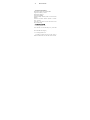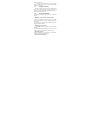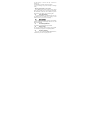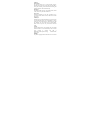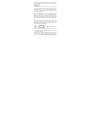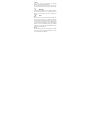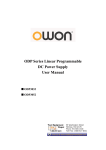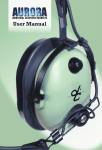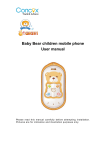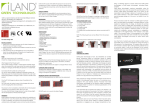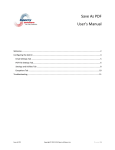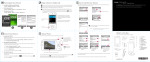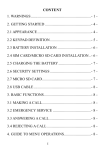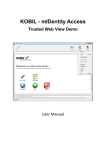Download Manual - ICEMOBILE
Transcript
1.1 Phone overview 1.Technical specifications Dimensions (W×D×H): 106.3X46X13.5MM Weight:with out battery 67 Grams Lithium battery:NOkia 5C Rated capacity:1000Mah Continuous standby duration: (Relates to network status) 100 Hours Continuous conversation duration: (Relates to network status) 130 Mins Please refer to their labels for other data related to the battery and the charger. 2 Getting started 2.1 Installing the SIM cards Remove the back cover and lift battery away. Insert SIM card into the SIM card slot lightly. 2.2 Installing T-Flash Card To install the T-Flash card, open its latch, place its indented side downward, insert the card into the card slot, 1 and then close the latch. To remove the T-flash card, open its latch and slightly press the card inward. The card will automatically pop out. Close the latch. 2.1 Charging the Battery The lithium battery delivered with the mobile phone can be put into use immediately after being unpacked. A new battery will have maximum performance after the first three full charge/discharge cycles. 2.2 Linking to the Network The mobile phone automatically searches for an available network. Dialing a call to a number in the phonebook Enter the phonebook and use the upward and/or downward direction keys to find the telephone number you want to call. Press the Dial key. The mobile phone automatically dials the chosen telephone number. Redialing the last number In the standby interface, press the dial key to show the dialed calls. Press the upward and/or downward direction keys to select a number you want to dial and then press the Dial key. Adapting volume During a conversation, you can press the Up and/or Down direction keys to tune the sound volume. Answering incoming calls 2 Press the Dial key or the Left soft key to answer an incoming call. Press the End key to end the current conversation. To reject an incoming call, press the End key or the Right soft key. Using options during a conversation Select Options during a conversation to pause, end the ongoing call, originate a new call, browse the phonebook, view information, set the mute, set the DTMF, or perform other operations. For details, refer to the menu guide. 2.3 Using the Headset It would enter headset mode automatically when you insert headset to the slot. Make sure of inserting it at the bottom of the slot, or you can’t use it normally. 3 Input method This mobile phone provides multiple input methods, including English input in both upper and lower case, and numeric input method. 3.1 To Shift Entry Methods Press the # key to switch between input methods. 3.2 Numeric Input You can input numbers with the numeric input method. Press a number key to input the corresponding number. 3.3 Inserting a Symbol Press the * key to enter the Select symbol interface, use direction keys to select a symbol you want. 3 4 Using the Menus 4.1 Call center Missed Calls: You can view a list of the latest missed calls. Dialed Calls:You can view the latest dialed calls. Choose dialed calls and then select a dialed call to delete, save, dial, or edit (or send a short message to it). Received Calls:You can view the latest received calls. Choose received calls and then select a received call to delete, save, dial, or edit (or send a short message to it). Rejected calls:A list of calls you’ve rejected. Delete all :You can delete the latest call records. Call Timers GPRS flow rate Last sent: Viewing the rate of last session sent Last received: Viewing the rate of last session received All sent: Viewing all of the rate of sessions sent All received: Viewing all of the rate of sessions received Reset counter: Clearing all rates. 4.2 Multimedia Camera This function enables you take a picture you want. Roll the phone to align the camera to the picture and then press OK key, which the picture will be stored in the album. Select “option” and you can set some paramount of photo and camera, and scan the pictures you’ve taken in gallery and view the storage status. 4 Analog TV Video recorder This function enables you to record dynamic pictures. Adapt the VCR to the scene or the figure, the press OK to start or pause recording. Press STOP to end recording, and the phone would save the file automatically. Video player This function enables you play, send, rename, delete, delete all files, rank or save your video and movies. Image viewer This function enables you view, edit, slide show, use as, send, rename, delete, delete all files, rank and save about your pictures. Audio Player The audio player provides four buttons: Play or Pause, Stop, Back, and Forward which are corresponding to the up direction key, down direction key, left direction key and right direction key. The audio player supports MP3, formats. Press # key and * key to increase or decrease volume. Recorder The phone support WAV. The recording file you stopped would be stored in file list automatically. You can select storage location as needed. The path is Multimedia>recorder>option>storage location>Udisk/ Memory card. FM Radio Your phone is equipped with an FM radio. You can use the 5 application as a traditional FM radio with automatic tuning and saved channels. Press # key and * key to increase or decrease volume. File manager The phone provides a certain space for users to manage files and supports the T-Flash card. The capacity of the T-Flash card is selectable. You can use the file manager to conveniently manage various directories and files on the phone and the T-Flash card. Choose File manager to enter the root directory of the memory. The root directory will list the default folders, new folders and user files. When the mobile phone is powered on for the first time or when you have not changed the directory, the root directory contains the default folders only. You can use this function to format all the data in the memory. The system will re-create a default folder. The formatted data cannot be recovered. Therefore, think twice before using the formatting function. 4.3 Phonebook The mobile phone can store up to 500 telephone numbers. 4.4 User profiles The mobile phone provides multiple user profiles, so that you can customize some settings to adapt to the specific events and environments. Customize the user profiles according to your preference and then activate the user profiles. The user profiles fall into five scenarios: General, Meeting, Outdoor, Indoor 6 and Silent. Select option, and you can perform the following operations: Activate, Settings and Rename. Note: In standby state, hold the # key to switch to the mute mode. To switch back to the original mode, hold the # key again. 4.5 Messages If the short message memory is full, a blinking SMS icon appears on the top of the screen. To normally receive short messages, you need to delete some of the existing short messages. 4.6 Tools Alarm Three alarm clocks are set but deactivated by default. You can activate one, multiple or all of them as needed. For each alarm clock, the ringing date and the ringing time can be set. When the preset alert time is up, the mobile phone gives off an alert tone whereas the current date and time blinks on the screen. Select Stop to stop the ring or Snooze to temporarily stop the ring. If you select Snooze, the alarm clock will ring four minutes later. Calendar Once you enter this menu, there is a monthly-view calendar for you to keep track of important appointments, etc. Days with events entered will be marked 7 Bluetooth E-Book reader Calculator Hold down the ‘*’key to get the decimal point. Confirm with the OK key or the left soft key. Note: This calculator provides limited precision and is only applicable to simple arithmetic calculation. World clock Torch STK 4.7Settings Dual SIM Settings Dual-SIM: Dual-SIM refers to two SIM card slots, and the two cards can standby at the same time or set one of them to display on the idle screen. Call Setup ◆ Network selection: Set Network selection mode to Automatic or Manual. Automatic is recommended. When Network selection mode is set to Automatic, the mobile phone will prefer the network where the SIM card is registered. When Network selection mode is set to Manual, you need to select the network operator's network where the SIM card is registered. Call waiting Activate: After you choose Activate, the mobile phone will contact the network. A moment later, the network will make a response and send a message 8 to acknowledge your operation. If the call waiting function is activated, the network will alert you and the mobile phone screen will display the incoming call number if others are calling you while you are already in a conversation. Deactivate: If you choose Deactivate, the network will not alert you when others are calling you while you are already in a conversation. Query status: Query the network to obtain the current call waiting status. Hide ID: When you call someone, he or she can’t find out your number if you enable this function. Line selection: Switch to Line 1 or Line 2. By default, Line 1 is used. Note: If you choose Line 2, dialing may fail. This depends on the implementation of the network operator. Phone Settings Time and date: Set time, date, time format and date display type. Language: Select the display language for the mobile phone. Display Select images and set them as wallpaper and idle display. You can set duration of backlight and keypad light. Security Settings This function provides you with related settings about safety use. To set the SIM1 lock, you need to input the PIN. You can set the SIM lock only after inputting the correct 9 PIN. If you set SIM1 lock to On, you need to input the PIN each time you power on the mobile phone. In the case you input a wrong PIN for three consecutive times, you need to input the PIN Unblocking Key (PUK). The PUK is used to unlock and change the locked PIN. To obtain the PUK, contact the network operator. Fixed dial requires the SIM card's support and the network operator's support. When the fixed dial function is activated, you can dial only the numbers in the fixed dial list. To activate the fixed dial function, you need to input the PIN2. Barred dial requires SIM card’s support, you can activate or deactivate barring of some or all calls. Phone lock enables you to lock/unlock the phone. Input password to switch on or off the phone. Password is required when the phone is locked. The password is 4 to 8 digits. Keypad lock enables you to lock/unlock the keypad. Setting the auto locking time that 5s, 30s, 1min or 5mins is available. The keypad will be auto locked with no operation during the period. Restore factory settings Restore settings: Choose Phone Settings > Restore settings to restore the factory settings. Input the phone lock code and then select OK or press the Left soft key. Note: The initial phone lock code is 1234. 4.7 ICE SMART ZONE Face book, Box man, MSN Yahoo 10 Twitter google A game named Box man is embedded in the phone, you can refer to ‘Help’ option embedded in the phone for operation. Games settings: You can turn on or turn off Audio or Vibration and modify volume as needed. 4.8 Service This function enables you to view the internet. Your phone will ask you with existed way. You can start to view only by starting corresponding way. You can store a website of home page in each way. The home page will be first viewed when using WAP explore. And you can add, edit, delete or send bookmarks. The websites you’ve visited are usually stored in Histories. Moreover, you are able to set some paramount of WAP settings as needed. 11