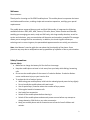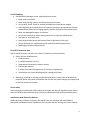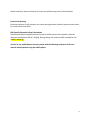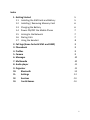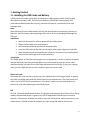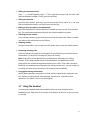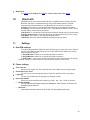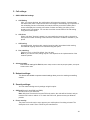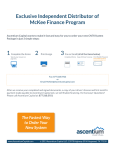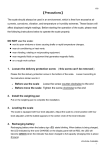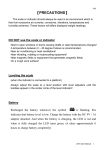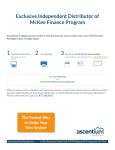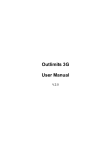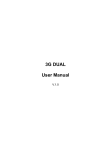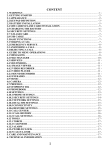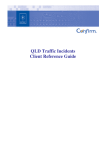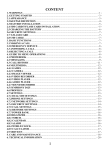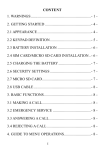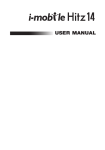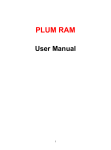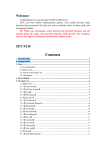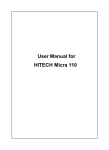Download User Manual
Transcript
1 Welcome Dear customer: Thank you for choosing our Rio RZ303 mobile phone. This mobile phone incorporates the latest world advanced functions, enabling simple and convenient operation, satisfying your special requirements. The mobile phone supports Memory card and Dual SIM standby. It integrates the following available functions: SMS, MP3, MP4, Camera, FM radio, Alarm, Video recorder and Calendar, enabling you arranging your work, study and life freely; with long standby duration, as well as service and calculator, your communication will be easier and smoother; powerful File manager allows you to manage the files conveniently. In addition, the chord ringtone allows you selecting music to set as ringtone; the personalized appearance also can satisfy your selection. Note: User Manual is used to guide the user about the functionality of the phone. Some functions may vary due to modifications and up gradations of software or due to print mistakes. Safety Precautions Operate Safely: • Make sure to charge the battery full for the first time usage. • Keep the mobile phone at least in inch away from your body while dialing/ answering calls. • Do not use the mobile phone if the screen is Cracked or Broken. Cracked or Broken screen could cause injury to your hand or face. • To reduce the risk of motion injuries: • While using your mobile phone, hold it with a relaxed grip and press the keys lightly. • Do not handle the mobile phone with wet hands. • Use of special keys / features reduce the number of keys presses • Take regular breaks in between calls. • Use hands-free accessories • Switch off the mobile phone before cleaning it. • Switch off the mobile phone and external power sources before any attempt to change batteries, SIM Cards or any other accessories. • Keep your mobile phone and all accessories out of reach of small children and animals. 2 Careful handling: • Avoid potential damage to your mobile phones as under: • Keep away from liquids. • Avoid using storing in dusty and dirty places environments. • Do not drop, knock, throw or otherwise handle the mobile phone roughly. • Avoid exposing your mobile phone or batteries to extreme temperatures. Extreme temperatures reduce the charging capacity and life of batteries and mobile phone. • Never use damaged chargers or batteries. • Do not use chemicals or other cleaning solutions to clean the mobile phone. • Use moist or anti-static cloth. • Avoid using mobile phone with camera flash or light close to the eyes. • Do not dismantle the mobile phone and accessories without permission. • Handling by unauthorized personnel. Turn Off In Restricted Area Use of mobile phones in certain area / places / conditions can be hazardous. • Switch off your mobile phone: • Inside aircrafts; • In medical hospitals / clinics; • Areas where chemicals are used or stored; • Fuel and gas stations; • In and around areas having electrical / electronic equipments; • Areas where any kind of blasting activity is being carried out. • Removing, installing or charging mobile phone batteries in such areas is hazardous as potential sparks may result in explosion and fire and may cause damage to property and or life and can also prove fatal. Driver Safety Avoid using your mobile phone while driving and respect and obey all regulations that restrict the use of mobile phones while driving. Primary consideration while driving should be safety. Interference with Electronics Devices Mobile phones emit Radio Frequency (RF) signals that may interfere with unshielded or improperly shielded electronic equipments, such as pace makers, hearing aids, other medical 3 devices and other electronic devices in homes and vehicles may prove to be hazardous. Protect Your Hearing Excessive exposure to high volumes may cause hearing problem. Maintain proper volume levels for conversations and music. SAR (Specific Absorption Rate) Information Telecommunications standard prevent the sale of mobile phones that exceed a maximum exposure level know as SAR of 2.0 W/kg. During testing, the maximum SAR recorded for this model is below 1g In order to use mobile phone correctly, please read the following statement of the user manual carefully before using the mobile phone. 4 Index 1. Getting Started 1.1 Installing the SIM Cards and Battery 1.2 Installing / Removing Memory Card 1.3 Charging the Battery 1.4 Power ON/OFF the Mobile Phone 1.5 Linking to the Network 1.6 Dialing Calls 1.7 Using the Headset 2. Call logs (Same for both SIM1 and SIM2) 3. Phonebook 4. Profiles 5. Camera 6. Messages 7. Multimedia 8. Audio player 9. Organizer 10. Bluetooth 11. Settings 12. Services 13. Fun & Games .5 .5 .6 .6 .7 .7 .7 .8 .9 .9 .9 .9 .10 .10 .11 .11 .12 .12 .14 .14 5 1. Getting Started 1.1 Installing the SIM Cards and Battery A SIM card carries useful information, including your mobile phone number, PIN (Personal Identification Number), PIN2, PUK (PIN Unlocking Key), PUK2(PIN2 Unlocking Key), IMSI (International Mobile Subscriber Identity), network information, contacts data, and short messages data. Note: After switching off your mobile phone, wait for few seconds before removing or inserting an SIM card. Exercise caution when operating a SIM card, as friction or bending will damage the SIM card. Installation • Hold the Power key for while to power off the mobile phone • Slide or Pull the back cover and remove it • Pull the battery outward and then lift the battery way • Insert the SIM card into the SIM card slot lightly with proper alignment of the Slot. • Keep the positive pole and negative pole of battery connector of the mobile phone, and press the battery gently to install the battery. Using Code The mobile phone and the SIM cards support sorts of passwords, in order to prevent the phone and the SIM cards from being misused. When you are prompted to input any of the codes mentioned below, just input the correct code and then press the OK key. If you input a wrong code, press the Right soft key to clear it and then input the correct code. Phone lock code The phone lock code may be set to prevent your mobile phone from being misused. In general, this code is provided along with the mobile phone by the manufacturer. The initial phone lock code is set to 732237 by the manufacturer. If the phone code is set, you need to input the phone lock code when powering on the mobile phone. PIN The PIN (Personal identification number, 4 to 8 digits) code prevents your SIM card from being used by unauthorized people. In general, the PIN is supplied with SIM card by the network operator. If PIN check is enabled, you need to input the PIN each time when you power on your mobile phone. The SIM card will be locked if you input wrong PIN code for three times. 6 Unlocking methods as follows: • Input the correct PUK according to the screen tips to unlock the SIM card. • Then input the new PIN and press the OK key. • Input the new PIN again and then press the OK key. • If the input PUK is correct, the SIM card will be unlocked and the PIN will be reset. Note: The SIM card will be locked if you input wrong PIN code for three times. To unlock the SIM card, you need to input the PUK. In general, the PUK can be obtained from the network operator. PUK The PUK code (Personal Unlocking Key, 8digits) is required to change a blocked PIN. It is supplied with SIM card. If not , contact your network operator. If you input wrong PUK code for 10 times, SIM card will be invalid. Please contact the network operator to replace the SIM card. Barring code A barring code is required for setting the call barring function. You can obtain this code from the network operator to set the call barring function. 1.2 Installing/ Removing Memory Card The memory card is a pluggable mobile storage card inside the mobile phone. To install the memory card, open its latch, insert the card into the card slot, and then close the latch. To remove the memory card, open its latch and remove the card carefully. 1.3 Charging the Battery The lithium battery delivered with the mobile phone can be put into use immediately after being unpacked. A new battery will have maximum performance after the first three full charge/Discharge cycles. Battery level indication • Your mobile phone can monitor and display the battery state. • Normally the remaining energy of the battery is indicated by the battery level icon at the upper right corner of the display screen. • When the battery energy is insufficient, the mobile phone prompts “Battery low”. If you have set an alert tone, an alert tone will be given off when the battery level is too low. • A charging animation appears when the battery is being charged. When the charging is complete, the animation disappears. 7 Using a travel adapter: • Install the battery into the mobile phone before charging the battery. • Connect the charging pin in the charging socket of the mobile phone • Insert the plug of the travel charger to an appropriate power outlet. • During the charging, the battery level grids in the battery icon keep flickering till the battery is fully charged. • It is normal of the battery to become hot during the charging period. Note Ensure that the plug of the charger, the plug of the earphone, and the plug of the USB cable are inserted in the right direction. Inserting them in a wrong direction may cause charging failure or other problem. Before the charging, ensure that the standard voltage and frequency of the local mains supply match the rated voltage and power of the travel charger. Using the battery The performance of a battery is subject to multiple factors: radio network configuration, signal strength, ambient temperature, chosen functions or setting, device attached to the phone, and the voice, data or other application mode you choose to us. 1.4 Powering ON/ OFF the Mobile Phone Hold the Power key for a while to power on the mobile phone. A power-on animation appears on the display screen. Input the phone lock code and press the OK key if the mobile phone prompts you to input the phone lock code. The default code is 732237. Input the PIN and press the Ok key if the mobile phone prompts you to input PIN. The PIN is provide by the network operator for few opening SIM card. Enter the standby interface. To power off the mobile phone, hold the Power key for a while. 1.5 Linking to the Network After the SIM card and the mobile phone are successfully unlocked, the mobile phone automatically searches for an available network. After finding a network, the mobile phone enters the standby state. When the mobile phone is registered in the network, the name of the network operator is displayed on the screen. Then you can dial or received a call. 1.6 Dialing Calls In the standby interface, press the keypad icon to input the area code and the telephone number, and then press the Dial key to dial a call. To end the call , press the End key. 8 • • • • • • • Dialing an international call Press * in virtual keypad to input “+”. Then input the country code, the area code and the telephone number. Finally, press the Dial key. Dialing an extension Input the main number, press the * key for three or four times, input “p” or “w” and then the extension number, and finally press the Dial key. Dialing a call to a number in the phonebook Enter the phonebook to find the telephone number you want to call. Press the Dial key. The mobile phone automatically dials the chosen telephonic number. Redialing the last number In the standby interface, press the dial key to show the dialed calls. Select a number you want to dial and then press the Dial key. Adapting volume During a conversation, you can press the UP/ Down keys to tune the sound volume. Answering incoming calls Press the Dial key to answer an incoming call. Press the End key to end the current conversation. To reject an incoming call, press the End key. Note: If the caller can be identified, the mobile phone will present the calling number. If the calling number exists in the phonebook, the mobile phone will present both the name and the phone number of the caller. If the caller cannot be identified, the mobile phone will present the calling number only. You can answer an incoming call when using a function list or browsing the phonebook. Using option during conversation Select Options during a conversation to hold, end the ongoing call, originate a new call, browse the phonebook, Send message, set the mute, or perform other operations. For details, refer to the menu guide. 1.7 Using the Headset It would enter headset mode automatically when you insert headset to the headphone jack. Make sure of inserting it at the bottom of the slot, or you can’t use it normally. 9 2. Call Logs (Same for both SIM1 and SIM2) Display your recent call records. Call records displays calls including Missed calls, Dialed calls, Received calls and Rejected calls. Using this function along with viewing your calls list you can Call, Send SMS, Delete a particular number or all numbers from the Call Log. • Call timers: - You can view the duration of your calls using the following operations: Last Call: To view the duration of your last call Total Dialed calls: You can view the duration of all the calls you have made. Total Received calls: You can view the total duration of the calls that you received in your phone. Reset all: Reset all the all duration to zero • Text msg. Counter: To view the total number of messages sent and received from your phone. Note: Same option for Dialed calls, received calls and missed calls 3. Phonebook You can save names and phone numbers (Phonebook) to the Phone memory or SIM card memory; Contacts saved in Phone memory are marked with and contacts saved to the SIM memory are marked with Select [Contacts]> [Add Number]: Select where you wish to save the contact from Phone memory or SIM card and add the contact details. Input the name you want to search and then search it in contacts to find its best match. After selecting the telephone number in the contacts, Press options to perform more operations like calling the selected contact, send message, Delete, copy and more. Note: Phones book settings can also be edited in this Menu 4. User profiles: User profiles define how your phone reacts when you receive a call or a message, how your keypad sounds when you press the screen, and more. Each of the available profiles can be left at their default setting or customized to suit your needs. Select and customize the most suitable profile for your situation. The available modes are General, Silent, Power save mode, Meeting & Outdoor. 5. Camera: This function enables you to take the picture you want. Roll the phone to align the camera to the picture and then press OK key or the camera key. Use Up and volume down buttons to zoom in and zoom out respectively .The picture will be stored in the default set path. On the camera interface you get Settings, Photo-viewer, and more. 10 6. Messages Select whether you want to create SMS after entering create new function. Enter text message, press option key to get the following options. There are different options available for SMS like Sending options, Input method, Insert template and more. a. Inbox Press Inbox to view the received messages, open selected message and press options to Reply, Forward, Delete or Move/Copy the selected message and more b. Drafts You can edit the saved message for you or for sending it later c. Outbox The message failed to be sent will be saved in outbox d. Sent messages All the messages sent from your phone will be saved in the sent items e. SMS Templates Your phone has preset customized SMS templates which you can use them in SMS also you can Edit or Delete these templates. f. Message settings Use this function to edit phone settings for SMS 7. Multimedia • • • • Image Viewer: You can view the pictures in the list. If you select one picture, you can use several options like View, Send, Use as, Rename, Delete and more Video recorder: This function enables you to take the video you want. Roll the phone to align the camera to the picture and then press OK key to start the recording. Use volume up and volume down buttons to zoom in and zoom out respectively .The recorded video will be stored in the default set path. Press settings to Edit video settings Video Player: You can view all the videos in the list. If you select one video, there are several options available like Play, Delete and more. Sound recorder: The sound recorder is used to record a sound clip. The sound recorder supports the following sound formats: WAV and AMR. When there no recording file in the current storage device you can touch the red icon on the recorder menu to record a new sound clip. Once the clip is recorded click on ‘Stop’ and click on ‘options’ to do several operations 11 • FM Radio: Insert earphone Enter in FM Radio mode. Press option and select 'Auto Search” to scan the FM channels automatically. Channel list- After scanning the channels, it will be automatically saved in channel list. You can Play, Delete or Edit the saved Channel. Manual input- You can input manual frequency to play particular FM channel. Auto Search- Select to search and saved FM channels automatically. Setting- Set various settings like background play loudspeaker On/Off and recording format, Audio quality and record storage. FM recorder- The FM recorder is used to record a running FM sound clip. The FM recorder supports the following sound formats: WAV and AMR. File list- You can play your FM recording files from this function 8. Audio Player: The audio player provides four buttons: Play/Pause, Stop, Back and Forward buttons. The audio player supports MP3, AMR, AAC and WAV files. Press Volume * & # buttons to adjust volume. Press ‘List’ to enter the list of songs, then select ‘options’ to get options such as ‘Play’, ’Details’,’ Refresh List’ etc. Press on settings icon in audio player to get the following setting options for audio player like Selecting storage media, Repeat On/Off, and more. 9. Organizer • File manager The phone provides a certain space for users to manage files and supports the memory card. You can use file manager to conveniently manage various directories and files on the memory card. Choose file manager and press options to perform operations like ‘Open’, ‘New folder’, ‘Rename’, ‘Delete’, and Sort by (Name, Type, Time, Size or None) • Stopwatch Stopwatch is simple application for measuring time with possibility to register several results and suspend/resume measurement. • Currency converter This menu allows you to convert a sum from one currency into another using the exchange rate of your choice. You can convert from Local to Foreign currency or vice versa. Calculator Use this function to perform mathematical calculations. • • • Calendar Manage your personal life and business affairs with the help of calendar. You can View details of any events on selected date, View Calendar in weekly or monthly view and many more options. Alarm Set the Alarm time and it will remind you by alert tone or vibration when the alarm rings. You can set maximum up to 5 Alarms in the Phone at the most. 12 • World clock Is a clock which displays the time for various cities around the world. 10. Bluetooth: With Bluetooth you can communicate with other compatible devices through wireless Bluetooth connection. Compatible devices may include: Mobile phones, Personal computers, Bluetooth headsets etc. Via Bluetooth you can send or receive files. a. Power: Select power to activate Bluetooth and Power off to deactivate Bluetooth b. Visibility: You can choose from ON or OFF .If the Bluetooth visibility is in OFF mode, and then others cannot search your phone. c. My device: To view the list of devices which have been paired with your phone earlier d. Search audio device: Locate other Bluetooth activated Audio devices in the vicinity. e. My Name: Set a name for your phones Bluetooth device. f. Advanced: Edit some Advanced Bluetooth settings using this option 11. Settings A. Dual SIM settings: Your phone supports Dual SIM mode which will allow you to switch from one to other as required. Dual SIM operation allows the use or two GSM services without the need to carry two phones at a time. 1. Only SIM1 open: Allows you to activate only SIM1 connection. 2. Only SIM2 open: Allows you to activate only SIM2 connection. 3. Flight mode: : Allows you to enable Flight mode.In this mode phone can be to kept switched ON,but you wan't be able to use any network services in the phone B. Phone settings: • • • • Time and Date Set Home city, foreign city, Time and Date and Time & Date format using this option. Scheduled Power on/off You can set the time and repeat mode for Power On and Power Off of your phone Language You can select default phone language from English or Hindi. Pref. Input method Select your phones default input method from ‘ABC’, ‘abc’, ’Abc’, ‘Hindi’ & ‘Numeric’ • Display settings You can edit different Display settings like Wallpapers,, Date and time, Contrast, LCD backlight options and more. • Shortcuts Customize the shortcut function of Up, Down, Left, and right direction keys. 13 C. Call settings: 1. SIM1 & SIM2 Call settings a. Call Waiting After, you choose Activate; the mobile phone will contact the network. A moment later, the network will make a response and send a message to acknowledge your operation. If the call waiting function is activated, the network will alert you and the mobile phone screen will display the incoming call number if others are calling you while you are already on the conversation. You can also check the current status of the call waiting using check status option. b. Call divert When “call divert” function is started, you can transfer the incoming call to voicemail or other phone number according to the scheduled “Call divert” conditions available in your phone c. Call barring: All outgoing calls, incoming calls, roaming incoming calls, international calls roaming international outgoing calls can be restricted using this option. d. Line switching: Switch to Line1 or Line2 .By default, Line1 is used. Note: If you choose Line2, dialing may fail. This depends on the implementation of the network operator. 2. Advance setting Edit more call settings like Blacklist, Auto redial, Call time reminder, Reject by SMS , Auto quick end & Answer mode. D. Network settings: This feature is available to operate network settings when you are in roaming or travelling outside. E. Security settings: You can make following security settings using this option: a. SIM lock (Same for both SIM1 and SIM2) Set PIN code for your SIM card. Note: After three consecutive incorrect PIN code entries, the code will be blocked, and you need the PUK code to unblock it. To obtain the PUK code, please contact your Network provider b. Phone security The phone lock code may be set to prevent your mobile phone from being misused. The initial phone lock code is set to 732237 by the manufacturer. . 14 F. Restore factory setting This function allows you to reset most of the phone settings to the original settings. The phone password is needed to access this function. The default password is “732237”. 12. Services SIM Services (Same for both SIM1 and SIM2) This menu allows you to access services supplied with your network provider. Please contact your network provider for more information 13. Fun & Games You can enjoy embedded games in the mobile phone Legal Information All rights are reserved. Reproduction, transfer, distribution of the contents herein in any manner without the prior written permission of the Reach Mobiletech Pvt. Ltd. Is prohibited. Reach Mobiletech Pvt. Ltd. Reserves the right to add, modify or delete, any of contains herein or withdraw this document at any time without prior notice and without assigning any reasons thereof. For detailed terms and conditions refer www.reachmobile.in 15 16