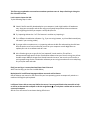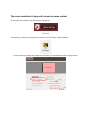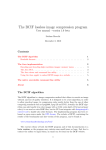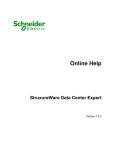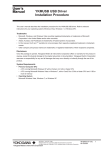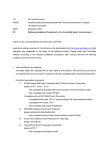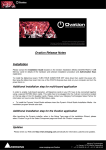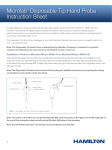Download This file may get updated as more and more student questions come
Transcript
This file may get updated as more and more student questions come in. Keep refreshing it during the first 2-3 weeks of class I can’t seem to import the VM Try the following steps in order: Check if the file was fully downloaded on your computer. Under high loads the CS webserver may drop your connection and the file may get corrupted. See question below on alternate ways of getting the VM if you suspect a corrupt disk/vm file Try importing without the “.mf” file. Remove it and then try importing it Try a different virtualization software. E.g., if you are using Vmware, try Virtual Box instead (may not work if you are using a Mac) If you get a disk corruption error, try importing without the disk file and attaching the disk later. Disk corruption errors can be caused by viruses on your computer as well. Might want to update your anti-virus software and do a scan. Ask a friend to give you a copy of the “pre-imported” virtual machine. This will be a decompressed image specific to the virtualization software that your friend is using. You will not be able to open VMware images from Virtual box and vice versa. You can ask your friend for a pre-imported image for the virtualization software you are using but make sure to not take/copy any of his/her work and code. File(s) are too big or I cannot download them from CS Servers! Ask a friend to copy you the files via 4GB USB key My keyboard is in a different language and does not work well in Ubuntu See the Ubuntu user manual or the manual for your host operating system to temporarily switch to a traditional US English style keyboard. I still haven’t been able to setup my VM for the course, I have no good friends who were able to help or will let me borrow their computer to do the assignments , or I only have a tablet and no access to a personal computer Ask the TA or instructors for assistance during office hours The screen resolution is huge and I cannot see some content On the quick menu ribbon to the left will be a settings icon Click on it It will open up a whole set of settings. You want to click on “Displays” under Hardware Finally you want to change the resolution to whatever you need and then hit the “apply button”