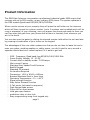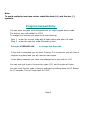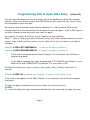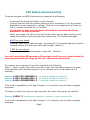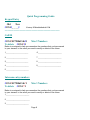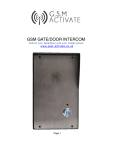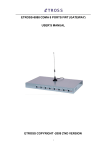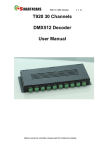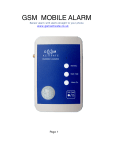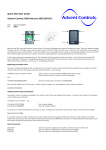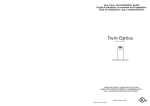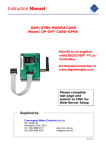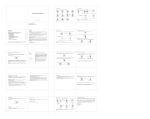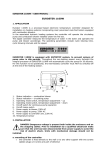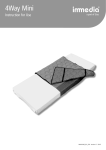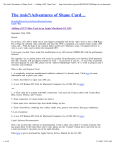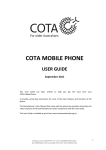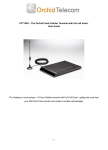Download INTERCOM WITH KEYPAD NEW
Transcript
GSM GATE INTERCOM WITH KEYPAD Control your gate with your mobile phone www.gsm-activate.co.uk Page 1 Product Information The GSM Gate Intercom incorporates a professional industrial grade GSM engine that receives calls at its SIM number, as any ordinary GSM phone. The system operates in the GSM module Quad-band 850/900/1800/1900Mhz. When a visitor arrives at your property they will press the call button on the intercom which will then connect to a phone number (up to 3 numbers can be added which will be rung in sequence) of your choosing, once you answer the phone and speak to them you can then open the gate from your phone and let them in remotely from wherever you are in the world. You can also open the gates by dialing the simcard number held within the unit and also by pressing a combination of your choice on the keypad. The advantages of this over other systems are that you do not have to leave the car to open your gates, avoiding weather or safety issues, you don't need to carry around a separate remote device or indeed replace it if it were to get lost! • • • • • • • • • • • • • • • • • • • GSM Frequency: Quad band freq 850/900/1800/1900 MHz Power Supply Voltage: 12 - 24 DC Current used in standby mode: 70 Milliamps Max current 2 amps Stainless Steel Vandal Proof Enclosure Backlit Keypad Standard 2G simcard No Landline Required Dimensions L240 x W140 x H45mm Brushed Stainless Steel is 2mm thick Operating Temperature: -10...+40°C Signal strength function Stay Active Simcard Function 3 Call points (activated in sequence) Digit Keypad code access Phone list for direct access Hold gate open feature pedestrian relay or door lock Easy programming using front keypad only page 2 INSTRUCTIONS IMPORTANT PLEASE READ Please make sure you disconnect the power when you fit the simcard. AND YOU PLACE THE SIMCARD WITH THE CLIPPED CORNER FACING OUT WARDS PLEASE LOOK AT PICTURE ABOVE. Volume (Voice) Adjusts the speaker on the intercom. Volume (Keypad) Adjusts the level of sound for keypad and Dial tone. P1 button. Has two functions. 1: To reset the keycode to factory default. (Hold down for 10 seconds) 2: To check the signal strength. (Hold down for 3 seconds) Dipswitch To adjust settings ref to page 9 Page 3 Installing your simcard New SIM cards will need registering before they can be used. Full details of how this is done can normally be found in the SIM card pack. It will normally require that the SIM card is inserted into a mobile phone, a number dialed and instructions followed. While the SIM is in the mobile phone it would be a good time to disable any PIN codes, call diverts, ring back and disable features such as voicemail and text alerts. Details of how to do this is found on the SIM card provider’s web site or by calling their customer services. Please use one of the following SIM card providers (Vodafone, TMobile, O2/Giff Gaff or Orange). We do not recommend using 3 at this present time Please be advised that if the intercom will be used on a regular basis, we would recommend a contract based sim card as pay as you go call charges can be as high as 25p per call. The GSM Gate Intercom has a built in “sim active function” which keeps track of the unit’s activity and if there has been no usage for 6 weeks it will send out a text message to a preset recorded number to keep the simcard alive, this then eliminates the problems of sims being shut down if they are unused for 3 months. Activate and put credit on your simcard, and disable voicemail using the following codes Vodaphone: call 1210 T-Mobile: call 222 Orange: call 4502 Tesco call 2915 O2 call 1760 Giff Gaff call 1626 1: Slide back the sim door and lift it up. 2: slide the simcard in to the door making sure that the clipped corner of the simcard lines up with the clipped corner of the sim holder. 3: Close the sim door. 4: Slide the sim door to lock the simcard in place. Connect 12v – 24v DC to the input connector as per figure 1. Once power has been applied, referring to figure 1, the blue network LED light will flash once every second whilst searching for a mobile signal, once it has found one it will then revert to flashing once every 3 seconds. You can identify the signal strength by the 3 led’s. Red – poor, Amber - average, Green – good You can also cheack signal strength by holding down the P1 BUTTON for 3 seconds We strongly recommend that the unit has at least an average signal strength for Reliability. Note: To avoid confusion we have colour coded the hash (#) and the star (*) symbols. Program keypad Entry You can open the gate via the keypad with a 4 digit keypad access code The factory key code default is 1234 To change this number you need to do the following. Step 1 – enter the current code with a hash before and after the code Step 2 – enter the new key code followed by hash Example #1234#1111# to change the Keycode If the code is accepted you will hear 5 beeps, if it is incorrect you will hear a singular long beep and you will need to start again. In the above example you have now changed your key code to 1111 You can now just type in the new key code 1111 and the gate will open. You can reset the key code to factory settings by holding down the P1 Button for 10 seconds, This will reset back to 1234. Page 5 Programming Dial to Open Gate Entry (Caller ID) You can open the gate direct from a mobile phone or landline by calling the simcard number, once you call the number the GSM Intercom will reject the call, but will take the command to open the gate. We have a caller id function controlled by dipswitch 2, if this is set to ON only the numbers stored on the simcard will be accepted to open the gate , if set to OFF there is no caller id security and any caller can open the gate. To program the caller id function you will need to do the following Step 1 – enter a (hash) then your (keycode) (star) then caller phone number you want stored then (hash) and the position in your caller id list (you can store up to Max 9 numbers. Example #1234*07713055002#1 – to enter a number to position 1 Example #1234*07895622547#9 – to enter a number to position 9 If the code is accepted you will hear 5 beeps, if it is incorrect you will hear a singular long beep. In the above example you have programmed 07713055002 as position1 in your caller id list and 07895622547 as position 9 in your caller id list. To Delete a number you type in (hash), (key code), (star), (hash), then caller id number. Example #1234*#1 to delete your position 1 number in your caller id list. If the code is accepted you will hear 5 beeps, if it is incorrect you will hear a singular long beep. To open the gate permanently from your phone you can send a text #OPEN. To close the gate just ring the simcard number this will reset and the gate will close. Page 6 Call button Intercom Entry To access the gate via GSM Intercom entry please do the following • Visitors will press the call button on the intercom • This will then call the first number stored on your simcard for 13 or 20 seconds dependent on your dipswitch 1 setting, if the call is not answered it will then try the 2nd number and then the 3rd number. If you wish to keep your voicemail activated we recommend setting dipswitch 1 to the on position • When you answer the call you can talk to the visitor at your gate, when you are happy to let them in you can press any number key (1-9) to open the gate. • # KEY on your phone • Press the hash key to open the gate permanently. To close the gate just ring the simcard number this will reset and close the gate. (Relay 1) • * KEY on your phone • This will open the pedestrian gate or door lock (Relay 2) You only have either 60 seconds or 80 seconds to talk to your visitor before the intercom automatically hangs up the call. (dipswitch setting No4) To program your intercom list you will need to do the following. Step 1 – enter a (hash) then your (keycode) (star) then the phone number you want stored another (star) and the position in your intercom list (you can have up to 3 numbers) Example #1234*07713055002*1 – to enter a number to position 1 Example #1234*07895622547*2 – to enter a number to position 2 Example #1234*07895555555*3 – to enter a number to position 3 If the code is accepted you will hear 5 beeps, if it is incorrect you will hear a singular long beep. To Delete a number you type in hash, keycode, star, star, then owner list number. Example #1234**1 to delete your position 1 number in your intercom list. If the code is accepted you will hear 5 beeps, if it is incorrect you will hear a singular long beep Page 7 Quick Programming Guide Keypad Entry Old New #1234#_ _ _ _# Factory P/Word default is 1234 ---------------------------------------------------------------------Call ID #1234*01798861346#1 To delete #1234*#1 Max 9 Numbers Below is a notepad to help you remember the numbers that you have saved to your simcard, in the event you need to modify or delete In the future. 1_______________________ 6 ________________________ 2 ______________________ 7 ________________________ 3_______________________ 8 ________________________ 4 _______________________ 9________________________ 5 _______________________ Intercom entry numbers #1234*01798861346*1 To delete #1234**1 Max 3 Numbers Below is a notepad to help you remember the numbers that you have saved to your simcard, in the event you need to modify or delete In the future. 1________________________ 2 ________________________ 3 _______________________ Page 8 DIPSWITCH SETTINGS 1 ON Call Redirect Time The intercom calls the first number on the simcard for 13 seconds before it tries the next number on the simcard. Recommended setting for voicemail users 1 OFF Call Redirect Time The intercom calls the first number on the simcard for 20 seconds before it tries the next number on the simcard. 2 ON Caller ID Only numbers stored on the simcard can open the gate 2 OFF Caller ID No security and any caller can open the gate 3 OFF 3 ON Gate Relay Gate Relay 4 ON 60sec 4 OFF 80sec Auto Hangup time The system doesn’t’ leave calls open it has an auto "hang-up" time Auto Hangup time The system doesn’t’ leave calls open it has an auto "hang-up" time The gate relay will stay on for 2 seconds The gate relay will stay on for 4 seconds 5 N/A 6 N/A P1 Button P1 Button factory Reset / Signal Keypad Code Hold the P1 button down for 4 seconds it will display the signal strength Hold the P1 button down for 10 seconds it reset the key pad code to default (1234) For more technical information please contact us, we offer full pre and post sales support or browse the FAQ’s section on http://www.gsm-activate.co.uk Phone Sales 0800 772 0783 or Technical 01798861346 Email [email protected] [email protected] Page 9 V6 24/04/2014