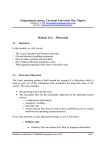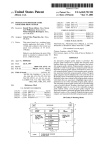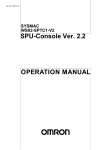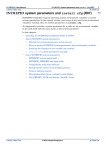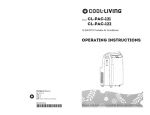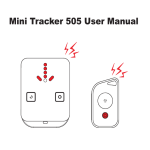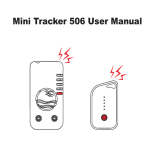Download File
Transcript
Contents
5 Unit V .................................................................................................... 1
5.1 Introduction to Unix/Linux operating systems .................................. 1
5.1.1
Unix is available in many flavors like: ...................................... 2
5.1.2
Features Of Unix ...................................................................... 2
5.1.3
UNIX Architecture.................................................................... 3
5.1.4
UNIX fundamentals ................................................................. 4
5.2 Concept of file system ...................................................................... 5
5.3 Directory and File Handling Commands ............................................ 6
5.3.1
Anatomy of a UNIX Command ................................................. 6
5.4 Concept of Shells ............................................................................ 12
5.5 vi Editor .......................................................................................... 13
Editing Modes ........................................................................... 14
5.6 Basic file attributes in Unix, chmod command ................................ 18
5.7 concept of process, working with ps command. ............................. 21
Some useful options ............................................................................... 23
Examples ................................................................................................. 23
5 Unit V
5.1 Introduction to Unix/Linux operating systems
All operating systems provide services for programs they run. Typical
services include executing a new program, opening a file, reading a file,
allocating a region of memory, getting the current time of day, and so on.
Unix is a very popular multi-user, multitasking, time-sharing operating
system.
Unix has become the operating system of choice for various engineering
and scientific applications. The need for Unix could be determined by the
different categories of application it suffices. viz. networking, programming,
multimedia, high-performance computing to name a few.
ECS - 039 OBJECT ORIENTED SYSTEMS AND C++
Notes prepared by Diwakar Yagyasen
-1-
Examples of modern UNIX operating systems include IRIX(from
SGI), Solaris (from Sun), Tru64 (from Compaq) and Linux (from the Free
Software community). Even though these different "flavors" of UNIX have
unique characteristics and come from different sources, they all work alike
in a number of fundamental ways.
Evolution of UNIX:
1965 : AT&T, GE, IBM and Project MAC join together to develop a
time-sharing system named MULTICS (Multiplexed Information and
Computing Service).
1969 : AT&T Bell Labs drops out of MULTICS project. Ken Thompson
writes first version of UNICS on a PDP-7 machine. UNICS is pun on
MULTICS and stands for Uniplexed Information and Computing
Services. UNICS is changed to UNIX.
1973 : Re-written in high level language C, thus making it machineindependent.
1977-1981 : Unix was widely available at minimal cost and became
popular for scientific applications.
1982 : Unix System III is released.
1984-85 : Unix System V is released.
1992-93 : 4.4 BSD is released.
1994 : Linux 1.0 is released.
2001 : Linux 2.4 is released.
5.1.1 Unix is available in many flavors like:
AIX (Advanced IBM Unix)
HP-UX ( Hewlett Packard Unix)
MINIX (Minimal Unix)
SCO UNIX
SOLARIS
XENIX
SUN OS
LINUX
5.1.2 Features Of Unix
Portability : As Unix has been re-written in C , hence it can run on
machines from microcomputers to mainframe computers.
Security : Unix is a very secure operating system. Without the proper
username and passwords, it is not possible to work on Unix.
Background Processing : Unix employs a technique of Background
Processing, wherein jobs/tasks are executed in the background with the
minimal interaction from the user.
ECS - 039 OBJECT ORIENTED SYSTEMS AND C++
Notes prepared by Diwakar Yagyasen
-2-
Pipes : Using the concept of pipes, a Unix user/administrator can easily
link and work with multiple commands at the same time.
Redirection Tools : These tools allow data to be re-directed between files
as per the requirement of the user.
Software Development Tools : Unix supports a wide variety of tools using
which the user could create and work on different programs .viz. C
Language on the Unix Operating system. Unix supports any language that
has an interpreter or compiler.
Stable and Reliable : Unix is a very reliable and stable Operating System.
It is less prone to crashes.
Easy to write programs : Its easy to write programs in Unix as it hides
machine architecture from the user.
Hierarchical File System : Unix employs a hierarchical file system which is
easy to implement and maintain.
Shells : Unix has different types of shells .viz. Bourne, C, Korn, etc.
Communication : Unix has commands which allow communication
between different users connected to the system.
5.1.3 UNIX Architecture
In a strict sense, an operating system can be defined as the software that
controls the hardware resources of the computer and provides an
environment under which programs can run. Generally, we call this
software the kernel, since it is relatively small and resides at the core of the
environment. Figure 1.1 shows a diagram of the UNIX System architecture.
The interface to the kernel is a layer of software called the system calls (the
shaded portion in Figure 1.1). Libraries of common functions are built on
top of the system call interface, but applications are free to use both. The
shell is a special application that provides an interface for running other
applications.
ECS - 039 OBJECT ORIENTED SYSTEMS AND C++
Notes prepared by Diwakar Yagyasen
-3-
In a broad sense, an operating system is the kernel and all the other
software that makes a computer useful and gives the computer its
personality. This other software includes system utilities, applications,
shells, libraries of common functions, and so on.
For example, Linux is the kernel used by the GNU operating system. Some
people refer to this as the GNU/Linux operating system, but it is more
commonly referred to as simply Linux. Although this usage may not be
correct in a strict sense, it is understandable, given the dual meaning of the
phrase operating system. (It also has the advantage of being more succinct.)
5.1.4 UNIX fundamentals
UNIX has been around for a long time (over 30 years). It predates the
concept of the personal computer. As such, it was designed from the
ground up to be a multi-user, shared, networked operating environment.
UNIX has concepts such as Users, Groups, Permissions and NetworkShared Resources (such as files, printers, other computer systems, etc.)
built-in to the core of its design. This makes UNIX a uniquely powerful and
flexible operating system. Along with this power and flexibility comes some
unique concepts that make UNIX what it is. These concepts are relatively
simple and should be understood to take full advantage of the operating
system.
Users - In order to make use of a UNIX system, you must first log in.
This requires a user account, which consists of:
o Username:
This is your login name and is how you are identified to the
system itself and to other users of the system.
o Password:
Along with your username, your password grants you access to
the system. Don't forget or lose your password. If you write
your password down, keep it in a safe place.
o Default
group:
The default group that your username belongs to
(see Groups below).
o Contact
info:
So that system administrators and other users can contact you
if necessary.
o Home
directory:
A directory or "folder" assigned to your username. This grants
you access to disk storage. This is where you will keep your
files and data.
ECS - 039 OBJECT ORIENTED SYSTEMS AND C++
Notes prepared by Diwakar Yagyasen
-4-
Default
shell:
The program which manages your login and command line
sessions (covered in detail later)
Groups - A UNIX group is a collection of users - i.e. a list of
usernames. Groups provide a mechanism to assign permissions (see
below) to a list of users all at once. For our purposes, group
associations are typically based on which research group or area of
study a user is affiliated with. Each user can belong to more than one
group.
Permissions - Everything in UNIX is "owned" by both a user and a
group. The simplest example of this would be files (but this concept is
not limited only to files). By manipulating permissions, the user who
owns a file can define which other users and groups can read or
modify that file. In this way, users can secure sensitive files from
prying eyes and keep themselves or others from accidentially
deleting important data.
Shared Resources - UNIX is a networked operating environment at its
core. As such, nearly everything that one can access on the local
system can also be accessed via the network from remote systems.
This includes, among other possibilities, editing and sharing files,
running software, or using printers. Even the contents of a UNIX
system's display can be manipulated remotely.
The actions that an individual user is able to perform remotely is defined by
the permissions assigned to that user (or any group to which the user
belongs) for each of these activities. Some of these things will be discussed
in greater detail later on.
o
5.2 Concept of file system
Files and Directories/ File System
The UNIX file system is a hierarchical arrangement of directories and files.
Everything starts in the directory called root whose name is the single
character /.
A directory is a file that contains directory entries. Logically, we can think of
each directory entry as containing a filename along with a structure of
information describing the attributes of the file.
The attributes of a file are such things as type of file: regular file or
directory; the size of the file; the owner of the file; permissions for the file;
whether other users may access this file and when the file was last
modified. The stat and fstat functions return a structure of information
containing all the attributes of a file.
ECS - 039 OBJECT ORIENTED SYSTEMS AND C++
Notes prepared by Diwakar Yagyasen
-5-
Filename: The names in a directory are called filenames. The only two
characters that cannot appear in a filename are the slash character (/) and
the null character. The slash separates the filenames that form a
pathname (described next) and the null character terminates a pathname.
Nevertheless, it's good practice to restrict the characters in a filename to a
subset of the normal printing characters. (We restrict the characters
because if we use some of the shell's special characters in the filename,
we have to use the shell's quoting mechanism to reference the filename,
and this can get complicated.)
Two filenames are automatically created whenever a new directory is
created: . (called dot) and .. (called dot-dot). Dot refers to the current
directory, and dot-dot refers to the parent directory. In the root directory,
dot-dot is the same as dot.
Almost all commercial UNIX file systems support at least 255-character
filenames.
Pathname: A sequence of one or more filenames separated by slashes
and optionally starting with a slash, forms a pathname. A pathname that
begins with a slash is called an absolute pathname; otherwise, it's called a
relative pathname. Relative pathnames refer to files relative to the current
directory. The name for the root of the file system (/) is a special-case
absolute pathname that has no filename component.
Working Directory: Every process has a working directory, sometimes
called the current working directory. This is the directory from which all
relative pathnames are interpreted. A process can change its working
directory with the chdir function.
For example, the relative pathname doc/memo/joe refers to the file or
directory joe, in the directory memo, in the directory doc, which must be a
directory within the working directory. From looking just at this pathname,
we know that both doc and memo have to be directories, but we can't tell
whether joe is a file or a directory. The pathname /usr/lib/lint is an absolute
pathname that refers to the file or directory lint in the directory lib, in the
directory usr, which is in the root directory.
Home Directory: When we log in, the working directory is set to our home
directory. Our home directory is obtained from our entry in the password
file.
5.3 Directory and File Handling Commands
5.3.1 Anatomy of a UNIX Command
UNIX commands are executed by typing them at the prompt and pressing enter.
The figure below illustrates the anatomy of a simple unix command.
ECS - 039 OBJECT ORIENTED SYSTEMS AND C++
Notes prepared by Diwakar Yagyasen
-6-
This section describes some of the more important directory and file
handling commands.
pwd (print [current] working directory)
pwd displays the full absolute path to the your current location in the
filesystem. So
$ pwd
/usr/bin
implies
that /usr/bin is
the
current
working
directory.
ls (list directory)
ls lists the contents of a directory. If no target directory is given, then the
contents of the current working directory are displayed. So, if the current
working directory is /,
$ ls
bin dev home mnt share usr var
boot etc lib proc sbin tmp vol
Actually, ls doesn't show you all the entries in a directory - files and
directories that begin with a dot (.) are hidden (this includes the directories
'.' and '..' which are always present). The reason for this is that files that
begin with a . usually contain important configuration information and
should not be changed under normal circumstances. If you want to see all
files, ls supports the -a option:
$ ls -a
Even this listing is not that helpful - there are no hints to properties such as
the size, type and ownership of files, just their names. To see more detailed
information, use the -l option (long listing), which can be combined with
the -a option as follows:
$ ls -a -l
(or, equivalently,)
ECS - 039 OBJECT ORIENTED SYSTEMS AND C++
Notes prepared by Diwakar Yagyasen
-7-
$ ls -al
Each line of the output looks like this:
where:
o
o
o
o
o
o
o
o
type is a single character which is either 'd' (directory), '-'
(ordinary file), 'l' (symbolic link), 'b' (block-oriented device) or
'c' (character-oriented device).
permissions is a set of characters describing access rights.
There are 9 permission characters, describing 3 access types
given to 3 user categories. The three access types are read ('r'),
write ('w') and execute ('x'), and the three users categories are
the user who owns the file, users in the group that the file
belongs to and other users (the general public). An 'r', 'w' or 'x'
character means the corresponding permission is present; a '-'
means it is absent.
links refers to the number of filesystem links pointing to the
file/directory (see the discussion on hard/soft links in the next
section).
owner is usually the user who created the file or directory.
group denotes a collection of users who are allowed to access
the file according to the group access rights specified in the
permissions field.
size is the length of a file, or the number of bytes used by the
operating system to store the list of files in a directory.
date is the date when the file or directory was last modified
(written to). The -u option display the time when the file was
last accessed (read).
name is the name of the file or directory.
ls supports more options. To find out what they are, type:
$ man ls
man is the online UNIX user manual, and you can use it to get help with
commands and find out about what options are supported. It has quite a
terse style which is often not that helpful, so some users prefer to the use
the (non-standard) info utility if it is installed:
ECS - 039 OBJECT ORIENTED SYSTEMS AND C++
Notes prepared by Diwakar Yagyasen
-8-
$ info ls
cd (change [current working] directory)
$ cd path
changes your current working directory to path (which can be an absolute
or a relative path). One of the most common relative paths to use is '..' (i.e.
the parent directory of the current directory).
Used without any target directory
$ cd
resets your current working directory to your home directory (useful if you
get lost). If you change into a directory and you subsequently want to
return to your original directory, use
$ cd
mkdir (make directory)
$ mkdir directory
creates a subdirectory called directoryin the current working directory. You
can only create subdirectories in a directory if you have write permission on
that directory.
rmdir (remove directory)
$ rmdir directory
removes the subdirectory directory from the current working directory. You
can only remove subdirectories if they are completely empty (i.e. of all
entries besides the '.' and '..' directories).
cp (copy)
cp is used to make copies of files or entire directories. To copy files, use:
$ cp source-file(s) destination
where source-file(s) and destination specify the source and destination of
the copy respectively. The behavior of cp depends on whether the
destination is a file or a directory. If the destination is a file, only one source
file is allowed and cp makes a new file called destination that has the same
contents as the source file. If the destination is a directory, many source
files can be specified, each of which will be copied into the destination
directory. Section 2.6 will discuss efficient specification of source files using
wildcard characters.
To copy entire directories (including their contents), use a recursive copy:
$ cp -rd source-directories destination-directory
ECS - 039 OBJECT ORIENTED SYSTEMS AND C++
Notes prepared by Diwakar Yagyasen
-9-
mv (move/rename)
mv is used to rename files/directories and/or move them from one
directory into another. Exactly one source and one destination must be
specified:
$ mv source destination
If destination is an existing directory, the new name for source (whether it
be
a
file
or
a
directory)
will
be destination/source.
If source and destinationare both files, source is renamed destination. N.B.:
if destination is an existing file it will be destroyed and overwritten
by source (you can use the -ioption if you would like to be asked for
confirmation before a file is overwritten in this way).
rm (remove/delete)
$ rm target-file(s)
removes the specified files. Unlike other operating systems, it is almost
impossible to recover a deleted file unless you have a backup (there is no
recycle bin!) so use this command with care. If you would like to be asked
before files are deleted, use the -i option:
$ rm -i myfile
rm: remove 'myfile'?
rm can also be used to delete directories (along with all of their contents,
including any subdirectories they contain). To do this, use the -r option. To
avoidrm from asking any questions or giving errors (e.g. if the file doesn't
exist) you used the -f (force) option. Extreme care needs to be taken when
using this option - consider what would happen if a system administrator
was trying to delete user will's home directory and accidentally typed:
$ rm -rf / home/will
(instead of rm -rf /home/will).
cat (catenate/type)
$ cat target-file(s)
displays the contents of target-file(s) on the screen, one after the other.
You can also use it to create files from keyboard input as follows (> is the
output redirection operator, which will be discussed in the next chapter):
$ cat > hello.txt
hello world!
[ctrl-d]
$ ls hello.txt
hello.txt
$ cat hello.txt
ECS - 039 OBJECT ORIENTED SYSTEMS AND C++
Notes prepared by Diwakar Yagyasen - 10 -
hello world!
$
more and less (catenate with pause)
$ more target-file(s)
displays the contents of target-file(s) on the screen, pausing at the end of
each screenful and asking the user to press a key (useful for long files). It
also incorporates a searching facility (press '/' and then type a phrase that
you want to look for).
You can also use more to break up the output of commands that produce
more than one screenful of output as follows (| is the pipe operator, which
will be discussed in the next chapter):
$ ls -l | more
less is just like more, except that has a few extra features (such as allowing
users to scroll backwards and forwards through the displayed file). less not
a standard utility, however and may not be present on all UNIX systems.
Specifying multiple filenames
Multiple filenames can be specified using special pattern-matching
characters. The rules are:
'?' matches any single character in that position in the filename.
'*' matches zero or more characters in the filename. A '*' on its own will
match all files. '*.*' matches all files with containing a '.'.
Characters enclosed in square brackets ('[' and ']') will match any
filename that has one of those characters in that position.
A list of comma separated strings enclosed in curly braces ("{" and
"}") will be expanded as a Cartesian product with the surrounding
characters.
For example:
1. ??? matches all three-character filenames.
2. ?ell? matches any five-character filenames with 'ell' in the middle.
3. he* matches any filename beginning with 'he'.
4. [m-z]*[a-l] matches any filename that begins with a letter from 'm' to
'z' and ends in a letter from 'a' to 'l'.
5. {/usr,}{/bin,/lib}/file expands
to /usr/bin/file
/usr/lib/file
/bin/file and /lib/file.
Note that the UNIX shell performs these expansions (including any filename
matching) on a command's arguments before the command is executed.
ECS - 039 OBJECT ORIENTED SYSTEMS AND C++
Notes prepared by Diwakar Yagyasen - 11 -
5.4 Concept of Shells
A shell is a command-line interpreter that reads user input and executes
commands. Once we log in, some system information messages are
typically displayed, and then we can type commands to the shell program.
The user input to a shell is normally from the terminal (an interactive shell)
or sometimes from a file (called a shell script). The common shells in use are
summarized in Figure 1.2.
The Bourne shell, developed by Steve Bourne at Bell Labs, has been in use
since Version 7 and is provided with almost every UNIX system in existence.
The control-flow constructs of the Bourne shell are reminiscent of Algol 68.
The C shell, developed by Bill Joy at Berkeley, is provided with all the BSD
releases. Additionally, the C shell was provided by AT&T with System V/386
Release 3.2 and is also in System V Release 4 (SVR4). (We'll have more to
say about these different versions of the UNIX System in the next chapter.)
The C shell was built on the 6th Edition shell, not the Bourne shell. Its
control flow looks more like the C language, and it supports additional
features that weren't provided by the Bourne shell: job control, a history
mechanism, and command line editing.
The Korn shell is considered a successor to the Bourne shell and was first
provided with SVR4. The Korn shell, developed by David Korn at Bell Labs,
runs on most UNIX systems, but before SVR4 was usually an extra-cost addon, so it is not as widespread as the other two shells. It is upward
compatible with the Bourne shell and includes those features that made the
C shell popular: job control, command line editing, and so on.
The Bourne-again shell is the GNU shell provided with all Linux systems. It
was designed to be POSIX-conformant, while still remaining compatible
with the Bourne shell. It supports features from both the C shell and the
Korn shell.
The TENEX C shell is an enhanced version of the C shell. It borrows several
features, such as command completion, from the TENEX operating system
ECS - 039 OBJECT ORIENTED SYSTEMS AND C++
Notes prepared by Diwakar Yagyasen - 12 -
(developed in 1972 at Bolt Beranek and Newman). The TENEX C shell adds
many features to the C shell and is often used as a replacement for the C
shell.
Linux uses the Bourne-again shell for its default shell. In fact, /bin/sh is a
link to /bin/bash. The default user shell in FreeBSD and Mac OS X is the
TENEX C shell, but they use the Bourne shell for their administrative shell
scripts because the C shell's programming language is notoriously difficult
to use. Solaris, having its heritage in both BSD and System V, provides all
the shells shown in Figure 1.2. Free ports of most of the shells are available
on the Internet.
Throughout the text, we will use parenthetical notes such as this to
describe historical notes and to compare different implementations of the
UNIX System. Often the reason for a particular implementation technique
becomes clear when the historical reasons are described.
5.5 vi Editor
Introduction
The default editor that comes with the UNIX operating system is
called vi (visual editor). [Alternate editors for UNIX environments
include pico and emacs, a product of GNU.]
Working
NOTE: Both UNIX and vi are case-sensitive. Be sure not to use a capital
letter in place of a lowercase letter; the results will not be what you expect.
ECS - 039 OBJECT ORIENTED SYSTEMS AND C++
Notes prepared by Diwakar Yagyasen - 13 -
To start, type vi filename at the command line, and you'll see a screen like this:
I typed vi dog.txt to create a new file. It works the same way with an existing file.
Editing Modes
The most important thing to know about Vi (and the most confusing) is that it has two
modes, Command Modeand Insert Mode.
In Command Mode, you can invoke editing commands, move the
cursor, save or exit the file, invoke the shell, or enter Insert Mode.
In Insert Mode, you can insert new text.
By default, vi starts in Command Mode.
Insert Mode
Pretty straightforward--in Insert Mode, you can insert text. Use the Backspace key to
correct errors as you type.
Before you can do anything in Insert Mode, you have to get there, and there
are several ways to do that:
a append new text after cursor
A append new text at end of line
c begin change operation
C change to end of line
i insert new text before cursor
I insert new text at beginning of line
o open a new line below current line
O open a new line above current line
R begin overwriting text
ECS - 039 OBJECT ORIENTED SYSTEMS AND C++
Notes prepared by Diwakar Yagyasen - 14 -
s substitute a character
S substitute entire line
To get back to Command Mode, hit the Esc key.
Command Mode
Command mode is a little more complex, other than entering Insert Mode, you
can Move, Delete, Search, Change and Save.
Commands can be applied to multiple objects. For example, dd deletes the
current line. If I type 5dd, it deletes 5 lines.
Changing Text
cw change word
cc change line
r replace character
R replace text beginning at cursor
Deleting Text
dd delete current line
D delete the remainder of the line
dw delete word
dG delete to the end of the file
x delete current cursor position
X delete back one character
Copying and Moving Text
yy copy (yank) current line
ye copy to end of word
p paste yanked text (deleted text can also be pasted)
Cursor Movement in Command Mode
by Character
o h move one character left
o l move one character right (yes, letter l moves you right!)
o j move one character down
o k move one character up
o Backspace move back one character
by Line
o 0 (zero) move to the beginning of a line
o $ move to the end of a line
o Return first character of next line
by Word
o w forward by word
o b backward by word
o e end of word
by Screen
o CTRL-f forward one screen
ECS - 039 OBJECT ORIENTED SYSTEMS AND C++
Notes prepared by Diwakar Yagyasen - 15 -
o
CTRL-b backward one screen
Searching
/text search forward for text
?text search backward for text
n repeat previous search
N repeat previous search in opposite direction
Undoing Changes and Recovery (see also section on Saving and Exiting)
u undo last change
U restore current line
Saving and Exiting
ZZ quit vi and write the file if changes were made
:w write file
:w file save a copy to file
:q quit file
:q! quit file and discard edits
:e! return to version of current file at time of last write (this command and the
one previous are useful if you make a serious mistake)
Note that when you use a command that begins with a colon, or you do a search
with / or ?, the cursor jumps to a command line as shown in the following screen:
After editing this document, I hit Esc to go back into Command Mode and then I
typed :w
Now, when I hit Return, my changes will be written to dog.txt.
ECS - 039 OBJECT ORIENTED SYSTEMS AND C++
Notes prepared by Diwakar Yagyasen - 16 -
Tip: If you forget which mode you are in, hit Esc to make sure you are
in Command Mode--You can always re-enter Insert Mode, and you won't
mess up your typing.
Quick reference for different commands used in vi
editor
Inserting and typing text:
i
insert text (and enter input
mode)
$a
append text (to end of line)
ESC
re-enter command mode
J
join lines
Cursor movement:
h
left
j
down
k
up
l
right
^
beginning of line
$
end of line
1 G
top of document
G
end of document
<n> G
go to line <n>
^F
page forward
^B
page backward
w
word forwards
b
word backwards
Deleting and moving text:
Backspace delete character before cursor
(only works in insert mode)
x
delete character under cursor
dw
delete word
dd
delete line (restore with p or P)
<n> dd
delete n lines
d$
delete to end of line
dG
delete to end of file
yy
yank/copy line (restore with p or
P)
<n> yy
yank/copy <n> lines
ECS - 039 OBJECT ORIENTED SYSTEMS AND C++
Notes prepared by Diwakar Yagyasen - 17 -
Search and replace:
%s/<search string>/<replace string>/g
Miscellaneous:
u
undo
:w
save
:wq
save
ZZ
save
:q!
quit
file
file and quit
file and quit
without saving
5.6 Basic file attributes in Unix, chmod command
Basic File Attributes
The UNIX file system allows the user to access other files not belonging to
them and
without infringing on security. A file has a number of attributes (properties)
that are
stored in the inode.
There are seven attributes of all files in the current directory and they are:
1. File type and Permissions
2. Links
3. Ownership
4. Group ownership
5. File size
6. Last Modification date and time
7. File name
The file type and its permissions are associated with each file. Links indicate
the number of file names maintained by the system. This does not mean
that there are so many copies of the file. File is created by the owner. Every
user is attached to a group owner. File size in bytes is displayed. Last
modification time is the next field. If you change only the permissions or
ownership of the file, the modification time remains unchanged. In the last
field, it displays the file name.
ls command is used to obtain a list of all filenames in the current directory.
For example,
$ ls –l
Will display
total 72
-rw-r--r-- 1 kumar metal 19514 may 10 13:45 chap01
-rw-r--r-- 1 kumar metal 4174 may 10 15:01 chap02
ECS - 039 OBJECT ORIENTED SYSTEMS AND C++
Notes prepared by Diwakar Yagyasen - 18 -
-rw-rw-rw- 1 kumar metal 84 feb 12 12:30 dept.lst -rw-r--r-- 1 kumar metal
9156 mar 12 1999 genie.sh
drwxr-xr-x 2 kumar metal 512 may 9 10:31 helpdir
drwxr-xr-x 2 kumar metal 512 may 9 09:57 progs
The total line tells how many blocks (usually 1024 bytes per block) are
contained in this directory.
File Permissions
UNIX follows a three-tiered file protection system that determines a file’s
access
rights. It is displayed in the following format:
Filetype owner (rwx) groupowner (rwx) others (rwx)
For Example:
-rwxr-xr-- 1 kumar metal 20500 may 10 19:21 chap02
r w x r - x r - - owner/user group owner others
The first group has all three permissions. The file is readable, writable and
executable by the owner of the file. The second group has a hyphen in the
middle slot,
which indicates the absence of write permission by the group owner of the
file. The third group has the write and execute bits absent. This set of
permissions is applicable to others.
The chmod Command
We use the chmod command to change the access mode of a file. This
command comes in many flavors, but we'll be talking primarily about one
of them.
chmod who=permissions filename
ECS - 039 OBJECT ORIENTED SYSTEMS AND C++
Notes prepared by Diwakar Yagyasen - 19 -
This gives “who” the specified permissions for a given filename.
who
The “who” is a list of letters that specifies whom you’re going to be
giving permissions to. These may be specified in any order.
Letter
u
g
o
a
Meaning
The user who owns the file (this means “you.”)
The group the file belongs to.
The other users
all of the above (an abbreviation for ugo)
permissions
Of course, the permissions are the same letters that you see in the
directory listing:
r
w
Permission to read the file.
Permission to write (or delete) the file.
x
Permission to execute the file, or, in the case of a directory, search
it.
chmod Examples
Let’s change some of the permissions as we discussed a couple of
pages ago. Here’s the way our files are now:
ls –l
will give:
-rwxr-xr-x
-rw-rw-r--rw-rw-r--rw-r--r-drwxrwxr-x
-rw-r-----rwxr-xr-x
joe
joe
joe
joe
joe
joe
joe
acctg
acctg
acctg
acctg
acctg
acctg
acctg
archive.sh
orgchart.gif
personnel.txt
publicity.html
sales
topsecret.inf
wordmatic
First, let’s prevent outsiders from executing archive.sh
ECS - 039 OBJECT ORIENTED SYSTEMS AND C++
Notes prepared by Diwakar Yagyasen - 20 -
Before:
-rwxr-xr-x
archive.sh
Command:
chmod o=r archive.sh
After:
-rwxr-xr--
archive.sh
Take away all permissions for the group for topsecret.inf We do this by
leaving the permissions part of the command empty.
Before:
-rw-r-----
topsecret.inf
Command:
chmod g= topsecret.inf
After:
-rw-------
topsecret.inf
Open up publicity.html for reading and writing by anyone.
Before:
-rw-r--r--
publicity.html
Command:
chmod og=rw publicity.html
After:
-rw-rw-rw-
publicity.html
Other example:
Before:
-rw-r--r--
publicity.html
Command:
chmod u=rwx, g=rx, o=x publicity.html
After:
-rwxr-x--x
publicity.html
5.7 concept of process, working with ps command.
UNIX Processes
While a program can be defined as an executable file, a process is an
instance of a program that is being executed by the operating system. Some
operating systems use the term "task" instead of process. Operating
systems that are capable of executing more than one task (process) at a
time are called multi-tasking systems.
The unix kernel (which is what the operating system is called) provides
many "access points" through which an active process can obtain services
from the kernel. These are called system calls. The standard unix C library
provides a C interface to each system call; as a result, the actual system
calls appear as normal C functions to the programmer.
ECS - 039 OBJECT ORIENTED SYSTEMS AND C++
Notes prepared by Diwakar Yagyasen - 21 -
A process consists of several components: the executable program code
itself (referred to as the "code" or sometimes the "text" portion of the
process), the data on which the program will execute, the resources
required for the execution (such as memory workspace and access to
various files), and information about the state of the process. The data
portion contains items such as program variables and their values. Among
the resources required for execution is memory space, which can be divided
into
two
types:
heap
and
stack.
The heap is a portion of memory allocated dynamically (as needed, at
runtime) for the use of the process. Whenever the malloc or calloc
functions are used in C for instance, they reserve space in heap memory.
The stack portion of memory, on the other hand, is used by the process to
aid the invocation of functions. Every time a function is called, the process
reserves a portion of stack memory to store the values of parameters
ECS - 039 OBJECT ORIENTED SYSTEMS AND C++
Notes prepared by Diwakar Yagyasen - 22 -
passed to the functions as well as for results returned by the functions and
the local variables used within the functions. The stack is also where space
for all declared data types and structures is reserved at compile time.
All processes in unix exist in a hierarchy of parent-child relationships. Any
process that creates or spawns another process becomes the parent of the
created process. The created process itself is called the child of the creating
process. A process can have multiple child processes, but a child process
can have only one parent process.
Every process has a unique process ID (or PID). The PID is an integer that is
assigned by the kernel when the process is created. The process with PID 0
is a special kernel process called the "swapper" (or sometimes called the
"scheduler") which implements the concurrent execution of multiple
processes on a single CPU as mentioned above. PID 1 is also a special
process called "init" which initializes the system and makes it ready for use
by users. init is considered the parent of all other processes since it creates
them.
UNIX command: ps
The ps command displays active processes.
The syntax for the ps command is:
ps [options]
Some useful options
Option
Description
-a
Displays all processes on a terminal, with the exception of group leaders.
-e
Displays all processes.
-f
Displays a full listing.
-l
Displays a long listing
-plist
Displays data for the list of process IDs.
-slist
Displays data for the list of session leader IDs.
-tlist
Displays data for the list of terminals.
-ulist
Displays data for the list of usernames.
Examples
ps -ef
ps -aux
Examples
ECS - 039 OBJECT ORIENTED SYSTEMS AND C++
Notes prepared by Diwakar Yagyasen - 23 -
ps
Typing ps alone would list the current running processes.
Below is an example of the output that would be generated by
the ps command.
PID
6874
6877
418
TTY TIME CMD
pts/9 0:00
ksh
pts/9 0:01
csh
pts/9 0:00
csh
field
UID
PID
description
the user who owns the process
the process id, a unique identifier assigned to each process
the parent process id, the process that spawned the current
PPID
process
C
this field is obsolete
STIME the start time for the current process
TTY
the controlling terminal for the current process
TIME
the amount of CPU time accumulated by the current process
CMD
the command used to invoke the process
ECS - 039 OBJECT ORIENTED SYSTEMS AND C++
Notes prepared by Diwakar Yagyasen - 24 -





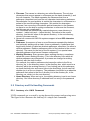







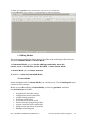
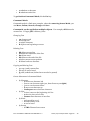


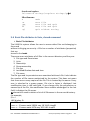
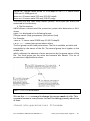
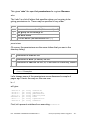
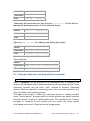


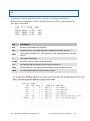

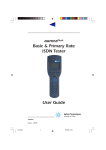




![[:SOURce]:BB:GSM[:FRAMe]](http://vs1.manualzilla.com/store/data/005841236_1-e838b09572e81e9a2469fdab27d799a4-150x150.png)