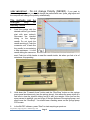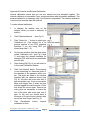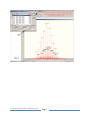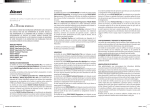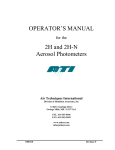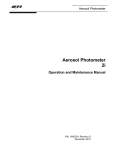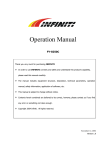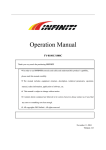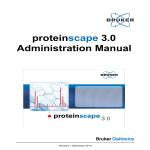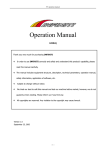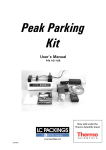Download BioToF –USERMANUAL ver. 1 (Feb 2010) The BioToF machine can
Transcript
BioToF –USERMANUAL ver. 1 (Feb 2010) Electro Spray Ionization- Mass Spectrometry (ESI-MS) Practice Training by Angel Ugrinov The BioToF machine can be used only by users who have already passed the training and have their own account to log in. Call (701 231-5256) or e-mail Angel ([email protected]) to schedule a practice training. This short, step by step, illustrated user manual is made to help the new users to perform their experiment without additional help, but only after they have passed the training. More detailed user manual provided by Bruker Daltonics is located/placed on the desk next to the computer in Dunbar 160 (do not remove it from their) Sample Preparation: Polar solvents with high volatility are preferable. The best solvents are CH3OH (HPLC), CH3CN (HPLC), and Water (HPLC). ESI-MS is a very sensitive method and the best concentration of the solution for small molecules is ~ 4ppm (~ 10 ppm for proteins) (Appendix A). Collecting a spectrum: 1. Log in with your username (the first 3 letters of your first name and the first 3 letters of your last name) and password and then click the blue “run” button to get to the main navigation screen. Optional: Type the name of the project/sample in Sample ID/note book #. Click the grey “BioTOF” button to maximize the BioTOF application. 2. Check the status of the Instrument: “Standby” or “Operation”. Make sure that the instrument is set to “Standby” (Fig.1). 3. ONLY in Standby, load the desired method for your experiment (Method/Load Method). Please, use only the methods which are started with the word “user”. For most of your samples the most appropriate method will be user-1pass_pos.tofpar (Fig 2). Prepared by Angel Ugrinov, NDSU Fargo ND Page 1 VERY IMPORTANT – Do not change Polarity (NEVER). If you want to observe negative species you should change the method with user-1pass_neg.tofpar and the computer will change the polarity automatically. The methods can be changed only on standby mode 4. Load the syringe with the desired solution (you better start with pure solvent). Reconnect the injection tubing to the syringe needle. Do not touch the needle as doing it. Push the connector until it feels like the needle is encountering a little resistance - it is the needle hitting the connector seat. Push just a little harder to seat the needle inside, but when you feel a lot of resistance, stop pushing. 5. Hold down the “Forward Arrow” button and the “Run/Stop” button on the syringe pump panel simultaneously (see the picture above); this makes the pump inject at a fast rate to clear the injection tubing and fill it with your sample. Once you see the spray current to stabilize, you can let go off the two buttons of the syringe pump, and press once the “Run/Stop”. You should see a flashing arrow on the syringe pump LCD screen. 6. In the BioTOF software, press “Start” to start acquiring a spectrum. Prepared by Angel Ugrinov, NDSU Fargo ND Page 2 7. Once you have collected at least 500 scans of your solvent (this is your background), click “Save” to save the background to disk. 8. Make sure that the data Path is set to “C:\XMASS”. In the Sample Name field, you may enter your name, the name of the sample or any name which is convenient for you. The Experiment No. field will automatically increment to create a unique ID for every spectrum you save with a particular Sample Name. You should always insert the characters “.d” into the Experiment ID field to make it easier to open the files in the DataAnalysis Software. Finally, the Comment fields allow you to enter detailed information about the spectrum you are saving. 9. Repeat steps 4-8 with the sample and the sample mixed with internal standard. Optional: You can run a spectrum of the standard. It can be used as an external standard. The internal standard is better than external, but some samples are very reactive and cannot be mixed with standards. The Bruker BioTOF is capable of extremely high mass accuracy (< 5 ppm mass error), but peak positions must be calibrated against a set of known mass standards in order to achieve this resolution. In this experiment, you will use PEG or PPG. PEG stays for: polyethylene glycol, H-(O-CH2-CH2)n-OH PPG stays for: polypropylene glycol, H-(O-CHMe-CH2)n-OH The PEG/PPG samples contain polymer molecules with a range of well-defined molecular masses, and set of multiple peaks is observed. One example of PEG600 is shown on Fig.3. Based on your needs you will use glycols with different masses, such as PEG200, PEG400, PEG600, PPG 725, PPG1000 etc. PEG 600 in MeOH Fig. 3 10. After collecting all necessary spectra, minimize BioTof application and click the gray “DataAnalysis” button to maximize this application. Choose File:Open to navigate to your folder within the C:\XMASS. Select the file you want to open and click the Open button. 11. Once the file is open, you can see the labeled peaks and the mass list. For the sample by itself you can simply print the spectrum and make note of the masses observed. 12. For the spectra where you mixed your sample with PEG/PPG, you will need to calibrate (See Appendix B) each one to obtain the accurate mass of your sample. Prepared by Angel Ugrinov, NDSU Fargo ND Page 3 Unknown sample: Make a note of the exact mass of your sample peak. Open Tools/Generate Molecular Formula and use the exact mass measured to calculate a list of possible molecular formulas that match the measured mass to within 10 ppm. Remember to use all possible tools to narrow the list of the possibilities. Known sample (If you know (have assumption for) the molecular formula of your sample): Open Tools/Simulate Pattern and type your formula to simulate the theoretical pattern (do not forgot to add H+ or Na+ if you have ran neutral molecule which were ionized). Use the exact mass of your sample peak and its theoretical pattern, and calculate the mass error*. Mass error < 5 ppm is publishable and confirms that your assumption for molecular formula is accurate. * How to Calculate the mass error? Mass error = |Exp. Mass − Theor. Mass| Exp. Mass Exp. Mass – experimental mass which you observed after internal calibration (external only if internal is impossible) Theor. Mass – the mass from the simulated pattern calculations Prepared by Angel Ugrinov, NDSU Fargo ND Page 4 Appendix A: Parts per million (ppm) works as percent by mass, but is more convenient when there is only a small amount of solute present. PPM is defined as the mass of the component in solution divided by the total mass of the solution multiplied by 106 (one million): A solution with a concentration of 1 ppm has 1 gram of substance for every million grams of solution. Because the density of water is 1 g per mL and we are adding such a tiny amount of solute, the density of a solution at such a low concentration is approximately 1 g per mL. Therefore, in general, one ppm implies one milligram of solute per liter of solution. Finally, recognize that one percent = 10,000 ppm. Therefore, something that has a concentration of 300ppm could also be said to have a concentration of (300 ppm)/ (10,000 ppm/percent) = 0.03% percent by mass. Density of CH3OH: 0.791 g/mL at 25oC Density of CH3CN: 0.786 g/mL at 25oC Prepared by Angel Ugrinov, NDSU Fargo ND Page 5 Appendix B: Internal and External Calibration Internal calibration means that you run your sample and one standard together. The internal calibration is impossible if your compound reacts with all possible standards. The external calibration is necessary only if the internal is impossible. The internal calibration is much more accurate than the external. To make internal calibration: 1. In analysis list window click on the sample, which you want to calibrate, to select it. 2. Click Calibrate/Internal … (see Fig.5 ) 3. Click “Select list …” button to select your Calibration list. (The default list is for positive spectra of any PEG standard, therefore if you are using PEG you should skip step 3 - 5). 4. On the new window click the drop menu called “Calibration List:” (see Fig. 6 and 7) and select the desired standard for example PPG with Na (all our standards are with Na). 5. After clicking OK (Fig. 6) you will return in to the main Calibration window 6. Click “Auto Search” button. The software is now searching for observed picks of the standard in the spectrum which you ran. The picks are listed in the window together with the observed errors (see Fig. 8). All picks with error less than 5 ppm are good to use. If one or more picks have error bigger than 5 select the one with the biggest error and remove it. After that check the errors again. Remove as many picks as necessary to make the rest of the picks with errors less than 5 ppm. At the end you should have a minimum of 3 picks (more is better) with errors less than 5 ppm (see Fig. 8). 7. Click “Recalibrate” calibration is done. button. Prepared by Angel Ugrinov, NDSU Fargo ND Internal Fig. 7 Page 6 Prepared by Angel Ugrinov, NDSU Fargo ND Page 7