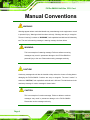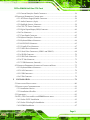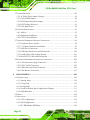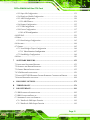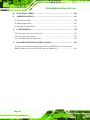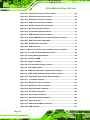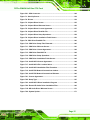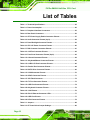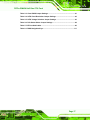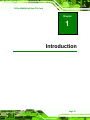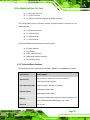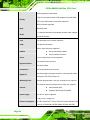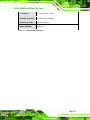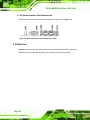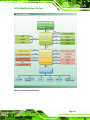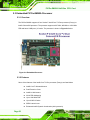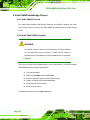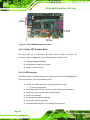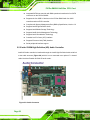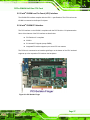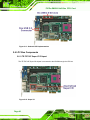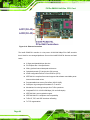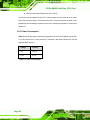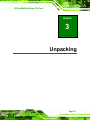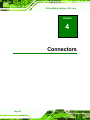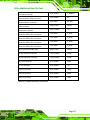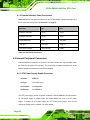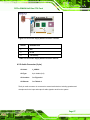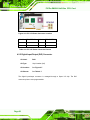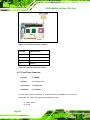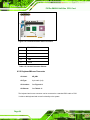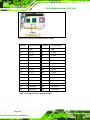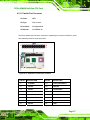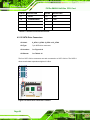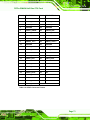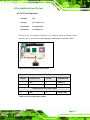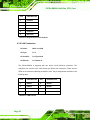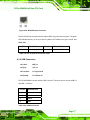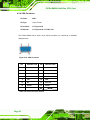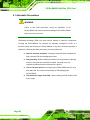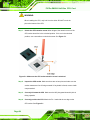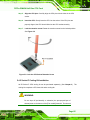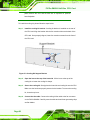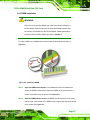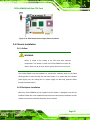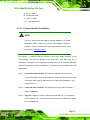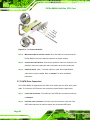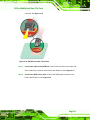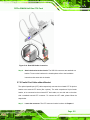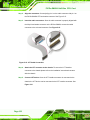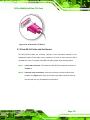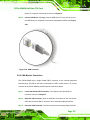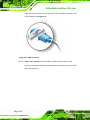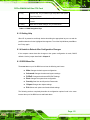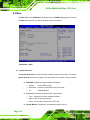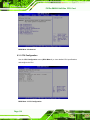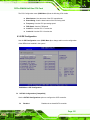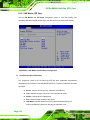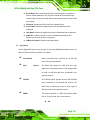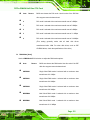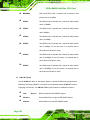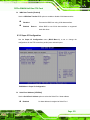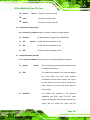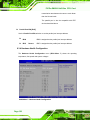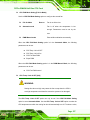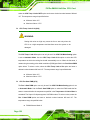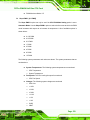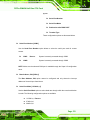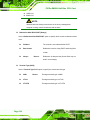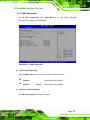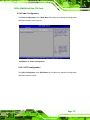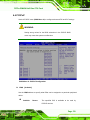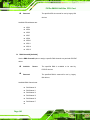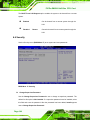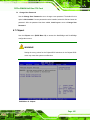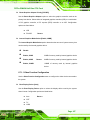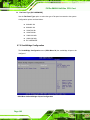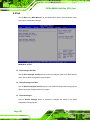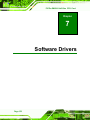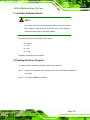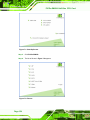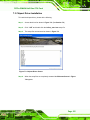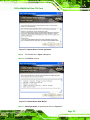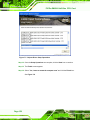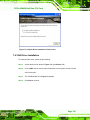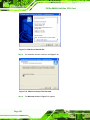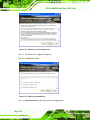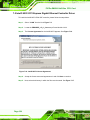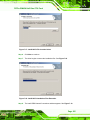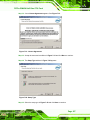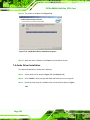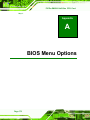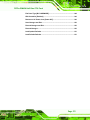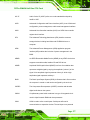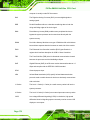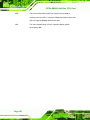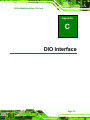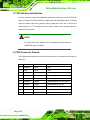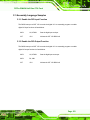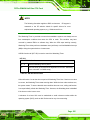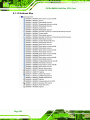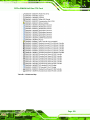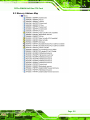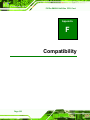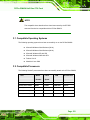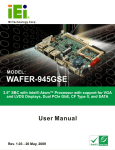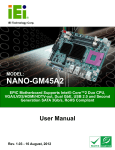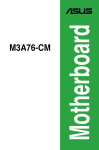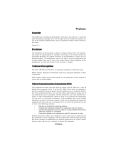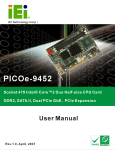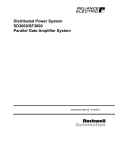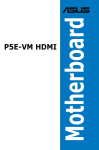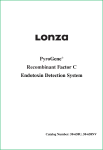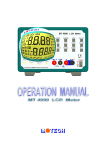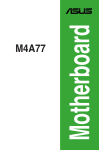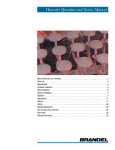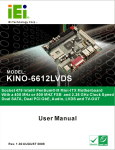Download PICOe-GM45A User Manual
Transcript
PICOe-GM45A Half-Size CPU Card PICOe-GM45A CPU Card MODEL: PICOe-GM45A Half-size PCIe CPU Card Supports Intel® Core™ 2 Duo CPU, VGA/LVDS/HDTV-out, Dual GbE, USB 2.0 and Four SATA II User Manual Page 1 Rev. 1.00 25 November, 2008 PICOe-GM45A Half-Size CPU Card Revision Date Version Changes 25 November, 2008 1.00 Initial release Page 2 PICOe-GM45A Half-Size CPU Card Copyright COPYRIGHT NOTICE The information in this document is subject to change without prior notice in order to improve reliability, design and function and does not represent a commitment on the part of the manufacturer. In no event will the manufacturer be liable for direct, indirect, special, incidental, or consequential damages arising out of the use or inability to use the product or documentation, even if advised of the possibility of such damages. This document contains proprietary information protected by copyright. All rights are reserved. No part of this manual may be reproduced by any mechanical, electronic, or other means in any form without prior written permission of the manufacturer. TRADEMARKS All registered trademarks and product names mentioned herein are used for identification purposes only and may be trademarks and/or registered trademarks of their respective owners. Page 3 PICOe-GM45A Half-Size CPU Card Manual Conventions WARNING! Warnings appear where overlooked details may cause damage to the equipment or result in personal injury. Warnings should be taken seriously. Warnings are easy to recognize. The word “warning” is written as “WARNING,” both capitalized and bold and is followed by text. The text is the warning message. A warning message is shown below: WARNING: This is an example of a warning message. Failure to adhere to warning messages may result in permanent damage to the PICOe-GM45A or personal injury to the user. Please take warning messages seriously. CAUTION! Cautionary messages should also be heeded to help reduce the chance of losing data or damaging the PICOe-GM45A. Cautions are easy to recognize. The word “caution” is written as “CAUTION,” both capitalized and bold and is followed. The italicized text is the cautionary message. A caution message is shown below: CAUTION: This is an example of a caution message. Failure to adhere to cautions messages may result in permanent damage to the PICOe-GM45A. Please take caution messages seriously. Page 4 PICOe-GM45A Half-Size CPU Card NOTE: These messages inform the reader of essential but non-critical information. These messages should be read carefully as any directions or instructions contained therein can help avoid making mistakes. Notes are easy to recognize. The word “note” is written as “NOTE,” both capitalized and bold and is followed by text. The text is the cautionary message. A note message is shown below: NOTE: This is an example of a note message. Notes should always be read. Notes contain critical information about the PICOe-GM45A. Please take note messages seriously. Page 5 PICOe-GM45A Half-Size CPU Card Packing List NOTE: If any of the components listed in the checklist below are missing, please do not proceed with the installation. Contact the IEI reseller or vendor you purchased the PICOe-GM45A from or contact an IEI sales representative directly. To contact an IEI sales representative, please send an email to [email protected]. 0 The items listed below should all be included in the PICOe-GM45A package. 1 x PICOe-GM45A Single Board Computer 1 x Mini Jumper Pack 2 x SATA cable 1 x SATA power cable 1 x Keyboard/Mouse Y cable 1 x Dual RS-232 cable 1 x USB cable 1 x Utility CD 1 x QIG Images of the above items are shown in Chapter 3. Page 6 PICOe-GM45A Half-Size CPU Card Table of Contents 1 INTRODUCTION................................................................................................... 19 1H 391H 1.1 OVERVIEW................................................................................................................ 20 1.1.1 PICOe-GM45A Introduction............................................................................ 20 1.2 PICOE-GM45A OVERVIEW ..................................................................................... 21 1.2.1 PICOe-GM45A Overview Photo...................................................................... 21 1.2.2 PICOe-GM45A Peripheral Connectors and Jumpers ..................................... 22 1.2.3 Technical Specifications................................................................................... 23 2H 392H 3H 39H 4H 394H 395H 6H 396H 7H 397H 2 5H DETAILED SPECIFICATIONS ........................................................................... 26 8H 398H 2.1 DIMENSIONS ............................................................................................................. 27 2.1.1 Board Dimensions............................................................................................ 27 2.1.2 External Interface Panel Dimensions .............................................................. 28 2.2 DATA FLOW .............................................................................................................. 28 2.3 EMBEDDED PICOE-GM45A PROCESSOR ................................................................. 30 2.3.1 Overview .......................................................................................................... 30 2.3.2 Features ........................................................................................................... 30 2.3.3 Front Side Bus (FSB) ....................................................................................... 31 2.4 INTEL GM45 NORTHBRIDGE CHIPSET ...................................................................... 32 2.4.1 Intel® GM45 Overview.................................................................................... 32 2.4.2 Intel® GM45 DDR2 Controller ....................................................................... 32 9H 39H 10H 40H 1H 401H 12H 402H 13H 403H 14H 40H 15H 405H 16H 406H 17H 407H 18H 408H 19H 409H 2.4.3 Intel® GM45 Graphics .................................................................................... 33 20H 410H 2.4.3.1 Analog CRT Graphics Mode..................................................................... 34 2.4.3.2 LVDS Interface ......................................................................................... 34 2.4.3.3 TV Out Interface ....................................................................................... 35 2.4.3.4 Serial Digital Video Output (SDVO) ........................................................ 35 2.5 INTEL® ICH9M SOUTHBRIDGE CHIPSET .................................................................. 35 2.5.1 Intel® ICH9M Overview................................................................................... 35 2.5.2 Intel® ICH9M High Definition (HD) Audio Controller ................................... 36 2.5.3 Intel® ICH9M Low Pin Count (LPC) Interface ............................................... 37 2.5.4 Intel® ICH9M PCI Interface ............................................................................ 37 2.5.5 Intel® ICH9M PCIe Bus................................................................................... 38 21H 41H 2H 412H 23H 413H 24H 41H 25H 415H 26H 416H 27H 417H 28H 418H 29H 419H 30H 420H Page 7 PICOe-GM45A Half-Size CPU Card 2.5.6 Intel® ICH9M Real Time Clock........................................................................ 38 2.5.7 Intel® ICH9M SATA Controller........................................................................ 38 2.5.8 Intel® ICH9M Serial Peripheral Interface (SPI) BIOS.................................... 39 2.5.9 Intel® ICH9M USB Controller......................................................................... 39 2.6 LPC BUS COMPONENTS ........................................................................................... 40 2.6.1 iTE IT8718F Super I/O Chipset....................................................................... 40 2.6.1.1 Super I/O LPC Interface ........................................................................... 41 2.6.1.2 Super I/O 16C550 UARTs ........................................................................ 41 2.6.1.3 Super I/O Digital Input/Output ................................................................. 41 2.6.1.4 Super I/O Enhanced Hardware Monitor ................................................... 41 2.6.1.5 Super I/O Fan Speed Controller................................................................ 42 31H 421H 32H 42H 3H 423H 34H 42H 35H 425H 36H 426H 37H 427H 38H 428H 39H 429H 40H 430H 41H 431H 2.6.1.6 Super I/O Keyboard/Mouse Controller..................................................... 42 2.6.1.7 Super I/O Parallel Port .............................................................................. 42 2.7 PCIE BUS COMPONENTS .......................................................................................... 42 2.7.1 PCIe Bus Overview .......................................................................................... 42 2.7.2 Intel® ICH9M PCIe Bus Overview ................................................................. 42 2.7.3 PCIe x4 Interface Goldfinger........................................................................... 43 2.7.4 Intel® PC82574L PCIe Gigabit Ethernet (GbE) Controllers ......................... 43 2.8 ENVIRONMENTAL AND POWER SPECIFICATIONS ....................................................... 45 2.8.1 System Monitoring ........................................................................................... 45 2.8.2 Operating Temperature and Temperature Control........................................... 45 2.8.3 Power Consumption......................................................................................... 46 42H 432H 43H 43H 4H 43H 45H 435H 46H 436H 47H 437H 48H 438H 49H 439H 40H 51H 41H 52H 42H 3 50H UNPACKING .......................................................................................................... 47 53H 43H 3.1 ANTI-STATIC PRECAUTIONS ...................................................................................... 48 3.2 UNPACKING .............................................................................................................. 48 3.2.1 Unpacking Precautions.................................................................................... 48 3.3 UNPACKING CHECKLIST ........................................................................................... 49 3.3.1 Package Contents............................................................................................. 49 3.3.2 Optional Items.................................................................................................. 50 54H 4H 5H 45H 56H 46H 57H 47H 48H 59H 49H 4 58H CONNECTORS ...................................................................................................... 52 60H 450H 4.1 PERIPHERAL INTERFACE CONNECTORS..................................................................... 53 4.1.1 PICOe-GM45A Layout .................................................................................... 53 4.1.2 Peripheral Interface Connectors ..................................................................... 54 61H 451H 62H 452H 63H 453H Page 8 PICOe-GM45A Half-Size CPU Card 4.1.3 External Interface Panel Connectors............................................................... 56 4.2 INTERNAL PERIPHERAL CONNECTORS ...................................................................... 56 4.2.1 ATX Power Supply Enable Connector ............................................................. 56 4.2.2 Audio Connector (9-pin) .................................................................................. 57 4.2.3 Backlight Inverter Connector .......................................................................... 58 4.2.4 CPU 12V Power Connector............................................................................. 59 4.2.5 Digital Input/Output (DIO) Connector............................................................ 60 4.2.6 Fan Connector ................................................................................................. 61 4.2.7 Front Panel Connector .................................................................................... 62 4.2.8 Infrared Interface Connector ........................................................................... 63 4.2.9 Keyboard/Mouse Connector ............................................................................ 64 64H 45H 65H 45H 6H 456H 67H 457H 68H 458H 69H 459H 70H 460H 71H 461H 72H 462H 73H 463H 74H 46H 4.2.10 LVDS LCD Connector ................................................................................... 65 4.2.11 Parallel Port Connector................................................................................. 67 4.2.12 SATA Drive Connectors ................................................................................. 68 4.2.13 Serial Port Connectors (COM 1 and COM 2) ............................................... 69 4.2.14 SDVO Connector............................................................................................ 70 4.2.15 SPI Flash Connector...................................................................................... 72 4.2.16 TV Out Connector .......................................................................................... 73 4.2.17 USB Connectors (Internal) ............................................................................ 74 4.3 EXTERNAL PERIPHERAL INTERFACE CONNECTOR PANEL ......................................... 75 4.3.1 Keyboard/Mouse Connector ............................................................................ 75 4.3.2 LAN Connectors............................................................................................... 76 4.3.3 USB Connectors............................................................................................... 77 4.3.4 VGA Connector ................................................................................................ 78 75H 465H 76H 46H 7H 467H 78H 468H 79H 469H 80H 470H 81H 471H 82H 472H 83H 473H 47H 85H 475H 86H 476H 87H 47H 5 84H INSTALLATION .................................................................................................... 79 8H 478H 5.1 ANTI-STATIC PRECAUTIONS ...................................................................................... 80 5.2 INSTALLATION CONSIDERATIONS .............................................................................. 81 5.2.1 Installation Notices .......................................................................................... 81 5.2.2 Installation Checklist ....................................................................................... 82 5.3 UNPACKING .............................................................................................................. 83 5.4 CPU, CPU COOLING KIT AND DIMM INSTALLATION .............................................. 83 5.4.1 Socket P CPU Installation ............................................................................... 83 5.4.2 Socket P Cooling Kit Installation..................................................................... 85 5.4.3 DIMM Installation ........................................................................................... 87 89H 479H 90H 480H 91H 481H 92H 482H 93H 483H 94H 48H 95H 485H 96H 486H 97H 487H Page 9 PICOe-GM45A Half-Size CPU Card 5.5 JUMPER SETTINGS .................................................................................................... 88 5.5.1 AT Power Select Jumper Settings..................................................................... 89 5.5.2 Clear CMOS Jumper........................................................................................ 90 5.5.3 LVDS Panel Resolution Jumper....................................................................... 91 5.5.4 LVDS Voltage Selection.................................................................................... 93 5.5.5 PCIe Status Select ............................................................................................ 94 5.6 CHASSIS INSTALLATION ............................................................................................ 95 5.6.1 Airflow.............................................................................................................. 95 5.6.2 Backplane Installation ..................................................................................... 95 5.6.3 CPU Card Installation ..................................................................................... 96 5.7 INTERNAL PERIPHERAL DEVICE CONNECTIONS ........................................................ 96 98H 48H 9H 489H 10H 490H 10H 491H 102H 492H 103H 493H 104H 49H 105H 495H 106H 496H 107H 497H 108H 498H 5.7.1 Peripheral Device Cables ................................................................................ 96 5.7.2 7.1 Channel Audio Kit Installation .................................................................. 97 5.7.3 SATA Drive Connection ................................................................................... 98 5.7.4 USB Cable (Dual Port) with Slot Bracket ..................................................... 100 5.7.5 Parallel Port Cable without Bracket ............................................................. 101 5.7.6 Dual RS-232 Cable with Slot Bracket............................................................ 103 5.8 EXTERNAL PERIPHERAL INTERFACE CONNECTION ................................................. 104 5.8.1 LAN Connection (Single Connector) ............................................................. 105 5.8.2 PS/2 Y-Cable Connection............................................................................... 105 5.8.3 USB Connection (Dual Connector) ............................................................... 106 5.8.4 VGA Monitor Connection .............................................................................. 107 109H 49H 10H 50H 1H 501H 12H 502H 13H 503H 14H 504H 15H 50H 506H 17H 507H 18H 508H 19H 509H 6 16H BIOS SCREENS.................................................................................................... 109 120H 510H 6.1 INTRODUCTION........................................................................................................110 6.1.1 Starting Setup.................................................................................................. 110 6.1.2 Using Setup ..................................................................................................... 110 6.1.3 Getting Help.................................................................................................... 111 6.1.4 Unable to Reboot After Configuration Changes............................................. 111 6.1.5 BIOS Menu Bar............................................................................................... 111 6.2 MAIN.......................................................................................................................112 6.3 ADVANCED ..............................................................................................................113 6.3.1 CPU Configuration......................................................................................... 114 6.3.2 IDE Configuration .......................................................................................... 115 6.3.2.1 IDE Master, IDE Slave ............................................................................118 12H 51H 12H 512H 123H 513H 124H 514H 125H 51H 126H 516H 127H 517H 128H 518H 129H 519H 130H 520H 13H Page 10 521H PICOe-GM45A Half-Size CPU Card 6.3.3 Super IO Configuration ................................................................................. 123 6.3.4 Hardware Health Configuration.................................................................... 126 6.3.5 AHCI Configuration....................................................................................... 130 6.3.5.1 AHCI Port n ............................................................................................ 131 6.3.6 Remote Configuration .................................................................................... 132 6.3.7 USB Configuration......................................................................................... 135 6.3.8 Power Configuration...................................................................................... 137 6.3.8.1 ACPI configuration ................................................................................. 137 6.4 PCI/PNP................................................................................................................. 139 6.5 BOOT...................................................................................................................... 141 6.5.1 Boot Settings Configuration........................................................................... 142 132H 52H 13H 523H 134H 524H 135H 52H 136H 526H 137H 527H 138H 528H 139H 529H 140H 530H 14H 531H 142H 532H 6.6 SECURITY ............................................................................................................... 144 6.7 CHIPSET ................................................................................................................. 145 6.7.1 North Bridge Chipset Configuration ............................................................. 146 6.7.1.1 Video Function Configuration ................................................................ 147 6.7.2 SouthBridge Configuration............................................................................ 148 6.8 EXIT ....................................................................................................................... 150 143H 53H 14H 534H 145H 53H 146H 536H 147H 537H 148H 538H 7 SOFTWARE DRIVERS ....................................................................................... 152 149H 539H 7.1 AVAILABLE SOFTWARE DRIVERS ............................................................................ 153 7.2 STARTING THE DRIVER PROGRAM .......................................................................... 153 7.3 CHIPSET DRIVER INSTALLATION ............................................................................. 155 7.4 VGA DRIVER INSTALLATION .................................................................................. 159 7.5 INTEL® 82574 PCI EXPRESS GIGABIT ETHERNET CONTROLLER DRIVER .............. 164 7.6 AUDIO DRIVER INSTALLATION ............................................................................... 168 150H 540H 15H 541H 152H 542H 153H 543H 154H 54H 15H 54H A BIOS MENU OPTIONS....................................................................................... 172 B TERMINOLOGY ................................................................................................. 176 C DIO INTERFACE................................................................................................. 181 156H 546H 157H 547H 158H 548H C.1 DIO INTERFACE INTRODUCTION ............................................................................ 182 C.2 DIO CONNECTOR PINOUTS .................................................................................... 182 C.3 ASSEMBLY LANGUAGE SAMPLES ........................................................................... 183 C.3.1 Enable the DIO Input Function..................................................................... 183 C.3.2 Enable the DIO Output Function .................................................................. 183 159H 549H 160H 50H 16H 51H 162H 52H 163H 53H Page 11 PICOe-GM45A Half-Size CPU Card D WATCHDOG TIMER .......................................................................................... 184 E ADDRESS MAPPING.......................................................................................... 187 164H 165H 54H 5H E.1 I/O ADDRESS MAP ................................................................................................. 188 E.2 IRQ ADDRESS MAP ............................................................................................... 190 E.3 MEMORY ADDRESS MAP........................................................................................ 191 56H 167H 57H 168H 58H F 16H COMPATIBILITY................................................................................................ 192 169H 59H F.1 COMPATIBLE OPERATING SYSTEMS ........................................................................ 193 F.2 COMPATIBLE PROCESSORS...................................................................................... 193 F.3 COMPATIBLE MEMORY MODULES .......................................................................... 194 560H 17H 561H 172H 562H G 170H HAZARDOUS MATERIALS DISCLOSURE ................................................... 195 173H 563H G.1 HAZARDOUS MATERIAL DISCLOSURE TABLE FOR IPB PRODUCTS CERTIFIED AS ROHS COMPLIANT UNDER 2002/95/EC WITHOUT MERCURY ..................................... 196 174H 564H Page 12 PICOe-GM45A Half-Size CPU Card List of Figures Figure 1-1: PICOe-GM45A ..........................................................................................20 175H 56H Figure 1-2: PICOe-GM45A Overview [Front View] ...................................................21 176H 56H Figure 1-3: PICOe-GM45A Overview [Solder Side] ..................................................22 17H 567H Figure 2-1: PICOe-GM45A Dimensions (mm) ...........................................................27 178H 568H Figure 2-2: External Interface Panel Dimensions (mm)...........................................28 179H 569H Figure 2-3: Data Flow Block Diagram........................................................................29 180H 570H Figure 2-4: Embedded Processor..............................................................................30 18H 571H Figure 2-5: Front Side Bus .........................................................................................31 182H 572H Figure 2-6: DDR2 DIMM Sockets................................................................................33 183H 573H Figure 2-7: PICOe-GM45A Display Connectors .......................................................34 184H 574H Figure 2-8: Audio Connector......................................................................................36 185H 57H Figure 2-9: PCI Golden Finger ...................................................................................37 186H 576H Figure 2-10: SATA II Connectors ...............................................................................39 187H 57H Figure 2-11: Onboard USB Implementation .............................................................40 18H 578H Figure 2-12: Super I/O .................................................................................................40 189H 579H Figure 2-13: PCIe x4 Golden Finger Connection .....................................................43 190H 580H Figure 2-14: Ethernet Controllers ..............................................................................44 19H 581H Figure 4-1: Connector and Jumper Locations [Front Side] ....................................53 192H 582H Figure 4-2: Connector and Jumper Locations [Solder Side]..................................54 193H 583H Figure 4-3: ATX Power Supply Enable Connector Location...................................57 194H 584H Figure 4-4: Audio Connector Location (9-pin) .........................................................58 195H 58H Figure 4-5: Panel Backlight Connector Pinout Locations.......................................59 196H 586H Figure 4-6: CPU 12V Power Connector Location.....................................................60 197H 587H Figure 4-7: DIO Connector Connector Locations ....................................................61 198H 58H Figure 4-8: +12V Fan Connector Location................................................................62 19H 589H Figure 4-9: Front Panel Connector Pinout Locations (8-pin) .................................63 20H 590H Figure 4-10: Infrared Connector Pinout Locations ..................................................64 201H 591H Figure 4-11: Keyboard/Mouse Connector Location.................................................65 20H 592H Page 13 PICOe-GM45A Half-Size CPU Card Figure 4-12: LVDS LCD Connector Pinout Location ...............................................66 203H 593H Figure 4-13: Parallel Port Connector Location.........................................................67 204H 594H Figure 4-14: SATA Drive Connector Locations........................................................68 205H 59H Figure 4-15: COM Connector Pinout Locations .......................................................69 206H 596H Figure 4-16: SDVO Connector Pinout Locations .....................................................70 207H 597H Figure 4-17: SPI Flash Connector Pinouts ...............................................................72 208H 598H Figure 4-18: TV Connector Pinout Locations...........................................................73 209H 59H Figure 4-19: USB Connector Pinout Locations........................................................74 210H 60H Figure 4-20: PICOe-GM45A External Peripheral Interface Connector ...................75 21H 601H Figure 4-21: PS/2 Pinout and Configuration.............................................................75 21H 602H Figure 4-22: RJ-45 Ethernet Connector ....................................................................77 213H 603H Figure 4-23: VGA Connector ......................................................................................78 214H 604H Figure 5-1: Make sure the CPU socket retention screw is unlocked .....................84 215H 605H Figure 5-2: Lock the CPU Socket Retention Screw .................................................85 216H 60H Figure 5-3: Cooling Kit Support Bracket...................................................................86 217H 607H Figure 5-4: Installing a DIMM .....................................................................................87 218H 608H Figure 5-5: Jumper Locations....................................................................................88 219H 609H Figure 5-6: AT Power Select Jumper Location ........................................................90 20H 610H Figure 5-7: Clear CMOS Jumper ................................................................................91 21H 61H Figure 5-8: LVDS Panel Resolution Jumper Pinout Locations ..............................92 2H 612H Figure 5-9: LVDS Voltage Selection Jumper Pinout Locations..............................94 23H 613H Figure 5-10: PCIe Status Select Jumper Pinout Locations.....................................95 24H 614H Figure 5-11: 7.1 Channel Audio Kit............................................................................98 25H 615H Figure 5-12: SATA Drive Cable Connection .............................................................99 26H 61H Figure 5-13: SATA Power Drive Connection ......................................................... 100 27H 617H Figure 5-14: Dual USB Cable Connection.............................................................. 101 28H 618H Figure 5-15: LPT Cable Connection ....................................................................... 102 29H 619H Figure 5-16: Connect the LPT Device..................................................................... 103 230H 620H Figure 5-17: Dual RS-232 Cable Installation.......................................................... 104 231H 621H Figure 5-18: LAN Connection.................................................................................. 105 23H 62H Figure 5-19: PS/2 Keyboard/Mouse Connector..................................................... 106 23H 623H Figure 5-20: USB Connector ................................................................................... 107 234H Page 14 624H PICOe-GM45A Half-Size CPU Card Figure 5-21: VGA Connector ................................................................................... 108 235H 625H Figure 7-1: Start Up Screen..................................................................................... 154 236H 62H Figure 7-2: Drivers.................................................................................................... 154 237H 627H Figure 7-3: Chipset Driver Screen .......................................................................... 155 238H 628H Figure 7-4: Chipset Driver Welcome Screen ......................................................... 156 239H 629H Figure 7-5: Chipset Driver License Agreement..................................................... 157 240H 630H Figure 7-6: Chipset Driver Read Me File ................................................................ 157 241H 631H Figure 7-7: Chipset Driver Setup Operations ........................................................ 158 24H 632H Figure 7-8: Chipset Driver Installation Finish Screen .......................................... 159 243H 63H Figure 7-9: VGA Driver Read Me File...................................................................... 160 24H 634H Figure 7-10: VGA Driver Setup Files Extracted..................................................... 160 245H 635H Figure 7-11: VGA Driver Welcome Screen............................................................. 161 246H 63H Figure 7-12: VGA Driver License Agreement ........................................................ 162 247H 637H Figure 7-13: VGA Driver Read Me File.................................................................... 162 248H 638H Figure 7-14: VGA Driver Setup Operations ........................................................... 163 249H 639H Figure 7-15: VGA Driver Installation Finish Screen.............................................. 163 250H 640H Figure 7-16: Intel® 82574 License Agreement ...................................................... 164 251H 641H Figure 7-17: Intel® 82574 File Location Select...................................................... 165 25H 642H Figure 7-18: Intel® 82574 Installation Files Extraction......................................... 165 253H 643H Figure 7-19: Intel® PRO Network Connections window....................................... 166 254H 64H Figure 7-20: Intel® PRO Network Connections Welcome.................................... 166 25H 645H Figure 7-21: License Agreement............................................................................. 167 256H 64H Figure 7-22: Setup Type .......................................................................................... 167 257H 647H Figure 7-23: Intel® 82573 Driver Installation Progress ........................................ 168 258H 648H Figure 7-24: Extract HD Audio Driver Installation Files ....................................... 169 259H 649H Figure 7-25: HD Audio Driver Welcome Screen .................................................... 170 260H 650H Figure 7-26: System Update.................................................................................... 171 261H 651H Page 15 PICOe-GM45A Half-Size CPU Card List of Tables Table 1-1: Technical Specifications ..........................................................................25 26H 652H Table 2-1: Power Consumption .................................................................................46 263H 653H Table 4-1: Peripheral Interface Connectors..............................................................55 264H 654H Table 4-2: Rear Panel Connectors.............................................................................56 265H 65H Table 4-3: ATX Power Supply Enable Connector Pinouts ......................................57 26H 65H Table 4-4: Audio Connector Pinouts (9-pin).............................................................58 267H 657H Table 4-5: Panel Backlight Connector Pinouts ........................................................59 268H 658H Table 4-6: CPU 12V Power Connector Pinouts ........................................................60 269H 659H Table 4-7: DIO Connector Connector Pinouts..........................................................61 270H 60H Table 4-8: +12V Fan Connector Pinouts ...................................................................62 271H 61H Table 4-9: Front Panel Connector Pinouts (8-pin) ...................................................63 27H 62H Table 4-10: Infrared Connector Pinouts....................................................................64 273H 63H Table 4-11: Keyboard/Mouse Connector Pinouts ....................................................65 274H 64H Table 4-12: LVDS LCD Port Connector Pinouts.......................................................66 275H 65H Table 4-13: Parallel Port Connector Pinouts ............................................................68 276H 6H Table 4-14: SATA Drive Connector Pinouts .............................................................69 27H 67H Table 4-15: COM Connector Pinouts.........................................................................70 278H 68H Table 4-16: SDVO Connector Pinouts .......................................................................71 279H 69H Table 4-17: SPI Flash Connector ...............................................................................72 280H 670H Table 4-18: TV Port Connector Pinouts ....................................................................73 281H 671H Table 4-19: USB Port Connector Pinouts .................................................................74 28H 672H Table 4-20: Keyboard Connector Pinouts ................................................................76 283H 673H Table 4-21: LAN Pinouts.............................................................................................76 284H 674H Table 4-22: RJ-45 Ethernet Connector LEDs............................................................77 285H 675H Table 4-23: USB Port Pinouts ....................................................................................77 286H 67H Table 4-24: VGA Connector Pinouts .........................................................................78 287H 67H Table 5-1: Jumpers......................................................................................................88 28H 678H Table 5-2: AT Power Select Jumper Settings...........................................................89 289H Page 16 679H PICOe-GM45A Half-Size CPU Card Table 5-3: Clear CMOS Jumper Settings ..................................................................91 290H 680H Table 5-4: LVDS Panel Resolution Jumper Settings ...............................................92 291H 681H Table 5-5: LVDS Voltage Selection Jumper Settings ..............................................93 29H 682H Table 5-6: PCIe Status Select Jumper Settings .......................................................94 293H 683H Table 5-7: IEI Provided Cables...................................................................................96 294H 684H Table 6-1: BIOS Navigation Keys............................................................................ 111 295H 685H Page 17 PICOe-GM45A Half-Size CPU Card List of BIOS Menus Menu 1: Main............................................................................................................. 112 296H 68H Menu 2: Advanced.................................................................................................... 114 297H 687H Menu 3: CPU Configuration .................................................................................... 114 298H 68H Menu 4: IDE Configuration ...................................................................................... 115 29H 689H Menu 5: IDE Master and IDE Slave Configuration ................................................ 118 30H 690H Menu 6: Super IO Configuration ............................................................................. 123 301H 691H Menu 7: Hardware Health Configuration ............................................................... 126 302H 692H Menu 8: AHCI Configuration ................................................................................... 130 30H 693H Menu 9: AHCI Port n Configuration Menu ............................................................. 131 304H 694H Menu 10: Remote Access Configuration [Advanced] .......................................... 132 305H 695H Menu 11: USB Configuration .................................................................................. 135 306H 69H Menu 12: Power Configuration ............................................................................... 137 307H 697H Menu 13: ACPI Configuration ................................................................................. 138 308H 698H Menu 14: PCI/PnP Configuration ............................................................................ 139 309H 69H Menu 15: Boot........................................................................................................... 141 310H 70H Menu 16: Boot Settings Configuration................................................................... 142 31H 701H Menu 17: Security..................................................................................................... 144 312H 702H Menu 18: Chipset...................................................................................................... 145 31H 703H Menu 19:North Bridge Chipset Configuration....................................................... 146 314H 704H Menu 20:SouthBridge Chipset Configuration ....................................................... 148 315H 705H Menu 21:Exit ............................................................................................................. 150 316H Page 18 706H PICOe-GM45A Half-Size CPU Card Chapter 1 1 Introduction Page 19 PICOe-GM45A Half-Size CPU Card 1.1 Overview Figure 1-1: PICOe-GM45A 1.1.1 PICOe-GM45A Introduction The PICOe-GM45A half-size PCIe CPU card is a Socket P Intel® Core™2 Duo and Intel® Celeron® M processor platform. Both 45nm core (Penryn) and 65nm core (Merom – Santa Rosa) processors are supported. Up to two 2.0 GB 667 MHz or 800 MHz un-buffered DDR2 SDRAM DIMM are supported by the Intel® GM45 graphics memory controller hub (GMCH). The Intel® GM45 GMCH also supports 18-bit or 24-bit dual-channel LVDS, analog CRT and HDTV output. The integrated Intel® ICH9M I/O controller hub (ICH) supports four SATA II drives with data transfer speeds of 3.0 Gbps. Seven USB 2.0 channels, four expansion PCIe x1 channels and four expansion PCI channels provide flexible expansion options. High Definition Audio (HDA) support ensures an HDA audio kit can be easily implemented on the PICOe-GM45A. Page 20 PICOe-GM45A Half-Size CPU Card 1.2 PICOe-GM45A Overview 1.2.1 PICOe-GM45A Overview Photo The PICOe-GM45A has a wide variety of peripheral interface connectors. Figure 1-2 is a 746H0 labeled photo of the peripheral interface connectors on the PICOe-GM45A. Figure 1-2: PICOe-GM45A Overview [Front View] Figure 1-3 shows the rear side of the PICOe-GM45A. 708H Page 21 PICOe-GM45A Half-Size CPU Card Figure 1-3: PICOe-GM45A Overview [Solder Side] 1.2.2 PICOe-GM45A Peripheral Connectors and Jumpers The PICOe-GM45A has the following connectors on-board: 1 x ATX power supply enable connector 1 x Audio connector 1 x Backlight inverter connector 1 x CPU power connector 1 x Digital input/output (DIO) connector 2 x DDR2 DIMM sockets 1 x Fan connector 1 x Front panel connector 1 x Infrared interface (IrDA) connector 1 x Keyboard connector 1 x LVDS connector 1 x Parallel port connector 4 x Serial ATA (SATA) drive connectors 1 x SDVO connector 2 x RS-232 serial port connectors Page 22 PICOe-GM45A Half-Size CPU Card 1 x SPI Flash connector 1 x TV Out connector 3 x USB 2.0 connectors (supports six USB 2.0 devices) The PICOe-GM45A has the following external peripheral interface connectors on the board rear panel. 2 x Ethernet connectors 1 x PS/2 connector 1 x USB connector 1 x VGA connector The PICOe-GM45A has the following on-board jumpers: AT power selection Clear CMOS LVDS voltage selection LVDS panel resolution selection PCIe interface setup 1.2.3 Technical Specifications PICOe-GM45A technical specifications are listed in Table 1-1. See Chapter 2 for details. 74H09 Specification PICOe-GM45A 45 nm Socket P Intel® Core™2 Duo processor or System CPU Intel® Celeron® M processor Front Side Bus (FSB) 1066 MHz (Max.), 800 MHz or 533 MHz Northbridge: Intel® GM45 System Chipset Southbridge: Intel® ICH9M Two 240-pin DIMM sockets support two 667/800 MHz 2.0 GB Memory (max.) DDR2 SDRAM DIMM (system max. 4 GB) Super I/O ITE IT8718F Page 23 PICOe-GM45A Half-Size CPU Card VGA integrated in Intel® GM45 18-bit or 24-bit dual-channel LVDS integrated in Intel® GM45 Display HDTV with 1080i maximum resolution supported SDVO interface supported BIOS AMI BIOS label 7.1 channel HD audio kit with Realtek ALC883 codec supports Audio dual audio streams LAN Two Intel® 82574L PCIe GbE controllers COM Two RS-232 serial ports Seven USB 2.0 devices supported: USB2.0 Six by onboard pin-headers One by external connector SATA Four 3.0 Gbps SATA II drives supported One external PS/2 connector Keyboard/mouse One 6-pin header Parallel Port One 26-pin parallel port connector One 8-bit digital input/output connector; 4-bit input/4-bit output Digital I/O through the ITE IT8718F super I/O Watchdog Timer Software programmable 1-255 sec. through the ITE super I/O One infrared connector through the ITE super I/O. Supports: Infrared Serial Infrared (SIR) Amplitude Shift Keyed IR (ASKIR) Power Supply ATX and AT power supported 5V @ 10.21A, [email protected] Power Consumption Page 24 (2.2 GHz Intel® Core™2 Duo T7500 CPU with a 800 MHz FSB and two 2 GB 800 MHz DDR2 DIMMs, 3D Mark 2001SE) PICOe-GM45A Half-Size CPU Card Temperature 0ºC – 60ºC (32ºF - 140ºF) Humidity (operating) 5%~95% non-condensing Dimensions (LxW) 185 mm x 122 mm Weight (GW/NW) 1000g/171g Table 1-1: Technical Specifications Page 25 PICOe-GM45A Half-Size CPU Card Chapter 2 2 Detailed Specifications Page 26 PICOe-GM45A Half-Size CPU Card 2.1 Dimensions 2.1.1 Board Dimensions The dimensions of the board are listed below: Length: 185 mm Width: 122 mm Figure 2-1: PICOe-GM45A Dimensions (mm) Page 27 PICOe-GM45A Half-Size CPU Card 2.1.2 External Interface Panel Dimensions External peripheral interface connector panel dimensions are shown in Figure 2-2. 748H10 Figure 2-2: External Interface Panel Dimensions (mm) 2.2 Data Flow Figure 2-3 shows the data flow between the two on-board chipsets and other components 749H1 installed on the CPU card and described in the following sections of this chapter. Page 28 PICOe-GM45A Half-Size CPU Card Figure 2-3: Data Flow Block Diagram Page 29 PICOe-GM45A Half-Size CPU Card 2.3 Embedded PICOe-GM45A Processor 2.3.1 Overview The PICOe-GM45A supports 45 nm Socket P Intel® Core™2 Duo processor (Penryn) or Intel® Celeron® M processor. The processor supports a 667 MHz, 800 MHz or 1066 MHz FSB and has a 6 MB (max.) L2 cache. The processor is shown in Figure 2-4 below. 712H Figure 2-4: Embedded Processor 2.3.2 Features Some of the features of the Intel® Core™2 Duo processor (Penryn) are listed below Intel® Core™ Microarchitecture Dual Execution Cores Intel® 64 Architecture 36-bit FSB Addressing Up to 1066 MHz FSB Up to 6 MB L2 Cache SSE4 instruction set Enhanced Intel® Dynamic Acceleration (with hysteresis) Page 30 PICOe-GM45A Half-Size CPU Card Intel® Thermal Monitor support with Adaptive Thermal Monitor 2 enhancement Manufactured on 45 nm process Enhanced Intel SpeedStep® Technology Dynamic Front Side Bus Frequency Switching Supports Enhanced Intel® Virtualization Technology (VT-d1) Intel® Trusted Execution Technology Enhanced Multi Threaded Thermal Management (EMTTM) Supports PSI2 functionality Intel® Deep Power Down State (C6) 2.3.3 Front Side Bus (FSB) The Intel® Core™2 Duo processor on the PICOe-GM45A is interfaced to the Intel® GM45 through a 533/800/1066 MHz front side bus (FSB). The FSB is shown in Figure 2-5 752H13 below. Figure 2-5: Front Side Bus Page 31 PICOe-GM45A Half-Size CPU Card 2.4 Intel GM45 Northbridge Chipset 2.4.1 Intel® GM45 Overview The Intel® GM45 Graphics and Memory Controller Hub (GMCH) supports the Intel® Core™2 Duo processor (Penryn). The Intel® GM45 is interfaced to the processor through a FSB. 2.4.2 Intel® GM45 DDR2 Controller WARNING: Only DDR2 memory module can be installed on the PICOe-GM45A. Do not install DDR memory modules. If a DDR memory module is installed on the PICOe-GM45A, the PICOe-GM45A may be irreparably damaged. There are two 240-pin DDR2 DIMM sockets on the PICOe-GM45A. The sockets support DDR2 DIMMs with the following specifications: Two 240-pin DIMMs DDR2 only (DO NOT install a DDR DIMM) Maximum Memory supported 4 GB (2 GB per rank) Support for DDR2 at 667 MHz and 800 MHz Single-channel or dual-channel 64-bit wide per channel The DIMM sockets are shown in Figure 2-6 below. 714H Page 32 PICOe-GM45A Half-Size CPU Card Figure 2-6: DDR2 DIMM Sockets 2.4.3 Intel® GM45 Graphics The Intel® GM45 supports CRT, LVDS, TV-Out and SDVO. The internal graphics engine has the following features: Intel® Gen 5.0 integrated graphics engine 533-MHz core render clock at 1.05-V core voltage Supports TV-Out, LVDS, CRT and SDVO Dynamic Video Memory Technology (DVMT 5.0) Video Capture via x1 concurrent PCIe port High performance MPEG-2 decoding WMV9 (VC-1) and H.264 (AVC) support Hardware acceleration for MPEG2 VLD/iDCT Hardware motion compensation Intermediate Z in classic rendering Page 33 PICOe-GM45A Half-Size CPU Card Figure 2-7: PICOe-GM45A Display Connectors 2.4.3.1 Analog CRT Graphics Mode The analog CRT bus is interfaced to an external DB-15 interface connector. The connector is shown in Figure 2-7. Some of the features of the CRT include: 715H Integrated 300-MHz RAMDAC Analog Monitor Support up to QXGA Support for CRT Hot Plug 2.4.3.2 LVDS Interface The LVDS interface is connected directly to the LVDS connector on the board (Figure 2-7). 716H Some of the features of the LVDS interface include: 25-MHz to 112-MHz single-/dual-channel; @18 bpp or 24 bpp o TFT panel type supported Pixel Dithering for 18-bit TFT panel to emulate 24-bpp true color displays Panel Fitting. Panning, and Center Mode Supported SPWG v3.5 compliant Spread spectrum clocking supported Panel Power Sequencing support Integrated PWM interface for LCD backlight inverter control Page 34 PICOe-GM45A Half-Size CPU Card 2.4.3.3 TV Out Interface The TV Out interface (Figure 2-7) has the following features. 71H Overscaling NTSC/PAL Component, S-Video and Composite Output interfaces HDTV graphics mode support 2.4.3.4 Serial Digital Video Output (SDVO) Some of the features of the SDVO ports are listed below. Concurrent operation of PCIe x 1 with SDVO Two SDVO ports supported o o o o o SDVO is muxed onto the PCIe pins DVI 1.0 support for external digital monitor Only Downstream HDCP support Supports TV and DVD formats Display hot plug support 2.5 Intel® ICH9M Southbridge Chipset 2.5.1 Intel® ICH9M Overview The Intel® ICH9M chipset is connected to the Intel® GM45 GMCH through the chip-to-chip Direct Media Interface (DMI). Some of the features of the Intel® ICH9M are listed below. Complies with PCI Express Base Specification, Revision 1.1 Complies with PCI Local Bus Specification, Revision 2.3 and supports 33 MHz PCI operations Supports ACPI Power Management Logic Contains: o o o Enhanced DMA controller Interrupt controller Timer functions Page 35 PICOe-GM45A Half-Size CPU Card Integrated SATA host controller with DMA operations interfaced to four SATA connectors on the PICOe-GM45A Supports the four USB 2.0 devices on the PICOe-GM45A with four UHCI controllers and one EHCI controller Complies with System Management Bus (SMBus) Specification, Version 2.0 Supports Intel® High Definition Audio Supports Intel® Matrix Storage Technology Supports Intel® Active Management Technology Supports Intel® Virtualization Technology Contains Low Pin Count (LPC) interface Supports Firmware Hub (FWH) interface Serial peripheral interface support 2.5.2 Intel® ICH9M High Definition (HD) Audio Controller Intel® HD Audio controller is interfaced through the Intel® High Definition Audio serial link to the audio connector (Figure 2-8) which is in turn connected to an optional 7.1 channel 718H audio kit with an Realtek ALC883 HD audio codec. Figure 2-8: Audio Connector Page 36 PICOe-GM45A Half-Size CPU Card 2.5.3 Intel® ICH9M Low Pin Count (LPC) Interface The ICH9M LPC interface complies with the LPC 1.1 specifications. The LPC bus from the ICH9M is connected to the Super I/O chipset. 2.5.4 Intel® ICH9M PCI Interface The PCI interface on the ICH9M is compliant with the PCI Revision 2.3 implementation. Some of the features of the PCI interface are listed below. PCI Revision 2.3 compliant 33 MHz 5V tolerant PCI signals (except PME#) Integrated PCI arbiter supports up to seven PCI bus masters The PCI bus is connected to an interface gold finger on the bottom of the CPU card and supports up to four expansion PCI cards on the backplane. Figure 2-9: PCI Golden Finger Page 37 PICOe-GM45A Half-Size CPU Card 2.5.5 Intel® ICH9M PCIe Bus The Intel® ICH9M GMCH has six PCIe x1 lanes. All of the PCIe lanes are implemented on the PICOe-GM45A, including: Four PCIe x1 expansion cards on a compatible backplane Two PCIe x1 lanes are connected to two Intel® 82574L GbE controllers. For more detailed information, please refer to Section 2.7 719H 2.5.6 Intel® ICH9M Real Time Clock 256 bytes of battery backed RAM is provided by the Motorola MC146818A real time clock (RTC) integrated into the ICH9M. The RTC operates on a 3V battery and 32.768KHz crystal. The RTC keeps track of the time and stores system data even when the system is turned off. 2.5.7 Intel® ICH9M SATA Controller The integrated SATA host controllers on the ICH8M-E supports four SATA II drives on the PICOe-GM45A with independent DMA operations. SATA controller specifications are listed below. Supports four SATA II drives Supports 3 Gbps data transfer speeds Supports Serial ATA Specification, Revision 1.0a The SATA connectors are shown in Figure 2-10. 720H Page 38 PICOe-GM45A Half-Size CPU Card Figure 2-10: SATA II Connectors 2.5.8 Intel® ICH9M Serial Peripheral Interface (SPI) BIOS The SPI is connected to an SPI BIOS chip. A licensed copy of AMI BIOS is preinstalled on the SPI BIOS chip. A master-slave protocol is used for communication on the SPI bus. The slave is connected to the Intel® ICH9M and is implemented as a tri-state bus. 2.5.9 Intel® ICH9M USB Controller Up to seven high-speed, full-speed or low-speed USB devices are supported by the ICH9M on the PICOe-GM45A. High-speed USB 2.0, with data transfers of up to 480MB/s, is enabled with the ICH9M integrated Enhanced Host Controller Interface (EHCI) compliant host controller. USB full-speed and low-speed signaling is supported by the ICH9M integrated Universal Host Controller Interface (UHCI) controllers. The seven USB ports implemented on the PICOe-GM45A are connected to three internal connectors and one external connector. See Figure 2-11. 721H Page 39 PICOe-GM45A Half-Size CPU Card Figure 2-11: Onboard USB Implementation 2.6 LPC Bus Components 2.6.1 iTE IT8718F Super I/O Chipset The iTE IT8718F Super I/O chipset is connected to the ICH9M through the LPC bus. Figure 2-12: Super I/O Page 40 PICOe-GM45A Half-Size CPU Card The iTE IT8718F is an LPC interface-based Super I/O device that comes with Environment Controller integration. Some of the features of the iTE IT8718F chipset are listed below: ACPI and LANDesk Compliant Enhanced Hardware Monitor Fan Speed Controller Two 16C550 UARTs for serial port control One IEEE 1284 Parallel Port Keyboard Controller Watchdog Timer Some of the Super I/O features are described in more detail below: 2.6.1.1 Super I/O LPC Interface The LPC interface on the Super I/O complies with the Intel® Low Pin Count Specification Rev. 1.0. The LPC interface supports both LDRQ# and SERIRQ protocols as well as PCI PME# interfaces. 2.6.1.2 Super I/O 16C550 UARTs The onboard Super I/O has two integrated 16C550 UARTs that can support the following: Two standard serial ports (COM1 and COM2) IrDa 1.0 and ASKIR protocols 2.6.1.3 Super I/O Digital Input/Output The input mode supports switch debouncing or programmable external IRQ routing. The output mode supports two sets of programmable LED blinking periods. 2.6.1.4 Super I/O Enhanced Hardware Monitor The Super I/O Enhanced Hardware Monitor monitors three thermal inputs, VBAT internally, and eight voltage monitor inputs. These hardware parameters are reported in the BIOS and can be read from the BIOS Hardware Health Configuration menu. Page 41 PICOe-GM45A Half-Size CPU Card 2.6.1.5 Super I/O Fan Speed Controller The Super I/O fan speed controller enables the system to monitor the speed of the fan. One of the pins on the fan connector is reserved for fan speed detection and interfaced to the fan speed controller on the Super I/O. The fan speed is then reported in the BIOS. 2.6.1.6 Super I/O Keyboard/Mouse Controller The Super I/O keyboard/mouse controller can execute the 8042 instruction set. Some of the keyboard controller features are listed below: The 8042 instruction is compatible with a PS/2 keyboard and PS/2 mouse Gate A20 and Keyboard reset output Supports multiple keyboard power on events Supports mouse double-click and/or mouse move power on events 2.6.1.7 Super I/O Parallel Port The multi-mode high-performance parallel port supports the bi-directional Standard Parallel Port (SPP), the Enhanced Parallel Port (EPP) and the Extended Capabilities Port (ECP) modes. 2.7 PCIe Bus Components 2.7.1 PCIe Bus Overview The PICOe-GM45A supports the following PCIe devices: Four PCIe x1 expansion cards on a compatible backplane Two PCIe GbE connections through two Intel® controllers 2.7.2 Intel® ICH9M PCIe Bus Overview The PICOe-GM45A Intel® ICH9M southbridge PCIe bus is split into one PCIe x4 channel and two PCIe x1 channels. The PCIe x4 channel is connected to a golden finger on the bottom of the CPU card. Two PCIe x1 channels are connected to two Intel® 82574L PCIe Gigabit Ethernet (GbE) controllers. Page 42 PICOe-GM45A Half-Size CPU Card 2.7.3 PCIe x4 Interface Goldfinger The PCIe x4 from the Intel® ICH9M consists of four lanes. The four lanes are connected to a single golden finger as shown in Figure 2-13. 72H Figure 2-13: PCIe x4 Golden Finger Connection The PCIe x4 is interfaced to one PCIe x4 expansion card or four PCIe x1 expansion cards on a compatible PICMG 1.3 backplane. 2.7.4 Intel® PC82574L PCIe Gigabit Ethernet (GbE) Controllers There are two Intel® PC82574L PCIe GbE controllers installed on the PICOe-GM45A. The Intel® PC82574L is interfaced through a PCIe x1 channel to the Intel® ICH9M. The Intel® PC82574L controller is then connected to an RJ-45 Ethernet connector enabling the PICOe-GM45A to be connected to an external network. Page 43 PICOe-GM45A Half-Size CPU Card Figure 2-14: Ethernet Controllers The Intel® PC82574L controller is a low power 10/100/1000 Mbps PCIe GbE controller that is ideal for non-managed platforms. Some of the Intel® PC82574L features are listed below. 2 Gbps peak bandwidth per direction PCI Express Rev 1.0a specification Wide, pipelined internal data path architecture Optimized transmit (Tx) and receive (Rx) queues 32 KB configurable Rx and Tx first-in/first-out (FIFO) IEEE 802.3x*-compliant flow-control support with software controllable pause times and threshold values Programmable host memory Rx buffers (256 B-16 KB) Descriptor ring management hardware for Tx and Rx Mechanism for reducing interrupts from Tx/Rx operations Integrated PHY for 10/100/1000 Mbps (full- and half-duplex) IEEE 802.3ab* auto-negotiation support IEEE 802.3ab PHY compliance and compatibility Tx/Rx IP, TCP, and UDP checksum offloading Tx TCP segmentation Page 44 PICOe-GM45A Half-Size CPU Card 2.8 Environmental and Power Specifications 2.8.1 System Monitoring Two thermal inputs on the PICOe-GM45A Super I/O Enhanced Hardware Monitor monitor the following temperatures: System temperature CPU temperature Eight voltage inputs on the PICOe-GM45A Super I/O Enhanced Hardware Monitor monitor the following voltages: CPU Core +1.05V +3.30V +5.00V +12.0 V +1.5V +1.8V 5VSB VBAT The PICOe-GM45A Super I/O Enhanced Hardware Monitor also monitors the following fan speeds: CPU Fan speed The values for the above environmental parameters are all recorded in the BIOS Hardware Health Configuration menu. 2.8.2 Operating Temperature and Temperature Control The maximum and minimum operating temperatures for the PICOe-GM45A are listed below. Minimum Operating Temperature: 0ºC (32°F) Page 45 PICOe-GM45A Half-Size CPU Card Maximum Operating Temperature: 60°C (140°F) A heat sink must be installed on the CPU. Thermal paste must be smeared on the lower side of the heat sink before it is mounted on the CPU. Heat sinks are also mounted on the Northbridge and Southbridge chipsets to ensure the operating temperature of these chips remain low. 2.8.3 Power Consumption Table 2-1 shows the power consumption parameters for the PICOe-GM45A running with 762H3 a 2.2 GHz Intel® Core™2 Duo processor T7500 with a 800 MHz FSB and two 2.0 GB 800 MHz DDR2 memory. Voltage Current +5V 10.21A +12V 0.11A Table 2-1: Power Consumption Page 46 PICOe-GM45A Half-Size CPU Card Chapter 3 3 Unpacking Page 47 PICOe-GM45A Half-Size CPU Card 3.1 Anti-static Precautions WARNING! Failure to take ESD precautions during the installation of the PICOe-GM45A may result in permanent damage to the PICOe-GM45A and severe injury to the user. Electrostatic discharge (ESD) can cause serious damage to electronic components, including the PICOe-GM45A. Dry climates are especially susceptible to ESD. It is therefore critical that whenever the PICOe-GM45A, or any other electrical component is handled, the following anti-static precautions are strictly adhered to. Wear an anti-static wristband: - Wearing a simple anti-static wristband can help to prevent ESD from damaging the board. Self-grounding:- Before handling the board touch any grounded conducting material. During the time the board is handled, frequently touch any conducting materials that are connected to the ground. Use an anti-static pad: When configuring the PICOe-GM45A, place it on an antic-static pad. This reduces the possibility of ESD damaging the PICOe-GM45A. Only handle the edges of the PCB:- When handling the PCB, hold the PCB by the edges. 3.2 Unpacking 3.2.1 Unpacking Precautions When the PICOe-GM45A is unpacked, please do the following: Follow the anti-static precautions outlined in Section 3.1. 763H24 Make sure the packing box is facing upwards so the PICOe-GM45A does not fall out of the box. Make sure all the components shown in Section 3.3 are present. 764H25 Page 48 PICOe-GM45A Half-Size CPU Card 3.3 Unpacking Checklist NOTE: If any of the components listed in the checklist below are missing, do not proceed with the installation. Contact the IEI reseller or vendor the PICOe-GM45A was purchased from or contact an IEI sales representative directly by sending an email to [email protected]. 326H17 3.3.1 Package Contents The PICOe-GM45A is shipped with the following components: Quantity Item and Part Number 1 PICOe-GM45A CPU card 2 SATA cable Image (P/N: 32000-062800-RS) 1 SATA power cable (P/N: 32100-088600-RS) 1 KB/MS PS/2 Y-cable (P/N: 32000-000138-RS) 1 Dual RS-232 cable (P/N: 19800-000051-RS) Page 49 PICOe-GM45A Half-Size CPU Card 1 Dual USB cable (w bracket) (P/N: CB-USB02-RS) 1 Mini jumper pack (2.0mm) (P/N: 33100-000033-RS) 1 Utility CD 1 Quick Installation Guide 3.3.2 Optional Items The PICOe-GM45A is shipped with the following components: Item and Part Number CPU cooler (P/N: CF-479B-RS) LPT cable (w/o bracket) (P/N: 32200-015100-RS) Audio kit_ 7.1 Channel (P/N: AC-KIT-883HD-R10) HDTV output cables (P/N: HDTVCABLESET-01) Page 50 Image PICOe-GM45A Half-Size CPU Card AT 12V Cable (P/N: 32100-087100-RS) Page 51 PICOe-GM45A Half-Size CPU Card Chapter 4 4 Connectors Page 52 PICOe-GM45A Half-Size CPU Card 4.1 Peripheral Interface Connectors Section 4.1.1 shows peripheral interface connector locations. Section 4.2 lists all the 726H 72H 76H peripheral interface connectors seen in Section 4.1.1. 728H 4.1.1 PICOe-GM45A Layout Figure 4-1 shows the on-board peripheral connectors, rear panel peripheral connectors 768H29 and on-board jumpers. Figure 4-1: Connector and Jumper Locations [Front Side] Figure 4-2 shows the solder side of the PICOe-GM45A. 730H Page 53 PICOe-GM45A Half-Size CPU Card Figure 4-2: Connector and Jumper Locations [Solder Side] 4.1.2 Peripheral Interface Connectors Table 4-1 shows a list of the peripheral interface connectors on the PICOe-GM45A. 769H31 Detailed descriptions of these connectors can be found below. Connector Type Label Audio connector 9-pin header J_AUDIO1 ATX power control connector 3-pin wafer ATXCTL1 Backlight inverter connectors 5-pin wafer INVERTER1 CPU power connector 4-pin connector CPU12V1 Digital input/output (DIO) connector 10-pin header DIO1 DDR2 DIMM socket 240-pin socket DIMM1 DDR2 DIMM socket 240-pin socket DIMM2 Fan connector 4-pin wafer CPU_FAN1 Page 54 PICOe-GM45A Half-Size CPU Card Front panel connector 8-pin header F_PANEL1 Infrared interface (IrDA) connector 5-pin header IR1 Keyboard/Mouse connector 6-pin wafer KB_MS1 LVDS connector 30-pin crimp LVDS1 Parallel port connector 26-pin header LPT1 Serial ATA (SATA) drive connectors 7-pin SATA S_ATA1 Serial ATA (SATA) drive connectors 7-pin SATA S_ATA2 Serial ATA (SATA) drive connectors 7-pin SATA S_ATA3 Serial ATA (SATA) drive connectors 7-pin SATA S_ATA4 SDVO connector (solder side) 48-pin crimp SDVO1 RS-232 serial port connector 10-pin header COM1 RS-232 serial port connector 10-pin header COM2 SPI Flash connector 8-pin header JSPI1 TV Out connector 6-pin header TV1 USB 2.0 connector 8-pin header USB1 USB 2.0 connector 8-pin header USB2 USB 2.0 connector 8-pin header USB3 Table 4-1: Peripheral Interface Connectors Page 55 PICOe-GM45A Half-Size CPU Card 4.1.3 External Interface Panel Connectors Table 4-2 lists the rear panel connectors on the PICOe-GM45A. Detailed descriptions of 70H32 these connectors can be found in Section 4.3 on page 75. 71H3 Connector Type 72H34 Label Ethernet connector RJ-45 LAN1 Ethernet connector RJ-45 LAN2 Keyboard/mouse PS/2 KB_MS2 USB port USB port USB_C1 VGA port connector 15-pin female VGA1 Table 4-2: Rear Panel Connectors 4.2 Internal Peripheral Connectors Internal peripheral connectors are found on the CPU card and are only accessible when the CPU card is outside of the chassis. This section has complete descriptions of all the internal, peripheral connectors on the PICOe-GM45A. 4.2.1 ATX Power Supply Enable Connector CN Label: ATXCTL1 CN Type: 3-pin wafer (1x3) CN Location: See Figure 4-3 CN Pinouts: See Table 4-3 735H 736H The ATX power supply enable connector enables the PICOe-GM45A to be connected to an ATX power supply. In default mode, the PICOe-GM45A can only us an AT power supply. To enable an ATX power supply the AT Power Select jumper must also be configured. Please refer to Chapter 3 for more details. Page 56 PICOe-GM45A Half-Size CPU Card Figure 4-3: ATX Power Supply Enable Connector Location PIN NO. DESCRIPTION 1 GND 2 PS-ON 3 +5V Standby Table 4-3: ATX Power Supply Enable Connector Pinouts 4.2.2 Audio Connector (9-pin) CN Label: J_AUDIO1 CN Type: 9-pin header (2x5) CN Location: See Figure 4-4 CN Pinouts: See Table 4-4 73H 738H The 9-pin audio connector is connected to external audio devices including speakers and microphones for the input and output of audio signals to and from the system. Page 57 PICOe-GM45A Half-Size CPU Card Figure 4-4: Audio Connector Location (9-pin) PIN NO. DESCRIPTION PIN NO. DESCRIPTION 1 HDA_SYNC 2 HDA_BITCLK 3 HDA_SDOUT 4 SB_SPKR 5 HDA_SDIN0 6 HDA_RST# 7 VCC 8 GND 9 +12V Table 4-4: Audio Connector Pinouts (9-pin) 4.2.3 Backlight Inverter Connector CN Label: INVERTER1 CN Type: 5-pin wafer (1x5) CN Location: See Figure 4-5 CN Pinouts: See Table 4-5 739H 740H The backlight inverter connector provides the backlight on the LCD display connected to the PICOe-GM45A with +12V of power. Page 58 PICOe-GM45A Half-Size CPU Card Figure 4-5: Panel Backlight Connector Pinout Locations PIN NO. DESCRIPTION 1 LCD Backlight Control 2 GROUND 3 +12V 4 GROUND 5 BACKLIGHT Enable Table 4-5: Panel Backlight Connector Pinouts 4.2.4 CPU 12V Power Connector CN Label: CPU12V1 CN Type: 4-pin headers (1x4) CN Location: See Figure 4-6 CN Pinouts: See Table 4-6 741H 742H The connector supports the 12V power supply. Page 59 PICOe-GM45A Half-Size CPU Card Figure 4-6: CPU 12V Power Connector Location PIN NO. DESCRIPTION PIN NO. DESCRIPTION 1 GND 2 GND 3 +12V 4 +12V Table 4-6: CPU 12V Power Connector Pinouts 4.2.5 Digital Input/Output (DIO) Connector CN Label: DIO1 CN Type: 10-pin header (2x5) CN Location: See Figure 4-7 CN Pinouts: See Table 4-7 743H 74H The digital input/output connector is managed through a Super I/O chip. The DIO connector pins are user programmable. Page 60 PICOe-GM45A Half-Size CPU Card Figure 4-7: DIO Connector Connector Locations PIN NO. DESCRIPTION PIN NO. DESCRIPTION 1 GND 2 VCC 3 Output 3 4 Output 2 5 Output 1 6 Output 0 7 Input 3 8 Input 2 9 Input 1 10 Input 0 Table 4-7: DIO Connector Connector Pinouts 4.2.6 Fan Connector CN Label: CPU_FAN1 CN Type: 4-pin wafer CN Location: See Figure 4-8 CN Pinouts: See Table 4-8 7H45 78H46 The cooling fan connector provides a 12V, 500mA current to the cooling fan. The connector has a "rotation" pin to get rotation signals from fans and notify the system so the system BIOS can recognize the fan speed. Please note that only specified fans can issue the rotation signals. Page 61 PICOe-GM45A Half-Size CPU Card Figure 4-8: +12V Fan Connector Location PIN NO. DESCRIPTION 1 GND 2 +12V 3 Fan Speed Detect 4 Control Table 4-8: +12V Fan Connector Pinouts 4.2.7 Front Panel Connector CN Label: F_PANEL1 CN Type: 8-pin header (2x4) CN Location: See Figure 4-9 CN Pinouts: See Table 4-9 74H 748H The front panel connector connects to external switches and indicators to monitor and controls the CPU card. These indicators and switches include: Power button Reset Page 62 PICOe-GM45A Half-Size CPU Card Power LED HDD LED Figure 4-9: Front Panel Connector Pinout Locations (8-pin) FUNCTION PIN DESCRIPTION FUNCTION PIN DESCRIPTION Power 1 PWR_BTN+ Power LED 2 PWR_LED+ Button 3 PWR_BTN- 4 PWR_LED- HDD LED 5 HDD_LED+ 6 RESET+ 7 HDD_LED- 8 RESET- Reset Table 4-9: Front Panel Connector Pinouts (8-pin) 4.2.8 Infrared Interface Connector CN Label: IR1 CN Type: 5-pin header (1x5) CN Location: See Figure 4-10 CN Pinouts: See Table 4-10 78H49 78H50 The infrared interface connector supports both Serial Infrared (SIR) and Amplitude Shift Key Infrared (ASKIR) interfaces. Page 63 PICOe-GM45A Half-Size CPU Card Figure 4-10: Infrared Connector Pinout Locations PIN NO. DESCRIPTION 1 VCC 2 NC 3 IR-RX 4 GND 5 IR-TX Table 4-10: Infrared Connector Pinouts 4.2.9 Keyboard/Mouse Connector CN Label: KB_MS1 CN Type: 6-pin wafer (1x6) CN Location: See Figure 4-11 CN Pinouts: See Table 4-11 751H 752H The keyboard and mouse connector can be connected to a standard PS/2 cable or PS/2 Y-cable to add keyboard and mouse functionality to the system. Page 64 PICOe-GM45A Half-Size CPU Card Figure 4-11: Keyboard/Mouse Connector Location PIN NO. DESCRIPTION 1 VCC5_KBMS 2 MS DATA 3 MS CLK 4 KB DATA 5 KB CLK 6 GROUND Table 4-11: Keyboard/Mouse Connector Pinouts 4.2.10 LVDS LCD Connector CN Label: LVDS1 CN Type: 30-pin crimp (3x10) CN Location: See Figure 4-12 CN Pinouts: See Table 4-12 789H53 790H54 The 30-pin LVDS LCD connectors can be connected to single channel or dual channel, 24-bit or 36-bit LVDS panel. Page 65 PICOe-GM45A Half-Size CPU Card Figure 4-12: LVDS LCD Connector Pinout Location PIN NO. DESCRIPTION PIN NO. DESCRIPTION 1 GND 2 GND 3 A_Y0 4 A_Y0# 5 A_Y1 6 A_Y1# 7 A_Y2 8 A_Y2# 9 A_CK 10 A_CK# 11 A_Y3 12 A_Y3# 13 GND 14 GND 15 B_Y0 16 B_Y0# 17 B_Y1 18 B_Y1# 19 B_Y2 20 B_Y2# 21 B_CK 22 B_CK# 23 B_Y3 24 B_Y3# 25 GND 26 GND 27 VCC/VCC1 28 VCC/VCC2 29 VCC/VCC3 30 VCC/VCC4 Table 4-12: LVDS LCD Port Connector Pinouts Page 66 PICOe-GM45A Half-Size CPU Card 4.2.11 Parallel Port Connector CN Label: LPT1 CN Type: 26-pin header CN Location: See Figure 4-13 CN Pinouts: See Table 4-13 75H 756H The 26-pin parallel port connector connects to a parallel port connector interface or some other parallel port device such as a printer. Figure 4-13: Parallel Port Connector Location PIN NO. DESCRIPTION PIN NO. DESCRIPTION 1 STROBE# 14 AUTO FORM FEED # 2 DATA0 15 ERROR# 3 DATA1 16 INITIALIZE# 4 DATA2 17 PRINTER SELECT LN# 5 DATA3 18 GND 6 DATA4 19 GND 7 DATA5 20 GND 8 DATA6 21 GND Page 67 PICOe-GM45A Half-Size CPU Card PIN NO. DESCRIPTION PIN NO. DESCRIPTION 9 DATA7 22 GND 10 ACKNOWLEDGE# 23 GND 11 BUSY 24 GND 12 PAPER EMPTY 25 GND 13 PRINTER SELECT 26 NC Table 4-13: Parallel Port Connector Pinouts 4.2.12 SATA Drive Connectors CN Label: S_ATA1, S_ATA2, S_ATA3 and S_ATA4 CN Type: 7-pin SATA drive connectors CN Location: See Figure 4-14 CN Pinouts: See Table 4-14 793H5 794H58 The four SATA II drive connectors are each connected to a SATA II drive. The SATA II drives transfer data at speeds as high as 3.0 Gb/s. Figure 4-14: SATA Drive Connector Locations Page 68 PICOe-GM45A Half-Size CPU Card PIN NO. DESCRIPTION 1 GND 2 TX+ 3 TX- 4 GND 5 RX- 6 RX+ 7 GND Table 4-14: SATA Drive Connector Pinouts 4.2.13 Serial Port Connectors (COM 1 and COM 2) CN Label: COM1 and COM2 CN Type: 10-pin header (2x5) CN Location: See Figure 4-15 CN Pinouts: See Table 4-15 795H 796H0 The 10-pin serial port connector provides a second RS-232 serial communications channel. The COM serial port connectors can be connected to external RS-232 serial port devices. Figure 4-15: COM Connector Pinout Locations Page 69 PICOe-GM45A Half-Size CPU Card PIN NO. DESCRIPTION PIN NO. DESCRIPTION 1 DCD# 6 DSR# 2 RXD 7 RTS# 3 TXD 8 CTS# 4 DTR# 9 RI# 5 GND 10 NC Table 4-15: COM Connector Pinouts 4.2.14 SDVO Connector CN Label: SDVO1 CN Type: 47-pin connector (1x47) CN Location: See Figure 4-12 CN Pinouts: See Table 4-12 761H 762H The 47-pin SDVO (Serial Digital Video Out) connector supports additional video signaling interfaces. Figure 4-16: SDVO Connector Pinout Locations Page 70 PICOe-GM45A Half-Size CPU Card PIN NO. DESCRIPTION PIN NO. DESCRIPTION 1 GROUND 25 GROUND 2 SDVOC_CLK- 26 SDVOB_BLUE- 3 SDVOC_CLK+ 27 SDVOB_BLUE+ 4 GROUND 28 GROUND 5 SDVOC_GREEN- 29 SDVOB_RED- 6 SDVOC_GREEN+ 30 SDVOB_RED+ 7 GROUND 31 GROUND 8 SDVOB_CLK- 32 SDVO1_STALL- 9 SDVOB_ CLK+ 33 SDVO1_STALL+ 10 GROUND 34 GROUND 11 SDVOB_GREEN- 35 SDVO_TVCLKIN- 12 SDVOB_GREEN+ 36 SDVO_TVCLKIN+ 13 GROUND 37 GROUND 14 SDVOC_INT+ 38 SDVO_CLK 15 SDVOC_INT+ 39 SDVO_DATA 16 GROUND 40 PCIRST 17 SDVOB_INT+ 41 +5VS 18 SDVOB_INT+ 42 +5VS 19 GROUND 43 +5VS 20 SDVOC_BLUE- 44 NC 21 SDVOC_BLUE+ 45 NC 22 GROUND 46 GROUND 23 SDVOC_RED- 47 GROUND 24 SDVOC_RED+ Table 4-16: SDVO Connector Pinouts Page 71 PICOe-GM45A Half-Size CPU Card 4.2.15 SPI Flash Connector CN Label: JSPI1 CN Type: 8-pin header (2x4) CN Location: See Figure 4-17 CN Pinouts: See Table 4-17 763H 764H The 8-pin SPI Flash connector is used for the BIOS. Figure 4-17: SPI Flash Connector Pinouts PIN DESCRIPTION PIN DESCRIPTION 1 3.3V 2 GND 3 CS0 4 CLK 5 SO0 6 SI 7 N/C 8 N/C Table 4-17: SPI Flash Connector Page 72 PICOe-GM45A Half-Size CPU Card 4.2.16 TV Out Connector CN Label: TV1 CN Type: 6-pin header (2x3) CN Location: See Figure 4-18 CN Pinouts: See Table 4-18 79H65 80H76 The 2x3 pin TV out connector connects to a TV output by using an S-Video or RCA connector. The TV out connector makes displaying media data on a television easier. Figure 4-18: TV Connector Pinout Locations S-Video Connector PIN NO. DESCRIPTION PIN NO. DESCRIPTION 1 GND 2 AGREEN_Y 3 GND 4 ARED_C RCA Connector (only video signal) 5 GND 6 ABLUE_CVBS Table 4-18: TV Port Connector Pinouts Page 73 PICOe-GM45A Half-Size CPU Card 4.2.17 USB Connectors (Internal) CN Label: USB1, USB2 and USB3 CN Type: 8-pin header (2x4) CN Location: See Figure 4-19 CN Pinouts: See Table 4-19 801H76 802H76 The 2x4 USB pin connectors each provide connectivity to two USB 1.1 or two USB 2.0 ports. Each USB connector can support two USB devices. Additional external USB ports are found on the rear panel. The USB ports are used for I/O bus expansion. Figure 4-19: USB Connector Pinout Locations PIN NO. DESCRIPTION PIN NO. DESCRIPTION 1 VCC 2 GND 3 DATA- 4 DATA+ 5 DATA+ 6 DATA- 7 GND 8 VCC Table 4-19: USB Port Connector Pinouts Page 74 PICOe-GM45A Half-Size CPU Card 4.3 External Peripheral Interface Connector Panel Figure 4-20 shows the PICOe-GM45A external peripheral interface connector (EPIC) 803H769 panel. The PICOe-GM45A EPIC panel consists of the following: 2 x RJ-45 LAN connectors 1 x PS/2 connector 1 x USB connector 1 x VGA connector Figure 4-20: PICOe-GM45A External Peripheral Interface Connector 4.3.1 Keyboard/Mouse Connector CN Label: KB_MS2 CN Type: PS/2 CN Location: See Figure 4-20 CN Pinouts: See Figure 4-21, Table 4-20 70H 71H 72H The PICOe-GM45A keyboard and mouse connector is a standard PS/2 connector. Figure 4-21: PS/2 Pinout and Configuration Page 75 PICOe-GM45A Half-Size CPU Card PIN DESCRIPTION 1 KB DATA 2 MS DATA 3 GND 4 VCC 5 KB CLOCK 6 MS CLOCK Table 4-20: Keyboard Connector Pinouts 4.3.2 LAN Connectors CN Label: LAN1 and LAN2 CN Type: RJ-45 CN Location: See Figure 4-20 CN Pinouts: See Table 4-21 80H73 809H74 The PICOe-GM45A is equipped with two built-in RJ-45 Ethernet controllers. The controllers can connect to the LAN through two RJ-45 LAN connectors. There are two LEDs on the connector indicating the status of LAN. The pin assignments are listed in the following table: PIN DESCRIPTION PIN DESCRIPTION 1 MDIA3- 5 MDIA1+ 2 MDIA3+ 6 MDIA2+ 3 MDIA2- 7 MDIA0- 4 MDIA1- 8 MDIA0+ Table 4-21: LAN Pinouts Page 76 PICOe-GM45A Half-Size CPU Card Figure 4-22: RJ-45 Ethernet Connector The RJ-45 Ethernet connector has two status LEDs, one green and one yellow. The green LED indicates activity on the port and the yellow LED indicates the port is linked. See Table 4-22. 810H75 STATUS DESCRIPTION GREEN Activity STATUS YELLOW DESCRIPTION Linked Table 4-22: RJ-45 Ethernet Connector LEDs 4.3.3 USB Connectors CN Label: USB_C1 CN Type: USB port CN Location: See Figure 4-20 CN Pinouts: See Table 4-23 814H76 815H7 The PICOe-GM45A has two external USB 2.0 ports. The ports connect to both USB 2.0 and USB 1.1 devices. PIN NO. DESCRIPTION 1 VCC 2 DATA- 3 DATA+ 4 GND Table 4-23: USB Port Pinouts Page 77 PICOe-GM45A Half-Size CPU Card 4.3.4 VGA Connector CN Label: VGA1 CN Type: 15-pin Female CN Location: See Figure 4-20 CN Pinouts: See Figure 4-23 and Table 4-24 816H7 817H9 81H70 The PICOe-GM45A has a single 15-pin female connector for connectivity to standard display devices. Figure 4-23: VGA Connector PIN DESCRIPTION PIN 1 RED 2 GREEN 3 BLUE 4 NC 5 GND 6 CRT_PLUG- 7 GND 8 GND 9 VCC 10 GND 11 NC 12 DDC DAT 13 HSYNC 14 VSYNC 15 DDCCLK Table 4-24: VGA Connector Pinouts Page 78 DESCRIPTION PICOe-GM45A Half-Size CPU Card Chapter 5 5 Installation Page 79 PICOe-GM45A Half-Size CPU Card 5.1 Anti-static Precautions WARNING: Failure to take ESD precautions during the installation of the PICOe-GM45A may result in permanent damage to the PICOe-GM45A and severe injury to the user. Electrostatic discharge (ESD) can cause serious damage to electronic components, including the PICOe-GM45A. Dry climates are especially susceptible to ESD. It is therefore critical that whenever the PICOe-GM45A, or any other electrical component is handled, the following anti-static precautions are strictly adhered to. Wear an anti-static wristband: - Wearing a simple anti-static wristband can help to prevent ESD from damaging the board. Self-grounding:- Before handling the board touch any grounded conducting material. During the time the board is handled, frequently touch any conducting materials that are connected to the ground. Use an anti-static pad: When configuring the PICOe-GM45A, place it on an antic-static pad. This reduces the possibility of ESD damaging the PICOe-GM45A. Only handle the edges of the PCB:-: When handling the PCB, hold the PCB by the edges. Page 80 PICOe-GM45A Half-Size CPU Card 5.2 Installation Considerations NOTE: The following installation notices and installation considerations should be read and understood before the PICOe-GM45A is installed. All installation notices pertaining to the installation of the PICOe-GM45A should be strictly adhered to. Failing to adhere to these precautions may lead to severe damage of the PICOe-GM45A and injury to the person installing the CPU card. 5.2.1 Installation Notices WARNING: The installation instructions described in this manual should be carefully followed in order to prevent damage to the PICOe-GM45A, PICOe-GM45A components and injury to the user. Before and during the installation please DO the following: Read the user manual: o The user manual provides a complete description of the PICOe-GM45A installation instructions and configuration options. Wear an electrostatic discharge cuff (ESD): o Electronic components are easily damaged by ESD. Wearing an ESD cuff removes ESD from the body and helps prevent ESD damage. Place the PICOe-GM45A on an antistatic pad: o When installing or configuring the CPU card, place it on an antistatic pad. This helps to prevent potential ESD damage. Turn all power to the PICOe-GM45A off: Page 81 PICOe-GM45A Half-Size CPU Card o When working with the PICOe-GM45A, make sure that it is disconnected from all power supplies and that no electricity is being fed into the system. Before and during the installation of the PICOe-GM45A DO NOT: Remove any of the stickers on the PCB board. These stickers are required for warranty validation. Use the product before verifying all the cables and power connectors are properly connected. Allow screws to come in contact with the PCB circuit, connector pins, or its components. 5.2.2 Installation Checklist The following checklist is provided to ensure the PICOe-GM45A is properly installed. All the items in the packing list are present A compatible memory module is properly inserted into the slot The CF Type I or CF Type II card is properly installed into the CF socket The jumpers have been properly configured The PICOe-GM45A is inserted into a chassis with adequate ventilation The correct power supply is being used The following devices are properly connected o o o o o Primary and secondary IDE device SATA drives Power supply USB cable Serial port cable The following external peripheral devices are properly connected to the chassis: o o o o o Page 82 VGA screen Keyboard Mouse RS-232 serial communications device USB devices PICOe-GM45A Half-Size CPU Card 5.3 Unpacking When the PICOe-GM45A is unpacked, please check all the unpacking list items listed in Chapter 3 are indeed present. If any of the unpacking list items are not available please contact the PICOe-GM45A vendor reseller/vendor where the PICOe-GM45A was purchased or contact an IEI sales representative. 5.4 CPU, CPU Cooling Kit and DIMM Installation WARNING: A CPU should never be turned on without the specified cooling kit being installed. If the cooling kit (heat sink and fan) is not properly installed and the system turned on, permanent damage to the CPU, PICOe-GM45A and other electronic components attached to the system may be incurred. Running a CPU without a cooling kit may also result in injury to the user. The CPU, CPU cooling kit and DIMM are the most critical components of the PICOe-GM45A. If one of these component is not installed the PICOe-GM45A cannot run. 5.4.1 Socket P CPU Installation WARNING: CPUs are expensive and sensitive components. When installing the CPU please be careful not to damage it in anyway. Make sure the CPU is installed properly and ensure the correct cooling kit is properly installed. To install a socket P CPU onto the PICOe-GM45A, follow the steps below: Page 83 PICOe-GM45A Half-Size CPU Card WARNING: When handling the CPU, only hold it on the sides. DO NOT touch the pins at the bottom of the CPU. Step 1: Unlock the CPU retention screw. When shipped, the retention screw of the CPU socket should be in the unlocked position. If it is not in the unlocked position, use a screwdriver to unlock the screw. See Figure 5-1. 781H Figure 5-1: Make sure the CPU socket retention screw is unlocked Step 2: Inspect the CPU socket. Make sure there are no bent pins and make sure the socket contacts are free of foreign material. If any debris is found, remove it with compressed air. Step 3: Correctly Orientate the CPU. Make sure the IHS (integrated heat sink) side is facing upwards. Step 4: Correctly position the CPU. Match the Pin 1 mark with the cut edge on the CPU socket. See Figure 5-1. 782H Page 84 PICOe-GM45A Half-Size CPU Card Step 5: Align the CPU pins. Carefully align the CPU pins with the holes in the CPU socket. Step 6: Insert the CPU. Gently insert the CPU into the socket. If the CPU pins are properly aligned, the CPU should slide into the CPU socket smoothly. Step 7: Lock the retention screw. Rotate the retention screw into the locked position. See Figure 5-2.Step 0: 783H Figure 5-2: Lock the CPU Socket Retention Screw 5.4.2 Socket P Cooling Kit Installation An IEI Socket P CPU cooling kit can be purchased separately. (See Chapter 3) The cooling kit comprises a CPU heat sink and a cooling fan. WARNING: Do not wipe off (accidentally or otherwise) the pre-sprayed layer of thermal paste on the bottom of the [Fan model#] heat sink. The thermal Page 85 PICOe-GM45A Half-Size CPU Card paste between the CPU and the heat sink is important for optimum heat dissipation. To install the cooling kit, please follow the steps below. Step 1: Install the cooling kit bracket. A cooling kit bracket is installed on the rear of the CPU card. Align the bracket with the four retention holes at the back of the CPU card. Once properly aligned, insert four retention screws from the front of the CPU card. Figure 5-3: Cooling Kit Support Bracket Step 2: Open the lever at the top of the heat sink. Lift the lever at the top of the cooling kit to loosen the cooling kit clamps. Step 3: Secure the cooling kit. Gently place the heat sink and cooling kit onto the CPU. Make sure the hooks are properly secured to the bracket. To secure the cooling kit, close the top lever. Step 4: Connect the fan cable. Connect the cooling kit fan cable to the fan connector on the PICOe-GM45A. Carefully route the cable and avoid heat generating chips and fan blades.Step 0: Page 86 PICOe-GM45A Half-Size CPU Card 5.4.3 DIMM Installation WARNING: Using incorrectly specified DIMM may cause permanently damage the PICOe-GM45A. Please make sure the purchased DIMM complies with the memory specifications of the PICOe-GM45A. DIMM specifications compliant with the PICOe-GM45A are listed in Chapter 2. To install a DIMM into a DIMM socket, please follow the steps below and refer to Figure 5-4. 784H Figure 5-4: Installing a DIMM Step 1: Open the DIMM socket handles. The DIMM socket has two handles that secure the DIMM into the socket. Before the DIMM can be inserted into the socket, the handles must be opened. See Figure 5-4. 785H Step 2: Align the DIMM with the socket. The DIMM must be oriented in such a way that the notch in the middle of the DIMM must be aligned with the plastic bridge in the socket. See Figure 5-4. 786H Page 87 PICOe-GM45A Half-Size CPU Card Step 3: Insert the DIMM. Once properly aligned, the DIMM can be inserted into the socket. As the DIMM is inserted, the white handles on the side of the socket will close automatically and secure the DIMM to the socket. See Figure 5-4. 78H Step 4: Removing a DIMM. To remove a DIMM, push both handles outward. The memory module is ejected by a mechanism in the socket.Step 0: 5.5 Jumper Settings NOTE: A jumper is a metal bridge used to close an electrical circuit. It consists of two or three metal pins and a small metal clip (often protected by a plastic cover) that slides over the pins to connect them. To CLOSE/SHORT a jumper means connecting the pins of the jumper with the plastic clip and to OPEN a jumper means removing the Figure 5-5: Jumper Locations plastic clip from a jumper. Before the PICOe-GM45A is installed in the system, the jumpers must be set in accordance with the desired configuration. The jumpers on the PICOe-GM45A are listed in Table 5-1. 829H7 Description Label Type AT Power Mode Setting ATXCTL1 3-pin wafer Clear CMOS J_CMOS1 3-pin header LVDS Panel Resolution JP1 8-pin header LVDS Voltage Select J_VLVDS1 3-pin header PCIe Status Select JP2 2-pin header Table 5-1: Jumpers Page 88 PICOe-GM45A Half-Size CPU Card 5.5.1 AT Power Select Jumper Settings NOTE: The AT Power Select Jumper is the same as the ATX Enable connector. Jumper Label: ATXCTl1 Jumper Type: 3-pin wafer Jumper Settings: See Table 5-2 Jumper Location: See Figure 5-6 789H 790H The AT Power Select jumper specifies the systems power mode as AT or ATX. Use a jumper cap to short pin 1 - pin 2 on the ATXCTL1 connector to enable the AT Power mode on the system. In the ATX mode use the PS_ON- and 5VSB cable. AT Power Select jumper settings are shown in Table 5-2. 791H AT Power Select Description Short 1 – 2 Use AT power Open Use ATX power Default Table 5-2: AT Power Select Jumper Settings The location of the AT Power Select jumper is shown in Figure 5-6 below. 792H Page 89 PICOe-GM45A Half-Size CPU Card Figure 5-6: AT Power Select Jumper Location 5.5.2 Clear CMOS Jumper Jumper Label: J_CMOS1 Jumper Type: 3-pin header Jumper Settings: See Table 5-3 Jumper Location: See Figure 5-7 830H79 831H794 If the PICOe-GM45A fails to boot due to improper BIOS settings, the clear CMOS jumper clears the CMOS data and resets the system BIOS information. To do this, use the jumper cap to close pins 2 and 3 for a few seconds then reinstall the jumper clip back to pins 1 and 2. If the “CMOS Settings Wrong” message is displayed during the boot up process, the fault may be corrected by pressing the F1 to enter the CMOS Setup menu. Do one of the following: Enter the correct CMOS setting Load Optimal Defaults Load Failsafe Defaults. After having done one of the above, save the changes and exit the CMOS Setup menu. The clear CMOS jumper settings are shown in Table 5-3. 832H795 Page 90 PICOe-GM45A Half-Size CPU Card Clear CMOS Description Short 1 - 2 Keep CMOS Setup Short 2 - 3 Clear CMOS Setup Default Table 5-3: Clear CMOS Jumper Settings The location of the clear CMOS jumper is shown in Figure 5-7 below. 83H796 Figure 5-7: Clear CMOS Jumper 5.5.3 LVDS Panel Resolution Jumper Jumper Label: JP1 Jumper Type: 8-pin header Jumper Settings: See Table 5-4 Jumper Location: See Figure 5-8 79H 798H The LVDS Panel Resolution jumper allows the resolution of the LVDS screens connected to the LVDS1 connector to be configured. The LVDS Panel Resolution jumper settings are shown in Table 5-4. 79H JP1 Description Open 640 x 480 (18-bit) Short 1-2 800 x 600 (18-bit) Default Page 91 PICOe-GM45A Half-Size CPU Card Short 3-4 1024 x 768 (18-bit) Short 1-2, 3-4 1024 x 768 (24-bit) Short 5-6 1024 x 768 (36-bit) Short 1-2, 5-6 1280 x 1024 (48-bit) Short 3-4, 5-6 1600 x 1200 (48-bit) Short 1-2, 3-4, 5-6 1280 x 768 (18-bit) Short 7-8 1280 x 800 (18-bit) Short 1-2, 7-8 1366 x 768 (24-bit) Short 3-4, 7-8 1440 x 900 (36-bit) Short 1-2, 3-4, 7-8 1440 x 900 (48-bit) Short 5-6, 7-8 1680 x 1050 (48-bit) Short 1-2, 5-6, 7-8 1920 x 1080 (48-bit) Short 3-4, 5-6, 7-8 1920 x 1200 (48-bit) Table 5-4: LVDS Panel Resolution Jumper Settings The LVDS Panel Resolution jumper location is shown in Figure 5-8. 80H Figure 5-8: LVDS Panel Resolution Jumper Pinout Locations Page 92 PICOe-GM45A Half-Size CPU Card 5.5.4 LVDS Voltage Selection WARNING: Permanent damage to the screen and PICOe-GM45A may occur if the wrong voltage is selected with this jumper. Please refer to the user guide that cam with the monitor to select the correct voltage. Jumper Label: J_VLVDS1 Jumper Type: 3-pin header Jumper Settings: See Table 5-5 Jumper Location: See Figure 5-9 801H 802H The LVDS Voltage Selection jumpers allow the LVDS screen voltages to be set. J_VLVDS1 sets the voltage connected to LVDS1. The LVDS Voltage Selection jumper settings are shown in Table 5-5. 803H LCD Voltage Select Description Short 1-2 +3.3V LVDS Short 2-3 +5V LVDS Default Table 5-5: LVDS Voltage Selection Jumper Settings The LVDS Voltage Selection jumper location is shown in Figure 5-9. 804H Page 93 PICOe-GM45A Half-Size CPU Card Figure 5-9: LVDS Voltage Selection Jumper Pinout Locations 5.5.5 PCIe Status Select Jumper Label: JP2 Jumper Type: 2-pin header Jumper Settings: See Table 5-6 Jumper Location: See Figure 5-10 805H 806H The PCIe Status Select jumper allows the PCIe status to be configured. The PCIe Status Select jumper settings are shown in Table 5-5. 807H PCIe Status Select Description Open One PCIe x4 Short Four PCIe x1 Default Table 5-6: PCIe Status Select Jumper Settings The PCIe Status Select jumper location is shown in Figure 5-9. 80H Page 94 PICOe-GM45A Half-Size CPU Card Figure 5-10: PCIe Status Select Jumper Pinout Locations 5.6 Chassis Installation 5.6.1 Airflow WARNING: Airflow is critical to the cooling of the CPU and other onboard components. The chassis in which the PICOe-GM45A must have air vents to allow cool air to move into the system and hot air to move out. The PICOe-GM45A must be installed in a chassis with ventilation holes on the sides allowing airflow to travel through the heat sink surface. In a system with an individual power supply unit, the cooling fan of a power supply can also help generate airflow through the board surface. 5.6.2 Backplane Installation Before the PICOe-GM45A can be installed into the chassis, a backplane must first be installed. Please refer to the installation instructions that came with the backplane and the chassis to see how to install the backplane into the chassis. Page 95 PICOe-GM45A Half-Size CPU Card NOTE: IEI has a wide range of backplanes available. Please contact your PICOe-GM45A vendor, reseller or an IEI sales representative at [email protected] or visit the IEI website (http://www.ieiworld.com.tw) 318H 319H to find out more about the available chassis. 5.6.3 CPU Card Installation To install the PICOe-GM45A CPU card onto the backplane, carefully align the CPU card interface connectors with the corresponding socket on the backplane. To do this, please refer to the reference material that came with the backplane. Next, secure the CPU card to the chassis. To do this, please refer to the reference material that came with the chassis. 5.7 Internal Peripheral Device Connections 5.7.1 Peripheral Device Cables The cables listed in Table 5-7 are shipped with the PICOe-GM45A. 850H9 Quantity Type 1 Keyboard and Mouse cable 2 SATA drive cable 1 SATA power cable 1 Dual port USB cable 1 Dual RS-232 cable Table 5-7: IEI Provided Cables Some optional items that can be purchased separately and installed on the PICOe-GM45A include: Page 96 PICOe-GM45A Half-Size CPU Card AT 12 V cable Parallel port cable HDTV out cable 7.1 channel audio kit 5.7.2 7.1 Channel Audio Kit Installation NOTE: This is an optional item that must be ordered separately. For further information please contact the nearest PICOe-GM45A distributor, reseller or vendor or contact an iEi sales representative directly. Send any queries to [email protected]. 320H The optional 7.1 channel audio kit connects to the 10-pin audio connector on the PICOe-GM45A. The audio kit consists of five audio jacks. One audio jack, Mic In, connects to a microphone. The remaining four audio jacks, Line-In, Front-Out, Rear-Out, and Center Subwoofer, connect to speakers. To install the audio kit, please refer to the steps below: Step 1: Connect the audio kit cable. The audio kit is shipped with a cable that connects the audio kit to the PICOe-GM45A. Connect the cable to the connector on the back of the audio kit. Make sure the pins are properly aligned (i.e. pin 1 connects to pin 1). Step 2: Locate the audio connector. The location of the 10-pin audio connector is shown in Chapter 3. Step 3: Align pin 1. Align pin 1 on the on-board connector with pin 1 on the audio kit cable connector. Pin 1 on the audio kit cable connector is indicated with a white dot. See Figure 5-11. 810H Page 97 PICOe-GM45A Half-Size CPU Card Figure 5-11: 7.1 Channel Audio Kit Step 4: Mount the audio kit onto the chassis. Once the audio kit is connected to the PICOe-GM45A, secure the audio kit bracket to the system chassis. Step 5: Connect the audio devices. Connect one speaker to the line-in audio jack, one speaker to the line-out audio jack and a microphone to the mic-in audio jack. Step 6: Install the driver. If the 7.1 channel audio kit is used, the ALC883 Realtek codec driver must be installed. Refer to Chapter 7 for driver installation instructions.Step 0: 5.7.3 SATA Drive Connection The PICOe-GM45A is shipped with two SATA drive cables and one SATA drive power cable. To connect the SATA drives to the connectors, please follow the steps below. Step 1: Locate the connectors. The locations of the SATA drive connectors are shown in Chapter 3. Step 2: Insert the cable connector. Press the clip on the connector at the end of the SATA cable and insert the cable connector into the onboard SATA drive Page 98 PICOe-GM45A Half-Size CPU Card connector. See Figure 5-12. 852H1 Figure 5-12: SATA Drive Cable Connection Step 3: Connect the cable to the SATA disk. Connect the connector on the other end of the cable to the connector at the back of the SATA drive. See Figure 5-13. 853H12 Step 4: Connect the SATA power cable. Connect the SATA power connector to the back of the SATA drive. See Figure 5-13. Step 0: 854H13 Page 99 PICOe-GM45A Half-Size CPU Card Figure 5-13: SATA Power Drive Connection 5.7.4 USB Cable (Dual Port) with Slot Bracket The PICOe-GM45A is shipped with a dual port USB 2.0 cable. To connect the USB cable connector, please follow the steps below. Step 1: Locate the connectors. The locations of the USB connectors are shown in Chapter 3. WARNING: If the USB pins are not properly aligned, the USB device can burn out. Step 2: Align the connectors. The cable has two connectors. Correctly align pin 1on each cable connector with pin 1 on the PICOe-GM45A USB connector. Step 3: Insert the cable connectors. Once the cable connectors are properly aligned with the USB connectors on the PICOe-GM45A, connect the cable connectors to the on-board connectors. See Figure 5-14. 814H Page 100 PICOe-GM45A Half-Size CPU Card Figure 5-14: Dual USB Cable Connection Step 4: Attach the bracket to the chassis. The USB 2.0 connectors are attached to a bracket. To secure the bracket to the chassis please refer to the installation instructions that came with the chassis.Step 0: 5.7.5 Parallel Port Cable without Bracket The optional parallel port (LPT) cable respectively connects the on-board LPT 26-pin box header to an external LPT device (like a printer). The cable comprises a 26-pin female header, to be connected to the on-board LPT box-header, on one side and on the other side a standard external LPT connector. To connect the LPT cable, please follow the steps below. Step 1: Locate the connector. The LPT connector location is shown in Chapter 4. Page 101 PICOe-GM45A Half-Size CPU Card Step 2: Align the connectors. Correctly align pin 1 on the cable connector with pin 1 on the PICOe-GM45A LPT box-header connector. See Figure 5-15. 815H Step 3: Insert the cable connectors. Once the cable connector is properly aligned with the 26-pin box-header connector on the PICOe-GM45A, connect the cable connector to the on-board connector. See Figure 5-15. 816H Figure 5-15: LPT Cable Connection Step 4: Attach the LPT connector to the chassis. To secure the LPT interface connector to the chassis please refer to the installation instructions that came with the chassis. Step 5: Connect LPT device. Once the LPT interface connector is connected to the chassis, the LPT device can be connected to the LPT interface connector. See Figure 5-16Step 0:\ 817H Page 102 PICOe-GM45A Half-Size CPU Card Figure 5-16: Connect the LPT Device 5.7.6 Dual RS-232 Cable with Slot Bracket The dual RS-232 cable slot connector consists of two connectors attached to two independent cables. Each cable is then attached to a D-sub 9 male connector that is mounted onto a slot. To install the dual RS-232 cable, please follow the steps below. Step 1: Locate the connectors. The locations of the RS-232 connectors are shown in Chapter 3. Step 2: Insert the cable connectors. Insert one connector into each serial port box headers. See Figure 5-17. A key on the front of the cable connectors ensures 81H the connector can only be installed in one direction. Page 103 PICOe-GM45A Half-Size CPU Card Figure 5-17: Dual RS-232 Cable Installation Step 3: Secure the bracket. The dual RS-232 connector has two D-sub 9 male connectors secured on a bracket. To secure the bracket to the chassis please refer to the reference material that came with the chassisStep 0: 5.8 External Peripheral Interface Connection The following external peripheral devices can be connected to the external peripheral interface connectors. RJ-45 Ethernet cable connectors PS/2 devices USB devices VGA monitors To install these devices, connect the corresponding cable connector from the actual device to the corresponding PICOe-GM45A external peripheral interface connector making sure the pins are properly aligned. Page 104 PICOe-GM45A Half-Size CPU Card 5.8.1 LAN Connection (Single Connector) There are two external RJ-45 LAN connectors. The RJ-45 connectors enable connection to an external network. To connect a LAN cable with an RJ-45 connector, please follow the instructions below. Step 1: Locate the RJ-45 connectors. The locations of the USB connectors are shown in Chapter 4. Step 2: Align the connectors. Align the RJ-45 connector on the LAN cable with one of the RJ-45 connectors on the PICOe-GM45A. See Figure 5-18. 85H19 Figure 5-18: LAN Connection Step 3: Insert the LAN cable RJ-45 connector. Once aligned, gently insert the LAN cable RJ-45 connector into the onboard RJ-45 connector. Step 0: 5.8.2 PS/2 Y-Cable Connection The PICOe-GM45A has a PS/2 connector on the external peripheral interface panel. The dual PS/2 connector is connected to the PS/2 Y-cable that came with the PICOe-GM45A. One of the PS/2 cables is connected to a keyboard and the other to a mouse to the system. Follow the steps below to connect a keyboard and mouse to the PICOe-GM45A. Page 105 PICOe-GM45A Half-Size CPU Card Step 1: Locate the dual PS/2 connector. The location of the PS/2 connector is shown in Chapter 3. Step 2: Insert the keyboard/mouse connector. Insert the PS/2 connector on the end of the PS/2 y-cable into the external PS/2 connector. See Figure 5-19. 820H Figure 5-19: PS/2 Keyboard/Mouse Connector Step 3: Connect the keyboard and mouse. Connect the keyboard and mouse to the appropriate connector. The keyboard and mouse connectors can be distinguished from each other by looking at the small graphic at the top of the connector. Step 0: 5.8.3 USB Connection (Dual Connector) The external USB Series "A" receptacle connectors provide easier and quicker access to external USB devices. Follow the steps below to connect USB devices to the PICOe-GM45A. Step 1: Locate the USB Series "A" receptacle connectors. The location of the USB Page 106 PICOe-GM45A Half-Size CPU Card Series "A" receptacle connectors are shown in Chapter 3. Step 2: Insert a USB Series "A" plug. Insert the USB Series "A" plug of a device into the USB Series "A" receptacle on the external peripheral interface. See Figure 862H1 5-20.Step 0: Figure 5-20: USB Connector 5.8.4 VGA Monitor Connection The PICOe-GM45A has a single female DB-15 connector on the external peripheral interface panel. The DB-15 connector is connected to a CRT or VGA monitor. To connect a monitor to the PICOe-GM45A, please follow the instructions below. Step 1: Locate the female DB-15 connector. The location of the female DB-15 connector is shown in Chapter 3. Step 2: Align the VGA connector. Align the male DB-15 connector on the VGA screen cable with the female DB-15 connector on the external peripheral interface. Step 3: Insert the VGA connector. Once the connectors are properly aligned with the Page 107 PICOe-GM45A Half-Size CPU Card insert the male connector from the VGA screen into the female connector on the PICOe-GM45A. See Figure 5-21. 863H2 Figure 5-21: VGA Connector Step 4: Secure the connector. Secure the DB-15 VGA connector from the VGA monitor to the external interface by tightening the two retention screws on either side of the connector. Step 0: Page 108 PICOe-GM45A Half-Size CPU Card Chapter 6 6 BIOS Screens Page 109 PICOe-GM45A Half-Size CPU Card 6.1 Introduction A licensed copy of AMI BIOS is preprogrammed into the ROM BIOS. The BIOS setup program allows users to modify the basic system configuration. This chapter describes how to access the BIOS setup program and the configuration options that may be changed. 6.1.1 Starting Setup The AMI BIOS is activated when the computer is turned on. The setup program can be activated in one of two ways. 1. Press the DELETE key as soon as the system is turned on or 2. Press the DELETE key when the “Press Del to enter SETUP” message appears on the screen. 0. If the message disappears before the DELETE key is pressed, restart the computer and try again. 6.1.2 Using Setup Use the arrow keys to highlight items, press ENTER to select, use the PageUp and PageDown keys to change entries, press F1 for help and press ESC to quit. Navigation keys are shown in. Key Function Up arrow Move to previous item Down arrow Move to next item Left arrow Move to the item on the left hand side Right arrow Move to the item on the right hand side Esc key Main Menu – Quit and not save changes into CMOS Status Page Setup Menu and Option Page Setup Menu -Exit current page and return to Main Menu Page Up key Increase the numeric value or make changes Page Dn key Decrease the numeric value or make changes Page 110 PICOe-GM45A Half-Size CPU Card F1 key General help, only for Status Page Setup Menu and Option Page Setup Menu F2 /F3 key Change color from total 16 colors. F2 to select color forward. F10 key Save all the CMOS changes, only for Main Menu Table 6-1: BIOS Navigation Keys 6.1.3 Getting Help When F1 is pressed a small help window describing the appropriate keys to use and the possible selections for the highlighted item appears. To exit the Help Window press ESC or the F1 key again. 6.1.4 Unable to Reboot After Configuration Changes If the computer cannot boot after changes to the system configuration is made, CMOS defaults. Use the jumper described in Chapter 5. 6.1.5 BIOS Menu Bar The menu bar on top of the BIOS screen has the following main items: Main Changes the basic system configuration. Advanced Changes the advanced system settings. PCIPnP Changes the advanced PCI/PnP Settings Boot Changes the system boot configuration. Security Sets User and Supervisor Passwords. Chipset Changes the chipset settings. Exit Selects exit options and loads default settings The following sections completely describe the configuration options found in the menu items at the top of the BIOS screen and listed above. Page 111 PICOe-GM45A Half-Size CPU Card 6.2 Main The Main BIOS menu (BIOS Menu 1) appears when the BIOS Setup program is entered. 864H23 The Main menu gives an overview of the basic system information. BIOS Menu 1: Main System Overview The System Overview lists a brief summary of different system components. The fields in System Overview cannot be changed. The items shown in the system overview include: AMI BIOS: Displays auto-detected BIOS information o o o Version: Current BIOS version Build Date: Date the current BIOS version was made ID: Installed BIOS ID Processor: Displays auto-detected CPU specifications o o o Type: Names the currently installed processor Speed: Lists the processor speed Count: The number of CPUs on the CPU card System Memory: Displays the auto-detected system memory. Page 112 PICOe-GM45A Half-Size CPU Card o Size: Lists memory size The System Overview field also has two user configurable fields: System Time [xx:xx:xx] Use the System Time option to set the system time. Manually enter the hours, minutes and seconds. System Date [xx/xx/xx] Use the System Date option to set the system date. Manually enter the day, month and year. 6.3 Advanced Use the Advanced menu (BIOS Menu 2) to configure the CPU and peripheral devices 865H24 through the following sub-menus: WARNING: Setting the wrong values in the sections below may cause the system to malfunction. Make sure that the settings made are compatible with the hardware. CPU Configuration (see Section 6.3.1) 86H25 IDE Configuration (see Section 6.3.2) 867H2 SuperIO Configuration (see Section 6.3.3) 86H27 Hardware Health Configuration (see Section 6.3.4) 689H2..3 4829H AHCI Configuration (see Section 6.3.5) 871H30 Remote Access Configuration (see Section 6.3.6) 831H USB Configuration (see Section 6.3.7) 872H3 Power Configuration (see Section 6.3.8) 870H3 Page 113 PICOe-GM45A Half-Size CPU Card BIOS Menu 2: Advanced 6.3.1 CPU Configuration Use the CPU Configuration menu (BIOS Menu 3) to view detailed CPU specifications 873H4 and configure the CPU. BIOS Menu 3: CPU Configuration Page 114 PICOe-GM45A Half-Size CPU Card The CPU Configuration menu (BIOS Menu 3) lists the following CPU details: 835H Manufacturer: Lists the name of the CPU manufacturer Brand String: Lists the brand name of the CPU being used Frequency: Lists the CPU processing speed FSB Speed: Lists the FSB speed Cache L1: Lists the CPU L1 cache size Cache L2: Lists the CPU L2 cache size 6.3.2 IDE Configuration Use the IDE Configuration menu (BIOS Menu 4) to change and/or set the configuration 875H36 of the IDE devices installed in the system. BIOS Menu 4: IDE Configuration SATA#1 Configurations [Compatible] Use the SATA#1 Configurations option to configure the SATA controller. Disabled Disables the on-board SATA controller. Page 115 PICOe-GM45A Half-Size CPU Card Compatible DEFAULT Configures the on-board SATA controller to be in compatible mode. In this mode, a SATA channel will replace one of the IDE channels. This mode supports up to 4 storage devices. Configures the on-board SATA controller to be in Enhanced Enhanced mode. In this mode, IDE channels and SATA channels are separated. This mode supports up to 6 storage devices. Some legacy OS do not support this mode. Configure SATA as [IDE] Use the Configure SATA as option to configure SATA devices as normal IDE devices. IDE DEFAULT AHCI Configures SATA devices as normal IDE device. Configures SATA devices as AHCI. SATA#2 Configurations [Compatible] Use the SATA#2 Configurations option to configure the SATA controller. Disabled Disables the on-board SATA controller. Enhanced Configures the on-board SATA controller to be in Enhanced mode. In this mode, IDE channels and SATA channels are separated. This mode supports up to 6 storage devices. Some legacy OS do not support this mode. Page 116 PICOe-GM45A Half-Size CPU Card IDE Master and IDE Slave When entering setup, BIOS auto detects the presence of IDE devices. BIOS displays the status of the auto detected IDE devices. The following IDE devices are detected and are shown in the IDE Configuration menu: Primary IDE Master Primary IDE Slave Secondary IDE Master Secondary IDE Slave Third IDE Master Fourth IDE Master The IDE Configuration menu (BIOS Menu 4) allows changes to the configurations for the 876H3 IDE devices installed in the system. If an IDE device is detected, and one of the above listed four BIOS configuration options are selected, the IDE configuration options shown in Section 6.3.2.1 appear. 87H3 Page 117 PICOe-GM45A Half-Size CPU Card 6.3.2.1 IDE Master, IDE Slave Use the IDE Master and IDE Slave configuration menu to view both primary and secondary IDE device details and configure the IDE devices connected to the system. BIOS Menu 5: IDE Master and IDE Slave Configuration Auto-Detected Drive Parameters The “grayed-out” items in the left frame are IDE disk drive parameters automatically detected from the firmware of the selected IDE disk drive. The drive parameters are listed as follows: Device: Lists the device type (e.g. hard disk, CD-ROM etc.) Type: Indicates the type of devices a user can manually select Vendor: Lists the device manufacturer Size: List the storage capacity of the device. LBA Mode: Indicates whether the LBA (Logical Block Addressing) is a method of addressing data on a disk drive is supported or not. Page 118 PICOe-GM45A Half-Size CPU Card Block Mode: Block mode boosts IDE drive performance by increasing the amount of data transferred. Only 512 bytes of data can be transferred per interrupt if block mode is not used. Block mode allows transfers of up to 64 KB per interrupt. PIO Mode: Indicates the PIO mode of the installed device. Async DMA: Indicates the highest Asynchronous DMA Mode that is supported. Ultra DMA: Indicates the highest Synchronous DMA Mode that is supported. S.M.A.R.T.: Indicates whether or not the Self-Monitoring Analysis and Reporting Technology protocol is supported. 32Bit Data Transfer: Enables 32-bit data transfer. Type [Auto] Use the Type BIOS option select the type of device the AMIBIOS attempts to boot from after the Power-On Self-Test (POST) is complete. BIOS is prevented from searching for an IDE disk Not Installed drive on the specified channel. Auto DEFAULT The BIOS auto detects the IDE disk drive type attached to the specified channel. This setting should be used if an IDE hard disk drive is attached to the specified channel. CD/DVD The CD/DVD option specifies that an IDE CD-ROM drive is attached to the specified IDE channel. The BIOS does not attempt to search for other types of IDE disk drives on the specified channel. ARMD This option specifies an ATAPI Removable Media Device. These include, but are not limited to: ZIP Page 119 PICOe-GM45A Half-Size CPU Card LS-120 LBA/Large Mode [Auto] Use the LBA/Large Mode option to disable or enable BIOS to auto detects LBA (Logical Block Addressing). LBA is a method of addressing data on a disk drive. In LBA mode, the maximum drive capacity is 137 GB. BIOS is prevented from using the LBA mode control on Disabled the specified channel. Auto DEFAULT BIOS auto detects the LBA mode control on the specified channel. Block (Multi Sector Transfer) [Auto] Use the Block (Multi Sector Transfer) to disable or enable BIOS to auto detect if the device supports multi-sector transfers. BIOS is prevented from using Multi-Sector Transfer on the Disabled specified channel. The data to and from the device occurs one sector at a time. Auto DEFAULT BIOS auto detects Multi-Sector Transfer support on the drive on the specified channel. If supported the data transfer to and from the device occurs multiple sectors at a time. PIO Mode [Auto] Use the PIO Mode option to select the IDE PIO (Programmable I/O) mode program timing cycles between the IDE drive and the programmable IDE controller. As the PIO mode increases, the cycle time decreases. Page 120 PICOe-GM45A Half-Size CPU Card Auto DEFAULT BIOS auto detects the PIO mode. Use this value if the IDE disk drive support cannot be determined. 0 PIO mode 0 selected with a maximum transfer rate of 3.3MBps 1 PIO mode 1 selected with a maximum transfer rate of 5.2MBps 2 PIO mode 2 selected with a maximum transfer rate of 8.3MBps 3 PIO mode 3 selected with a maximum transfer rate of 11.1MBps 4 PIO mode 4 selected with a maximum transfer rate of 16.6MBps (This setting generally works with all hard disk drives manufactured after 1999. For other disk drives, such as IDE CD-ROM drives, check the specifications of the drive.) DMA Mode [Auto] Use the DMA Mode BIOS selection to adjust the DMA mode options. Auto DEFAULT BIOS auto detects the DMA mode. Use this value if the IDE disk drive support cannot be determined. SWDMA0 Single Word DMA mode 0 selected with a maximum data transfer rate of 2.1MBps SWDMA1 Single Word DMA mode 1 selected with a maximum data transfer rate of 4.2MBps SWDMA2 Single Word DMA mode 2 selected with a maximum data transfer rate of 8.3MBps MWDMA0 Multi Word DMA mode 0 selected with a maximum data transfer rate of 4.2MBps MWDMA1 Multi Word DMA mode 1 selected with a maximum data transfer rate of 13.3MBps Page 121 PICOe-GM45A Half-Size CPU Card Multi Word DMA mode 2 selected with a maximum data MWDMA2 transfer rate of 16.6MBps Ultra DMA mode 0 selected with a maximum data transfer UDMA1 rate of 16.6MBps Ultra DMA mode 1 selected with a maximum data transfer UDMA1 rate of 25MBps Ultra DMA mode 2 selected with a maximum data transfer UDMA2 rate of 33.3MBps Ultra DMA mode 3 selected with a maximum data transfer UDMA3 rate of 44MBps (To use this mode, it is required that an 80-conductor ATA cable is used.) Ultra DMA mode 4 selected with a maximum data transfer UDMA4 rate of 66.6MBps (To use this mode, it is required that an 80-conductor ATA cable is used.) Ultra DMA mode 5 selected with a maximum data transfer UDMA5 rate of 99.9MBps (To use this mode, it is required that an 80-conductor ATA cable is used.) S.M.A.R.T [Auto] Use the S.M.A.R.T option to auto-detect, disable or enable Self-Monitoring Analysis and Reporting Technology (SMART) on the drive on the specified channel. S.M.A.R.T predicts impending drive failures. The S.M.A.R.T BIOS option enables or disables this function. Auto Page 122 DEFAULT BIOS auto detects HDD SMART support. Disabled Prevents BIOS from using the HDD SMART feature. Enabled Allows BIOS to use the HDD SMART feature PICOe-GM45A Half-Size CPU Card 32Bit Data Transfer [Enabled] Use the 32Bit Data Transfer BIOS option to enables or disable 32-bit data transfers. Prevents the BIOS from using 32-bit data transfers. Disabled Enabled DEFAULT Allows BIOS to use 32-bit data transfers on supported hard disk drives. 6.3.3 Super IO Configuration Use the Super IO Configuration menu (BIOS Menu 6) to set or change the 87H39 configurations for the FDD controllers, parallel ports and serial ports. BIOS Menu 6: Super IO Configuration Serial Port1 Address [3F8/IRQ4] Use the Serial Port1 Address option to select the Serial Port 1 base address. Disabled No base address is assigned to Serial Port 1 Page 123 PICOe-GM45A Half-Size CPU Card 3F8/IRQ4 DEFAULT Serial Port 1 I/O port address is 3F8 and the interrupt address is IRQ4 Serial Port 1 I/O port address is 3E8 and the interrupt 3E8/IRQ4 address is IRQ4 Serial Port 1 I/O port address is 2E8 and the interrupt 2E8/IRQ3 address is IRQ3 Serial Port1 Mode [Normal] Use the Serial Port1 Mode option to select the transmitting and receiving mode for the first serial port. Normal DEFAULT Serial Port 1 mode is normal IrDA Serial Port 1 mode is IrDA ASK IR Serial Port 1 mode is ASK IR Serial Port2 Address [2F8/IRQ3] Use the Serial Port2 Address option to select the Serial Port 2 base address. No base address is assigned to Serial Port 2 Disabled 2F8/IRQ3 DEFAULT Serial Port 2 I/O port address is 3F8 and the interrupt address is IRQ3 3E8/IRQ4 Serial Port 2 I/O port address is 3E8 and the interrupt address is IRQ4 2E8/IRQ3 Serial Port 2 I/O port address is 2E8 and the interrupt address is IRQ3 Serial Port2 Mode [Normal] Use the Serial Port2 Mode option to select the Serial Port2 operational mode. Page 124 PICOe-GM45A Half-Size CPU Card Normal Serial Port 2 mode is normal DEFAULT IrDA Serial Port 2 mode is IrDA ASK IR Serial Port 2 mode is ASK IR Parallel Port Address [378] Use the Parallel Port Address option to select the parallel port base address. No base address is assigned to the Parallel Port Disabled 378 DEFAULT Parallel Port I/O port address is 378 278 Parallel Port I/O port address is 278 3BC Parallel Port I/O port address is 3BC Parallel Port Mode [Normal] Use the Parallel Port Mode option to select the mode the parallel port operates in. Normal DEFAULT The normal parallel port mode is the standard mode for parallel port operation. EPP The parallel port operates in the enhanced parallel port mode (EPP). The EPP mode supports bi-directional communication between the system and the parallel port device and the transmission rates between the two are much faster than the Normal mode. ECP+EPP The parallel port operates in the extended capabilities port (ECP) mode. The ECP mode supports bi-directional communication between the system and the parallel port device and the Page 125 PICOe-GM45A Half-Size CPU Card transmission rates between the two are much faster than the Normal mode The parallel port is also be compatible with EPP devices described above Parallel Port IRQ [IRQ7] Use the Parallel Port IRQ selection to set the parallel port interrupt address. IRQ5 is assigned as the parallel port interrupt address IRQ5 IRQ7 DEFAULT IRQ7 is assigned as the parallel port interrupt address 6.3.4 Hardware Health Configuration The Hardware Health Configuration menu (BIOS Menu 7) shows the operating 879H40 temperature, fan speeds and system voltages. BIOS Menu 7: Hardware Health Configuration Page 126 PICOe-GM45A Half-Size CPU Card CPU FAN Mode Setting [Full On Mode] Use the CPU FAN Mode Setting option to configure the second fan. Full On Mode DEFAULT Automatic mode Fan is on all the time Fan is off when the temperature is low enough. Parameters must be set by the user. PWM Manual mode Pulse width modulation set manually When the CPU FAN Mode Setting option is in the Automatic Mode, the following parameters can be set. CPU Temp. Limit of OFF CPU Temp. Limit of On CPU Fan Start PWM Slope PWM When the CPU FAN Mode Setting option is in the PWM Manual Mode, the following parameters can be set. CPU Fan PWM control CPU Temp. Limit of OFF [000] WARNING: Setting this value too high may cause the fan to stop when the CPU is at a high temperature and therefore cause the system to be damaged. The CPU Temp. Limit of OFF option can only be set if the CPU FAN Mode Setting option is set to Automatic Mode. Use the CPU Temp. Limit of OFF option to select the CPU temperature at which the cooling fan should automatically turn off. To select a value, Page 127 PICOe-GM45A Half-Size CPU Card select the CPU Temp. Limit of OFF option and enter a decimal number between 000 and 127. The temperature range is specified below. Minimum Value: 0°C Maximum Value: 127°C CPU Temp. Limit of On [020] WARNING: Setting this value too high may cause the fan to start only when the CPU is at a high temperature and therefore cause the system to be damaged. The CPU Temp. Limit of On option can only be set if the CPU FAN Mode Setting option is set to Automatic Mode. Use the CPU Temp. Limit of On option to select the CPU temperature at which the cooling fan should automatically turn on. When the fan starts, it rotates using the starting pulse width modulation (PWM) specified in the Fan 3 Start PWM option below. To select a value, select the CPU Temp. Limit of On option and enter a decimal number between 000 and 127. The temperature range is specified below. Minimum Value: 0°C Maximum Value: 127°C CPU Fan Start PWM [070] The Fan 3 Start PWM option can only be set if the CPU FAN Mode Setting option is set to Automatic Mode. Use the Fan 3 Start PWM option to select the PWM mode the fan starts to rotate with after the temperature specified in the Temperature 3 Limit of Start is exceeded. The Super I/O chipset supports 128 PWM modes. To select a value, select the Fan 3 Start PWM option and enter a decimal number between 000 and 127. The temperature range is specified below. PWM Minimum Mode: 0 Page 128 PICOe-GM45A Half-Size CPU Card PWM Maximum Mode: 127 Slope PWM [0.5 PWM] The Slope PWM 1 option can only be set if the CPU FAN Mode Setting option is set to Automatic Mode. Use the Slope PWM 1 option to select the linear rate at which the PWM mode increases with respect to an increase in temperature. A list of available options is shown below: 0.125 PWM 0.25 PWM 0.5 PWM 1 PWM 2 PWM 4 PWM 8 PWM 15 PWM The following system parameters and values are shown. The system parameters that are monitored are: System Temperatures: The following system temperatures are monitored o o CPU Temperature System Temperature Fan Speeds: The CPU cooling fan speed is monitored. o CPU Fan Speed Voltages: The following system voltages are monitored o o o o o o o o o CPU Core +1.05V +3.30V +5.00V +12.0 V +1.5V +1.8V 5VSB VBAT Page 129 PICOe-GM45A Half-Size CPU Card 6.3.5 AHCI Configuration NOTE: Advanced Host Controller Interface (AHCI) is a new programming interface for SATA host controllers. AHCI systems do not have master/slave designation for SATA devices, each device is treated as a master, and hardware-assisted native command queuing. Use the AHCI Settings menu (BIOS Menu 8) to report on the auto-detection of devices 841H connected to the onboard SATA drive connectors. BIOS Menu 8: AHCI Configuration AHCI Port n [Not Detected] Use the AHCI Port n BIOS option to check what AHCI (Advanced Host Controller Interface) devices are detected to a specified SATA drive connector. If a device is detected, selecting the BIOS option, e.g. “AHCI Port 3” opens a new window. Page 130 PICOe-GM45A Half-Size CPU Card 6.3.5.1 AHCI Port n Use the AHCI Port n configuration menu (BIOS Menu 9) to configure the drive connected 842H to SATA connector n. BIOS Menu 9: AHCI Port n Configuration Menu SATA Port n [Auto] Use the SATA Port n option to enable the system to auto-detect the type of drive connected to SATA drive connector n. S.M.A.R.T [Enabled] Use the S.M.A.R.T option to enable S.M.A.R.T (Self-Monitoring, Analysis, and Reporting Technology) on the drive connected to SATA drive connector n. Enabled DEFAULT S.M.A.R.T is enabled on the drive connected to SATA drive connector n on the system Page 131 PICOe-GM45A Half-Size CPU Card S.M.A.R.T is disabled on the drive connected to SATA Disabled drive connector n on the system 6.3.6 Remote Configuration Use the Remote Access Configuration menu (BIOS Menu 10) to configure remote 843H access parameters. The Remote Access Configuration is an AMIBIOS feature and allows a remote host running a terminal program to display and configure the BIOS settings. BIOS Menu 10: Remote Access Configuration [Advanced] Remote Access [Disabled] Use the Remote Access option to enable or disable access to the remote functionalities of the system. Disabled Enabled Page 132 DEFAULT Remote access is disabled. Remote access configuration options shown below PICOe-GM45A Half-Size CPU Card appear: Serial Port Number Serial Port Mode Redirection after BIOS POST Terminal Type These configuration options are discussed below. Serial Port Number [COM1] Use the Serial Port Number option allows to select the serial port used for remote access. COM1 DEFAULT COM2 System is remotely accessed through COM1 System is remotely accessed through COM2 NOTE: Make sure the selected COM port is enabled through the Super I/O configuration menu. Base Address, IRQ [3F8h,4] The Base Address, IRQ option cannot be configured and only shows the interrupt address of the serial port listed above. Serial Port Mode [115200 8,n,1] Use the Serial Port Mode option to select baud rate through which the console redirection is made. The following configuration options are available 115200 8,n,1 DEFAULT 57600 8,n,1 38400 8,n,1 Page 133 PICOe-GM45A Half-Size CPU Card 19200 8,n,1 09600 8,n,1 NOTE: Identical baud rate setting musts be set on the host (a management computer running a terminal software) and the slave Redirection After BIOS POST [Always] Use the Redirection After BIOS POST option to specify when console redirection should occur. Disabled The console is not redirected after POST Boot Loader Redirection is active during POST and during Boot Loader Always DEFAULT Redirection is always active (Some OSes may not work if set to Always) Terminal Type [ANSI] Use the Terminal Type BIOS option to specify the remote terminal type. ANSI Page 134 DEFAULT The target terminal type is ANSI VT100 The target terminal type is VT100 VT-UTF8 The target terminal type is VT-UTF8 PICOe-GM45A Half-Size CPU Card 6.3.7 USB Configuration Use the USB Configuration menu (BIOS Menu 11) to read USB configuration 83H4 information and configure the USB settings. BIOS Menu 11: USB Configuration USB Functions [Enabled] Use the USB Function option to enable or disable the USB controllers. USB controllers are enabled Disabled Enabled DEFAULT USB controllers are disabled USB 2.0 Controller [Enabled] The USB 2.0 Controller BIOS option is enabled. Page 135 PICOe-GM45A Half-Size CPU Card Legacy USB Support [Enabled] Use the Legacy USB Support BIOS option to enable USB mouse and USB keyboard support. Normally if this option is not enabled, any attached USB mouse or USB keyboard does not become available until a USB compatible operating system is fully booted with all USB drivers loaded. When this option is enabled, any attached USB mouse or USB keyboard can control the system even when there is no USB driver loaded onto the system. Legacy USB support disabled Disabled Enabled DEFAULT Legacy USB support enabled Legacy USB support disabled if no USB devices are Auto connected USB2.0 Controller Mode [HiSpeed] The USB2.0 Controller Mode BIOS option sets the speed of the USB2.0 controller. The controller is capable of operating at full speed FullSpeed 12 Mb/s HiSpeed DEFAULT The controller is capable of operating at high speed 480 Mb/s Page 136 PICOe-GM45A Half-Size CPU Card 6.3.8 Power Configuration The Power Configuration menu (BIOS Menu 12) configures the Advanced Configuration 80H45 and Power Interface (ACPI) options. BIOS Menu 12: Power Configuration 6.3.8.1 ACPI configuration The ACPI Configuration menu (BIOS Menu 13) configures the Advanced Configuration 80H46 and Power Interface (ACPI). Page 137 PICOe-GM45A Half-Size CPU Card BIOS Menu 13: ACPI Configuration Suspend Mode [S1(POS)] Use the Suspend Mode BIOS option to specify the sleep state the system enters when it is not being used. S1 (POS) DEFAULT System appears off. The CPU is stopped; RAM is refreshed; the system is running in a low power mode. S3 (STR) System appears off. The CPU has no power; RAM is in slow refresh; the power supply is in a reduced power mode. Page 138 PICOe-GM45A Half-Size CPU Card 6.4 PCI/PnP Use the PCI/PnP menu (BIOS Menu 14) to configure advanced PCI and PnP settings. 84H7 WARNING: Setting wrong values for the BIOS selections in the PCIPnP BIOS menu may cause the system to malfunction. BIOS Menu 14: PCI/PnP Configuration IRQ# [Available] Use the IRQ# address to specify what IRQs can be assigned to a particular peripheral device. Available DEFAULT The specified IRQ is available to be used by PCI/PnP devices Page 139 PICOe-GM45A Half-Size CPU Card The specified IRQ is reserved for use by Legacy ISA Reserved devices Available IRQ addresses are: IRQ3 IRQ4 IRQ5 IRQ7 IRQ9 IRQ10 IRQ 11 IRQ 14 IRQ 15 DMA Channel# [Available] Use the DMA Channel# option to assign a specific DMA channel to a particular PCI/PnP device. Available DEFAULT The specified DMA is available to be used by PCI/PnP devices Reserved The specified DMA is reserved for use by Legacy ISA devices Available DMA Channels are: DM Channel 0 DM Channel 1 DM Channel 3 DM Channel 5 DM Channel 6 DM Channel 7 Page 140 PICOe-GM45A Half-Size CPU Card Reserved Memory Size [Disabled] Use the Reserved Memory Size BIOS option to specify the amount of memory that should be reserved for legacy ISA devices. Disabled DEFAULT No memory block reserved for legacy ISA devices 16K 16KB reserved for legacy ISA devices 32K 32KB reserved for legacy ISA devices 64K 64KB reserved for legacy ISA devices 6.5 Boot Use the Boot menu (BIOS Menu 15) to configure system boot options. 85H4 BIOS Menu 15: Boot Page 141 PICOe-GM45A Half-Size CPU Card 6.5.1 Boot Settings Configuration Use the Boot Settings Configuration menu to configure advanced system boot options. BIOS Menu 16: Boot Settings Configuration Quick Boot [Enabled] Use the Quick Boot BIOS option to make the computer speed up the boot process. No POST procedures are skipped Disabled Enabled DEFAULT Some POST procedures are skipped to decrease the system boot time Quiet Boot [Disabled] Use the Quiet Boot BIOS option to select the screen display when the system boots. Disabled Page 142 DEFAULT Normal POST messages displayed PICOe-GM45A Half-Size CPU Card OEM Logo displayed instead of POST messages Enabled AddOn ROM Display Mode [Force BIOS] The AddOn ROM Display Mode option allows add-on ROM (read-only memory) messages to be displayed. Force BIOS DEFAULT Allows the computer system to force a third party BIOS to display during system boot. Allows the computer system to display the Keep Current information during system boot. Bootup Num-Lock [On] The Bootup Num-Lock BIOS option allows the Number Lock setting to be modified during boot up. Does not enable the keyboard Number Lock automatically. To Off use the 10-keys on the keyboard, press the Number Lock key located on the upper left-hand corner of the 10-key pad. The Number Lock LED on the keyboard lights up when the Number Lock is engaged. On DEFAULT Allows the Number Lock on the keyboard to be enabled automatically when the computer system boots up. This allows the immediate use of the 10-key numeric keypad located on the right side of the keyboard. To confirm this, the Number Lock LED light on the keyboard is lit. Boot From LAN Support [Disabled] Page 143 PICOe-GM45A Half-Size CPU Card The BOOT From LAN Support option enables the system to be booted from a remote system. Can be booted from a remote system through the Enabled LAN Disabled DEFAULT Cannot be booted from a remote system through the LAN 6.6 Security Use the Security menu (BIOS Menu 17) to set system and user passwords. 8H49 BIOS Menu 17: Security Change Supervisor Password Use the Change Supervisor Password to set or change a supervisor password. The default for this option is Not Installed. If a supervisor password must be installed, select this field and enter the password. After the password has been added, Install appears next to Change Supervisor Password. Page 144 PICOe-GM45A Half-Size CPU Card Change User Password Use the Change User Password to set or change a user password. The default for this option is Not Installed. If a user password must be installed, select this field and enter the password. After the password has been added, Install appears next to Change User Password. 6.7 Chipset Use the Chipset menu (BIOS Menu 18) to access the NorthBridge and SouthBridge 89H50 configuration menus WARNING! Setting the wrong values for the Chipset BIOS selections in the Chipset BIOS menu may cause the system to malfunction. BIOS Menu 18: Chipset Page 145 PICOe-GM45A Half-Size CPU Card 6.7.1 North Bridge Chipset Configuration Use the North Bridge Chipset Configuration menu (BIOS Menu 19) to configure the 851H Northbridge chipset settings. BIOS Menu 19:North Bridge Chipset Configuration Memory Hole [Disabled] Use the Memory Hole option to reserve memory space between 15MB and 16MB for ISA expansion cards that require a specified area of memory to work properly. If an older ISA expansion card is used, please refer to the documentation that came with the card to see if it is necessary to reserve the space. Disabled 15MB – 16MB DEFAULT Memory is not reserved for ISA expansion cards Between 15MB and 16MB of memory is reserved for ISA expansion cards Page 146 PICOe-GM45A Half-Size CPU Card Boots Graphics Adapter Priority [PCI/IGD] Use the Boots Graphics Adapter option to select the graphics controller used as the primary boot device. Select either an integrated graphics controller (IGD) or a combination of PCI graphics controller, a PCI express (PEG) controller or an IGD. Configuration options are listed below: IGD PCI/IGD DEFAULT Internal Graphics Mode Select [Enable, 32MB] The Internal Graphic Mode Select option determines the amount of system memory that can be used by the Internal graphics device. Disable 32MB of memory used by internal graphics device Enable, 32MB Enable, 64MB DEFAULT 64MB of memory used by internal graphics device 128MB of memory used by internal graphics Enable, 128MB device 6.7.1.1 Video Function Configuration Use the Video Function Configuration menu to configure the video device connected to the system. Boot Display Device [Auto] Use the Boot Display Device option to select the display device used by the system when it boots. Configuration options are listed below. Auto DEFAULT CRT TV LVDS Page 147 PICOe-GM45A Half-Size CPU Card Flat Panel Type [BY HARDWARE] Use the Flat Panel Type option to select the type of flat panel connected to the system. Configuration options are listed below. 640x480 18b 800x600 18b 1024x768 18b 1024x768 24b 1280x1024 48b 1600x1200 48b BY HARDWARE 6.7.2 SouthBridge Configuration The SouthBridge Configuration menu (BIOS Menu 20) the southbridge chipset to be 891H52 configured. BIOS Menu 20:SouthBridge Chipset Configuration Page 148 PICOe-GM45A Half-Size CPU Card HDA Controller [Enabled] The HDA Controller option enables or disables the audio controller. Enabled DEFAULT The on-board High Definition audio controller is enabled. The on-board audio controller is disabled. Disabled Restore on AC Power Loss [Power Off] Use the Restore on AC Power Loss BIOS option to specify what state the system returns to if there is a sudden loss of power to the system. Power Off DEFAULT The system remains turned off Power On The system turns on Last State The system returns to its previous state. If it was on, it turns itself on. If it was off, it remains off. Page 149 PICOe-GM45A Half-Size CPU Card 6.8 Exit Use the Exit menu (BIOS Menu 21) to load default BIOS values, optimal failsafe values 893H5 and to save configuration changes. BIOS Menu 21:Exit Save Changes and Exit Use the Save Changes and Exit option to save the changes made to the BIOS options and to exit the BIOS configuration setup program. Discard Changes and Exit Use the Discard Changes and Exit option to exit the BIOS configuration setup program without saving the changes made to the system. Discard Changes Use the Discard Changes option to discard the changes and remain in the BIOS configuration setup program. Page 150 PICOe-GM45A Half-Size CPU Card Load Optimal Defaults Use the Load Optimal Defaults option to load the optimal default values for each of the parameters on the Setup menus. F9 key can be used for this operation. Load Failsafe Defaults Use the Load Failsafe Defaults option to load failsafe default values for each of the parameters on the Setup menus. F8 key can be used for this operation. Page 151 PICOe-GM45A Half-Size CPU Card Chapter 7 7 Software Drivers Page 152 PICOe-GM45A Half-Size CPU Card 7.1 Available Software Drivers NOTE: The content of the CD may vary throughout the life cycle of the product and is subject to change without prior notice. Visit the IEI website or contact technical support for the latest updates. The following drivers can be installed on the system: Chipset VGA LAN Audio Installation instructions are given below. 7.2 Starting the Driver Program To access the driver installation programs, please do the following. Step 1: Insert the CD-ROM that came with the system into a CD-ROM drive attached to the system. Step 2: The screen in Figure 7-1 appears. 854H Page 153 PICOe-GM45A Half-Size CPU Card Figure 7-1: Start Up Screen Step 3: Click PICOe-GM45A. Step 4: The list of drivers in Figure 7-2 appears.Step 0: 85H Figure 7-2: Drivers Page 154 PICOe-GM45A Half-Size CPU Card 7.3 Chipset Driver Installation To install the chipset driver, please do the following. Step 1: Access the driver list shown in Figure 7-2. (See Section 7.2) 856H 857H Step 2: Click “1-NF” and double click the infinst_auto1.exe setup file. Step 3: The setup files are extracted as shown in Figure 7-3. 85H Figure 7-3: Chipset Driver Screen Step 4: When the setup files are completely extracted the Welcome Screen in Figure 859H 7-4 appears. Page 155 PICOe-GM45A Half-Size CPU Card Figure 7-4: Chipset Driver Welcome Screen Step 5: Click Next to continue. Step 6: The license agreement in Figure 7-5 appears. 860H Step 7: Read the License Agreement. Step 8: Click the Yes icon to continue. Page 156 PICOe-GM45A Half-Size CPU Card Figure 7-5: Chipset Driver License Agreement Step 9: The Read Me file in Figure 7-6 appears. 861H Step 10: Click Next to continue. Figure 7-6: Chipset Driver Read Me File Step 11: Setup Operations are performed as shown in Figure 7-7. 862H Page 157 PICOe-GM45A Half-Size CPU Card Figure 7-7: Chipset Driver Setup Operations Step 12: Once the Setup Operations are complete, click the Next icon to continue. Step 13: The Finish screen appears. Step 14: Select “Yes, I want to restart the computer now” and click the Finish icon. See Figure 7-8.Step 0: 863H Page 158 PICOe-GM45A Half-Size CPU Card Figure 7-8: Chipset Driver Installation Finish Screen 7.4 VGA Driver Installation To install the VGA driver, please do the following. Step 1: Access the driver list shown in Figure 7-2. (See Section 7.2) 864H 865H Step 2: Click “2-VGA” and choose a proper folder base on the system. Double click the xxx.exe setup file. Step 3: The VGA Read Me file in Figure 7-9 appears. 86H Step 4: Click Next to continue. Page 159 PICOe-GM45A Half-Size CPU Card Figure 7-9: VGA Driver Read Me File Step 5: The installation files are extracted. See Figure 7-10. 867H Figure 7-10: VGA Driver Setup Files Extracted Step 6: The Welcome Screen in Figure 7-11 appears. 86H Page 160 PICOe-GM45A Half-Size CPU Card Figure 7-11: VGA Driver Welcome Screen Step 7: Click Next to continue. Step 8: The license agreement in Figure 7-12 appears. 869H Step 9: Read the License Agreement. Step 10: Click the Yes icon to continue. Page 161 PICOe-GM45A Half-Size CPU Card Figure 7-12: VGA Driver License Agreement Step 11: The Read Me file in Figure 7-13 appears. 870H Step 12: Click Next to continue. Figure 7-13: VGA Driver Read Me File Step 13: Setup Operations are performed as shown in Figure 7-14. 871H Page 162 PICOe-GM45A Half-Size CPU Card Figure 7-14: VGA Driver Setup Operations Step 14: Once the Setup Operations are complete, click the Next icon to continue. Step 15: The Finish screen appears. Step 16: Select “Yes, I want to restart the computer now” and click the Finish icon. See Figure 7-15.Step 0: 872H Figure 7-15: VGA Driver Installation Finish Screen Page 163 PICOe-GM45A Half-Size CPU Card 7.5 Intel® 82574 PCI Express Gigabit Ethernet Controller Driver To install the Intel® 82574 PCIe GbE controller, please follow the steps below. Step 1: Select “3-LAN” from the list in Figure 7-2. 873H Step 2: Locate the PRO2KXP_v13_1_2.exe setup file and double click it. Step 3: The License Agreement for the Intel® 82573 appears. See Figure 7-16. 874H Figure 7-16: Intel® 82574 License Agreement Step 4: Accept the license terms and agreements in and click NEXT to continue. Step 5: Next, select the directory in which the files must be saved. See Figure 7-17. 875H Page 164 PICOe-GM45A Half-Size CPU Card Figure 7-17: Intel® 82574 File Location Select Step 6: Click NEXT to continue. Step 7: The driver begins to extract the installation files. See Figure 7-18. 876H Figure 7-18: Intel® 82574 Installation Files Extraction Step 8: The Intel® PRO Network Connections window appears. See Figure 7-19. 87H Page 165 PICOe-GM45A Half-Size CPU Card Figure 7-19: Intel® PRO Network Connections window Step 9: Click INSTALL DRIVERS in Figure 7-19. 87H Step 10: The Intel® PRO Network Connections Welcome screen in Figure 7-20 879H appears. Figure 7-20: Intel® PRO Network Connections Welcome Step 11: Click NEXT to continue. Page 166 PICOe-GM45A Half-Size CPU Card Step 12: A new License Agreement appears. See Figure 7-21. 80H Figure 7-21: License Agreement Step 13: Accept the terms and conditions in Figure 7-21 and click NEXT to continue. 81H Step 14: The Setup Type window in Figure 7-22 appears. 82H Figure 7-22: Setup Type Step 15: Select the setup type in Figure 7-22 and click NEXT to continue. 83H Page 167 PICOe-GM45A Half-Size CPU Card Step 16: The drivers are installed. See Figure 7-23. 84H Figure 7-23: Intel® 82573 Driver Installation Progress Step 17: When the driver is installed. Click FINISH in the termination screen. Step 0: 7.6 Audio Driver Installation To install the chipset driver, please do the following. Step 1: Access the driver list shown in Figure 7-2. (See Section 7.2) 85H 86H Step 2: Click “4-Audio”. Select a proper OS folder and locate the xxx.exe setup file. Step 3: Double click the setup file. Installation files are extracted as shown in Figure 87H 7-24. Page 168 PICOe-GM45A Half-Size CPU Card Figure 7-24: Extract HD Audio Driver Installation Files Step 4: The Welcome screen in Figure 7-25 appears. 8H Page 169 PICOe-GM45A Half-Size CPU Card Figure 7-25: HD Audio Driver Welcome Screen Step 5: Click Next to continue. Step 6: The system updates. See Figure 7-26. 89H Page 170 PICOe-GM45A Half-Size CPU Card Figure 7-26: System Update Step 7: Follow the installation instructions until the HD Audio driver installation is complete.Step 0: Page 171 PICOe-GM45A Half-Size CPU Card Step 1: Appendix A A BIOS Menu Options Page 172 PICOe-GM45A Half-Size CPU Card System Overview......................................................................................... 112 System Time [xx:xx:xx] .............................................................................. 113 System Date [xx/xx/xx] ............................................................................... 113 SATA#1 Configurations [Compatible]....................................................... 115 Configure SATA as [IDE] ............................................................................ 116 SATA#2 Configurations [Compatible]....................................................... 116 IDE Master and IDE Slave........................................................................... 117 Auto-Detected Drive Parameters ............................................................... 118 Type [Auto] .................................................................................................. 119 ZIP................................................................................................................. 119 LS-120........................................................................................................... 120 LBA/Large Mode [Auto] .............................................................................. 120 Block (Multi Sector Transfer) [Auto] ......................................................... 120 PIO Mode [Auto] .......................................................................................... 120 DMA Mode [Auto] ........................................................................................ 121 S.M.A.R.T [Auto] .......................................................................................... 122 32Bit Data Transfer [Enabled].................................................................... 123 Serial Port1 Address [3F8/IRQ4]................................................................ 123 Serial Port1 Mode [Normal] ........................................................................ 124 Serial Port2 Address [2F8/IRQ3]................................................................ 124 Serial Port2 Mode [Normal] ........................................................................ 124 Parallel Port Address [378] ........................................................................ 125 Parallel Port Mode [Normal] ....................................................................... 125 Parallel Port IRQ [IRQ7] .............................................................................. 126 CPU FAN Mode Setting [Full On Mode] .................................................... 127 CPU Temp. Limit of OFF [000] ................................................................... 127 CPU Temp. Limit of On [020]...................................................................... 128 CPU Fan Start PWM [070]........................................................................... 128 Slope PWM [0.5 PWM].............................................................................. 129 AHCI Port n [Not Detected] ........................................................................ 130 321H 32H 32H 324H 325H 326H 327H 328H 329H 30H 31H 32H 3H 34H 35H 36H 37H 38H 39H 340H 341H 342H 34H 34H 345H 346H 347H 348H 350H 349H 890H 891H 892H 893H 894H 895H 896H 897H 89H 89H 90H 901H 902H 903H 904H 905H 906H 907H 908H 90H 910H 91H 912H 913H 914H 915H 916H 917H 918H 91H Page 173 PICOe-GM45A Half-Size CPU Card SATA Port n [Auto]...................................................................................... 131 S.M.A.R.T [Enabled] .................................................................................... 131 Remote Access [Disabled] ......................................................................... 132 Serial Port Number...................................................................................... 133 Serial Port Mode .......................................................................................... 133 Redirection after BIOS POST ..................................................................... 133 Terminal Type .............................................................................................. 133 Serial Port Number [COM1]........................................................................ 133 Base Address, IRQ [3F8h,4] ....................................................................... 133 Serial Port Mode [115200 8,n,1] ................................................................. 133 Redirection After BIOS POST [Always] .................................................... 134 Terminal Type [ANSI].................................................................................. 134 USB Functions [Enabled] ........................................................................... 135 USB 2.0 Controller [Enabled] ..................................................................... 135 Legacy USB Support [Enabled] ................................................................. 136 USB2.0 Controller Mode [HiSpeed] ........................................................... 136 Suspend Mode [S1(POS)]........................................................................... 138 IRQ# [Available] ........................................................................................ 139 DMA Channel# [Available].......................................................................... 140 Reserved Memory Size [Disabled]............................................................. 141 Quick Boot [Enabled].................................................................................. 142 Quiet Boot [Disabled] ................................................................................. 142 AddOn ROM Display Mode [Force BIOS] ................................................. 143 Bootup Num-Lock [On]............................................................................... 143 Boot From LAN Support [Disabled] .......................................................... 143 Change Supervisor Password ................................................................... 144 Change User Password .............................................................................. 145 Memory Hole [Disabled] ............................................................................. 146 Boots Graphics Adapter Priority [PCI/IGD] .............................................. 147 Internal Graphics Mode Select [Enable, 32MB]........................................ 147 Boot Display Device [Auto] ........................................................................ 147 351H 352H 35H 354H 35H 356H 357H 358H 359H 360H 361H 362H 36H 364H 365H 36H 367H 368H 369H 370H 371H 372H 37H 374H 375H 376H 37H 378H 379H 380H 381H Page 174 920H 921H 92H 923H 924H 925H 926H 927H 928H 92H 930H 931H 932H 93H 934H 935H 936H 937H 938H 93H 940H 941H 942H 943H 94H 945H 946H 947H 948H 94H 950H PICOe-GM45A Half-Size CPU Card Flat Panel Type [BY HARDWARE] ............................................................. 148 HDA Controller [Enabled]........................................................................... 149 Restore on AC Power Loss [Power Off] ................................................... 149 Save Changes and Exit............................................................................... 150 Discard Changes and Exit.......................................................................... 150 Discard Changes ......................................................................................... 150 Load Optimal Defaults ................................................................................ 151 Load Failsafe Defaults ................................................................................ 151 382H 38H 384H 385H 386H 387H 389H 38H 951H 952H 953H 954H 95H 956H 957H 958H Page 175 PICOe-GM45A Half-Size CPU Card Appendix B B Terminology Page 176 PICOe-GM45A Half-Size CPU Card AC ’97 Audio Codec 97 (AC’97) refers to a codec standard developed by Intel® in 1997. ACPI Advanced Configuration and Power Interface (ACPI) is an OS-directed configuration, power management, and thermal management interface. AHCI Advanced Host Controller Interface (AHCI) is a SATA Host controller register-level interface. ATA The Advanced Technology Attachment (ATA) interface connects storage devices including hard disks and CD-ROM drives to a computer. APM The Advanced Power Management (APM) application program interface (API) enables the inclusion of power management in the BIOS. ARMD An ATAPI Removable Media Device (ARMD) is any ATAPI device that supports removable media, besides CD and DVD drives. ASKIR Amplitude Shift Keyed Infrared (ASKIR) is a form of modulation that represents a digital signal by varying the amplitude (“volume”) of the signal. A low amplitude signal represents a binary 0, while a high amplitude signal represents a binary 1. BIOS The Basic Input/Output System (BIOS) is firmware that is first run when the computer is turned on and can be configured by the end user CODEC The Compressor-Decompressor (CODEC) encodes and decodes digital audio data on the system. CMOS Complimentary metal-oxide-conductor is a type of integrated circuit used in chips like static RAM and microprocessors. COM COM is used to refer to serial ports. Serial ports offer serial communication to expansion devices. The serial port on a personal Page 177 PICOe-GM45A Half-Size CPU Card computer is usually a male DE-9 connector. DAC The Digital-to-Analog Converter (DAC) converts digital signals to analog signals. DDR Double Data Rate refers to a data bus transferring data on both the rising and falling edges of the clock signal. DMA Direct Memory Access (DMA) enables some peripheral devices to bypass the system processor and communicate directly with the system memory. DIMM Dual Inline Memory Modules are a type of RAM that offer a 64-bit data bus and have separate electrical contacts on each side of the module. EHCI The Enhanced Host Controller Interface (EHCI) specification is a register-level interface description for USB 2.0 Host Controllers. FSB The Front Side Bus (FSB) is the bi-directional communication channel between the processor and the Northbridge chipset. GbE Gigabit Ethernet (GbE) is an Ethernet version that transfers data at 1.0 Gbps and complies with the IEEE 802.3-2005 standard. 418H390 GPIO General purpose input IrDA Infrared Data Association (IrDA) specify infrared data transmission protocols used to enable electronic devices to wirelessly communicate with each other. L1 Cache The Level 1 Cache (L1 Cache) is a small memory cache built into the system processor. L2 Cache The Level 2 Cache (L2 Cache) is an external processor memory cache. LVDS Low-voltage differential signaling (LVDS) is a dual-wire, high-speed differential electrical signaling system commonly used to connect LCD displays to a computer. Page 178 PICOe-GM45A Half-Size CPU Card MAC The Media Access Control (MAC) protocol enables several terminals or network nodes to communicate in a LAN, or other multipoint networks. PCIe PCI Express (PCIe) is a communications bus that uses dual data lines for full-duplex (two-way) serial (point-to-point) communications between the SBC components and/or expansion cards and the SBC chipsets. Each line has a 2.5 Gbps data transmission rate and a 250 MBps sustained data transfer rate. POST The Power-on Self Test (POST) is the pre-boot actions the system performs when the system is turned-on. QVGA Quarter Video Graphics Array (QVGA) refers to a display with a resolution of 320 x 240 pixels. RAM Random Access Memory (RAM) is a form of storage used in computer. RAM is volatile memory, so it loses its data when power is lost. RAM has very fast data transfer rates compared to other storage like hard drives. SATA Serial ATA (SATA) is a serial communications bus designed for data transfers between storage devices and the computer chipsets. The SATA bus has transfer speeds up to 1.5 Gbps and the SATA II bus has data transfer speeds of up to 3.0 Gbps. S.M.A.R.T Self Monitoring Analysis and Reporting Technology (S.M.A.R.T) refers to automatic status checking technology implemented on hard disk drives. UART Universal Asynchronous Receiver-transmitter (UART) is responsible for asynchronous communications on the system and manages the system’s serial communication (COM) ports. UHCI The Universal Host Controller Interface (UHCI) specification is a register-level interface description for USB 1.1 Host Controllers. Page 179 PICOe-GM45A Half-Size CPU Card USB The Universal Serial Bus (USB) is an external bus standard for interfacing devices. USB 1.1 supports 12Mbps data transfer rates, while USB 2.0 supports 480Mbps data transfer rates. VGA The Video Graphics Array (VGA) is a graphics display system developed by IBM. Page 180 PICOe-GM45A Half-Size CPU Card Appendix C C DIO Interface Page 181 PICOe-GM45A Half-Size CPU Card C.1 DIO Interface Introduction The DIO connector on the PICOe-GM45A is interfaced to GPIO ports on the ITE IT8718F Super I/O chipset. The DIO has both 4-bit digital inputs and 4-bit digital outputs. The digital inputs and digital outputs are generally control signals that control the on/off circuit of external devices or TTL devices. Data can be read or written to the selected address to enable the DIO functions. NOTE: For further information, please refer to the datasheet for the Winbond W83697HG Super I/O chipset. C.2 DIO Connector Pinouts The following table describes how the DIO connector pins are connected to the Super I/O GPIO port. Pin Description Super I/O Pin Super I/O Pin Description 1 Ground N/A N/A 2 VCC N/A N/A 3 Output 3 GP23 General Purpose I/O Port 2 Bit 3 4 Output 2 GP22 General Purpose I/O Port 2 Bit 2 5 Output 1 GP21 General Purpose I/O Port 2 Bit 1 6 Output 0 GP20 General Purpose I/O Port 2 Bit 0 7 Input 3 GP33 General Purpose I/O 33 8 Input 2 GP32 General Purpose I/O 32 9 Input 1 GP31 General Purpose I/O 31 10 Input 0 GP30 General Purpose I/O 30 Page 182 PICOe-GM45A Half-Size CPU Card C.3 Assembly Language Samples C.3.1 Enable the DIO Input Function The BIOS interrupt call INT 15H controls the digital I/O. An assembly program to enable digital I/O input functions is listed below. MOV AX, 6F08H Sets the digital port as input INT 15H Initiates the INT 15H BIOS call C.3.2 Enable the DIO Output Function The BIOS interrupt call INT 15H controls the digital I/O. An assembly program to enable digital I/O output functions is listed below. MOV AX, 6F09H MOV BL, 09H INT 15H Sets the digital port as output Initiates the INT 15H BIOS call Page 183 PICOe-GM45A Half-Size CPU Card Appendix D D Watchdog Timer Page 184 PICOe-GM45A Half-Size CPU Card NOTE: The following discussion applies to DOS environment. IEI support is contacted or the IEI website visited for specific drivers for more sophisticated operating systems, e.g., Windows and Linux. The Watchdog Timer is provided to ensure that standalone systems can always recover from catastrophic conditions that cause the CPU to crash. This condition may have occurred by external EMI or a software bug. When the CPU stops working correctly, Watchdog Timer either performs a hardware reset (cold boot) or a Non-Maskable Interrupt (NMI) to bring the system back to a known state. A BIOS function call (INT 15H) is used to control the Watchdog Timer: INT 15H: AH – 6FH Sub-function: AL – 2: Sets the Watchdog Timer’s period. BL: Time-out value (Its unit-second is dependent on the item “Watchdog Timer unit select” in CMOS setup). Table D-1: AH-6FH Sub-function Call sub-function 2 to set the time-out period of Watchdog Timer first. If the time-out value is not zero, the Watchdog Timer starts counting down. While the timer value reaches zero, the system resets. To ensure that this reset condition does not occur, calling sub-function 2 must periodically refresh the Watchdog Timer. However, the Watchdog timer is disabled if the time-out value is set to zero. A tolerance of at least 10% must be maintained to avoid unknown routines within the operating system (DOS), such as disk I/O that can be very time-consuming. Page 185 PICOe-GM45A Half-Size CPU Card NOTE: When exiting a program it is necessary to disable the Watchdog Timer, otherwise the system resets. Example program: ; INITIAL TIMER PERIOD COUNTER ; W_LOOP: MOV AX, 6F02H MOV BL, 30 INT ;setting the time-out value ;time-out value is 48 seconds 15H ; ; ADD THE APPLICATION PROGRAM HERE ; CMP EXIT_AP, 1 JNE W_LOOP ; EXIT ; Page 186 ;No, restart the application MOV AX, 6F02H ;disable Watchdog Timer MOV BL, 0 ; INT ; ;is the application over? 15H PICOe-GM45A Half-Size CPU Card Appendix E E Address Mapping Page 187 PICOe-GM45A Half-Size CPU Card E.1 I/O Address Map Page 188 PICOe-GM45A Half-Size CPU Card Table E-1: IO Address Map Page 189 PICOe-GM45A Half-Size CPU Card E.2 IRQ Address Map Table E-2: IRQ Address Map Page 190 PICOe-GM45A Half-Size CPU Card E.3 Memory Address Map Page 191 PICOe-GM45A Half-Size CPU Card Appendix F F Compatibility Page 192 PICOe-GM45A Half-Size CPU Card NOTE: The compatible items described here have been tested by the IEI R&D team and found to be compatible with the PICOe-GM45A. F.1 Compatible Operating Systems The following operating systems have been successfully run on the PICOe-GM45A. Microsoft Windows Vista Business (32-bit) Microsoft Windows Vista Business (64-bit) Microsoft Windows XP with SP2 Microsoft Windows 2000 with SP4 Fedora Core 8 Mandriva Linux 2008 F.2 Compatible Processors The following Socket P processors have been successfully tested on the PICOe-GM45A. CPU Model Clock Number Speed FSB Architecture Intel® Core™2 Duo P9500 2.53 GHz 1066 MHz 45 nm Intel® Core™2 Duo P8600 2.4 GHz 1066 MHz 45 nm Intel® Core™2 Duo P8400 2.26 GHz 1066 MHz 45 nm Intel® Celeron® M 575 2.00 GHz 667 MHz 65 nm Intel® Celeron® M 585 2.16 GHz 667 MHz 65 nm Page 193 PICOe-GM45A Half-Size CPU Card F.3 Compatible Memory Modules NOTE: The memory modules listed below have been tested on the PICOe-GM45A other memory modules that comply with the specifications may also work on the PICOe-GM45A but have not been tested. The following DDR2 memory modules have been successfully tested on the PICOe-GM45A. Manufacturer Chip Model No. Capacity Speed Kingston HY5PS12821CFP-Y5 512 MB 800 MHz Kingston HY5PS12821B 512 MB 667 MHz Kingston E5108AJBG-8E-E 1.0 GB 800 MHz Apacer AM4B5708GQJS7E 512 MB 667 MHz DSL E5108AHSE-8E-E 512 MB 800 MHz Transcend K4T51083QE 512 MB 800 MHz TwinMOS TMM6208G8M25C 512 MB 800 MHz UNIGEN E5108AMBG-8E 512 MB 800 MHz UMAX U2S12D30TP-6E 512 MB 667 MHz PK BFU770VE11-36EC08Y-800 512 MB 800 MHz Kingbox 7HD22D9GMH 512 MB 800 MHz Kingbox EPD264Q822OOE-4 512 MB 667 MHz Page 194 PICOe-GM45A Half-Size CPU Card Appendix G G Hazardous Materials Disclosure Page 195 PICOe-GM45A Half-Size CPU Card G.1 Hazardous Material Disclosure Table for IPB Products Certified as RoHS Compliant Under 2002/95/EC Without Mercury The details provided in this appendix are to ensure that the product is compliant with the Peoples Republic of China (China) RoHS standards. The table below acknowledges the presences of small quantities of certain materials in the product, and is applicable to China RoHS only. A label will be placed on each product to indicate the estimated “Environmentally Friendly Use Period” (EFUP). This is an estimate of the number of years that these substances would “not leak out or undergo abrupt change.” This product may contain replaceable sub-assemblies/components which have a shorter EFUP such as batteries and lamps. These components will be separately marked. Please refer to the table on the next page. Page 196 PICOe-GM45A Half-Size CPU Card Part Name Toxic or Hazardous Substances and Elements Lead Mercury Cadmium Hexavalent Polybrominated Polybrominated (Pb) (Hg) (Cd) Chromium Biphenyls Diphenyl Ethers (CR(VI)) (PBB) (PBDE) Housing X O O O O X Display X O O O O X Printed Circuit X O O O O X X O O O O O X O O O O X Fan Assembly X O O O O X Power Supply X O O O O X O O O O O Board Metal Fasteners Cable Assembly Assemblies Battery O O: This toxic or hazardous substance is contained in all of the homogeneous materials for the part is below the limit requirement in SJ/T11363-2006 X: This toxic or hazardous substance is contained in at least one of the homogeneous materials for this part is above the limit requirement in SJ/T11363-2006 Page 197 PICOe-GM45A Half-Size CPU Card 此附件旨在确保本产品符合中国 RoHS 标准。以下表格标示此产品中某有毒物质的含量符 合中国 RoHS 标准规定的限量要求。 本产品上会附有”环境友好使用期限”的标签,此期限是估算这些物质”不会有泄漏或突变”的 年限。本产品可能包含有较短的环境友好使用期限的可替换元件,像是电池或灯管,这些 元件将会单独标示出来。 部件名称 有毒有害物质或元素 铅 汞 镉 六价铬 多溴联苯 多溴二苯醚 (Pb) (Hg) (Cd) (CR(VI)) (PBB) (PBDE) 壳体 X O O O O X 显示 X O O O O X 印刷电路板 X O O O O X 金属螺帽 X O O O O O 电缆组装 X O O O O X 风扇组装 X O O O O X 电力供应组装 X O O O O X 电池 O O O O O O O: 表示该有毒有害物质在该部件所有物质材料中的含量均在 SJ/T11363-2006 标准规定的限量要求以下。 X: 表示该有毒有害物质至少在该部件的某一均质材料中的含量超出 SJ/T11363-2006 标准规定的限量要求。 Page 198