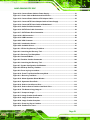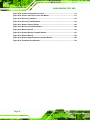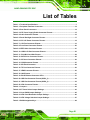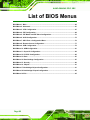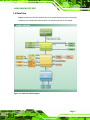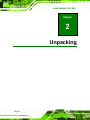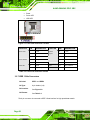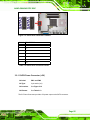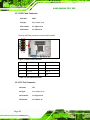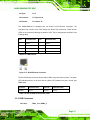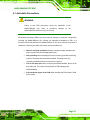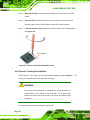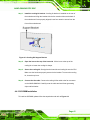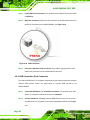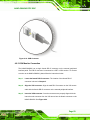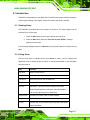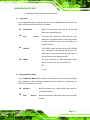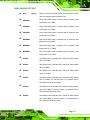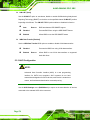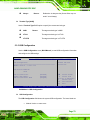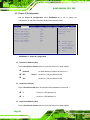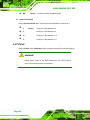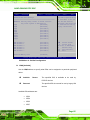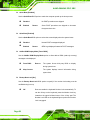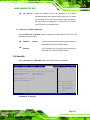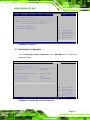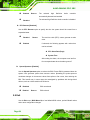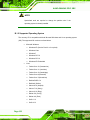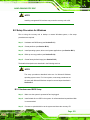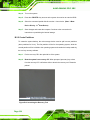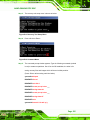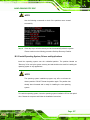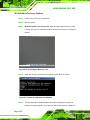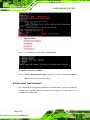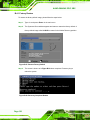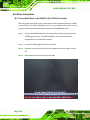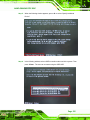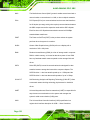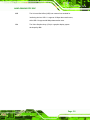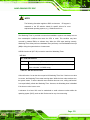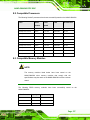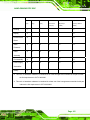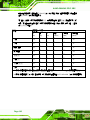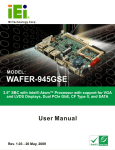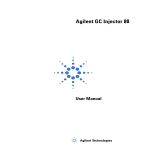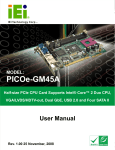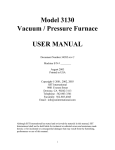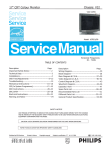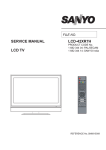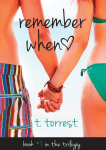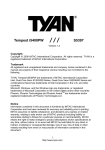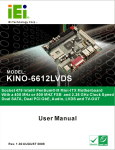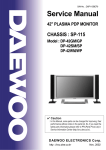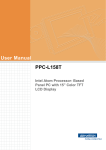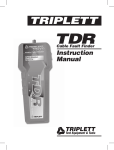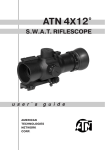Download NANO-GM45A2 User Manual
Transcript
NANO-GM45A2 EPIC SBC NANO-GM45A2 CPU Card IEI Technology Corp. MODEL: NANO-GM45A2 EPIC Motherboard Supports Intel® Core™2 Duo CPU, VGA/LVDS/HDMI/HDTV-out, Dual GbE, USB 2.0 and Second Generation SATA 3Gb/s, RoHS Compliant User Manual Page I Rev. 1.03 - 16 August, 2012 NANO-GM45A2 EPIC SBC Revision Date Version Changes 16 August, 2012 1.03 Modified Figure 4-8: LVDS Voltage Selection Jumper Pinout Locations 13 December, 2011 1.02 Updated Section 3.2.8: LVDS LCD Connector 3 3 Updated maximum system memory specs. from 4.0 GB to 8.0 GB 21 October, 2010 1.01 Minor edit 5 May, 2010 1.00 Initial release Page II NANO-GM45A2 EPIC SBC Copyright COPYRIGHT NOTICE The information in this document is subject to change without prior notice in order to improve reliability, design and function and does not represent a commitment on the part of the manufacturer. In no event will the manufacturer be liable for direct, indirect, special, incidental, or consequential damages arising out of the use or inability to use the product or documentation, even if advised of the possibility of such damages. This document contains proprietary information protected by copyright. All rights are reserved. No part of this manual may be reproduced by any mechanical, electronic, or other means in any form without prior written permission of the manufacturer. TRADEMARKS All registered trademarks and product names mentioned herein are used for identification purposes only and may be trademarks and/or registered trademarks of their respective owners. Page III NANO-GM45A2 EPIC SBC Table of Contents 1 INTRODUCTION.......................................................................................................... 1 0 308H9 1.1 INTRODUCTION........................................................................................................... 2 1.2 CONNECTORS ............................................................................................................. 3 1.3 DIMENSIONS ............................................................................................................... 4 1.4 DATA FLOW ................................................................................................................ 5 1.5 TECHNICAL SPECIFICATIONS ...................................................................................... 6 1H 309H1 2H 310H 3H 31H2 4H 312H 5H 31H4 2 UNPACKING ................................................................................................................. 8 6H 314H5 2.1 ANTI-STATIC PRECAUTIONS ........................................................................................ 9 2.2 UNPACKING PRECAUTIONS ......................................................................................... 9 2.3 PACKING LIST........................................................................................................... 10 2.3.1 Optional Items................................................................................................... 11 7H 315H6 8H 316H7 9H 317H8 10H 318H9 3 CONNECTORS ........................................................................................................... 12 1H 319H20 3.1 PERIPHERAL INTERFACE CONNECTORS..................................................................... 13 3.1.1 NANO-GM45A2 Layout................................................................................... 13 3.1.2 Peripheral Interface Connectors ..................................................................... 13 3.1.3 External Interface Panel Connectors............................................................... 14 3.2 INTERNAL PERIPHERAL CONNECTORS ...................................................................... 15 3.2.1 ATX Power Supply Enable Connector ............................................................. 15 3.2.2 Audio Connector .............................................................................................. 16 12H 320H1 13H 321H 14H 32H 15H 32H4 16H 324H5 17H 325H6 18H 326H7 3.2.3 Backlight Inverter Connector .......................................................................... 16 3.2.4 12V Power Connector...................................................................................... 17 3.2.5 Fan Connectors................................................................................................ 18 3.2.6 Front Panel Connector .................................................................................... 19 3.2.7 IEEE 1394a Connectors .................................................................................. 20 3.2.8 LVDS LCD Connector ..................................................................................... 21 3.2.9 PCIe Mini Card Slot ........................................................................................ 23 3.2.10 SATA Drive Connectors ................................................................................. 24 3.2.11 SATA Power Connector (+5V) ....................................................................... 25 3.2.12 Serial Port Connectors (COM 1 ~ COM 4)................................................... 26 19H 327H8 20H 328H9 21H 329H0 2H 30H1 23H 31H2 24H 32H 25H 3H4 26H 34H5 27H 35H6 28H 36H7 Page IV NANO-GM45A2 EPIC SBC 3.2.13 SPI Flash Connector...................................................................................... 28 3.2.14 TV Out Connector .......................................................................................... 28 3.3 EXTERNAL PERIPHERAL INTERFACE CONNECTOR PANEL ......................................... 29 3.3.1 HDMI Connector ............................................................................................. 30 3.3.2 LAN Connectors............................................................................................... 30 3.3.3 USB Connectors............................................................................................... 31 3.3.4 VGA Connector ................................................................................................ 32 29H 37H8 30H 38H9 31H 39H40 32H 340H1 3H 341H2 34H 342H 35H 34H 4 INSTALLATION ......................................................................................................... 34 36H 34H5 4.1 ANTI-STATIC PRECAUTIONS ...................................................................................... 35 4.2 INSTALLATION CONSIDERATIONS .............................................................................. 36 37H 345H6 38H 346H7 4.2.1 Installation Notices .......................................................................................... 36 4.2.2 Installation Checklist ....................................................................................... 37 4.3 UNPACKING .............................................................................................................. 38 4.4 CPU, CPU COOLING KIT AND SO-DIMM INSTALLATION ........................................ 38 4.4.1 Socket P CPU Installation ............................................................................... 38 4.4.2 Socket P Cooling Kit Installation..................................................................... 40 4.4.3 SO-DIMM Installation ..................................................................................... 41 4.5 JUMPER SETTINGS .................................................................................................... 42 4.5.1 AT Power Select Jumper Settings..................................................................... 43 4.5.2 Clear CMOS Jumper........................................................................................ 44 4.5.3 LVDS Panel Resolution Jumper....................................................................... 45 4.5.4 LVDS Voltage Selection.................................................................................... 47 4.6 CHASSIS INSTALLATION ............................................................................................ 48 4.6.1 Airflow.............................................................................................................. 48 4.6.2 Motherboard Installation................................................................................. 48 4.7 INTERNAL PERIPHERAL DEVICE CONNECTIONS ........................................................ 49 4.7.1 AT Power Connection ...................................................................................... 49 4.7.2 ATX Power Connection.................................................................................... 51 4.7.3 Audio Kit Installation....................................................................................... 55 4.7.4 SATA Drive Connection ................................................................................... 56 4.8 EXTERNAL PERIPHERAL INTERFACE CONNECTION ................................................... 57 4.8.1 LAN Connection (Single Connector) ............................................................... 57 4.8.2 USB Connection (Dual Connector) ................................................................. 58 4.8.3 VGA Monitor Connection ................................................................................ 59 39H 347H8 40H 348H9 41H 349H50 42H 350H1 43H 351H2 4H 352H 45H 35H4 46H 354H 47H 35H6 48H 356H7 49H 357H8 50H 358H9 51H 359H60 52H 360H1 53H 361H2 54H 362H 5H 36H4 56H 364H5 57H 365H 58H 36H7 59H 367H8 60H 368H9 61H 369H70 62H 370H1 Page V NANO-GM45A2 EPIC SBC 4.9 SOFTWARE INSTALLATION ........................................................................................ 60 63H 371H2 5 BIOS SCREENS........................................................................................................... 62 64H 372H 5.1 INTRODUCTION......................................................................................................... 63 5.1.1 Starting Setup................................................................................................... 63 5.1.2 Using Setup ...................................................................................................... 63 5.1.3 Getting Help..................................................................................................... 64 5.1.4 Unable to Reboot After Configuration Changes.............................................. 64 5.1.5 BIOS Menu Bar................................................................................................ 64 5.2 MAIN........................................................................................................................ 65 5.3 ADVANCED ............................................................................................................... 66 65H 37H4 6H 374H5 67H 375H6 68H 376H 69H 37H8 70H 378H9 71H 379H80 72H 380H1 5.3.1 CPU Configuration.......................................................................................... 67 5.3.2 IDE Configuration ........................................................................................... 68 5.3.2.1 IDE Master, IDE Slave ............................................................................. 69 5.3.3 AHCI Configuration......................................................................................... 74 5.3.3.1 AHCI Port n .............................................................................................. 75 5.3.4 Remote Access Configuration .......................................................................... 76 5.3.5 USB Configuration........................................................................................... 79 5.3.6 Power Configuration ....................................................................................... 80 5.3.7 Super IO Configuration ................................................................................... 82 5.4 PCI/PNP................................................................................................................... 84 5.5 BOOT........................................................................................................................ 87 5.5.1 Boot Settings Configuration............................................................................. 87 5.6 SECURITY ................................................................................................................. 89 5.7 CHIPSET ................................................................................................................... 90 5.7.1 Northbridge Configuration .............................................................................. 91 5.7.2 Southbridge Configuration .............................................................................. 93 5.8 EXIT ......................................................................................................................... 94 73H 381H2 74H 382H 75H 38H4 76H 384H5 7H 385H6 78H 386H7 79H 387H 80H 38H9 81H 389H0 82H 390H1 83H 391H2 84H 392H 85H 39H4 86H 394H5 87H 395H6 8H 396H7 89H 397H8 A BIOS MENU OPTIONS ............................................................................................. 96 90H 398H B ONE KEY RECOVERY ............................................................................................. 99 91H 39H40 B.1 ONE KEY RECOVERY INTRODUCTION .................................................................... 100 B.1.1 System Requirement....................................................................................... 101 B.1.2 Supported Operating System ......................................................................... 102 B.2 SETUP PROCEDURE FOR WINDOWS ........................................................................ 103 92H 40H1 93H 401H2 94H 402H3 95H Page VI 403H NANO-GM45A2 EPIC SBC B.2.1 Hardware and BIOS Setup ............................................................................ 103 B.2.2 Create Partitions ........................................................................................... 104 B.2.3 Install Operating System, Drivers and Applications ..................................... 107 B.2.4 Build-up Recovery Partition.......................................................................... 108 B.2.5 Create Factory Default Image........................................................................ 110 B.3 SETUP PROCEDURE FOR LINUX ...............................................................................115 B.4 RECOVERY TOOL FUNCTIONS .................................................................................118 B.4.1 Factory Restore ............................................................................................. 120 B.4.2 Backup System ............................................................................................... 121 B.4.3 Restore Your Last Backup.............................................................................. 122 B.4.4 Manual........................................................................................................... 123 96H 40H5 97H 405H6 98H 406H7 9H 407H8 10H 408H9 10H 409H1 102H 410H 103H 41H2 104H 412H3 105H 413H 106H 41H5 B.5 OTHER INFORMATION ............................................................................................ 124 B.5.1 Using AHCI Mode or ALi M5283 / VIA VT6421A Controller....................... 124 B.5.2 System Memory Requirement ........................................................................ 126 107H 415H6 108H 416H7 109H 417H8 C TERMINOLOGY ..................................................................................................... 127 10H 418H9 D WATCHDOG TIMER .............................................................................................. 132 1H 419H20 E COMPATIBILITY .................................................................................................... 135 12H 420H1 E.1 COMPATIBLE OPERATING SYSTEMS ........................................................................ 136 E.2 COMPATIBLE PROCESSORS ..................................................................................... 137 E.3 COMPATIBLE MEMORY MODULES .......................................................................... 137 13H 421H 14H 42H3 15H 423H F HAZARDOUS MATERIALS DISCLOSURE........................................................ 139 16H 42H5 F.1 HAZARDOUS MATERIAL DISCLOSURE TABLE FOR IPB PRODUCTS CERTIFIED AS ROHS COMPLIANT UNDER 2002/95/EC WITHOUT MERCURY ................................................ 140 17H 425H6 Page VII NANO-GM45A2 EPIC SBC List of Figures Figure 1-1: NANO-GM45A2 ............................................................................................................2 18H 426H7 Figure 1-2: Connectors ..................................................................................................................3 19H 427H8 Figure 1-3: NANO-GM45A2 Dimensions (mm).............................................................................4 120H 428H9 Figure 1-4: Data Flow Block Diagram ...........................................................................................5 12H 429H30 Figure 3-1: Connector and Jumper Locations...........................................................................13 12H 430H1 Figure 3-2: ATX Power Supply Enable Connector Location ....................................................15 123H 431H2 Figure 3-3: Audio Connector Location .......................................................................................16 124H 432H Figure 3-4: Panel Backlight Connector Pinout Locations ........................................................17 125H 43H Figure 3-5: CPU 12V Power Connector Location ......................................................................18 126H 43H5 Figure 3-6: +12V Fan Connector Locations ...............................................................................19 127H 435H6 Figure 3-7: Front Panel Connector Location .............................................................................20 128H 436H7 Figure 3-8: IEEE 1394a Connector Locations............................................................................21 129H 437H8 Figure 3-9: LVDS LCD Connector Pinout Location...................................................................22 130H 438H9 Figure 3-10: PCIe Mini Card Slot Location .................................................................................23 13H 439H0 Figure 3-11: SATA Drive Connector Locations .........................................................................25 132H 40H1 Figure 3-12: 5V Power Connector Locations.............................................................................26 13H 41H2 Figure 3-13: COM Connector Pinout Location ..........................................................................27 134H 42H3 Figure 3-14: SPI Flash Connector ...............................................................................................28 135H 43H Figure 3-15: TV Connector Pinout Location ..............................................................................29 136H 4H5 Figure 3-16: NANO-GM45A2 External Peripheral Interface Connector...................................30 137H 45H6 Figure 3-17: RJ-45 Ethernet Connector......................................................................................31 138H 46H7 Figure 3-18: VGA Connector .......................................................................................................33 139H 47H8 Figure 4-1: Make sure the CPU socket retention screw is unlocked ......................................39 140H 48H9 Figure 4-2: Lock the CPU Socket Retention Screw...................................................................40 14H 49H50 Figure 4-3: Cooling Kit Support Bracket ....................................................................................41 142H 450H1 Figure 4-4: SO-DIMM Installation ................................................................................................42 143H 451H2 Figure 4-5: AT Power Select Jumper Location..........................................................................44 14H 452H3 Figure 4-6: Clear CMOS Jumper .................................................................................................45 145H 453H Figure 4-7: LVDS Panel Resolution Jumper Pinout Locations................................................46 146H 45H Figure 4-8: LVDS Voltage Selection Jumper Pinout Locations ...............................................48 147H 45H6 Figure 4-9: Power Cable to Motherboard Connection ..............................................................50 148H 456H7 Page VIII NANO-GM45A2 EPIC SBC Figure 4-10: Connect Power Cable to Power Supply................................................................51 149H 457H8 Figure 4-11: Power Cable to Motherboard Connection ............................................................52 150H 458H9 Figure 4-12: Connect Power Cable to ATX Adapter Cable .......................................................53 15H 459H60 Figure 4-13: Connect ATX Power Adapter Cable to Power Supply.........................................54 152H 460H1 Figure 4-14: Connect ATX Power Cable to Motherboard .........................................................54 153H 461H2 Figure 4-15: Audio Kit Cable Connection ..................................................................................55 154H 462H3 Figure 4-16: SATA Drive Cable Connection...............................................................................56 15H 463H Figure 4-17: SATA Power Drive Connection..............................................................................57 156H 46H5 Figure 4-18: LAN Connection ......................................................................................................58 157H 465H Figure 4-19: USB Connector........................................................................................................59 158H 46H7 Figure 4-20: VGA Connector .......................................................................................................60 159H 467H8 Figure 4-21: Introduction Screen ................................................................................................61 160H 468H9 Figure 4-22: Available Drivers .....................................................................................................61 16H 469H70 Figure A-1: IEI One Key Recovery Tool Menu ........................................................................ 100 162H 470H1 Figure A-2: Launching the Recovery Tool .............................................................................. 104 163H 471H2 Figure A-3: Recovery Tool Setup Menu .................................................................................. 105 164H 472H3 Figure A-4: Command Mode..................................................................................................... 105 165H 473H Figure A-5: Partition Creation Commands.............................................................................. 106 16H 47H5 Figure A-6: Launching the Recovery Tool .............................................................................. 108 167H 475H6 Figure A-7: System Configuration for Windows .................................................................... 108 168H 476H Figure A-8: Build-up Recovery Partition ................................................................................. 109 169H 47H8 Figure A-9: Press any key to continue .................................................................................... 109 170H 478H9 Figure A-10: Press F3 to Boot into Recovery Mode............................................................... 110 17H 479H80 Figure A-11: Recovery Tool Menu ........................................................................................... 110 172H 480H1 Figure A-12: About Symantec Ghost Window ........................................................................ 111 173H 481H2 Figure A-13: Symantec Ghost Path ......................................................................................... 111 174H 482H3 Figure A-14: Select a Local Source Drive ............................................................................... 112 175H 483H Figure A-15: Select a Source Partition from Basic Drive ...................................................... 112 176H 48H5 Figure A-16: File Name to Copy Image to ............................................................................... 113 17H 485H6 Figure A-17: Compress Image.................................................................................................. 113 178H 486H7 Figure A-18: Image Creation Confirmation ............................................................................. 114 179H 487H Figure A-19: Image Creation Process...................................................................................... 114 180H 48H9 Figure A-20: Image Creation Complete ................................................................................... 114 18H 489H0 Figure A-21: Press Any Key to Continue ................................................................................ 115 182H 490H1 Figure A-22: Partitions for Linux.............................................................................................. 116 183H 491H2 Page IX NANO-GM45A2 EPIC SBC Figure A-23: System Configuration for Linux......................................................................... 117 184H 492H3 Figure A-24: Access menu.lst in Linux (Text Mode) .............................................................. 117 185H 493H Figure A-25: Recovery Tool Menu ........................................................................................... 118 186H 49H5 Figure A-26: Recovery Tool Main Menu .................................................................................. 119 187H 495H6 Figure A-27: Restore Factory Default ...................................................................................... 120 18H 496H7 Figure A-28: Recovery Complete Window .............................................................................. 120 189H 497H8 Figure A-29: Backup System.................................................................................................... 121 190H 498H Figure A-30: System Backup Complete Window ................................................................... 121 19H 49H50 Figure A-31: Restore Backup ................................................................................................... 122 192H 50H1 Figure A-32: Restore System Backup Complete Window ..................................................... 122 193H 501H2 Figure A-33: Symantec Ghost Window ................................................................................... 123 194H 502H3 Page X NANO-GM45A2 EPIC SBC List of Tables Table 1-1: Technical Specifications..............................................................................................7 195H 503H4 Table 3-1: Peripheral Interface Connectors ...............................................................................14 196H 504H Table 3-2: Rear Panel Connectors ..............................................................................................14 197H 50H6 Table 3-3: ATX Power Supply Enable Connector Pinouts .......................................................15 198H 506H7 Table 3-4: Audio Connector Pinouts ..........................................................................................16 19H 507H8 Table 3-5: Panel Backlight Connector Pinouts..........................................................................17 20H 508H9 Table 3-6: CPU 12V Power Connector Pinouts..........................................................................18 201H 509H1 Table 3-7: +12V Fan Connector Pinouts.....................................................................................19 20H 510H Table 3-8: Front Panel Connector Pinouts.................................................................................20 203H 51H2 Table 3-9: IEEE 1394a Connector Pinouts .................................................................................21 204H 512H3 Table 3-10: LVDS LCD Port Connector Pinouts ........................................................................23 205H 513H4 Table 3-11: PCIe Mini Card Slot Pinouts ....................................................................................24 206H 514H Table 3-12: SATA Drive Connector Pinouts...............................................................................25 207H 51H6 Table 3-13: 5V Power Connector Pinouts ..................................................................................26 208H 516H7 Table 3-14: COM Connector Pinouts ..........................................................................................27 209H 517H8 Table 3-15: SPI Flash Connector.................................................................................................28 210H 518H9 Table 3-16: TV Port Connector Pinouts......................................................................................29 21H 519H20 Table 3-17: HDMI Connector Pinouts .........................................................................................30 21H 520H1 Table 3-18: LAN Pinouts ..............................................................................................................31 213H 521H Table 3-19: RJ-45 Ethernet Connector LEDs .............................................................................31 214H 52H3 Table 3-20: USB Port Connector Pinouts (USB1_2)..................................................................32 215H 523H4 Table 3-21: USB Port Connector Pinouts (USB3_4)..................................................................32 216H 524H Table 3-22: VGA Connector Pinouts...........................................................................................33 217H 52H6 Table 4-1: Jumpers .......................................................................................................................43 218H 526H7 Table 4-2: AT Power Select Jumper Settings ............................................................................43 219H 527H8 Table 4-3: Clear CMOS Jumper Settings....................................................................................45 20H 528H9 Table 4-4: LVDS Panel Resolution Jumper Settings.................................................................46 21H 529H30 Table 4-5: LVDS Voltage Selection Jumper Settings................................................................47 2H 530H1 Table 5-1: BIOS Navigation Keys ................................................................................................64 23H 531H2 Page XI NANO-GM45A2 EPIC SBC List of BIOS Menus BIOS Menu 1: Main .......................................................................................................................65 24H 532H BIOS Menu 2: Advanced ..............................................................................................................67 25H 53H4 BIOS Menu 3: CPU Configuration ...............................................................................................67 26H 534H BIOS Menu 4: IDE Configuration.................................................................................................68 27H 53H6 BIOS Menu 5: IDE Master and IDE Slave Configuration ...........................................................70 28H 536H7 BIOS Menu 6: AHCI Configuration..............................................................................................75 29H 537H8 BIOS Menu 7: AHCI Port n Configuration Menu........................................................................76 230H 538H9 BIOS Menu 8: Remote Access Configuration............................................................................77 231H 539H40 BIOS Menu 9: USB Configuration ...............................................................................................79 23H 540H1 BIOS Menu 10: APM Configuration.............................................................................................81 23H 541H2 BIOS Menu 11: Super IO Configuration......................................................................................82 234H 542H3 BIOS Menu 12: PCI/PnP Configuration.......................................................................................85 235H 543H BIOS Menu 13: Boot .....................................................................................................................87 236H 54H BIOS Menu 14: Boot Settings Configuration .............................................................................87 237H 54H6 BIOS Menu 15: Security ...............................................................................................................89 238H 546H7 BIOS Menu 16: Chipset ................................................................................................................91 239H 547H8 BIOS Menu 17:Northbridge Chipset Configuration...................................................................91 240H 548H9 BIOS Menu 18:Southbridge Chipset Configuration ..................................................................93 241H 549H0 BIOS Menu 19:Exit........................................................................................................................95 24H 50H1 Page XII NANO-GM45A2 EPIC SBC Chapter 1 1 Introduction Page 1 NANO-GM45A2 EPIC SBC 1.1 Introduction Figure 1-1: NANO-GM45A2 The NANO-GM45A2 EPIC motherboard is a Socket P Intel® Core™2 Duo processor with 1066/800 MHz Front Side Bus (FSB) and Intel® Celeron® M processor with 667 MHz FSB platform. Up to two 4.0 GB 1066 MHz or 800 MHz un-buffered DDR3 SDRAM SO-DIMM are supported by the Intel® GM45 graphics memory controller hub (GMCH). The Intel® GM45 GMCH also supports 18-bit or 24-bit dual-channel LVDS, analog CRT, HDMI and HDTV output. The integrated Intel® ICH9M I/O controller hub (ICH) supports two SATA 3Gb/s drives with data transfer speeds of 3.0 Gbps. Four USB 2.0 channels and one expansion PCIe mini socket provide flexible expansion options. High Definition Audio (HDA) support ensures HDA devices can be easily implemented on the NANO-GM45A2. Page 2 NANO-GM45A2 EPIC SBC 1.2 Connectors The connectors on the NANO-GM45A2 are shown in the figure below. Figure 1-2: Connectors Page 3 NANO-GM45A2 EPIC SBC 1.3 Dimensions The dimensions of the board are listed below: Length: 115 mm Width: 165 mm Figure 1-3: NANO-GM45A2 Dimensions (mm) Page 4 NANO-GM45A2 EPIC SBC 1.4 Data Flow Figure 1-4 shows the data flow between the two on-board chipsets and other components 749H512 installed on the motherboard and described in the following sections of this chapter. Figure 1-4: Data Flow Block Diagram Page 5 NANO-GM45A2 EPIC SBC 1.5 Technical Specifications NANO-GM45A2 technical specifications are listed in table below. Specification NANO-GM45A2 Form Factor EPIC Socket Socket P CPU Supported 45 nm Socket P Intel® Core™2 Duo processor 45 nm Socket P Intel® Celeron® M processor Front Side Bus 1066 MHz (Max.), 800 MHz or 667 MHz (FSB) Northbridge Intel® GM45 Chipset Southbridge Intel® ICH9M Chipset Memory Two 204-pin 1066/800 MHz DDR3 SDRAM SO-DIMMs up to 4.0 GB each (system max. 8 GB) Audio Realtek ALC888 HD 7.1 channel audio codec LAN Two Realtek RTL8111CP PCIe GbE controllers Super I/O Fintek F81216AD BIOS AMI BIOS label Watchdog Timer Software programmable supports 1~255 sec. system reset Expansion PCIe One PCIe mini slot I/O Interface Connectors Audio Connector One internal audio connector (10-pin box header) Display port One VGA port One 18-bit or 24-bit dual-channel LVDS connector One TV-out connector supports HDTV One external HDMI port supports up to 1080p Page 6 NANO-GM45A2 EPIC SBC Specification NANO-GM45A2 Ethernet Two RJ-45 GbE ports IEEE 1394a Two via internal 8-pin header Serial Ports Four RS-232 via internal 40-pin header USB 2.0/1.1 ports Four external USB ports Storage Serial ATA Two independent serial ATA (SATA) channels with 3.0 Gb/s data transfer rates Environmental and Power Specifications Power Supply 12 V only ATX and AT power supported Power Consumption Operating 12 V @ 3.06A Intel® Core™2 Duo T9400 CPU with 1 GB 1066 MHz DDR3 SO-DIMM -10ºC ~ 60ºC (requires cooler and silicone heat sink paste) temperature Humidity 5% ~ 95% (non-condensing) Physical Specifications Dimensions 165 mm x 115 mm Weight GW/NW 700g/350g Table 1-1: Technical Specifications Page 7 NANO-GM45A2 EPIC SBC Chapter 2 2 Unpacking Page 8 NANO-GM45A2 EPIC SBC 2.1 Anti-static Precautions WARNING! Static electricity can destroy certain electronics. Make sure to follow the ESD precautions to prevent damage to the product, and injury to the user. Make sure to adhere to the following guidelines: Wear an anti-static wristband: Wearing an anti-static wristband can prevent electrostatic discharge. Self-grounding: Touch a grounded conductor every few minutes to discharge any excess static buildup. Use an anti-static pad: When configuring any circuit board, place it on an anti-static mat. Only handle the edges of the PCB: Don't touch the surface of the motherboard. Hold the motherboard by the edges when handling. 2.2 Unpacking Precautions When the NANO-GM45A2 is unpacked, please do the following: Follow the antistatic guidelines above. Make sure the packing box is facing upwards when opening. Make sure all the packing list items are present. Page 9 NANO-GM45A2 EPIC SBC 2.3 Packing List NOTE: If any of the components listed in the checklist below are missing, do not proceed with the installation. Contact the IEI reseller or vendor the NANO-GM45A2 was purchased from or contact an IEI sales representative directly by sending an email to [email protected]. 326H784 The NANO-GM45A2 is shipped with the following components: Quantity Item and Part Number 1 NANO-GM45A2 motherboard 1 Audio cable (P/N: 32000-072100-RS) 2 SATA cable (P/N: 32000-062800-RS) 1 AT 12V Cable (P/N: 32100-087100-RS) 1 Dual IEEE 1394a cable (w bracket) (P/N:CB-IEEE1394-RS) 1 Quad RS-232 cable (P/N: 32200-147900-RS) Page 10 Image NANO-GM45A2 EPIC SBC 1 Mini jumper pack (2.0mm) (P/N: 33100-000033-RS) 1 Utility CD 1 Quick Installation Guide 2.3.1 Optional Items The following components are options for the NANO-GM45A2: Item and Part Number Image CPU cooler (P/N: CF-479B-RS) CPU cooler for Intel® Core™2 Duo Processor T9400 (P/N: CF-479F-RS) HDTV output cable (P/N: 32000-083702-RS) SATA power cable (P/N: 32102-000100-100-RS P/N: 32102-000100-200-RS) SATA cable and 5 V power output cable for NANO series (P/N: 32000-114001-RS) ATX power cable (P/N: 32100-043403-RS) Page 11 NANO-GM45A2 EPIC SBC Chapter 3 3 Connectors Page 12 NANO-GM45A2 EPIC SBC 3.1 Peripheral Interface Connectors This chapter details all the jumpers and connectors. 3.1.1 NANO-GM45A2 Layout The figures below show all the connectors and jumpers. 768H Figure 3-1: Connector and Jumper Locations 3.1.2 Peripheral Interface Connectors The table below lists all the connectors on the board. 769H Connector Type Label ATX power control connector 3-pin wafer PSON1 Audio connector 10-pin box header AUDIO1 Backlight inverter connector 5-pin wafer INV1 Battery connector 2-pin wafer BAT1 Page 13 NANO-GM45A2 EPIC SBC Connector Type Label DDR3 SO-DIMM sockets 204-pin socket DIMM1, DIMM2 Fan connector (CPU) 3-pin wafer CPU_FAN1 Fan connector (system) 3-pin wafer SYS_FAN1 Front panel connector 14-pin header F_PANEL1 IEEE 1394a connectors 8-pin header IEEE1, IEEE2 LVDS connector 30-pin crimp LVDS1 PCIe mini socket PCIe mini socket MINI_PCIE1 Power connector (+12V) 4-pin connector PWR1 RS-232 serial port connector (COM1~COM4) 40-pin header COM-PORT1 SATA power connectors 2-pin wafer PW1, PW2 Serial ATA (SATA) drive connectors 7-pin SATA SATA1, SATA2 SPI Flash connector 8-pin header JSPI1 TV Out connector 6-pin header TV1 Table 3-1: Peripheral Interface Connectors 3.1.3 External Interface Panel Connectors The table below lists the connectors on the external I/O panel. 70H Connector Type Label Ethernet connector RJ-45 LAN1, LAN2 HDMI port HDMI Type A port HDMI1 USB ports (dual) USB port USB1_2, USB3_4 VGA port connector 15-pin female VGA1 Table 3-2: Rear Panel Connectors Page 14 NANO-GM45A2 EPIC SBC 3.2 Internal Peripheral Connectors The section describes all of the connectors on the NANO-GM45A2. 3.2.1 ATX Power Supply Enable Connector CN Label: PSON1 CN Type: 3-pin wafer (1x3) CN Location: See Figure 3-2 CN Pinouts: See Table 3-3 52H3 53H4 The ATX power supply enable connector enables the NANO-GM45A2 to be connected to an ATX power supply. In default mode, the NANO-GM45A2 can only use an AT power supply. To enable an ATX power supply the AT Power Select jumper must also be configured. Please refer to Chapter 4 for more details. Figure 3-2: ATX Power Supply Enable Connector Location PIN NO. DESCRIPTION 1 +V5SB 2 IO_PSON# 3 GND Table 3-3: ATX Power Supply Enable Connector Pinouts Page 15 NANO-GM45A2 EPIC SBC 3.2.2 Audio Connector CN Label: AUDIO1 CN Type: 10-pin box header (2x5) CN Location: See Figure 3-3 CN Pinouts: See Table 3-4 54H 5H6 The audio connector is connected to external audio devices including speakers and microphones for the input and output of audio signals to and from the system. Figure 3-3: Audio Connector Location PIN NO. DESCRIPTION PIN NO. DESCRIPTION 1 LINEOUTR 2 LINE1R 3 GND 4 GND 5 LINEOUTL 6 LINE1L 7 GND 8 GND 9 FMIC1R 10 FMIC1L Table 3-4: Audio Connector Pinouts 3.2.3 Backlight Inverter Connector CN Label: Page 16 INV1 NANO-GM45A2 EPIC SBC CN Type: 5-pin wafer (1x5) CN Location: See Figure 3-4 CN Pinouts: See Table 3-5 56H7 57H8 The backlight inverter connector provides the backlight on the LCD display connected to the NANO-GM45A2 with +12V of power. Figure 3-4: Panel Backlight Connector Pinout Locations PIN NO. DESCRIPTION 1 LCD Backlight Control 2 GROUND 3 +12V 4 GROUND 5 BACKLIGHT Enable Table 3-5: Panel Backlight Connector Pinouts 3.2.4 12V Power Connector CN Label: PWR1 Page 17 NANO-GM45A2 EPIC SBC CN Type: 4-pin ATX connector (1x4) CN Location: See Figure 3-5 CN Pinouts: See Table 3-6 58H9 59H60 The connector supports the 12V power supply. Figure 3-5: CPU 12V Power Connector Location PIN NO. DESCRIPTION PIN NO. DESCRIPTION 1 GND 2 GND 3 +12V 4 +12V Table 3-6: CPU 12V Power Connector Pinouts 3.2.5 Fan Connectors CN Label: CPU_FAN1 and SYS_FAN1 CN Type: 3-pin wafer (1x3) CN Location: See Figure 3-6 CN Pinouts: See Table 3-7 7H5601 78H5612 The cooling fan connector provides a 12V, 500mA current to the cooling fan. The connector has a "rotation" pin to get rotation signals from fans and notify the system so the Page 18 NANO-GM45A2 EPIC SBC system BIOS can recognize the fan speed. Please note that only specified fans can issue the rotation signals. Figure 3-6: +12V Fan Connector Locations PIN NO. DESCRIPTION 1 N/C 2 +12V 3 GND Table 3-7: +12V Fan Connector Pinouts 3.2.6 Front Panel Connector CN Label: F_PANEL1 CN Type: 14-pin header (2x7) CN Location: See Figure 3-7 CN Pinouts: See Table 3-8 562H3 563H4 The front panel connector connects to external switches and indicators to monitor and controls the motherboard. These indicators and switches include: Power button Page 19 NANO-GM45A2 EPIC SBC Reset Power LED HDD LED Figure 3-7: Front Panel Connector Location FUNCTION PIN DESCRIPTION FUNCTION PIN DESCRIPTION Power LED 1 +V5S System 2 +V5S 3 N/C Beeper 4 N/C 5 GND 6 N/C 7 PWR_BT# 8 PC_BEEP 9 GND 10 N/C 11 +V5S 12 PM_SYSRST# 13 SB_SATA_LED 14 GND Power Button HDD LED Reset Table 3-8: Front Panel Connector Pinouts 3.2.7 IEEE 1394a Connectors CN Label: IEEE1 and IEEE2 CN Type: 8-pin header (1x8) CN Location: See Figure 3-8 CN Pinouts: See Table 3-9 7H564 78H56 The 8-pin connector is connected to IEEE 1394a interface for high-speed data transfer. Page 20 NANO-GM45A2 EPIC SBC Figure 3-8: IEEE 1394a Connector Locations PIN NO. DESCRIPTION 1 +V12S 2 GND 3 XTPBM 4 XTPBP 5 XTPAM 6 XTPAP 7 GND 8 GND Table 3-9: IEEE 1394a Connector Pinouts 3.2.8 LVDS LCD Connector CN Label: LVDS1 CN Type: 30-pin crimp (3x10) Page 21 NANO-GM45A2 EPIC SBC CN Location: See Figure 3-9 CN Pinouts: See Table 3-10 789H56 790H568 The 30-pin LVDS LCD connectors can be connected to single channel or dual channel, 18-bit LVDS panel. Figure 3-9: LVDS LCD Connector Pinout Location PIN NO. DESCRIPTION PIN NO. DESCRIPTION 1 GND 2 GND 3 LVDS_TXL0P 4 LVDS_TXL0N 5 LVDS_TXL1P 6 LVDS_TXL1N 7 LVDS_TXL2P 8 LVDS_TXL2N 9 LVDS_TXLCKP 10 LVDS_TXLCKN 11 LVDS_TXL3P 12 LVDS_TXL3N 13 GND 14 GND 15 LVDS_TXU0P 16 LVDS_TXU0N 17 LVDS_TXU1P 18 LVDS_TXU1N 19 LVDS_TXU2P 20 LVDS_TXU2N 21 LVDS_TXUCKP 22 LVDS_TXUCKN 23 LVDS_TXU3P 24 LVDS_TXU3N 25 GND 26 GND 27 +LCD 28 +LCD Page 22 NANO-GM45A2 EPIC SBC 29 +LCD 30 +LCD Table 3-10: LVDS LCD Port Connector Pinouts 3.2.9 PCIe Mini Card Slot CN Label: MINI_PCIE1 CN Type: 52-pin PCIe Mini Card Slot CN Location: See Figure 3-10 CN Pinouts: See Table 3-11 791H568 569H70 The PCIe mini card slot enables a PCIe mini card expansion module to be connected to the board. Cards supported include among others wireless LAN (WLAN) cards and IEI miniDOM SSD cards. Figure 3-10: PCIe Mini Card Slot Location PIN NO. DESCRIPTION PIN NO. DESCRIPTION 1 PCIE_WAKE# 2 3.3V 3 N/C 4 GND 5 N/C 6 1.5V 7 CLKREQ# 8 UIM__PWR Page 23 NANO-GM45A2 EPIC SBC 9 GND 10 UIM_DATA 11 CLK- 12 UIM_CLK 13 CLK+ 14 UIM_RESET 15 GND 16 UIM_VPP 17 UIM_C8 18 GND 19 UIM_C4 20 W_DISABLE# 21 GND 22 PCIRST# 23 PERN2 24 3VDual 25 PERP2 26 GND 27 GND 28 1.5V 29 GND 30 SMBCLK 31 PETN2 32 SMBDATA 33 PETP2 34 GND 35 GND 36 USBD- 37 N/C 38 USBD+ 39 SRX5+ 40 GND 41 SRX5- 42 LED_WWAN# 43 STX5- 44 LED_WLAN# 45 STX5+ 46 LED_WPAN# 47 N/C 48 1.5V 49 N/C 50 GND 51 N/C 52 3.3V Table 3-11: PCIe Mini Card Slot Pinouts 3.2.10 SATA Drive Connectors CN Label: SATA1 and SATA2 CN Type: 7-pin SATA drive connectors CN Location: See Figure 3-11 CN Pinouts: See Table 3-12 793H501 794H512 The SATA connectors connect to SATA hard drives or optical drives. Page 24 NANO-GM45A2 EPIC SBC Figure 3-11: SATA Drive Connector Locations PIN NO. DESCRIPTION 1 GND 2 TX+ 3 TX- 4 GND 5 RX- 6 RX+ 7 GND Table 3-12: SATA Drive Connector Pinouts 3.2.11 SATA Power Connector (+5V) CN Label: PW1 and PW2 CN Type: 2-pin wafer (1x2) CN Location: See Figure 3-12 CN Pinouts: See Table 3-13 572H3 573H4 The 5V Power Connector provides +5V power output to the SATA connector. Page 25 NANO-GM45A2 EPIC SBC Figure 3-12: 5V Power Connector Locations PIN NO. DESCRIPTION 1 +5V 2 GND Table 3-13: 5V Power Connector Pinouts 3.2.12 Serial Port Connectors (COM 1 ~ COM 4) CN Label: COM-PORT1 CN Type: 40-pin header (2x20) CN Location: See Figure 3-13 CN Pinouts: See Table 3-14 795H4 796H5 The 40-pin serial port connector contains the following four serial ports: COM1, COM2, COM3 and COM4. All these serial ports are RS-232 serial communications channels. The serial port locations are specified below. COM1 is located on pin 1 to pin 10 COM2 is located on pin 11 to pin 20 COM3 is located on pin 21 to pin 30 COM4 is located on pin 31 to pin 40 Page 26 NANO-GM45A2 EPIC SBC Figure 3-13: COM Connector Pinout Location PIN NO. DESCRIPTION PIN NO. DESCRIPTION 1 NDCD1 2 NDSR1 3 NRX1 4 NRTS1 5 NTX1 6 NCTS1 7 NDTR1 8 NRI1 9 GND 10 GND 11 NDCD2 12 NDSR2 13 NRX2 14 NRTS2 15 NTX2 16 NCTS2 17 NDTR2 18 NRI2 19 GND 20 GND 21 NDCD3 22 NDSR3 23 NRX3 24 NRTS3 25 NTX3 26 NCTS3 27 NDTR3 28 NRI3 29 GND 30 GND 31 NDCD4 32 NDSR4 33 NRX4 34 NRTS4 35 NTX4 36 NCTS4 37 NDTR4 38 NRI4 39 GND 40 GND Table 3-14: COM Connector Pinouts Page 27 NANO-GM45A2 EPIC SBC 3.2.13 SPI Flash Connector CN Label: JSPI1 CN Type: 8-pin header (2x4) CN Location: See Figure 3-14 CN Pinouts: See Table 3-15 576H 57H8 The 8-pin SPI Flash connector is used to flash the BIOS. Figure 3-14: SPI Flash Connector PIN NO. DESCRIPTION PIN NO. DESCRIPTION 1 SPI_VCC (+3.3 V) 2 GND 3 U46_CS#0 4 U46_CLK 5 U46_SO0 6 U46_SI 7 N/C 8 N/C Table 3-15: SPI Flash Connector 3.2.14 TV Out Connector CN Label: TV1 CN Type: 6-pin header (2x3) CN Location: See Figure 3-15 CN Pinouts: See Table 3-16 Page 28 79H58 80H579 NANO-GM45A2 EPIC SBC The 2x3 pin TV out connector connects to a TV output by using an S-Video or RCA connector. The TV out connector makes displaying media data on a television easier. Figure 3-15: TV Connector Pinout Location S-Video Connector PIN NO. DESCRIPTION PIN NO. DESCRIPTION 1 GND 2 ABLUE_CVBS 3 GND 4 AGREEN_Y 5 GND 6 ARED_C Table 3-16: TV Port Connector Pinouts 3.3 External Peripheral Interface Connector Panel Figure 3-16 shows the NANO-GM45A2 external peripheral interface connector (EPIC) 803H51 panel. The NANO-GM45A2 EPIC panel consists of the following: 1 x HDMI connector 2 x RJ-45 LAN connectors 4 x USB connectors 1 x VGA connector Page 29 NANO-GM45A2 EPIC SBC Figure 3-16: NANO-GM45A2 External Peripheral Interface Connector 3.3.1 HDMI Connector CN Label: HDMI1 CN Type: HDMI type A connector CN Location: See Figure 3-16 CN Pinouts: See Table 3-17 793H5812 794H5823 The HDMI (High-Definition Multimedia Interface) connector connects to digital audio or video sources. PIN DESCRIPTION PIN DESCRIPTION 1 HDMI_DATA2 2 GND 3 HDMI_DATA2# 4 HDMI_DATA1 5 GND 6 HDMI_DATA1# 7 HDMI_DATA0 8 GND 9 HDMI_DATA0# 10 HDMI_CLK 11 GND 12 HDMI_CLK# 13 N/C 14 N/C 15 HDMI_SCL 16 HDMI_SDA 17 GND 18 +V5S 19 HDMI_HPD Table 3-17: HDMI Connector Pinouts 3.3.2 LAN Connectors CN Label: Page 30 LAN1 and LAN2 NANO-GM45A2 EPIC SBC CN Type: RJ-45 CN Location: See Figure 3-16 CN Pinouts: See Table 3-18 80H534 809H54 The NANO-GM45A2 is equipped with two built-in RJ-45 Ethernet controllers. The controllers can connect to the LAN through two RJ-45 LAN connectors. There are two LEDs on the connector indicating the status of LAN. The pin assignments are listed in the following table: PIN DESCRIPTION PIN DESCRIPTION 1 MDIA3- 5 MDIA1+ 2 MDIA3+ 6 MDIA2+ 3 MDIA2- 7 MDIA0- 4 MDIA1- 8 MDIA0+ Table 3-18: LAN Pinouts Figure 3-17: RJ-45 Ethernet Connector The RJ-45 Ethernet connector has two status LEDs, one green and one yellow. The green LED indicates activity on the port and the yellow LED indicates the port is linked. See Table 3-19. 810H56 STATUS DESCRIPTION STATUS DESCRIPTION GREEN Activity YELLOW Linked Table 3-19: RJ-45 Ethernet Connector LEDs 3.3.3 USB Connectors CN Label: USB1_2 and USB3_4 Page 31 NANO-GM45A2 EPIC SBC CN Type: USB port CN Location: See Figure 3-16 CN Pinouts: See Table 3-20 814H567 815H7 The NANO-GM45A2 has four external USB 2.0 ports. The ports connect to both USB 2.0 and USB 1.1 devices. PIN NO. DESCRIPTION PIN NO. DESCRIPTION 1 +5V 5 +5V 2 USBP0N 6 USBP1N 3 USBP0P 7 USBP1P 4 GND 8 GND Table 3-20: USB Port Connector Pinouts (USB1_2) PIN NO. DESCRIPTION PIN NO. DESCRIPTION 1 +5V 5 +5V 2 USBP2N 6 USBP3N 3 USBP2P 7 USBP4P 4 GND 8 GND Table 3-21: USB Port Connector Pinouts (USB3_4) 3.3.4 VGA Connector CN Label: VGA1 CN Type: 15-pin Female CN Location: See Figure 3-16 CN Pinouts: See Figure 3-18 and Table 3-22 816H59 817H590 81H590 The NANO-GM45A2 has a single 15-pin female connector for connectivity to standard display devices. Page 32 NANO-GM45A2 EPIC SBC Figure 3-18: VGA Connector PIN DESCRIPTION PIN DESCRIPTION 1 RED 9 VGAVCC 2 GREEN 10 GROUND 3 BLUE 11 NC 4 NC 12 DDCDAT 5 GROUND 13 HSYNC 6 GROUND 14 VSYNC 7 GROUND 15 DDCCLK 8 GROUND Table 3-22: VGA Connector Pinouts Page 33 NANO-GM45A2 EPIC SBC Chapter 4 4 Installation Page 34 NANO-GM45A2 EPIC SBC 4.1 Anti-static Precautions WARNING: Failure to take ESD precautions during the installation of the NANO-GM45A2 may result in permanent damage to the NANO-GM45A2 and severe injury to the user. Electrostatic discharge (ESD) can cause serious damage to electronic components, including the NANO-GM45A2. Dry climates are especially susceptible to ESD. It is therefore critical that whenever the NANO-GM45A2 or any other electrical component is handled, the following anti-static precautions are strictly adhered to. Wear an anti-static wristband: Wearing a simple anti-static wristband can help to prevent ESD from damaging the board. Self-grounding: Before handling the board, touch any grounded conducting material. During the time the board is handled, frequently touch any conducting materials that are connected to the ground. Use an anti-static pad: When configuring the NANO-GM45A2, place it on an antic-static pad. This reduces the possibility of ESD damaging the NANO-GM45A2. Only handle the edges of the PCB: When handling the PCB, hold the PCB by the edges. Page 35 NANO-GM45A2 EPIC SBC 4.2 Installation Considerations NOTE: The following installation notices and installation considerations should be read and understood before the NANO-GM45A2 is installed. All installation notices pertaining to the installation of the NANO-GM45A2 should be strictly adhered to. Failing to adhere to these precautions may lead to severe damage of the NANO-GM45A2 and injury to the person installing the motherboard. 4.2.1 Installation Notices WARNING: The installation instructions described in this manual should be carefully followed in order to prevent damage to the NANO-GM45A2, NANO-GM45A2 components and injury to the user. Before and during the installation please DO the following: Read the user manual: o The user manual provides a complete description of the NANO-GM45A2 installation instructions and configuration options. Wear an electrostatic discharge cuff (ESD): o Electronic components are easily damaged by ESD. Wearing an ESD cuff removes ESD from the body and helps prevent ESD damage. Place the NANO-GM45A2 on an antistatic pad: o When installing or configuring the motherboard, place it on an antistatic pad. This helps to prevent potential ESD damage. Turn all power to the NANO-GM45A2 off: Page 36 NANO-GM45A2 EPIC SBC o When working with the NANO-GM45A2, make sure that it is disconnected from all power supplies and that no electricity is being fed into the system. Before and during the installation of the NANO-GM45A2 DO NOT: Remove any of the stickers on the PCB board. These stickers are required for warranty validation. Use the product before verifying all the cables and power connectors are properly connected. Allow screws to come in contact with the PCB circuit, connector pins, or its components. 4.2.2 Installation Checklist The following checklist is provided to ensure the NANO-GM45A2 is properly installed. All the items in the packing list are present A compatible memory module is properly inserted into the slot The CF Type I or CF Type II card is properly installed into the CF socket The jumpers have been properly configured The NANO-GM45A2 is inserted into a chassis with adequate ventilation The correct power supply is being used The following devices are properly connected o o o o o Primary and secondary IDE device SATA drives Power supply USB cable Serial port cable The following external peripheral devices are properly connected to the chassis: o o o o o VGA screen Keyboard Mouse RS-232 serial communications device USB devices Page 37 NANO-GM45A2 EPIC SBC 4.3 Unpacking When the NANO-GM45A2 is unpacked, please check all the unpacking list items listed in Chapter 3 are indeed present. If any of the unpacking list items are not available please contact the NANO-GM45A2 vendor reseller/vendor where the NANO-GM45A2 was purchased or contact an IEI sales representative. 4.4 CPU, CPU Cooling Kit and SO-DIMM Installation WARNING: A CPU should never be turned on without the specified cooling kit being installed. If the cooling kit (heat sink and fan) is not properly installed and the system turned on, permanent damage to the CPU, NANO-GM45A2 and other electronic components attached to the system may be incurred. Running a CPU without a cooling kit may also result in injury to the user. The CPU, CPU cooling kit and DIMM are the most critical components of the NANO-GM45A2. If one of these component is not installed the NANO-GM45A2 cannot run. 4.4.1 Socket P CPU Installation WARNING: CPUs are expensive and sensitive components. When installing the CPU please be careful not to damage it in anyway. Make sure the CPU is installed properly and ensure the correct cooling kit is properly installed. To install a socket P CPU onto the NANO-GM45A2, follow the steps below: Page 38 NANO-GM45A2 EPIC SBC WARNING: When handling the CPU, only hold it on the sides. DO NOT touch the pins at the bottom of the CPU. Step 1: Unlock the CPU retention screw. When shipped, the retention screw of the CPU socket should be in the unlocked position. If it is not in the unlocked position, use a screwdriver to unlock the screw. See Figure 4-1. 591H2 Figure 4-1: Make sure the CPU socket retention screw is unlocked Step 2: Inspect the CPU socket. Make sure there are no bent pins and make sure the socket contacts are free of foreign material. If any debris is found, remove it with compressed air. Step 3: Correctly Orientate the CPU. Make sure the IHS (integrated heat sink) side is facing upwards. Step 4: Correctly position the CPU. Match the Pin 1 mark with the cut edge on the CPU socket. See Figure 4-1. 592H3 Page 39 NANO-GM45A2 EPIC SBC Step 5: Align the CPU pins. Carefully align the CPU pins with the holes in the CPU socket. Step 6: Insert the CPU. Gently insert the CPU into the socket. If the CPU pins are properly aligned, the CPU should slide into the CPU socket smoothly. Step 7: Lock the retention screw. Rotate the retention screw into the locked position. See Figure 4-2. 593H4 Figure 4-2: Lock the CPU Socket Retention Screw 4.4.2 Socket P Cooling Kit Installation An IEI Socket P CPU cooling kit can be purchased separately. (See Chapter 3) The cooling kit comprises a CPU heat sink and a cooling fan. WARNING: Do not wipe off (accidentally or otherwise) the pre-sprayed layer of thermal paste on the bottom of the heat sink. The thermal paste between the CPU and the heat sink is important for optimum heat dissipation. To install the cooling kit, please follow the steps below. Page 40 NANO-GM45A2 EPIC SBC Step 1: Install the cooling kit bracket. A cooling kit bracket is installed on the rear of the motherboard. Align the bracket with the four retention holes at the back of the motherboard. Once properly aligned, insert four retention screws from the front of the motherboard. Figure 4-3: Cooling Kit Support Bracket Step 2: Open the lever at the top of the heat sink. Lift the lever at the top of the cooling kit to loosen the cooling kit clamps. Step 3: Secure the cooling kit. Gently place the heat sink and cooling kit onto the CPU. Make sure the hooks are properly secured to the bracket. To secure the cooling kit, close the top lever. Step 4: Connect the fan cable. Connect the cooling kit fan cable to the fan connector on the NANO-GM45A2. Carefully route the cable and avoid heat generating chips and fan blades.Step 0: 4.4.3 SO-DIMM Installation To install an SO-DIMM, please follow the steps below and refer to Figure 4-4. 594H Page 41 NANO-GM45A2 EPIC SBC Figure 4-4: SO-DIMM Installation Step 1: Locate the SO-DIMM socket. Place the board on an anti-static mat. Step 2: Align the SO-DIMM with the socket. Align the notch on the memory with the notch on the memory socket. Step 3: Insert the SO-DIMM. Push the memory in at a 20º angle. (See Figure 4-4) 59H6 Step 4: Seat the SO-DIMM. Gently push downwards and the arms clip into place. (See Figure 4-4) 596H7 4.5 Jumper Settings NOTE: A jumper is a metal bridge used to close an electrical circuit. It consists of two or three metal pins and a small metal clip (often protected by a plastic cover) that slides over the pins to connect them. To CLOSE/SHORT a jumper means connecting the pins of the jumper with the plastic clip and to OPEN a jumper means removing the plastic clip from a jumper. Before the NANO-GM45A2 is installed in the system, the jumpers must be set in accordance with the desired configuration. The jumpers on the NANO-GM45A2 are listed in Table 4-1. 829H57 Page 42 NANO-GM45A2 EPIC SBC Description Label Type AT Power Mode Setting J_A/T1 2-pin wafer Clear CMOS CLR_CMOS1 3-pin header LVDS Panel Resolution PA_ID1 8-pin header LVDS Voltage Select J2 6-pin header Table 4-1: Jumpers 4.5.1 AT Power Select Jumper Settings NOTE: The AT Power Select Jumper is the same as the ATX Enable connector. Jumper Label: J_A/T1 Jumper Type: 2-pin header Jumper Settings: See Table 4-2 Jumper Location: See Figure 4-5 598H 59H60 The AT Power Select jumper specifies the systems power mode as AT or ATX. AT Power Select jumper settings are shown in Table 4-2. 60H1 AT Power Select Description Short 1 – 2 Use AT power Open Use ATX power Default Table 4-2: AT Power Select Jumper Settings The location of the AT Power Select jumper is shown in Figure 4-5 below. 601H2 Page 43 NANO-GM45A2 EPIC SBC Figure 4-5: AT Power Select Jumper Location 4.5.2 Clear CMOS Jumper Jumper Label: CLR_CMOS1 Jumper Type: 3-pin header Jumper Settings: See Table 4-3 Jumper Location: See Figure 4-6 830H62 831H604 If the NANO-GM45A2 fails to boot due to improper BIOS settings, the clear CMOS jumper clears the CMOS data and resets the system BIOS information. To do this, use the jumper cap to close pins 2 and 3 for a few seconds then reinstall the jumper clip back to pins 1 and 2. If the “CMOS Settings Wrong” message is displayed during the boot up process, the fault may be corrected by pressing the F1 to enter the CMOS Setup menu. Do one of the following: Enter the correct CMOS setting Load Optimal Defaults Load Failsafe Defaults. After having done one of the above, save the changes and exit the CMOS Setup menu. The clear CMOS jumper settings are shown in Table 4-3. 832H6045 Page 44 NANO-GM45A2 EPIC SBC Clear CMOS Description Short 1 - 2 Keep CMOS Setup Short 2 - 3 Clear CMOS Setup Default Table 4-3: Clear CMOS Jumper Settings The location of the clear CMOS jumper is shown in Figure 4-6 below. 83H605 Figure 4-6: Clear CMOS Jumper 4.5.3 LVDS Panel Resolution Jumper Jumper Label: PA_ID1 Jumper Type: 8-pin header Jumper Settings: See Table 4-4 Jumper Location: See Figure 4-7 60H7 607H8 The LVDS Panel Resolution jumper allows the resolution of the LVDS screens connected to the LVDS1 connector to be configured. The LVDS Panel Resolution jumper settings are shown in Table 4-4. 608H9 Page 45 NANO-GM45A2 EPIC SBC PA_ID1 Description Open 640 x 480 (18-bit) Short 1-2 800 x 480 (18-bit) Short 3-4 1024 x 768 (18-bit) Short 1-2, 3-4 1024 x 768 (24-bit) Short 5-6 1024 x 768 (48-bit) Short 1-2, 5-6 1280 x 1024 (48-bit) Short 3-4, 5-6 1600 x 1200 (48-bit) Short 1-2, 3-4, 5-6 1280 x 768 (18-bit) Short 7-8 1280 x 800 (18-bit) Short 1-2, 7-8 1366 x 768 (24-bit) Short 3-4, 7-8 1440 x 900 (36-bit) Short 1-2, 3-4, 7-8 1440 x 900 (48-bit) Short 5-6, 7-8 1680 x 1050 (48-bit) Short 1-2, 5-6, 7-8 1920 x 1080 (48-bit) Short 3-4, 5-6, 7-8 1920 x 1200 (48-bit) Default Table 4-4: LVDS Panel Resolution Jumper Settings The LVDS Panel Resolution jumper location is shown in Figure 4-7. 609H1 Figure 4-7: LVDS Panel Resolution Jumper Pinout Locations Page 46 NANO-GM45A2 EPIC SBC 4.5.4 LVDS Voltage Selection WARNING: Permanent damage to the screen and NANO-GM45A2 may occur if the wrong voltage is selected with this jumper. Please refer to the user guide that cam with the monitor to select the correct voltage. Jumper Label: J2 Jumper Type: 6-pin header Jumper Settings: See Table 4-5 Jumper Location: See Figure 4-8 610H 61H2 The LVDS Voltage Selection jumpers allow the LVDS screen voltages to be set. The jumper sets the voltage connected to LVDS1. The LVDS Voltage Selection jumper settings are shown in Table 4-5. 612H3 LCD Voltage Select Description Short 1-2 +3.3V Short 3-4 +5V Short 5-6 +12V Default Table 4-5: LVDS Voltage Selection Jumper Settings The LVDS Voltage Selection jumper location is shown in Figure 4-8. 613H4 Page 47 NANO-GM45A2 EPIC SBC Figure 4-8: LVDS Voltage Selection Jumper Pinout Locations 4.6 Chassis Installation 4.6.1 Airflow WARNING: Airflow is critical to the cooling of the CPU and other onboard components. The chassis in which the NANO-GM45A2 must have air vents to allow cool air to move into the system and hot air to move out. The NANO-GM45A2 must be installed in a chassis with ventilation holes on the sides allowing airflow to travel through the heat sink surface. In a system with an individual power supply unit, the cooling fan of a power supply can also help generate airflow through the board surface. 4.6.2 Motherboard Installation To install the NANO-GM45A2 motherboard into the chassis please refer to the reference material that came with the chassis. Page 48 NANO-GM45A2 EPIC SBC 4.7 Internal Peripheral Device Connections This section outlines the installation of peripheral devices to the onboard connectors 4.7.1 AT Power Connection Follow the instructions below to connect the NANO-GM45A2 to an AT power supply. WARNING: Disconnect the power supply power cord from its AC power source to prevent a sudden power surge to the NANO-GM45A2. Step 1: Locate the power cable. The power cable is shown in the packing list in Chapter 3. Step 2: Connect the Power Cable to the Motherboard. Connect the 4-pin (2x2) Molex type power cable connector to the AT power connector on the motherboard. See Figure 4-9. 614H5 Page 49 NANO-GM45A2 EPIC SBC Figure 4-9: Power Cable to Motherboard Connection Step 3: Connect Power Cable to Power Supply. Connect one of the 4-pin (1x4) Molex type power cable connectors to an AT power supply. See Figure 4-10. 615H Page 50 NANO-GM45A2 EPIC SBC Figure 4-10: Connect Power Cable to Power Supply 4.7.2 ATX Power Connection Follow the instructions below to connect the NANO-GM45A2 to an ATX power supply. WARNING: Disconnect the power supply power cord from its AC power source to prevent a sudden power surge to the NANO-GM45A2. Step 1: Locate the power cable. The power cable is shown in the packing list in Chapter 3. Step 2: Connect the Power Cable to the Motherboard. Connect the 4-pin (2x2) Molex type power cable connector to the AT power connector on the motherboard. See Figure 4-11. 61H7 Page 51 NANO-GM45A2 EPIC SBC Figure 4-11: Power Cable to Motherboard Connection Step 3: Connect the Power Cable to an ATX Power Adapter Cable. Connect one of the 4-pin (1x4) Molex type power cable connectors to a 20-pin ATX power adapter cable. See Figure 4-12. 617H8 Page 52 NANO-GM45A2 EPIC SBC Figure 4-12: Connect Power Cable to ATX Adapter Cable Step 4: Connect ATX Power Adapter Cable to Power Supply. Connect the 20-pin ATX power adapter cable to an ATX power supply. See Figure 4-13. 618H9 Page 53 NANO-GM45A2 EPIC SBC Figure 4-13: Connect ATX Power Adapter Cable to Power Supply Step 5: Connect ATX Power Cable to Motherboard. Connect the 3-pin ATX power connector to the ATX power connector on the motherboard. See Figure 4-14. 619H20 Figure 4-14: Connect ATX Power Cable to Motherboard Page 54 NANO-GM45A2 EPIC SBC 4.7.3 Audio Kit Installation The Audio Kit that came with the NANO-GM45A2 connects to the audio connector on the NANO-GM45A2. The audio kit consists of three audio jacks. Mic-in connects to a microphone. Line-in provides a stereo line-level input to connect to the output of an audio device. Line-out, a stereo line-level output, connects to two amplified speakers. To install the audio kit, please refer to the steps below: Step 1: Locate the audio connector. The location of the 10-pin audio connector is shown in Chapter 3. Step 2: Align pin 1. Align pin 1 on the on-board connector with pin 1 on the audio kit connector. Pin 1 on the audio kit connector is indicated with a white dot. See Figure 4-15. 620H1 Figure 4-15: Audio Kit Cable Connection Step 3: Connect the audio devices. Connect speakers to the line-out audio jack. Connect the output of an audio device to the line-in audio jack. Connect a microphone to the mic-in audio jack.Step 0: Page 55 NANO-GM45A2 EPIC SBC 4.7.4 SATA Drive Connection The NANO-GM45A2 is shipped with two SATA drive cables and one SATA drive power cable. To connect the SATA drives to the connectors, please follow the steps below. Step 1: Locate the connectors. The locations of the SATA drive connectors are shown in Chapter 3. Step 2: Insert the cable connector. Insert the cable connector into the on-board SATA drive connector until it clips into place. See Figure 4-16. 852H61 Figure 4-16: SATA Drive Cable Connection Step 3: Connect the cable to the SATA disk. Connect the connector on the other end of the cable to the connector at the back of the SATA drive. See Figure 4-17. 853H62 Step 4: Connect the SATA power cable. Connect the SATA power connector to the back of the SATA drive. See Figure 4-17. 854H623 Page 56 NANO-GM45A2 EPIC SBC Figure 4-17: SATA Power Drive Connection 4.8 External Peripheral Interface Connection The following external peripheral devices can be connected to the external peripheral interface connectors. RJ-45 Ethernet cable connectors USB devices VGA monitors To install these devices, connect the corresponding cable connector from the actual device to the corresponding NANO-GM45A2 external peripheral interface connector making sure the pins are properly aligned. 4.8.1 LAN Connection (Single Connector) There are two external RJ-45 LAN connectors. The RJ-45 connectors enable connection to an external network. To connect a LAN cable with an RJ-45 connector, please follow the instructions below. Page 57 NANO-GM45A2 EPIC SBC Step 1: Locate the RJ-45 connectors. The locations of the USB connectors are shown in Chapter 4. Step 2: Align the connectors. Align the RJ-45 connector on the LAN cable with one of the RJ-45 connectors on the NANO-GM45A2. See Figure 4-18. 85H624 Figure 4-18: LAN Connection Step 3: Insert the LAN cable RJ-45 connector. Once aligned, gently insert the LAN cable RJ-45 connector into the onboard RJ-45 connector. Step 0: 4.8.2 USB Connection (Dual Connector) The external USB Series "A" receptacle connectors provide easier and quicker access to external USB devices. Follow the steps below to connect USB devices to the NANO-GM45A2. Step 1: Locate the USB Series "A" receptacle connectors. The location of the USB Series "A" receptacle connectors are shown in Chapter 3. Step 2: Insert a USB Series "A" plug. Insert the USB Series "A" plug of a device into the USB Series "A" receptacle on the external peripheral interface. See Figure 625H 4-19. Page 58 NANO-GM45A2 EPIC SBC Figure 4-19: USB Connector 4.8.3 VGA Monitor Connection The NANO-GM45A2 has a single female DB-15 connector on the external peripheral interface panel. The DB-15 connector is connected to a CRT or VGA monitor. To connect a monitor to the NANO-GM45A2, please follow the instructions below. Step 1: Locate the female DB-15 connector. The location of the female DB-15 connector is shown in Chapter 3. Step 2: Align the VGA connector. Align the male DB-15 connector on the VGA screen cable with the female DB-15 connector on the external peripheral interface. Step 3: Insert the VGA connector. Once the connectors are properly aligned with the insert the male connector from the VGA screen into the female connector on the NANO-GM45A2. See Figure 4-20. 863H27 Page 59 NANO-GM45A2 EPIC SBC Figure 4-20: VGA Connector Step 4: Secure the connector. Secure the DB-15 VGA connector from the VGA monitor to the external interface by tightening the two retention screws on either side of the connector. Step 0: 4.9 Software Installation All the drivers for the NANO-GM45A2 are on the CD that came with the system. To install the drivers, please follow the steps below. Step 1: Insert the CD into a CD drive connected to the system. NOTE: If the installation program doesn't start automatically: Click "Start->My Computer->CD Drive->autorun.exe" Step 2: The driver main menu appears (Figure 4-21). 627H8 Page 60 NANO-GM45A2 EPIC SBC Figure 4-21: Introduction Screen Step 3: Click NANO-GM45A2. Step 4: A new screen with a list of available drivers appears (Figure 4-22). 628H9 Figure 4-22: Available Drivers Step 5: Install all of the necessary drivers in this menu. Step0: Page 61 NANO-GM45A2 EPIC SBC Chapter 5 5 BIOS Screens Page 62 NANO-GM45A2 EPIC SBC 5.1 Introduction The BIOS is programmed onto the BIOS chip. The BIOS setup program allows changes to certain system settings. This chapter outlines the options that can be changed. 5.1.1 Starting Setup The AMI BIOS is activated when the computer is turned on. The setup program can be activated in one of two ways. 1. Press the DELETE key as soon as the system is turned on or 2. Press the DELETE key when the “Press Del to enter SETUP” message appears on the screen. 0. If the message disappears before the DELETE key is pressed, restart the computer and try again. 5.1.2 Using Setup Use the arrow keys to highlight items, press ENTER to select, use the PageUp and PageDown keys to change entries, press F1 for help and press ESC to quit. Navigation keys are shown in. Key Function Up arrow Move to previous item Down arrow Move to next item Left arrow Move to the item on the left hand side Right arrow Move to the item on the right hand side Esc key Main Menu – Quit and not save changes into CMOS Status Page Setup Menu and Option Page Setup Menu -Exit current page and return to Main Menu Page Up key Increase the numeric value or make changes Page Dn key Decrease the numeric value or make changes F1 key General help, only for Status Page Setup Menu and Option Page Setup Menu Page 63 NANO-GM45A2 EPIC SBC Key Function F2 /F3 key Change color from total 16 colors. F2 to select color forward. F10 key Save all the CMOS changes, only for Main Menu Table 5-1: BIOS Navigation Keys 5.1.3 Getting Help When F1 is pressed a small help window describing the appropriate keys to use and the possible selections for the highlighted item appears. To exit the Help Window press ESC or the F1 key again. 5.1.4 Unable to Reboot After Configuration Changes If the computer cannot boot after changes to the system configuration is made, CMOS defaults. Use the jumper described in Chapter 5. 5.1.5 BIOS Menu Bar The menu bar on top of the BIOS screen has the following main items: Main – Changes the basic system configuration. Advanced – Changes the advanced system settings. PCIPnP – Changes the advanced PCI/PnP Settings Boot – Changes the system boot configuration. Security – Sets User and Supervisor Passwords. Chipset – Changes the chipset settings. Power – Changes power management settings. Exit – Selects exit options and loads default settings The following sections completely describe the configuration options found in the menu items at the top of the BIOS screen and listed above. Page 64 NANO-GM45A2 EPIC SBC 5.2 Main The Main BIOS menu (BIOS Menu 1) appears when the BIOS Setup program is entered. 629H30 The Main menu gives an overview of the basic system information. Main Advanced PCIPNP BIOS SETUP UTILITY Boot Security Chipset System Overview ⎯⎯⎯⎯⎯⎯⎯⎯⎯⎯⎯⎯⎯⎯⎯⎯⎯⎯⎯⎯⎯⎯⎯⎯⎯⎯⎯⎯⎯⎯⎯ AMIBIOS Version :08.00.15 Build Date :03/04/10 ID: :SA10MR11 Processor Type Speed Count Power Exit Use [ENTER], [TAB] or [SHIFT-TAB] to select a field. Use [+] or [-] to configure system time. :Intel® Core™2 Duo CPU T9400 @ 2.53GHz :2533MHz :1 System Memory Size :2013MB System Time System Time [14:20:27] [Tue 3/26/2010] ↑ ↓ Enter F1 F10 ESC Select Screen Select Item Go to SubScreen General Help Save and Exit Exit v02.61 ©Copyright 1985-2006, American Megatrends, Inc. BIOS Menu 1: Main System Overview The System Overview lists a brief summary of different system components. The fields in System Overview cannot be changed. The items shown in the system overview include: AMI BIOS: Displays auto-detected BIOS information o o o Version: Current BIOS version Build Date: Date the current BIOS version was made ID: Installed BIOS ID Processor: Displays auto-detected CPU specifications o o o Type: Names the currently installed processor Speed: Lists the processor speed Count: The number of CPUs on the motherboard System Memory: Displays the auto-detected system memory. o Size: Lists memory size Page 65 NANO-GM45A2 EPIC SBC The System Overview field also has two user configurable fields: System Time [xx:xx:xx] Use the System Time option to set the system time. Manually enter the hours, minutes and seconds. System Date [xx/xx/xx] Use the System Date option to set the system date. Manually enter the day, month and year. 5.3 Advanced Use the Advanced menu (BIOS Menu 2) to configure the CPU and peripheral devices 630H1 through the following sub-menus: WARNING! Setting the wrong values in the sections below may cause the system to malfunction. Make sure that the settings made are compatible with the hardware. CPU Configuration (see Section 5.3.1) 631H2 IDE Configuration (see Section 5.3.2) 632H AHCI Configuration (see Section 5.3.3) 63H4 Remote Access Configuration (see Section 5.3.4) 634H5 USB Configuration (see Section 5.3.5) 635H Power Configuration (see Section 5.3.6) 63H7 Super IO Configuration (see Section 5.3.7) 637H8 Page 66 NANO-GM45A2 EPIC SBC Main Advanced PCIPNP BIOS SETUP UTILITY Boot Security Chipset Advanced Settings ⎯⎯⎯⎯⎯⎯⎯⎯⎯⎯⎯⎯⎯⎯⎯⎯⎯⎯⎯⎯⎯⎯⎯⎯⎯⎯⎯⎯⎯⎯⎯ WARNING: Setting wrong values in below sections may cause system to malfunction > > > > > > > Power Exit Configure CPU CPU Configuration IDE Configuration AHCI Configuration Remote Access Configuration USB Configuration Power Configuration SuperIO Configuration Select Screen ↑ ↓ Select Item Enter Go to SubScreen F1 General Help F10 Save and Exit ESC Exit v02.61 ©Copyright 1985-2006, American Megatrends, Inc. BIOS Menu 2: Advanced 5.3.1 CPU Configuration Use the CPU Configuration menu (BIOS Menu 3) to view detailed CPU specifications 638H9 and configure the CPU. Main Advanced PCIPNP BIOS SETUP UTILITY Boot Security Chipset Power Exit Configure Advanced CPU Settings Module Version:3F.15 ⎯⎯⎯⎯⎯⎯⎯⎯⎯⎯⎯⎯⎯⎯⎯⎯⎯⎯⎯⎯⎯⎯⎯⎯⎯⎯⎯⎯⎯⎯⎯ Manufacturer :Intel® Intel® Core™2 Duo CPU T9400 @ 2.53GHz Frequency :2.53GHz FSB Speed :1066MHz ↑ ↓ Enter F1 F10 ESC Cache L1 : 64KB Cache L2 : 6144KB Ratio Actual Value:9.5 Select Screen Select Item Go to SubScreen General Help Save and Exit Exit v02.61 ©Copyright 1985-2006, American Megatrends, Inc. BIOS Menu 3: CPU Configuration The CPU Configuration menu (BIOS Menu 3) lists the following CPU details: 639H40 Manufacturer: Lists the name of the CPU manufacturer Brand String: Lists the brand name of the CPU being used Page 67 NANO-GM45A2 EPIC SBC Frequency: Lists the CPU processing speed FSB Speed: Lists the FSB speed Cache L1: Lists the CPU L1 cache size Cache L2: Lists the CPU L2 cache size 5.3.2 IDE Configuration Use the IDE Configuration menu (BIOS Menu 4) to change and/or set the configuration 640H1 of the IDE devices installed in the system. Main Advanced PCIPNP BIOS SETUP UTILITY Boot Security Chipset IDE Configuration ⎯⎯⎯⎯⎯⎯⎯⎯⎯⎯⎯⎯⎯⎯⎯⎯⎯⎯⎯⎯⎯⎯⎯⎯⎯⎯⎯⎯⎯⎯⎯ SATA#1 Configuration [Compatible] Configure SATA#1 as [IDE] > > > > Primary IDE Master Primary IDE Slave Secondary IDE Master Secondary IDE Slave : : : : [Not [Not [Not [Not Detected] Detected] Detected] Detected] Power Exit DISABLED: disable the integrated IDE controller. PRIMARY: enables only the Primary IDE controller SECONDARY: enables only the Secondary IDE controller. BOTH: enables both IDE controllers Select Screen ↑ ↓ Select Item Enter Go to SubScreen F1 General Help F10 Save and Exit ESC Exit v02.61 ©Copyright 1985-2006, American Megatrends, Inc. BIOS Menu 4: IDE Configuration SATA#1 Configurations [Compatible] Use the SATA#1 Configurations option to configure the ATA/IDE controller. Disables the on-board ATA/IDE controller. Disabled Compatible DEFAULT Configures the on-board ATA/IDE controller to be in compatible mode. In this mode, a SATA channel will replace one of the IDE channels. This mode supports up to 4 storage devices. Page 68 NANO-GM45A2 EPIC SBC Configures the on-board ATA/IDE controller to be in Enhanced Enhanced mode. In this mode, IDE channels and SATA channels are separated. This mode supports up to 6 storage devices. Some legacy OS do not support this mode. Configure SATA as [IDE] Use the Configure SATA as option to configure SATA devices as normal IDE devices. IDE DEFAULT AHCI Configures SATA devices as normal IDE device. Configures SATA devices as normal AHCI device. IDE Master and IDE Slave When entering setup, BIOS automatically detects the presence of IDE devices. BIOS displays the status of the auto detected IDE devices. The following IDE devices are detected and are shown in the IDE Configuration menu: Primary IDE Master Primary IDE Slave Secondary IDE Master Secondary IDE Slave The IDE Configuration menu (BIOS Menu 4) allows changes to the configurations for the 641H2 IDE devices installed in the system. If an IDE device is detected and one of the above listed four BIOS configuration options are selected, the IDE configuration options shown in Section 5.3.2.1 appear. 642H3 5.3.2.1 IDE Master, IDE Slave Use the IDE Master and IDE Slave configuration menu to view both primary and secondary IDE device details and configure the IDE devices connected to the system. Page 69 NANO-GM45A2 EPIC SBC Main Advanced PCIPNP BIOS SETUP UTILITY Boot Security Chipset Primary IDE Master ⎯⎯⎯⎯⎯⎯⎯⎯⎯⎯⎯⎯⎯⎯⎯⎯⎯⎯⎯⎯⎯⎯⎯⎯⎯⎯⎯⎯⎯⎯⎯ Device :Not Detected Type LBA/Large Mode Block (Multi-Sector Transfer) PIO Mode DMA Mode S.M.A.R.T. 32Bit Data Transfer [Auto] [Auto] [Auto] [Auto] [Auto] [Auto] [Enabled] Power Exit Select the type of device connected to the system ↑ ↓ Enter F1 F10 ESC Select Screen Select Item Go to SubScreen General Help Save and Exit Exit v02.61 ©Copyright 1985-2006, American Megatrends, Inc. BIOS Menu 5: IDE Master and IDE Slave Configuration Auto-Detected Drive Parameters The “grayed-out” items in the left frame are IDE disk drive parameters automatically detected from the firmware of the selected IDE disk drive. The drive parameters are listed as follows: Device: Lists the device type (e.g. hard disk, CD-ROM etc.) Type: Indicates the type of devices a user can manually select Vendor: Lists the device manufacturer Size: List the storage capacity of the device. LBA Mode: Indicates whether the LBA (Logical Block Addressing) is a method of addressing data on a disk drive is supported or not. Block Mode: Block mode boosts IDE drive performance by increasing the amount of data transferred. Only 512 bytes of data can be transferred per interrupt if block mode is not used. Block mode allows transfers of up to 64 KB per interrupt. PIO Mode: Indicates the PIO mode of the installed device. Async DMA: Indicates the highest Asynchronous DMA Mode that is supported. Ultra DMA: Indicates the highest Synchronous DMA Mode that is supported. S.M.A.R.T.: Indicates whether or not the Self-Monitoring Analysis and Reporting Technology protocol is supported. Page 70 NANO-GM45A2 EPIC SBC 32Bit Data Transfer: Enables 32-bit data transfer. Type [Auto] Use the Type BIOS option select the type of device the AMIBIOS attempts to boot from after the Power-On Self-Test (POST) is complete. BIOS is prevented from searching for an IDE disk Not Installed drive on the specified channel. Auto DEFAULT The BIOS auto detects the IDE disk drive type attached to the specified channel. This setting should be used if an IDE hard disk drive is attached to the specified channel. The CD/DVD option specifies that an IDE CD-ROM CD/DVD drive is attached to the specified IDE channel. The BIOS does not attempt to search for other types of IDE disk drives on the specified channel. This option specifies an ATAPI Removable Media ARMD Device. These include, but are not limited to: ZIP LS-120 LBA/Large Mode [Auto] Use the LBA/Large Mode option to disable or enable BIOS to auto detects LBA (Logical Block Addressing). LBA is a method of addressing data on a disk drive. In LBA mode, the maximum drive capacity is 137 GB. BIOS is prevented from using the LBA mode control on Disabled the specified channel. Auto DEFAULT BIOS auto detects the LBA mode control on the specified channel. Page 71 NANO-GM45A2 EPIC SBC Block (Multi Sector Transfer) [Auto] Use the Block (Multi Sector Transfer) to disable or enable BIOS to auto detect if the device supports multi-sector transfers. BIOS is prevented from using Multi-Sector Transfer on the Disabled specified channel. The data to and from the device occurs one sector at a time. Auto DEFAULT BIOS auto detects Multi-Sector Transfer support on the drive on the specified channel. If supported the data transfer to and from the device occurs multiple sectors at a time. PIO Mode [Auto] Use the PIO Mode option to select the IDE PIO (Programmable I/O) mode program timing cycles between the IDE drive and the programmable IDE controller. As the PIO mode increases, the cycle time decreases. Auto DEFAULT BIOS auto detects the PIO mode. Use this value if the IDE disk drive support cannot be determined. 0 PIO mode 0 selected with a maximum transfer rate of 3.3 MB/s 1 PIO mode 1 selected with a maximum transfer rate of 5.2 MB/s 2 PIO mode 2 selected with a maximum transfer rate of 8.3 MB/s 3 PIO mode 3 selected with a maximum transfer rate of 11.1 MB/s 4 PIO mode 4 selected with a maximum transfer rate of 16.6 MB/s (This setting generally works with all hard disk drives manufactured after 1999. For other disk drives, such as IDE CD-ROM drives, check the specifications of the drive.) DMA Mode [Auto] Use the DMA Mode BIOS selection to adjust the DMA mode options. Page 72 NANO-GM45A2 EPIC SBC Auto DEFAULT BIOS auto detects the DMA mode. Use this value if the IDE disk drive support cannot be determined. SWDMA0 Single Word DMA mode 0 selected with a maximum data transfer rate of 2.1 MB/s SWDMA1 Single Word DMA mode 1 selected with a maximum data transfer rate of 4.2 MB/s SWDMA2 Single Word DMA mode 2 selected with a maximum data transfer rate of 8.3 MB/s MWDMA0 Multi Word DMA mode 0 selected with a maximum data transfer rate of 4.2 MB/s MWDMA1 Multi Word DMA mode 1 selected with a maximum data transfer rate of 13.3 MB/s MWDMA2 Multi Word DMA mode 2 selected with a maximum data transfer rate of 16.6 MB/s UDMA0 Ultra DMA mode 0 selected with a maximum data transfer rate of 16.6 MB/s UDMA1 Ultra DMA mode 1 selected with a maximum data transfer rate of 25 MB/s UDMA2 Ultra DMA mode 2 selected with a maximum data transfer rate of 33.3 MB/s UDMA3 Ultra DMA mode 3 selected with a maximum data transfer rate of 44 MB/s (To use this mode, it is required that an 80-conductor ATA cable is used.) UDMA4 Ultra DMA mode 4 selected with a maximum data transfer rate of 66.6 MB/s (To use this mode, it is required that an 80-conductor ATA cable is used.) UDMA5 Ultra DMA mode 5 selected with a maximum data transfer rate of 99.9 MB/s (To use this mode, it is required that an 80-conductor ATA cable is used.) Page 73 NANO-GM45A2 EPIC SBC S.M.A.R.T [Auto] Use the S.M.A.R.T option to auto-detect, disable or enable Self-Monitoring Analysis and Reporting Technology (SMART) on the drive on the specified channel. S.M.A.R.T predicts impending drive failures. The S.M.A.R.T BIOS option enables or disables this function. Auto DEFAULT BIOS auto detects HDD SMART support. Disabled Prevents BIOS from using the HDD SMART feature. Enabled Allows BIOS to use the HDD SMART feature 32Bit Data Transfer [Enabled] Use the 32Bit Data Transfer BIOS option to enables or disable 32-bit data transfers. Prevents the BIOS from using 32-bit data transfers. Disabled Enabled DEFAULT Allows BIOS to use 32-bit data transfers on supported hard disk drives. 5.3.3 AHCI Configuration NOTE: Advanced Host Controller Interface (AHCI) is a new programming interface for SATA host controllers. AHCI systems do not have master/slave designation for SATA devices, each device is treated as a master, and hardware-assisted native command queuing. Use the AHCI Settings menu (BIOS Menu 6) to report on the auto-detection of devices 643H connected to the onboard SATA drive connectors. Page 74 NANO-GM45A2 EPIC SBC Main Advanced PCIPNP BIOS SETUP UTILITY Boot Security Chipset AHCI Settings ⎯⎯⎯⎯⎯⎯⎯⎯⎯⎯⎯⎯⎯⎯⎯⎯⎯⎯⎯⎯⎯⎯⎯⎯⎯⎯⎯⎯⎯⎯⎯ > AHCI Port0 [Not Detected] > AHCI Port1 [Not Detected] Power Exit Some SATA CD/DVD in AHCI mode need to wait ready longer ↑ ↓ Enter F1 F10 ESC Select Screen Select Item Go to SubScreen General Help Save and Exit Exit v02.61 ©Copyright 1985-2006, American Megatrends, Inc. BIOS Menu 6: AHCI Configuration AHCI Port n [Not Detected] Use the AHCI Port n BIOS option to check what AHCI (Advanced Host Controller Interface) devices are detected to a specified SATA drive connector. If a device is detected, selecting the BIOS option, e.g. “AHCI Port 3” opens a new window. 5.3.3.1 AHCI Port n Use the AHCI Port n configuration menu (BIOS Menu 7) to configure the drive connected 64H5 to SATA connector n. Page 75 NANO-GM45A2 EPIC SBC Main Advanced PCIPNP BIOS SETUP UTILITY Boot Security Chipset AHCI Port0 ⎯⎯⎯⎯⎯⎯⎯⎯⎯⎯⎯⎯⎯⎯⎯⎯⎯⎯⎯⎯⎯⎯⎯⎯⎯⎯⎯⎯⎯⎯⎯ Device :Not Detected ⎯⎯⎯⎯⎯⎯⎯⎯⎯⎯⎯⎯⎯⎯⎯⎯⎯⎯⎯⎯⎯⎯⎯⎯⎯⎯⎯⎯⎯⎯⎯ SATA Port0 [Auto] S.M.A.R.T. [Enabled] Power Exit Select the type of device connected to the system ↑ ↓ Enter F1 F10 ESC Select Screen Select Item Go to SubScreen General Help Save and Exit Exit v02.61 ©Copyright 1985-2006, American Megatrends, Inc. BIOS Menu 7: AHCI Port n Configuration Menu SATA Port n [Auto] Use the SATA Port n option to enable the system to auto-detect the type of drive connected to SATA drive connector n. S.M.A.R.T [Enabled] Use the S.M.A.R.T option to enable S.M.A.R.T (Self-Monitoring, Analysis, and Reporting Technology) on the drive connected to SATA drive connector n. Enabled DEFAULT S.M.A.R.T is enabled on the drive connected to SATA drive connector n on the system Disabled S.M.A.R.T is disabled on the drive connected to SATA drive connector n on the system 5.3.4 Remote Access Configuration Use the Remote Access Configuration menu (BIOS Menu 8) to configure remote 645H access parameters. The Remote Access Configuration is an AMIBIOS feature and allows a remote host running a terminal program to display and configure the BIOS settings. Page 76 NANO-GM45A2 EPIC SBC Main Advanced PCIPNP BIOS SETUP UTILITY Boot Security Chipset Power Exit Configure Remote Access type and parameters ⎯⎯⎯⎯⎯⎯⎯⎯⎯⎯⎯⎯⎯⎯⎯⎯⎯⎯⎯⎯⎯⎯⎯⎯⎯⎯⎯⎯⎯⎯⎯ Remote Access [Disabled] Serial port number Base Address, IRQ Serial Port Mode Redirection After BIOS POST Terminal Type [COM1] [3F8H, 4] [115200 8,n,1] [Always] [ANSI] ↑ ↓ Enter F1 F10 ESC Select Screen Select Item Go to SubScreen General Help Save and Exit Exit v02.61 ©Copyright 1985-2006, American Megatrends, Inc. BIOS Menu 8: Remote Access Configuration Remote Access [Disabled] Use the Remote Access option to enable or disable access to the remote functionalities of the system. Disabled DEFAULT Remote access is disabled. Remote access configuration options shown below Enabled appear: Serial Port Number Serial Port Mode Redirection after BIOS POST Terminal Type These configuration options are discussed below. Serial Port Number [COM1] Use the Serial Port Number option to select the serial port used for remote access. COM1 COM2 DEFAULT System is remotely accessed through COM1 System is remotely accessed through COM2 Page 77 NANO-GM45A2 EPIC SBC COM3 System is remotely accessed through COM3 COM4 System is remotely accessed through COM4 NOTE: Make sure the selected COM port is enabled through the Super I/O configuration menu. Base Address, IRQ [3E8h, A] The Base Address, IRQ option cannot be configured and only shows the interrupt address of the serial port listed above. Serial Port Mode [115200 8,n,1] Use the Serial Port Mode option to select baud rate through which the console redirection is made. The following configuration options are available 115200 8,n,1 DEFAULT 57600 8,n,1 38400 8,n,1 19200 8,n,1 09600 8,n,1 NOTE: Identical baud rate setting musts be set on the host (a management computer running a terminal software) and the slave Redirection After BIOS POST [Always] Use the Redirection After BIOS POST option to specify when console redirection should occur. Disabled The console is not redirected after POST Boot Loader Redirection is active during POST and during Boot Loader Page 78 NANO-GM45A2 EPIC SBC Always Redirection is always active (Some OSes may not DEFAULT work if set to Always) Terminal Type [ANSI] Use the Terminal Type BIOS option to specify the remote terminal type. ANSI DEFAULT The target terminal type is ANSI VT100 The target terminal type is VT100 VT-UTF8 The target terminal type is VT-UTF8 5.3.5 USB Configuration Use the USB Configuration menu (BIOS Menu 9) to read USB configuration information 64H7 and configure the USB settings. Main Advanced PCIPNP BIOS SETUP UTILITY Boot Security Chipset USB Configuration ⎯⎯⎯⎯⎯⎯⎯⎯⎯⎯⎯⎯⎯⎯⎯⎯⎯⎯⎯⎯⎯⎯⎯⎯⎯⎯⎯⎯⎯⎯⎯ Module Version – 2.24.3-13.4 Power Exit Enables USB host controllers USB Devices Enabled: None USB 2.0 Controller Legacy USB Support USB 2.0 Controller Mode [Enabled] [Enabled] [HiSpeed] ↑ ↓ Enter F1 F10 ESC Select Screen Select Item Go to SubScreen General Help Save and Exit Exit v02.61 ©Copyright 1985-2006, American Megatrends, Inc. BIOS Menu 9: USB Configuration USB Configuration The USB Configuration field shows the system USB configuration. The items listed are: Module Version: x.xxxxx.xxxxx Page 79 NANO-GM45A2 EPIC SBC USB Devices Enabled The USB Devices Enabled field lists the USB devices that are enabled on the system USB 2.0 Controller [Enabled] Use the USB 2.0 Controller BIOS option is enabled. Legacy USB Support [Enabled] Use the Legacy USB Support BIOS option to enable USB mouse and USB keyboard support. Normally if this option is not enabled, any attached USB mouse or USB keyboard does not become available until a USB compatible operating system is fully booted with all USB drivers loaded. When this option is enabled, any attached USB mouse or USB keyboard can control the system even when there is no USB driver loaded onto the system. Legacy USB support disabled Disabled Enabled DEFAULT Legacy USB support enabled Legacy USB support disabled if no USB devices are Auto connected USB2.0 Controller Mode [HiSpeed] Use the USB2.0 Controller Mode option to set the speed of the USB2.0 controller. The controller is capable of operating at 12 Mb/s FullSpeed HiSpeed DEFAULT The controller is capable of operating at 480 Mb/s 5.3.6 Power Configuration The Power Configuration menu (BIOS Menu 10) allows the advanced power 647H8 management options to be configured. Page 80 NANO-GM45A2 EPIC SBC Main Advanced PCIPNP BIOS SETUP UTILITY Boot Security Power Supply Status [AT] Chipset Power Exit Go into On/Off, or Suspend when Power button is pressed ↑ ↓ Enter F1 F10 ESC Select Screen Select Item Go to SubScreen General Help Save and Exit Exit v02.61 ©Copyright 1985-2006, American Megatrends, Inc. BIOS Menu 10: APM Configuration Power Supply Status [By Hardware] Use the Power Supply Status BIOS option to select the power supply that is connected to the system. AT An AT power supply is connected to the system ATX An ATX power supply is connected to the system BY DEFAULT The power supply mode is set by on-board jumper. HARDWARE Page 81 NANO-GM45A2 EPIC SBC 5.3.7 Super IO Configuration Use the Super IO Configuration menu (BIOS Menu 11) to set or change the 648H9 configurations for the FDD controllers, parallel ports and serial ports. Main Advanced BIOS SETUP UTILITY Boot Security PCIPNP Serial Port1 Address Serial Port1 IRQ Serial Port2 Address Serial Port2 IRQ Serial Port3 Address Serial Port3 IRQ Serial Port4 Address Serial Port4 IRQ Chipset [3F8] [4] [2F8] [3] [3E8] [4] [2E8] [3] Power Allows BIOS to select Serial Port Base Addresses ↑ ↓ Enter F1 F10 ESC Select Screen Select Item Go to SubScreen General Help Save and Exit Exit v02.61 ©Copyright 1985-2006, American Megatrends, Inc. BIOS Menu 11: Super IO Configuration Serial Port1 Address [3F8] Use the Serial Port1 Address option to select the Serial Port 1 base address. No base address is assigned to Serial Port 1 Disabled 3F8 DEFAULT Serial Port 1 I/O port address is 3F8 Serial Port 1 I/O port address is 2F8 2F8 Serial Port1 IRQ [10] Use the Serial Port1 IRQ option to select the interrupt address for serial port 1. 4 Serial port 1 IRQ address is 4 3 Serial port 1 IRQ address is 3 Serial Port2 Address [2F8] Use the Serial Port2 Address option to select the Serial Port 2 base address. Page 82 Exit NANO-GM45A2 EPIC SBC Disabled No base address is assigned to Serial Port 2 3F8 Serial Port 2 I/O port address is 3F8 2F8 Serial Port 2 I/O port address is 2F8 Serial Port2 IRQ [3] Use the Serial Port2 IRQ option to select the interrupt address for serial port 2. 4 Serial port 2 IRQ address is 4 3 Serial port 2 IRQ address is 3 Serial Port3 Address [3E8] Use the Serial Port3 Address option to select the base addresses for serial port 3 No base address is assigned to serial port 3 Disabled 3E8 DEFAULT Serial port 3 I/O port address is 3E8 Serial port 3 I/O port address is 2E8 2E8 Serial Port3 IRQ [4] Use the Serial Port3 IRQ option to select the interrupt address for serial port 3. 4 DEFAULT Serial port 3 IRQ address is 4 3 Serial port 3 IRQ address is 3 10 Serial port 3 IRQ address is 10 11 Serial port 3 IRQ address is 11 Serial Port4 Address [2E8] Use the Serial Port4 IRQ option to select the interrupt address for serial port 4. Disabled No base address is assigned to serial port 4 3E8 Serial port 4 I/O port address is 3E8 Page 83 NANO-GM45A2 EPIC SBC 2E8 DEFAULT Serial port 4 I/O port address is 2E8 Serial Port4 IRQ [4] Use the Serial Port4 IRQ option to select the interrupt address for serial port 4. 4 Serial port 4 IRQ address is 4 DEFAULT 3 Serial port 1 IRQ address is 3 10 Serial port 1 IRQ address is 10 11 Serial port 1 IRQ address is 11 5.4 PCI/PnP Use the PCI/PnP menu (BIOS Menu 12) to configure advanced PCI and PnP settings. 649H50 WARNING! Setting wrong values for the BIOS selections in the PCIPnP BIOS menu may cause the system to malfunction. Page 84 NANO-GM45A2 EPIC SBC Main Advanced PCIPNP BIOS SETUP UTILITY Boot Security Chipset Advanced PCI/PnP Settings ⎯⎯⎯⎯⎯⎯⎯⎯⎯⎯⎯⎯⎯⎯⎯⎯⎯⎯⎯⎯⎯⎯⎯⎯⎯⎯⎯⎯⎯⎯⎯ WARNING: Setting wrong values in below sections may cause system to malfunction IRQ3 [Reserved] IRQ4 [Reserved] IRQ5 [Available] IRQ7 [Available] IRQ9 [Available] IRQ10 [Available] IRQ11 [Available] IRQ14 [Available] IRQ15 [Available] DMA DMA DMA DMA DMA DMA Channel Channel Channel Channel Channel Channel 0 1 3 5 6 7 [Available] [Available] [Available] [Available] [Available] [Available] Reserved Memory Size Power Exit Available: Specified IRQ is available to be use the PCI/PnP devices Reserved: Specified IRQ is reserved for use by legacy ISA devices ↑ ↓ Enter F1 F10 ESC Select Screen Select Item Go to SubScreen General Help Save and Exit Exit [Disabled] v02.61 ©Copyright 1985-2006, American Megatrends, Inc. BIOS Menu 12: PCI/PnP Configuration IRQ# [Available] Use the IRQ# address to specify what IRQs can be assigned to a particular peripheral device. Available DEFAULT The specified IRQ is available to be used by PCI/PnP devices Reserved The specified IRQ is reserved for use by Legacy ISA devices Available IRQ addresses are: IRQ3 IRQ4 IRQ5 IRQ7 Page 85 NANO-GM45A2 EPIC SBC IRQ9 IRQ10 IRQ 11 IRQ 14 IRQ 15 DMA Channel# [Available] Use the DMA Channel# option to assign a specific DMA channel to a particular PCI/PnP device. Available DEFAULT The specified DMA is available to be used by PCI/PnP devices The specified DMA is reserved for use by Legacy Reserved ISA devices Available DMA Channels are: DM Channel 0 DM Channel 1 DM Channel 3 DM Channel 5 DM Channel 6 DM Channel 7 Reserved Memory Size [Disabled] Use the Reserved Memory Size BIOS option to specify the amount of memory that should be reserved for legacy ISA devices. Disabled Page 86 DEFAULT No memory block reserved for legacy ISA devices 16K 16 KB reserved for legacy ISA devices 32K 32 KB reserved for legacy ISA devices 64K 54 KB reserved for legacy ISA devices NANO-GM45A2 EPIC SBC 5.5 Boot Use the Boot menu (BIOS Menu 13) to configure system boot options. 650H1 Main Advanced PCIPNP BIOS SETUP UTILITY Boot Security Chipset Boot Settings ⎯⎯⎯⎯⎯⎯⎯⎯⎯⎯⎯⎯⎯⎯⎯⎯⎯⎯⎯⎯⎯⎯⎯⎯⎯⎯⎯⎯⎯⎯⎯ > Boot Settings Configuration Power Exit Configure settings during system boot. ↑ ↓ Enter F1 F10 ESC Select Screen Select Item Go to SubScreen General Help Save and Exit Exit v02.61 ©Copyright 1985-2006, American Megatrends, Inc. BIOS Menu 13: Boot 5.5.1 Boot Settings Configuration Use the Boot Settings Configuration menu (BIOS Menu 14) to configure advanced 651H2 system boot options. Main Advanced PCIPNP BIOS SETUP UTILITY Boot Security Chipset Boot Settings Configuration ⎯⎯⎯⎯⎯⎯⎯⎯⎯⎯⎯⎯⎯⎯⎯⎯⎯⎯⎯⎯⎯⎯⎯⎯⎯⎯⎯⎯⎯⎯⎯ Quick Boot [Enabled] Quiet Boot [Enabled] AddOn ROM Display Mode [Force BIOS] Bootup Num-Lock [On] RTL8111CP LAN Boot [Disabled] Power Exit Allows BIOS to skip certain tests while booting. This will decrease the time needed to boot the system. ↑ ↓ Enter F1 F10 ESC Select Screen Select Item Go to SubScreen General Help Save and Exit Exit v02.61 ©Copyright 1985-2006, American Megatrends, Inc. BIOS Menu 14: Boot Settings Configuration Page 87 NANO-GM45A2 EPIC SBC Quick Boot [Enabled] Use the Quick Boot BIOS option to make the computer speed up the boot process. No POST procedures are skipped Disabled Enabled DEFAULT Some POST procedures are skipped to decrease the system boot time Quiet Boot [Enabled] Use the Quiet Boot BIOS option to select the screen display when the system boots. Normal POST messages displayed Disabled Enabled DEFAULT OEM Logo displayed instead of POST messages AddOn ROM Display Mode [Force BIOS] Use the AddOn ROM Display Mode option to allow add-on ROM (read-only memory) messages to be displayed. Force BIOS DEFAULT The system forces third party BIOS to display during system boot. The system displays normal information during Keep Current system boot. Bootup Num-Lock [On] Use the Bootup Num-Lock BIOS option to specify if the number lock setting must be modified during boot up. Off Does not enable the keyboard Number Lock automatically. To use the 10-keys on the keyboard, press the Number Lock key located on the upper left-hand corner of the 10-key pad. The Number Lock LED on the keyboard lights up when the Number Lock is engaged. Page 88 NANO-GM45A2 EPIC SBC On Allows the Number Lock on the keyboard to be enabled DEFAULT automatically when the computer system boots up. This allows the immediate use of the 10-key numeric keypad located on the right side of the keyboard. To confirm this, the Number Lock LED light on the keyboard is lit. RTL8111CP LAN Boot [Disabled] Use the RTL8111CP LAN Boot option to enable the Realtek RTL8111CP PCIe GbE controller to boot the system. Disabled DEFAULT Cannot be booted from a remote system through the Realtek RTL8111CP PCIe GbE controller Can be booted from a remote system through the Enabled Realtek RTL8111CP PCIe GbE controller 5.6 Security Use the Security menu (BIOS Menu 15) to set system and user passwords. 652H3 Main Advanced PCIPNP BIOS SETUP UTILITY Boot Security Chipset Power Exit Security Settings ⎯⎯⎯⎯⎯⎯⎯⎯⎯⎯⎯⎯⎯⎯⎯⎯⎯⎯⎯⎯⎯⎯⎯⎯⎯⎯⎯⎯⎯⎯⎯ Supervisor Password :Not Installed User Password :Not Installed Change Supervisor Password Change User Password ↑ ↓ Enter F1 F10 ESC Select Screen Select Item Go to SubScreen General Help Save and Exit Exit v02.61 ©Copyright 1985-2006, American Megatrends, Inc. BIOS Menu 15: Security Page 89 NANO-GM45A2 EPIC SBC Change Supervisor Password Use the Change Supervisor Password to set or change a supervisor password. The default for this option is Not Installed. If a supervisor password must be installed, select this field and enter the password. After the password has been added, Install appears next to Change Supervisor Password. Change User Password Use the Change User Password to set or change a user password. The default for this option is Not Installed. If a user password must be installed, select this field and enter the password. After the password has been added, Install appears next to Change User Password. 5.7 Chipset Use the Chipset menu (BIOS Menu 16) to access the Northbridge and Southbridge 653H4 configuration menus WARNING! Setting the wrong values for the Chipset BIOS selections in the Chipset BIOS menu may cause the system to malfunction. Page 90 NANO-GM45A2 EPIC SBC Main Advanced PCIPNP BIOS SETUP UTILITY Boot Security Chipset Power Exit Advanced Chipset Settings ⎯⎯⎯⎯⎯⎯⎯⎯⎯⎯⎯⎯⎯⎯⎯⎯⎯⎯⎯⎯⎯⎯⎯⎯⎯⎯⎯⎯⎯⎯⎯ WARNING: Setting wrong values in below section may cause system to malfunction. > Northbridge Configuration > Southbridge Configuration ↑ ↓ Enter F1 F10 ESC Select Screen Select Item Go to SubScreen General Help Save and Exit Exit v02.61 ©Copyright 1985-2006, American Megatrends, Inc. BIOS Menu 16: Chipset 5.7.1 Northbridge Configuration Use the Northbridge Chipset Configuration menu (BIOS Menu 17) to configure the 654H Northbridge chipset. Main Advanced PCIPNP BIOS SETUP UTILITY Boot Security Chipset Power Exit Northbridge Configuration ⎯⎯⎯⎯⎯⎯⎯⎯⎯⎯⎯⎯⎯⎯⎯⎯⎯⎯⎯⎯⎯⎯⎯⎯⎯⎯⎯⎯⎯⎯⎯ Memory Hole [Disabled] Internal Graphics Mode Select [Enabled, 32MB] Boot Display Device Flat Panel Type Current Jumper Setting [Auto] [BY HARDWARE] [ 1024x768 18b] Select Screen ↑ ↓ Select Item Enter Go to SubScreen F1 General Help F10 Save and Exit ESC Exit v02.61 ©Copyright 1985-2006, American Megatrends, Inc. BIOS Menu 17:Northbridge Chipset Configuration Page 91 NANO-GM45A2 EPIC SBC Memory Hole [Disabled] Use the Memory Hole option to reserve memory space between 15 MB and 16 MB for ISA expansion cards that require a specified area of memory to work properly. If an older ISA expansion card is used, please refer to the documentation that came with the card to see if it is necessary to reserve the space. Disabled DEFAULT Memory is not reserved for ISA expansion cards Between 15 MB and 16 MB of memory is reserved 15 MB – 16 MB for ISA expansion cards Internal Graphics Mode Select [Enable, 32 MB] Use the Internal Graphic Mode Select option to specify the amount of system memory that can be used by the Internal graphics device. Disable Enable, 32 MB DEFAULT 32 MB of memory used by internal graphics device Enable, 64 MB 64 MB of memory used by internal graphics device Enable, 128 MB 128 MB of memory used by internal graphics device Boot Display Device [Auto] Use the Boot Display Device BIOS feature to determine what displays are used. Dual display functionality is enabled here. Dual display configuration options are listed below: Auto CRT TV HDMI LVDS Page 92 DEFAULT NANO-GM45A2 EPIC SBC Flat Panel Type Use the Flat Panel Type to determine the LCD panel resolution. Configuration options are listed below: 640 x 480 18b 800 x 600 18b 1024 x 768 18b 1280 x 768 24b 1280 x 1024 48b 1600 x 1200 48b BY HARDWARE 5.7.2 Southbridge Configuration Use the Southbridge Configuration menu (BIOS Menu 18) to configure the Southbridge 65H chipset. Main Advanced PCIPNP BIOS SETUP UTILITY Boot Security Chipset Power Exit Southbridge Configuration ⎯⎯⎯⎯⎯⎯⎯⎯⎯⎯⎯⎯⎯⎯⎯⎯⎯⎯⎯⎯⎯⎯⎯⎯⎯⎯⎯⎯⎯⎯⎯ HDA Controller [Enabled] Spread Spectrum Mode RTC Resume [Enabled] [Enabled] Select Screen ↑ ↓ Select Item Enter Go to SubScreen F1 General Help F10 Save and Exit ESC Exit v02.61 ©Copyright 1985-2006, American Megatrends, Inc. BIOS Menu 18:Southbridge Chipset Configuration HDA Controller [Enabled] Use the HDA Controller option to enable or disable the High Definition Audio controller. Page 93 NANO-GM45A2 EPIC SBC Enabled DEFAULT The onboard High Definition Audio controller automatically detected and enabled The onboard High Definition Audio controller is disabled Disabled RTC Resume [Disabled] Use the RTC Resume option to specify the time the system should be roused from a suspended state. Disabled The real time clock (RTC) cannot generate a wake DEFAULT event If selected, the following appears with values that Enabled can be selected: RTC Alarm Date (Days) System Time After setting the alarm, the computer turns itself on from a suspend state when the alarm goes off. Spread Spectrum [Enabled] Use the Spread Spectrum option to reduce the EMI. Excess EMI is generated when the system clock generator pulses have extreme values. Spreading the pulse spectrum modulates changes in the extreme values from spikes to flat curves, thus reducing the EMI. This benefit may in some cases be outweighed by problems with timing-critical devices, such as a clock-sensitive SCSI device. EMI not reduced Disabled Enabled DEFAULT EMI reduced 5.8 Exit Use the Exit menu (BIOS Menu 19) to load default BIOS values, optimal failsafe values 65H7 and to save configuration changes. Page 94 NANO-GM45A2 EPIC SBC Main Advanced PCIPNP BIOS SETUP UTILITY Boot Security Chipset Exit Options ⎯⎯⎯⎯⎯⎯⎯⎯⎯⎯⎯⎯⎯⎯⎯⎯⎯⎯⎯⎯⎯⎯⎯⎯⎯⎯⎯⎯⎯⎯⎯ Save Changes and Exit Discard Changes and Exit Discard Changes Power Exit Exit system setup after saving the changes. F10 key can be used for this operation Load Optimal Defaults Load Failsafe Defaults ↑ ↓ Enter F1 F10 ESC Select Screen Select Item Go to SubScreen General Help Save and Exit Exit v02.61 ©Copyright 1985-2006, American Megatrends, Inc. BIOS Menu 19:Exit Save Changes and Exit Use the Save Changes and Exit option to save the changes made to the BIOS options and to exit the BIOS configuration setup program. Discard Changes and Exit Use the Discard Changes and Exit option to exit the BIOS configuration setup program without saving the changes made to the system. Discard Changes Use the Discard Changes option to discard the changes and remain in the BIOS configuration setup program. Load Optimal Defaults Use the Load Optimal Defaults option to load the optimal default values for each of the parameters on the Setup menus. F9 key can be used for this operation. Load Failsafe Defaults Use the Load Failsafe Defaults option to load failsafe default values for each of the parameters on the Setup menus. F8 key can be used for this operation. Page 95 NANO-GM45A2 EPIC SBC Appendix A A BIOS Menu Options Page 96 NANO-GM45A2 EPIC SBC Below is a list of BIOS configuration options in the BIOS chapter. System Overview .................................................................................................................65 System Time [xx:xx:xx] .......................................................................................................66 System Date [xx/xx/xx] ........................................................................................................66 SATA#1 Configurations [Compatible] ...............................................................................68 Configure SATA as [IDE].....................................................................................................69 IDE Master and IDE Slave....................................................................................................69 Auto-Detected Drive Parameters........................................................................................70 Type [Auto] ...........................................................................................................................71 LBA/Large Mode [Auto].......................................................................................................71 Block (Multi Sector Transfer) [Auto] ..................................................................................72 PIO Mode [Auto]...................................................................................................................72 DMA Mode [Auto].................................................................................................................72 S.M.A.R.T [Auto]...................................................................................................................74 32Bit Data Transfer [Enabled].............................................................................................74 AHCI Port n [Not Detected] .................................................................................................75 SATA Port n [Auto] ..............................................................................................................76 S.M.A.R.T [Enabled].............................................................................................................76 Remote Access [Disabled]..................................................................................................77 Serial Port Number [COM1].................................................................................................77 Base Address, IRQ [3E8h, A] ..............................................................................................78 Serial Port Mode [115200 8,n,1]..........................................................................................78 Redirection After BIOS POST [Always] .............................................................................78 Terminal Type [ANSI]...........................................................................................................79 USB Configuration...............................................................................................................79 USB Devices Enabled..........................................................................................................80 USB 2.0 Controller [Enabled]..............................................................................................80 Legacy USB Support [Enabled]..........................................................................................80 USB2.0 Controller Mode [HiSpeed]....................................................................................80 Power Supply Status [By Hardware]..................................................................................81 Serial Port1 Address [3F8] ..................................................................................................82 Serial Port1 IRQ [10] ............................................................................................................82 Serial Port2 Address [2F8] ..................................................................................................82 24H 245H 246H 247H 248H 249H 250H 251H 25H 253H 254H 25H 256H 257H 258H 259H 260H 261H 26H 263H 264H 265H 26H 267H 268H 269H 270H 271H 27H 273H 275H 274H 657H8 658H9 659H0 60H1 61H2 62H3 63H4 64H5 65H 6H7 67H8 68H9 69H70 670H1 671H2 672H3 673H4 674H5 675H 67H 67H8 678H9 679H80 680H1 681H2 682H3 683H4 684H5 685H 68H7 687H 68H9 Page 97 NANO-GM45A2 EPIC SBC Serial Port2 IRQ [3] ..............................................................................................................83 Serial Port3 Address [3E8]..................................................................................................83 Serial Port3 IRQ [4] ..............................................................................................................83 Serial Port4 Address [2E8]..................................................................................................83 Serial Port4 IRQ [4] ..............................................................................................................84 IRQ# [Available] ...................................................................................................................85 DMA Channel# [Available] ..................................................................................................86 Reserved Memory Size [Disabled] .....................................................................................86 Quick Boot [Enabled] ..........................................................................................................88 Quiet Boot [Enabled] ...........................................................................................................88 AddOn ROM Display Mode [Force BIOS] ..........................................................................88 Bootup Num-Lock [On] .......................................................................................................88 RTL8111CP LAN Boot [Disabled].......................................................................................89 Change Supervisor Password ............................................................................................90 Change User Password.......................................................................................................90 Memory Hole [Disabled] ......................................................................................................92 Internal Graphics Mode Select [Enable, 32 MB] ...............................................................92 Boot Display Device [Auto].................................................................................................92 Flat Panel Type.....................................................................................................................93 HDA Controller [Enabled]....................................................................................................93 RTC Resume [Disabled] ......................................................................................................94 RTC Alarm Date (Days)........................................................................................................94 System Time .........................................................................................................................94 Spread Spectrum [Enabled]................................................................................................94 Save Changes and Exit .......................................................................................................95 Discard Changes and Exit...................................................................................................95 Discard Changes..................................................................................................................95 Load Optimal Defaults.........................................................................................................95 Load Failsafe Defaults.........................................................................................................95 276H 27H 278H 279H 280H 281H 28H 283H 284H 285H 286H 287H 28H 289H 290H 291H 29H 293H 294H 295H 296H 297H 298H 29H 30H 301H 302H 304H 30H 689H0 690H1 691H2 692H3 693H4 694H5 695H 69H7 697H8 698H 69H70 70H1 701H2 702H3 703H4 704H5 705H6 706H 70H8 708H9 709H1 710H 71H2 712H3 713H4 714H5 715H6 716H Page 98 71H8 NANO-GM45A2 EPIC SBC Appendix B B One Key Recovery Page 99 NANO-GM45A2 EPIC SBC B.1 One Key Recovery Introduction The IEI one key recovery is an easy-to-use front end for the Norton Ghost system backup and recovery tool. The one key recovery provides quick and easy shortcuts for creating a backup and reverting to that backup or for reverting to the factory default settings. The IEI One Key Recovery tool menu is shown below. Figure B-1: IEI One Key Recovery Tool Menu Prior to using the IEI One Key Recovery tool (as shown in Figure B-1) to backup or 761H89 restore Windows system, five setup procedures are required. 1. Hardware and BIOS setup (see Section B.2.1) 762H190 2. Create partitions (see Section B.2.2) 763H201 3. Install operating system, drivers and system applications (see Section B.2.3) 764H21 4. Build-up recovery partition (see Section B.2.4) 765H23 5. Create factory default image (see Section B.2.5) 76H234 After completing the five initial setup procedures as described above, users can access the recovery tool by pressing <F3> while booting up the system. The detailed information of each function is described in Section B.4. 76H245 NOTE: The initial setup procedures for Linux system are described in Section B.3. 768H25 Page 100 NANO-GM45A2 EPIC SBC B.1.1 System Requirement NOTE: The recovery CD can only be used with IEI products. The software will fail to run and a warning message will appear when used on non-IEI hardware. To create the system backup, the main storage device must be split into two partitions (three partitions for Linux). The first partition will be for the operating system, while the second partition will be invisible to the operating system and contain the backup made by the one key recovery software. The partition created for recovery images must be big enough to contain both the factory default image and the user backup image. The size must be calculated before creating the partitions. Please take the following table as a reference when calculating the size of the partition. OS OS Image after Ghost Compression Ratio Windows® 7 7 GB 5 GB 70% Windows® XPE 776 MB 560 MB 70% Windows® CE 6.0 36 MB 28 MB 77% Page 101 NANO-GM45A2 EPIC SBC NOTE: Specialized tools are required to change the partition size if the operating system is already installed. B.1.2 Supported Operating System The recovery CD is compatible with both Microsoft Windows and Linux operating system (OS). The supported OS versions are listed below. Microsoft Windows o o o o o o Windows XP (Service Pack 2 or 3 required) Windows Vista Windows 7 Windows CE 5.0 Windows CE 6.0 Windows XP Embedded Linux o o o o o o o o o o o o o o Page 102 Fedora Core 12 (Constantine) Fedora Core 11 (Leonidas) Fedora Core 10 (Cambridge) Fedora Core 8 (Werewolf) Fedora Core 7 (Moonshine) RedHat RHEL-5.4 RedHat 9 (Ghirke) Ubuntu 8.10 (Intrepid) Ubuntu 7.10 (Gutsy) Ubuntu 6.10 (Edgy) Debian 5.0 (Lenny) Debian 4.0 (Etch) SuSe 11.2 SuSe 10.3 NANO-GM45A2 EPIC SBC NOTE: Installing unsupported OS versions may cause the recovery tool to fail. B.2 Setup Procedure for Windows Prior to using the recovery tool to backup or restore Windows system, a few setup procedures are required. Step 1: Hardware and BIOS setup (see Section B.2.1) 769H2 Step 2: Create partitions (see Section B.2.2) 70H28 Step 3: Install operating system, drivers and system applications (see Section B.2.3) 71H289 Step 4: Build-up recovery partition (see Section B.2.4) 72H930 Step 5: Create factory default image (see Section B.2.5) Step0: 73H01 The detailed descriptions are described in the following sections. NOTE: The setup procedures described below are for Microsoft Windows operating system users. For Linux system, most setup procedures are the same with Microsoft Windows except for several steps described in Section B.3. 74H312 B.2.1 Hardware and BIOS Setup Step 1: Make sure the system is powered off and unplugged. Step 2: Install a hard drive or SSD in the system. An unformatted and unpartitioned disk is recommended. Step 3: Connect an optical disk drive to the system and insert the recovery CD. Page 103 NANO-GM45A2 EPIC SBC Step 4: Turn on the system. Step 5: Press the <DELETE> key as soon as the system is turned on to enter the BIOS. Step 6: Select the connected optical disk drive as the 1st boot device. (Boot Device Priority Boot 1st Boot Device). Step 7: Save changes and restart the computer. Continue to the next section for instructions on partitioning the internal storage.Step0: B.2.2 Create Partitions To create the system backup, the main storage device must be split into two partitions (three partitions for Linux). The first partition will be for the operating system, while the second partition will be invisible to the operating system and contain the backup made by the one key recovery software. Step 1: Put the recovery CD in the optical drive of the system. Step 2: Boot the system from recovery CD. When prompted, press any key to boot from the recovery CD. It will take a while to launch the recovery tool. Please be patient! Figure B-2: Launching the Recovery Tool Page 104 NANO-GM45A2 EPIC SBC Step 3: The recovery tool setup menu is shown as below. Figure B-3: Recovery Tool Setup Menu Step 4: Press <5> then <Enter>. Figure B-4: Command Mode Step 5: The command prompt window appears. Type the following commands (marked in red) to create two partitions. One is for the OS installation; the other is for saving recovery files and images which will be an invisible partition. (Press <Enter> after entering each line below) system32>diskpart DISKPART>list vol DISKPART>sel disk 0 DISKPART>create part pri size= ___ DISKPART>assign letter=N DISKPART>create part pri size= ___ DISKPART>assign letter=F DISKPART>exit system32>format N: /fs:ntfs /q /y Page 105 NANO-GM45A2 EPIC SBC system32>format F: /fs:ntfs /q /v:Recovery /y system32>exit Figure B-5: Partition Creation Commands Page 106 NANO-GM45A2 EPIC SBC NOTE: Use the following commands to check if the partitions were created successfully. Step 6: Press any key to exit the recovery tool and automatically reboot the system. Please continue to the following procedure: Build-up Recovery Partition.Step0: B.2.3 Install Operating System, Drivers and Applications Install the operating system onto the unlabelled partition. The partition labeled as "Recovery" is for use by the system recovery tool and should not be used for installing the operating system or any applications. NOTE: The operating system installation program may offer to reformat the chosen partition. DO NOT format the partition again. The partition has already been formatted and is ready for installing the new operating system. To install the operating system, insert the operating system installation CD into the optical drive. Restart the computer and follow the installation instructions. Page 107 NANO-GM45A2 EPIC SBC B.2.4 Build-up Recovery Partition Step 1: Put the recover CD in the optical drive. Step 2: Start the system. Step 3: Boot the system from recovery CD. When prompted, press any key to boot from the recovery CD. It will take a while to launch the recovery tool. Please be patient! Figure B-6: Launching the Recovery Tool Step 4: When the recovery tool setup menu appears, press <2> then <Enter>. Figure B-7: System Configuration for Windows Step 5: The Symantec Ghost window appears and starts configuring the system to build-up a recovery partition. In this process, the partition which is created for Page 108 NANO-GM45A2 EPIC SBC recovery files in Section B.2.2 is hidden and the recovery tool is saved in this 75H32 partition. Figure B-8: Build-up Recovery Partition Step 6: After completing the system configuration, press any key in the following window to reboot the system. Figure B-9: Press any key to continue Step 7: Eject the recovery CD.Step0: Page 109 NANO-GM45A2 EPIC SBC B.2.5 Create Factory Default Image NOTE: Before creating the factory default image, please configure the system to a factory default environment, including driver and application installations. To create a factory default image, please follow the steps below. Step 1: Turn on the system. When the following screen displays (Figure B-10), press 76H34 the <F3> key to access the recovery tool. The message will display for 10 seconds, please press F3 before the system boots into the operating system. Figure B-10: Press F3 to Boot into Recovery Mode Step 2: The recovery tool menu appears. Type <4> and press <Enter>. (Figure B-11) 7H345 Figure B-11: Recovery Tool Menu Step 3: The About Symantec Ghost window appears. Click OK button to continue. Page 110 NANO-GM45A2 EPIC SBC Figure B-12: About Symantec Ghost Window Step 4: Use mouse to navigate to the option shown below (Figure B-13). 78H356 Figure B-13: Symantec Ghost Path Step 5: Select the local source drive (Drive 1) as shown in Figure B-14. Then click OK. 79H36 Page 111 NANO-GM45A2 EPIC SBC Figure B-14: Select a Local Source Drive Step 6: Select a source partition (Part 1) from basic drive as shown in Figure B-15. 780H3 Then click OK. Figure B-15: Select a Source Partition from Basic Drive Step 7: Select 1.2: [Recovery] NTFS drive and enter a file name called iei (Figure B-16). Click Save. The factory default image will then be saved in the 781H39 selected recovery drive and named IEI.GHO. WARNING: The file name of the factory default image must be iei.GHO. Page 112 NANO-GM45A2 EPIC SBC Figure B-16: File Name to Copy Image to Step 8: When the Compress Image screen in Figure B-17 prompts, click High to make 782H3940 the image file smaller. Figure B-17: Compress Image Page 113 NANO-GM45A2 EPIC SBC Step 9: The Proceed with partition image creation window appears, click Yes to continue. Figure B-18: Image Creation Confirmation Step 10: The Symantec Ghost starts to create the factory default image (Figure B-19). 783H401 Figure B-19: Image Creation Process Step 11: When the image creation completes, a screen prompts as shown in Figure B-20. 784H12 Click Continue and close the Ghost window to exit the program. Figure B-20: Image Creation Complete Page 114 NANO-GM45A2 EPIC SBC Step 12: The recovery tool main menu window is shown as below. Press any key to reboot the system. Step0: Figure B-21: Press Any Key to Continue B.3 Setup Procedure for Linux The initial setup procedures for a Linux system are mostly the same with the procedure for Microsoft Windows. Please follow the steps below to setup the recovery tool for Linux OS. Step 1: Hardware and BIOS setup. Refer to Section B.2.1. 785H423 Step 2: Install Linux operating system. Make sure to install GRUB (v0.97 or earlier) MBR type and Ext3 partition type. Leave enough space on the hard drive to create the recover partition later. NOTE: If the Linux OS is not installed with GRUB (v0.97 or earlier) and Ext3, the Symantec Ghost may not function properly. While installing Linux OS, please create two partitions: Partition 1: / Partition 2: SWAP Page 115 NANO-GM45A2 EPIC SBC NOTE: Please reserve enough space for partition 3 for saving recovery images. Figure B-22: Partitions for Linux Step 3: Create a recovery partition. Insert the recovery CD into the optical disk drive. Follow Step 1 ~ Step 3 described in Section B.2.2. Then type the following 786H43 commands (marked in red) to create a partition for recovery images. system32>diskpart DISKPART>list vol DISKPART>sel disk 0 DISKPART>create part pri size= ___ DISKPART>assign letter=N DISKPART>exit system32>format N: /fs:ntfs /q /v:Recovery /y system32>exit Step 4: Build-up recovery partition. Press any key to boot from the recovery CD. It will take a while to launch the recovery tool. Please be patient. When the recovery tool setup menu appears, type <3> and press <Enter> (Figure B-23). The 78H45 Symantec Ghost window appears and starts configuring the system to build-up a recovery partition. After completing the system configuration, press any key to reboot the system. Eject the recovery CD. Page 116 NANO-GM45A2 EPIC SBC Figure B-23: System Configuration for Linux Step 5: Access the recovery tool main menu by modifying the “menu.lst”. To first access the recovery tool main menu, the menu.lst must be modified. In Linux system, enter Administrator (root). When prompt appears, type: cd /boot/grub vi menu.lst Figure B-24: Access menu.lst in Linux (Text Mode) Step 6: Modify the menu.lst as shown below. Page 117 NANO-GM45A2 EPIC SBC Step 7: The recovery tool menu appears. (Figure B-25) 78H456 Figure B-25: Recovery Tool Menu Step 8: Create a factory default image. Follow Step 2 ~ Step 12 described in Section B.2.5 to create a factory default image. 789H46 B.4 Recovery Tool Functions After completing the initial setup procedures as described above, users can access the recovery tool by pressing <F3> while booting up the system. The main menu of the recovery tool is shown below. Page 118 NANO-GM45A2 EPIC SBC Figure B-26: Recovery Tool Main Menu The recovery tool has several functions including: 1. Factory Restore: Restore the factory default image (iei.GHO) created in Section B.2.5. 790H48 2. Backup system: Create a system backup image (iei_user.GHO) which will be saved in the hidden partition. 3. Restore your last backup: Restore the last system backup image 4. Manual: Enter the Symantec Ghost window to configure manually. 5. Quit: Exit the recovery tool and restart the system. WARNING: Please do not turn off the system power during the process of system recovery or backup. WARNING: All data in the system will be deleted during the system recovery. Please backup the system files before restoring the system (either Factory Restore or Restore Backup). Page 119 NANO-GM45A2 EPIC SBC B.4.1 Factory Restore To restore the factory default image, please follow the steps below. Step 1: Type <1> and press <Enter> in the main menu. Step 2: The Symantec Ghost window appears and starts to restore the factory default. A factory default image called iei.GHO is created in the hidden Recovery partition. Figure B-27: Restore Factory Default Step 3: The screen is shown as in Figure B-28 when completed. Press any key to 791H48 reboot the system. Figure B-28: Recovery Complete Window Page 120 NANO-GM45A2 EPIC SBC B.4.2 Backup System To backup the system, please follow the steps below. Step 1: Type <2> and press <Enter> in the main menu. Step 2: The Symantec Ghost window appears and starts to backup the system. A backup image called iei_user.GHO is created in the hidden Recovery partition. Figure B-29: Backup System Step 3: The screen is shown as in Figure B-30 when system backup is completed. 792H450 Press any key to reboot the system. Figure B-30: System Backup Complete Window Page 121 NANO-GM45A2 EPIC SBC B.4.3 Restore Your Last Backup To restore the last system backup, please follow the steps below. Step 1: Type <3> and press <Enter> in the main menu. Step 2: The Symantec Ghost window appears and starts to restore the last backup image (iei_user.GHO). Figure B-31: Restore Backup Step 3: The screen is shown as in Figure B-32 when backup recovery is completed. 793H501 Press any key to reboot the system. Figure B-32: Restore System Backup Complete Window Page 122 NANO-GM45A2 EPIC SBC B.4.4 Manual To restore the last system backup, please follow the steps below. Step 1: Type <4> and press <Enter> in the main menu. Step 2: The Symantec Ghost window appears. Use the Ghost program to backup or recover the system manually. Figure B-33: Symantec Ghost Window Step 3: When backup or recovery is completed, press any key to reboot the system. Step0: Page 123 NANO-GM45A2 EPIC SBC B.5 Other Information B.5.1 Using AHCI Mode or ALi M5283 / VIA VT6421A Controller When the system uses AHCI mode or some specific SATA controllers such as ALi M5283 or VIA VT6421A, the SATA RAID/AHCI driver must be installed before using one key recovery. Please follow the steps below to install the SATA RAID/AHCI driver. Step 1: Copy the SATA RAID/AHCI driver to a floppy disk and insert the floppy disk into a USB floppy disk drive. The SATA RAID/AHCI driver must be especially designed for the on-board SATA controller. Step 2: Connect the USB floppy disk drive to the system. Step 3: Insert the One Key Recovery CD into the system and boot the system from the CD. Step 4: When launching the recovery tool, press <F6>. Page 124 NANO-GM45A2 EPIC SBC Step 5: When the following window appears, press <S> to select “Specify Additional Device”. Step 6: In the following window, select a SATA controller mode used in the system. Then press <Enter>. The user can now start using the SATA HDD. Page 125 NANO-GM45A2 EPIC SBC Step 7: After pressing <Enter>, the system will get into the recovery tool setup menu. Continue to follow the setup procedure from Step 4 in Section B.2.2 Create 794H512 Partitions to finish the whole setup process.Step0: B.5.2 System Memory Requirement To be able to access the recovery tool by pressing <F3> while booting up the system, please make sure to have enough system memory. The minimum memory requirement is listed below. Using Award BIOS: 128 MB system memory Using AMI BIOS: 512 MB system memory. Page 126 NANO-GM45A2 EPIC SBC Appendix C C Terminology Page 127 NANO-GM45A2 EPIC SBC AC ’97 Audio Codec 97 (AC’97) refers to a codec standard developed by Intel® in 1997. ACPI Advanced Configuration and Power Interface (ACPI) is an OS-directed configuration, power management, and thermal management interface. AHCI Advanced Host Controller Interface (AHCI) is a SATA Host controller register-level interface. ATA The Advanced Technology Attachment (ATA) interface connects storage devices including hard disks and CD-ROM drives to a computer. APM The Advanced Power Management (APM) application program interface (API) enables the inclusion of power management in the BIOS. ARMD An ATAPI Removable Media Device (ARMD) is any ATAPI device that supports removable media, besides CD and DVD drives. ASKIR Amplitude Shift Keyed Infrared (ASKIR) is a form of modulation that represents a digital signal by varying the amplitude (“volume”) of the signal. A low amplitude signal represents a binary 0, while a high amplitude signal represents a binary 1. BIOS The Basic Input/Output System (BIOS) is firmware that is first run when the computer is turned on and can be configured by the end user CODEC The Compressor-Decompressor (CODEC) encodes and decodes digital audio data on the system. CMOS Complimentary metal-oxide-conductor is a type of integrated circuit used in chips like static RAM and microprocessors. COM COM is used to refer to serial ports. Serial ports offer serial communication to expansion devices. The serial port on a personal Page 128 NANO-GM45A2 EPIC SBC computer is usually a male DE-9 connector. DAC The Digital-to-Analog Converter (DAC) converts digital signals to analog signals. DDR Double Data Rate refers to a data bus transferring data on both the rising and falling edges of the clock signal. DMA Direct Memory Access (DMA) enables some peripheral devices to bypass the system processor and communicate directly with the system memory. DIMM Dual Inline Memory Modules are a type of RAM that offer a 64-bit data bus and have separate electrical contacts on each side of the module. EHCI The Enhanced Host Controller Interface (EHCI) specification is a register-level interface description for USB 2.0 Host Controllers. FSB The Front Side Bus (FSB) is the bi-directional communication channel between the processor and the Northbridge chipset. GbE Gigabit Ethernet (GbE) is an Ethernet version that transfers data at 1.0 Gbps and complies with the IEEE 802.3-2005 standard. 418H305 GPIO General purpose input IrDA Infrared Data Association (IrDA) specify infrared data transmission protocols used to enable electronic devices to wirelessly communicate with each other. L1 Cache The Level 1 Cache (L1 Cache) is a small memory cache built into the system processor. L2 Cache The Level 2 Cache (L2 Cache) is an external processor memory cache. LVDS Low-voltage differential signaling (LVDS) is a dual-wire, high-speed differential electrical signaling system commonly used to connect LCD displays to a computer. Page 129 NANO-GM45A2 EPIC SBC MAC The Media Access Control (MAC) protocol enables several terminals or network nodes to communicate in a LAN, or other multipoint networks. PCIe PCI Express (PCIe) is a communications bus that uses dual data lines for full-duplex (two-way) serial (point-to-point) communications between the SBC components and/or expansion cards and the SBC chipsets. Each line has a 2.5 Gbps data transmission rate and a 250 MBps sustained data transfer rate. POST The Power-on Self Test (POST) is the pre-boot actions the system performs when the system is turned-on. QVGA Quarter Video Graphics Array (QVGA) refers to a display with a resolution of 320 x 240 pixels. RAM Random Access Memory (RAM) is a form of storage used in computer. RAM is volatile memory, so it loses its data when power is lost. RAM has very fast data transfer rates compared to other storage like hard drives. SATA Serial ATA (SATA) is a serial communications bus designed for data transfers between storage devices and the computer chipsets. The SATA Revision 1.x bus has transfer speeds up to 1.5 Gbps and the SATA Revision 2.x bus has data transfer speeds of up to 3.0 Gbps. S.M.A.R.T Self Monitoring Analysis and Reporting Technology (S.M.A.R.T) refers to automatic status checking technology implemented on hard disk drives. UART Universal Asynchronous Receiver-transmitter (UART) is responsible for asynchronous communications on the system and manages the system’s serial communication (COM) ports. UHCI The Universal Host Controller Interface (UHCI) specification is a register-level interface description for USB 1.1 Host Controllers. Page 130 NANO-GM45A2 EPIC SBC USB The Universal Serial Bus (USB) is an external bus standard for interfacing devices. USB 1.1 supports 12 Mbps data transfer rates, while USB 2.0 supports 480 Mbps data transfer rates. VGA The Video Graphics Array (VGA) is a graphics display system developed by IBM. Page 131 NANO-GM45A2 EPIC SBC Appendix D D Watchdog Timer Page 132 NANO-GM45A2 EPIC SBC NOTE: The following discussion applies to DOS environment. IEI support is contacted or the IEI website visited for specific drivers for more sophisticated operating systems, e.g., Windows and Linux. The Watchdog Timer is provided to ensure that standalone systems can always recover from catastrophic conditions that cause the CPU to crash. This condition may have occurred by external EMI or a software bug. When the CPU stops working correctly, Watchdog Timer either performs a hardware reset (cold boot) or a Non-Maskable Interrupt (NMI) to bring the system back to a known state. A BIOS function call (INT 15H) is used to control the Watchdog Timer: INT 15H: AH – 6FH Sub-function: AL – 2: Sets the Watchdog Timer’s period. BL: Time-out value (Its unit-second is dependent on the item “Watchdog Timer unit select” in CMOS setup). Table D-1: AH-6FH Sub-function Call sub-function 2 to set the time-out period of Watchdog Timer first. If the time-out value is not zero, the Watchdog Timer starts counting down. While the timer value reaches zero, the system resets. To ensure that this reset condition does not occur, calling sub-function 2 must periodically refresh the Watchdog Timer. However, the Watchdog timer is disabled if the time-out value is set to zero. A tolerance of at least 10% must be maintained to avoid unknown routines within the operating system (DOS), such as disk I/O that can be very time-consuming. Page 133 NANO-GM45A2 EPIC SBC NOTE: When exiting a program it is necessary to disable the Watchdog Timer, otherwise the system resets. Example program: ; INITIAL TIMER PERIOD COUNTER ; W_LOOP: MOV AX, 6F02H MOV BL, 30 INT ;setting the time-out value ;time-out value is 48 seconds 15H ; ; ADD THE APPLICATION PROGRAM HERE ; CMP EXIT_AP, 1 JNE W_LOOP ; EXIT ; Page 134 ;No, restart the application MOV AX, 6F02H ;disable Watchdog Timer MOV BL, 0 ; INT ; ;is the application over? 15H NANO-GM45A2 EPIC SBC Appendix E E Compatibility Page 135 NANO-GM45A2 EPIC SBC NOTE: The compatible items described here have been tested by the IEI R&D team and found to be compatible with the NANO-GM45A2. E.1 Compatible Operating Systems The following operating systems have been successfully run on the NANO-GM45A2. Microsoft Windows 7 (Beta) Microsoft Windows Vista Ultimate (32-bit) Microsoft Windows Vista Ultimate (64-bit) Microsoft Windows XP with SP2 (32-bit) Microsoft Windows XP with SP2 (64-bit) Microsoft Server 2008 (32-bit) Microsoft Server 2008 (64-bit) (Chinese version) Microsoft Server 2003 (32-bit) Microsoft Server 2003 (64-bit) (Chinese version) Microsoft Windows 2000 with SP4 Microsoft XPE-POS (32-bit) Microsoft DOS 6.22 Linux (Mandriva 2009) Linux (ubuntu 8.1.0) Linux (openSuSE 11.0) Linux (Fedora 9) Page 136 NANO-GM45A2 EPIC SBC E.2 Compatible Processors The following Socket P processors have been successfully tested on the NANO-GM45A2. CPU Model Clock FSB Architecture Number Speed Intel® Core™2 Duo P7350 2.00 GHz 1066 MHz 45 nm Intel® Core™2 Duo P8700 2.53 GHz 1066 MHz 45 nm Intel® Core™2 Duo T7500 2.20 GHz 800 MHz 65 nm Intel® Core™2 Duo T7700 2.40 GHz 800 MHz 65 nm Intel® Core™2 Duo T7800 2.60 GHz 800 MHz 45 nm Intel® Core™2 Duo T8300 2.40 GHz 800 MHz 45 nm Intel® Core™2 Duo T9400 2.53 GHz 1066 MHz 45 nm Intel® Core™2 Duo T9500 2.60 GHz 800 MHz 45 nm Intel® Core™2 Duo T9550 2.66 GHz 1066 MHz 45 nm Intel® Core™2 Duo T9600 2.80 GHz 1066 MHz 45 nm E.3 Compatible Memory Modules NOTE: The memory modules listed below have been tested on the NANO-GM45A2 other memory modules that comply with the specifications may also work on the NANO-GM45A2 but have not been tested. The following DDR3 memory modules have been successfully tested on the NANO-GM45A2. Manufacturer Capacity Speed InnoDisk 1.0 GB 1066 MHz InnoDisk 2.0 GB 1066 MHz InnoDisk 1.0 GB 1333 MHz Page 137 NANO-GM45A2 EPIC SBC Kingston 1.0 GB 1066 MHz Samsung 1.0 GB 1066 MHz Transcend 1.0 GB 1066 MHz Transcend 2.0 GB 1066 MHz Transcend 2.0 GB 1333 MHz Page 138 NANO-GM45A2 EPIC SBC Appendix F F Hazardous Materials Disclosure Page 139 NANO-GM45A2 EPIC SBC F.1 Hazardous Material Disclosure Table for IPB Products Certified as RoHS Compliant Under 2002/95/EC Without Mercury The details provided in this appendix are to ensure that the product is compliant with the Peoples Republic of China (China) RoHS standards. The table below acknowledges the presences of small quantities of certain materials in the product, and is applicable to China RoHS only. A label will be placed on each product to indicate the estimated “Environmentally Friendly Use Period” (EFUP). This is an estimate of the number of years that these substances would “not leak out or undergo abrupt change.” This product may contain replaceable sub-assemblies/components which have a shorter EFUP such as batteries and lamps. These components will be separately marked. Please refer to the table on the next page. Page 140 NANO-GM45A2 EPIC SBC Part Name Toxic or Hazardous Substances and Elements Lead Mercury Cadmium Hexavalent Polybrominated Polybrominated (Pb) (Hg) (Cd) Chromium Biphenyls Diphenyl Ethers (CR(VI)) (PBB) (PBDE) Housing X O O O O X Display X O O O O X Printed Circuit X O O O O X X O O O O O X O O O O X Fan Assembly X O O O O X Power Supply X O O O O X O O O O O Board Metal Fasteners Cable Assembly Assemblies Battery O O: This toxic or hazardous substance is contained in all of the homogeneous materials for the part is below the limit requirement in SJ/T11363-2006 X: This toxic or hazardous substance is contained in at least one of the homogeneous materials for this part is above the limit requirement in SJ/T11363-2006 Page 141 NANO-GM45A2 EPIC SBC 此附件旨在确保本产品符合中国 RoHS 标准。以下表格标示此产品中某有毒物质的含量符 合中国 RoHS 标准规定的限量要求。 本产品上会附有”环境友好使用期限”的标签,此期限是估算这些物质”不会有泄漏或突变”的 年限。本产品可能包含有较短的环境友好使用期限的可替换元件,像是电池或灯管,这些元 件将会单独标示出来。 部件名称 有毒有害物质或元素 铅 汞 镉 六价铬 多溴联苯 多溴二苯醚 (Pb) (Hg) (Cd) (CR(VI)) (PBB) (PBDE) 壳体 X O O O O X 显示 X O O O O X 印刷电路板 X O O O O X 金属螺帽 X O O O O O 电缆组装 X O O O O X 风扇组装 X O O O O X 电力供应组装 X O O O O X 电池 O O O O O O O: 表示该有毒有害物质在该部件所有物质材料中的含量均在 SJ/T11363-2006 标准规定的限量要求以下。 X: 表示该有毒有害物质至少在该部件的某一均质材料中的含量超出 SJ/T11363-2006 标准规定的限量要求。 Page 142