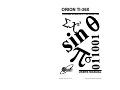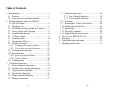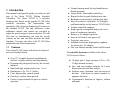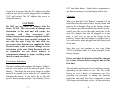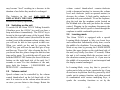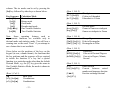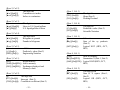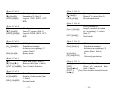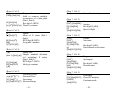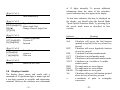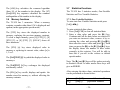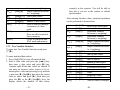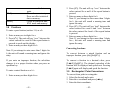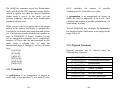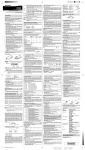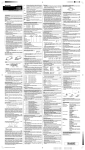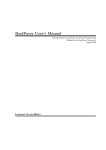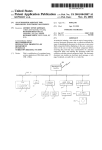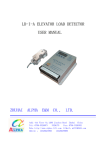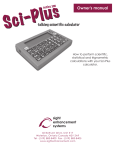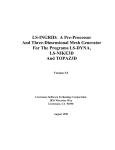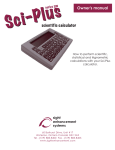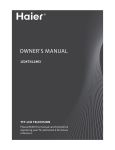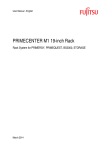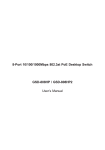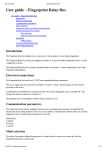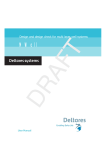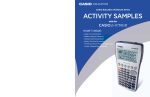Download Orion TI-36X Users Manual Rev.A
Transcript
ORION TI-36X
TALKING SCIENTIFIC CALCULATOR
2
RBIT
RESEARCH
24th July, 2005, Revision A
USERS MANUAL
Copyright Orbit Research, 2005
Table of Contents
1. Introduction ........................................................1
1.1 Features.........................................................1
1.2 Conventions used in this manual..................3
2. Getting Familiar with your ORION
TI-36X Calculator ..............................................5
2.1 Shipping List.................................................5
2.2 Orientation of the unit and its Controls........5
2.3 Power supply and Charging..........................6
2.4 Switching on the unit....................................9
2.5 Volume control .............................................9
2.6 Learning-mode............................................10
2.7 Orientation of Keys.....................................11
2.8 Display of results ........................................21
2.8.1 Changing the display format ................23
2.8.2 Converting an entered number .............25
2.9 Clearing and correcting ..............................25
2.10 Speech modes .............................................27
2.10.1 Selecting Speech Modes........................27
2.10.2 Feature Modes ......................................30
2.11 Configuration..............................................30
3. Calculator Functions ........................................33
3.1 Basic arithmetic functions ..........................33
3.2 Number entry, editing and display .............33
3.3 Trigonometric functions .............................34
3.4 Hyperbolic Functions .................................36
3.5 Transcendental functions............................36
3.6 Memory Functions......................................37
-i-
3.7 Statistical functions.................................... 38
3.7.1 One-Variable Statistics…………… 38
3.7.2 Two-Variable Statistics……………..39
3.8 Fractions..................................................... 41
3.9 Rectangular / Polar Conversions ............... 42
3.10 Number-System Modes.............................. 43
3.11 Probability………………………………..45
3.12 Physical Constants………………………..46
3.13 English/Metric Conversions…………….. 47
4. Care of your ORION TI-36X .......................... 48
5. Warranty .......................................................... 49
6. Troubleshooting and repair ............................. 51
7. Shipping instructions....................................... 53
- ii -
1. Introduction
This manual is designed to guide you in the use and
care of the Orion TI-36X Talking Scientific
Calculator. The Orion TI-36X is a specially
designed unit, based on the popular TI-36X Solar
scientific calculator. The functionality and
operation of the Orion are identical in all respects to
the standard TI-36X. The only difference is that
additional controls and options are provided to
adjust the speech output to your preference. We will
first start by familiarizing you with the speech
controls on the unit and then describe the math
functions. You may also refer to the TI-36X Solar
guidebook from Texas Instruments.
1.1 Features
Your Orion TI-36X comes with a host of advanced
but user-friendly features:
♦ Over 127 scientific functions including oneand two- variable statistics and trigonometry
♦ Ergonomically designed for use by the visually
impaired
♦ Small and light weight (pocket size, 11 oz.)
♦ Dimensions: 6.2 x 3.0 x 1.3 inches
♦ Clear, high-quality, natural speech
♦ Each key is spoken when pressed
♦ Choice of speech modes for quiet or verbose
operation
-1-
♦ Unique learning-mode for key identification
during operation
♦ Large, tactile, functionally zoned keys
♦ Repeat facility to speak display at any time
♦ Backspace/correction key to delete last digit
♦ Easy for teachers to help with - LCD display
and functionality are the same as TI-36X Solar
♦ Volume control & earphone
♦ High capacity rechargeable battery for over 6
hours of continuous operation
♦ Battery or AC adapter operation
♦ Easy on/off control, auto power-off
♦ Protective snap cover
♦ Included accessories: high quality earphone
for private use, AC adapter
♦ One year limited warranty from Orbit Research
The scientific functions available on the Orion
TI-36X are as follows:
10 digits plus 2 digit exponent (-99 to +99),
12 digit internal accuracy
One- and two-variable statistics for Linear
Regression and trend line analysis
Fraction entry, operation, and conversion to
decimal. Conversion of mixed numbers to
improper fractions
Trigonometric functions in degrees, radians
and grads
-2-
Hyperbolic functions
10 Metric/English conversions
8 Physical constants
Three Memories
Combinations and Permutations
Common and natural logarithm
Universal powers and roots
Reciprocals and factorials
Polar / rectangular conversions
Conversion from degrees, minutes, seconds
to decimal degrees and vice-versa - results
spoken with appropriate units
Calculations and conversions in decimal,
hexadecimal, octal and binary number bases
Boolean logic operations, computer math
Percent operations
15 levels of parentheses
Engineering and scientific notation
Fixed decimal capability
in square brackets and the individual keys that are
required to be pressed are all enclosed in round
brackets. The position of the key is indicated in
round brackets e.g.
(Row 2, Column 1)
Let’s take the instance of the [ab/c] key below:
b
[a /c] Enter Fraction. This is the primary or first
function of this key.
b
[d/c] ([2nd][a /c]) Convert between mixed number and
improper fraction. This is the second function of the
b
[a /c] key and is invoked by pressing the [2nd] and
b
[a /c] keys.
b
[F◄►D] ([3rd][a /c]) Fraction Exchange Decimal. This
is the third function of the [ab/c] key and is invoked
by pressing the [3rd] and [ab/c] keys.
Speech output is denoted by enclosing it in quotes
e.g. “All Clear”.
1.2 Conventions used in this manual
This manual references various functions of the
calculator in the following manner:
Key names are enclosed in square brackets. If a
function is invoked by multiple keystrokes as is the
case for secondary functions of keys, it is enclosed
-3-
-4-
2. Getting Familiar with your ORION
TI-36X Calculator
2.1 Shipping List
You should have received the following items in
your Calculator package:
1. Orion TI-36X Talking Scientific Calculator
2. This Users Manual
3. A 3.5 inch floppy disk containing ASCII and
Microsoft Word versions of this manual
4. Earphone
5. Battery charger (AC adapter)
6. Audio cassette tape with recorded users manual
7. Warranty Registration card
feel the speaker grill and four rubber feet on the
bottom of the unit. Orient the unit so that the keys
are located on the lower end of the unit (towards
you) while the flat LCD display is at the upper end
(away from you). This is the normal operating
orientation for the unit.
With the unit in this position, on the left hand side
of the unit, you will find the volume control thumbwheel towards the top and the earphone socket
towards the middle.
2.2 Orientation of the unit and its Controls
This section will familiarize you with the location
and functions of the primary controls of your Orion
TI-36X Talking Scientific Calculator.
On the right hand side of the unit, towards the top
you will find the power socket for inserting the
battery charger (AC adapter) plug. Towards the
middle of the right hand side, you will find two
push-button switches. The upper button, called the
LEARN/MODE button, is for entering learningmode and to select various speech options. The
lower button, called the REPEAT/OFF button,
repeats the number on the display and turns the
power off when pressed for more than 2 seconds.
First, open the protective snap cover. This cover fits
tightly and can be opened by pressing down the
upper end of the cover gently with your thumb, and
pulling up on the bump at the top of the cover with
your fingers. Then, place the unit on a desk or hold
it in your hand such that the keypad is on top and
facing you. In this position, you should be able to
2.3 Power supply and Charging
Your Orion TI-36X calculator has a built-in rechargeable battery pack, which gives you the
freedom of carrying the calculator and working
anywhere and also relieves you from having to
replace the batteries frequently.
-5-
-6-
It can also be powered by the AC adapter provided
with the unit, which can be plugged into a standard
110V wall socket. The AC adapter also serves to
charge the battery.
CAUTION
Do NOT use any other AC adapter with the
Orion TI-36X. This can result in damage and
destruction of the unit and will render the
warranty
void.
The
accessories
(AC
adapter/charger and earphone) supplied with the
Orion TI-36X have been specially designed for
use with the unit. Using the unit with any
accessories other than the ones supplied by Orbit
Research may result in serious damage or even
destruction of the unit. Orbit Research will not
be responsible for any direct, indirect or
consequential damage or injury resulting from
the use of such accessories.
Low battery Indication:
The unit continuously monitors the battery. When it
detects a low power level, the unit will speak “Low
Battery”. Thereafter the unit gives beeps at regular
intervals to remind you to insert the AC adapter for
charging the battery. If you fail to do so, the unit
gives a final warning message “Low Battery, Power
-7-
Off” and shuts down. Under these circumstances,
any data in memory or on the display will be lost.
Charging:
When you hear the "Low Battery" warning, it is an
indication that the batteries have become weak and
need to be recharged. Plug in the battery charger
(AC adapter) provided with the unit into the powersocket near the top on the right hand side of the
unit. The charger can also be plugged in at any
time; it will serve to top up the charge on the
batteries. Ensure that the adapter is plugged into a
live wall-socket when plugged into the power-jack
of the unit.
Note that you can continue to use your Orion
TI-36X calculator while it is being charged by the
battery charger.
Please note that the batteries should be charged
for at least 16 hours before using the unit for the
first time.
The calculator will operate for several hours or days
depending on the extent of use. The life of the
battery is over 6 hours of continuous use. It is
generally not necessary to change the batteries
inside the unit until they have completed at least
500 charge and discharge cycles. At this point they
-8-
may become "tired" resulting in a decrease in the
duration of use before they need to be recharged.
The batteries in the unit CAN NOT BE
REPLACED BY THE USER. Please contact Orbit
Research for battery replacement.
2.4 Switching on the unit
To switch ON the Orion TI-36X Talking Scientific
Calculator press the ON/AC key until you hear a
beep and release it immediately. The ON/AC key is
located at the top-right corner of the keypad. Make
sure that the volume control (described in the next
section) is not at the minimum volume setting, since
you will not be able to hear speech in that case.
When you switch on the unit by pressing the
ON/AC key you will hear the unit first give a beep
and then say “Power On” after releasing the key. If
you do not hear this, please charge the unit for some
time and try again. To switch the unit off, press and
hold the REPEAT/OFF button (the lower of the two
buttons on the right hand side of the unit) for 2
seconds or more. For fast shutdown of the unit,
press both the buttons – LEARN/MODE and
REPEAT/OFF – simultaneously.
2.5 Volume control
Speech volume can be controlled by the volume
control thumb-wheel on the left hand side of the
unit. It is easier to set the volume when the unit is
on since you can listen to the change. Rotate the
-9-
volume control thumb-wheel counter-clockwise
(with a downward motion) to increase the volume
level and clockwise (with an upward motion) to
decrease the volume. A high quality earphone is
provided with your calculator. To use the earphone,
plug the jack into the earphone socket located on
the left hand side of the unit, just below the volume
control. Plugging in the earphone disconnects the
internal speaker and all speech is heard through the
earphone to enable comfortable private use.
2.6 Learning-mode
The Orion TI-36X is equipped with a special
Learning-Mode designed to help you locate keys
and confirm their functionality at any time, even in
the middle of a calculation. You can enter LearningMode at any time by pressing the LEARN/MODE
button (the upper button on the right hand side of
the unit) very briefly (less than 1.5 seconds). When
the unit is in Learning-Mode the previous state of
the calculator remains preserved, i.e. if you were in
the middle of an operation, it is not interrupted and
the display remains unchanged.
In Learning-Mode, every key that is pressed is
spoken out to help you locate a particular key if you
do not know its position. Each key pressed by itself
speaks out its primary function, and when pressed
in combination with various modifying keys, it
speaks the secondary functions as set by the
- 10 -
modifying key (this will become clearer in the
following sections). When you exit the LearningMode by briefly pressing the LEARN/MODE
button again, the calculator returns to the speech
and operational mode you were using before
entering Learning-Mode. It also restores all
preferences in use before you entered learningmode and you can resume operation from precisely
the point where you had left it.
the bottom left corner key being in row 1 and
column 1.
Each key can have several functions, determined by
which mode the calculator is in and by the sequence
of keys pressed.
The keys on the Orion TI-36X have a positive
tactile feel and are designed to be sensitive for easy
operation. Hence we recommend that while getting
familiar with the unit, the user uses Learning-Mode
to locate the position of each key sequence listed in
the next section.
When pressed by itself, each key performs its
primary function depending on the calculator mode
as described below. When pressed immediately
after the [2nd] key (located in the 7th row and first
column), each key performs its secondary function,
again depending on the calculator mode. For
example, in the Decimal Mode, [1][SIN] calculates
the sine of 1, while [1][2nd][SIN] calculates the
arcsine of 1. In addition, the [HYP] key, when
pressed before a trigonometric function key,
generates the hyperbolic equivalent of the function.
The [2nd], [3rd] and [HYP] modifiers can be
cancelled by pressing these keys again, upon which
the unit speaks “Normal” after the key is spoken
out.
2.7 Orientation of Keys
The Orion TI-36X has 40 keys arranged in 8 rows
and 5 columns. This section will describe the
location of each of the keys. We will follow a (row,
column) numbering scheme where the position of a
key will be specified by its row and column with
The Orion TI-36X calculator can be used in six
different modes viz. Decimal (the default mode at
power-on), Hexadecimal, Octal, Binary, OneVariable Statistics and Two-Variable Statistics.
These modes can be selected using the [3rd] key.
The [3rd] key is located in the 8th row and 1st
- 11 -
- 12 -
Note that when entering Learning-Mode, the unit
always reverts to the default Decimal Mode (which
is the mode at power-on). If you need to locate key
functions in other modes, you can easily enter those
modes as described in the following sections.
column. The six modes can be set by pressing the
[3rd] key followed by other keys as shown below.
Key Sequence
[3rd][EE]
[3rd][X]
[3rd][)]
[3rd][(]
[3rd][x◄►y]
[3rd][ Σ+]
Calculator Mode
Decimal mode
Binary mode
Octal mode
Hexadecimal mode
One-Variable Statistics
Two-Variable Statistics
Note: Some operating features such as
trigonometric functions are available only in
decimal mode and statistics mode. You will hear a
warning tone or the word “Error” if you attempt to
use a feature that is not available.
(Row 1, Col. 2)
[0]
[►°F] ([2nd][0])
[►°C] ([3rd][0])
The digit zero
Celsius to Fahrenheit
Fahrenheit to Celsius
(Row 1, Col. 3)
[.]
[►oz] ([2nd][.])
[►g] ([3rd][.])
Decimal point
Grams to Ounces avoirdupois
Ounces avoirdupois to Grams
(Row 1, Col. 4)
[+/-]
[P►R] ([2nd][+/-])
[R►P] ([3rd][ +/-])
Change Sign
Polar to Rectangular
Rectangular to Polar
(Row 1, Col. 5)
Given below are the positions of the keys on the
keypad (in row, column format), the functions that
the key performs and the sequence of keys required
to invoke the function. If a key has a special
function in a particular mode other than the default
Decimal Mode, e.g. the [X2] key gives the mean in
One Variable Statistics Mode, the mode is shown in
round brackets.
(Row 1, Col. 1)
[→
→]
[nPr] ([2nd][→
→])
[nCr] ([3rd][→
→])
Back space
Permutations
Combinations
- 13 -
[=]
[►DD]] ([2nd][=])
[►DMS] ([3rd][=])
Equals key
Convert to Decimal Degrees
Convert to Degree, Minute,
Second
(Row 2, Col. 1)
b
[a /c]
b
[d/c] ([2nd][a /c])
[F◄►D]
b
([3rd] [a /c])
Enter fraction
Convert
between
mixed
number and improper fraction
Fraction exchange decimal
- 14 -
(Row 2, Col. 2)
[1]
[►in] ([2nd][1])
[►cm] ([3rd][1])
The digit one
Centimeters to inches
Inches to centimeters
(Row 3, Col. 3)
The digit two
Liters to U.S. liquid gallons
U.S. liquid gallons to liters
(Row 3, Col. 4)
The digit three
Kilograms to pounds
Pounds to kilograms
(Row 3, Col. 5)
[5]
[SLP] ([2nd][5])
[FLO] ([3rd][5])
The digit five
Slope (Stat-2)
Floating Decimal
(Row 2, Col. 3)
[2]
[►gal] ([2nd][2])
[►l] ([3rd][2])
[6]
[X’] ([2nd][6])
[SCI] ([3rd][6])
The digit six
Predicted x value (Stat-2)
Scientific Notation
(Row 2, Col. 4)
[3]
[►lb] ([2nd][3])
[►kg] ([3rd][3])
(Row 2, Col. 5)
[+]
[y’] ([2nd][+])
[ENG] ([3rd][+])
[NOT] ([3rd][-])
Addition
Predicted y value (Stat-2)
Engineering Notation
(Row 3, Col. 1)
[RCL]
Recall memory
[SUM] ([2nd][RCL]) Add to memory
[EXC] ([3rd][RCL]) Exchanges displayed and
Memory values
The digit four
Intercept (Stat-2)
Correlation coefficient (Stat-2)
- 15 -
Subtraction
Sum of the xy products
(Stat-2)
Logical NOT (HEX, OCT,
BIN)
(Row 4, Col. 1)
[STO]
[Σ
Σx] ([2nd][STO])
[AND] ([3rd][STO])
Store in Memory
Summation X (Stat-1, Stat-2)
Logical AND (HEX, OCT,
BIN)
(Row 4, Col. 2)
[7]
[Σ
Σx2] ([2nd][7])
(Row 3, Col. 2)
[4]
[ITC] ([2nd][4])
[COR] ([3rd][4])
[-]
[Σ
Σxy] ([2nd][-])
[OR] ([3rd][7])
The digit seven
Sum of X square (Stat-1,
Stat-2)
Logical OR (HEX, OCT,
BIN)
- 16 -
(Row 4, Col. 3)
[8]
[Σ
Σy] ([2nd][8])
[XOR] ([3rd][8])
(Row 5, Col. 3)
The digit eight
Summation Y (Stat-2)
Logical XOR (HEX, OCT,
BIN)
[(]
[y ] ([2nd][(])
[HEX] ([3rd][(])
Open parenthesis
Mean of Y values (Stat-2)
Hexadecimal mode
(Row 5, Col. 4)
(Row 4, Col. 4)
[9]
[Σ
Σy2] ([2nd][9])
[XNOR] ([3rd][9])
[)]
The digit nine
Sum of Y square (Stat-2)
Logical XNOR (HEX, OCT,
BIN)
(Row 4, Col. 5)
[X]
[σyn] ([2nd][X])
[BIN] ([3rd][X])
[σyn-1] ([2nd][)])
[OCT] ([3rd][)])
Close parenthesis
Sample standard deviation
(n-1 weighting), Y values
(Stat-2)
Octal mode
(Row 5, Col. 5)
Multiplication
Population standard
deviation (n weighting), Y
values (Stat-2)
Binary mode
[÷]
[σxn] ([2nd][ ÷])
[π] ([3rd][÷])
[G] ([3rd][CE/C])
Division
Population standard
deviation (n weighting), X
values (Stat-1, Stat-2)
Pi
Universal gravitation
(Row 5, Col. 1)
[Σ
Σ+]
Enter data (Stat-1, Stat-2)
[Σ
Σ-] ([2nd][ Σ+])
Remove data (Stat-1, Stat-2)
[STAT 2] (3rd][ Σ+]) Two-Variable Statistics
(Row 5, Col. 2)
[EE]
[n] ([2nd][EE])
Enter Exponent
Number of data points (Stat-
(Row 6, Col. 1)
[x◄►y]
[CSR]
([2nd][x◄►y])
[STAT 1]
([3rd]
[x◄►y])
Exchange X and Y
Clears all statistical data
(Stat-1, Stat-2)
One-variable statistical mode
1, Stat-2)
[DEC] ([3rd][EE])
Decimal mode
- 17 -
- 18 -
(Row 6, Col. 2)
[1/x]
[FRQ] ([2nd][1/x])
(Row 7, Col. 1)
Reciprocal
Adds or removes multiple
occurrences of a data point
[2nd]
(Stat-1, Stat-2)
[SIN]
[SIN-1] ([2nd][SIN])
[D] ([3rd][SIN])
[C]
([3rd][CE/C][SIN])
[A] ([3rd][1/x])
Hex digit A (HEX)
[h] ([3rd][CE/C][1/x]) Planck’s constant
(Row 6, Col. 3)
[X2]
[x] ([2nd][ X2])
[B] ([3rd] [X2])
[NA]
([3rd][CE/C][X2])
Square
Mean of X values (Stat-1,
Stat-2)
HEX digit B (HEX)
Avogadro’s number
(Row 6, Col. 4)
Square root
[√x]
[σxn-1] ([2nd] [√x]) Sample standard deviation
(n-1 weighting), X values
(Stat-1, Stat-2)
[C] ([3rd][√x])
[R]([3rd][CE/C]
[√x])
HEX digit C (HEX)
Ideal gas constant
(Row 6, Col. 5)
[YX ]
Universal Power
nd
X
Universal Root
[x√y] ([2 ][Y ])
X
[%] ([3rd][Y ])
Percentage
X
[e] ([3rd][CE/C][Y ]) Electron charge
- 19 -
Second function key
(Row 7, Col. 2)
Sine
Arcsine
Hex digit D (HEX)
Speed of light
(Row 7, Col. 3)
[COS]
[COS-1]
([2nd][COS])
[E] ([3rd][COS])
[g]
([3rd][CE/C][COS])
Cosine
Arccosine
Hex digit E (HEX)
Gravitational acceleration
(Row 7, Col. 4)
[TAN]
[TAN-1]
([2nd][TAN])
[F] ([3rd][TAN])
[me]
([3rd][CE/C][TAN])
Tangent
Arctangent
Hex digit F (HEX)
Electron mass
(Row 7, Col. 5)
[CE/C]
[FIX] ([2nd][CE/C])
[CONST]
([3rd][CE/C])
Clear entry
Clear FIX notation
Constants mode
- 20 -
of 12 digits internally. To present additional
information about the status of the calculator,
special indicators may also appear in the display.
(Row 8, Col. 1)
[3rd]
Third function key
(Row 8, Col. 2)
[HYP]
Hyperbolic functions
[DRG] ([2nd][HYP]) Select Angle Unit
[DRG►]
Change (convert) Angle Unit
([3rd][HYP])
(Row 8, Col. 3)
To hear these indicators that may be displayed on
the display, you should select the Speech Mode
“Speak Special Functions Mode” by pressing [5] in
the speech mode menu as described in later
sections.
2.8 Display of results
The display shows entries and results with a
maximum of 10 significant digits, a minus sign and
a two-digit exponent in scientific and engineering
notations. However, the calculator uses a maximum
Indicator
Meaning
M
Value other than 0 in memory.
2nd
Calculator will access the 2nd function
(printed on top half of the key) of next key
pressed.
HYP
Calculator will access hyperbolic function
of next key pressed.
BIN
Calculator is in binary number mode.
OCT
Calculator is in octal number mode.
HEX
Calculator is in hexadecimal number mode.
STAT
Calculator is in 1-variable or 2-variable
statistics mode.
DEG
The angle units are set to degrees.
RAD
The angle units are set to radians.
GRAD The angle units are set to grads.
3rd
Calculator will access 3rd function (printed
above the key) of next key pressed.
x
x-coordinate of polar to rectangular
conversion.
- 21 -
- 22 -
[LOG]
[10x] ([2nd][LOG])
[X!] ([3rd][LOG])
(Row 8, Col. 4)
[LN]
[ex] ([2nd][LN])
[3√x] ([3rd][LN])
Common Logarithm
10 power X
Factorial
Natural Logarithm
e power x
Cube root
(Row 8, Col. 5)
[ON/AC]
Power On/All Clear
r
()
r-coordinate of rectangular
conversion.
One or more open parenthesis.
to
polar
2.8.1 Changing the display format
The following key sequences can be used to change
the format of the display of your answers.
1. [F◄►D] ([3rd][5]), This key sequence toggles
between fraction and decimal displays. It does
not cancel the fixed decimal setting. Results in
decimal are displayed and spoken in the
following range: -9999999999 to -0.000000001,
0, 0.000000001 to 9999999999. If the result is
outside this range, it is displayed and spoken out
in scientific notation.
2. [SCI] ([3rd][6]), This key sequence selects the
scientific notation. Each result is expressed and
spoken as a mantissa and an exponent.
3. [ENG] ([3rd][+]), This key sequence selects the
engineering notation. This is like scientific
notation, except that all exponent values are
multiples of three.
4. [EE], This key allows you to enter an exponent in
scientific or engineering notation. You can enter
- 23 -
a number as small as ±1 x 10-99 and as large as
±9.999999999 x 1099. To enter such a number
a. Enter the Mantissa. If it is negative, press
the [+/-] key.
b. Press [EE]. The unit will say the mantissa
with a zero exponent if you press the
repeat button at this point. If you have
pressed the [EE] without first entering a
mantissa, the calculator restores the
mantissa to 1 by default.
c. Enter the exponent. Press the [+/-] key if it
is negative. If an incorrect key has been
pressed, then you can simply re-enter the
correct digits - the last two digits you
enter are displayed and used for
calculations.
d. Press [=] to enter the number. This is not
essential and the number will be accepted
even if any other operational key is
pressed. Then, if necessary, press [SCI]
([3rd][6]) or [ENG] ([3rd][+]) to set the
display and speech in the desired format.
5. [FIX] ([2nd][CE/C]), Fixed Decimal key sequence.
This key sequence enables you to set the number
of decimal places displayed and spoken in a
result.
a. To fix the number of decimal places, press
[2nd][CE/C] and then press the appropriate
digit key (0-9). This will result in the
- 24 -
updated display being spoken to confirm
the decimal places selected.
b. To undo the fixed-decimal setting, press
[2nd][ CE/C][.].
If a result has more than the selected number
of decimal places, the displayed result is
rounded. If a result has less than the selected
number of decimal places, trailing zeroes are
inserted.
You can transform the result of a calculation from
one format to another. To convert a result, simply
press the [2nd][CE/C], [3rd][5], [3rd][6] or the [3rd][+]
key sequence, depending on the display format
desired.
2.8.2 Converting an entered number
Enter the number. Press [=]. Then press one of the
key sequences described above.
2.9 Clearing and correcting
For clearing incorrect entries and correcting them
you can use either the [CE/C], [ON/AC] or the [→]
key.
[CE/C] This key has the following uses:
1. To clear an incorrect numerical entry,
press [CE/C] once.
- 25 -
2. To clear an error condition, indicated by
Error in the display and spoken as
"Error”, press [CE/C] once.
3. To clear the display and all pending
operations, press [CE/C] twice.
By pressing the [ON/AC] key you can reset the
calculator entirely.
The [→] key deletes the last digit you entered.
Pressing it repeatedly allows you to correct as many
digits as you wish. The display is spoken each time
you press the [→] key if numerical keys or the [FLO],
b
[(], [)], [3rd], [HYP], [DRG], [a /c], [.], [+/-] or [FIX] key
preceded the [→] key. Pressing the [→] key twice
also causes the unit to speak out the display.
[x↔y] : Exchange X and Y. This key sequence
exchanges:
1. The values of x and y in universal power
and root calculations.
2. The minuend and the subtrahend in
subtraction.
3. The divisor and dividend in division.
4. The constant value and the value in the
display in a constant calculation.
Pressing the REPEAT/OFF button (the lower of the
two buttons located on the right hand side of the
- 26 -
unit) briefly at any time will cause the contents of
the display to be spoken.
“four”, “five”, “beep” (a beep indicates that the
display is being spoken out), “four”, “five” (which
are the contents of the display).
2.10 Speech modes
Your Orion TI-36X Talking Scientific Calculator
comes with a host of features that enable you to
adjust the speech to your liking. There are three
major speech modes and three feature modes.
Press the digit [1] when you are in the speech mode
menu to select this speech mode and the unit will
confirm by speaking “Verbose Mode”.
2.10.1
Selecting Speech Modes
Press the LEARN/MODE button for more than two
seconds until you hear "Enter speech mode menu".
This indicates that the unit has entered the Speech
Mode Menu, which will allow you to select/cancel
various speech and feature modes. These modes are
selected/cancelled by pressing digit keys while in
the Speech Mode Menu, as described in the
following sections.
2.10.1.2
Answer Mode
There are certain keys in your Orion TI-36X
calculator that deliver the answer immediately after
they have been pressed. These “Active keys” are,
for instance, the [SIN], [X2] and [LOG] keys. In the
“Answer Mode”, the unit speaks out the answer as
soon as an active key is pressed, after announcing
the key-press. Pressing an “Inactive key” such as a
digit key, does not cause the display to be spoken
out.
To exit the speech mode menu, press the speech
mode button again briefly. You will hear "Exit
speech mode". The calculator remembers the
selection(s) made by you and returns to the
calculations you were performing when you first
entered the speech selection mode. You may now
continue normal use of the calculator.
2.10.1.1
Verbose Mode
In this speech mode, the key that is pressed is
spoken followed by the contents of the screen. For
example: If you have entered [4][5], the unit will say
- 27 -
For example: If you have entered [0][COS], the unit
will say “zero”, “cosine”, “beep” (meaning that
display is being spoken out), “one” (which is the
answer to cos(0)).
Press [2] when you are in speech mode menu to
select this speech mode and the unit will confirm by
speaking “Answer Mode”. Then exit the speech
mode menu by pressing ON/AC key briefly for the
selection to get activated.
- 28 -
2.10.1.3
Quiet Mode
In this speech mode, the key pressed is always
spoken but the answer is spoken only when you
press the [=] ("equals") key. However, answers to
some operations which are not spoken on pressing
the equals key are spoken in this mode. These are:
The outcome of pressing the [R►P], [P►R] and
[x√y] keys, decimal equivalent of an improper
fraction and the change in display due to the FIX
key.
For example: If you have entered [0][COS], the unit
will say “zero”, “cosine”. Only on pressing the [=]
key, you will hear “equals” “one” (which is the
answer to cos(0). Of course, the repeat button (the
lower of the two buttons located on the right hand
side towards the top of the unit) may be used at any
time to vocalize the display.
Press [3] when you are in speech mode menu to
select this speech mode and the unit will confirm by
speaking “Quiet Mode”.
2.10.2
Feature Modes
2.10.2.1
Descriptive mode
Pressing the [4] key once in the speech mode menu
invokes this mode and causes the unit to say
“Descriptive Mode”. In this feature mode, the
speech is spoken in a descriptive fashion. For
example: 123 on the display will be spoken out as
"one hundred twenty three".
Pressing the [4] key again cancels this feature and
you will hear the unit speak “Simple Mode”.
2.10.2.2
Special Functions mode
Pressing the [5] key once in the speech mode menu
invokes this mode and causes the unit to say “Speak
Special Functions”. In this feature mode, you can
hear the special indicators like 2nd, HYP, DEG,
RAD, etc. along with the answer each time the
calculator speaks out the display. Pressing the [5]
key again cancels this feature mode and you will
hear the unit speak “Special Symbols not Spoken”.
Apart from these basic speech modes, the Orion TI36X has additional feature modes that can be used
with all speech modes.
2.10.2.3
Buffered mode / Flush mode
Pressing the [8] key once in the speech mode menu
invokes this mode and causes the unit to say “NOT
Flush Speech”. This indicates that “Buffered
Speech Mode” has been turned on. In this mode, if
the user presses any key while some other key or
display is being spoken out, the new key-press (and
- 29 -
- 30 -
resulting answer) will be spoken out after the
ongoing speech is completed. Pressing the [8] key
once again turns off the Buffered Speech Mode and
any new key-press is immediately spoken out,
flushing the ongoing speech. The unit confirms this
mode by speaking “Flush Speech”.
2.10.2.4
Default Speech Mode
When you first switch it on, the Orion TI-36X
operates in Answer Mode with the following
Feature Modes: Simple Mode (non-descriptive),
Special Symbols Not Spoken, Flush Speech. You
can return to these default settings by pressing the
[6] key when in the Speech Mode Menu.
power off setting. Thirty seconds before the
calculator shuts down, it gives a “beep” to warn you
that you may lose any data in the memory and
display if the unit shuts down. You may prevent it
from shutting down by pressing any key on the
keypad or the REPEAT/OFF or LEARN/MODE
buttons. The unit will give two “beeps” 15 seconds
before shut down as a final warning, after which it
will speak “Automatic Power Off” and shut down.
The default power off time is three minutes.
2.11 Configuration
If you do not operate the unit for a period of time, it
automatically switches off after a pre-selected time
period to conserve battery life. You can select this
time period (called “Power-Off Time”), to suit your
preference. The power-off times available are one,
three and ten minutes.
To select power-off time, enter Speech Mode Menu.
Press the [7] key; you will hear the unit speak
“Automatic Power-Off Time Setting one minute”
which means that the present setting is such that if
the calculator is left unattended for one minute, it
will shut down. Pressing the key [7] again will cycle
the setting through three and ten minutes. Exit
Speech Mode Menu and the unit will remember the
- 31 -
- 32 -
3. Calculator Functions
3.1 Basic arithmetic functions
The [+], [-], [x], and [÷] keys perform the arithmetic
operations of addition, subtraction, multiplication
and division, respectively. The [=] key completes all
pending operations and displays and speaks the
result.
The [1/x], [x2], [√x] and [3√x] keys calculate the
reciprocal, square, square root and the cube root of
the displayed number, respectively. These are
immediate functions (Active keys) that operate on
the displayed number, and do not need a second
operand.
The key sequence [%] ([3rd][yx]) performs percentage
calculations.
3.2 Number entry, editing and display
The keys [0] through [9] and [A] through [F] are used
to enter digits in the display. ([A] through [F] are
available only in the hexadecimal mode.) You can
enter a maximum of 10 digits and a decimal point.
If you attempt to enter more than 10 digits, the unit
will sound a warning tone and the digit will be
ignored.
The [.] key enters a decimal point in a numeric
value.
- 33 -
The [+/-] key changes the sign of the number in the
display. To enter a negative number, first enter the
number as a positive value, then press [+/-]. If the
display shows only zero then on pressing the [+/-]
key the unit will speak out “PLUS”. In binary,
hexadecimal or octal mode, the [+/-] key works as
the [NEG] key and calculates the two’s complement
of the number in the display.
The [→] key clears the last digit of the current
numeric entry. Repeatedly pressing this key clears
an entry digit-by-digit until the display becomes
zero.
The [(], [)] keys open and close a parenthetical
expression, respectively. A set of operations
enclosed in parentheses is given priority over
operations outside the parentheses. You can open a
maximum of 15 sets of parentheses.
[π] ([3rd] [÷]). This key sequence enters the value of
Pi in the display.
3.3 Trigonometric functions
The [SIN], [COS] and [TAN] keys calculate the sine,
cosine and tangent, respectively, of the angle in the
display.
- 34 -
The calculator interprets the angle in the units
(Degrees, Radians or Grads) selected by the [DRG]
or [DRG►] ([3rd][HYP]) key sequence. If you enter an
angle in degree/minute/second format, you must
first convert it to decimal degrees before using these
functions.
The calculator automatically resets to degree angle
units when you press the [ON/AC] key.
Inverse trigonometric functions:
The [SIN-1] ([2nd][SIN]), [COS-1] ([2nd][COS]), and
[TAN-1] ([2nd][TAN]) key sequences calculate the
angle (in the selected units) whose sine, cosine or
tangent is in the display.
[►DD]
an angle from
degrees/minutes/seconds format to decimal degrees.
Enter the angle as D.MMSSs and press [►DD]
([2nd][=]. Here D represents degrees (0-7 digits), the
dot is the decimal point, MM represents minutes
(must be 2 digits), SS represents seconds (must be 2
digits) and s is the fractional part of a second.
([2nd][=]
converts
The [►DMS] ([3rd][=]) key sequence temporarily
displays and speaks the current value
degrees/minutes/seconds. Enter the angle
D.ddddddd and press [►DMS] ([3rd][=]).
in
as
The [DRG] key cycles the angle-unit setting between
degrees, radians and grads without affecting the
displayed or spoken angle.
- 35 -
The [DRG►] ([3rd][HYP]) cycles the angle setting
between degrees, radians and grads for display,
entry and calculation. It also converts the value
shown on the display to the new unit selected by the
[DRG►] key.
3.4 Hyperbolic functions
The [HYP] key, when pressed before a trigonometric
function key, enables you to use the trigonometric
function keys to access hyperbolic functions.
Similarly, the [HYP][2nd] key sequence enables you
to perform inverse hyperbolic functions, when
pressed before a trigonometric function key.
3.5 Transcendental functions
The [YX] (universal power) key raises any positive
number to any power (within range of the
calculator). The key sequence [x√y] ([2nd][YX])
(universal root) calculates any root of any positive
number (within range of the calculator).
The [LN] key calculates the natural logarithm (base
e) of the number in the display. The [ex] ([2nd][LN])
key sequence calculates the natural antilogarithm of
the number in the display.
- 36 -
The [LOG] key calculates the common logarithm
(base 10) of the number in the display. The [10x]
([2nd][LOG]) key sequence calculates the common
antilogarithm of the number in the display.
3.6 Memory functions
The TI-36X has 3 memories. When a memory
contains a number other than 0, M is displayed and
spoken (in the appropriate speech mode).
The [STO] key stores the displayed number in
memory, replacing the previous memory contents.
To clear a single memory, press [0] [STO] [1], [0]
[STO] [2], or [0] [STO] [3]. [ON/AC] clears all
three memories.
The [STO] [n] key stores displayed value in
memory n, replacing its current value, where [n] is
1, 2 or 3.
The [2nd][SUM] [n] key adds the displayed value to
memory n.
The [3rd][EXC] [n] key exchanges the displayed
and memory values.
The [RCL] [n] key recalls, displays and speaks the
number stored in memory n, without affecting the
memory contents.
3.7 Statistical functions
The TI-36X has 2 statistics modes, One-Variable
Statistics and Two-Variable Statistics.
3.7.1 One-Variable Statistics:
To enter into One-Variable Statistics mode press
[3rd][x◄►y].
To enter statistical data values:
1. Press [2nd][CSR] to clear all statistical data.
2. Enter a data value and press the [Σ
Σ+] key.
Continue until all the data values are entered. If
you enter an incorrect value, remove it by reentering the value and pressing [Σ
Σ-] ([2nd][Σ
Σ+]),
then enter the correct value and press [Σ
Σ+]. Each
time you press the [Σ
Σ+] or the [Σ
Σ-] ([2nd][Σ
Σ+]) keys,
the display shows the number of data values
currently in the registers. You will be able to
hear this if you are in the verbose or default
speech modes.
Note: The [Σ
Σ+] and [Σ
Σ-] keys will be spoken out only
in Statistics Mode. In other modes these keys will
give an ERROR.
After entering the data values, statistical operations
can be performed as shown below:
[x]
[σxn]
- 37 -
([2nd][ X2])
([2nd][÷])
mean of the entered data.
population standard
- 38 -
[σxn-1]
([2nd][√x])
[Σ
Σx]
[Σ
Σx2]
[n]
([2nd][STO])
([2nd][7])
([2nd][EE])
([2nd][1/x])
[FRQ]
[CE/C]
[ON/AC]
deviation (n weighting).
sample standard deviation
(n-1 weighting).
sum of data values.
sum of squares.
number of data values.
Adds or removes multiple
occurrences of a data
point.
Clears the current entry .
Does not affect statistical
data or memory.
Clears all statistical data,
STAT mode and memory.
3.7.2 Two-Variable Statistics:
To enter into Two-Variable Statistics mode press
rd
[3 ][Σ
Σ+].
To enter statistical data values:
1. Press [2nd][CSR] to clear all statistical data.
2. Enter x data value and press the [x◄►y] key,
then enter y data value and press [Σ
Σ+] key.
Continue until all the data values are entered. If
you enter an incorrect value, remove it by reentering the x value and pressing [x<>y] and then
y value and [Σ
Σ-] ([2nd][Σ
Σ+]) then enter the correct
value as above and press [Σ
Σ+]. Each time you
press the [Σ
Σ+] or the [Σ
Σ-] ([2nd][Σ
Σ+]) keys, the
display shows the number of data values
- 39 -
currently in the registers. You will be able to
hear this if you are in the verbose or default
speech modes.
After entering the data values, statistical operations
can be performed as shown below:
[x]
[y]
[σxn]
([2nd][ X2])
([2nd][(])
([2nd][÷])
[σyn]
([2nd][X])
[σxn-1]
([2nd][√x])
[σyn-1]
([2nd][)])
[Σ
Σx]
[Σ
Σy]
[Σ
Σx2]
[Σ
Σy2]
[n]
[Σ
Σxy]
([2nd][STO])
([2nd][8])
([2nd][7])
([2nd][9])
([2nd][EE])
([2nd][-])
([3rd][4])
([2nd][4])
([2nd][5])
([2nd][6])
([2nd][+])
([2nd][1/x])
[COR]
[ITC]
[SLP]
[x’]
[y’]
[FRQ]
mean of the entered data.
mean of the entered data.
population standard
deviation (n weighting).
population standard
deviation (n weighting).
sample standard deviation
(n-1 weighting).
sample standard deviation
(n-1 weighting).
sum of data values.
sum of data values.
sum of squares.
sum of squares.
number of data values.
Sum of the xy products.
Correlation coefficient.
Intercept.
Slope.
Predicted x value.
Predicted y value.
Adds or removes multiple
- 40 -
[CE/C]
[ON/AC]
occurrences of a data
point.
Clears the current entry .
Does not affect statistical
data or memory.
Clears all statistical data,
STAT mode and memory.
3.8 Fractions
To enter a pure fraction (such as 1/6) as a/b:
1. Enter as many as six digits for a.
2. Press [ab/c]. The unit will say “over” between the
values entered for a and b if the repeat button is
pressed to speak out the display.
3. Enter as many as three digits for b.
Note: If you attempt to enter more than 3 digits for
b, the unit will sound a warning tone and ignore the
entry.
If you enter an improper fraction, the calculator
changes it to a proper fraction when you press an
operation key.
To enter a mixed fraction as a b/c:
1. Enter as many as three digits for a.
- 41 -
2. Press [ab/c]. The unit will say “over” between the
values entered for a and b if the repeat button is
pressed.
3. Enter as many as three digits for b.
Note: If you attempt to enter more than 3 digits
for b, the unit will sound a warning tone and
ignore the entry.
4. Press [ab/c]. The unit will say “and” between the
values entered for a and b and “over” between
the values entered for b and c if the repeat button
is pressed.
5. Enter as many as three digits for c.
Note: If you attempt to enter more than 3 digits
for c, the unit will sound a warning tone and
ignore the entry.
Converting fractions:
To convert between a mixed fraction and an
improper fraction, press [d/c] ([2nd][ab/c]).
To convert a fraction to a decimal value, press
b
[F◄►D] ([3rd][a /c]). The decimal equivalent of the
fraction will be displayed and spoken out. Pressing
[F◄►D] again will display and speak the fraction.
3.9 Rectangular / Polar Conversions
To convert from polar to rectangular:
1. Select the desired angle units.
2. Enter the r-coordinate and press [x◄►y].
3. Enter the theta-coordinate.
- 42 -
the
mode is active). In this mode, you can only perform
arithmetic operations with binary numbers (integers
only).
To convert from rectangular to polar, follow the
same steps as given above except that in steps 2 and
3 enter the x and y coordinate, respectively. Press
the [R►P] key in step 4.
When you press the key sequence above, the integer
portion of the number in the display is
automatically converted to its binary equivalent and
is spoken out. You can enter positive binary
numbers as large as 111111111 (9 digits). Numbers
beyond this are interpreted as negative (two’s
complement) numbers. All keys that are not
functional in this mode sound a warning tone.
4. Press [P►R] ([2nd][+/-]) to convert
coordinates and display the x-coordinate.
5. Press [x◄►y] to display the y-coordinate.
Note: To recall the x or the r-coordinate, press
[x◄►y] again. You can use [x◄►y] to alternately
display the x and the y-coordinates until you press
[CE/C][CE/C], [ON/AC], or [=]. The unit always
speaks out the display when the x-coordinate or the
y-coordinate is displayed.
3.10 Number-System Modes
The [3rd][EE] key sequence selects the decimal
mode. When you press the above sequence, the
number in the display is automatically converted to
its decimal equivalent.
Note: Normally, you should keep the calculator in
the decimal mode. Some of the calculator’s
operating features are limited in other modes.
The [3rd][X] key sequence selects the binary mode
and shows the BIN indicator on the display (which
is spoken out when the Special Functions feature
- 43 -
The [3rd][)] key sequence selects the octal mode and
shows the OCT indicator on the display (which is
spoken out when the Special Functions feature
mode is active). In this mode, you can perform
arithmetic operations with octal numbers (integers
only).
When you press the key sequence above, the integer
portion of the number in the display is
automatically converted to its octal equivalent and
spoken out. You can enter positive octal numbers as
large as 377777777 (9 digits). Numbers beyond this
are interpreted as negative (two’s complement)
numbers. All keys that are not functional in this
mode sound a warning tone.
- 44 -
The [3rd][(] key sequence selects the Hexadecimal
mode and shows the HEX indicator on the display
(which is spoken out when the Special Functions
feature mode is active). In this mode, you can
perform arithmetic operations with hexadecimal
numbers (integers only).
When you press the key sequence above the integer
portion of the number, the display is automatically
converted to its hexadecimal equivalent and spoken
out. You can enter positive hexadecimal numbers as
large as 2540BE3FF (9 digits). Numbers beyond
this are interpreted as negative (two’s complement)
numbers. All keys that are not functional in this
mode sound a warning tone. To enter the
hexadecimal digits A through F, use the following
keys:
[1/x] for [A]
[X2] for [B]
[√x] for [C]
[SIN] for [D]
[COS] for [E]
[TAN] for [F]
3.11 Probability
A combination is an arrangement of objects in
which order is not important, as in a hand of cards,
- 45 -
[nCr] calculates the number of
combinations of n items taken r at a time.
possible
A permutation is an arrangement of objects in
which the order is important, as in a race. [nPr]
calculates the number of possible permutations of n
items taken r at a time.
The [x!] ([3rd][LOG]) key calculates the factorial of
the displayed value which must be an integer in the
range of 0 to 69.
3.12 Physical Constants
Physical constants can be entered using the
following key sequences:
c
g
Me
e
h
NA
R
G
[3rd] [CE/C] [SIN]
[3rd] [CE/C] [COS]
[3rd] [CE/C] [TAN]
[3rd] [CE/C] [yx]
[3rd] [CE/C] [1/x]
[3rd] [CE/C] [X2]
[3rd] [CE/C] [√x]
[3rd] [CE/C] [÷]
Speed of light
Gravitational acceleration
Electron mass
Electron charge
Planck’s constant
Avogadro’s number
Ideal gas constant
Universal gravitation
- 46 -
3.13 English/Metric Conversions
4. Care of your ORION TI-36X
Unit conversions between English and Metric
systems are available only in Decimal mode and can
be performed with the following key sequences:
Proper care of your Orion TI-36X Talking
Scientific Calculator will ensure trouble-free
operation.
►in
►cm
►gal
►l
►lb
►kg
►°F
►°C
►oz
►g
• When it is not in use, snap the protective cover
over the keypad to protect the unit from dust and
spills.
[2nd] [1]
[3rd ] [1]
[2nd] [2l]
[3rd] [2]
[2nd] [3]
[3rd] [3]
[2nd] [0]
[3rd] [0]
[2nd] [.]
[3rd] [.]
Centimeters to inches
Inches to centimeters
Liters to U.S. liquid gallons
U.S. liquid gallons to liters
Kilograms to pounds
Pounds to kilograms
Celsius to Fahrenheit
Fahrenheit to Celsius
Grams to ounces
Ounces to grams
- 47 -
• Periodically wipe the unit with a slightly damp,
soft lint-free cloth to remove accumulated dust.
Do NOT use any detergents, solvents or
commercial cleaners as these may damage the
finish.
An optional padded carrying case is available from
Orbit Research.
- 48 -
5. Warranty
Orbit Research provides a one year limited warranty
for the Orion TI-36X Talking Scientific Calculator
from the original date of purchase. The warranty
covers all manufacturing defects as well as all parts
and related workmanship. During this period Orbit
Research will repair or, at its discretion, replace the
calculator at no cost to the consumer. The consumer
will be responsible for shipping of the unit and all
accessories to Orbit Research and the cost of
postage to Orbit Research. Proper insurance during
shipment is strongly recommended.
The provided Warranty Registration Card must be
completed and returned to Orbit Research within
ten days after purchase to ensure speedy service
during the warranty period. It is also incumbent
upon the consumer to provide proof of the purchase
date (original or copy of the invoice) at the time
when a warranty claim is made. Please contact Orbit
Research for a Return Authorization Number prior
to sending the unit.
The calculator will be sent back to the consumer
with the shipping charges prepaid for valid
warranty claims.
- 49 -
The warranty is void if the unit has been damaged
by accident, misuse, neglect or improper service
and does not apply in cases where the unit has been
opened or in any way altered by an unauthorized
person.
Repair After Expiration of Warranty:
Following the warranty period or in case of
breakage, not covered by the warranty, Orbit
Research will repair the calculator at a reasonable
cost. Shipping charges, both ways,
will be borne by the consumer in this case.
Disclaimers:
Orbit Research does not consider itself responsible
for any direct or indirect consequences following
the utilization of the ORION TI-36X calculator.
Orbit Research shall not be responsible for loss of
the calculator or consequential cost to the
consumer.
Orbit Research reserves the right to change product
specifications without notice. Any modifications to
products previously sold will be performed solely at
the discretion of Orbit Research.
- 50 -
6. Troubleshooting and repair
This section will help you
you may experience while
36X. We recommend that
section before contacting
assistance.
in resolving problems
using your Orion TIyou go through this
Orbit Research for
1. You hear two high-pitched beeps when you turn
the unit on and the unit does not operate. This
can happen if the batteries are weak. Please
charge the unit for some time and try again. This
can also happen if a key is kept pressed while
the unit is being turned on using the [ON/AC]
key. Make sure that no keys are pressed, and the
[ON/AC] is released quickly after the single turn-on
beep is heard. If the problem persists, please
contact Orbit Research.
2. On pressing the [ON/AC] key the unit does not
switch ON. This can happen when your battery
is weak. Recharge the battery for some time and
then try again.
earphone is not plugged in if you intend to use
the built-in speaker.
4. The unit does not switch ON when the adapter is
plugged in the unit. Ensure that the adapter is
plugged into a wall socket that has been
switched ON and try again.
5. Unit does not switch OFF when pressing the
OFF button for more than 2 seconds. Check to
make sure you are not in Learning Mode. You
must exit Learning Mode before attempting to
Power Off, or the calculator will not turn off.
Updated troubleshooting hints and answers to
Frequently Asked Questions (FAQs) can also be
found at our web site: www.orbitresearch.com
If you continue experiencing problems with your
ORION
TI-36X,
please
contact
ORBIT
RESEARCH at the address given below, or via
email at [email protected]
3. You are not able to hear any speech. It is
possible that the volume was accidentally turned
down. Increase the volume by turning the
volume control thumb-wheel counter-clockwise
(downwards). Also check to make sure that the
- 51 -
- 52 -
7. Shipping instructions
If you need to return the calculator for repair, please
contact ORBIT RESEARCH first to obtain a Return
Authorization Number. Send the unit along with all
of the accessories, a copy of your dated sales receipt
and with the Return Authorization Number clearly
marked on the package, to the address below.
Ensure that the unit is packaged properly to avoid
damage during shipping. It is also recommended
that the package be insured against damage or loss
during shipment. If special arrangements need to be
made to ship the unit back to you, please include
written instructions in the package.
Our shipping address is:
Orbit Research
3422 Old Capitol Trail, Suite 585
Wilmington, DE 19808
U.S.A.
- 53 -
- 54 -