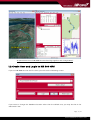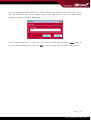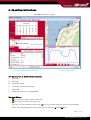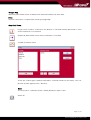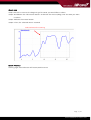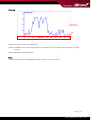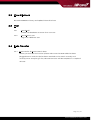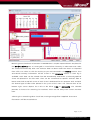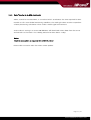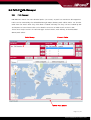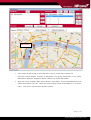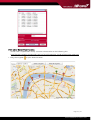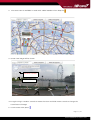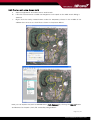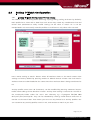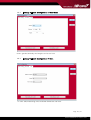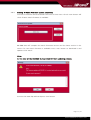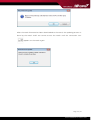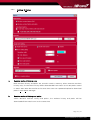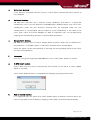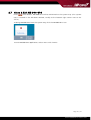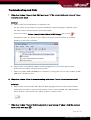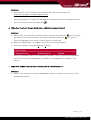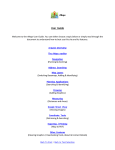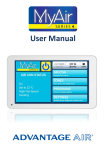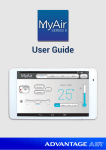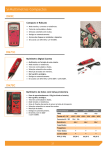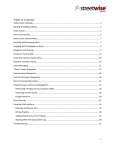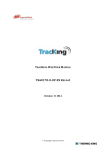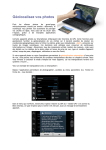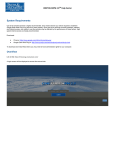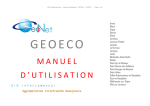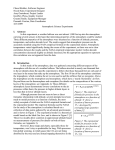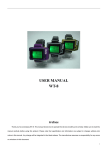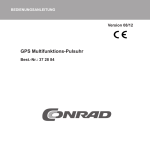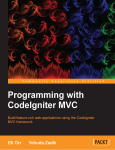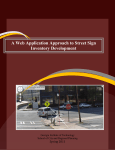Download NB 900 GPS Quick Guide V2.0 - new balance
Transcript
NB 900 GPS Quick Guide V2.0 1. Introduction NB 900 GPS is a simple and yet powerful software. It operates on Windows 7, Vista, and XP. If the software has been successfully installed, you may read workout history, track logs, and paths from GPS watch in just a few clicks. Communication between watch and PC is done through the dedicate USB clip cable. It comes together with the GPS watch. If you require 3D satellite map viewing of track logs and paths, you need to install Google Earth (GE) separately. GE is free from Google. You can download it from this link: http://earth.google.com/download-earth.html It is recommended to download GE and install GE before using NB 900 GPS. Please make sure that you have the USB clip cable and GPS watch ready with you when you use NB 900 GPS. 1.1 Features: www.newbalance-watch.com Support multi users that share a single or multiple watches Show multiple workout graphs in one screen Show workout path in Google map Interactive logged track transfer to GE Easy path editing in embedded Google Map environment Easy to use workout history hierarchy Tracks or paths can be transfer to friends electronically. So that they can follow and share your wonderful experience. Page 1 / 27 www.newbalance-watch.com www.newbalance-watch.com An panorama view of NB 900 GPS workout log together with Google Earth 1.2 Create User and Login to NB 900 GPS If you use NB 900 GPS for the first time, you will see the following screen: If you want to change the database location other than the default one, you may do that in the "Data Path" box. Page 2 / 27 www.newbalance-watch.com The user database is empty after the first time installation. You have to create new user(s) now. If you have more than users you can add as many as you want here. Just click the "Add" button and give it a name in the "User Name" box. If you forgot to add the 2nd or more users, you still can do that afterward in the User menu. As you have finished adding users select the user you want to play with, then click "Login" button. www.newbalance-watch.com Page 3 / 27 www.newbalance-watch.com 2. Operating Instructions NB 900 GPS Screen Layout Map Calendar Workout history Workout remark Graph www.newbalance-watch.com Summary information of workout Select X-axis data The main screen is divided into 5 sections: Ι. Menu bar ΙΙ. Calendar ΙΙΙ. Workout history Ις. summary of selected workout ς. Map view ςΙ. Graphical views of the logged data Workout History The workout history without GPS log The workout history with GPS log You can click the workout history with icon on the left hand side to launch the Google Earth. The Google Earth setting can be set in the menu (SettingOption) Page 4 / 27 www.newbalance-watch.com Note : There is no effect when you click the workout history with on the left hand side. Google Earth will NOT be launched since there is no GPS data in file. Workout History Remark You can make a short note for a workout. It is limited to 64 characters long. This remark is saved in the selected workout file. Report Click the "Report" button to generate the daily, weekly, monthly and yearly report. Statistics of distance, speed/pace, heart rate, and calorie are provided in this summary report. Activities Workouts can be classified and stored into different activity categories such as running, cycling, hiking, etc. NB 900 GPS creates the <default> activity after installation. All workouts are placed into this activity unless it is changed manually. The <default> activity can neither be deleted nor removed. You are free to create and manage your own activities with the following buttons: a. Click "+" button to add a new activity. You may add as many activities aswww.newbalance-watch.com you want provided that the hard disk storage is sufficient. b. Click "-" button to delete current selected activity. Be aware that all the track logs under this activity will be removed at the same time. If you want to keep part of the workouts you must move them to other activity deliberately. c. Click "ab" button to rename current selected activity. To select a different activity, click the combo box next to "Activity" and select the desire activity from the given list. All data downloaded from watch will be stored into this activity afterward. To move a workout to a different activity, right click the workout, a popup menu will be displayed and select "Move to activity". The following dialog will be shown. (e.g. Running and hiking activities were previously added) Select an activity and press "Move" button to confirm. Page 5 / 27 www.newbalance-watch.com Google Map Workout path will be shown in Map area if selected workout has GPS data. Note : Internet connection is required for showing Google Map. Graphical Views Finger touch mode is used when the button is checked. Normal HR mode is used when the button is unchecked. Graphical data will be shown when the button is checked. To add or remove charts www.newbalance-watch.com There are 5 data types (Speed, Heart Rate , Altitude, Distance and Pace). You can plot all of them against time / distance. Note: The first item in "Selected charts" will be plotted in major Y-axis. Zoom all Page 6 / 27 www.newbalance-watch.com Zoom area Step 1: Place the cursor at the beginning of the area you would like to select. Step 2: Hold down the "left mouse button" and move the mouse (drag) over the area you want to select. Step 3: Release the mouse button Step 4: Then, the selected area is zoomed. Selected area for zooming www.newbalance-watch.com Zoom Previous Clicking right mouse button will zoom previous area Page 7 / 27 www.newbalance-watch.com Panning Effective panning area Step 1: Place the cursor in the pan area Step 2: Hold down the "left mouse button" and move the mouse (drag) over the area you want to move. Step 3: Release the mouse button www.newbalance-watch.com Note: The panning function is disabled when the chart is in zoom all status. Page 8 / 27 www.newbalance-watch.com 2.1 File You can issue IMPORT, EXPORT workout log functions here. All workout logs are stored in a directory specified by the Data Location path. Data Location path can be modified in Setting Options menu. There are 2 types of files in the database. One has file extension .ss and the other .tkl. A .tkl file contains workout with GPS track log. A .ss file contains workout without GPS log. Files names are derived by its date and time stamp. For example if a workout was logged at 20:26:08 on Jan 7, 2010 with GPS data. The corresponding file name should be "20100107202608.tkl" after it has been transferred into PC. 2.1.1 IMPORT function reads a WORKOUT file and places it into the database of the current user. In order to save the file to proper location in the database. The file name should follow the naming convention described above. 2.1.2 EXPORT function saves the selected WORKOUT in either NB 900 GPS format (.tkl) or several other file formats supported by some popular softwares. NB 900 GPS can export : .kml supported by Google Earth .gpx - GPX (the GPS eXchange Format) is a light-weight XML data format for the www.newbalance-watch.com interchange of GPS data (waypoints, routes, and tracks) between applications and web services on the Internet. .nmea The National Marine Electronics Association (NMEA) has developed a specification that defines the interface between various pieces of marine electronic equipment. The standard permits marine electronics to send information to computers and to other marine equipment. Most GPS devices support NMEA file format. .pth The select workout track is converted to a PATH. It can be loaded to the watch for navigation directly. You have to define either maximum number of waypoints (N) or the distance between 2 waypoints (D). Change one setting will affect the other. Maximum number of waypoint is limited to 99. The whole track is divided into N-1 equal distance segment. Waypoint is created at the end of each segment. The newly created PATH is stored in the Path Library folder. .csv - A comma-separated values (CSV) file is used for storage of data structured in a table of lists form, where each associated item in a group is in association with others also separated by the commas of its set. Each line in the CSV file corresponds to a row in the table. Within a line, fields are separated by commas, each field belonging to one table column. You may import .csv file into Excel spreadsheet directly. Page 9 / 27 www.newbalance-watch.com 2.2 ViewRefresh Re-read WORKOUT history and update hierarchical tree 2.3 User 2.3.1 UserAdd Create new database structure for a new user 2.3.2 UserSwitch user Log-in to a different user. 2.4 Data Transfer 2.4.1 Data Transfer Receive watch data www.newbalance-watch.com Before you activate this function please make sure that USB cable has been plugged into PC and the clip has been attached to the watch correctly and securely. Once everything is fine, data transmission will be complete in a couple of minutes. Page 10 / 27 www.newbalance-watch.com www.newbalance-watch.com Browsing around workout information in NB 900 GPS is simple. Imported items are placed in the Workout History tree. It is arranged in a tree fashion hierarchy in order. New tree nodes are created automatically after new workout data has been read from watch or imported from a file. Just select or click the activity as you are interested in the History section, then associated summary information will be shown in the Summary section. If track log is available, track data can be viewed from GE immediately. Meanwhile 3 selected graphical charts are plotted on the left. Each chart can be customized to specific workout data. A button attached at top left corner of each chart is dedicated for this purpose. Kick and pick the desired type of data to be plotted in the y-axis of this chart. The selection box at the bottom right corner depicts the x-axis to be either TIME or DISTANCE. The calendar provides a shortcut for searching for workouts which are far away from current workout item. Selecting the "Smoothing data" check box, moving average filter is applied. Short-term fluctuations will be smoothed out. Page 11 / 27 www.newbalance-watch.com 2.4.2 Data Transfer A-GPS (Optional) AGPS, stands for Assisted GPS, is a method which accelerates the time required for GPS module to "fix" onto Global Positioning Satellites, thus aiding the GPS receiver to perform a faster positioning calculation when under a weak signal environment. A-GPS data is storing in a server. NB 900 GPS will download A-GPS data from the server and transfer to the watch. The validity period of A-GPS data is 7 days. Note : Internet connection is required for A-GPS function Please refer to section 2.6.5 for A-GPS smart update. www.newbalance-watch.com Page 12 / 27 www.newbalance-watch.com 2.5 Path Path Manager 2.5.1 Path Manager NB 900 GPS watch has 10 individual paths (or routes). A path has maximum 99 waypoints. Paths can be created by the embedded Google Maps (GMAP) path editor. Paths can also be read from the watch after they have been created manually. Or they can be created by GE and import to here. Please refer to the detail instruction of Add->Path section in GE. There are 3 major sections in Path Manager: Current Paths, Path Library, and embedded GMAP path editor. Path library Current Paths www.newbalance-watch.com GMAP Path Editor Page 13 / 27 www.newbalance-watch.com a. Path Library Section User can store unlimited number of paths in the path library. Path in library can be edited and transfer to current path section by pressing button and then upload to the watch. Workout track can be transformed to path and placed in path library in the FileExportselect .pth or right click workout history and hit "Save to Path Library" menu b. Current Path Section This is a temporary buffer storage for the 10 paths read and write to watch. All 10 paths are transferred to and from watch at the same time. Reading path from watch overwrites existing content in the buffer. If you want to keep a copy for later use, you have to copy it to the Path Library using the to Current Path by clicking button. Similarly paths in Library can be brought button. Path name can be edited. Select a desire path, then either push F2 key or click the button. Path name is limited to 32 characters www.newbalance-watch.com long. Send paths from watch to PC Send paths from PC to watch Change the order of selected path in Current Path section Import a .kml file generated by Google Earth (Please refer to section 2.5.2) OR Import a .pth file generated by NB 900 GPS Delete current selected path Rename current selected path Copy a selected path in Current Path section to Path Library Open selected path with Google Earth c. Path Editor Section As you select a path, disregard it is from Current Path or Library, it is plotted graphically in GMAP. Waypoints are shown with place mark. Waypoint name is displayed when mouse cursor is put on waypoint marker. Name can be edited by double clicking the marker. Waypoint name is limited to 10 characters long. To create a new path from scratch, press "New Path" button, path editor will load Google MAPS as below: Page 14 / 27 www.newbalance-watch.com Map Control www.newbalance-watch.com 1. Press map control to pan in four directions, and to zoom-in and zoom-out. Left-click mouse button to place a placemark. The green placemark is the active placemark. "Delete a waypoint" button deletes the active placemark. 2. After you have created a path, press button "Save path". You are prompted to enter a path description. You can select the save location either "Path Library" or "Current Path" . Then press "Save & Exit" button to finish Page 15 / 27 www.newbalance-watch.com Path Editor Street View Function Street view is supported in many countries. Please refer to the following link www.newbalance-watch.com http://gmaps-samples.googlecode.com/svn/trunk/streetview_landing/streetview-map.html 1. Drag the Pegman to your desire location Page 16 / 27 www.newbalance-watch.com 2. The street view is available in roads with a blue boarder. Then drop the www.newbalance-watch.com 3. Street view image will be shown Rotation control Zoom control 4. D rag the ring in rotation control to rotate the view. And slide zoom control to change the zoom factor of image. 5. To exit street view, press Page 17 / 27 www.newbalance-watch.com 2.5.2 Create a path using Google Earth a. Open Google Earth and select menu "Add->Path" b. Left-click mouse button to add new waypoints to the path as the Add->Path dialog is opened. c. Right click the newly created PATH under the Temporary Places in the middle of the sidebar then saves it as a .kml file as shown in the picture below. www.newbalance-watch.com Now you can import this path to NB 900 GPS's Path Manager by clicking the Import button and browse for the path (.kml) file created by Google Earth. Page 18 / 27 www.newbalance-watch.com 2.6 2.6.1 Setting Watch Configuration Setting Watch Configuration View Setting The Watch offers 5 activity profile (Running, Cycling, Hiking, Sailing and User by default). Each profile has 3 views with 3 data lines each. Users may create any combination that and review their performance easily. Profile setting can be done in watch. Or it can be manipulated in PC more easily. Transfer profiles to and from PC only takes a few seconds. www.newbalance-watch.com Press "Write setting to watch" button writes all Workout Views to the watch. Reset View settings to factory default by pressing "Reset to default" button. Please note that watch's workout Views are downloaded at the same time when workout data is being transferred to PC. Activity profile name (max. 10 characters) can be modified by pressing "Rename" button. Profile name editing cannot be done in watch. Activity view setting is saved to an .ACT file in the ActivityLib folder under the user's own directory eg. "c:\program files\NB 900 GPS\user\John\ActivityLib". They can be reloaded by clicking "Load" button and then to transfer to the watch later. That means your are not only limited to 5 activity profiles. You can customize any activity profile, store it in PC, and retrieve to watch as you wish. Page 19 / 27 www.newbalance-watch.com 2.6.2 Setting Watch Configuration User Data User's gender, birthday and weight can be set here 2.6.3 www.newbalance-watch.com Setting Watch Configuration Unit In "unit" tab, measuring units and time format are set here. Page 20 / 27 www.newbalance-watch.com 2.6.4 Setting Watch Firmware update (Optional) The watch firmware will be released from time to time. Press "Check now" button will check if latest watch firmware is available. NB 900 GPS will compare the watch firmware version and the latest version in the server. If a new watch firmware is available. Press "Yes" button to download it and update to the watch. www.newbalance-watch.com Note : All the data will be ERASED during watch firmware updating process. Connect the USB clip cable and press "OK" button. Page 21 / 27 www.newbalance-watch.com After the watch firmware has been downloaded to the watch, the updating process is done by the watch itself. You cannot access the watch until the connection icon appears on the watch again. www.newbalance-watch.com Page 22 / 27 www.newbalance-watch.com 2.6.5 Setting Option www.newbalance-watch.com a. Receive workout history only Both workout history and paths are stored in watch's memory. Select "Receive workout history only", the workout history will be downloaded from watch to PC. But paths stored in watch WILL NOT be transfer at the same time. User can separated upload or download paths in PathPath Manager. b. Receive workout history and paths Select "Receive workout history and paths", the workout history and paths will be downloaded from watch to PC at the same time. Page 23 / 27 www.newbalance-watch.com c. Auto-clear memory If this option is activated, workout history in watch will be cleared after data transfer of has complete. d. Database location NB 900 GPS maintains users' workout history databases and paths in a particular subdirectory. This is the root directory of NB 900 GPS's database. Every user has its own subdirectory under the root directory. Workout files are arranged under the user subdirectories in chronological manner. Name of a user subdirectory is the same as the user's login name. The whole database or data of individual users can be backup by copying the corresponding directory to another backup location. e. Google Earth Setting NB 900 GPS allows users to launch Google Earth by either single-click or double-click mouse button. If "Disable" option is selected, it will NOT launch Google Earth. When the option "Show setting dialog" is checked, the setting dialog will be shown when you launch Google Earth. www.newbalance-watch.com f. Language User can change the language of NB 900 GPS. Press "Save & Exit" button to confirm g. A-GPS Smart update A-GPS data from the server automatically and transfer to the watch if smart update option is checked. When smart update process is completed the following message will be shown: h. Run on system startup It is suggested that this option and smart update option should be checked. When you connect clip cable to PC for battery charging, A-GPS data is transferred automatically. Page 24 / 27 www.newbalance-watch.com 2.7 Close & Exit NB 900 GPS Press close button, NB 900 GPS will be minimized to the system tray. (The system tray is located in the Windows Taskbar, usually at the bottom right corner next to the clock.) To bring NB 900 GPS from the system tray, click the NB 900 GPS icon. To exit NB 900 GPS application, select menu "File Exit". www.newbalance-watch.com Page 25 / 27 www.newbalance-watch.com Troubleshooting and FAQ 1. Why does it show "Open virtual COM port error" / "No virtual COM port is found" when I receive watch data? Solution a. Please check if the USB driver is installed or not. For XP, select "Control Panel->System->Hardware->Device Manager". Expand "Ports" For Win7, select "Control Panel"->Device Manager" If the icon next to "Silicon Labs CP210x USB to UART Bridge" has a cross or exclamation mark, the driver is not installed correctly. When the driver is installed properly, it will show as follows: www.newbalance-watch.com b. Please make sure USB clip cable has been plugged into PC and the clip has been attached to the watch correctly and securely. c. Make sure ONLY ONE "NB 900 GPS" software is running. Do not run many copies of "NB 900 GPS" software in a PC. 2. Why does it show "Error in communicating with watch !" when I receive watch data? Solution : a. Please make sure that USB clip cable has been plugged into PC and the clip has been attached to the watch correctly and securely. Once connected USB clip cable between watch and PC, "Connected icon" will be shown on watch screen. 3. Why does it show "Cannot find Google Earth in your system !" when I click the workout history with GPS data ? Page 26 / 27 www.newbalance-watch.com Solution : a. Google Earth is not included in the installation file. Please download it from http://earth.google.com/download-earth.html After Google Earth is installed, the NB 900 GPS software will launch Google Earth when you click workout history with GPS data . 4. Why does it not call Google Earth when I click the workout history ? Solution : a. Please make sure clicking the workout history with GPS log (there is a hand side of the workout history). Clicking the workout history with icon on the left icon will not launch Google Earth since there is no GPS log in the history file. b. Make sure Google Earth is installed in your system and work properly. c. Check the setting in the menu (Setting-> Option) www.newbalance-watch.com Make sure "Disable" option is not selected. If "Disable" setting is selected, Google Earth will not be launched by NB 900 GPS software even Google Earth is installed in your system. 5. Why does it show nothing when I click a path in "Path Manager" ? Solution : a. Please check internet connection. NB 900 GPS needs the internet connection to reach Google Map web site. Page 27 / 27 www.newbalance-watch.com