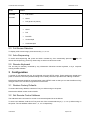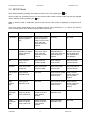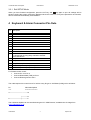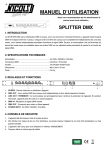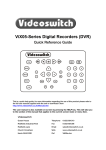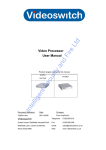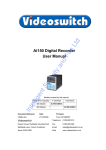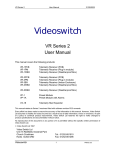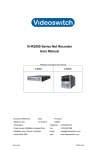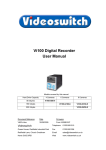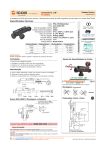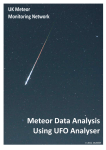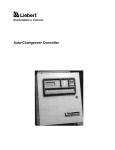Download VQ-Series Real Time Splitter User Manual
Transcript
VQ-Series Real Time Splitter User Manual Products covered by this manual: VQ-402M Monochrome Real-Time Quad and PIP VQ-402C Colour Real-Time Quad and PIP VQ-403C Colour Real-Time Quad, PIP, Dual PIP, Vertical Split, Horizontal Split Document Ref: Vq601c.doc Date: 04/08/2004 Videoswitch Telephone 01252-851510 Units 15 & 16 Fax 01252-851296 Redfields Industrial Park Email [email protected] Redfields Lane Web www.videoswitch.co.uk Church Crookham Hants GU52 0RD VQ-Series Real Time Splitter Videoswitch User Manual 2 04/08/2004 17:25 Vq601c.doc VQ-Series Real Time Splitter User Manual 04/08/2004 17:25 Contents: 1 Installation ................................................................................................................................4 1.1 Connecting Up..............................................................................................................................................................................4 1.2 Termination ..................................................................................................................................................................................4 2 Operation...................................................................................................................................4 2.1 Power-Up .....................................................................................................................................................................................4 2.2 Multi-Screen Selection .................................................................................................................................................................4 2.3 Full Screen Selection ...................................................................................................................................................................5 2.4 Auto-Sequencing..........................................................................................................................................................................5 2.5 Remote Keyboard ........................................................................................................................................................................5 3 Configuration ...........................................................................................................................5 3.1 Restore Factory Defaults..............................................................................................................................................................5 3.2 Set Remote Control Address .......................................................................................................................................................5 3.3 SETUP Mode ...............................................................................................................................................................................6 3.3.1 4 Exit SETUP Mode ........................................................................................................................................................................................ 7 Keyboard & Alarm Connector Pin-Outs............................................................................7 Videoswitch 3 Vq601c.doc VQ-Series Real Time Splitter User Manual 04/08/2004 17:25 1 Installation 1.1 Connecting Up The diagram below shows the connector arrangement on the rear panel (unit viewed from rear). Note that lettering for the camera numbers on the actual rear panel may be in error; this diagram shows the correct numbering: MONITOR OUTPUTS VQ REAL TIME SPLITTER 4 3 2 1 KBD & ALARM 12V DC INPUT • Connect cameras to BNC inputs (1, 2, 3 and 4 lower row). If the unit is being used just as a two-way horizontal or vertical splitter (VQ-403C only), connect cameras to inputs 1 and 2 only. • If required, loop through cameras to other equipment (1, 2, 3 and 4 upper row) • Connect monitor(s) to BNC and/or S-Video outputs. • Plug in the 12V power supply to the 3-pin Mini-DIN connector. • If alarms are to be used, connect normally open contacts KBD & ALARM connector (refer to section 4). • If a remote keyboard is to be used, connect twisted pair to KBD & ALARM connector (refer to section 4). 1.2 Termination In normal use where the camera signals connect only to this quad, the four DIL switches under the unit should all be ON. If cameras are looped through to other equipment that terminates the video, then the corresponding DIL switch sections should be turned OFF. 2 Operation 2.1 Power-Up Plug the flying lead of mains power adaptor into the “+12V DC” power input connector. Plug the adaptor itself into the mains supply. 2.2 Multi-Screen Selection Press the key to step through the available multi-screen modes. The screen modes that are provided on the different models are: Videoswitch 4 Vq601c.doc VQ-Series Real Time Splitter Model User Manual Modes VQ-402M • Full Screen VQ-402C • Quad, • PIP (picture in picture) • Full Screen • Quad • PIP • Dual PIP • Vertical Split • Horizontal Split VQ-403C 04/08/2004 17:25 2.3 Full Screen Selection To display a full screen image, press camera key 1, 2, 3 or 4. 2.4 Auto-Sequencing To switch auto-sequencing ON, press and hold a camera key, then momentarily press the cancel auto-sequencing, press any camera key or select a multi-screen mode. key. To 2.5 Remote Keyboard The unit may be remotely controlled by any Videoswitch VK-series remote keyboard, or by a computer running suitable software. 3 Configuration A number of user preferences may be configured using the SETUP mode. These settings are stored when power is removed. The factory default settings can be easily restored to provide known starting conditions. Note that all cameras should be connected when using SETUP mode so that you can see the effects of any changes made. This unit does not generate on-screen text. 3.1 Restore Factory Defaults To restore the factory defaults, hold the ALT key on while turning on the power. Note that the default screen mode is QUAD. 3.2 Set Remote Control Address The address that the unit uses for control via a remote keyboard is set as follows: To set the unit address, hold the ALT key and one of the camera select keys (1, 2, 3 or 4) while turning on the power. The unit address will be set to 1, 2, 3 or 4 respectively. Videoswitch 5 Vq601c.doc VQ-Series Real Time Splitter User Manual 04/08/2004 17:25 3.3 SETUP Mode Enter SETUP mode by pressing and holding on the ALT key, then pressing the key. SETUP mode may be entered from any of the screen modes, and the screen mode may also be changed while in SETUP mode by pressing the key. While in SETUP mode, a small black square at the top left of the screen is displayed or a larger area of black. Each of the screen modes allows you to set different things, using camera keys 1, 2, 3 and 4. The function of the camera keys for each SETUP screen mode is shown here: 1 2 3 4 Full Screen Press to toggle autosequencing ON or OFF. Press once to start the auto sequence DWELL timer. Press again when the required time has elapsed. Not used Not used Quad Press to ENABLE or DISABLE the alarms (factory default is ENABLE). Press to start alarm HOLD time. Press again when the required time has elapsed. Press to start alarm SEQUENCE time. Press again when the required time has elapsed. Press to start alarm RELAY HOLD time. Press again when the required time has elapsed. PIP Move main PIP position UP Move main PIP position DOWN Move main PIP position LEFT Move main PIP position RIGHT Dual PIP Move second PIP position UP Move second PIP position DOWN Move second PIP position LEFT Move second PIP position RIGHT Left Vertical Split Select vertical SQUASH mode Not used Select vertical CROP mode and move position LEFT Select vertical CROP mode and move position RIGHT Right Vertical Split Select vertical SQUASH mode Not used Select vertical CROP mode and move position LEFT Select vertical CROP mode and move position RIGHT Upper Horizontal Split Select horizontal CROP mode and move position UP Select horizontal CROP mode and move position DOWN Select horizontal SQUASH mode Not used Lower Horizontal Split Select horizontal CROP mode and move position UP Select horizontal CROP mode and move position DOWN Select horizontal SQUASH mode Not used Videoswitch 6 Vq601c.doc VQ-Series Real Time Splitter User Manual 04/08/2004 17:25 3.3.1 Exit SETUP Mode When you have finished configuration, press the ALT key and key again to quit. All settings will be saved, including the screen mode being displayed when this is done. If no keys are pressed for 30 seconds, SETUP mode will automatically be terminated. 4 Keyboard & Alarm Connector Pin-Outs Pin Description 1 2 3 4 5 6 7 8 9 10 Alarm 2 Alarm 4 Do not connect Do not connect Ground Alarm 1 Alarm 3 Do not connect Do not connect Connect to Pin 15 to terminate the RS485 input unless the twisted pair is being daisy-chained to another terminated device. Relay Normally Open Relay Common Relay Normally Closed Remote Keyboard Input (RS485+) Remote Keyboard Input (RS485-) 11 12 13 14 15 For RS232 remote control: • Connect Pin 14 to Pin 5 • Connect RS232 data (TXD) to Pin15 • Connect RS232 ground to Pin 5 The cable required for control from a PC with a 9-way D-type on its RS232 (COM) port is as follows: PC === VQ-Series Splitter ============== 3-----------------------------------15 |----------14 5------------------------|-----------5 The VQ-Series Splitter can be controlled using the PC “VDM-Remote”, available free of charge from www.videoswitch.co.uk. Videoswitch 7 Vq601c.doc