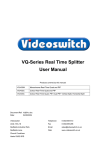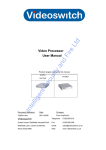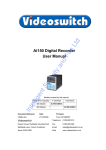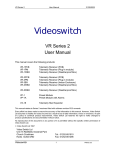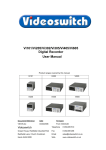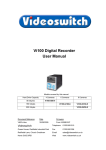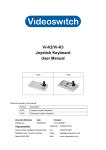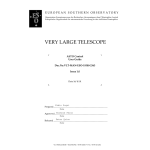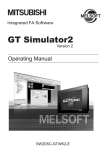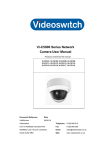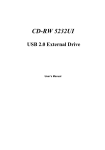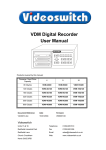Download Vi609a - Videoswitch
Transcript
ViX05-Series Digital Recorders (DVR) Quick Reference Guide This is a quick help guide, for more information regarding the use of this product please refer to the full user manual supplied with the unit or download it from http://www.videoswitch.co.uk/Manuals.htm The user manual is also available on-screen by pressing the HELP key. This will take you to the section of the manual that applies to the current screen mode or menu item. Videoswitch Ocean House Telephone 01252-851510 Redfields Industrial Park Fax 01252-851296 Redfields Lane Email [email protected] Church Crookham Web www.videoswitch.co.uk Hants GU52 0RD Ref Vi609a.doc LIVE VIEWING This DVR will normally be recording live images all the time irrespective of whether images are being played back or written to CD (unless specifically setup to use timers). Password If a password is required, press the password key followed by your six digit password. Then press the OK button to log you into the system. For example: PSW 1 1 1 1 1 1 OK Viewing Full Screen Images Press the live key to view live images on the main monitor. This key may be pressed at any time to exit from any other screen. LIVE Select full screen views of different cameras on the main monitor by entering the camera number using the NUMBER keys: Note: These keys may be used to step forwards or backwards through the cameras: Spot Monitor To choose the camera displayed on one of the spot monitors, press the MON key repeatedly to select which monitor is to be changed, then select a camera as described above. The selected spot monitor is shown at the bottom right of the screen just before the camera number. Nothing is displayed here if the main monitor is selected. Multi Screen Displays Press the Quad key to view 4 cameras on the monitor at once. Press the key again to see the next 4 cameras. Press the Multi-screen key to view 9 cameras on the monitor at once. Press it again to view 16 cameras at once (maximum number of cameras depends on model of DVR) FINDING IMAGES If there is a CD in the CD drive with previously stored images on it, the DVR will replay from the CD. Otherwise, it will replay from the built-in hard drive. FIND by Date/Time This mode finds images by date and time. Press this key to enter the Date/Time search mode: Note: Sometimes it is useful to press the TAG key when in search mode, to call up the latest available recorded images F IN D Find by entering date and time Use the NUMBER keys to enter any date and time for which there is still video available. Note: The format for the date and time is DD/MM/YY HH:MM:SS Find by Active Search Scroll through dates and times using the left and right ARROW keys: then increase or decrease your specified variable using the up and down ARROW keys. Í Í Í Í Note: As any digit of the date and time is changed, the corresponding image is immediately found on the hard drive and displayed. This is our “active search” facility. PLAY When you have found what you want, use the play keys to view the video: Forwards or Play backwards keys multiple times to increase the viewing speed of the recorded images. Key functions are: Step backwards, Play backwards, Pause, Play forwards, Step forward. BURNING AN INCIDENT To burn a section of video recording to CD, go to the middle section of the video or to the particular image that you wish to backup using the FIND and PLAY facilities as described in the FINDING IMAGES section. Then do the following: Call up the BURN-1 screen by pressing this key. BURN Note: If there is a CD in the CD drive that is not blank, the BURN screen will not be displayed. Create an “incident” by pressing the TAG key. Note: The time and Date selected on the find screen will be in the middle of this incident. Change the duration of the incident as required using the left/right keys. Make sure the Size is equal or less than the CD capacity (typically 650Mbytes). Note: The start and end times can also be individually set and multiple incidents may be burned onto a single CD. Please refer to the main manual for details or press the HELP key. Í Í Less time recorded More time recorded Press the button on the CD drive to open the CD drawer and place a new CD-R in the CD drive. Press the button again to close the drawer. Start writing to the blank CD by pressing this key: OK IMPORTANT NOTE: When an important incident has been written to a CD, always check that the CD plays back correctly, either by playing it on the DVR or on a PC