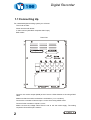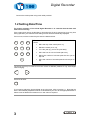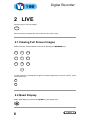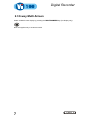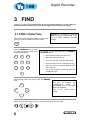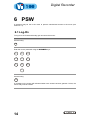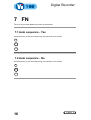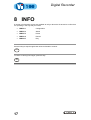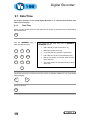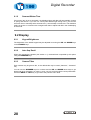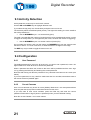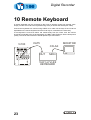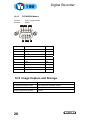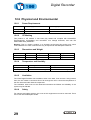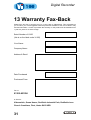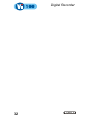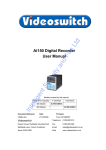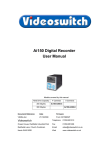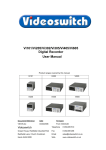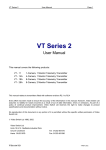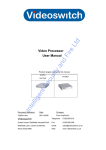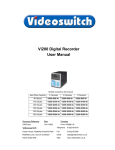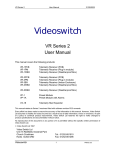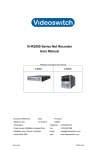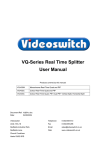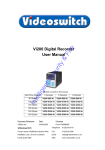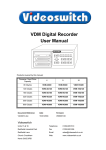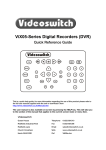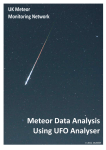Download Vi100 Digital Recorder User Manual
Transcript
Vi100 Digital Recorder User Manual Models covered by this manual Hard Drive Capacity 4 Cameras 80 Gbytes Vi100-G80-4 160 Gbytes 6 Cameras 9 Cameras Vi100-G160-6 Vi100-G160-9 250 Gbytes Vi100-G250-9 Document Reference Date Firmware Vi601d.doc 30/09/2005 From Vi008B10/F Videoswitch Telephone 01252-851510 Ocean House, Redfields Industrial Park Fax 01252-851296 Redfields Lane, Church Crookham Email [email protected] Hants GU52 0RD Web www.videoswitch.co.uk Vi601d.doc Digital Recorder Contents: 1 Start Here ..................................................................1 1.1 Connecting Up .......................................................................................................................2 1.2 Setting Date/Time ..................................................................................................................3 1.3 Recording...............................................................................................................................4 1.4 Routine Checks......................................................................................................................4 1.5 Care of the Hard Drive ...........................................................................................................4 1.6 Critical Alerts ..........................................................................................................................5 2 LIVE ...........................................................................6 2.1 Viewing Full Screen Images ..................................................................................................6 2.2 Quad Display..........................................................................................................................6 2.3 9-way Multi-Screen ................................................................................................................7 3 FIND ...........................................................................8 3.1 FIND-1 Date/Time ..................................................................................................................8 3.2 FIND-2 Sweep........................................................................................................................9 3.3 FIND-3 Event List.................................................................................................................10 4 5 6 PLAY........................................................................11 BURN .......................................................................13 PSW .........................................................................14 6.1 Log-On .................................................................................................................................14 6.2 Log-Off .................................................................................................................................15 7 FN.............................................................................16 7.1 Auto sequence - Yes............................................................................................................16 7.2 Auto sequence - No .............................................................................................................16 8 9 INFO.........................................................................17 MENU.......................................................................18 9.1 9.1.1 9.1.2 9.2 Date/Time.............................................................................................................................19 Date/Time ........................................................................................................................19 Summer/Winter Time .......................................................................................................20 Display .................................................................................................................................20 9.2.1 Keypad Brightness...........................................................................................................20 9.2.2 Auto Seq Dwell ................................................................................................................20 9.2.3 Camera Titles...................................................................................................................20 9.3 Activity Detection .................................................................................................................21 9.4 Configuration........................................................................................................................21 9.4.1 User Password.................................................................................................................21 9.4.2 Covert Cameras ...............................................................................................................21 9.4.3 Camera Inputs .................................................................................................................22 9.4.3.1 Record Brightness 22 9.4.3.2 Record Colour Boost 22 9.4.4 Restore Factory Config ....................................................................................................22 9.4.5 Erase Hard Drive .............................................................................................................22 10 Remote Keyboard...................................................23 11 Dial-Up Access .......................................................24 11.1 Vi-PSTN ...............................................................................................................................24 11.2 Connecting a Dial-up Adaptor ..............................................................................................24 1 Digital Recorder 12 Technical Data ........................................................25 12.1 Power-On Reset ..................................................................................................................25 12.2 Changing the Hard Drive .....................................................................................................25 12.3 Accessories Included ...........................................................................................................25 12.4 Connector Pin-Outs .............................................................................................................26 12.4.1 Alarms ..............................................................................................................................26 12.4.2 Remote Keyboard ............................................................................................................27 12.4.3 PSTN/ISDN Modem.........................................................................................................28 12.5 Image Capture and Storage.................................................................................................28 12.6 Physical and Environmental.................................................................................................29 12.6.1 Power Requirements .......................................................................................................29 12.6.2 CE Marking ......................................................................................................................29 12.6.3 Dimensions and Weight ...................................................................................................29 12.6.4 Temperature and Humidity ..............................................................................................29 12.6.5 Ventilation ........................................................................................................................29 12.6.6 Safety...............................................................................................................................29 13 Warranty Fax-Back .................................................31 2 Digital Recorder 1 Start Here Please fill in the warranty fax-back form on page 31 and return it to Videoswitch Hard drive drawer handle Removable Hard Drive Hard Drive Lock Disc Activity LED Disc Power LED CD Writer Open CD drawer button Keypad The Vi100 is designed to be easy to use whilst offering high quality digital video recording and playback, primarily for CCTV security applications. The video images from all connected cameras are continuously recorded onto the built-in hard disc. When the disc is full, the Vi100 keeps on recording, overwriting the oldest images. All images recorded in the last 7 days (Vi100-G80-4) or 14 days (Vi100-G160-9) will be available for replay. Older image are no longer available. Several methods are provided for finding the recorded images you want quickly. The built-in CD writer allows a selected part of the recorded information to be written onto a CD, typically to back-up an incident for use as evidence by the Police. The recording process continues all the time, even when playing back or writing to CD. An optional dial-up module allows images to be viewed on a PC (with a modem) via a telephone line. 1 Digital Recorder 1.1 Connecting Up For a standard digital recording system you will need The Vi100 recorder Some cameras with lenses A video monitor (with BNC composite video input). BNC cables Rear View Connect the monitor output (MAIN) of the Vi100 to a Video Monitor to the using a BNC cable Make sure that the monitor termination is switched on (i.e. to 75 Ohms) Connect the a camera to Camera Input 1 on the Vi100 using a BNC cable Connect further cameras to Inputs 2,3,4 etc Make sure that the voltage select switch is set to suit the mains supply. The setting required in UK and Europe is 230Vac. 2 Digital Recorder Connect the mains power using main cable provided 1.2 Setting Date/Time For proper operation of the Vi100 Digital Recorder it is essential that the date and time are set correctly. If the system clock has an invalid date or time when the Vi100 is powered up (or at any time during operation), the date and time setting window will be automatically displayed If this occurs, use the number keys to enter the date and time. 1 4 7 2 3 5 6 8 9 0 The format for the date and time is DD/MM/YY HH:MM:SS where: • DD is the day of the month (00 to 31), • MM is the month (01 to 12), • YY is the year (e.g. 04 for the year 2004), • HH is the hour in 24-hour format (00 to 23), • MM is the number of minutes past the hour (00 to 59) and • SS is the number of seconds past the minute (00 to 59). The arrow keys may be used to move the cursor to different positions if only some digits need changing: Í Í Press OK to finish: OK If you need to adjust the time and date at any other time, refer to section 9.1. Note that the time is automatically adjusted forwards or backwards by an hour at the appropriate dates to take account of British Summertime so no user action is required. 3 Digital Recorder 1.3 Recording The Vi100 Digital Recorder should now be fully operational and recording images from all cameras. The default image retention period is 7 days for the Vi100-G80-4 and 14 days for the Vi100-G160-9. 1.4 Routine Checks If the Vi100 is not recording, the message STOP will be displayed on top right of the video monitor. This should only happen if no hard drive is fitted or if it is faulty. Although the system is intended for continuous un-attended operation, it is recommended that the user regularly check that images from all cameras replay correctly. Any potential problems with the cameras or recording system will then be detected as soon a possible, rather than continuing un-noticed until a critical incident needs to be recalled from the system. Similarly, when a CD has been created you should check that it plays back correctly, before the images on the hard drive in the Vi100 become over-written. The CD may be checked by either by playing it on the Vi100 or on a PC. 1.5 Care of the Hard Drive The hard drive is a delicate mechanical item that should be handled with care. Before moving a Vi100 that has been powered up, remove power and wait for 30 seconds for the drive to stop spinning. This is a precaution to avoid possible damage to the hard drive. 4 Digital Recorder 1.6 Critical Alerts The Vi100 constantly monitors the hard drive, camera inputs and system so that detected fault conditions will be reported to the user as soon as possible by means of a “critical alert” message on the screen. Alerts are also added to the event list. • FailTest This alert indicates that the self-test has failed – try the following o Press the INFO key to call up the “FIND-2 Status” screen. The positions of any solid blocks displayed on the “Self Test” row indicate various fault conditions. o Enter the menu, change any setting and return to LIVE mode so that settings are saved. o Switch off the Vi100, wait 10 seconds and switch on again. o Try a power-on reset (See section 0). o If the problem persists, contact your supplier. • HD1 Fail This alert indicates that the hard drive is not working. o Check that the drive drawer is correctly fitted o Check the lock in the drive drawer is turned full counterclockwise o Check the DISC ACTIVITY LED is flickering (see diagram in section 1) o Check that the red DISC POWER led it lit. • HD1 SMART This alert indicates that the hard drive may stop working soon o The SMART monitoring detects imminent failure of a hard drive, so if this warning occurs, the drive should be changed at the earliest opportunity. To cancel a critical alert, press the FIND key several times until the “FIND-3 Event” screen is displayed. F IN D The time of alert will be displayed on the list (see section 3) and the alert will be cancelled. Note that if the alert condition persists, the alert message will re-appear. 5 Digital Recorder 2 LIVE Press this key to view live images: LIVE This key may be pressed at any time to exit from any other screen. 2.1 Viewing Full Screen Images Select full screen views of different cameras by pressing the NUMBER keys: 1 2 3 4 5 6 7 8 9 0 To step forwards or backwards through the cameras displayed on the main monitor, press one of these keys: INC DEC 2.2 Quad Display Select quad display by pressing the QUAD key (live display only): 6 Digital Recorder 2.3 9-way Multi-Screen Select x9 Multi-Screen display by pressing the MULTISCREEN key (live display only): Note: this applies only to 9-camera model. 7 Digital Recorder 3 FIND If there is a CD in the CD drive with previously stored images on it, the Vi100 will replay from the CD. Otherwise, the Vi100 will replay from the built-in hard drive. 3.1 FIND-1 Date/Time This mode is finds images by date and time. Press this key to enter the Date/Time search mode: Sometimes it is useful to press the DEF key when in search mode, to call up the latest available recorded images F IN D Use the NUMBER keys to enter any date and time for which there is still video available. 1 4 7 2 3 5 6 8 The format for the date and time is DD/MM/YY HH:MM:SS where: • DD is the day of the month (00 to 31), • MM is the month (01 to 12), • YY is the year (e.g. 04 for the year 2004), • HH is the hour in 24-hour format (00 to 23), • MM is the number of minutes past the hour (00 to 59) and • SS is the number of seconds past the minute (00 to 59). 9 0 Scroll through dates and times using the ARROW keys: Í Í Note that as any digit of the date and time is changed, the corresponding image is immediately found on the hard drive and displayed. the Í Í This is facility. When you have found what you want, use the play keys to view the video: 8 “active search” Digital Recorder 3.2 FIND-2 Sweep An alternative to the date/time search, is the sweep facility. Press this key until the sweep mode is displayed: F IN D Use these keys to scan through the whole range of recorded images: Í Í To step in finer time increments, press the OK key to access the fine mode. Note that the slider changes from a solid block to a diamond. Press again to cancel. To quickly step between start, middle and end, press this key: DE F When you have found what you want, use the play keys to view the video: 9 Digital Recorder 3.3 FIND-3 Event List If alarm contacts are being used, there may be events in the event list. Press FIND key until the event screen is displayed: Entering the EVENT screen clears any critical alert conditions. If a critical alert problem still exists, new alert events will be created. F IN D Use the up/down keys to scroll through events and the left/right keys to select different pages of events. As events are highlighted, the corresponding image will be immediately recalled and displayed. Í Í Up to 480 events can be recorded before older ones are over-written. Í Í Press this key to go to the latest event: DE F When you have found what you want, use the play keys to view the video: 10 Digital Recorder 4 PLAY If there is a CD in the CD drive with previously stored images on it, the Vi100 will replay from the CD. Otherwise, the Vi100 will replay from the built-in hard drive. Having found what you want using the FIND key, you can use these keys to move forwards and backwards through the recorded video images. Press the forward or reverse play keys repeatedly to increase the replay speed. The function of each key is: Step backwards one image Step forwards one image Play backwards (press again to increase speed) Play forwards (press again to increase speed) Pause at currently displayed image View different cameras by pressing the NUMBER keys: 1 2 3 4 5 6 7 8 9 0 To step forwards or backwards through the cameras displayed on the main monitor, press one of these keys: 11 Digital Recorder INC DEC 12 Digital Recorder 5 BURN To burn a section of video recording to CD you must go to the middle of the incident that you wish to backup, using the FIND and PLAY facilities as described in sections 3 and 4. Then do the following: Call up the BURN screen by pressing this key. If there is a CD in the CD drive that is not blank, the BURN screen will not be displayed. BURN Create an “incident” by pressing this key. DE F Change the duration of the incident as required using the left/right keys: Í Í The start and end times can also be individually adjusted by using the UP and DOWN arrow keys to highlight the start or end times, and the LEFT and RIGHT keys to adjust the time. Alternatively if you highlight the start time and press DEF it will be set to the current play image. Similarly if you highlight the end time and press DEF it will be set to the current play image. Press the “Open CD drawer” button on the CD drive and place a new CD-R in the CD drive. Press the “Open CD drawer” button again to close the drawer. Start writing to CD by pressing this key: OK 13 Note that you can only write incidents to a blank CD. When an important incident has been written to a CD, always check that the CD plays back correctly, either by playing it on the VI100 or on a PC. Digital Recorder 6 PSW A password may be set in the menu to prevent unauthorised access to the menu (see section 9.4.1). 6.1 Log-On To log-on to the Vi100 and thereby gain access to the menus: Press this key: PSW Enter the correct password using the NUMBER keys: 1 2 3 4 5 6 7 8 9 0 Press this key: OK A message on the screen will indicate whether user access has been granted. If it has, the menus may now be entered. 14 Digital Recorder 6.2 Log-Off When you have finished accessing the menu, you should log-off again to prevent other users gaining unauthorised access: Press this key: PSW Press this key: OK The menus are now protected again. 15 Digital Recorder 7 FN The “FN” key provides additional functions as listed below: 7.1 Auto sequence - Yes Press these keys to start auto-sequencing of all cameras on the monitor FN 7 OK 7.2 Auto sequence - No Press these keys to stop auto-sequencing of all cameras on the monitor FN 8 OK 16 Digital Recorder 8 INFO A number of information screen are available to tell you about the Vi100 and to confirm that it is operating in the way that you intend: • INFO-1 Configuration • INFO-2 Status • INFO-3 Drives • INFO-4 Record • INFO-5 Play Press this key to step through these various information screens: INFO To return to viewing live images, press this key: LIVE 17 Digital Recorder 9 MENU To enter the menu, press this key: MENU Changes within the menu system require the use of the following keys: The ARROW keys are used to move through the menus and to alter settings within the menu: Í Í Í Í If you are uncertain about a menu setting, the default option can be selected using this key: DE F In parts of the menu you may need to initiate an action by pressing the OK key: OK In parts of the menu you may need to enter numbers using the NUMBER keys: 1 2 3 4 5 6 7 8 9 0 To exit the menu, press this key: LIVE 18 Digital Recorder 9.1 Date/Time For proper operation of the Vi100 Digital Recorder it is essential that the date and time are set correctly. 9.1.1 Date/Time When you have found this menu item (see start of section 9), press this key to start editing the date and time: OK Use the NUMBER keys to enter the date and time: 1 4 7 2 3 5 6 8 9 The format for the date and time is DD/MM/YY HH:MM:SS where: • DD is the day of the month (00 to 31), • MM is the month (01 to 12), • YY is the year (e.g. 04 for the year 2004), • HH is the hour in 24-hour format (00 to 23), • MM is the number of minutes past the hour (00 to 59) and • SS is the number of seconds past the minute (00 to 59). 0 The arrow keys may be used to move the cursor to different positions if only some digits need changing: Í Í Press OK to finish: OK 19 Digital Recorder 9.1.2 Summer/Winter Time If this menu item is set to Automatic, the displayed time and date will automatically change in spring and autumn. If you are in a country with different light saving hours, you can use this menu item to manually select summer-time (1 hour ahead) or winter-time. The date/time setting in section 9.1 should not be changed other than to adjust and drift in the timekeeping of the Vi100. 9.2 Display 9.2.1 Keypad Brightness The brightness of the backlit keypad may be adjusted here using the UP and DOWN keys or the NUMBER keys. 9.2.2 Auto Seq Dwell When auto-sequencing cameras (see section 7.1), the dwell time is specified by this option using the NUMBER keys. 9.2.3 Camera Titles Each camera may be given a title, or the default title may be used (“Camera1”, “Camera2” etc). You can use the NUMBER keys for numbers and the UP and DOWN arrow keys to get letters and other characters. Or use the + and – keys to scroll through the units preset titles. Press the BACK or LEFT key to go back to the previous menu level. 20 Digital Recorder 9.3 Activity Detection Activity detection zones may be set for each camera. Use the UP and DOWN keys to highlight different rows. If you select the top (text) row, the sensitivity and pixel count can be set. The sensitivity affects all selected pixels (zones). The higher this setting, the more sensitive the activity detection is. • Use the NUMBER keys 1-4 to set sensitivity (Sen) The pixel count specifies the number of zones that have to be simultaneously active in order to trigger an activity alarm (i.e. the higher the pixel count, the lower the chance of triggering) • Use the NUMBER keys 5-9 to set the number of pixels (Pix) As you select the various rows over the image, the NUMBER keys turn the zones across the line on and off. If a zone is turned on, it will be sensitive to changes in the image. The DEF key may be used to toggle all zones one or off. 9.4 Configuration 9.4.1 User Password The default password for the unit is all ones but if you wish to set a password, enter a six digit number here. Enter all zeros to remove the password. When a password has been set, access to the menu will be prohibited until the user “logs on” by pressing the PSW key and entering the correct password. Note that CD burning will also be prevented if any cameras have been set as covert (see below). If you set a password, be very careful to make sure that it is recorded, otherwise access to the menus will not be possible again. 9.4.2 Covert Cameras One or more cameras may be set as covert (hidden). Make sure a non-zero password has been set (see above) to prevent unauthorised access to this menu. If you now want to view covert cameras, press the PSW key and enter the correct password. Remember to log off (enter no password) when you have finished viewing. Note: Do not use Camera 1 as a covert camera. 21 Digital Recorder 9.4.3 Camera Inputs 9.4.3.1 Record Brightness The brightness of the images being recorded can be adjusted to compensate for cable losses. Adjust the brightness as required for each camera. • If the displayed image (which is digitised) is too dim or is tearing, increase the brightness setting. • If an image is too bright, decrease the brightness setting. 9.4.3.2 Record Colour Boost The colour content of the images being recorded can be adjusted here to compensate for cable losses. Adjust so that the colour content of the displayed image is not too weak or too strong. 9.4.4 Restore Factory Config Press the YES key to restore the configuration to the factory defaults. 9.4.5 Erase Hard Drive Press the YES key to erase the hard drive. 22 Digital Recorder 10 Remote Keyboard A remote keyboard may be connected to the Vi100 to provide control from another room. Simply connect the Vi100 to the keyboard using Cat 5 (or similar twin twisted pair cable). Connect the keyboard to a monitor using a BNC co-ax cable. All the keys of the Vi100 are duplicated on the remote keyboard and the Vi100 may be controlled in the same way. If the keyboard is more than about 100 metres away from the Vi100, then the monitor should be connected to the Vi100 separately via a BNC cable (RG59) to ensure best picture quality. The CAT5 data connection should operate up to 500 metres. CAT5 Vi100 MONITOR CO-AX Digital Recorder OUT MON Vi-K1 or Vi-K2 KEYBOARD 23 Digital Recorder 11 Dial-Up Access Images may be viewed on a PC via a telephone line (PSTN) if an optional external Vi-PSTN adaptor is attached. 11.1 Vi-PSTN This external adaptor is for use with a standard telephone line. The adaptor plugs into the PSTN/ISDN connector on the Vi100. A PC with a modem is required to view the images. Software for the PC is provided with the adaptor. 11.2 Connecting a Dial-up Adaptor • Connect the Vi-PSTN adaptor to the Vi100 using the 9-way D-type cable provided with the adaptor. No power supply is required. • Connect the adaptor to the telephone socket using the cable provided with the ViPSTN adaptor. • Install Vi-Connect software in the PC that is to be used to dial into the Vi100. A modem must be fitted for PSTN use. Vi100 Digital Recorder Vi-ISDN or VI-PSTN PSTN Phone socket 24 Digital Recorder 12 Technical Data 12.1 Power-On Reset If you wish to perform a power-on-reset to restore all settings to their factory defaults, press the DEF key while you apply power, and keep pressing it until the Vi100 has powered up and displays FACTORY RESET. Note that this process will reset all user settings, including camera titles and password. The DEF key will need to be pressed for about 10 seconds. The factory configuration can also be recalled via the menu (see section 9.4.4). 12.2 Changing the Hard Drive Hard drives are sensitive mechanical devices that may be damaged by shock or vibration. Always protect them from shock and vibration when transporting. Remove power from the Vi100 before removing the hard drive. Wait for 30 seconds for the drive to stop spinning before moving the Vi100 or removing the hard drive. Moving a drive that is still spinning can damage it. The hard drive drawers require a special key to unlock them. This is supplied with the Vi100. Insert the key, and turn it clockwise to unlock the drive. To put a hard drive back into the Vi100, make sure that the lock in the drive drawer is in the unlocked position. Carefully slide the drawer in as far as it can go with the handle in the up position. Carefully push the handle down such that the drawer is pulled into the drive bay. When it is properly located, lock the drawer by turning the key counter-clockwise. After changing a drive, re-apply power to the Vi100. 12.3 Accessories Included Vi100 Mains Cable Vi-X1 Alarm Break-out module Hard Drive Key Manual Blank CDs (2) 25 Digital Recorder 12.4 Connector Pin-Outs 12.4.1 Physical: Alarms 25-way D-Type (female) 13 12 11 10 9 8 7 6 5 4 3 2 1 25 24 24 22 21 20 19 18 17 16 15 14 Pin Number Signal In/Out 1 Alarm Common (Ground) In 5 Alarm 9 In 8 Alarm 1 In 9 Alarm 3 In 10 Alarm 5 In 11 Alarm 7 In 12 Relay N/C Out 13 Relay N/O Out 21 Alarm 3 In 22 Alarm 4 In 23 Alarm 6 In 24 Alarm 8 In 25 Relay Common Out Note: The Vi-X1 break-out adaptor supplied with the Vi100 provides a convenient means of making connection to the alarm inputs and relay outputs via screw terminals. 26 Digital Recorder 12.4.2 Remote Keyboard Physical: RJ45 (lower connector) Electrical: RS485 Pin Number Signal In/Out 1 RS485+ (A) In 2 RS485- (B) In 3 Not used N/a 4 +12V for Keyboard Out 5 0V for keyboard Out 6 Not used N/a 7 Twisted-Pair Video+ Out 8 Twisted-Pair Video- Out PIN1 PIN8 Note: A standard CAT5 patch cable may be used to connect the Vi100 to the optional Vi-K1 keyboard. 27 Digital Recorder 12.4.3 PSTN/ISDN Modem Physical: 9-way D-type (female) Electrical: RS232 1 2 6 3 7 4 8 5 9 Pin Number Signal In/Out 1 DCD In 2 RXD In 3 TXD Out 4 DTR Out 5 GND In/Out 6 +8V Out 7 RTS Out 8 CTS In 9 RI In 12.5 Image Capture and Storage Displayed Image Format 720 x 576 Pixels, 16 Million colours Compressed Image Format 720 x 288 Pixels, 16 Million colours Sample rate 13.5Mhz Image Compression System Wavelet 28 Digital Recorder 12.6 Physical and Environmental 12.6.1 Power Requirements Power supply switch set to 115V 90-135 Vac 47-63Hz 2A maximum Voltage Current 12.6.2 Power supply switch set to 230V 180-265 Vac 47-63Hz 1A maximum CE Marking This product is CE marked. It has been fully tested and complies with 89/336/EEC Electromagnetic Compatibility and 73/23/EEC Low Voltage directives, and with EN 60950:2000 safety standards. Warning: This is a Class A product. In a domestic environment this product may cause radio interference in which case the user may be required to take adequate measures. 12.6.3 Dimensions and Weight Width Height Depth Weight Unit 165mm 200mm 310mm 6Kg Packaged 275mm 380mm 475mm 8Kg 12.6.4 Temperature and Humidity Temperature Humidity 12.6.5 Operating Storage 10 to 35 º C 5 to 95% non-condensing -20 to 60 º C 5 to 95% non-condensing Ventilation The Vi100 Digital Recorder has ventilation holes in the base, front and rear. Using internal fans, the unit creates a continuous flow of air through the unit to control the temperature of the disc drives and other internal components. The ventilation holes must not be obstructed otherwise the lifetime and reliability of the system may be affected. 12.6.6 Safety For warranty and safety reasons, the cover of this equipment must not be removed. There are no user serviceable parts inside. 29 Digital Recorder 30 Digital Recorder 13 Warranty Fax-Back Please fill-in and fax or post this form (or a copy) back to Videoswitch. This will enable us you to inform you of free upgrades when they become available. If this form is filled in fully and returned within 1 month of purchase the warranty on this product will be extended from 1 year to 2 years for no extra charge. Serial Number of Vi100 (this is on the label under Vi100) Your Name Company Name Address & Email Date Purchased Purchased From Fax to: 01252-851296 or Send to: Videoswitch, Ocean House, Redfields Industrial Park, Redfields Lane Church Crookham, Fleet, Hants GU52 0RD 31 Digital Recorder 32 Digital Recorder Notes 33