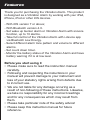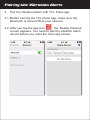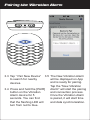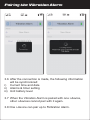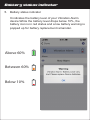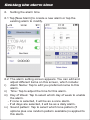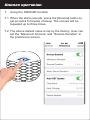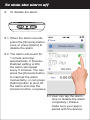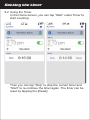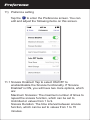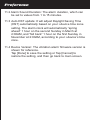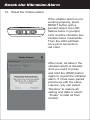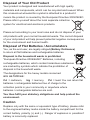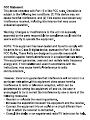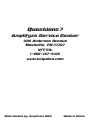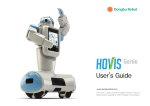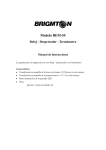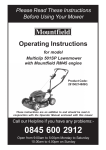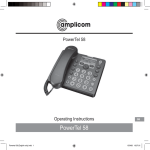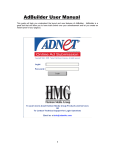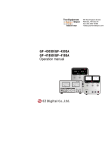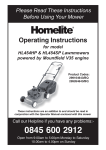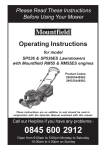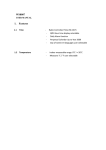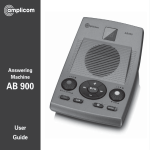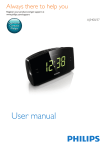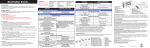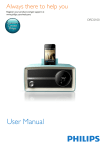Download Manual - Amplicom
Transcript
TCL PULSE USER GUIDE (For iPod, iPhone and iPad) Main Unit Location of Control 1. Snooze button / LED indicator 2. 3. 4. 5. Pair Reset Alarm Battery Compartment 6. Battery door 4 3 1 5 2 6 Features Thank you for purchasing the Vibration Alarm. This product is designed as a Vibration Alarm by working with your iPad, iPhone, iPod or other iOS devices. - With iOS version 7 or above; - With Bluetooth version 4.0. - Set wake up buzzer alarm or Vibration Alarm with snooze function, up to 10 alarms. - Take full control of the Vibration Alarm with i-device app via Bluetooth Low Energy. - Select different alarm tone pattern and volume to different alarms. - Set count down timer. - Monitor the battery status of the Vibration Alarm and have battery warning if it is at low level. Before you start using it • Please make sure to read the instruction manual carefully. • Following and respecting the instuctions in your manual will prevent damage to your instrument and loss of your statutory rights arising from defects due to incorrect use. • We are not liable for any damage occuring as a result of non-following of these instructions. Likewise, we take no responsibility for any incorrect readings and for any consequences which may result from them. • Please take particular note of the safety advice! • Please keep this instruction manual for future reference. Getting started 1. Install battery: 1.1 Open the Battery Compartment. 1.2 Insert 3 x AAA batteries in polarity (+) and (-) as indicated. 1.3 Close the battery Compartment. 2. Install App on your smartphone. 2.1 Access app store and search for . 2.2 Select and install App on your mobile device. BLE Pairing the Vibration Alarm 3. Pair the Vibration Alarm with TCL Pulse app. 3.1 Before running the TCL Pulse app, make sure the Bluetooth is turned ON at your i-device. 3.2 After you tap the app icon , the ‘Nearby Devices’ screen appears. You need to pair the vibration alarm device before you enter the main app screen. BLE ALARM Pairing the Vibration Alarm 3.5 The New Vibration Alarm will be displayed on App and is ready for pairing. Tap the "New Vibration Alarm" will start the pairing 3.4 Press and hold the [PAIR] and connection process. button on the Vibration Once the Vibration Alarm Alarm device for 5 is paired, it will start time seconds. You can find and data synchronization. that the flashing LED will turn from red to blue. 3.3 Tap “ Pair New Device” to search for nearby devices. Pairing the Vibration Alarm 3.6 After the connection is made, the following information will be synchronized: i) Current time and date ii) Alarms & timer setting iii) Unit battery level 3.7 When the Vibration Alarm is paired with one i-device, other i-devices cannot pair with it again. 3.8 One i-device can pair up to 5Vibration Alarm. Rename the Vibration Alarm 4. Rename the device. Tap the device name (default is “Vibration Alarm”) at the top of the screen to edit the Vibration Alarm device name. Battery status indicator 5. Battery status indicator It indicates the battery level of your Vibration Alarm device.While the battery level drops below 10%, the battery icon is in red status and a low battery warning is popped up for battery replacement remainder. Above 60% Between 60% Below 10% Setting the alarm time 6. Setting the alarm time 6.1 Tap [New Alarm] to create a new alarm or tap the existing alarm to modify. 6.2 The alarm setting screen appears. You can edit and adjust different items on this screen, which include: i) Alarm Name: Tap to edit you preferred name to this alarm. ii) Time: Tap to adjust the time for this alarm. iii) Day of Week: Tap to select which day of week to enable the alarm. - If none is selected, it will be as a once alarm. - If all days are selected, it will be as a daily alarm. iv) Sound pattern: Tap to select which tone pattern (5 options plus one random pattern available) is applied to this alarm. Setting the alarm time v) Alarm volume level: Tap to select the alarm sound volume level (four options: Off, Low, Med and High). vi) Vibration strength: Tap to select the vibration strength (four options: Off, Low, Med and High). 6.3 Complete the alarm setting. i) Tap [Done] to save the alarm setting and go back to main screen. ii) Tap [Cancel] to restore to the original alarm setting and go back to main screen. iii) Tap [Delete Alarm] to delete the current alarm and go back to main screen. Snooze operation 7. Using the SNOOZE function 7.1 When the alarm sounds, press the [Snooze] button to get an extra 5 minutes of sleep. The snooze will be repeated up to three times. 7.2 The above default value is set by the factory. User can set the “Maximum Snooze” and “Snooze Duration” in the preference screen. To shut the alarm off 8. To disable the alarm 8.1 When the alarm sounds, press the [Snooze] button once or press [Alarm] to disable the alarm. 8.2 The alarm will sound for 1 minute and stop automatically. If SnoozeEnabled setting is ON, the alarm will repeat every 5 minutes. You can press the [Snooze] button to interrupt the alarm momentarily, or can press [Alarm] button to shut off the alarm and stop the snooze function completely. 8.3 User can tap the alarm time to disable the alarm completely ( Please make sure your app is paired with the device) Setting the Timer 9. To set the timer Tap timer of main screen and to go into timer screen. 9.1 You can edit and adjust below items on this screen. i) Timer period: Turn the roller to adjust the timer period. Sound pattern: Tap to select the tone pattern (5 options plus one random pattern available). iii) Sound volume level: Tap to select the sound volume level (Four options: Off, Low, Med and High). iv) Vibration: Tap to select the vibration strength (Four options: Off, Low, Med and High). ii) Setting the timer 9.2 Using the Timer In the Home screen, you can tap “Start” under Timer to start counting. Then you can tap “Stop” to stop the current timer and “Start” to re-continue the timer again. The timer can be reset by tapping the [Reset]. Delete the Vibration Alarm record 10. Delete the vibration alarm record. You can click the at Nearby Devices screen to Known Devices page. By tapping “Edit” and the red minus circle, you can select “Delete” to delete the Vibration Alarm record on the current i-device. Preference 11) Prefernce setting Tap the to enter the Preference screen. You can edit and adjust the following items on this screen. 11.1 Snooze Enabled: Tap to select ON/OFF to enable/disable the Snooze functionality. If 'Snooze Enabled' is ON, you will have two more options, which are: Maximum Snoozes: The maximum number of times to repeat the snooze function, which can be set to Unlimited or values from 1 to 9. Snooze Duration: The time interval between snooze function, which can be set to values from 1 to 15 minutes. Preference 11.2 Alarm Sound Duration: The alarm duration, which can be set to values from 1 to 15 minutes. 11.3 Auto DST update: It will adjust Daylight Saving Time (DST) automatically based on your i-device time zone setting. The alarm clock will automatically “spring ahead” 1 hour on the second Sunday in March at 2:00AM, and “fall back” 1 hour on the first Sunday in November at 2:00AM, according to your i-device’s time zone. 11.4 Device Version: The vibration alarm firmware version is shown for reference. Tap [Done] to save the setting or Tap [Cancel] to restore the setting, and then go back to main screen. Reset the Vibration Alarm 12. Reset the Viration Alarm If the vibation alarm is not working properly, press RESET button with a pointed object, the LED flashes twice in (purple) color and the vibration box vibrates twice meanwhile. Then the LED will flash once per 6 seconds in red color. After reset, all data in the vibration alarm is deleted. And you need to press and hold the [PAIR] button again to re-pair the vibration alarm. If it has been paired previously with the same i-device, you can select “Restore” to restore all setting and data or select “Erase” to start all from scratch. Care of Your Vibration Alarm unit Disposal of Your Old Product Your product is designed and manufactured with high quality materials and components, which can be recycled and reused. When this crossed-out wheeled bin symbol is attached to a product it means the product is covered by the European Directive 2002/96/EC. Please inform yourself about the local separate collection system for electrical and electronic products. Please act according to your local rules and do not dispose of your old products with your normal household waste. The correct disposal of your old product will help prevent potential negative consequences for the environment and human health. Disposal of Flat Batteries / Accumulators You, as the end user, are legally obliged (Battery Ordinance) to return all flat batteries and rechargeable batteries. Disposal in the household waste is prohibited. “European Directive 2006/66/EC” Batteries, including rechargeable batteries, which contain hazardous substances are marked by symbols which indicate the prohibition of disposal in the household waste. The designations for the heavy metals concerned are as follows: Cd = cadmium, Hg = mercury, Pd = lead. You can return flat batteries / rechargeable batteries free of charge to the collection points in your community or anywhere where batteries / rechargeable batteries are sold. You thus fulfil your statutory obligations and help protect the environment. Caution Replace only with the same or equivalent type of battery, please refer to the engraved battery marks inside the battery compartment for the correct battery polarity (+) and (-). Danger of explosion is possible if battery is incorrectly replaced. Warranty AMPLIFYZE equipment is produced and tested according to the latest production methods. The implementation of carefully chosen materials and highly developed technologies ensure trouble free functioning and a long service life. The terms of the warranty do not apply where the cause of the equipment malfunction is the fault of the telephone network operator or any interposed private branch extension system. The terms of the warranty do not apply to the rechargeable battery pack or power packs used in the products. The period of warranty is 12 months from the date of purchase. All deficiencies resulting from material of production faults which occur during the period of warranty will be eliminated free of charge. Rights to claims under the terms of warranty are annulled following intervention by the purchaser or third parties. Damage caused as a result of improper handling or operation, incorrect positioning or storing, improper connection or installation, Acts of God or other external influence are not covered by the terms of warranty. In the case of complaints, we reserve the right to repair or replace defect parts or provide a replacement device. Replacement parts or devices become our property. Rights to compensation in the case of damage are excluded where there is no evidence of intent or gross negligence by the manufacturer. If your equipment shows signs of defect during the period of warranty, please return to the sales outlet in which you purchased the AMPLIFYZE equipment together with the purchase receipt. All rights to claims under the terms of warranty in accordance with this agreement must be asserted exclusively with regard to your sales outlet. ONE year after the purchase of our products, claims under the terms of warranty can no longer be asserted. Questions? Amplifyze Service Center 3018 Ambrose Avenue Nashville, TN 37207 V/TTY: 1-866-267-5426 www.tclpulse.com Distributed by: Amplicom USA Made in China