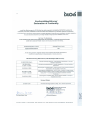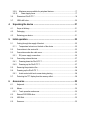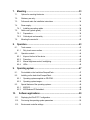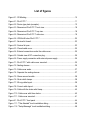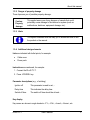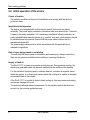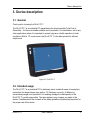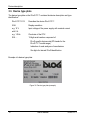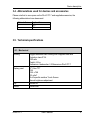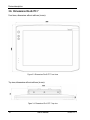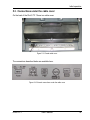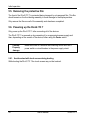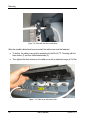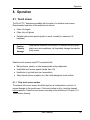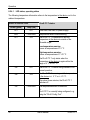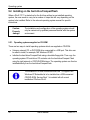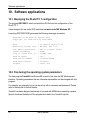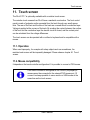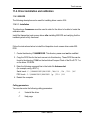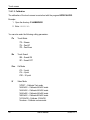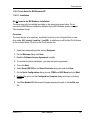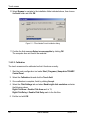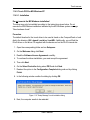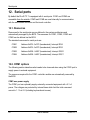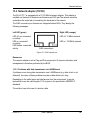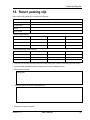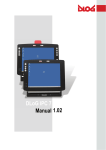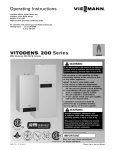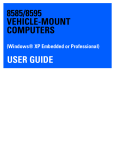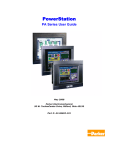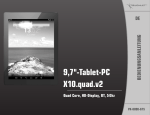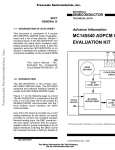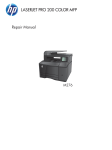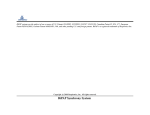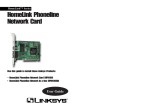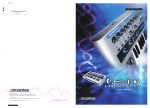Download DLoG ITC 7 User`s Manual 1.00
Transcript
DLoG ITC 7 User’s Manual 1.00 This manual contains a detailed description of the product and we have made every effort to make it as accurate as possible. However, this is not a guarantee of the features or the functionality of the product. We reserve the right to modify the contents of this document at any time and without prior notice. Because we at DLoG are constantly striving to improve this product, we cannot guarantee that previous or subsequent releases of the product will correspond in every respect with the product description given in this manual. DLoG GmbH assumes no liability for technical inaccuracies, typographic errors or faults in this documentation. DLoG GmbH also assumes no liability for damages caused directly or indirectly by the delivery, performance or usage of this material. The software and hardware designations used in this documentation are in most cases also registered trademarks and are thus subject to law. Windows® is a registered trademark of Microsoft Corporation in the United States (US) and other countries. This documentation is protected by copyright. Duplication, in whole or in part, is not permitted without prior written approval of DLoG GmbH! Title of documentation: User’s Manual DLoG ITC 7 Documentation completed on: 13th of May 2009 Version: V1.00 Product number: 885212E © Copyright 2009 Technical customer support DLoG GmbH Industriestraße 15 D-82110 Germering Germany If you experience technical difficulties, please consult your distributor or contact the technical services department at DLoG’s headquarters: All rights reserved (+49) 89 / 41 11 91 0 www.dlog.com Table of contents 1. About this manual ..................................................................................1 1.1. For qualified personnel................................................................................................1 1.2. Keep this manual.........................................................................................................1 1.3. Design method ............................................................................................................2 1.3.1. 1.3.2. 1.3.3. 1.3.4. 2. 3. Risk of injury or death.............................................................................................2 Danger of property damage ...................................................................................3 Hints .......................................................................................................................3 Additional design elements ....................................................................................3 Basic safety guidelines..........................................................................5 2.1. Area of application ......................................................................................................5 2.2. Initial operation of the device ......................................................................................6 2.3. Power supply, External peripheral devices .................................................................7 2.4. Repairs only through DLoG.........................................................................................8 2.5. Exchanging and extending modules ...........................................................................9 2.6. CE Marking................................................................................................................10 Device description................................................................................11 3.1. General......................................................................................................................11 3.2. Intended usage..........................................................................................................11 3.3. Device type plate.......................................................................................................12 3.4. Abbreviations used for devices and accessories......................................................13 3.5. Technical specifications ............................................................................................13 3.5.1. 3.5.2. 3.5.3. 3.5.4. 3.5.5. 3.5.6. 3.5.7. 3.5.8. Mechanical ...........................................................................................................13 Motherboard .........................................................................................................14 LCD/CRT interface ...............................................................................................15 Touch screen (optional)........................................................................................15 Network interface..................................................................................................16 Environmental conditions .....................................................................................16 Test marks............................................................................................................16 AC power pack .....................................................................................................17 3.5.9. Maximum power available for peripheral devices................................................17 3.5.10. Power supply fuses .........................................................................................17 4. 5. 3.6. Dimensions DLoG ITC 7...........................................................................................18 3.7. VESA drill holes ........................................................................................................20 Unpacking the device ..........................................................................21 4.1. Scope of delivery ......................................................................................................21 4.2. Packaging .................................................................................................................21 4.3. Returning your device...............................................................................................21 Initial operation.....................................................................................22 5.1. 5.1.1. Temperature behavior on the back of the device ................................................22 5.2. Connections in the service lid ...................................................................................23 5.3. Connections under the cable cover ..........................................................................25 5.3.1. 5.4. 5.4.1. 5.4.2. DC power supply connections .............................................................................26 Connecting external devices.....................................................................................27 Powering down the DLoG ITC 7 ..........................................................................27 Powering up the DLoG ITC 7...............................................................................27 5.5. Removing the protective film ....................................................................................28 5.6. Powering up the DLoG ITC 7....................................................................................28 5.6.1. 5.7. 6. Cooling through the supply of fresh air.....................................................................22 Avoid contact with touch screen during booting ..................................................28 Protecting the TFT display from the memory effect..................................................29 Accessories ..........................................................................................30 6.1. Keyboard...................................................................................................................30 6.2. Mouse .......................................................................................................................30 6.2.1. Touch operation and mouse ................................................................................30 6.3. External DVD-ROM drive..........................................................................................31 6.4. USB Stick..................................................................................................................32 6.5. Scanners...................................................................................................................32 7. Mounting ...............................................................................................33 7.1. Options for mounting the device ...............................................................................33 7.2. Stationary use only....................................................................................................33 7.3. Follow and retain the installation instructions ...........................................................34 7.4. Power supply.............................................................................................................34 7.4.1. 7.5. Cable cover (splash guard) .......................................................................................35 7.5.1. 7.5.2. 7.6. 8. Installing connecting cables .................................................................................34 Preparations .........................................................................................................36 Cable layout and assembly ..................................................................................37 Mounting the service lid ............................................................................................42 Operation...............................................................................................43 8.1. Touch screen.............................................................................................................43 8.1.1. 8.2. Operation controls.....................................................................................................44 8.2.1. 8.2.2. 8.2.3. 8.2.4. 9. Dirty touch screen surface....................................................................................43 Keys on the front of the device.............................................................................44 Power key.............................................................................................................45 Manual brightness control, backlighting ...............................................................45 LEDs.....................................................................................................................45 Operating system .................................................................................47 9.1. Pre-installed on the hard drive/CompactFlash..........................................................47 9.2. Installing on the hard drive/CompactFlash................................................................48 9.2.1. 9.2.2. 9.3. Special features of the operating systems ................................................................49 9.3.1. 9.3.2. 10. Operating systems supplied on CD-ROM ............................................................48 Operating system images.....................................................................................49 MS-DOS ...............................................................................................................49 MS Windows XP Embedded ................................................................................49 Software applications.......................................................................50 10.1. Displaying the DLoG ITC 7 configuration..................................................................50 10.2. Fine tuning the operating system parameters...........................................................50 10.3. Environment controller settings.................................................................................51 11. Touch screen ....................................................................................53 11.1. Operation ..................................................................................................................53 11.2. Mouse compatibility ..................................................................................................53 11.3. Explanation of functions and resources....................................................................54 11.4. Driver installation and calibration..............................................................................55 11.4.1. 11.4.2. 11.4.3. MS-DOS ..........................................................................................................55 Touch Serial for MS Windows XP ...................................................................57 Touch PS/2 for MS Windows XP ....................................................................59 11.5. Right clicking.............................................................................................................60 11.6. Resistance ................................................................................................................61 12. Serial ports........................................................................................62 12.1. Resources.................................................................................................................62 12.2. COM1 options ...........................................................................................................62 12.3. Drivers.......................................................................................................................63 12.4. Serial port printers.....................................................................................................63 12.5. Serial port barcode scanners....................................................................................63 12.6. Tips & tricks ..............................................................................................................64 13. Internal devices ................................................................................65 13.1. Chipset......................................................................................................................65 13.1.1. 13.1.2. 13.2. VGA adapter .............................................................................................................67 13.2.1. 13.2.2. 13.3. VGA driver installation under MS-DOS ...........................................................67 VGA driver installation under MS Windows XP ..............................................67 Network adapter (10/100) .........................................................................................69 13.3.1. 13.3.2. 13.3.3. 13.4. Installing chipset drivers under MS-DOS ........................................................65 Installing chipset drivers under MS Windows XP............................................65 Problems with data transmission via LAN/Ethernet ........................................69 Network driver installation under MS-DOS .....................................................70 Network driver installation under MS Windows XP.........................................70 Onboard sound adapter............................................................................................72 13.4.1. Installation of the onboard sound adapter drivers (Windows XP)...................72 14. Common mistakes in usage ............................................................73 14.1. Power supply.............................................................................................................73 14.2. Powering up/down.....................................................................................................73 14.3. Cable cover ...............................................................................................................73 14.4. Mounting....................................................................................................................73 14.5. Using the touch screen .............................................................................................74 14.6. Use/storage in extreme temperatures.......................................................................74 15. Troubleshooting................................................................................75 15.1. COM1 / COM2 data transmission .............................................................................75 15.2. Data transmission via LAN / Ethernet .......................................................................77 16. Maintenance ......................................................................................78 16.1. Cleaning the housing ................................................................................................78 16.2. Touch screen cleaning ..............................................................................................78 17. Disposal.............................................................................................78 18. Return packing slip...........................................................................79 Index..............................................................................................................80 List of figures Figure 2.1: CE Marking.....................................................................................................10 Figure 3.1: DLoG ITC 7 ....................................................................................................11 Figure 3.2: Device type plate (example)...........................................................................12 Figure 3.3: Dimensions DLoG ITC 7 front view................................................................18 Figure 3.4: Dimensions DLoG ITC 7 top view ..................................................................18 Figure 3.5: Dimensions DLoG ITC 7 side view ................................................................19 Figure 3.6: VESA drill holes DLoG ITC 7 .........................................................................20 Figure 5.1: Service lid closed ...........................................................................................23 Figure 5.2: Service lid open..............................................................................................23 Figure 5.3: Closed cable cover.........................................................................................25 Figure 5.4: External connections under the cable cover ..................................................25 Figure 5.5: Outside view of DC connection plug ..............................................................26 Figure 5.6: Power supply connection with external power supply....................................26 Figure 7.1: DLoG ITC 7 with cable cover mounted ..........................................................35 Figure 7.2: Sealing sleeves ..............................................................................................36 Figure 7.3: Cable cover seals...........................................................................................37 Figure 7.4: Separate the sealing sleeves .........................................................................37 Figure 7.5: Sleeve around a cable ...................................................................................38 Figure 7.6: Strain relief clamps.........................................................................................38 Figure 7.7: Wrong cable layout.........................................................................................39 Figure 7.8: Correct cable layout .......................................................................................39 Figure 7.9: Cable with the strain relief clamp ...................................................................40 Figure 7.10: Cable cover with three hooks.......................................................................40 Figure 7.11: Cable cover mounted ...................................................................................41 Figure 8.1: DLoG ITC 7 front panel ..................................................................................44 Figure 11.1: "Files Needed" touch installation dialog .......................................................58 Figure 11.2: "Setup Message" touch installation dialog ...................................................59 Figure 13.1: Welcome screen for chipset driver installation.............................................66 Figure 13.2: Welcome screen for the VGA driver installation...........................................68 Figure 13.3: RJ45 network port ........................................................................................69 Figure 13.4: Network driver installation license agreement..............................................70 Figure 13.5: Start screen for network driver installation ...................................................71 Figure 13.6: Welcome screen for the onboard sound adapter drivers .............................72 About this manual 1. About this manual This manual has been designed to make using the DLoG ITC 7 as simple as possible and provide expert assistance if problems should occur. It contains important information on using the device safely, properly and efficiently. Adhering to the manual helps by avoiding dangers, reducing repair costs and breakdown times and increasing the reliability and lifespan of the DLoG ITC 7. DLoG GmbH will not assume responsibility for any damage caused by the improper use of the DLoG ITC 7 and/or in disregard of the instructions in this manual. WARNING Before transporting, assembling, and starting the DLoG ITC 7, please read this manual carefully and follow all the safety notices listed. Follow all basic safety guidelines and the safety notices in the individual chapters. Within this manual, DLoG GmbH strives to provide all the information required for using your DLoG ITC 7. However, because this is a versatile product that can be used in many different scenarios, we cannot guarantee that the information contained in this manual will cover every single aspect. Should you require further information or if you have questions or issues needing clarification, please contact your nearest DLoG agent or representative. 1.1. For qualified personnel This manual was written for qualified personnel. The information is intended exclusively to complement the expertise of qualified personnel , not to replace it. 1.2. Keep this manual Please keep this manual in a safe place. It should always be at hand near the described device. DLoG ITC 7 User’s Manual 1 About this manual 1.3. Design method 1.3.1. Risk of injury or death This symbol indicates hazards that pose a risk to life and limb (such as contacting the power supply): The following levels apply, denoted by the keywords DANGER, WARNING, and CAUTION: DANGER There is an immediate risk of death / serious injury. WARNING There is a possible risk of death / serious injury. CAUTION Mild injury is possible. 2 User’s Manual DLoG ITC 7 About this manual 1.3.2. Danger of property damage These tips warn you of possible property damage: Caution: Property damage This symbol warns you of any dangers or hazards that could potentially cause damage to the terminal or system (such as malfunctions, data loss, equipment damage, etc.). 1.3.3. Hints This symbol indicates hints that help you to understand how to use the product or the manual. 1.3.4. Additional design elements Lists are indicated with bullet points, for example: • Cable cover • Power pack Instructions are numbered, for example: 1. Connect the DLoG ITC 7. 2. Press <POWER> key. Parameter descriptions (e.g., of a dialog) Ignition off This parameter is used to set,… Delay time This indicates the delay time. Switch-off time The switch-off time should be at least… Key display Key names are shown in angle brackets: <F1>, <Ctrl>, <Insert>, <Home>, etc. DLoG ITC 7 User’s Manual 3 About this manual Menu options, commands, dialog fields Examples: In the Edit menu you will find the command Paste | Values. Click OK to finish. Entries Any text that needs to be entered is shown in Courier font, for example: 1. Enter the text abcdefg. Other methods for emphasis Any other emphasized text elements are highlighted in bold or underlined. References to other chapters in the manual are printed in italics. 4 User’s Manual DLoG ITC 7 Basic safety guidelines 2. Basic safety guidelines The DLoG ITC 7 was designed and built according to modern technology and accepted safety regulations. However, the operation of the DLoG ITC 7 can endanger personnel or third parties and cause damage to the device and other material assets when for example the device is • operated by untrained or uninformed personnel. • not operated correctly. • operated and maintained incorrectly. WARNING Improper use of the unit can lead endanger the user. Failure to comply with the safety guidelines can lead to damage to the equipment or even to dangerous injury to personnel. The operator commitments in regards to safety (accident prevention regulations, work protection) are to be followed. 2.1. Area of application The device is not designed for use in life-support systems or critical safety systems where system malfunction can lead to the direct or indirect endangerment of human life. The operator shall take full responsibility for using the device in these situations. DLoG ITC 7 User’s Manual 5 Basic safety guidelines 2.2. Initial operation of the device Choice of location The ambient conditions at the point of installation must comply with the device’s protection class. Installation/initial operation The device is not supplied with a disconnector (switch) that can be accessed externally. The power supply connector is therefore used as a disconnector. Therefore it needs to be easily accessible. If it is necessary to establish a fixed connection, an easily accessible disconnecting device (e.g. a switch such as a circuit breaker) should be installed close to the device. Ensure that the power cable is laid so that it is mechanically protected. The power supply cables must be laid in accordance with the applicable local installation regulations. Risk of injury during transit or installation The unit could fall during transit or installation and cause injury. Always ensure that there are two persons available when installing or removing the device. Supply of fresh air The DLoG ITC 7 is based on a passive cooling concept. During passive cooling, the waste heat generated inside the device is emitted from the surface of the housing. For this system to function properly, sufficient fresh air circulation is required. Never install the system in a closed environment where the cooling air is unable to dissipate accumulated heat to the outside. If the DLoG ITC 7 is not able to draw in fresh cooling air, this may cause overheating and severe damage to the unit. The maximum allowed ambient temperature for the system needs to be taken into account for the concrete application area. 6 User’s Manual DLoG ITC 7 Basic safety guidelines 2.3. Power supply, External peripheral devices Low voltage networks DLoG ITC 7 devices with AC power pack should only be connected to TN and TT networks. IT networks are not permitted as dangerous electric shocks cannot be ruled out here. Operation in an emergency In case of emergency (such as damage to the power cable , or housing, or ingress of liquid or other foreign bodies), the device must be disconnected immediately from the power supply. Contact technical support staff at once. Danger of electrocution when cleaning/servicing the device In order to avoid electrocution always disconnect the DLoG ITC 7 from the power supply before cleaning or servicing the device. Wiring Do not use the DLoG ITC 7 when a cable or plug is damaged. Have the damaged parts replaced immediately! Do not connect or disconnect any cables during storms Data cables must never be connected or disconnected during an electrical storm. External peripheral devices The use of additional wiring and other peripheral devices, which are not recommended or sold by the manufacturer can result in fire, electrocution or personal injury. If a power supply is used, only use the power supply recommended by the manufacturer. Before connecting or disconnecting peripheral devices (exception: USB devices), the DLoG ITC 7 must be disconnected from the power supply! Otherwise, this could seriously damage both the DLoG ITC 7 nd the connected devices! Make sure that external peripheral devices with their own power supply are switched on at the same time or after you start the DLoG ITC 7. If this is not possible, please ensure that the DLoG ITC 7 is adequately protected from power leakage caused by an external device. DLoG ITC 7 User’s Manual 7 Basic safety guidelines 2.4. Repairs only through DLoG As a rule, never carry out repairs on the device yourself. Always contact DLoG’s technical support and send in your unit for repair if necessary. On the back of the DLoG ITC 7 you will find the device’s type plate which has important information about the device which you must quote for technical service. It provides important information about the configuration and manufacture of the device in abbreviated form. Always provide technicians with the full model name and serial number. 8 User’s Manual DLoG ITC 7 Basic safety guidelines 2.5. Exchanging and extending modules Replacement and extension by qualified personnel Only personnel trained by DLoG or skilled personnel qualified in the electronic or electrical engineering areas are authorized to carry out module extensions or module replacements on the DLoG ITC 7. No battery changes Some functional groups of the DLoG ITC 7 motherboard are powered by a lithium ion battery which is fixed to the motherboard. This battery should not be replaced under any circumstances, as this requires soldering! Should a battery replacement be necessary, the device must be sent to DLoG. Changing the battery yourself will instantly void all present and future guarantee and liability claims. WARNING Using an unsuitable battery type or incorrectly installing it may cause the battery to explode. Extending modules When extending or replacing modules, only use components approved by DLoG for use in the DLoG ITC 7. Each time before installing a component, please contact DLoG to ensure that the desired module can be replaced or installed. When extending modules, proceed with utmost caution. Any damage caused while installing or replacing modules will instantly void all present and future guarantee and liability claims. Damage to the computer system To avoid damage to the motherboard and/or other computer components, only install modules in the designated slots. Never physically touch the motherboard or any electrical components in a non-ESDprotected area, as this may cause damage to the motherboard. Before physically touching motherboards or electrical components, make sure that you are working within an ESD-protected area. DLoG ITC 7 User’s Manual 9 Basic safety guidelines Avoid system overloads To avoid system overloads, check the sum load of all components installed. Make sure that the input current for each consumer falls within the appropriate boundaries (see: the technical data for each corresponding consumer). 2.6. CE Marking Warning! This is a class A device. This equipment may cause interference in a residential installation. In this case the user is encouraged to perform appropriate measures to correct the interference. Figure 2.1: CE Marking Use care in airplanes or in clinical/medical areas Some devices in hospitals and airplanes are not protected from radio frequency energy. Consequently, do not use the DLoG ITC 7 in airplanes or hospitals without prior authorization. Here use of the DLoG ITC 7 is only permitted if authorization is obtained. Caution with pacemakers Do not use the DLoG ITC 7 near pacemakers. The DLoG ITC 7 can affect the function of medically implanted devices such as pacemakers and create interference. Do not place the DLoG ITC 7 near such devices. Keep a minimum distance of 20 cm between such a device and the DLoG ITC 7 in order to reduce the risk of interference. If you have reason to assume that interference has occurred, then turn the DLoG ITC 7 off and consult a heart expert. 10 User’s Manual DLoG ITC 7 Device description 3. Device description 3.1. General Thank you for choosing the DLoG ITC 7. The DLoG ITC 7 is an industrial PC guaranteeing the lowest possible Total Cost of Ownership – for the most reliable possible use in production, for visualization, and in any other applications where it is important to ensure long-term, reliable operation in harsh conditions. With its 15" touch screen, the DLoG ITC 7 is the ideal product for efficient, simple work. Figure 3.1: DLoG ITC 7 3.2. Intended usage The DLoG ITC 7 is an industrial PC for stationary use in industrial areas, for example in production (for usage classes, see section 7.2 Stationary use only). A different or extraordinary usage is not permitted. For resulting damage the user/operator of the DLoG ITC 7 is solely responsible. This also applies to any changes you make to the device. Compliance with the contents of the safety guidelines is particularly important for the proper use of this device. DLoG ITC 7 User’s Manual 11 Device description 3.3. Device type plate The device type plate on the DLoG ITC 7 contains the device description and type identification: DLoG ITC 7/015 Describes the device DLoG ITC 7. XGA Display resolution e.g. 12 V with 3 A Input voltage of the power supply with nominal current e.g. 1 GHz Clock rate of the CPU S/N .... 12 digit serial number composed of: DLoG specific device code (37 stands for the DLoG ITC 7 model range) Indication of week and year of manufacture Six digits for internal DLoG identification Example of a device type plate: Figure 3.2: Device type plate (example) 12 User’s Manual DLoG ITC 7 Device description 3.4. Abbreviations used for devices and accessories Please note that to save space on the DLoG ITC 7 and supplied accessories, the following abbreviations have been used: Abbreviation + - Explanation DC+ DC- 3.5. Technical specifications 3.5.1. Mechanical Housing Rugged aluminum-cast housing with integrated heat sink Protection class IP 54 ESD safe Weight: 6,2 kg Dimensions: read section 3.6 Dimensions DLoG ITC 7 Display panel 15" Color TFT XGA 1024 x 768 250 cd/m2 DLoG specific resistive Touch-Screen Manual brightness adjustment Top Service lid Bottom Cable cover DLoG ITC 7 User’s Manual 13 Device description 3.5.2. Motherboard CPU Intel® Celeron® M, 1 GHz, ULV, 0 KByte cache, FSB 400 MHz Chipset Intel® 82910 GML Northbridge and Grafikchip Intel® 82801 FBM ( ICH6-M) Southbridge Cache 64 kB Level 1 Cache, 0 kB Level 2 Cache RAM 512 up to 1024 MBytes in one SO-DIMM-Slot DDR2-Technology BIOS AMIBIOS8® -1 MByte Flash BIOS with ACPI, PnP Programmable in the system, BIOS POST Selftest Real-time clock Real-time clock with a power reserve of up to 10 yearse IDE Interface Supports one IDE device from PIO-Mode 3/4 to UDMA/33. Connection via a 44-pin connector (2 mm grid). Connectable devices: - 2.5" hard drives - CompactFlash type I/II Note for Hard Drives and CompactFlash Cards: Only use models approved and released by DLoG to ensure the device functionality. Otherwise data loss could increase. Enquire which capacities are currently available. Floppy disk drive Supports an external 3.5” USB floppy disk drive Protected to ESD level 4 (according to EN 61000-4-2) External (accessible) Serial ports 1st serial port: 115200 Baud max (16550A compatible, 16 bytes FIFO), supports RS-232 on an external 9-pin D-Sub connection ESD level 4 protected (acc. to EN 61000-4-2) 2nd serial port: 115200 Baud max (16550A compatible, 16 bytes FIFO), supports RS-232 on an external 9-pin D-Sub connection ESD level 4 protected (acc. to EN 61000-4-2) 14 User’s Manual DLoG ITC 7 Device description Keyboard/Mouse connection Keyboard/mouse: 6-pin mini DIN connector, combination connector Y cable for PS/2 keyboard and mouse required Internally-protected power supply for keyboard and mouse ESD level 4 protected (acc. to EN 61000-4-2) USB-connection 2 stacked USB connections (USB 2.0 High Speed) with 0.5 A per port protected by fuse ESD level 4 protected (acc. to EN 61000-4-2) 1 USB connector (USB 2.0 High Speed) with 0.5 A per port protected by fuse ESD level 4 protected (acc. to EN 61000-4-2) Under the service lid Software compatibility MS-DOS 6.x MS Windows XP Professional MS Windows XP Embedded 3.5.3. LCD/CRT interface VGA controller Integrated Intel® Graphics Media Accelerator 900 with up to 224 MByte Dynamic Video Memory Technology (DVMT 3.0) Shared memory architecture 3.5.4. Touch screen (optional) Analog touch controller resistive 12bit touch controller for 4-/5-/8-wire resistive touch screens with RS232 and PS/2 interface. Drivers available for MS-DOS 6.2x, MS Windows XP Professional, MS Windows XP Embedded Analog touch connection DLoG ITC 7 Internal plug-in connector Interface is ESD level 4 protected (acc. to EN 61000-4-2) User’s Manual 15 Device description 3.5.5. Network interface Network controller Intel® ICH6M with PHY Intel® 82562 controller: 10/100 MB/s Drivers available for MS-DOS 6.2x, MS Windows XP Professional, MS Windows XP Embedded Network connection RJ45 plug-in connector Integrated transmitter Two integrated status LEDs 3.5.6. Environmental conditions Operating temperature Specifications in accordance with EN 60068-2-1/2 0 °C to +50 °C Storage temperature Specifications in accordance with EN 60068-2-1/2 0 °C to +50 °C Relative humidity 10% to 90% @ 40 °C, non-condensating Mechanical vibration and shock-resistance Class 5M1 according to DIN-EN 60721-3-5: 1997, 5 hrs with 3.6 g effective noise and 36 vibrations with 30 g peaks. Or MIL-STD 810F: 2000 (Department of Defense), 3 hrs with 1 g effective noise and 600 vibrations with 20 g peaks in operation 3.5.7. Test marks CE EN 55022 Class A EN 55024, EN 61000-3-2, EN61000-3-3, EN 61000-6-2 IEC 60950-1, EN 60950-1, UL 60950-1 IP protection 16 IP 54 User’s Manual DLoG ITC 7 Device description 3.5.8. AC power pack The DLoG ITC 7 has an external AC power supply with the following technical data: • 100 - 240 VAC • 1,5 A • 50 up to 60 Hz • Maximum output 66 W WARNING DLoG ITC 7 devices with AC power pack should only be connected to TN and TT networks. IT networks are not permitted as dangerous electric shocks cannot be ruled out here. Caution: Property damage The DLoG ITC 7 may only be operated with the AC power supply provided by DLoG! Operating the DLoG ITC 7 without the AC power supply provided can irreparably damage the DLoG ITC 7. 3.5.9. Maximum power available for peripheral devices The following maximum power may be drawn from the external interfaces of the DLoG ITC 7: • USB: 2.5 W per interface • COM1 and PS/2: a total of 5 W • In all, the total power drawn may not exceed 10 W. 3.5.10. Power supply fuses The DLoG ITC 7 is equipped with a reversible fuse which resets itself after a short circuit once the electrical current is no longer flowing through it. It can thus be used more than once. DLoG ITC 7 User’s Manual 17 Device description 3.6. Dimensions DLoG ITC 7 Front view, dimensions without add-ons (in mm): Figure 3.3: Dimensions DLoG ITC 7 front view Top view, dimensions without add-ons (in mm): Figure 3.4: Dimensions DLoG ITC 7 top view 18 User’s Manual DLoG ITC 7 Device description Side view, dimensions without add-ons (in mm): Figure 3.5: Dimensions DLoG ITC 7 side view DLoG ITC 7 User’s Manual 19 Device description 3.7. VESA drill holes The VESA drill holes on the DLoG ITC 7 are visible on this diagram. Dimensions without add-ons (in mm): Figure 3.6: VESA drill holes DLoG ITC 7 20 User’s Manual DLoG ITC 7 Unpacking the device 4. Unpacking the device 4.1. Scope of delivery The delivery includes at least the following: • DLoG ITC 7 with strain relief rail and service lid • Ordered assembly set • Cable cover • External DC power supply • One DC connecting cable • One ITC/IPC/MPC driver CD per delivery • One printed manual per delivery Please verify the delivery contents immediately on receipt! 4.2. Packaging The packaging material has been selected to optimally protect your device while simultaneously offering the best possible ecological compatibility. We therefore kindly request that you store the original packaging material or ensure it is used for another suitable purpose such as transporting the unit or returning shipment. If you repack the device, please ensure that the cling wrap in the cardboard frame is positioned towards the front of the device so that it can provide the proper protection. 4.3. Returning your device Due care was exercised when putting together the contents of your delivery and dispatching your device. Nevertheless, if you still have cause for complaint, please complete the form included in the appendix. Should you need to return the device, please use the original packaging. DLoG ITC 7 User’s Manual 21 Initial operation 5. Initial operation Before operating the unit for the first time, carefully read the Basic safety guidelines at the start of this manual. 5.1. Cooling through the supply of fresh air The DLoG ITC 7 is cooled using a so-called passive cooling system. During passive cooling, the waste heat generated inside the device is emitted from the surface of the housing. For this system to function properly, sufficient fresh air circulation is required. Never install the system in a closed environment where the cooling air is unable to dissipate accumulated heat to the outside. Caution: Property damage If the DLoG ITC 7 does not have access to fresh cooling air, it may result in overheating and severe damage to the unit. The maximum permissible ambient temperature for the entire system needs to be taken into account for the concrete application area. 5.1.1. Temperature behavior on the back of the device CAUTION The housing temperatures on the back of the DLoG ITC 7 can be up to 20 °C warmer than ambient temperature. Danger of burns on the skin! 22 User’s Manual DLoG ITC 7 Initial operation 5.2. Connections in the service lid On the upper back of the DLoG ITC 7 there is a service lid: Service lid closed Figure 5.1: Service lid closed Inside the service lid there are a service USB interface and a CompactFlash slot. Service USB interface CompactFlash slot Figure 5.2: Service lid open DLoG ITC 7 User’s Manual 23 Initial operation The service lid may only be opened for maintenance purposes, e.g. to load software updates. The service lid may only be opened and closed by qualified technical personnel. Caution: Property damage The service lid may only remain open for the duration of the service work. No objects or fluids may be introduced into the service lid. Only when the service lid is properly closed again may operation be resumed; protection class IP 54 is then ensured again. If the DLoG ITC 7 is operated with the service lid for a longer period of time than required for service tasks, any warranty claim against DLoG GmbH for the device will be void. 24 User’s Manual DLoG ITC 7 Initial operation 5.3. Connections under the cable cover On the back of the DLoG ITC 7 there is a cable cover: Figure 5.3: Closed cable cover The connections described below are available here: Figure 5.4: External connections under the cable cover DLoG ITC 7 User’s Manual 25 Initial operation 5.3.1. DC power supply connections Layout: Weidmüller SL3,5/2/90F3.2SN, 2pol. Figure 5.5: Outside view of DC connection plug 5.3.1.1. Power supply cable of the DLoG ITC 7 Power supply connection cable with external power supply: Figure 5.6: Power supply connection with external power supply 26 User’s Manual DLoG ITC 7 Initial operation 5.4. Connecting external devices The DLoG ITC 7 must be disconnected from the power supply: • before external devices (e.g., scanner, keyboard) can be connected or disconnected • before the DLoG ITC 7 can be connected to a network. Caution: Property damage Before connecting or disconnecting peripheral devices (exception: USB devices), the DLoG ITC 7 must be disconnected from the power supply. Otherwise, this could seriously damage both the DLoG ITC 7 and the connected devices! Make sure that external peripheral devices with their own power supply are switched on at the same time as the DLoG ITC 7 or after you start the DLoG ITC 7. If this is not possible, please ensure that the DLoG ITC 7 is adequately protected from power leakage caused by an external device. 5.4.1. Powering down the DLoG ITC 7 Always shut down the DLoG ITC 7 as follows: 1. Shut down the device properly. 2. Disconnect the external power supply from the power outlet (pull the plug). 5.4.2. Powering up the DLoG ITC 7 Only power up the DLoG ITC 7 when all devices have been connected and the DLoG ITC 7 has been closed correctly (remember the cable cover and the service lid). Otherwise, you may damage the DLoG ITC 7! DLoG ITC 7 User’s Manual 27 Initial operation 5.5. Removing the protective film The front of the DLoG ITC 7 is protected during transport by a transparent film. This film should remain on the front during assembly to avoid damage to the display surface. Only remove the film once all of the assembly work has been completed. 5.6. Powering up the DLoG ITC 7 Only power up the DLoG ITC 7 after connecting all of the devices. The DLoG ITC 7 is powered up by connecting it to an appropriate power supply and then, depending on the version of the device, either using the Power switch. Caution: Property damage Make sure there is a suitable disconnecting device such as a power switch or circuit breaker in the power supply circuit. 5.6.1. Avoid contact with touch screen during booting While booting the DLoG ITC 7 the touch screen may not be touched. 28 User’s Manual DLoG ITC 7 Initial operation 5.7. Protecting the TFT display from the memory effect The TFT display of the DLoG ITC 7 has to be protected from the burning in of a motionless image. An image that has remained motionless for too long can cause irreversible damage to the display. With TFT displays there no cathode rays burning in an afterimage as in old TV sets or monitors, but TFT displays still have a “memory effect”. This is because with a still image the liquid crystal molecules align themselves in a certain way and become inert if they are not moved. Like burning in the effect is irreversible, but can be avoided by regularly turning off the display or by using a screensaver with changing content. Define in the power management center of the utilized operating system that the displays of the DLoG ITC 7 should be turned off when no user input occurs. A motionless image can stay on the display for a maximum of 12 hours. After more than 12 hours there is the risk of the memory effect. Important for the lifespan of the backlighting: Choose a turn off time that is definitely not too short (not less than 30 min) since frequent turning on of the backlighting will noticeably reduce its lifespan. This particularly applies at low temperatures. Here the backlighting of the display should never be switched off but instead a screensaver should be used which displays a changing or completely black screen in order to achieve the maximum lifespan of the backlighting. DLoG ITC 7 User’s Manual 29 Accessories 6. Accessories 6.1. Keyboard On the DLoG ITC 7 any keyboard with a 6-pin Mini-DIN plug can be connected (PS/2). Resources for the keyboard controller are pre-defined in the system architecture and automatically managed by the BIOS. All keyboards can be used with all operating systems. No additional drivers are required. 6.2. Mouse Any PS/2-compatible mouse with a standard Mini-DIN plug, USB connector or RS-232 port can be connected to the DLoG ITC 7. If the mouse has a PS/2 connection, a Y cable is also required. 6.2.1. Touch operation and mouse It is not possible to use a PS/2 mouse during Touch operations, if you use the touch controller in PS/2 mode. By default, however, the touch controller is operated via COM4. Of course a USB mouse or a RS-232-mouse can always be used in combination with touch mode. Resources Resources for the PS/2 mouse controller are pre-defined in the system architecture and automatically managed by the BIOS. This is also the case for RS-232 and USB mouse devices. Drivers for MS-DOS operation need to be supplied by the control device manufacturer (order if necessary). Support for the USB mouse under MS-DOS can be provided with a PS/2 driver, since here it is managed by the BIOS. Special functions, such as those provided by wheel mouse devices, frequently require additional drivers, which are to be supplied by the manufacturer. 30 User’s Manual DLoG ITC 7 Accessories 6.3. External DVD-ROM drive An external DVD-ROM drive is available for the DLoG ITC 7. This is connected via the USB port. When connecting an external USB-DVD-ROM drive which has its own external power supply the DLoG ITC 7 must be disconnected from the power supply. Caution: Property damage The DVD-ROM must be powered up simultaneously or after the DLoG ITC 7 as otherwise this can cause start-up problems, malfunctions, or even the destruction of the device. Please note: Not every device classified as a USB-DVD-ROM is a proper USB-DVD-ROM drive. Only use devices approved by DLoG to ensure the device is fully compatible. The DVD-ROM drive port is provided via USB. The drive, which is supplied in a separate housing, is connected to one of the sockets on the back of the DLoG ITC 7. Depending on the model, the external drive is powered either via the DLoG ITC 7 connecting cable or via a separate external power supply. If USB has been activated in the BIOS, the DVD-ROM drive is automatically recognized and made available by the BIOS. The DVD-ROM drive is bootable once it has been properly installed. To boot from a DVD-ROM, insert a bootable CD and start the system. In the BIOS USB CDROM must be entered as a boot device! Resources and drivers Resources for the USB port are pre-defined in the system architecture and automatically managed by the BIOS. Drivers for the various operating systems need to be supplied by the drive manufacturer (order if necessary). DLoG ITC 7 User’s Manual 31 Accessories 6.4. USB Stick You can connect a USB stick to the DLoG ITC 7 with a USB-A connector. 6.5. Scanners Scanners can be connected either via USB, PS/2, or a serial interface. When connected to COM1, the scanner can be supplied with 5 VDC power through the interface (optional). Be sure to only use scanners that have been approved by DLoG. 32 User’s Manual DLoG ITC 7 Mounting 7. Mounting Carefully read the Basic safety guidelines at the start of this manual! 7.1. Options for mounting the device The DLoG ITC 7 can be mounted in a variety of ways: • It can be positioned horizontally on a desk. • Wall mounts are also available for mounting the unit on machines and operating panels. Depending on requirements, mounting brackets, clamp bases, or RAM mount elements can be used for fastening. Please contact your DLoG sales office to find out more about the whole range of installation options on offer. WARNING The unit could fall during transit or installation/mounting and cause injury. Always ensure that there are two persons available when installing or removing the device. 7.2. Stationary use only The DLoG ITC 7 is only suitable for stationary use. (5)M1 stationary use is defined as follows: Operational environments with low energy vibrations and medium energy shocks as well as very careful handling/transport compliant with: • Operation class 5M1 according to DIN EN 60721-3-5. • Examples: Stationary mounting surfaces: Work table or wall, production machine. DLoG ITC 7 User’s Manual 33 Mounting 7.3. Follow and retain the installation instructions Please follow the installation/mounting instructions included with assembly kit when installing your DLoG ITC 7. Please make sure that you retain the instructions. Pay careful attention to the basic safety guidelines included in the beginning of this manual. 7.4. Power supply The DLoG ITC 7 is only available with the external power supply for AC power provided. This power supply automatically adapts to the nominal voltage range from 115 VAC or 230 VAC in a range from 50 to 60 Hz. DC power supply is not supported. Caution: Property damage The DLoG ITC 7 may under no circumstances be operated with a power supply not approved by DLoG. This can irreparably damage the DLoG ITC 7. The power from the power supply units is designed for operation of a DLoG ITC 7 with "normal" extension units over the entire operating temperature range. There is no switch for the power supply. To disconnect the DLoG ITC 7 completely from the power supply network, for example, pull the power cord out of the AC power supply. 7.4.1. Installing connecting cables To connect the DLoG ITC 7, always use the connecting cables provided. • Make sure that the connecting cables are laid without kinks and are protected. • The cables must be fixed with the included strain reliefs after the mounting is finished. • If you want to connect devices fed by other power sources to the DLoG ITC 7, such as certain PS/2-Wedges, printers and so on, be sure to power up the peripheral devices at the same time or after the DLoG ITC 7. Otherwise, you may encounter start-up problems, malfunctions or even irreparable damage to the device. 34 User’s Manual DLoG ITC 7 Mounting 7.5. Cable cover (splash guard) WARNING For safety reasons, the supplied cable cover for the external ports must be installed prior to using the DLoG ITC 7. Please follow the assembly instructions provided with the cable cover. Before assembly work, ensure appropriate and safe working conditions! Assembly may only be carried out with the DLoG ITC 7 turned off. Before connecting the device cable, be sure that no voltage is applied to the cable. Please retain these assembly instructions. For the cable connection of e.g. accessories, the cable cover must be removed and reattached. Be sure to attach the cable cover according to these instructions, since the protection class cannot be guaranteed in the case of improper mounting. Figure 7.1: DLoG ITC 7 with cable cover mounted DLoG ITC 7 User’s Manual 35 Mounting Information about satisfying the protection class The DLoG ITC7 is dust-tight (protection class IP54) when the following conditions are satisfied during assembly: • the sealing sleeves provided (1 and 2, figure below) are used when installing the cables • the unused cable penetrations are closed with dummy sleeves (3, figure below) • the cable cover is mounted 7.5.1. Preparations Sealing sleeves 1 2 3 Figure 7.2: Sealing sleeves 1 = size 1 sleeve (thin cable) 2 = size 2 sleeve (thick cable) 3 = dummy sleeve 36 User’s Manual DLoG ITC 7 Mounting Visual inspection of the cable cover Be sure that the seal (the area shown with dotted lines) is present and intact in the cable cover. Figure 7.3: Cable cover seals 7.5.2. Cable layout and assembly • Pull the plug (middle) out of the sealing sleeve (1, 2, figure below). • Then separate the sealing sleeve from the outside to the middle (3, figure below). 1 2 3 Figure 7.4: Separate the sealing sleeves DLoG ITC 7 User’s Manual 37 Mounting • Put the sleeve around the appropriate cable. Figure 7.5: Sleeve around a cable Instructions for strain relief clamps The figure below show the arrangement for strain relief clamps on the left for a cable diameter (CD Ø) of 4 mm and up, or on the right for a cable diameter Ø of up to 4 mm. Figure 7.6: Strain relief clamps 38 User’s Manual DLoG ITC 7 Mounting Instructions for cable layout (strain relief) • Be sure that the cables are not guided straight out of the device. Figure 7.7: Wrong cable layout Figure 7.8: Correct cable layout • Now place the sleeve (and cable) into the holder, and fasten the outgoing cable with the strain relief clamps. DLoG ITC 7 User’s Manual 39 Mounting Figure 7.9: Cable with the strain relief clamp After the needed cables have been mounted, the cable cover must be fastened. • To do this, the cable cover must be pressed onto the DLoG ITC 7 housing with the three hooks (1) and then folded downwards (2). • Then tighten the three screws on the cable cover with a maximum torque of 0.4 Nm. Figure 7.10: Cable cover with three hooks 40 User’s Manual DLoG ITC 7 Mounting Completely mounted cable cover: Figure 7.11: Cable cover mounted DLoG ITC 7 User’s Manual 41 Mounting 7.6. Mounting the service lid Caution: Property damage The service lid may only be opened for maintenance purposes, e.g. to load software updates. The service lid may only be opened and closed by qualified technical personnel. The service lid may only remain open for the duration of the service work. No objects or fluids may be introduced into the service lid. Only when the service lid is properly closed again may operation be resumed; protection class IP 54 is then ensured again. If the DLoG ITC 7 is operated with the service lid for a longer period of time than required for service tasks, any warranty claim against DLoG GmbH for the device will be void. Figure 7.6: DLoG ITC 7 with mounted service lid • Take care not to damage the opening seal of the service lid. • It should be possible to attach the service lid without using force. • The neck collar screws should be screwed firmly, preferably diagonally and always using 5 rotations. • The screws need to be retightened after 2 days • The screws must be tightened to a torque of 1 Nm. 42 User’s Manual DLoG ITC 7 Operation 8. Operation 8.1. Touch screen The DLoG ITC 7 devices are available with the option of a resistive touch screen. Recommended operation of the resistive touch screen: • Clean, dry fingers • Clean, dry, soft gloves • Suitable touch screen pencils (plastic or wood, rounded tip, maximum 4 H hardness) Caution: Property damage Inappropriate operation of the screen, for example by using sharp objects such as screwdrivers, will irreparably damage the resistive touch screen. Resistive touch screens may NOT be operated with: • Ball point pens, pencils, or other inappropriate writing implements • Unsuitable touch-screen pencils (harder than 4 H) • Hand tools of any kind (such as a screwdriver) • Sharp objects (knives, scalpels, etc.) that could damage the touch surface. 8.1.1. Dirty touch screen surface The surface of the touch screen should be kept free of contamination, sand, etc. to prevent damage to the touch screen. If the touch surface is dirty, it must be cleaned before operation. Clean the touch screen according to the instructions in Chapter 16.2 Touch screen cleaning. DLoG ITC 7 User’s Manual 43 Operation 8.2. Operation controls 8.2.1. Keys on the front of the device The DLoG ITC 7 has the following controls: • POWER ON/OFF • Manual brightness control with + or • LEDs Figure 8.1: DLoG ITC 7 front panel 44 User’s Manual DLoG ITC 7 Operation 8.2.2. Power key Switching on the computer The DLoG ITC 7 is switched on using the <POWER> button. Switching off the computer To switch off the DLoG ITC 7, please use the function Shut down in the Windows Start menu. This allows a controlled shutdown of the DLoG ITC 7. The <POWER> button is generally not used to turn the device off (DLoG delivery standard). Changing the shutdown behavior of your DLoG ITC 7 If the <POWER> button should be used to shut down the computer, this must be configured in the "DLoG Config Program". Caution: data loss may result! By activating the <POWER> button while the computer is in operation, the DLoG ITC 7 executes a hard shutdown, and there is no controlled shutdown! 8.2.3. Manual brightness control, backlighting + button for manual brightness control - button for manual brightness control 8.2.4. LEDs Temp (red) LED indicates an excessively high or low temperature inside the unit HD (green) LED indicates access of the hard drive, CompactFlash Power (green) LED indicates an available internal power supply DLoG ITC 7 User’s Manual 45 Operation 8.2.4.1. LED states, operating states The following temperature information refers to the temperature in the device, not to the ambient temperature. Status of internal LEDs DLoG ITC 7-status Power (green) Temp (red) OFF OFF AUS FLASHING OFF ON Initial state, idle time; no power supply. Temperature sensor malfunctioning The DLoG ITC 7 is switched off and the temperature in the device is outside of the allowable range. Low-temperature warning: occurs at temperatures of < 0 °C High-temperature warning: occurs at temperatures of > +70 °C The DLoG ITC 7 only starts when the temperature in the device is again within the range of 0 °C to +70 °C. ON OFF The DLoG ITC 7 is either being started or is in normal operation. ON ON The DLoG ITC 7 is running and the temperature in the device is < 0 °C or > +70 °C. After about three minutes, the DLoG ITC 7 switches off. ON 46 FLASHING The temperature sensor is defective. Or: DLoG ITC 7 is currently being configured, e.g. using the “DLoG Config Tool”. User’s Manual DLoG ITC 7 Operating system 9. Operating system 9.1. Pre-installed on the hard drive/CompactFlash When a DLoG ITC 7 with a pre-installed operating system is started, this operating system is loaded following the BIOS boot messages. System-specific device drivers – such as those for display, audio and network adapters, and touch screens – are also pre-installed. Refer to the relevant operating system manual for specific operating instructions. In DLoG ITC 7 units with a pre-installed operating system, the system is located on the C partition. The size of this partition will not always be the same as the size of the entire hard drive/CompactFlash. It is up to you to organize the usage of the remaining hard drive/CompactFlash capacity. With MS Windows XP Embedded a small EWF partition (Enhanced Write Filter), which is required for the EWF functions. DLoG ITC 7 User’s Manual 47 Operating system 9.2. Installing on the hard drive/CompactFlash When a DLoG ITC 7 is started up for the first time without a pre-installed operating system, the user needs to carry out a number of steps that will vary depending on the system to be installed. Refer to the relevant operating system manual for specific instructions. Caution: Property damage The installation and configuration of the operating system should only be carried out by qualified personnel familiar with the system environment. 9.2.1. Operating systems supplied on CD-ROM There are two ways to install operating systems which are supplied on CD-ROM: • Using an external CD- or DVD-ROM drive connected to a USB port. This drive can be used to install, for example, MS Windows XP/SP1. • Initialize the hard drive/CompactFlash using a bootable floppy disk. Then copy the operating system CD and driver CD contents onto the hard drive/Compact Flash using the right network or CD/DVD-ROM-drivers. The operating system can then be installed directly from the hard drive/CompactFlash. The installation CD must include Service Pack 1 or higher if MS Windows XP Embedded is to be installed via a USB-connected CD/DVD-ROM. Service Pack 1 is included with all current installation CDs from DLoG. 48 User’s Manual DLoG ITC 7 Operating system 9.2.2. Operating system images If you have created an image of a master installer, there are many ways to copy it to another computer: From CD-ROM For installation via USB CD-ROM a bootable image CD must be available The operating system image can then simply be installed from the USB-connected CDROM drive. Via Memory stick For installation via a USB memory stick a bootable memory stick with an image must be available. The operating system can then be installed from the memory stick. Via the network When installing via a network, you need to have an external USB floppy disk drive and a bootable disk with the right network driver. The operating system image can then be installed from the network server. 9.3. Special features of the operating systems Always observe the documentation provided by the operating system’s manufacturer when using a custom operating system. 9.3.1. MS-DOS MS-DOS is not a Plug and Play operating system. The system resources need to be managed by the user. 9.3.2. MS Windows XP Embedded If the DLoG ITC 7 is running MS Windows XP Embedded, not all USB devices will be supported. DLoG ITC 7 User’s Manual 49 Software applications 10. Software applications 10.1. Displaying the DLoG ITC 7 configuration The program DSYSINFO, which is started from DOS shows the configuration of the DLoG ITC 7. It was designed for use under DOS and does not work under MS Windows XP. Launching DSYSINFO.EXE generates the following messages (example): DSYSINFO V3.60 DLoG PC System Info Copyright (C) 1992-2003 by DLoG GmbH Date Operating System, Vers CPU, Math Coprocessor Installed Memory Size of fixed disk 0,1 DLoG PC model DLoG Serial Number DLoG BIOS Version Chipset : : : : : : : : : 14-JAN-09 14:43:07.20 MS-DOS, DOS 7.10 486 or higher, 80387 64MB 122MB, 1MB ITC 7 370002200000A T7I00C07 Intel 915 10.2. Fine tuning the operating system parameters The free program TweakUI from Microsoft® is used to fine-tune the MS Windows user interface. Operating parameters that are otherwise inaccessible can be changed with this program. For example, an automatic log-on can be set up with a username and password. Please refer to the help file for further details. TweakUI has been designed exclusively to be used with MSWindows operating systems. Specific functional limitations of the program are listed in the TweakUI help file. 50 User’s Manual DLoG ITC 7 Software applications 10.3. Environment controller settings The program MPCCOM has been developed for use in DOS. It does not work under MS Windows XP or any other MS Windows operating system. The MPCCOM program is started from DOS. Using different parameters you can adjust the following settings: • Display the current version of your environment controller software as well as statistical, configuration and control functions (temperature, ignition and so on). • Change the shutdown and delay time. • Change the reaction time of the power button on the unit’s front panel. • Set how the front panel power button is to be interpreted. • Set whether the DLoG ITC 7 is to constantly monitor the ignition signal during operation. Operation Launching MPPCOM.EXE -h generates the following messages: MPCCOM -d time0 MPCCOM MPCCOM MPCCOM MPCCOM MPCCOM MPCCOM DLoG ITC 7 set power-key time (time0=time to wait before key press is recognized in 100ms valid values [1..255]) -h show this help -info, -i readout a lot of info stored in EEPROM -p value set power-key mode (0=power-key completely disabled 1=wait for the power-key to startup & use the power-key to switch off the device 2=ignore the power-key at startup & use the power-key to switch off the device 3=wait for the power-key to startup & ignore the power-key on the working device -t time1 time2 ...set timer values in sec (valid values [1..65535]) (time1 = delay time, time2 = switchoff time) -kl value ...disable "+" & "-" keys (0=no, 1=yes) -kp value ...disable power key (0=no, 1=yes) User’s Manual 51 Software applications Statistical information, for example, is generated by calling: MPCCOM.EXE -i PIC-Version: 4.00 MPCCOM-Version: : 1.7 Last Update: 01.01.2003 Actual Temperature : 26°C Working hour backlight : 103h 30min or 4d, 7h and 30min Working hour device : 103h 40min or 4d, 7h and 40min Delay time : Switchoff time : 180s Brightness value : 0 Switchoff automatic : no Brightness control : yes Heating automatic : no BKL off while on Accu : no Accu option : no Use delay while on Accu: no Shift key state saved : no Backlight key off : no "+" & "-" keys off : no Power key off : no Shift key off : no Act. brightness saved : no Use switchoff auto : no Wait for powerkey : yes Wait for ignition : no Switch-on device count : 70 Powerkey-time : 2.0s Switch backlight-volt : 78 Switch-on/off bkl-sw : 1 Powerkey sw-on count : 26 Powerkey sw-off count : 25 Ignition sw-on count : 0 Switch-off auto count : 0 PS-ON switch-off count : 0 Temp-sensor error count: 0 Overtemp sw-off count : 0 Lowtemp sw-off count : 0 Heating active startup : 0 Heating active working : 0 Startup temp -> min : Working temp -> min 900s 23°C Startup temp -> max : : 23°C Working temp -> max : 49°C Actual shutdown reason : unknown Last shutdown reason : unknown 52 User’s Manual 49°C DLoG ITC 7 Touch screen 11. Touch screen The DLoG ITC 7 is optionally available with a resistive touch screen. The resistive touch screens from DLoG have a sandwich construction. The front control panel is made of polyester and is separated from the back through very small spacer dots. The rear of the front and the face of the back are covered which a conductive layer. Voltage is applied at the corners of the back. By creating the contact between the surface of the front and the conductive layer the electric circuit is closed, and the contact point can be calculated from the voltage differences. The touch screen can be operated with or without a keyboard and is compatible with a mouse. 11.1. Operation When used improperly, for example with sharp objects such as screwdrivers, the resistive touch screen will be irreparably damaged. Please observe chapter 8.1 Touch screen. 11.2. Mouse compatibility It depends on the touch controller configuration if it is possible to connect a PS/2 mouse. If the touch controller is configured as PS/2 touch (via jumpers) a mouse cannot be connected to the external PS/2 mouse port. Of course it is always possible to use a serial or a USB mouse at the same time as the touch screen. DLoG ITC 7 User’s Manual 53 Touch screen 11.3. Explanation of functions and resources A touch screen controller for resistive touch screens is integrated into the motherboard to analyze the sensor line state changes caused by touching. The touch screen controller calculates and formats this data and then sends it to the touch screen software driver via the COM4 port or optionally the mouse-PS/2 port (interrupt-controlled). The driver converts the data into pointer commands. The analog touch screen controller used for analysis provides a resolution of 4096 x 4096 pixels (12-bit horizontal and vertical). By default the resources for the touch screen controller are the same as for the COM4 port. If the appropriate configuration exists, these may also be the same as for the PS/2 mouse. With the exception of ensuring that the jumpers are set correctly J6 (open = Touch active) and J13 (closed=PS/2, open=COM4), no further configuration is required. 54 User’s Manual DLoG ITC 7 Touch screen 11.4. Driver installation and calibration 11.4.1. MS-DOS The following description can be used for installing driver version 5.06. 11.4.1.1. Installation The directory c:\hammouse must be used in order for the driver to be able to locate the calibration data. Install the Hampshire touch screen driver after installing MS-DOS and verifying that the installed system is fully functional. Follow the instructions below to install the Hampshire touch screen driver under MSDOS: 1. Create the directory C:\HAMMOUSE. This directory name must not be modified. 2. Copy the DOS files for the touch screen into this directory. These DOS files can be found in the directory C:\Util on the hard drive/Compact Flash of the DLoG ITC 7 or on the driver CD-ROM. 3. Enter the following command line in the batch file Autoexec.bat (for example, using <EDIT>): Serial touch: C:\HAMMOUSE\HMOUSE /B9600 /C4 /I11 /hY PS/2 touch: C:\HAMMOUSE\HMOUSE /p /T12 /hY 4. Restart the computer. Calling parameters: You can also enter the following calling parameters: /r Uninstall the driver /? Help page DLoG ITC 7 User’s Manual 55 Touch screen 11.4.1.2. Calibration The calibration of the touch screen is carried out with the program HDOSCAL.EXE. Example: 1. Open the directory C:\HAMMOUSE. 2. Enter HDOSCAL. You can also enter the following calling parameters: /Tx Touch Mode /TS – Stream /TU – Pen-UP /TD – Pen-Down /Sx Touch Sound /SN – Sound ON /SF – Sound OFF /Cxx Cal Mode /C3 – 3 point /C4 – 4 point /C20 – 20 point /V Video Mode /VTEXT – Calibrate Text mode /V640x200 – Calibrate 640x200 mode /V640x350 – Calibrate 640x350 mode /V640x480 – Calibrate 640x480 mode /V800x600 – Calibrate 800x600 mode /V1024x768 – Calibrate 1024x768 /Vcustom – Calibrate custom mode 56 User’s Manual DLoG ITC 7 Touch screen 11.4.2. Touch Serial for MS Windows XP 11.4.2.1. Installation Do not execute the MS Windows installation! The driver may only be installed according to the instructions given below. Do not execute the MS Windows installation indicated by the MS Windows system message “New hardware found.” Procedure The touch drivers to be used can, by default, be found on the CompactFlash or hard drive under Util / atouch / resistive / <verNR>. In addition you will find the DLoG drivers on the included driver CD and on the DLoG internet site. 1. Open the corresponding folder and run Setup.exe. 2. On the Welcome dialog click Next. 3. Read the Software License Agreement carefully. 4. To continue the driver installation, you must accept the agreement. 5. Then click Next. 6. Select Serial (RS/232) in the Select Controller dialog box and click Next. 7. On the Serial Configuration dialog choose COM4 and 9600 Baud and click Next. 8. Deselect the option on the Configuration Complete dialog and close by clicking Finish. 9. Two Files Needed MS Windows will appear querying the path to the tsufiltr.sys file. DLoG ITC 7 User’s Manual 57 Touch screen 10. Select Browse to navigate to the installation folder indicated above, then choose the Serial folder and click OK. Figure 11.1: "Files Needed" touch installation dialog 11. Confirm the final message Setup is now complete by clicking OK. The computer does not need to be restarted. 11.4.2.2. Calibration The touch screen must be calibrated so that it functions correctly. 1. Start the touch configuration tool under Start | Programs | Hampshire TSHARC Control Panel. 2. Select the Calibration tab and click the Touch field. 3. Once calibration is complete, finish by clicking Accept. 4. Select the Click Settings tab and select Enable right click emulation and enter the following values: Right-Click Area + Double-Click Area each to 13; Right-Click Delay + Double-Click Delay each to the third line. 5. Exit the tool with OK. 58 User’s Manual DLoG ITC 7 Touch screen 11.4.3. Touch PS/2 for MS Windows XP 11.4.3.1. Installation Do not execute the MS Windows installation! The driver may only be installed according to the instructions given below. Do not execute the MS Windows installation indicated by the MS Windows system message “New hardware found.” Procedure The default location for the touch driver to be used is found on the CompactFlash or hard disk in the directory Util / atouch / resistive / <verNR>. Additionally, you will find the DLoG driver on the driver CD supplied with the device and on the DLoG internet site. 1. Open the corresponding folder and run Setup.exe. 2. On the Welcome dialog click Next. 3. Read the Software License Agreement carefully. 4. To continue the driver installation, you must accept the agreement. 5. Then click Next. 6. On the Select Controller dialog select PS/2 and click Next. 7. Deselect the option in the Configuration Complete dialog and end by clicking Finish. 8. In the following window confirm the dialog by clicking OK: Figure 11.2: "Setup Message" touch installation dialog 9. Next, the computer needs to be restarted. DLoG ITC 7 User’s Manual 59 Touch screen 11.4.3.2. Calibration The touch must be calibrated so that it functions correctly. 1. Start the touch configuration tool under Start Programs | Hampshire TSHARC Control Panel. 2. Select the Calibration tab and click the Touch field. 3. Once calibration is complete, finish by clicking Accept. 4. Select the Click Settings tab and select Enable right click emulation and enter the following values: Right-Click Area + Double-Click Area each to 13; Right-Click Delay + Double-Click Delay each to the third line. 5. Exit the tool with OK. 11.5. Right clicking To perform a right click, touch the screen and maintain finger contact until the respective right-click shortcut menu appears. 60 User’s Manual DLoG ITC 7 Touch screen 11.6. Resistance Mechanical resistance Pencil hardness test ASTM D 3363-92a: The resistive DLoG touch screens have a hardness ≥ 4 H. Chemical resistance The touch screen surface finish is unaffected by exposure to the following chemicals for a period of one hour at 22 °C, 45% relative humidity. ASTM-F-1598-95. Food material: Tea, Coffee, Ketchup, Mustard, Vinegar, Soy Sauce, Beer, Red Wine, Cola, Cooking Oil Household and Industrial Chemicals: Detergent, all-purpose cleaner, dishwashing detergent, glass cleaner, hydrogen peroxide (3%), Lysol, ethanol, isopropanol, acetone, methylethylketone, toluene, concentrated hydrochloric acid, petroleum, benzene, gasoline, motor oil, diesel, gear oil, brake fluid, antifreeze, hydraulic oil. DLoG ITC 7 User’s Manual 61 Serial ports 12. Serial ports By default the DLoG ITC 7 is equipped with 4 serial ports. COM1 and COM2 are accessible from the outside. COM3 and COM4 are used internally for communication with the environment controller and the touch controller. 12.1. Resources Resources for the serial ports are pre-defined in the system architecture and automatically managed by the BIOS. The resources for COM1, COM2, COM3 and COM4 can be defined via the BIOS. The standard resources for serial ports are: COM1 Address 0x3F8 - 0x3FF (hexadecimal), Interrupt IRQ4 COM2 Address 0x2F8 - 0x2FF (hexadecimal), Interrupt IRQ3 COM3 Address 0x3E8 - 0x3EF (hexadecimal), Interrupt IRQ10 COM4 Address 0x2E8 - 0x2EF (hexadecimal), Interrupt IRQ11 12.2. COM1 options The following section describes what needs to be observed when using the COM1 port to supply power to external equipment. The resources required for the COM1 controller module are automatically reserved by the BIOS. COM1 as a power supply The COM1 port can optionally supply externally connected equipment with +5 V of power. The voltages are protected by internal fuses which limit the total consumed current to 1.1 A at 5 V (including keyboard and mouse). 62 User’s Manual DLoG ITC 7 Serial ports 12.3. Drivers RS-232 operation MS-DOS only supports 4 serial ports. The application is responsible for the use of more COM ports. Other operating systems support more serial ports. 12.4. Serial port printers Printers with a serial port can be connected to the DLoG ITC 7. 12.5. Serial port barcode scanners Please note that you have to configure the scanner correctly to RS-232 and the above set BAUDrate following the scanner manufacturer’s guidelines. Otherwise the software wedge will not function properly. To activate the integrated scanner software wedge under MS Windows XP Embedded: 1. Open the Start menu and navigate to Settings | Control Panel | Accessibility. 2. Select the General tab. 3. Select Support accessibility options. 4. Click Settings. 5. Configure the desired COM port and BAUD rate. 6. Confirm the change with OK. 7. Click OK again for the changes to take effect. DLoG ITC 7 User’s Manual 63 Serial ports 12.6. Tips & tricks Note that according to the EIA-232-E specification, the maximum cable length is 15 m at 19 200 bps. By using a correctly terminated twisted-pair cable, however, up to 1200 m at 100 kbps can be achieved according to the EIA-422-A specification. With a data rate of 1 Mbps and a high-quality cable, it is possible to reach cable lengths of up to approximately 400 m. Malfunctions in the RS-232 connections are frequently caused by ground loops. If both end devices establish a ground connection via RS-232 but do not share the same ground potential in their power supply circuits, then compensation currents may result. This is particularly noticeable with long cables. These compensation currents, which are also present at the ground point of the RS-232 connection, may significantly degrade signal quality and effectively stop the data flow. In challenging environments, electrically-isolated connections (via external converters) or differential systems (RS-422/485 port) are strongly recommended. 64 User’s Manual DLoG ITC 7 Internal devices 13. Internal devices 13.1. Chipset The DLoG ITC 7 computer is equipped with a chipset which controls the communication between all function modules. The chipset converts the signals it receives from the CPU into memory access, hard drive access and other similar actions. Likewise, it transmits requests from peripheral devices to the CPU. Input devices such as the mouse or keyboard also communicate with the system via this chipset. Resources The chipset does not require any resources for its core functions – unlike the internal peripheral units, which are also described in this manual. 13.1.1. Installing chipset drivers under MS-DOS No drivers are required for MS-DOS operation. 13.1.2. Installing chipset drivers under MS Windows XP Install the chipset drivers before all other drivers, otherwise the system will not function properly! The chipset drivers to be used can by default be found on the CompactFlash or hard drive under Util / chipset / <verNR>. In addition you will find the DLoG drivers on the included driver CD. DLoG ITC 7 User’s Manual 65 Internal devices Proceed as follows to install the chipset driver: 1. Open the corresponding folder and run Setup.exe. Figure 13.1: Welcome screen for chipset driver installation 2. Click Next. 3. In the following window click Yes. 4. Click Next again. 5. Then restart your computer. 66 User’s Manual DLoG ITC 7 Internal devices 13.2. VGA adapter The DLoG ITC 7 is equipped with a VGA-compatible adapter. This adapter controls the integrated display. The VGA adapter generates all the control signals required for the integrated displays. The VGA adapter is a Plug and Play component for the PCI bus. All resource allocation and management is therefore performed by the BIOS. 13.2.1. VGA driver installation under MS-DOS No drivers are required for MS-DOS operation. 13.2.2. VGA driver installation under MS Windows XP The graphic card driver to be used can be found by default on the Compact Flash or hard drive under Util / vga / <verNR>. In addition you will find the DLoG drivers on the included driver CD. DLoG ITC 7 User’s Manual 67 Internal devices Proceed as follows to install the VGA driver: 1. Open the corresponding folder and run Setup.exe. Figure 13.2: Welcome screen for the VGA driver installation 2. Click Next. 3. In the following window click Yes. 4. Now restart your computer. 68 User’s Manual DLoG ITC 7 Internal devices 13.3. Network adapter (10/100) The DLoG ITC 7 is equipped with a 10/100 Mbit/s network adapter. This adapter is available on the back of the device and features an RJ45 portThe network controller undertakes the entire task of connecting the hardware to the network. The RJ45 connection port features two integrated status LEDs. They display the following messages: Left LED (green) Right LED (orange): LED off: not connected, no activity LED on: connected, no activity LED flashes: connected, activity LED off: 10 Mbit/s network LED on: 100 Mbit/s network RJ45 network port Figure 13.3: RJ45 network port Resources The network adapter is a true Plug and Play component. All resource allocation and management is therefore performed by the BIOS. 13.3.1. Problems with data transmission via LAN/Ethernet If problems occur during data transmission over LAN/Ethernet (e.g. data is lost or not detected), the cause of these problems may be a cable which is too long. Depending on the cable layout and interference from the environment, it may be impossible to use the cable length of 100 m given in the specification (IEEE802.3 standard). The solution here is the use of a shorter cable. DLoG ITC 7 User’s Manual 69 Internal devices 13.3.2. Network driver installation under MS-DOS Follow the instructions provided in the ReadMe file on the master installation CD. 13.3.3. Network driver installation under MS Windows XP The network drivers to be used can be found by default on the CompactFlash or hard drive under Util / Lan / <verNR>. In addition you will find the DLoG drivers on the included driver CD. Proceed as follows to install the network drivers: 1. Open the corresponding folder and run Setup.exe. Figure 13.4: Network driver installation license agreement 2. Read the Software License Agreement carefully. 3. To continue the driver installation, you must accept the agreement. 70 User’s Manual DLoG ITC 7 Internal devices 4. Then click Next. 5. Click Next again: Figure 13.5: Start screen for network driver installation 6. Now click Install Drivers. 7. After the installation click Exit. 8. Next, the computer needs to be restarted: DLoG ITC 7 User’s Manual 71 Internal devices 13.4. Onboard sound adapter The DLoG ITC 7 is equipped with an onboard sound adapter. Normally this adapter is not directed to the outside. The onboard sound adapter is a true Plug and Play component. All resource allocation and management is therefore performed by the BIOS. 13.4.1. Installation of the onboard sound adapter drivers (Windows XP) The sound card drivers to be used can be found by default on the CompactFlash or hard drive under Util / Sound / <verNR>. In addition you will find the DLoG drivers on the included driver CD. Proceed as follows to install the onboard sound adapter drivers: 1. Open the corresponding folder and run Setup.exe. Figure 13.6: Welcome screen for the onboard sound adapter drivers 2. In the following window click Continue Anyway. 3. Now restart your computer. 72 User’s Manual DLoG ITC 7 Common mistakes in usage 14. Common mistakes in usage 14.1. Power supply • Use only the AC power supply unit provided to connect the DLoG ITC 7 to the AC power supply network. 14.2. Powering up/down • Please note that the function of the DLoG ITC 7’s POWER switch varies depending on how the device is configured. • Only disconnect the computer from the power supply after the computer has been properly shut down and switched off. Otherwise file errors may occur on the storage device (in operating systems that have no activated write protection filter). 14.3. Cable cover • The supplied cable cover for the external ports must be installed prior to using the DLoG ITC 7. 14.4. Mounting • Only use suitable mounting brackets and screws permitted by DLoG. • Ensure that ball-and-socket bases and fastening arms are securely attached. • Follow the instructions carefully when attaching all outgoing cables to the strain relief rail. • The service lid may not be used as a handle to turn, hold, or carry the terminal. • All fastening brackets and mounting parts supplied by DLoG are only intended for use in the mounting of terminals and peripheral devices and may not be used for other purposes n. • However, changing conditions during installation may result in operating states where it may be necessary to optimize the mounting process. • When mounting peripheral devices, follow the manufacturer’s instructions. This is particularly important when welding or drilling supporting parts. • To avoid any accidents, make sure your field of vision is not restricted in any way when mounting peripheral devices. Observe all accident prevention regulations. DLoG ITC 7 User’s Manual 73 Common mistakes in usage 14.5. Using the touch screen The DLoG ITC 7 devices are available with the option of a resistive touch screen. Recommended operation of the resistive touch screen: • Clean, dry fingers • Clean, dry, soft gloves • Suitable touch screen pencils (plastic or wood, rounded tip, maximum 4 H hardness) Caution: Property damage Inappropriate operation of the screen, for example by using sharp objects such as screwdrivers, will irreparably damage the resistive touch screen. Resistive touch screens may NOT be operated with: • Ball point pens, pencils, or other inappropriate writing implements • Unsuitable touch-screen pencils (harder than 4 H) • Hand tools of any kind (such as a screwdriver) • Sharp objects (knives, scalpels, etc.) that could damage the touch surface. 14.6. Use/storage in extreme temperatures Please note the maximum operating and storage temperatures of the DLoG ITC 7 (see Technical Data). 74 User’s Manual DLoG ITC 7 Troubleshooting 15. Troubleshooting 15.1. COM1 / COM2 data transmission To avoid transmission problems in serial transmission, DLoG GmbH always recommends transmission with hardware handshake. If problems arise when transmitting data via a serial interface COM1 or COM2 (e.g. data is lost or is not detected), please follow the steps described here. Please note the different procedures for MS-Windows and MS-DOS operating systems! Step 1: Change power saver BIOS settings 1. In BIOS setup, open the menu Advanced | CPU Configuration. 2. Go to the setting C2 State Support. Here, Enabled is set by default. 3. Change this setting to Disabled. The setup line C3 State Support is automatically also set to Disabled. 4. Save that BIOS setting and leave the BIOS setup. This BIOS setting applies to all COM ports. Technical background: The changed setting affects the computer's power saving mechanism. If the power saving mechanism C2 State Support is set to Disabled, no SMIs will be generated when switching processor states between C1=>C2=>C2 and back to C1, which may lead to "lost" bytes on the RS232 interface. The setting C2 State Support is also called Stop-Clock State; the C3 State Support is the so-called Sleep State. DLoG ITC 7 User’s Manual 75 Troubleshooting Step 2 for computers with MS-Windows: Activate FIFO If step 1 does not achieve a satisfactory solution to the transmission problem, please change the following setting in the Windows system. 1. Open the menu Start | Control Panel | System | Hardware | Device Manager | Connections (COM1, COM2, etc.). 2. Use the right mouse button to open the popup menu and activate Properties. 3. Go to Connection settings | Advanced. 4. Set the Receive buffer and the Transmit buffer to Low (1). 5. Confirm this setting with OK. This Windows setting must be carried out separately for each COM port (unlike the BIOS setup setting). Technical background: Depending on the application and settings (XON/XOFF, baud rate, etc.) it is helpful in case of transmission problems to activate FIFO and to set the receive buffer or the transmit buffer to Low (1). This causes the buffer to be emptied as early as possible, so that more time remains if other IRQs require time. 76 User’s Manual DLoG ITC 7 Troubleshooting Step 2 for computers with MS-DOS: BIOS setup setting USB Legacy Support If step 1 does not achieve a satisfactory solution to the transmission problem, please change the following additional setting in the BIOS setup. 1. In BIOS setup, open the menu Advanced | USB Configuration. 2. Go to the setting USB Legacy Support. Here, Enabled is set by default. 3. Change this setting to Disabled. 4. Save this setting and leave the BIOS setup. Warning: When the setting USB Legacy Support: Disabled is selected, a USB keyboard and/or a USB mouse can no longer be used in the following situations: • in the "Safe mode" of the computer • when using a Windows start menu (e.g. selecting which operating system should be started) • when starting the computer in MS-DOS mode (does not apply to the MS-DOS command window in Microsoft Windows) • when a Windows "blue screen" error message appears with the request to hit a key • when ScanDisk requires input or other messages occur while the PC is booting Fix: Use PS/2 devices instead! 15.2. Data transmission via LAN / Ethernet If problems occur during data transmission over LAN/Ethernet (e.g. data is lost or not detected), the cause of these problems may be a cable which is too long. Depending on the cable layout and interference from the environment, it may be impossible to use the cable length of 100 m given in the specification (IEEE802.3 standard). The solution here is the use of a shorter cable. DLoG ITC 7 User’s Manual 77 Maintenance 16. Maintenance 16.1. Cleaning the housing The housing of the DLoG ITC 7 is best cleaned with a damp cloth. Do not use compressed air, a high-pressure cleaner or vacuum cleaner, as this can damage the surface. Using a high-pressure cleaner poses the additional risk of water entering the device and damaging the electronics or display. 16.2. Touch screen cleaning Clean the resistive touch screen with a clean, damp, and nonscouring towel and a dishwashing detergent. It is recommended to apply the dishwashing detergent onto the towel rather than directly onto the surface of the touch screen. Do not use cleaning agents that contain ammonia or sulfur! Do not use scouring substances, as these could scratch the touch screen. 17. Disposal The DLoG GmbH general terms and conditions set out the obligations for disposal in accordance with official electronics regulations. 78 User’s Manual DLoG ITC 7 Return packing slip 18. Return packing slip Return packing slip (please fill in once per return shipment): Company Street Zip code, town Contact Phone number Type(s) of unit(s) returned: Serial number(s) of the unit(s) returned: [ ] The units have not been returned, as they are currently being used. However, the following parts are missing: [ ] Unit was already damaged on delivery (please enclose a copy of the delivery note) [ ] Delivery was incomplete Missing parts: [ ] The following error occurs when operating the unit: [ ] Separate error report is enclosed DLoG ITC 7 User’s Manual 79 Index Index 16550A compatible........................................................14 5M1................................................................................33 Abbreviations.................................................................13 AC power pack ..............................................................17 AC power supply .....................................................34, 73 AC power supply network..............................................73 Accident prevention regulations ......................................5 Activate FIFO.................................................................76 Adding modules...............................................................9 Afterimage .....................................................................29 Airplanes........................................................................10 Aluminum-cast housing .................................................13 Ambient temperature .......................................................6 Analog touch connection ...............................................15 Area of application...........................................................5 Automatic log-on............................................................50 Backlighting ...................................................................29 Barcode scanners..........................................................63 Basic safety guidelines ....................................................5 Battery ...........................................................................14 Battery replacement ........................................................9 Baud rate .......................................................................63 BIOS ..............................................................................14 Brightness adjustment ...................................................13 Burning in a motionless image ......................................29 Burns .............................................................................22 C partition ......................................................................47 C2 State Support ...........................................................75 C3 State Support ...........................................................75 Cable cover ...............................13, 25, 35, 36, 37, 40, 73 Cable diameter ..............................................................38 Cable length ..................................................................77 Cables .....................................................................39, 73 Cache ............................................................................14 Calibration .........................................................56, 58, 60 Cathode rays .................................................................29 CE..................................................................................16 CF Cards .......................................................................14 Changing the device......................................................11 Chemical resistance ......................................................61 Chemicals......................................................................61 Chipset ....................................................................14, 65 Choice of location ............................................................6 Circuit breaker ...........................................................6, 28 Clamp base ...................................................................33 Cleaning/servicing the device..........................................7 Cling wrap......................................................................21 COM1 ......................................................................17, 62 COM1 as a power supply ..............................................62 COM1 options................................................................62 COM1 or COM2 transmission problems........................75 COM2 ............................................................................62 COM3 ............................................................................62 COM4 ............................................................................62 Combination connector..................................................15 80 Common mistakes in usage .......................................... 73 CompactFlash capacity ................................................. 47 CompactFlash slot......................................................... 23 CompactFlash type I/II .................................................. 14 Compensation currents ................................................. 64 Compressed air ............................................................. 78 Connecting cables......................................................... 34 Connecting/disconnecting external devices .................. 27 Cooling .......................................................................... 22 Cooling air ................................................................. 6, 22 Cooling concept............................................................... 6 Cover for the WiFi card ................................................. 73 CPU............................................................................... 14 Damaged parts................................................................ 7 Damaged power cable .................................................... 7 Data cables ..................................................................... 7 Data transmission via LAN / Ethernet ........................... 77 DC power supply ........................................................... 34 DC power supply connection......................................... 26 DDR2-Technology......................................................... 14 Death............................................................................... 2 Design elements.............................................................. 3 Device description ......................................................... 11 Device model................................................................... 8 Device type plate....................................................... 8, 12 Dimensions.............................................................. 13, 18 DIN EN 60721-3-5......................................................... 33 Disconnecting device .................................................... 28 Display........................................................................... 29 Display configuration ..................................................... 50 Display resolution .......................................................... 12 DLoG drivers ..................................................... 65, 67, 70 DOS 6.x......................................................................... 15 DSYSINFO .................................................................... 50 Dummy sleeve............................................................... 36 DVD-ROM drive ............................................................ 31 Electrocution.................................................................... 7 Emergency operation ...................................................... 7 EN 61000-4-2 ................................................................ 14 EN-Class A.................................................................... 16 Enhanced Write Filter.................................................... 47 EN-test marks................................................................ 16 Environment controller .................................................. 51 Environmental conditions .............................................. 16 ESD level 4.................................................................... 14 ESD protected area......................................................... 9 ESD safe ....................................................................... 13 EWF partition................................................................. 47 Excess temperature in the unit...................................... 45 Extending modules.......................................................... 9 External AC power supply ............................................. 17 External peripheral devices ............................................. 7 Extreme temperatures................................................... 74 Fehlerbehebung ............................................................ 75 File errors ...................................................................... 73 Floppy disk drive ........................................................... 14 Fresh air .......................................................................... 6 Fresh air circulation ....................................................... 22 Fuse .............................................................................. 17 User’s Manual DLoG ITC 7 Index Gloves ..................................................................... 43, 74 Graphic card driver........................................................ 67 Ground loops................................................................. 64 Ground potential............................................................ 64 Hampshire touch screen driver ..................................... 55 Hard drive capacity ....................................................... 47 Hard drives.................................................................... 14 HDOSCAL.EXE............................................................. 56 Heat............................................................................... 22 High-pressure cleaner................................................... 78 High-temperature warning............................................. 46 Hooks ............................................................................ 40 Hospitals ....................................................................... 10 Housing ......................................................................... 13 IDE Interface ................................................................. 14 IEEE802.3 Standard ..................................................... 77 Initial operation................................................................ 6 Injury ............................................................................... 2 Input current for each consumer ................................... 10 Installation environment .................................................. 6 Installing components ..................................................... 9 Interrupt......................................................................... 62 IP 54........................................................................ 13, 16 IP protection .................................................................. 16 IT networks.................................................................... 17 Keyboard................................................................. 27, 30 Keyboard connection .................................................... 15 Keywords ........................................................................ 2 LCD/CRT interface........................................................ 15 LED states..................................................................... 46 LEDs ............................................................................. 45 Life-support systems ....................................................... 5 Liquid crystal molecules ................................................ 29 Lithium ion battery........................................................... 9 Low voltage networks...................................................... 7 Low-temperature warning ............................................. 46 Maintenance.................................................................. 78 Manual brightness control ............................................. 45 Mechanical .................................................................... 13 Mechanical resistance................................................... 61 Memory effect ............................................................... 29 Memory stick ................................................................. 49 Methods for emphasis..................................................... 4 Mini DIN connector........................................................ 15 Model range .................................................................. 12 Motherboard.............................................................. 9, 14 Motherboard battery........................................................ 9 Mounting ....................................................................... 33 Mounting bracket........................................................... 33 Mounting the service lid ................................................ 42 Mouse ........................................................................... 30 Mouse compatibility....................................................... 53 Mouse connection ......................................................... 15 MPCCOM...................................................................... 51 MS Windows user interface .......................................... 50 MS Windows XP Embedded ............................. 15, 47, 49 MS Windows XP Professional....................................... 15 MS Windows XP/SP1.................................................... 48 MS-DOS........................................................................ 49 DLoG ITC 7 MS-DOS 6.x...................................................................15 MS-DOS operating system ............................................49 Multiple power sources ..................................................34 Neck collar screws .........................................................42 Network..........................................................................49 Network adapter.............................................................69 Network connection .................................................16, 27 Network controller ..........................................................16 Nominal voltage ranges .................................................34 Onboard sound adapter .................................................72 Opening seal..................................................................42 Operating states.............................................................46 Operating system...............................................15, 47, 49 Operating system image ................................................49 Operating system installation.........................................48 Operating systems supplied on CD-ROM......................48 Operating temperature...................................................16 Operating the capacitative touch screen........................43 Operating the touch screen............................................43 Operation .......................................................................43 Operation class ..............................................................33 Operational environments..............................................33 Overheating ...............................................................6, 22 Pacemakers ...................................................................10 Packaging ......................................................................21 Passive cooling system..................................................22 Pencil hardness test.......................................................61 Peripheral devices .........................................7, 17, 27, 34 Pin assignment ..............................................................25 PIO-Mode 3/4.................................................................14 Power connector ............................................................34 Power key ......................................................................45 Power saver mechanism................................................75 Power supply .......................................................7, 27, 34 Power supply cable........................................................26 Power supply cables ........................................................6 Power supply connector...................................................6 Power supply fuses........................................................17 Power supply voltage.....................................................34 Power switch..................................................................73 Powering down ..............................................................73 Powering up ...................................................................28 Powering up/down .........................................................73 Pre-installed operating system.......................................47 Printers.....................................................................34, 63 Property damage .............................................................3 Protection class................................................................6 Protection class IP54 .....................................................36 Protective film ................................................................28 PS/2 .........................................................................17, 30 PS/2 mouse .............................................................30, 53 PS/2-Wedges.................................................................34 Qualified personnel ..........................................................1 Radio frequency energy.................................................10 RAM ...............................................................................14 RAM mount elements ....................................................33 Real-time clock ..............................................................14 References.......................................................................4 Repairs.............................................................................8 User’s Manual 81 Index Replacing modules ..........................................................9 Resistance of the resistive touch screen .......................61 Resistive touch screen ..................................................53 Resistive touch screen resistance .................................61 Resources for the serial ports........................................62 Retighten screws ...........................................................42 Returning your device....................................................21 Risk of injury ....................................................................6 RJ45 plug-in connector..................................................16 RJ45 port .......................................................................69 RS-232 ..........................................................................14 RS232 mouse................................................................30 Safety notices ................................................................11 Scanner .............................................................27, 32, 63 Scope of delivery ...........................................................21 Sealing sleeves .......................................................36, 37 Serial number ................................................................12 Serial port printers .........................................................63 Serial ports ..............................................................14, 62 Serial ports tips & tricks .................................................64 Service lid ................................................................23, 42 Shocks...........................................................................33 Short circuit....................................................................17 Size 1 sleeve .................................................................36 Sleep State ....................................................................75 Sleeve............................................................................39 Software ........................................................................15 Software Wedge ............................................................63 Start-up problems ....................................................31, 34 Stationary use................................................................33 Stop-Clock State............................................................75 Storage temperature......................................................16 Strain relief clamps ........................................................38 Strain relief rail.........................................................21, 73 Strain reliefs...................................................................34 Surface of the touch screen...........................................43 Switch ..............................................................................6 System overloads ..........................................................10 Technical specifications.................................................13 Temperature in the device.............................................45 Temperature sensor ......................................................46 Temperature warning ....................................................46 Temperatures on the back.............................................22 Test marks.....................................................................16 TFT display....................................................................29 TN and TT networks ......................................................17 Torque ...........................................................................42 Touch controller.............................................................15 Touch screen...........................................................15, 74 Touch screen cleaning ..................................................78 Touch screen controller .................................................54 Touch screen pencils...............................................43, 74 Touch screen resistive...................................................53 Transmission problems in serial transmissions .............75 Turning off the display ...................................................29 TweakUI ........................................................................50 Twisted-pair cable .........................................................64 Type identification..........................................................12 Type plate..................................................................8, 12 82 UDMA/33....................................................................... 14 Usage class................................................................... 11 USB ............................................................................... 17 USB 2.0 High Speed ..................................................... 15 USB 3.5 floppy disk drive .............................................. 14 USB CD-ROM ............................................................... 49 USB connection............................................................. 15 USB devices.................................................................. 49 USB keyboard ............................................................... 77 USB Legacy Support..................................................... 77 USB memory stick......................................................... 49 USB mouse ....................................................... 30, 53, 77 USB Port ....................................................................... 31 USB stick....................................................................... 32 USB-DVD-ROM............................................................. 31 Vacuum cleaner ............................................................ 78 VGA adapter.................................................................. 67 VGA controller ............................................................... 15 Vibration shock.............................................................. 16 Vibrations ...................................................................... 33 Wall mounts................................................................... 33 Waste heat ................................................................ 6, 22 Week of manufacture .................................................... 12 Weight ........................................................................... 13 WiFi card ....................................................................... 73 Windows XP Embedded.................................... 15, 47, 49 Windows XP Professional ............................................. 15 Wiring .............................................................................. 7 Y cable .................................................................... 15, 30 User’s Manual DLoG ITC 7