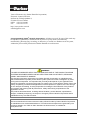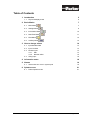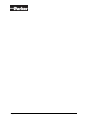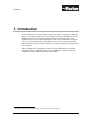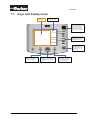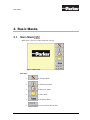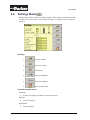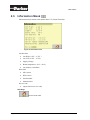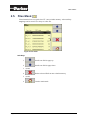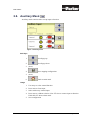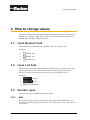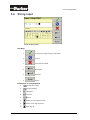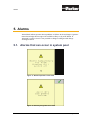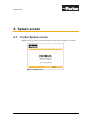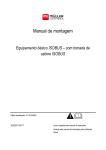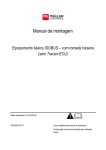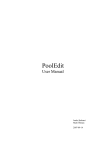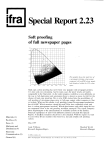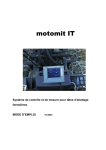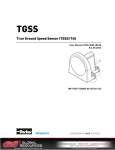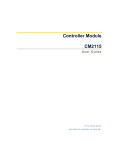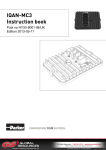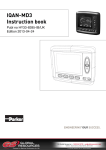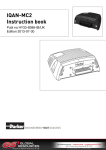Download ISOBUS VT
Transcript
ISOBUS VT ISOBUS Virtual Terminal User Manual HY33-4010-IB/UK Vansco Electronics Oy (Parker Hannifin Corporation) Electronic Controls Division PO Box 86 (Tiilenlyöjänkatu 5) FI-30101 Forssa, Finland Office +358 3 412 4400 Fax +358 3 433 5157 http://www.parker.com/ecd [email protected] Copyright 2009 © Parker® Hannifin Corporation. All rights reserved. No part of this work may be reproduced, published, or distributed in any form or by any means (electronically, mechanically, photocopying, recording, or otherwise), or stored in a database retrieval system, without the prior written permission of Parker Hannifin in each instance. WARNING! FAILURE OR IMPROPER SELECTION OR IMPROPER USE OF THE PRODUCTS AND/OR SYSTEMS DESCRIBED HEREIN OR RELATED ITEMS CAN CAUSE DEATH, PERSONAL INJURY AND PROPERTY DAMAGE. This document and other information from Parker Hannifin Corporation, its subsidiaries and authorized distributors provide product and/or system options for further investigation by users having technical expertise. It is important that you analyze all aspects of your application and review the information concerning the product or system in the current product catalog. Due to the variety of operating conditions and applications for these products or systems, the user, through its own analysis and testing, is solely responsible for making the final selection of the products and systems and assuring that all performance, safety and warning requirements of the application are met. The products described herein, including without limitation, product features, specifications, designs, availability and pricing, are subject to change by Parker Hannifin Corporation and its subsidiaries at any time without notice. Offer of Sale The items described in this document are hereby offered for sale by Parker Hannifin Corporation, its subsidiaries or its authorized distributors. This offer and its acceptance are governed by the provisions stated in the "Offer of Sale" elsewhere in this document, or available at www.parker.com. Page 2 of 21 ISOBUS VT Table of Contents 1. Introduction 1.1. Keys and display areas 2. Basic Masks 6 7 2.1. Main Mask 7 2.2. Settings Mask 8 2.3. Information Mask 10 2.4. DateTime Mask 11 2.5. Files Mask 12 2.6. Auxiliary Mask 13 3. How to change values 14 3.1. Input Boolean field 14 3.2. Input List field 14 3.3. Number input 14 3.4. 3.3.1. Edit 3.3.2. Number editor String input 14 15 16 4. Information notes 18 5. Alarms 19 5.1. 19 Alarms that can occur in system pool 6. Splash screen 6.1. User Manual 5 Parker Splash screen 21 21 Page 3 of 21 Page 4 of 21 ISOBUS VT Introduction 1. Introduction A virtual terminal (VT) is an electronic control unit (ECU), consisting of a graphical display, connected to an ISO 11783 network that provides the capability for an ECU implement to interact with operator. When Working Set (WS) detects the VT in ISOBUS network, it can send an ObjectPool1 to the VT or download the saved pool from VT’s non-volatile memory. If the WS is active on the VT screen, all soft key and editing button presses are sent to the WS. The WS can modify its own pool at the VT at any time. Parker’s ISOBUS-VT is designed for vehicle use only, and indoor use with high temperature range. Certification of the Parker’s ISOBUS-VT guarantees that it is compliant with other ISOBUS products on the market. 1 ObjectPool is a group of objects that describes user interface seen on the VT screen. User Manual Page 5 of 21 Introduction 1.1. Keys and display areas Data Mask area Soft Key Designator Rotary encoder is used to move between different input fields on the screen and change values of these fields. This has also push button which acts as Enter key Softkeys ase used to select the virtual key on the right hand side of the screen Change working set key is used to change between active implements on the screen and to go to VT’s home screen. ESC key is used to cancel operation in input fields so the value is not changed This four directional button can be used instead of rotary encoder to move between different input fields on screen ACK key is used acknowledge alarm display in case there is no softkey on alarm mask page Figure 1: Keys and display areas Page 6 of 21 ISOBUS VT Basic Masks 2. Basic Masks 2.1. Main Mask Main mask is the first visible mask after start up. Figure 2: Main mask Soft Keys User Manual 1. To Settings Mask 2. To Information Mask 3. To Date time Mask 4. To Files Mask 5. To Auxiliary Mask 6. No action. Shows date & time Page 7 of 21 Basic Masks 2.2. Settings Mask Setting mask contains controls to change display, audio settings and information that are sent to ECU (Electronic Control Unit) on request. To change values on mask see section 3. Figure 3: Main mask Soft Keys 1. Increase volume 2. Decrease volume 3. Volume test 4. Increase brightness 5. Decrease brightness 6. Back to main mask Units with possible values Language • en (this list changes according to connected devices) Decimal • (point or comma) Night Mode • Page 8 of 21 (inverts display) ISOBUS VT Basic Masks Distance • Metric • Imperial Area • Metric • Imperial Volume • Metric • Imperial • US Mass • Metric • Imperial • Tons/pounds Temperature • Metric • Imperial Pressure • Metric • Imperial Force • Metric • Imperial System User Manual • Metric • Imperial • US Page 9 of 21 Basic Masks 2.3. Information Mask Information mask contains information about VT (Virtual Terminal). Figure 4: Information mask Variable data • Can High (2.25V – 2.75V ) • Can Low (2.25V – 2.75V ) • Supply Voltage • Board temperature (-30°C - 80°C) • Can address (38 default) Static data • SW-version • HW-version • Serial number • Manufactured Service code • (input field for service code) Soft Keys Back to main mask Page 10 of 21 ISOBUS VT Basic Masks 2.4. DateTime Mask DateTime has input fields to change date, time and time format. Figure 5: DateTime Date • Number input fields for date according to Format Format • DD:MM:YYYY (day:month:year) • DD:YYYY:MM • MM:YYYY:DD • MM:DD:YYYY • YYYY:MM:DD • YYYY:DD:MM Time • <Hour>:<Minute> 12 Hour Soft Keys Back to main mask User Manual Page 11 of 21 Basic Masks 2.5. Files Mask Virtual terminal can save pools into VT’s non-volatile memory. Also auxiliary mappings can be stored. Use rotary to select file. Figure 6: Files mask Soft Keys 1. Scrolls one file list page up 2. Scrolls one file list page down 3. (none) 4. Delete selected file from non volatile memory. 5. (none) 6. Page 12 of 21 Back to main mask ISOBUS VT Basic Masks 2.6. Auxiliary Mask Auxiliary mask contains editor to map input to function Figure 7: Auxiliary mask Soft Keys 1. Scroll page up 2. Scroll page down 3. (none) 4. Save mapping configuration. 5. (none) 6. Back to main mask Usage 1. Use rotary to select wanted function 2. Press enter to focus input 3. Select with rotary wanted input. 4. Press enter to validate selection. Now VT tries to connect input to function. If this fails VT shows alarm mask. 5. Save configuration User Manual Page 13 of 21 How to change values 3. How to change values ISO 11783-6 standard has four different kind of input fields for user. Field types are Boolean, List, Number, String. These fields can be selected with rotary if they are enabled. ESC key aborts editing at any time. 3.1. Input Boolean field This field has been implemented as square box. Enter key chances value. Examples: • Enabled, false • Enabled, true • Disabled, true 3.2. Input List field Input list field is invisible container that can contain objects. To change value of the input list field object, press enter when the object is selected. Now the object is framed. Use rotary to change new value. Press enter to accept new value. Examples: • Selected • Active • Disabled 3.3. Number input There are two ways to change number input values. 3.3.1. Edit Press enter when the object is selected. The object will become framed and active. Use rotary to increase or decrease the value. You can use also +/- keys. Press enter to accept value. Page 14 of 21 ISOBUS VT How to change values Examples: 3.3.2. • Active • Disabled Number editor When you double click with enter key selected number input field, the VT opens number editor mask. Figure 8: Number editor mask Soft Keys 1. Accept new value 2. Cancel Mask Objects • Min (Displays minimum possible input value). • Max (Displays maximum possible input value). • OK (Accept value) • ESC (Cancel) • < (Editor cursor step backward) • > (Editor cursor step forward) • 1-9 and ± (Editor keyboard) Usage Use editor keyboard with rotary and enter to input value. If value is invalid VT will show alarm mask. User Manual Page 15 of 21 How to change values 3.4. String input Figure 9: String editor Soft Keys 1. Accept new string (string in edit field) 2. Cancel 3. Clear edit text field 4. Backspace 5. Newline 6. Space Edit buttons in string keyboard Page 16 of 21 • Accept new value • Cancel editing • Backspace • New line • Space • Editor cursor step backward • Editor cursor step forward • Line step up ISOBUS VT How to change values • Line step down Usage Use editor keyboard with rotary and enter to input value. User Manual Page 17 of 21 Information notes 4. Information notes VT informs user with message boxes. The box is seen the lower left of the screen certain time even mask or working set is changed. Figure 10: Message box Page 18 of 21 ISOBUS VT Alarms 5. Alarms Alarm Mask informs operator about problems or failures in the workingset. Operator must acknowledge this message with available softkeys or by ACK button. If Alarmask is on the screen it is not possible to change workingset with change workingset button. 5.1. Alarms that can occur in system pool Figure 11: Board temperature alarm mask Figure 12: Auxiliary assignment error mask User Manual Page 19 of 21 Alarms Figure 13: Number Edit error mask Page 20 of 21 ISOBUS VT Splash screen 6. Splash screen 6.1. Parker Splash screen Splash screen is the first visible picture after start up, and is shown for 3 seconds. Figure 14: Splash screen User Manual Page 21 of 21