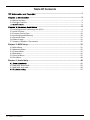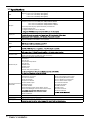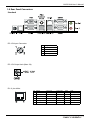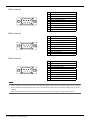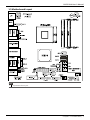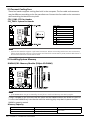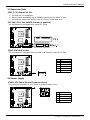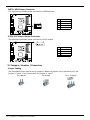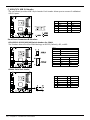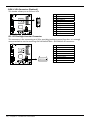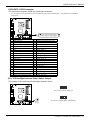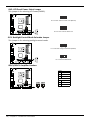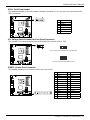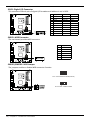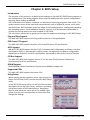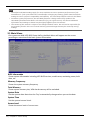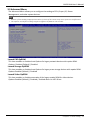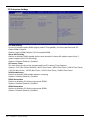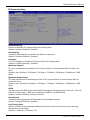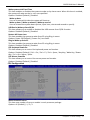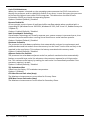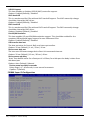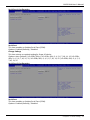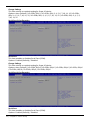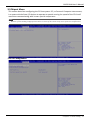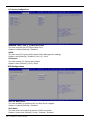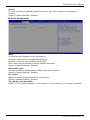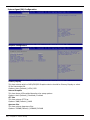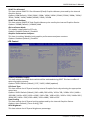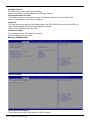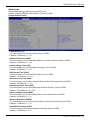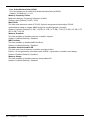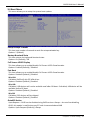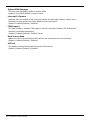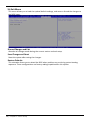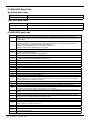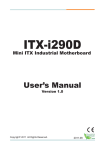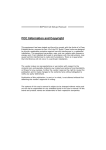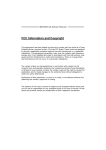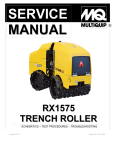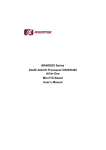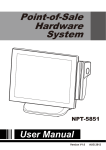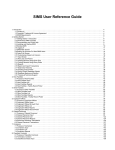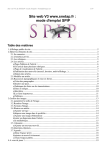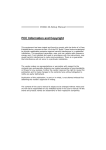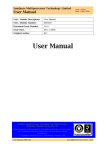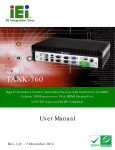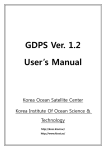Download Intel-i3 Motherboard User Manual
Transcript
This equipment has been tested and found to comply with the limits of a Class B digital device, responsible for any mistakes found in this user’s manual. All the brand and product names are Ai sensi dell’art. 2 comma 3 del D.M. 275 del 30/10/2002 2004/108/CE, 2006/95/CE e 1999/05/CE quando ad esso applicabili We declare this product is complying with the 2004/108/CE, 2006/95/CE and 1999/05/CE whenever these laws may be applied Table Of Contents ............................................................................... 1 ........................................................................................... 3 1.1 Before You Start .................................................................................................................. 3 1.2 Package Checklist ................................................................................................................ 3 ...................................................................................................................... 4 ............................................................................. 8 2.1 Installing Central Processing Unit (CPU) ............................................................................. 8 2.2 Install a Cooler .................................................................................................................... 9 2.3 Connect Cooling Fans ....................................................................................................... 10 2.4 Installing System Memory ................................................................................................ 10 2.5 Expansion Slots ................................................................................................................. 11 2.6 Power Supply .................................................................................................................... 11 2.7 Jumpers / Headers / Connectors ...................................................................................... 12 Chapter 3: BIOS Setup ........................................................................................... 21 3.1 Main Menu ....................................................................................................................... 22 3.2 Advanced Menu ................................................................................................................ 23 3.3 Chipset Menu.................................................................................................................... 37 3.4 Boot Menu ........................................................................................................................ 45 3.5 Security Menu................................................................................................................... 47 3.6 Exit Menu.......................................................................................................................... 48 Chapter 4: Useful help........................................................................................... 49 ............................................................................................................. 49 4.2 AMI BIOS Beep Code......................................................................................................... 50 4.3 AMI BIOS post code .......................................................................................................... 50 ................................................................................................................ 52 2 | Table Of Contents BIH76-IHA User’s Manual Chapter 1: Introduction 1.1 Before You Start Thank you for choosing our product. Before you start installing the motherboard, please make sure you follow the instructions below: ••• Prepare a dry and stable working environment with sufficient lighting. ••• Always disconnect the computer from power outlet before operation. ••• Before you take the motherboard out from anti-static bag, ground yourself properly by touching any safely grounded appliance, or use grounded wrist strap to remove the static charge. ••• Avoid touching the components on motherboard or the rear side of the board unless necessary. Hold the board on the edge, do not try to bend or flex the board. ••• Do not leave any unfastened small parts inside the case after installation. Loose parts will cause short circuits which may damage the equipment. ••• Keep the computer from dangerous area, such as heat source, humid air and water. ••• The operating temperatures of the computer should be 0 to 45 degrees Celsius. ••• To avoid injury, be careful of: Sharp pins on headers and connectors Rough edges and sharp corners on the chassis Damage to wires that could cause a short circuit 1.2 Package Checklist ••• ••• ••• ••• Mini-ITX Mainboard x 1 Fully Setup Driver DVD x 1 I/O Bracket x 1 SATA Cable x 1 Note »»» The package contents may be different due to the sales region or models in which it was sold. For more information about the standard package in your region, please contact your dealer or sales representative. Chapter 1: Introduction | 3 1.3 CPU Chipset Graphic Super I/O Main Memory SATA LAN Sound Codec Expansion Slot Back Panel I/O Socket G(rPGA-989) Support IVY & Sandy Bridge Intel® Core i5/i3 Dual Cores CPU Support: Intel® Core i5-3210M (2.5GHz@35W) Intel® Core i3-3110M (2.4GHz@35W) Intel® Core i5-2540M (2.6GHz@35W) Intel HM76 Express Chipset Integrated Intel® HD Graphics 4000 series graphic engine supports: Frequency: Intel® Core i5-3210M (GT2-4000) 350MHz-900MHz Intel® Core i3-3110M (GT2-4000) 350MHz-900MHz Intel® Core i5-2540M (GT2-3000) 650MHz-1100MHz Dual independent displays (Extended mode) as below two: -- Integrated VGA D-Sub -- Integrated LVDS dual channel 18/24Bits FINTEK F81866AD-I 2x SO-DIMM (204pin) Slot, DDR3 1333 MHz, Max 8GB Registered DIMM or ECC DIMM is not supported Chipset built-in Serial ATA controller Data transfer rates up to 3.0/6.0 Gb/s Realtek RTL 8111F Realtek Codec ALC892, supports Line-out/Mic-in. 1x PCIe slot 1x Mini PCIe slot (with one SIM card signal connector) 1x DC-12V 4-pin Power Input Connector 1x VGA Port 1x RJ-11 Port 1x PS/2 Keyboard/ Mouse 1x RJ-45 Port 2x USB3.0 Port 2x USB2.0 Port 3x Serial Port 2x Audio Jack (Line-out/Mic-in) 2x SATA3 Connector 1x HDD Power Connector 1x Front Panel Header 1x CPU Fan Header 1x System Fan Header 1x Clear CMOS Jumper On Board Connectors 1x LVDS Connector & Headers 1x Inverter Header 1x LCD Backlight Inverter Power Select Jumper 1x LCD Panel Backlight Inverter Power Select Jumper Board Size OS Support 4| 2x Amplifier Header 3x USB 2.0 Header 170 mm (W) x 170 mm (L), Mini-ITX 4x Serial Port Header 4x Serial Port Power Select Jumper 2x RS-232/422/485 Select Jumper 1x RJ-11 Header for Cash Drawer 1x RJ-11 Power Select Jumper 1x Parallel Port Header 1x Digital I/O Header 1x MSR Connector 2x MSR Jumper 2x Power Connector 1x SIM Card Header BIH76-IHA User’s Manual 1.4 Rear Panel Connectors Standard DC-12V Input Connector Pin 1 2 3 4 Assignment +12V DC_IN GND GND +12V DC_IN DC-12V Output Jack (Max. 2A) RJ-11 pin define Pin 1 2 3 4 5 6 Define CASE OPEN#2 CASH1 _P CASE OPEN# CASH_PWR CASH2_P GND Status Pin CASE OPEN#2 --CASE OPEN# ------- Control Pin --CASH1 _P ----CASH2_P --- GPIO 50 19 52 --21 --- ADD. IO:538(BIT18) IO:50C(BIT19) IO:538(BIT20) --IO:50C(BIT21) --- |5 COM1 Connector Pin 1 2 3 4 5 6 7 8 9 Assignment Carrier detect (DCD) Received data (RXD) Transmitted data (TXD) Data terminal ready (DTR) Signal ground (GND) Data set ready (DSR) Request to send (RTS) Clear to send (CTS) Ring or 5V or 12V (selected by BIOS setting) Pin 1 2 3 4 5 6 7 8 9 Assignment Carrier detect (DCD) Received data (RXD) Transmitted data (TXD) Data terminal ready (DTR) Signal ground (GND) Data set ready (DSR) Request to send (RTS) Clear to send (CTS) 0V or 5V or 12V (selected by BIOS setting) Pin 1 2 3 4 5 6 7 8 9 Assignment Carrier detect (DCD) Received data (RXD) Transmitted data (TXD) Data terminal ready (DTR) Signal ground (GND) Data set ready (DSR) Request to send (RTS) Clear to send (CTS) 0V or 5V or 12V (selected by jumper setting) COM2 Connector COM3 Connector Note »»» Note1: COM1/2 voltage selection is controlled by BIOS setup. Please see page-34 for detail setting. »»» Note2: COM1 RS-232/422/485 selection is controlled by JSEL1/JSEL2. Please see page-14 for detail setting. »»» Note3: COM3 voltage selection is controlled by JPC3. Please see page-15 for detail setting. 6 | Chapter 1: Introduction BIH76-IHA User’s Manual 1.5 Motherboard Layout Note »»» represents the 1st pin. Chapter 1: Introduction | 7 Chapter 2: Hardware installation 2.1 Installing Central Processing Unit (CPU) Step 1: Locate the CPU socket on the motherboard Note »»» Do not touch processor contacts to prevent damaging the CPU. Step 2: Using a screwdriver, disengage (Unlock) the socket actuator, as shown in figure below. Step 3: Align the gold triangle on the CPU with the similar marking on the socket. If the processor does not drop completely into the socket, turn the socket actuator to the open position until the processor drops completely in. 8 | Chapter 2: Hardware installation BIH76-IHA User’s Manual Step 4: While gently holding the processor down with your finger, secure the processor in the socket with a screwdriver by turning the socket actuator to the “Lock” position. Note »»» The CPU fits only in one correct orientation. Do not force the CPU into the socket to prevent damaging the CPU. 2.2 Install a Cooler The system must not be operated without a cooler (heat sink and fan) to provide the necessarily cooling. Install the cooling unit supplied as follows: 1. Install the correct CPU as described above. 2. Align the screw holes of the cooler rear retention bracket with the mounting holes on the underside of the motherboard, located at the four corners of the CPU location. Insert into the holes and turn the motherboard over. 3. Place the cooler assembly on top of the CPU with the cooling fins aligned with the memory slots. This will allow the fan to provide cooling the chipset heatsink. Align the screws with the screw holes of the rear retention bracket. 4. Tighten each screw halfway to secure the cooler assembly to the motherboard. Then gradually tighten all four screws. Do not fully tighten the first screw before partially tightening the other screws as this may apply uneven pressure to the CPU, causing damage. Note »»» Be careful not to touch the thermal pad on the underside of the heatsink. This pad is made of thermal compound and is deformable. It is designed to make optimal thermal contact with the CPU. No additional thermal compound is required. »»» Make sure that good thermal contact is made between the processor and heat sink. Insufficient contact or incorrect use of heat sink, fan, or thermal compound can cause the processor to overheat, which may crash the system or cause permanent damage to the CPU. »»» Do not forget to connect the CPU fan connector. »»» For proper installation, please kindly refer to the installation manual of your CPU cooler. Chapter 2: Hardware installation | 9 2.3 Connect Cooling Fans These fan headers support cooling-fans built in the computer. The fan cable and connector may be different according to the fan manufacturer. Connect the fan cable to the connector while matching the black wire to pin#1. CPU_FAN1: CPU fan header SYS_FAN1: System fan header CPU_FAN1 Pin Assignment 1 Ground 2 Smart Fan Control 3 FAN RPM rate sense SYS_FAN1 Pin Assignment 1 Ground 2 +12V 3 FAN RPM rate sense Note »»» System Fan Headers support 3-pin head connectors. When connecting with wires onto connectors, please note that the red wire is the positive and should be connected to pin#2, and the black wire is Ground and should be connected to GND. 2.4 Installing System Memory DIMMA1/B1: Memory Module (204pin SO-DIMM) Note »»» If the DIMM does not go in smoothly, do not force it. Pull it all the way out and try again. 1. Align a DIMM on the slot such that the notch on the DIMM matches the break on the Slot. 2. Insert the DIMM firmly into the slot until the retaining chip snap back in place and the DIMM is properly seated. Memory Capacity DIMM Socket Location DDR3 Module DIMMA1 512MB/1GB/2GB/4GB DIMMB1 512MB/1GB/2GB/4GB 10 | Chapter 2: Hardware installation Total Memory Size Max is 8GB BIH76-IHA User’s Manual 2.5 Expansion Slots PEX1_1: PCI-Express x1 Slot ••• PCI-Express 2.0 compliant. ••• Data transfer bandwidth up to 500MB/s per direction; 1GB/s in total. ••• PCI-Express supports a raw bit-rate of 2.5Gb/s on the data pins. PE1: Mini PCI-E Slot (mSATA function is optional) This mainboard is equipped with 1 Mini PCI-E Slot. JSIM1: SIM card header This mainboard is equipped with one SIM card header for Mini PCI-E Slot. Pin 1 2 3 4 5 6 Assignment GND UIM_RESET UIM_CLK UIM_DATA UIM_VPP UIM_PWR 2.6 Power Supply JPWR1: ATX Power Source Connector (4-pin) This connector provides or +12V input to system power circuit. Pin 1 2 3 4 Assignment +12V in +12V in Ground Ground Chapter 2: Hardware installation | 11 JHDD1: HDD Power Connector This connector provides power connection of SATA devices. Pin 1 2 3 4 Assignment +12V output GND GND +5V output Pin 1 2 3 4 Assignment +12V output GND GND NA JP12V: 12V Output Power Connector This connector provides power connection of 12V output. 2.7 Jumpers / Headers / Connectors Jumper Setting The illustration shows how to set up jumpers. When the jumper cap is placed on pins, the jumper is “close”, if not, that means the jumper is “open”. Pin opened 12 | Chapter 2: Hardware installation Pin closed Pin 1-2 closed BIH76-IHA User’s Manual JCMOS1: Clear CMOS Jumper Placing the jumper on pin2-3 allows user to restore the BIOS safe setting and the CMOS data. Please carefully follow the procedures to avoid damaging the motherboard. 1 3 Pin 1-2 Close: Normal Operation (Default) 3 1 Pin 2-3 Close: Clear CMOS data Clear CMOS Procedures: 1. Remove AC power line. 2. Set the jumper to “Pin 2-3 close”. 3. Wait for five seconds. 4. Set the jumper to “Pin 1-2 close”. 5. Power on the AC. 6. Reset your desired password or clear the CMOS data. JPANEL1: Front Panel Header This 10-pin header includes Power-on, Reset, HDD LED, and Power LED connection. It allows user to connect the system case’s front panel switch functions. Function Pin Assignment Function Pin Assignment N/A 2 HDD LED Reset Button 1 Key 3 HD LED+ Power LED 4 Power LED+ 5 HD LED- 6 Power LED- 7 Reset 8 Power 9 Reset GND 10 Power GND Power Button Power LED SATA1/SATA2: Serial ATA 6.0 Gb/s Connectors These connectors support the thin Serial ATA cable for primary internal storage devices. Pin 1 2 3 4 5 6 7 Assignment Ground TX+ TXGround RXRX+ Ground Chapter 2: Hardware installation | 13 F_USB1/2/3: USB 2.0 Header The mainboard provides USB 2.0 pin header. Each header allows you to connect 2 additional USB 2.0 ports. Pin 1 3 5 7 9 Assignment +5V (fused) USB USB + Ground Key Pin 2 4 6 8 10 Assignment +5V (fused) USB USB + Ground NC Serial Port Connectors & Headers JSEL1/JSEL2: RS-232/422/485 Switch Headers for COM1 The headers determine that COM1 belongs to RS-232 (Default), 422, or 485. JSEL1 1-2 3-4 5-6 JSEL2 RS-232 1-3 2-4 7-9 8-10 RS-232 RS-422 RS-485 RS-422 3-5 4-6 9-11 10-12 RS-485 3-5 4-6 9-11 10-12 JCOM4: Serial Port Header Pin 1 3 5 7 9 14 | Chapter 2: Hardware installation Assignment DCD TXD GND RTS Ring / 5V / 12V Pin 2 4 6 8 10 Assignment RXD DTR DSR CTS NA BIH76-IHA User’s Manual JPC4: Serial Port Voltage Switch Jumper for JCOM4 2 1 Pin 1-2 Close: Pin9=Ring (Default) 4 3 Pin 3-4 Close: Pin9= 5V 6 5 Pin 5-6 Close: Pin9=12V JCOM3/JCOM5/JCOM6: Serial Port Headers Pin 1 3 5 7 9 Assignment DCD TXD GND RTS 0V / 5V / 12V Pin 2 4 6 8 10 Assignment RXD DTR DSR CTS NA JPC3/JPC5/JPC6: Serial Port Voltage Switch Jumpers for JCOM3/JCOM5/JCOM6 2 1 Pin 1-2 Close: Pin9=0V (Default) 4 3 Pin 3-4 Close: Pin9= 5V 6 5 Pin 5-6 Close: Pin9=12V Chapter 2: Hardware installation | 15 JVGA1: VGA Connector (Optional) This header allows you to connect VGA Pin 1 2 3 4 5 6 7 8 9 10 Assignment VGA_P5V C_VGA_RED VGA_5VDDCLK C_VGA_GREEN VGA_5VDDA C_VGA_BLUE VSYNC_C GND HSYNC_C GND JC1: LCD Backlight Inverter Connector This connector is for connecting to LCD for providing backlight control function. It is strongly recommended to use the matching JOY DAY INDUSTRIAL - A1250WV-S-8P connector. Pin 1 2 3 4 5 6 7 8 16 | Chapter 2: Hardware installation Assignment DC 5V/12V (selected by JLV1) DC 5V/12V (selected by JLV1) NC NC Backlight On Brightness Adjust GND GND BIH76-IHA User’s Manual LVDS-OUT1: LVDS Connector This connector supports 18/24 bit single-channel panels. »»» It is strongly recommended to use the matching JOY DAY INDUSTRIAL - A1252WV-SF-2X20PD01 connector. Pin 1 3 5 7 9 11 13 15 17 19 21 23 25 27 29 31 33 35 37 39 Assignment LVDSB_DATA0_N LVDSB_DATA0_P GND LVDSB_DATA1_N LVDSB_DATA1_P GND LVDSB_DATA2_N LVDSB_DATA2_P GND LVDSB_CLK_N LVDSB_CLK_P GND LVDSB_DATA3_N LVDSB_DATA3_P +5V LVDSA_DDC-CLK +3.3V NC PVDD2, 3.3V/5V (selected by JLV2) PVDD2, 3.3V/5V (selected by JLV2) Pin 2 4 6 8 10 12 14 16 18 20 22 24 26 28 30 32 34 36 38 40 Assignment PVDD2, 3.3V/5V (selected by JLV2) PVDD2, 3.3V/5V (selected by JLV2) GND GND LVDSA_DATA0_N LVDSA_DATA0_P GND LVDSA_DATA1_N LVDSA_DATA1_P GND LVDSA_DATA2_N LVDSA_DATA2_P GND LVDSA_CLK_N LVDSA_CLK_P GND LVDSA_DATA3_N LVDSA_DATA3_P NC LVDSA_DDC_DATA JLV1: LCD Backlight Inverter Power Select Jumper This jumper is for selecting LCD Backlight Inverter Power 1 3 Pin 1-2 Close: Inverter Power=5V 1 3 Pin 2-3 Close: Inverter Power=12V (Default) Chapter 2: Hardware installation | 17 JLV2: LCD Panel Power Select Jumper This jumper is for selecting LCD Power(PVDD2). 1 3 Pin 1-2 Close: Inverter Power=3.3V (Default) 1 3 1 3 1 3 Pin 2-3 Close: Inverter Power=5V JLV3: Backlight Control Mode Selection Jumper This jumper is for selecting backlight control mode. Pin 1-2 Closed: Voltage Level Mode (Default) Pin 2-3 Closed: PWM Mode JSPK1/JSPK2: Amplifier Headers JSPK1 Pin Assignment 1 SPKRN 2 SPKRP JSPK2 Pin Assignment 1 SPKLN 2 SPKLP 18 | Chapter 2: Hardware installation BIH76-IHA User’s Manual JRJ11: Cash Draw Header This onboard header is for cash drawer function, but when it is in use, you can not use the I/O RJ11 connector. Pin 1 2 3 4 5 6 Assignment CASEOPEN#2 CASH1_P CASEOPEN# CASH_PWR CASH2_P GND JP2: Voltage Switch Header for Cash Draw Connector This header is for controlling the Pin4 of RJ11(JRJ11) to switch 12V or 24V. 1 3 1 3 Pin 1-2 Close: Pin4 of RJ11(JRJ11)=24V (Default) Pin 2-3 Close: Pin4 of RJ11(JRJ11)=12V JPRNT1: Printer Port Connector This header allows you to connect printer port on the PC. Pin 1 3 5 7 9 11 13 15 17 19 21 23 25 Assignment -Strobe Data 0 Data 1 Data 2 Data 3 Data 4 Data 5 Data 6 Data 7 -ACK Busy PE SCLT Pin 2 4 6 8 10 12 14 16 18 20 22 24 26 Assignment -ALF -Error -Init -Scltin Ground Ground Ground Ground Ground Ground Ground Ground Key Chapter 2: Hardware installation | 19 JDIO1: Digital I/O Connector This connector offers 4-pair of digital I/O functions and address is set in BIOS. Pin 1 2 3 4 5 6 7 8 9 10 Assignment 5V DI-01 DO-01 DI-02 DO-02 DI-03 DO-03 DI-04 DO-04 GND Address -548H BIT7 50CH BIT7 548H BIT6 50CH BIT6 548H BIT5 50CH BIT1 548H BIT4 50CH BIT17 -- GPIO -GPIO71 GPIO7 GPIO70 GPIO6 GPIO69 GPIO1 GPIO68 GPIO17 -- JMSR1: MSR Connector The mainboard provides MSR connector. Pin 1 2 3 4 5 6 Assignment PS2CLK PS2DAT KCLK KDAT GND +5V JMSRS1/JMSRS2: MSR Jumper The jumpers enable or disable MSR connector function. 1 3 1 3 Pin 1-2 Close:JMSR1 Disabled (Default) Pin 2-3 Close: JMSR1 Enabled 20 | Chapter 2: Hardware installation BIH76-IHA User’s Manual Chapter 3: BIOS Setup Introduction The purpose of this manual is to describe the settings in the AMI UEFI BIOS Setup program on this motherboard. The Setup program allows users to modify the basic system configuration and save these settings to NVRAM. UEFI BIOS determines what a computer can do without accessing programs from a disk. This system controls most of the input and output devices such as keyboard, mouse, serial ports and disk drives. BIOS activates at the first stage of the booting process, loading and executing the operating system. Some additional features, such as virus and password protection or chipset fine-tuning options are also included in UEFI BIOS. The rest of this manual will to guide you through the options and settings in UEFI BIOS Setup. Plug and Play Support This AMI UEFI BIOS supports the Plug and Play Version 1.0A specification. EPA Green PC Support This AMI UEFI BIOS supports Version 1.03 of the EPA Green PC specification. ACPI Support AMI ACPI UEFI BIOS support Version 1.0/2.0 of Advanced Configuration and Power interface specification (ACPI). It provides ASL code for power management and device configuration capabilities as defined in the ACPI specification, developed by Microsoft, Intel and Toshiba. PCI Bus Support This AMI UEFI BIOS also supports Version 2.3 of the Intel PCI (Peripheral Component Interconnect) local bus specification. DRAM Support DDR3 SDRAM (Double Data Rate III Synchronous DRAM) is supported. Supported CPUs This AMI UEFI BIOS supports the latest CPU. Using Setup When starting up the computer, press <Del> during the Power-On Self-Test (POST) to enter the UEFI BIOS setup utility. In the UEFI BIOS setup utility, you will see General Help description at the top right corner, and this is providing a brief description of the selected item. Navigation Keys for that particular menu are at the bottom right corner, and you can use these keys to select item and change the settings. General Help Navigation Keys Chapter 3: BIOS Setup | 21 Note »»» The default UEFI BIOS settings apply for most conditions to ensure optimum performance of the motherboard. If the system becomes unstable after changing any settings, please load the default settings to ensure system’s compatibility and stability. Use Load Setup Default under the Exit Menu. »»» For better system performance, the UEFI BIOS firmware is being continuously updated. The UEFI BIOS information described in this manual is for your reference only. The actual UEFI BIOS information and settings on board may be slightly different from this manual. »»» The content of this manual is subject to be changed without notice. We will not be responsible for any mistakes found in this user’s manual and any system damage that may be caused by wrongsettings. 3.1 Main Menu Once you enter AMI UEFI BIOS Setup Utility, the Main Menu will appear on the screen providing an overview of the basic system information. BIOS Information Shows system information including UEFI BIOS version, model name, marketing name, built date, etc. Memory Frequency Shows the system memory frequency. Total Memory Shows system memory size, VGA shard memory will be excluded. System Date Set the system date. Note that the ‘Day’ automatically changes when you set the date. System Time Set the system internal clock. Access Level Shows the access level of current user. 22 | Chapter 3: BIOS Setup BIH76-IHA User’s Manual 3.2 Advanced Menu The Advanced Menu allows you to configure the settings of CPU, Super I/O, Power Management, and other system devices. Note »»» Beware of that setting inappropriate values in items of this menu may cause system to malfunction. »»» The options and default settings might be different by RAM or CPU models. Launch PXE OpROM This item enables or disables boot Options for legacy network devices with option ROM. Options: Disabled (Default) / Enabled Launch Storage OpROM This item enables or disables boot Options for legacy mass storage devices with option ROM. Options:Enabled (Default) / Disabled Launch Video OpROM This item enables or disables execution of the legacy option ROM for video devices. Options:Enabled (Default) / Disabled / Enabled when no UEFI Driver Chapter 3: BIOS Setup | 23 PCI Subsystem Settings PCI ROM Priority In case of multiple option ROMs (Legacy and EFI Compatible), this item specifies what PCI Option ROM to launch Options: Legacy ROM (Default) / EFI Compatible ROM Above 4G Decoding Enables or disables 64bit capable device to be decoded in above 4G address space (only if system support 64 bit PCI decoding). Options: Disabled (Default) / Enabled PCI Latency Timer This item sets the value to be programmed into PCI Latency Timer Register. Options: 32 PCI Bus Clocks (Default) / 64 PCI Bus Clocks / 96 PCI Bus Clocks / 128 PCI Bus Clocks / 160 PCI Bus Clocks / 192 PCI Bus Clocks / 224 PCI Bus Clocks / 248 PCI Bus Clocks VGA Palette Snoop Enables or disables VGA palette registers snooping. Options: Disabled (Default) / Enabled PERR# Generation Enables or disables PCI device to generate SERR#. Options: Disabled (Default) / Enabled SERR# Generation Enables or disables PCI device to generate SERR#. Options: Disabled (Default) / Enabled 24 | Chapter 3: BIOS Setup BIH76-IHA User’s Manual PCI Express Settings Relaxed Ordering Enables or disables PCI express device No snoop option. Options: Disabled (Default) / Enabled Extended Tag If enabled allows device to use 8-bit tab field as a requester. Options: Disabled (Default) / Enabled No Snoop This item enables or disables PCI Express Device No Snoop option. Options: Enabled (Default) / Disabled Maximum Payload This item sets Maximum Payload of PCI Express Device or allows System BIOS to select the value. Options: Auto (Default) / 128 Bytes / 256 Bytes / 512 Bytes / 1024 Bytes / 2048 Bytes / 4096 Bytes Maximum Read Request This item sets Maximum Read Request Size of PCI Express Device or allows System BIOS to select the value. Options: Auto (Default) / 128 Bytes / 256 Bytes / 512 Bytes / 1024 Bytes / 2048 Bytes / 4096 Bytes ASPM This item sets the ASPM (Active State Power Management Settings) Level: Force L0 – Force all links to LO State; Auto – BIOS auto configures; Disabled – Disables ASPM. Options: Disabled (Default) / Auto / Force L0s Extend Synch If enabled allows generation of extended synchronization patterns. Options: Disabled (Default) / Enabled Link Training Retry Defines number of retry attempts software will take to retrain the link if previous training attempt was unsuccessful. Options: 5 (Default) / Disabled / 2 / 3 Chapter 3: BIOS Setup | 25 Link Training Timeout (uS) Defines number of microseconds software will wait before polling ‘Link Training’ bit in link status register. Value range is from 10 to 1000 uS. Options: 100 (Default) Unpopulated Links In order to save power, software will disable unpopulated PCI Express links, if this option set to ‘Disable Link’. Options: Keep Link ON (Default) / Disable Link ACPI Settings Enable ACPI Auto Configuration This item enables or disables BIOS ACPI auto configuration. Options: Disabled (Default) / Enabled Enable Hibernation This item enables or disables system ability to hibernate (OS/S4 sleep state)/ This option may be not effective with some OS. Options: Enabled (Default) / Disabled ACPI Sleep State This item selects the highest ACPI sleep state the system will enter when the SUSPEND button is pressed. Options: S1 (CPU Stop Clock) (Default) / Suspend Disabled / S3 (Suspend to RAM) Lock Legacy Resources This item enables or disables lock of legacy resources. Options: Disabled (Default) / Enabled S3 Video Repost This item enables or disables S3 Video Repost.. Options: Disabled (Default) / Enabled PME Wake up from S5 This item enables the system to wake from S5 using PEM event. Options: Disabled (Default) / Enabled 26 | Chapter 3: BIOS Setup BIH76-IHA User’s Manual Wake system with Fixed Time This item enables or disables the system to wake on by alarm event. When this item is enabled, the system will wake on the hr::min::sec specified. Options: Disabled (Default) / Enabled Wake up date You can choose which date the system will boot up. Wake up hour / Wake up minute / Wake up second You can choose the system boot up time, input hour, minute and second to specify. USB Device Wakeup from S3/S4 This item allows you to enable or disabled the USB resume from S3/S4 function. Options: Disabled (Default) / Enabled Restore AC Power Loss This item enables the system to wake from S5 using Ring-In event. Options: Power Off (Default) / Power On / Last State Ring-In Wake up from S5 This item enables the system to wake from S5 using Ring-In event. Options: Disabled (Default) / Enabled PS2 Keyboard PowerOn This item allows you to control the keyboard power on function. Options: Disabled (Default) / Ctrl + Esc / Ctrl + F1 / Ctrl + Space / Any Key / Wake Key / Power Key / Ctrl + Alt + Space / Space PS2 Mouse PowerOn This item allows you to control the mouse power on function. Options: Disabled (Default) / Enabled CPU Configuration Active Processor Cores This item sets number of cores to enable in each processor package. Options: All (Default) / 1 / 2 / 3 Chapter 3: BIOS Setup | 27 Limit CPUID Maximum When the computer is booted up, the operating system executes the CPUID instruction to identify the processor and its capabilities. Before it can do so, it must first query the processor to find out the highest input value CPUID recognizes. This determines the kind of basic information CPUID can provide the operating system. Options: Disabled (Default) / Enabled Execute-Disable Bit XD can prevent certain classes of malicious buffer overflow attacks when combined with a supporting OS (Windows Server 2003 SP1, Windows XP SP2, SuSE Linux 9.2, RedHat Enterprise 3 Update 3.). Options: Enabled (Default) / Disabled Intel Virtualization Technology Virtualization Technology can virtually separate your system resource into several parts, thus enhance the performance when running virtual machines or multi interface systems. Options: Disabled (Default) / Enabled Hardware Prefetcher The processor has a hardware prefetcher that automatically analyzes its requirements and prefetches data and instructions from the memory into the Level 2 cache that are likely to be required in the near future. This reduces the latency associated with memory reads. Options: Enabled (Default) / Disabled Adjacent Cache Line Prefetch The processor has a hardware adjacent cache line prefetch mechanism that automatically fetches an extra 64-byte cache line whenever the processor requests for a 64-byte cache line. This reduces cache latency by making the next cache line immediately available if the processor requires it as well. Options: Enabled (Default) / Disabled TCC Activation offset Offset from the factory TCC activation temperature Options: 0 (Default) CPU Max Current limit value (Amp) The Maximum instantaneous current allow for Primary Plane. IGFX Max Current limit value (Amp) The Maximum instantaneous current allow for Secondary Plane. 28 | Chapter 3: BIOS Setup BIH76-IHA User’s Manual SATA Configuration SATA Controller(s) This item enables/disables Serial ATA Device. Options: Enabled (Default) / Disabled SATA Mode Selection This item determines how SATA controller(s) operate. Options: IDE (Default) / AHCI * Note: mSATA function is optional. USB Configuration Legacy USB Support This item determines if the BIOS should provide legacy support for USB devices like the keyboard, mouse, and USB drive. This is a useful feature when using such USB devices with operating systems that do not natively support USB (e.g. Microsoft DOS or Windows NT). Options: Enabled (Default) / Disabled / Auto Chapter 3: BIOS Setup | 29 USB3.0 Support This item enables or disables USB3.0 (XHCI) controller support. Options: Enabled (Default) / Disabled XHCI Hand-Off This is a workaround for OSes without XHCI hand-off support. The XHCI ownership change should be claimed by XHCI driver. Options: Enabled (Default) / Disabled EHCI Hand-Off This is a workaround for OSes without EHCI hand-off support. The EHCI ownership change should be claimed by EHCI driver. Options: Disabled (Default) / Enabled Port 60/64 Emulation This item enables I/O port 60h/64h emulation support. This should be enabled for the complete USB keyboard legacy support for non-USB aware OSes. Options: Enabled (Default) / Disabled USB transfer time-out The time-out value for Control, Bulk, and Interrupt transfers. Options: 20 sec (Default) / 1 sec / 5 sec / 10 sec Device reset time-out The item sets USB mass storage device Start Unit command time-out. Options: 20 sec (Default) / 10 sec / 30 sec / 40 sec Device power-up delay “Auto” uses default value: for a Root port it is 100ms, for a Hub port the delay is taken from Hub descriptor. Options: Auto (Default) / Manual Device power-up delay in seconds Delay range is 1 ~ 40 seconds, in one second increments. Options: 5 (Default) F81866 Super IO Configuration 30 | Chapter 3: BIOS Setup BIH76-IHA User’s Manual Serial Port 1 Configuration Serial Port This item enables or disables Serial Port (COM). Options: Enabled (Default) / Disabled Change Settings This item selects an optimal setting for Super IO device. Options: Auto (Default) / IO=3F8h; IRQ=4 / IO=3F8h; IRQ= 3, 4, 5, 6, 7,10, 11, 12 / IO=2F8h; IRQ= 3, 4, 5, 6, 7,10, 11, 12 / IO=3E8h; IRQ= 3, 4, 5, 6, 7,10, 11, 12 / IO=2E8h; IRQ= 3, 4, 5, 6, 7,10, 11, 12 Serial Port 2 Configuration Serial Port This item enables or disables Serial Port (COM). Options: Enabled (Default) / Disabled Chapter 3: BIOS Setup | 31 Change Settings This item selects an optimal setting for Super IO device. Options: Auto (Default) / IO=2F8h; IRQ=3 / IO=3F8h; IRQ= 3, 4, 5, 6, 7,10, 11, 12 / IO=2F8h; IRQ= 3, 4, 5, 6, 7,10, 11, 12 / IO=3E8h; IRQ= 3, 4, 5, 6, 7,10, 11, 12 / IO=2E8h; IRQ= 3, 4, 5, 6, 7,10, 11, 12 Serial Port 3 Configuration Serial Port This item enables or disables Serial Port (COM). Options: Enabled (Default) / Disabled Change Settings This item selects an optimal setting for Super IO device. Options: Auto (Default) / IO=2C0h; IRQ=6 / IO=3F8h; IRQ=6 / IO=2F8h; IRQ=6 / IO=2C0h; IRQ=6 / IO=2C8h; IRQ=6 / IO=2D0h; IRQ=6 / IO=2D8h; IRQ=6 Serial Port 4 Configuration Serial Port This item enables or disables Serial Port (COM). Options: Enabled (Default) / Disabled 32 | Chapter 3: BIOS Setup BIH76-IHA User’s Manual Change Settings This item selects an optimal setting for Super IO device. Options: Auto (Default) / IO=2C8h; IRQ=6 / IO=3F8h; IRQ=6 / IO=2F8h; IRQ=6 / IO=2C0h; IRQ=6 / IO=2C8h; IRQ=6 / IO=2D0h; IRQ=6 / IO=2D8h; IRQ=6 Serial Port 5 Configuration Serial Port This item enables or disables Serial Port (COM). Options: Enabled (Default) / Disabled Change Settings This item selects an optimal setting for Super IO device. Options: Auto (Default) / IO=2D0h; IRQ=6 / IO=3F8h; IRQ=6 / IO=2F8h; IRQ=6 / IO=2C0h; IRQ=6 / IO=2C8h; IRQ=6 / IO=2D0h; IRQ=6 / IO=2D8h; IRQ=6 Serial Port 6 Configuration Serial Port This item enables or disables Serial Port (COM). Options: Enabled (Default) / Disabled Chapter 3: BIOS Setup | 33 Change Settings This item selects an optimal setting for Super IO device. Options: Auto (Default) / IO=2D8h; IRQ=6 / IO=3F8h; IRQ=6 / IO=2F8h; IRQ=6 / IO=2C0h; IRQ=6 / IO=2C8h; IRQ=6 / IO=2D0h; IRQ=6 / IO=2D8h; IRQ=6 UART IRQ Mode This item allows you to determine PCI IRQ sharing for OS (EX. Windows) ISA IRQ for DOS. Options: PCI IRQ Sharing (Default) / ISA IRQ Parallel Port Configuration Parallel Port This item enables or disables Parallel Port (LPT/LPTE). Options: Enabled (Default) / Disabled Change Settings This item allows you to select an optimal setting for Super IO device. Options: Auto (Default) / IO=378h; IRQ=5 / IO=378h; IRQ=5, 6, 7, 10, 11, 12 / IO=278h; IRQ=5, 6, 7, 10, 11, 12 / IO=3BCh; IRQ=5, 6, 7, 10, 11, 12 Device Mode This item allows you to determine how the parallel port should function. Options: STD Printer Mode (Default) / SPP Mode / EPP-1.9 and SPP Mode / EPP-1.7 and SPP Mode / ECP Mode / ECP and EPP 1.9 Mode / ECP and EPP 1.7 Mode / UART1 RI Function This item selects COM1 port pin 9 function. Options: RING (Default) / +5V / +12V UART2 RI Function This item selects COM2 port pin 9 function. Options: No any function (Default) / +5V / +12V Watch Dog Degree This item allows you to determine the functional degree of Watch Dog. Options: Second (Default) / Minute Watch Dog Timer Options: 0 for disabled (Default) / Min=1, Max=65536 34 | Chapter 3: BIOS Setup BIH76-IHA User’s Manual Audio AMP This item adjusts external audio amplifier. Options: +11dB (Default) / +14dB / +19dB / +25dB F81866 H/W Monitor Shutdown Temperature This item allows you to set up the CPU shutdown Temperature. Options:Disabled (Default) / 70°C/158°F / 75°C/167°F / 80°C/176°F / 85°C/185°F / 90°C/194°F Smart Fan Function This item allows you to control the CPU Smart Fan function. Options: Disabled (Default) / Enabled CPU PPM Configuration EIST This item enables/disables Intel SpeedStep function. Options: Enabled (Default) / Disabled CPU C3/ C6/ C7 report This item enables/disables C3 (ACPI C2)/ C6 (ACPI C3)/ C7 (ACPI C3) report to OS. Options: Enabled (Default) / Disabled Chapter 3: BIOS Setup | 35 Config TDP LOCK This item allows you lock the config TDP control register.. Options: Disabled (Default) / Enabled Long duration power limit Long duration power limit in watts, 0 means factory default Options: 120 (Default) Long duration maintained Time window which the long duration power is maintained Options: 28 (Default) Short duration power limit Short duration power limit in watts, 0 means factory default Options: 150 (Default) ACPI T State This item allows you enables/ disables ACPI T state support. Options: Disabled (Default) / Enabled 36 | Chapter 3: BIOS Setup BIH76-IHA User’s Manual 3.3 Chipset Menu This section describes configuring the PCI bus system. PCI, or Personal Computer Interconnect, is a system which allows I/O devices to operate at speeds nearing the speed of the CPU itself uses when communicating with its own special components. Note »»» Beware of that setting inappropriate values in items of this menu may cause system to malfunction. PCH-IO Configuration Chapter 3: BIOS Setup | 37 PCI Express Configuration Onboard Lan1 / PEX 1_1/ Mini PCIE Slot This item controls the PCI Express Root Port. Options: Enabled (Default) / Disabled ASPM This item sets PCI Express Active State Power Management settings. Options: Auto(Default) / Disabled / L0s / L1 / L0sL1 PCIe Speed This item selects PCI Express port speed. Options: Auto (Default) / Gen1 / Gen2 USB Configuration XHCI Pre-Boot Driver This item enables or disables XHCI Pre-Boot Driver support. Options: Enabled (Default) / Disabled XHCI Mode This item sets the mode of operation of XHCI controller. Options: Smart Auto (Default) / Auto / Enabled / Disabled 38 | Chapter 3: BIOS Setup BIH76-IHA User’s Manual EHCI1/2 This item controls the USB EHCI (USB2.0) functions. One EHCI controller must always be enabled. Options: Enabled (Default) / Disabled PCI Azalia Configuration Azalia This item controls detection of the Azalia device. Disabled = Azalia will be unconditionally disabled. Enabled = Azalia will be unconditionally Enabled. Auto = Azalia will be enabled if present, disabled otherwise. Options: Enabled (Default) / Disabled Azalia HDMI codec This item enables or disables internal HDMI codec Port for Azalia Options: Enabled (Default) / Disabled EuP Control When EuP Enabled, System meets EuP requirement. Options: Disabled (Default) / Enabled SLP_S4# Min. Assertion Width Options: 4 to 5 seconds (Default) / 1 to 2 seconds / 3 to 4 seconds / 2 to 3 seconds / Disabled Chapter 3: BIOS Setup | 39 System Agent (SA) Configuration Graphics Configuration Primary Display This item selects which of IGFX/PEG/PCI Graphics device should be Primary Display or select SG for Switchable Gfx. Options: Auto (Default) / IGFX / PEG Internal Graphics This item keeps IGD enabled based on the setup options. Options: Auto (Default) / Disabled / Enabled GTT Size This item selects GTT Size. Options: 2MB (Default) / 1MB Aperture Size This item selects Aperature Size. Options: 256MB (Default) / 128MB / 512MB 40 | Chapter 3: BIOS Setup BIH76-IHA User’s Manual DVMT Pre-Allocated This item selects DVMT 5.0 Pre-Allocated (Fixed) Graphics Memory size used by the Internal Graphics Device. Options: 64M (Default) / 32M / 96M / 128M / 160M / 192M / 224M / 256M / 288M / 320M / 352M / 384M / 416M / 448M / 480M / 512M / 1024M DVMT Total Gfx Mem This item selects DVMT5.0 Total Graphic Memory size used by the Internal Graphics Device. Options: 256MB (Default) / 128MB / MAX Gfx Low Power Mode This option is applicable for SFF only Options: Disabled (Default) / Enabled Graphics Performance Analyzers This item is enables/ disables Intel graphics performance analyzers counters. Options: Disabled (Default) / Enabled LCD Control Primary IGFX Boot Display This item selects the video device which will be activated during POST. This has no effect if external graphics present. Options: VBIOS Default (Default) / CRT / LVDS / HDMI (optional) LCD Panel Type This item selects the LCD panel used by Internal Graphics Device by selecting the appropriate setup item. Options: VBIOS Default (Default) / 640 x 480 / 800 x 600 / 1024 x 768 / 1280 x 1024 / 1400 x 1050(RB) / 1400 x 1050 / 1600 x 1200 / 1366 x 768 / 1680 x 1050 / 1920 x 1200 / 1440 x 900 / 1600x 900 / 1024 x 768 / 1280 x 800 / 1920 x 1080 / 2048 x 1536 Panel Scaling This item selects the LCD panel scaling option used by the Internal Graphics Device. Options: Auto (Default) / Force Scaling / Off LVDS Brightness This item selects the LCD panel brightness percentage. Chapter 3: BIOS Setup | 41 Backlight Control This item selects Back Light Control Setting Options: BackLight Inverted (Default) / BackLight Normal Spread Spectrum clock Chip >>Hardware: Spread is controlled by chip; >>Software: Spread is controlled by BIOS Options: Off (Default) / Hardware / Software Active LFP This item selects the Active LVDS Configuration. No LVDS: VBIOS does not enable LVDS; IntLVDS: VBIOS enables LVDS driver by integrated encoder. Options: Int-LVDS (Default) / No LVDS Panel Color Depth This item selects the LFP Panel Color Depth Options: 18Bit (Default) / 24Bit Memory Configuration Memory Insight DDR3_A1/B1 Information These items display SPD information of DDR3 memory. 42 | Chapter 3: BIOS Setup BIH76-IHA User’s Manual DIMM Profile Select DIMM timing profile that should be used. Options: Default DIMM profile (Default) / Custom Profile Custom Profile Control CAS# Latency (tCL) This item allows you to select CAS Latency of DDR3. Options: 9 (Default) / 3 ~ 15 RAS# to CAS# Delay (tRCD) This item allows you to select Row Address to Column Address Delay of DDR3. Options: 9 (Default) / 3 ~ 15 Row Precharge Time (tRP) This item allows you to select Row Precharge Time of DDR3. Options: 9 (Default) / 3 ~ 15 RAS# Active Time (tRAS) This item allows you to select Row Active Time of DDR3. Options: 24 (Default) / 9 ~ 63 Write Recovery Time (tWR) This item allows you to select Internal Write to Read Command Delay of DDR3. Options: 10 (Default) / 3 ~ 31 Row Refresh Cycle Time (tRFC) This item allows you to select Minimum Refresh Recovery Time of DDR3. Options: 107 (Default) / 15 ~ 255 Active to Active Delay (tRRD) This item allows you to select Row Active to Row Active Delay of DDR3. Options: 4 (Default) / 4 ~ 15 Write to Read Delay (tWTR) This item allows you to select Internal Write to Read Command Delay of DDR3. Options: 5 (Default) / 3 ~ 31 Read CAS# Precharge (tRTP) This item allows you to select Read to Precharge Delay of DDR3. Options: 5 (Default) / 4 ~ 15 Chapter 3: BIOS Setup | 43 Four Active Window Delay (tFAW) This item allows you to select Four Active Window Delay of DDR3. Options: 20 (Default) / 4 ~ 63 Memory Frequency Limiter Maximum Memory Frequency Selections in MHz. Options: Auto (Default) / 1067 / 1333 Max TOLUD This item sets maximum value of TOLUD. Dynamic assignment would adjust TOLUD automatically based on largest MMIO length of installed graphic controller. Options: Dynamic (Default) / 1 GB / 1.25 GB / 1.5 GB / 1.75 GB / 2 GB / 2.25 GB / 2.5 GB / 2.75 GB / 3 GB / 3.25 GB Memory Scrambler This item enables or disables memory scrambler support. Options: Enabled (Default) / Disabled MRC Fast Boot This item enables or disables MRC Fast Boot. Options: Enabled (Default) / Disabled Scrambler Seed Generation Off This item sets control memory scrambler seed generation. Enable – do not generation scrambler seed. Disable – generation scrambler seed always. Options: Disabled (Default) / Enabled Memory Remap This item enables or disables memory remap above 4G. Options: Enabled (Default) / Disabled 44 | Chapter 3: BIOS Setup BIH76-IHA User’s Manual 3.4 Boot Menu This menu allows you to setup the system boot options. Setup Prompt Timeout This item sets number of seconds to wait for setup activation key. Options: 2 (Default) Bootup NumLock State This item selects the keyboard NumLock state. Options: On (Default) / Off Full Screen LOGO Display This item allows you to enable/disable Full Screen LOGO Show function. Options: Enabled (Default) / Disabled Fast Boot This item allows you to enable/disable Full Screen LOGO Show function. Options: Disabled (Default) / Enabled Skip VGA If enabled, BIOS will skip EFI VGA driver. Options: Disabled (Default) / Enabled Skip USB If enabled, USB devices will not be available until after OD boot. If disabled, USB device will be available before OS boot. Options: Disabled (Default) / Enabled Skip PS2 If enabled, PS2 devices will be skipped. Options: Disabled (Default) / Enabled GateA20 Active Upon Request – GA20 can be disabled using BIOS services. Always – do not allow disabling GA20; this option is useful when any RT code is executed above 1MB Options: Upon Request (Default) / Always Chapter 3: BIOS Setup | 45 Option ROM Messages This item sets the display mode for Option ROM. Options: Force BIOS (Default) / Keep Current Interrupt 19 Capture Interrupt 19 is the software interrupt that handles the boot disk function. When set to Enabled, this item allows the option ROMs to trap interrupt 19. Options: Enabled (Default) / Disabled CSM Support This item enables / disables CSM Support. If Auto is selected, based on OS, CSM will be enabled / disabled automatically. Options: Enabled (Default) / Disabled / Auto Boot Success Beep When this item is set to Enabled, BIOS will let user know boot success with beep. Options: Enabled (Default) / Disabled UEFI oot This option enables/disables boot from the UEFI Devices. Options: Disabled (Default) / Enabled 46 | Chapter 3: BIOS Setup BIH76-IHA User’s Manual 3.5 Security Menu Administrator Password This item sets Administrator Password. User Password This item sets User Password. Chapter 3: BIOS Setup | 47 3.6 Exit Menu This menu allows you to load the optimal default settings, and save or discard the changes to the BIOS items. Discard Changes and Exit Abandon all changes made during the current session and exit setup. Save Changes and Reset Reset the system after saving the changes. Restore Defaults This selection allows you to reload the BIOS when problem occurs during system booting sequence. These configurations are factory settings optimized for this system. 48 | Chapter 3: BIOS Setup BIH76-IHA User’s Manual Chapter 4: Useful help 4.1 Driver Installation After you installed your operating system, please insert the Fully Setup Driver DVD into your optical drive and install the driver for better system performance. You will see the following window after you insert the DVD The setup guide will auto detect your motherboard and operating system. Note »»» If this window didn’t show up after you insert the Driver DVD, please use file browser to locate and execute the file SETUP.EXE under your optical drive. A. Driver Installation To install the driver, please click on the Driver icon. The setup guide will list the compatible driver for your motherboard and operating system. Click on each device driver to launch the installation program. B. Software Installation To install the software, please click on the Software icon. The setup guide will list the software available for your system, click on each software title to launch the installation program. C. Manual Aside from the paperback manual, we also provide manual in the Driver DVD. Click on the Manual icon to browse for available manual. Note »»» You will need Acrobat Reader to open the manual file. Please download the latest version of Acrobat Reader software from http://www.adobe.com/products/acrobat/readstep2.html Chapter 4: Useful help | 49 4.2 AMI BIOS Beep Code Boot Block Beep Codes Number of Beeps Continuing Description Memory sizing error or Memory module not found POST BIOS Beep Codes Number of Beeps 1 8 Description Success booting. Display memory error (system video adapter) 4.3 AMI BIOS post code Checkpoint Description 03 04 05 06 07 08 C0 C1 C2 C5 C6 C7 0A 0B 0C 0E 13 20 24 2A 2C 2E 31 33 37 38 39 3A 3B 3C Disable NMI, Parity, video for EGA, and DMA controllers. Initialize BIOS, POST, Runtime data area. Also initialize BIOS modules on POST entry and GPNV area. Initialized CMOS as mentioned in the Kernel Variable “wCMOSFlags.” Check CMOS diagnostic byte to determine if battery power is OK and CMOS checksum is OK. Verify CMOS checksum manually by reading storage area. If the CMOS checksum is bad, update CMOS with power-on default values and clear passwords. Initialize status register A. Initializes data variables that are based on CMOS setup questions. Initializes both the 8259 compatible PICs in the system Initializes the interrupt controlling hardware (generally PIC) and interrupt vector table. Do R/W test to CH-2 count reg. Initialize CH-0 as system timer. Install the POSTINT1Ch handler. Enable IRQ-0 in PIC for system timer interrupt. Traps INT1Ch vector to “POSTINT1ChHandlerBlock.” Fixes CPU POST interface calling pointer. Initializes the CPU. The BAT test is being done on KBC. Program the keyboard controller command byte is being done after Auto detection of KB/MS using AMI KB-5. Early CPU Init Start -- Disable Cache – Init Local APIC. Set up boot strap processor Information. Set up boot strap processor for POST. Enumerate and set up application processors. Re-enable cache for boot strap processor. Early CPU Init Exit. Initializes the 8042 compatible Key Board Controller. Detects the presence of PS/2 mouse. Detects the presence of Keyboard in KBC port. Testing and initialization of different Input Devices. Also, update the Kernel Variables. Traps the INT09h vector, so that the POST INT09h handler gets control for IRQ1. Uncompress all available language, BIOS logo, and Silent logo modules. Early POST initialization of chipset registers. Relocate System Management Interrupt vector for all CPU in the system. Uncompress and initialize any platform specific BIOS modules. GPNV is initialized at this checkpoint. Initializes different devices through DIM. See DIM Code Checkpoints section of document for more information. Initializes different devices. Detects and initializes the video adapter installed in the system that have optional ROMs. Initializes all the output devices. Allocate memory for ADM module and uncompress it. Give control to ADM module for initialization. Initialize language and font modules for ADM. Activate ADM module. Initializes the silent boot module. Set the window for displaying text information. Displaying sign-on message, CPU information, setup key message, and any OEM specific information. Initializes different devices through DIM. See DIM Code Checkpoints section of document for more information. USB controllers are initialized at this point. Initializes DMAC-1 & DMAC-2. Initialize RTC date/time. Test for total memory installed in the system. Also, Check for DEL or ESC keys to limit memory test. Display total memory in the system. Mid POST initialization of chipset registers. 50 | Chapter 4: Useful help BIH76-IHA User’s Manual Checkpoint Description 40 52 60 75 78 7C 84 85 87 8C 8D 8E 90 A1 A2 A4 A7 A9 AA AB AC B1 00 Detect different devices (Parallel ports, serial ports, and coprocessor in CPU, etc.) successfully installed in the system and update the BDA, EBDA…etc. Updates CMOS memory size from memory found in memory test. Allocates memory for Extended BIOS Data Area from base memory. Programming the memory hole or any kind of implementation that needs an adjustment in system RAM size if needed. Initializes NUM-LOCK status and programs the KBD typematic rate. Initialize Int-13 and prepare for IPL detection. Initializes IPL devices controlled by BIOS and option ROMs. Generate and write contents of ESCD in NVRam. Log errors encountered during POST. Display errors to the user and gets the user response for error. Execute BIOS setup if needed / requested. Check boot password if installed. Late POST initialization of chipset registers. Build ACPI tables (if ACPI is supported). Program the peripheral parameters. Enable/Disable NMI as selected. Initialization of system management interrupt by invoking all handlers. Please note this checkpoint comes right after checkpoint 20h. Clean-up work needed before booting to OS. Takes care of runtime image preparation for different BIOS modules. Fill the free area in F000h segment with 0FFh. Initializes the Microsoft IRQ Routing Table. Prepares the runtime language module. Disables the system configuration display if needed. Initialize runtime language module. Display boot option popup menu. Displays the system configuration screen if enabled. Initialize the CPU’s before boot, which includes the programming of the MTRR’s. Wait for user input at config display if needed. Uninstall POST INT1Ch vector and INT09h vector. Prepare BBS for Int 19 boot. Init MP tables. End of POST initialization of chipset registers. De-initializes the ADM module. Save system context for ACPI. Prepare CPU for OS boot including final MTRR values. Passes control to OS Loader (typically INT19h). Chapter 4: Useful help | 51 4.4 Troubleshooting Probable 1. There is no power in the system. Power LED does not shine; the fan of the power supply does not work 2. Indicator light on keyboard does not shine. System is inoperative. Keyboard lights are on, power indicator lights are lit, and hard drives are running. Solution 1. Make sure power cable is securely plugged in. 2. Replace cable. 3. Contact technical support. Using even pressure on both ends of the DIMM, press down firmly until the module snaps into place. 1. Check cable running from disk to disk controller board. Make sure both ends are securely plugged in; System does not boot from a hard disk drive, but can check the drive type in the standard CMOS setup. be booted from optical drive. 2. Backing up the hard drive is extremely important. All hard disks are capable of breaking down at any time. System only boots from an optical drive. Hard disks 1. Back up data and applications files. can be read, applications can be used, but system 2. Reformat the hard drive. Re-install applications fails to boot from a hard disk. and data using backup disks. Screen message shows “Invalid Configuration” or Review system’s equipment. Make sure correct “CMOS Failure.” information is in setup. 1. Set master/slave jumpers correctly. System cannot boot after user installs a second hard 2. Run SETUP program and select correct drive types. drive. Call the drive manufacturers for compatibility with other drives. CPU Overheated If the system shutdown automatically after power on system for seconds, that means the CPU protection function has been activated. When the CPU is over heated, the motherboard will shutdown automatically to avoid a damage of the CPU, and the system may not power on again. In this case, please double check: 1. The CPU cooler surface is placed evenly with the CPU surface. 2. CPU fan is rotated normally. 3. CPU fan speed is fulfilling with the CPU speed. After confirmed, please follow steps below to relief the CPU protection function. 1. Remove the power cord from power supply for seconds. 2. Wait for seconds. 3. Plug in the power cord and boot up the system. Or you can: 1. Clear the CMOS data. (See “Close CMOS Header: JCMOS1” section) 2. Wait for seconds. 3. Power on the system again. »»» Release Date: 2013/01/22 52 | Chapter 4: Useful help