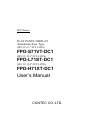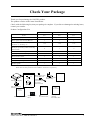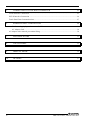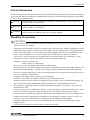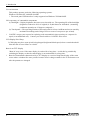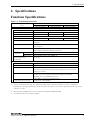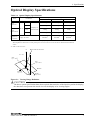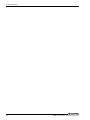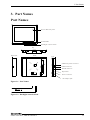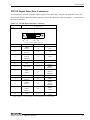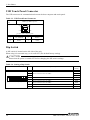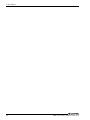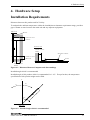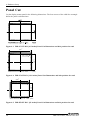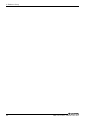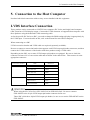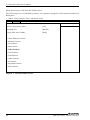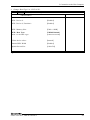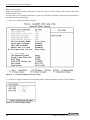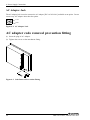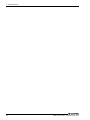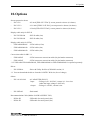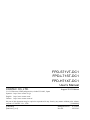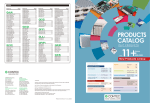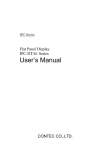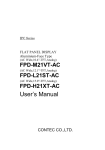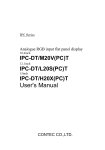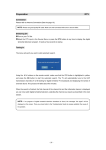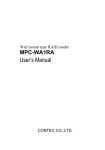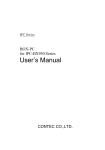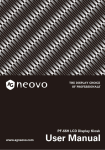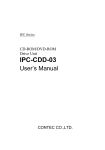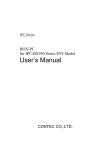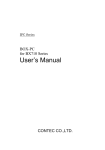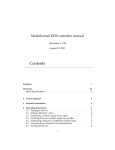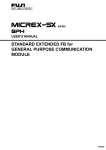Download FPD-S71VT-DC1, FPD-L71ST-DC1, FPD-H71XT
Transcript
IPC Series FLAT PANEL DISPLAY Aluminium-Face Type (DC12V,6.5"-TFT,LVDS) FPD-S71VT-DC1 (DC12V,12.1"-TFT,LVDS) FPD-L71ST-DC1 (DC12V,15.0"-TFT,LVDS) FPD-H71XT-DC1 User’s Manual CONTEC CO.,LTD. Check Your Package Thank you for purchasing the CONTEC product. The product consists of the items listed below. Check, with the following list, that your package is complete. If you discover damaged or missing items, contact your retailer. Product Configuration List FPD-S71VT-DC1 FPD-L71ST-DC1 FPD-H71XT-DC1 Pcs. Pcs. Pcs. Flat panel display 1 1 1 Three-point sems screws (M3 x 6) 1 1 1 1 set 1 set 1 set 2 1 3 The attachment fittings 4 6 8 AC adapter jack fixed clamp 1 1 1 Serial number label 1 1 1 IPC Precaution List 1 1 1 Waterproof packing Precaution List 1 1 1 Product guide 1 1 1 Name Power supply connector complete set (Contact…4, housing…1) Clamp for preventing cables from being disconnected (Note) The manual of this product is being offered as PDF file on the CONTEC’s Web site. Each cable for this product is not bundled. Purchase it separately. x4 Flat panel display The attachment fittings Contact Housing Three-point sems screws(M3 x 6) Clamp for preventing cables for being disconnected Housing Product guide AC adapter jack fixed clamp IPC Precaution List Warranty Certificate Product guide Waterproof packing Precaution List XXXXXXXXXXXXX XXXXXXXXXXXXX Serial number Warranty Certificate label FPD-L71ST-DC1, FPD-H71XT-DC1 IPC Precaution List Waterproof packing Precaution List i Copyright Copyright 2008 CONTEC CO., LTD. ALL RIGHTS RESERVED. No part of this document may be copied or reproduced in any form by any means without prior written consent of CONTEC CO., LTD. CONTEC CO., LTD. makes no commitment to update or keep current the information contained in this document. The information in this document is subject to change without notice. All relevant issues have been considered in the preparation of this document. Should you notice an omission or any questionable item in this document, please feel free to notify CONTEC CO., LTD. Regardless of the foregoing statement, CONTEC assumes no responsibility for any errors that may appear in this document or for results obtained by the user as a result of using this product. Trademarks Intel and Celeron are registered trademarks of Intel Corporation. MS, Microsoft and Windows are trademarks of Microsoft Corporation. Other brand and product names are trademarks of their respective holder. ii FPD-L71ST-DC1, FPD-H71XT-DC1 Table of Contents Check your package ............................................................................................................................. i Copyright ............................................................................................................................................ ii Trademarks ......................................................................................................................................... ii Table of Contents ............................................................................................................................... iii 1. INTRODUCTION 1 About the Products ............................................................................................................................. 1 Features ........................................................................................................................................ 1 Customer Support ............................................................................................................................... 2 Web Site ....................................................................................................................................... 2 Limited One-Year Warranty ............................................................................................................... 2 How to Obtain Service........................................................................................................................ 2 Liability ............................................................................................................................................... 2 Safety Precautions .............................................................................................................................. 2 Safety Information ....................................................................................................................... 3 Handling Precautions ................................................................................................................... 3 2. SPECIFICATIONS 5 Function Specifications ...................................................................................................................... 5 General Specifications ........................................................................................................................ 6 Optical Display Specifications ........................................................................................................... 7 Physical Dimensions ........................................................................................................................... 8 3. PART NAMES 11 Part Names ........................................................................................................................................ 11 LVDS Input Interface Connector .............................................................................................. 12 DVI-D Input Interface Connector.............................................................................................. 13 USB Touch Panel Connector ..................................................................................................... 14 Dip Switch ................................................................................................................................. 14 Front SW for Backlight Control ................................................................................................ 15 4. HARDWARE SETUP 17 Installation Requirements ................................................................................................................. 17 Panel Cut ........................................................................................................................................... 18 Attaching the attachment fittings to the Main Unit .......................................................................... 19 FPD-L71ST-DC1, FPD-H71XT-DC1 iii 5. CONNECTION TO THE HOST COMPUTER 21 LVDS Interface Connection ............................................................................................................. 21 DVI-D Interface Connection ............................................................................................................ 26 Touch Panel Data Communications ................................................................................................. 27 6. POWER SUPPLY CONNECTION 29 DC Power Supply Input Connector : DC-IN ............................................................................. 29 AC Adapter Jack ........................................................................................................................ 30 AC adapter code removal prevention fitting .................................................................................... 30 7. LED INDICATORS 31 8. TOUCH PANEL 33 9. DISPLAY MODE 35 10. OPTIONS 37 iv FPD-L71ST-DC1, FPD-H71XT-DC1 1. Introduction 1. Introduction About the Products These products are two inputs (LVDS or DVI-D sign) compatible, panel-mounted, TFT LCD display unit for use with host computers such as the CONTEC IPC series and SBCs (single board computers). Touch panel is available via RS-232C (Built-in video cable) or USB connection. Because its panel attachment is compatible with the predecessor IPC-DT60(panel mount type61) series, they are transposable. Features - LVDS and DVI-D inputs supported panel mount TFT LCD display LVDS and DVI-D inputs, that are less affected by the interference of noise, are supported for host computer connection. Because of the digital signal input, up to 5 m of cable length is available. The video signal and touch panel signal can be connected with one cable depending on the host PC to be connected. Full-bright, wide-angle-of-visibility type of liquid crystals capable of displaying up to 16,777,216 colors on the 15 inches and 262,144 colors on the 12.1/6.5 inches by adopting the lightweight aluminum-made front. - Touch panel enables keyboard-less operation. These products have analog touch panel enabling mouse emulation using driver software. Touch panel is available via USB connection or optional display cable (built-in video signal and touch panel signal). - The panel attachment size compatible with IPC-DT60(panel mount type61) series Because its panel attachment is compatible with the predecessor IPC-DT60(panel mount type61) series, they are transposable. - Front side in IP65-rated dustproof/drip-proof structure Front side in IP65-rated dustproof/drip-proof structure - AC adapter, stand and connection cable is available as option. An optional AC adapter (IPC-ACAP12-02), stand (IPC-SND-03) and connection cable is available to run the display from the AC power supply, to use as a desktop display and for connection to the host computer. * For more details on host computer or option of this product, contact your retailer. FPD-L71ST-DC1, FPD-H71XT-DC1 1 1. Introduction Customer Support CONTEC provides the following support services for you to use CONTEC products more efficiently and comfortably. Web Site Japanese http://www.contec.co.jp/ English http://www.contec.com/ Chinese http://www.contec.com.cn/ Latest product information CONTEC provides up-to-date information on products. CONTEC also provides product manuals and various technical documents in the PDF. Free download You can download updated driver software and differential files as well as sample programs available in several languages. Note! For product information Contact your retailer if you have any technical question about a CONTEC product or need its price, delivery time, or estimate information. Limited One-Year Warranty CONTEC Products are warranted by CONTEC CO., LTD. to be free from defects in material and workmanship for up to one year from the date of purchase by the original purchaser. Repair will be free of charge only when this device is returned freight prepaid with a copy of the original invoice and a Return Merchandise Authorization to the distributor or the CONTEC group office, from which it was purchased. This warranty is not applicable for scratches or normal wear, but only for the electronic circuitry and original products. The warranty is not applicable if the device has been tampered with or damaged through abuse, mistreatment, neglect, or unreasonable use, or if the original invoice is not included, in which case repairs will be considered beyond the warranty policy. How to Obtain Service For replacement or repair, return the device freight prepaid, with a copy of the original invoice. Please obtain a Return Merchandise Authorization Number (RMA) from the CONTEC group office where you purchased before returning any product. * No product will be accepted by CONTEC group without the RMA number. Liability The obligation of the warrantor is solely to repair or replace the product. In no event will the warrantor be liable for any incidental or consequential damages due to such defect or consequences that arise from Safety Precautions. Understand the following definitions and precautions to use the product safely. Safety Precautions Understand the following definitions and precautions to use the product safely. 2 FPD-L71ST-DC1, FPD-H71XT-DC1 1. Introduction Safety Information This document provides safety information using the following symbols to prevent accidents resulting in injury or death and the destruction of equipment and resources. Understand the meanings of these labels to operate the equipment safely. DANGER DANGER indicates an imminently hazardous situation which, if not avoided, will result in death or serious injury. WARNING WARNING indicates a potentially hazardous situation which, if not avoided, could result in death or serious injury. CAUTION CAUTION indicates a potentially hazardous situation which, if not avoided, may result in minor or moderate injury or in property damage. Handling Precautions CAUTION - - - As this product contains precision electronic components, do not use or store in environments subject to shock or vibration. This product is not intended for use in aerospace, space, nuclear power, medical equipment, or other applications that require a very high level of reliability. Do not use the product in such applications. If you utilize this product in such usages where high reliability and safety are required as on the trains, vessels, automotives or crime- or disaster-prevention devices, contact your retailer. Do not use or store the product in a location such as extremely high or low temperature, rapid temperature changes, and the place which receives a strong ultraviolet ray. Example: - Exposure to direct sun - In the vicinity of a heat source Do not use or store the equipment in a dusty or humid place. Do not perform key operations with the touch panel to implement a process that might endanger life or result in serious damages. Design a system that can cope with incorrect key input operations. Do not use a sharp-edged object, such as a mechanical pencil, to operate the touch panel in order to prevent scratching or malfunctions. Protect the touch panel against shock to prevent damage. CONTEC is not liable for a product that has been modified by the user. When the surface or frame of the touch panel has become dirty, wipe it with neutral detergent. Do not wipe the touch panel with thinner, alcohol, ammonia, or a strong chlorinated solvent. Do not plug or unplug the connector with the equipment powered on. as doing so may result in a malfunction or fault. Some products require configuration settings. Always check these requirements before use. Also, never set switches or jumpers to other than the specified settings as this may cause a fault. A characteristic of analog touch panels is that the detected position may vary due to changes in the ambient environment (temperature and humidity) and changes in resistance values over time. In such cases, the touch panel should be recalibrated and the calibration data updated. Regular maintenance is necessary for the backlight on the touch panel and the display for the longevity parts. If you discover damaged or missing items, contact your retailer. FPD-L71ST-DC1, FPD-H71XT-DC1 3 1. Introduction Use environment This product operates under the following operating systems: Windows XP/2000/NT 4.0/98SE/95OSR2 * The touch panel USB interface is only supported on Windows XP/2000/98SE. Life expectancy of consumable components * (1) Backlight--- Display brightness decreases over time with use. The operating life of the backlight (brightness reduced to 50% of original) is 50,000 hours for all models. (Assuming continuous operation at 25 degrees centigrade.) (2) Touch panel--- The operating lifetime of the touch panel is at least 1 million touches (as tested by mechanical touching under 300g of force at a rate of two presses per second). CONTEC accepts your request for replacing each consumable in these products as a request for repair (at an additional cost). Contact your local retailer or CONTEC sales office. LCD Display Pixel Drop LCD display may have some pixels being dropped (bright and black spots) below a certain threshold. Note that this is not a failure or a defect. Burn-in on TFT Display * "Burn-in" may occur if the same display is retained for a long time. Avoid this by periodically switching the display so that the same display is not maintained for a long time. Burn-In: Phenomenon characterized by a TFT display as a result of long-time display of the same screen where a shadow-like trace persists because electric charge remains in the LCD element even after the patterns are changed. 4 FPD-L71ST-DC1, FPD-H71XT-DC1 2. Specifications 2. Specifications Function Specifications Table 2.1. Function Specifications Specification Item FPD-S71VT-DC1 FPD-L71ST-DC1 FPD-H71XT-DC1 Screen Assembly type Panel mounted, desktop *1 Screen size 6.5 inches 12.1 inches 15.0 inches Number of pixels 640 x 480 dots 800 x 600 dots 1024 x 768 dots Display type TFT Color LCD Number of colors 262,144 colors 262,144 colors 16,777,216 colors *4 Brightness control Adjustment using the front switch or software control from the host computer Backlight control Can be turned on or off by a front switch or via software control from the host computer. Display interface Input signal specification LVDS input (26 pin half pitch connector) DVI-D input (24 pin DVI (Female) connector) LVDS input 26 pin half pitch connector *2 DVI-D input Digital RGB (complies with TMDS) *2 Cable length which 5m or less recommends Touch panel Resolution 4096 x 4096 Detection method Resistive-layer analog method Touch life expectancy One million repeated touches (as tested by mechanical touching under 300g of force at a rate of two presses per second) Touch panel interface Connect to the host computer using either USB *3 or RS-232C. RS-232C : built-in LVDS/DVI Connector USB: USB1.1-compliant, TypeB Connector Touch panel driver (option) For Windows : IPC-SLIB-01 *1 Optional desk stand IPC-SND-03 allowing desktop installation *2 Using a cable longer than 5 m may reduce the image quality. The cable should be as short as possible as degradation. the image quality may result even when the cable is 5 m or shorter depending on the type of host computer or cable. *3 The touch panel USB interface is only supported on Windows XP/2000/98SE. *4 It is 262,144 when connecting the LVDS. FPD-L71ST-DC1, FPD-H71XT-DC1 5 2. Specifications Table 2.2. Power Supply Specifications Item Power supply input part Power supply connector AC adapter jack Input power supply voltage Consumption current *1 Consumption current (power save mode) *1 *1 Specification FPD-S71VT-DC1 FPD-L71ST-DC1 FPD-H71XT-DC1 4-pin connector for +12 - 24VDC power supply Corresponding to +12 (±5%) VDC output AC adapter +12V-24VDC±5% 0.6A (Max.) 1.4A (Max.) 1.6A (Max.) 0.4A (Max.) When +12VDC is input. General Specifications Table 2.3. General Specifications Item Specification FPD-S71VT-DC1 FPD-L71ST-DC1 FPD-H71XT-DC1 Environment Operating temperature *1 0 - 50ºC (0 - 40ºC when using an AC adapter) Storage temperature -10 - 60ºC Operating humidity *2 10 - 90%RH (No condensation) 10 - 85%RH (No condensation) (When using the AC adapter) Floating dust particles Not to be excessive Corrosive gas None Noise Line noise AC line: 2 kV *3, Signal line: 1 kV (IEC1000-4-4Level3、EN61000-4-4Level3) resistance Electrostatic Contact : 4 kV (IEC1000-4-2Level2, EN61000-4-2Level2) withstanding Airborne : 8 kV (IEC1000-4-2Level3, EN61000-4-2Level3) voltages Vibration resistance 10 - 57 Hz/Single-side amplitude or 0.075 mm 57 - 150 Hz/1.0 G in the X/Y/Z directions for 40 minutes each (Conforming to JIS C0040 and IEC68-2-6) Shock resistance 10 G in the X/Y/Z directions for 11 ms; Half-sine wave (Conforming to JIS C0041 and IEC68-2-27) Structure Physical dimension (mm) 210(W) x 40(D) x 316(W) x 46.5(D) x 373(W) x 46(D) x 166(H) 256(H) 304(H) Panel cut dimensions (mm) 199.0(W) x 155.0(H) 303.0(W) x 243.0(H) 358.0(W) x 289.0(H) Mountable panel thickness 1.6mm - 7mm Weight 1.3kg 2.8kg 4.1kg Waterproofing and dust-proofing Front part conforming to IP65 *1 In the installed angle which is recommended. *2 Wet-bulb temperature 38ºC or lower. *3 When using the optional AC adapter IPC-ACAP12-02. 6 FPD-L71ST-DC1, FPD-H71XT-DC1 2. Specifications Optical Display Specifications Table 2.4. Optical Display Specifications Item Specifications (25ºC Typ. Value) Condition Visual angle (vertical) FPD-S71VT-DC1 FPD-L71ST-DC1 FPD-H71XT-DC1 50deg 50deg 50deg 70deg 70deg 60deg 70deg 70deg 75deg 70deg 70deg 75deg 550cd/m2 350cd/m2 250cd/m2 φ=180° φ=0° CR≥10 Visual φ=+90° angle (horizontal) φ=-90° Surface brightness (at center) Display in monochrome Display in white *1 Surface brightness is a numerical value in a display simple substance. The brightness that let the touch panel pass serves as about 77% of the above-mentioned numerical value. *2 CR = Contrast ratio Measurement direction Z ( θ = 0o ) Left ( φ = -90o ) θ Top ( φ = 180o ) X Module φ Bottom ( φ = 0o ) Y Right ( φ = 90o ) Figure 2.1. Viewing Range Definition CAUTION The above optical specification data shows optical characteristics of the liquid crystal in the display; the data does not represent the actual view on the display or its viewing angles. FPD-L71ST-DC1, FPD-H71XT-DC1 7 2. Specifications Physical Dimensions FPD-S71VT-DC1 Figure 2.2. Physical Dimensions of Main Unit (FPD-S71VT-DC1) FPD-L71ST-DC1 CAUTION! ************* ******0.6N*m*** 8-M4 TAP (Maximum tapping length : 5mm) CAUTION! D o n ' t co n n ec t 1 a n d 2 o f 1 2V D C -I N s imu lt an e o us ly. 1 2 V D C -I N* 1 *2 * ** * * ** ** * ** * ** 181 21.5 2-M3 TAP (Maximum tapping length : 5mm) 302 193 5 41.5 (252) 316 + 5 MODEL : XXXXXXXXXXXXXXXXXX SERI AL No. : XXXXXXXXXXXXX INP UT : XXXXXXXXXXXXXXXXXXXXXX - DC-IN 12-24VDC 2 1 SW DVI 7.5 LVDS USB 100 75 242 100 75 12 (191.5) 256 (97.8) The s cr ew bolting to rque o f attac hm ent must be 0.6N-m(MAX) [mm] Figure 2.3. Physical Dimensions of Main Unit (FPD-L71ST-DC1) 8 FPD-L71ST-DC1, FPD-H71XT-DC1 2. Specifications FPD-H71XT-DC1 CAUTION! ************* ******0.6N*m*** 8-M4 TAP (Maximum tapping length : 5mm) The screwbolting torque of attachment 100 75 U SB 15 CAUTION! 1 2V DC-I N* 1* 2 ** * 288 ** * ** ** ** * ** D on' t co nnec t 1 a nd 2 o f 1 2 VDC -IN s imulta neo usly . DC-IN 12-24VDC 2 1 SW DV I 100 75 LV DS (236.7) 304 (124.85) mus t be 0.6N-m(MAX) MODEL : XXXXXXXXXXXXXXXXXX SERIAL No. : XXXXXXXXXXXXX INPUT : XXXXXXXXXXXXXXXXXXXXXX + 208 357 220 21 2-M3 TAP (Maximum tapping length : 5mm) [mm] 5 41 (310.1) (373) 5 - Figure 2.4. Physical Dimensions of Main Unit (FPD-H71XT-DC1) FPD-L71ST-DC1, FPD-H71XT-DC1 9 2. Specifications 10 FPD-L71ST-DC1, FPD-H71XT-DC1 3. Part Names 3. Part Names Part Names Screen & Touch panel - Power LED + Backlight control switch Up CAUTION! ************* ******0.6N*m*** The screw bolting torque of attachment must be 0.6N-m*M AX* . Back Left CAUTION! Don 't con nect 1 an d 2 of 12VDC-IN sim ultan eou sly. 1 USB touch panel connector LDVS connector DVI-D connector Dip switch 2 MODEL : XXXXXXXXXXXXXXXXXX SERIAL No. : XXXXXXXXXXXXX INPUT : XXXXXXXXXXXXXXXXXXXXXX 12VDC-IN*1*2*** ************ DC -IN 12 -24V DC SW DVI LVDS USB Right side Power connector AC adapter jack Figure 3.1. Part Names - + Figure 3.2. Backlight control switch FPD-L71ST-DC1, FPD-H71XT-DC1 11 3. Part Names LVDS Input Interface Connector It can connect to the host computer which outputs to the LVDS by using the optional LVDS cable. For more details on the connectable host computer or notes in connection, refer to chapter 5, “Connection to the Host Computer”. Table 3.1. LVDS Input Interface Connector Connector used Half pitch 26 pin connector (DX10GIM-26SE or equivalence to it) 13 1 14 26 Pin No. * 12 ↓ Lower side is display part. Signal name Pin No. Signal name 1 BLK_EN (+3.3V) 14 RESERVED 2 RXD 15 RESERVED 3 TXD 16 RESERVED 4 DDCCLK (+3.3V) 17 DDCDATA (+3.3V) 5 GND 18 GND 6 A_CLK- 19 RESERVED 7 A_CLK+ 20 RESERVED 8 GND 21 GND 9 A_TX2- 22 A_TX3- 10 A_TX2+ 23 A_TX3+ 11 GND 24 GND 12 A_TX0- 25 A_TX1- 13 A_TX0+ 26 A_TX1+ Leave "Reserved" pins unconnected. FPD-L71ST-DC1, FPD-H71XT-DC1 3. Part Names DVI-D Input Interface Connector It can connect to the host computer which outputs to the DVI-D by using the optional DVI cable. For more details on the connectable host computer or notes in connection, refer to chapter 5, “Connection to the Host Computer”. Table 3.2. DVI-D Input Interface Connector Connector used 24 pin DVI-D 9 Pin No. * 1 8 17 24 16 ↓ Lower side is display part. Signal name Pin No. Signal name 1 TMDS DATA2- 13 N.C. 2 TMDS DATA2+ 14 +5V 3 TMDS DATA2 SHIELD 15 GND 4 N.C. 16 HPD 5 N.C. 17 TMDS DATA0- 6 DDC CLK 18 7 DDC DATA 19 TMDS DATA0 SHIELD 8 N.C. 20 TXD 9 TMDS DATA1- 21 RXD TMDS DATA0+ 10 TMDS DATA1+ 22 TMDS DATA0 SHIELD 11 TMDS DATA1 SHIELD 23 TMDS CLK+ 12 N.C. 24 TMDS CLK- Host computer corresponding to the dual link cannot be connected. FPD-L71ST-DC1, FPD-H71XT-DC1 13 3. Part Names USB Touch Panel Connector The USB connector for communication between the host computer and touch panel. Table 3.3. USB Touch Panel Connector Connector used USB Type B(Receptacle) 2 1 3 4 ↓ Lower side is display part. Pin No. Signal name Pin No. Signal name 1 +5V (INPUT) 3 DATA+ 2 DATA- 4 GND Dip Switch A DIP switch is located on the left side of the unit. When using it in a normal way, set it to all OFF (The default factory setting). CAUTION Ensure that the power is turned OFF before changing the DIP switch settings. Table 3.4. Setting a Dip Switch No. Setting description Factory setting 1 2 OFF Reserved (Leave this at OFF.) ON 3 1 2 3 4 5 6 7 8 ↓ Lower side is display part. 14 OFF OFF 4 Reserved (Leave this at OFF.) OFF 5 Reserved (Leave this at OFF.) OFF 6 Reserved (Leave this at OFF.) OFF 7 Reserved (Leave this at OFF.) OFF 8 Reserved (Leave this at OFF.) OFF FPD-L71ST-DC1, FPD-H71XT-DC1 3. Part Names Front SW for Backlight Control These products have a SW for backlight control on the front side. Backlight ON/OFF and the brightness adjustment can be done with this switch. The backlight can be controlled by the software control from the host computer side. It turns on or off the backlight. If there is no video signal input, backlight does not turn on. All the settings can be reset to the factory defaults by turning on these products while holding down this key. + It raises the brightness one rank up. - It lowers the brightness one rank down. Keeping pushing this button raises the brightness up to maximum. Keeping pushing this button lowers the brightness down to minimum. FPD-L71ST-DC1, FPD-H71XT-DC1 15 3. Part Names 16 FPD-L71ST-DC1, FPD-H71XT-DC1 4. Hardware Setup 4. Hardware Setup Installation Requirements Distances between this product and Its Vicinity To maintain the ambient temperature within the installation environment requirement range, provide a gap of 50mm or more between the main unit and any adjacent equipment. Side view Panel 50mm or more (above) Bottom view 50mm or more (Side) Interface surface 50mm or more (Bottom) Panel 50mm or more (Back) Figure 4.1. Distances Between Computer and Surroundings Installed angle which is recommended Installed angle of this product which is recommended is 0 - 45°. Except for that, the temperature specification of this product might not be filled. 0° +θ -θ 45° Side view Figure 4.2. Installed angle which is recommended FPD-L71ST-DC1, FPD-H71XT-DC1 17 4. Hardware Setup Panel Cut Cut the display mount panel in the following dimensions. The four corners of the solid-line rectangle define the panel cut dimensions. Figure 4.3. FPD-S71VT-DC1 [6.5 inches] Panel Cut Dimensions and hole position for stud 303 +1 -0 243 +1 -0 R1 or less Panel thickness range 1.6 - 7mm [mm] Figure 4.4. FPD-L71ST-DC1 [12.1 inches] Panel Cut Dimensions and hole position for stud 358 +1 -0 289 +1 -0 R1 or less Panel thickness range 1.6 - 7mm [mm] Figure 4.5. FPD-H71XT-DC1 [15 inches] Panel Cut Dimensions and hole position for stud 18 FPD-L71ST-DC1, FPD-H71XT-DC1 4. Hardware Setup Attaching the attachment fittings to the Main Unit (1) Hold the main unit from the outside of the panel. Figure 4.6. Attaching the attachment fittings to the Main Unit < 1 / 2 > (2) Hold the attachment fittings from the inside of the panel. Metal fittings Panel Main body Overtightening screws may result in damage. Figure 4.6. Attaching the attachment fittings to the Main Unit < 2 / 2 > FPD-L71ST-DC1, FPD-H71XT-DC1 19 4. Hardware Setup 20 FPD-L71ST-DC1, FPD-H71XT-DC1 5. Connection to the Host Computer 5. Connection to the Host Computer Purchase individual connection cables as they are not bundled with this equipment. LVDS Interface Connection These products can be connected to CONTEC host computer (IPC Series and single board computer (SBC)) that have LVDS display output. Connect the LVDS connector of supported host computer with these products using the dedicated LVDS connecting cable. As for the specific IPC Series or SBC, you need to change the BIOS setting to display it appropriately by the LVDS input. For more details on this, refer to the manual for each HOST computer. When connecting to a SBC LVDS conversion bracket and LVDS cable are required (separately available). Be sure to connect a conversion bracket that supports each LVDS output pin header connector, and then connect the LVDS connector of the bracket with these products using a LVDS cable. Depending on the SBC, two or more LVDS output pin headers are equipped. Be sure to check the connector reference No. of conversion cable and each SBC in the table below. Then connect it to the appropriate connector. Conversion bracket FPD-30F26F FPD-20F26F SBC Reference SEH-9450-LAS LVDS1 SPC-9450-LA LVDS1 SPC-852x-LA CNK1 SLC-85xx-LxA CN15 SPI-855x-LLVAS CN18 SPI-8550-LA CN18 SPI-845x-LLVA CN12 WARNING When using the SLC-85xx-LxA, SPC-9450-LAS or SEH-9450-LAS. Be sure to connect FPD-30F26F to the 30 pin LVDS output pin header connector before use. These SBC which have 20pin LVDS output pin header, be sure to use not the FPD-20F26F but the FPD-30F26F. FPD-L71ST-DC1, FPD-H71XT-DC1 21 5. Connection to the Host Computer When connecting to a SPI-855x/IPC-BX8x0 series The LVDS output is set to Disabled by default. It is required to change the LVDS output to Enabled via BIOS menu. 1. Select “Video Features” from “Advanced” menu. Main Advanced Security Power PC_Health Boot Exit Reset Configuration Data: [Yes] Installed O/S: [WinXP] Large Disk Access Mode: [DOS] >Cache Memory Features >Memory Features >PCI Features >IDE Features >Video Features >LAN Features >USB Features >Audio Features >IO Features >Keyboard Features >Boot Features Figure 5.1. Advanced Menu Screen 22 FPD-L71ST-DC1, FPD-H71XT-DC1 5. Connection to the Host Computer 2. Change “Boot Type” to “CRT+LCD”. Main Advanced Security Power PC_Health Boot Exit Video Features IGD - Device 2: [Enabled] IGD - Device 2, Function 1: [Enabled] IGD - Memory Size: [UMA = 8MB] IGD - Boot Type [VBIOS Default] IGD - LCD Panel Type [1024x768 LVDS] Video device select : [Internal] Internal DDC ROM [Enabled] Splash Screen Size [1024x768] Figure 5.2. Video Features Screen FPD-L71ST-DC1, FPD-H71XT-DC1 23 5. Connection to the Host Computer When connecting to a SEH-9450-LAS/SPC-9450-LV/SPI-845x-LLVA/SLC-85xx-LxA/SPC-852x-LA/IPC-BX701/IPC-BX9 00/IPC-BX950 series It is required to set the output resolution to a right one via BIOS according to the supported resolution of the connected flat panel display. 1. Select the “Advanced Chipset Features”. Figure 5.3. Advanced Chipset Features Setup 2. Specify the output resolution corresponding to the connected display from the “Panel Number”. Figure 5.4. Panel Number Setup 24 FPD-L71ST-DC1, FPD-H71XT-DC1 5. Connection to the Host Computer CAUTION - Do not connect it with the DVI-D at the same time. Doing so may provide abnormal screen display. - DOS prompt may fail to display the full screen depending on the PC for connection. In such a case, you can display it by changing the display driver setting to the one of the followings. 1. 2. 3. Select the "Intel(R) Dual Display Clone" and change the primary device to the notebook. Select the “twin” on the multiple display setting. Select the “Notebook” on the single display setting. Note that the above setting is used when the “Intel Extreme Graphics2” is used. The setting item may be quite different and depend on the other driver and version. - Depending on the following IPC Series or SBC, you may fail to set the VGA (640 x 480) in the resolution. In such a case, it is required to update the BIOS, so please contact your retailer. IPC Series : IPC-BX701 Series, IPC-BX900 Series SBC : SEH-9450-LAS, SPC-9450-LA, SPI-845x-LLVA, SLC-85xx-LxA FPD-L71ST-DC1, FPD-H71XT-DC1 25 5. Connection to the Host Computer DVI-D Interface Connection Connect the DVI-D input on this unit to the DVI-D connector on the host computer or the PanelLink connector. You can use a CONTEC IPC series or SBC (single board computer) as the host computer. In this case, settings are required on each host computer. Set the LCD type as follows depending on the host computer to be used. When connecting to a IPC-BX/M360(PCI)C Series Set the size of the connecting display by selecting “Advanced Chipset Features Setup” – “Panel Type” in the BIOS setting section. Example) For FPD-L7xST-DC1 : “800 x 600” CAUTION - If connecting this display to a product with the “AUTO Select” function such as IPC-BX/M360(PCI)C etc., or to a product with the “plug and play” function such as the IPC-BX/M630(PCI) series, first connect cables, then turn on the display, always before turning on the host computer. If the host computer is started before the display, it may not be able to read the information on the display, and as a result, no screen image may come up. In this case (e.g. when the display is turned on afterward, when a cable is connected afterward), specify the display size in the BIOS settings on the host computer. - 26 Do not connect these products with the LVDS at the same time. When doing so may cause an abnormal display in the screen. FPD-L71ST-DC1, FPD-H71XT-DC1 5. Connection to the Host Computer Touch Panel Data Communications These connections are used to send touch panel data to the host computer via the USB or RS-232C. If you use the touch panel via the RS-232C connection, you do not have to use the RS-232C cable because both LVDS and DVD-D interface includes the RS-232C signal line. If you use the touch panel via the USB connection, you have to use the USB cable to connect this product to the USB port on the host computer. Table 5.1. Example of a USB connection cable (USB Type A (Host) ⇔ Type B (Display) cable) Model Maker Cable length SANWA SUPPLY INC. KU20-2H SANWA SUPPLY INC. KU20-5H 2m 5m Note that some types of BOX-PC/SBC require certain care in making a touch panel connection via RS-232C: followings should be referred to for connecting them with some configuration changes. - When connecting to SBC For some SBCs, the DVI/LVDS connector touch panel signals and the pin header output COM ports are mutually exclusive. When this product is connected with one of the SBCs listed in the table below, note that the SBC's corresponding COM port is unavailable irrespective of the use of touch panel. SBC I/F Unavailable SBC Serial Connector SPC-852x-LA LVDS Serial 1 (CNG1) SPC-8450-LVA DVI-D Serial 1 (CN1) SPI-855x-LLVAS DVI-D Serial 1 (CN13) SPI-845x-LLVA DVI-D Serial 1 (CN6) SPI-815x-LLVA DVI-D Serial 1 (CN9) SLC-8550-LVA LVDS Serial 6 (CN5) SEH-9450-LAS LVDS Serial 1 (COM1) Note that the SBC series products connected by using the conversion bracket FPD-20F26F do not have the RS-232C in the LVDS interface so the touch panel must be connected via USB. FPD-L71ST-DC1, FPD-H71XT-DC1 27 5. Connection to the Host Computer - When connecting to BOX-PC Note that the following IPC series products do not have the RS-232C in the DVI-D interface so the touch panel must be connected via USB. - IPC-BX950TxD series (DVI-D interface) For more details on the allocation to RS-232C port No. in the LVDS/DVI-D connector, refer to the manual for each PC. CAUTION - Touch panel driver software is required to use the touch panel. Purchase optional driver software [IPC-SLIB-01 for windows or IPC-TPB1-DRV for Windows] or download one from the CONTEC’s web site. - The USB touch panel driver software requires Ver1.52 or later of IPC-SLIB-01. - The USB connection can only be used on Windows XP, 2000, or 98SE. Connect via the RS-232C interface if using a different OS. - Use either USB or RS-232C for connecting the touch panel. The touch panel cannot be connected via both interfaces at the same time. - When using the USB connection, the screen image may disappear momentarily when the USB cable is connected or disconnected and when the computer power is turned ON or OFF. - When using the USB connection via a hub, the unit may not operate correctly in some cases depending on the other USB devices connected to the hub. Please check the operation before using in practice. 28 FPD-L71ST-DC1, FPD-H71XT-DC1 6. Power Supply Connection 6. Power Supply Connection These products can connect the DC power or AC adapter for the power supply. CAUTION - Input the power supply to the DC power supply connector only or the AC adapter jack only. Never supply power to both of them at the same time as it can cause a fault. - If you connect a power supply other than the optional AC adapter, be sure to take safety measures for the power supply, such as overvoltage protection. Use meticulous care not to mistake the connection polarity or voltage of the power supply as it may break the equipment, the power supply, or both. - When power cycling, wait for more than ten seconds before use. DC Power Supply Input Connector : DC-IN When connecting the power supply, ensure that the supply satisfies the specifications below. Power supply voltage Power supply capacity : : 12 - 24VDC±5% 12V 3A or more, 24V 1.5A or more Please process it as shown in the table below by using an attached housing and contact. Then connect it. Table 6.1. DC power supply connector Connector type 9360-04P (mfd. by ALEX) Pin No. Signal name GND 4 3 1 2 GND 2 1 3 12 - 24V 4 12 - 24V Applicable connector of cable side Housing Contact : 9357-04 (mfd. by ALEX) or 5557-04R (mfd. by MOLEX) : 4256T2-LF (mfd. by ALEX) or 5556 (mfd. by MOLEX) Cable : AWG#18 - 24 Crimp tool : 57026-5000 (UL1007) (mfd. by MOLEX), 57027-5000(UL1015) (mfd. by MOLEX) Rise time of power supply Voltage 1 - 30mS 12V Time Figure 6.1. Graph of Rise Time of Power Supply FPD-L71ST-DC1, FPD-H71XT-DC1 29 6. Power Supply Connection AC Adapter Jack The AC adapter jack is used to connect the AC adapter [IPC-ACAP12-01] available as an option. Do not connect any AC adapter other than the option. +12V GND Figure 6.2. AC Adapter Jack AC adapter code removal prevention fitting (1) Insert the plug of AC Adapter. (2) Tighten the screws on the attachment fitting. Figure 6.3. Code Removal Prevention Fitting 30 FPD-L71ST-DC1, FPD-H71XT-DC1 7. LED Indicators 7. LED Indicators The POWER LED on the front face indicates each state of the display as follows: Table 7.1. LED Indicators LED status Description OFF The power supply off or these product not started normally Green(ON) Normal operation Green (Flashing) Power save mode Orange (Flashing) No signal input *1 *1 These products enter the power save mode automatically when no signal has been inputs. FPD-L71ST-DC1, FPD-H71XT-DC1 31 7. LED Indicators 32 FPD-L71ST-DC1, FPD-H71XT-DC1 8. Touch Panel 8. Touch Panel This equipment has a touch panel that enables keyboard-less, mouse-less operations by communication with the host computer using the RS-232C cable. Touch panel MENU - + ESC POWER Touch panel controller Host PC CPU Touch panel Communication controller INT Serial communication Figure 8.1. Touch Panel and Block Diagram Data input at the touch panel is processed by the touch panel controller and passed to the host PC via the serial port on the CPU in the controller. Before the touch panel can be used, touch panel driver software must be installed. Note that the driver software is not bundled with this product. Purchase the one separately or download it from the CONTEC’s web site. For further details, refer to the READ_ME file for each driver. <Option touch panel driver> Windows XP/2000/NT 4.0/98SE/95OSR2 FPD-L71ST-DC1, FPD-H71XT-DC1 : IPC-SLIB-01 33 8. Touch Panel 34 FPD-L71ST-DC1, FPD-H71XT-DC1 9. Display Mode 9. Display Mode This equipment supports the following display modes: Dot clock (MHz) Horizontal frequency (kHz) Vertical frequency (Hz) VGA 640 x 480 25.18 31.47 60 VESA 800 x 600 40.00 37.88 60 x VESA 1024 x 768 65.00 48.36 60 x FPD-H71XT-DC1 Number of pixels (dot) FPD-L71ST-DC1 Video mode FPD-S71VT-DC1 Display Ο Ο Ο x x: Display is unavailable Ο: Display available (Depending on the scaling function of host PC) : Recommended resolution (mode) CAUTION - The number of display pixels in the LCD is 640 x 480 dots on FPD-S71VT-DC1 model, 800 x 600 dots on FPD-L71ST-DC1 model and 1024 x 768 dots on the FPD-H71XT-DC1 model. When the input has a resolution lower than the number of display pixels of each model whether or not an auto scaling function from the host PC exists, etc.,. Note, in this case, that the display quality is therefore degraded in clearness compared to the screen displayed at the resolution that matches the number of display pixels of the LCD and the display area is not displayed in the full screen because it exists in the center of screen. - The screen will not possible to be likely to display correctly if the resolution and frequency do not match one of the supported display modes. FPD-L71ST-DC1, FPD-H71XT-DC1 35 9. Display Mode 36 FPD-L71ST-DC1, FPD-H71XT-DC1 10. Options 10. Options Screen protective sheets - IPC-CV6 : 6.5-inch [FPD-S71VT-DC1] screen protective sheets (10 sheets) - IPC-CV12 : 12.1-inch [FPD-L71ST-DC1] screen protective sheets (10 sheets) - IPC-CV15 : 15-inch [FPD-H71XT-DC1] screen protective sheets (10 sheets) Display cable only for DVI-D - IPC-DVI/D-020 : DVI-D cable (2m) - IPC-DVI/D-050 : DVI-D cable (5m) Display cable only for LVDS - FPD-26M26M-005 : LVDS cable (0.5m) - FPD-26M26M-020 : LVDS cable (2m) - FPD-26M26M-050 : LVDS cable (5m) Conversion cable for SBC *1 - FPD-20F26F : LVDS connector conversion cable (20-pin header connector) - FPD-30F26F : LVDS connector conversion cable (30-pin header connector) *1 LVDS cable FPD-26M26M-005, FPD-26M26M-020 or FPD-26M26M-050 is required separately. Driver - IPC-SLIB-01 : Driver & Utility Soft Set (CD-ROM version) *2 *2 You can download the driver from the CONTEC Web site (free of charge) Others - IPC-ACAP12-02 : AC ADAPTER (DC12V) Input : Voltage is 90 - 264VAC, current is 1.3A or less (when the input voltage is 100VAC) Output : Voltage is 12VDC, current is 4A. - IPC-SND-03 : Desk stand Recommendation Cable (Maker: SANWA SUPPLY INC.) - KU20-2H : USB cable for touch panel (2m) - KU20-5H : USB cable for touch panel (5m) FPD-L71ST-DC1, FPD-H71XT-DC1 37 FPD-S71VT-DC1 FPD-L71ST-DC1 FPD-H71XT-DC1 User’s Manual CONTEC CO.,LTD. August 2015 Edition 3-9-31, Himesato, Nishiyodogawa-ku, Osaka 555-0025, Japan Japanese http://www.contec.co.jp/ English http://www.contec.com/ Chinese http://www.contec.com.cn/ No part of this document may be copied or reproduced in any form by any means without prior written consent of CONTEC CO., LTD. [12092008] [10062008] [08052015_rev3] Management No. Part No. A-51-623 LYJV583