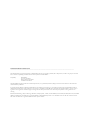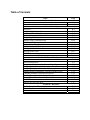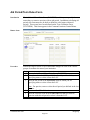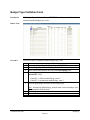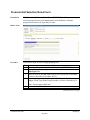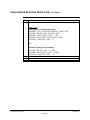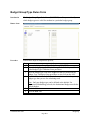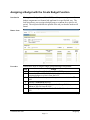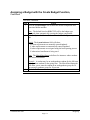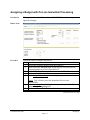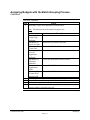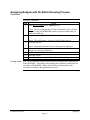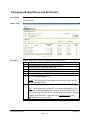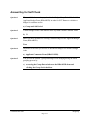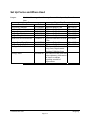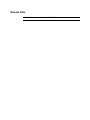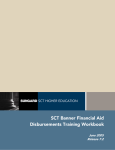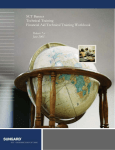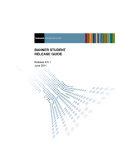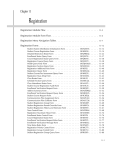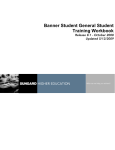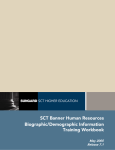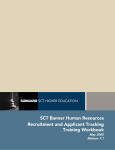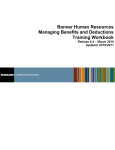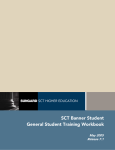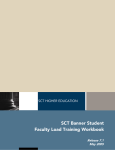Download SCT Banner Financial Aid Budgeting Training Workbook
Transcript
SCT Banner Financial Aid Budgeting Training Workbook Release 7.2 June 2005 Confidential Business Information --------------------------------------------------------------------------------------------------------------------------------------------------------This documentation is proprietary information of SunGard SCT and is not to be copied, reproduced, lent or disposed of, nor used for any purpose other than that for which it is specifically provided without the written permission of SunGard SCT. Prepared By: SunGard SCT 4 Country View Road Malvern, Pennsylvania 19355 United States of America © SunGard 2004. All rights reserved. The unauthorized possession, use, reproduction, distribution, display or disclosure of this material or the information contained herein is prohibited. In preparing and providing this publication, SunGard SCT is not rendering legal, accounting, or other similar professional services. SunGard SCT makes no claims that an institution's use of this publication or the software for which it is provided will insure compliance with applicable federal or state laws, rules, or regulations. Each organization should seek legal, accounting and other similar professional services from competent providers of the organization's own choosing. SunGard, the SunGard logo, SCT, the SCT logo, and Banner, Campus Pipeline, Luminis, PowerCAMPUS, SCT fsaATLAS, SCT Matrix, SCT Plus, SCT OnSite and SCT PocketRecruiter are trademarks or registered trademarks of SunGard Data Systems Inc. or its subsidiaries in the U.S. and other countries. All other trade names are trademarks or registered trademarks of their respective holders. Table of Contents Topic Section A: Introduction Overview Process Introduction Section B: Set Up Overview Aid Period Validation Form Aid Period/Term Rules Form Budget Component Validation Form Budget Type Validation Form Budget Group Validation Form Financial Aid Selection Rules Form Budget Group/Type Rules Form Budget Component Rules Form Message Code Validation Form Message Rules Form Self Check Answer Key for Self Check Section C: Day-to-Day Operations Overview Process Introduction Assigning a Budget with the Create Budget Function Assigning a Budget with On-Line Immediate Processing Assigning Budgets with the Batch Grouping Process Adding Budget Components, Locking a Budget Group Changing a Budget Group and Aid Period Entering Comments About Budget Changes Entering Mixed Enrollment Budgets Self Check Answer Key for Self Check Section D: Reference Set Up Forms and Where Used Day-to-Day Forms and Set Up Needed Forms Job Aid Page A-1 A-2 B-1 B-3 B-5 B-7 B-9 B-10 B-11 B-13 B-14 B-16 B-17 B-18 B-19 C-1 C-2 C-3 C-5 C-7 C-11 C-12 C-13 C-14 C-15 C-17 D-2 D-3 D-4 Section A: Introduction Overview Workbook goal The goal of this workbook is to provide you with the knowledge and practice to accurately calculate and assign cost of attendance values to applicants based on budget types using the various functions in the SCT Banner Budgeting module. This workbook is divided into four sections: • • • • Introduction Set Up Day-to-day operations Reference Intended audience Financial Aid office administrators and staff In this section These topics are covered in this section. Topic Process Introduction ©SunGard 2004-2005 Page A-2 Budgeting Page A-1 Process Introduction Introduction Applicant budgets reflect the approximate costs that an applicant is expected to incur while attending the institution. These costs are different for different categories of students; for example, on-campus versus off-campus, graduate versus undergraduate. An individual applicant can have at most two different budgets, one for Pell Grants and a second for non-Pell programs. Flow diagram This diagram highlights where the budgeting process occurs within the overall Financial Aid process. Legend = Student $ $ = Financial Aid Office = Government Continued on the next page ©SunGard 2004-2005 Budgeting Page A-2 Process Introduction, Continued What happens The stages of the process are described in this table. Stage Description 1 Student applies for financial aid. 2 Government calculates official need analysis 3 FAO informs student of tracking information on the web. 4 Student submits financial aid documents. 5 FAO assigns student to budget Packages aid and notifies student of package. 6 Student accepts financial aid package. 7 FAO processes loan application. 8 FAO disburses aid to student account and notifies student. 9 Student completes term of year. 10 FAO initiates SAP process. ©SunGard 2004-2005 Budgeting Page A-3 Section B: Set Up Overview Introduction The Budgeting module calculates and assigns cost of attendance values to each applicant based on budget components in effect at the institution (e.g., tuition, fees, room and board, etc.) This module provides these features: • • • • Budget Component Assignment – assigns a pre-defined set of budget categories (components) and values to students according to their budget group. Mixed Enrollment – creates a budget that is a weighted average of two or more budgets. This is useful for a student who is on-campus for half a year and off-campus for the other half. Multiple Budgets – based on user-defined rules, a student can be assigned a Pell budget plus one additional budget. Transaction Log – maintains an online log of all budget and budget group changes. Intended audience Financial Aid Office Administrators. Objectives At the end of this section, you will be able to • • • • • Prerequisites create budget components, component amounts, budget groups, and budget types define aid periods establish valid budget types by budget groups establish valid budget components by budget groups, budget type, and aid period combinations define budget group assignment rules for each budget group established. To complete this section, you should have • • • • completed the SCT Education Practices computer-based training (CBT) tutorial “SCT Banner 7 Fundamentals,” or have equivalent experience navigating in the SCT Banner system completed the Financial Aid Overview training workbook a minimum working knowledge of SQL for building rules administrative rights to create the rules and set the validation codes in SCT Banner. Continued on the next page ©SunGard 2004-2005 Budgeting Page B-1 Overview, Continued In this section These topics are covered in this section. These forms are used to set the rules and parameters in SCT Banner for handling applicant budgeting. Form Description Page Aid Period Validation Form B-3 Aid Period/Term Rules Form B-5 Budget Component Validation Form B-7 Budget Type Validation Form B-9 Budget Group Validation Form B-10 Financial Aid Selection Rules Form B-11 Budget Group/Type Rules Form B-13 Budget Component Rules Form B-14 Message Code Validation Form B-16 Message Rules Form B-17 Self Check B-18 Answer Key for Self Check B-19 Menu structure ©SunGard 2004-2005 Budgeting Page B-2 Aid Period Validation Form Introduction The Aid Period Validation Form (RTVAPRD) is used to maintain valid aid periods, descriptions of each period, percent of full academic year costs assigned for budgets for this aid period, the percentage of the student’s annual Pell award that may be awarded for this aid period, the Expected Family Contribution (EFC) percentage for the period, and the activity date of the maintenance. Banner form Continued on the next page ©SunGard 2004-2005 Budgeting Page B-3 Aid Period Validation Form, Continued Procedure Follow the steps to create a cost of attendance budget for each of the various groups of students who attend your institution. Step 1 2 3 Action Access the Aid Period Validation Form (RTVAPRD). Perform an Insert Record function. Enter a unique aid period code in the Code field. Note: Maximum of six characters. 4 5 Example: You can enter FA/SPR, which indicates an aid period of fall-spring semesters. Enter a brief description of your aid period in the Description field. Enter the percentage of the aid year that this aid period represents in the Full Year Percent field. Example: Fall Only = 50% or Fall/Spring = 100%. 6 7 8 9 Note: SCT Banner only allows one aid period in this column to equal 100 percent. All other aid periods must be a variation of 100 percent, either higher or lower. Enter 99.999 percent when an additional aid period should equal 100 percent. Enter the percentage of the annual scheduled Pell Grant that a student may be awarded for this aid period in the Pell Full Year Percent field. Note: Each percentage entered may not exceed 100 percent, but you may have more than one entry of 100 percent in this column. Enter the percentage of the effective family contribution (EFC) calculation that you wish to associate with this aid period in the EFC Percent field. Note: This field is used only when the Use EFC Proration box on ROAINST is checked. Click the Save icon. Click the Exit icon. ©SunGard 2004-2005 Budgeting Page B-4 Aid Period/Term Rules Form Introduction The Aid Period/Term Rules Form (RORTPRD) enables you to specify the terms that you want to associate with an aid period. In addition to defining aid periods, the form must also be built to define the valid terms within aid periods. These terms have been defined on the Term Validation Form (STVTERM). This form appears in the Common Functions Control Menu. Banner form Procedure Follow the steps to create a cost of attendance budget for each of the various groups of students who attend your institution. Step Action 1 2 Access the Aid Period/Term Rules Form (RORTPRD). Enter the code in the Aid Year field for the aid year for which you are specifying terms or select it from the LOV. Enter the aid period in the Aid Period field for which you are specifying terms or select it from the LOV. 3 4 5 Note: For practice, enter or select the aid period you defined in the last exercise. Perform a Next Block function. Enter the first term code in the Term Code field that you want to associate with this aid period or select it from the LOV. Continued on the next page ©SunGard 2004-2005 Budgeting Page B-5 Aid Period/Term Rules Form, Continued Procedure, continued Step Action 6 Repeat for each term that should be associated with the aid period. 7 8 Example: The Fall/Spring aid period needs a Fall term code and a Spring term code. Click the Save icon. Click the Exit icon. ©SunGard 2004-2005 Budgeting Page B-6 Budget Component Validation Form Introduction The Budget Component Validation Form (RTVCOMP) enables you to define and maintain standard budget component codes. These budget component codes represent items that you frequently encounter when you estimate a student's cost of education (cost of attendance). Banner form Procedure Follow the steps to build standard components to be used in constructing cost of attendance budgets. Step Action 1 Access the Budget Component Validation Form (RTVCOMP). 2 Enter a unique code in the Component Code field. 3 Enter a brief description for the new component in the Description field. 4 Click the Default checkbox if you want the system to automatically copy the component into each budget that you define. 5 Enter a numerical value (1- 999) in the Print Order field to establish the print order. Continued on the next page ©SunGard 2004-2005 Budgeting Page B-7 Budget Component Validation Form, Continued Procedure, continued Step Action 6 Click the Used for Alt Pell checkbox for each component to be used to calculate an alternate Pell Grant budget automatically for the student. This is appropriate only for those schools that meet Alternate Pell cost guidelines. 7 8 9 Result: The student’s calculated Alternate Pell Budget total displays on the Applicant Pell Grant form (ROAPELL). Click the Used for <1/2 Pell checkbox for each component to be used to calculate a less-than-half-time Pell Grant budget automatically for the student. Result: When the Used for <1/2 Pell field is checked, Banner sums the total of those components that are in the student’s assigned Pell budget. The calculated <1/2 Pell budget total for the student displays on the Applicant Pell Grant Form (ROAPELL). Click the Save icon. Click the Exit icon. ©SunGard 2004-2005 Budgeting Page B-8 Budget Type Validation Form Introduction The Budget Type Validation Form (RTVBTYP) enables you to define and maintain standard budget type codes. Banner form Procedure Follow the steps to establish standard budget type codes. Step Action 1 Access the Budget Type Validation Form (RTVBTYP). 2 Enter a budget type code in the Type Code field. 3 Enter a brief description of the code in the Description field. 4 Enter the appropriate effective family contribution (EFC) code in the Default EFC field. 5 • If the EFC is federal methodology, enter F. • If the EFC is institutional methodology, enter I. Click the appropriate checkbox for the budget type. 6 7 Note: Institutional Methodology schools must create one budget with the Institutional field checked. Click the Save icon. Click the Exit icon. ©SunGard 2004-2005 Budgeting Page B-9 Budget Group Validation Form Introduction The Budget Group Validation Form (RTVBGRP) enables you to create and maintain standard budget group codes. These budgeting groups allow you to categorize students with similar budgeting considerations into the same designated groups. Banner form Procedure Follow the steps to establish standard budget group codes. Step Action 1 Access the Budget Group Validation Form (RTVBGRP). 2 Enter a budget group code in the Group Code field. 3 Enter a brief description of the budget group code in the Group Description field. 4 Enter a numerical value (1-999) as the budget group priority in the Priority field. 5 Click the Save icon. 6 Click the Exit icon. ©SunGard 2004-2005 Budgeting Page B-10 Financial Aid Selection Rules Form Introduction The Financial Aid Selection Rules Form (RORRULE) enables you to write rules for group selection, fund management, and satisfactory academic progress based on the rule type that you enter. Banner form Procedure Follow these steps to write a budget grouping rule. Step Action 1 Access the Financial Aid Selection Rules Form (RORRULE). 2 Select Budget Group Assignment from the drop-down menu in the Rule Type field. 3 Enter the code in the Aid Year field for the aid year you are defining or select it from the list of values (LOV). 4 Enter the group code in the Group Code field you defined in the Budget Group/Type Rules Form procedure or select it from the LOV. 5 Note: Do not enter a fund code. Perform a Next Block function. Continued on the next page ©SunGard 2004-2005 Budgeting Page B-11 Financial Aid Selection Rules Form, Continued Procedure, continued Step Action 6 Enter one of the selection criteria below to define your budget group. Sample rules: Undergraduate Living with Parents: (RCRAPP1_YR_IN_COLL BETWEEN '1' AND '5' OR RCRAPP1_YR_IN_COLL IS NULL) AND (RCRAPP1_INST_HOUS_CDE = ‘1’ OR RCRAPP1_INST_HOUS_CDE IS NULL) AND RCRAPP1_CURR_REC_IND = ‘Y’ OR 7 8 Graduate Living in an Apartment: RCRAPP1_YR_IN_COLL > '5' AND RCRAPP1_INST_HOUS_CDE = '3' AND RCRAPP1_CURR_REC_IND = ‘Y’ Click the Save icon. Click the Exit icon. ©SunGard 2004-2005 Budgeting Page B-12 Budget Group/Type Rules Form Introduction The Budget Group/Type Rules Form (RBRGTYP) enables you to identify which budget types are valid for students in a particular budget group. Banner form Procedure Follow these steps to complete the process. Step Action 1 Access the Budget Group/Type Rules Form (RBRGTYP). 2 Enter the budget group code in the Group Code field that you defined in the Budget Type Validation Form procedure. 3 Enter the budget type code in the Type field that you defined in the Budget Type Validation Form procedure or select it from the LOV. 4 Enter Y or N in the Default field to indicate whether this is the primary budget type that you use for calculating need. 5 6 Note: Only one budget type can be defined as the default. For Institutional Methodology schools, the Institutional budget must be the Default budget. Click the Save icon. Click the Exit icon. ©SunGard 2004-2005 Budgeting Page B-13 Budget Component Rules Form Introduction The Budget Component Rules Form (RBRCOMP) associates a set of budget components with a budget group/budget type/aid period for a specified aid year and assigns dollar amounts to the components. Banner form Procedure Follow the steps to define cost of attendance budgets. Step Action 1 Access the Budget Component Rules Form (RBRCOMP). 2 Enter the code in the Aid Year field for the aid year for which you are associating a set of budget components or select it from LOV. 3 Enter the group code in the Group Code field you defined in the Budget Group/Type Rules Form procedure or select it from the LOV. 4 Enter the type code in the Type Code field you defined in the Budget Type Validation Form procedure or select it from the LOV. 5 Enter the period code in the Period Code field you defined in the Aid Period Validation Form procedure or select it from the LOV. 6 Perform a Next Block function. 7 8 Result: This inserts components with the default field checked on RTVCOMP. Enter the budgeted monetary amount in the Amount field for the component code. Click the Save icon. Continued on the next page ©SunGard 2004-2005 Budgeting Page B-14 Budget Component Rules Form, Continued Procedure, continued Step Action 9 Complete the fields in the Copy To block to copy existing budget data to another group/aid perdio/type as needed. 10 Click the Exit icon. ©SunGard 2004-2005 Budgeting Page B-15 Message Code Validation Form Introduction The Message Code Validation Form (RTVMESG) permits the maintenance of message-related codes and text. This form is found on the Common Functions Control Menu. Warning: When creating message text DO NOT use double quotes “ “, or other characters in the text. Miscellaneous characters within the text create problems with the Letter Generation process and printing of letters. Banner form Procedure Follow these steps to create a budget group message. Step Action 1 Access the Message Code Validation Form (RTVMESG). 2 Perform an Insert Record function. 3 Enter a code in the Message Code field for the new message. 4 5 6 7 Note: For practice, create a message code for the budget group defined. Enter the free-form text message in the Text field. The Info Access box is not enabled for budget group messages. Click the Save icon. Click the Exit icon. ©SunGard 2004-2005 Budgeting Page B-16 Message Rules Form Introduction The Message Rules Form (RORMESG) enables you to associate budget message codes with a budget group. This allows you to print explanatory messages on letters to further describe the student's budget. Banner form Procedure Follow these steps to associate a budget code and message to a budget group. Step Action 1 Access the Message Rules Form (RORMESG). 2 Enter code for the aid year in the Aid Year field or select it from the LOV. 3 Select Budgeting in the Type field. 4 Enter the budget group code in the Code field to which you want to add the message or select it from the LOV. 5 Enter the code in the Message Code field for the message that you created in the Message Code Validation Form (RTVMESG) procedure. 6 7 Note: This message can be associated with this budget group on any letter to a student. However, budget messages are not displayed on Self Service. Click the Save icon. Click the Exit icon. ©SunGard 2004-2005 Budgeting Page B-17 Self Check Directions Use the information you have learned in this workbook to complete this self check activity. Question 1 Once you have established an aid period on the Aid Period Validation Form (RTVAPRD), you will then complete the a) b) c) d) e) Question 2 You will establish budgeting group selection criteria on the a) b) c) d) e) Question 3 Message Code Validation Form (RTVMESG). Applicant Comments Form (RHACOMM) Message Rules Form (RORMESG). Budget Group/Type Rules Form (RBRGTYP). Budget Group Validation Form (RTVBGRP). The final step for putting all of the pieces of a budget together is on the a) b) c) d) e) Question 5 Budget Component Rules Form (RBRCOMP). Financial Aid Selection Rules Form (RORRULE). Budget Group Validation Form (RTVBGRP). Institutional Options Form (ROAINST). Budget Component Validation Form (RTVCOMP). You will associate a message with a budget group on the a) b) c) d) e) Question 4 Aid Period/Terms Rules Form (RORTPRD). Institutional Options Form (ROAINST). Financial Aid Term Code Inquiry Form (ROITERM). Aid Year Inquiry Form (ROIAIDY). Budget Component Validation Form (RTVCOMP). Budget Component Rules Form (RBRCOMP). Budget Group Validation Form (RTVBGRP). Budget Component Validation Form (RTVCOMP). Budget Type Validation Form (RTVBTYP). Budget Group/Type Rules Form (RBRGTYP). Click the default checkbox on the RTVCOMP for each component you want to display automatically when creating budgets on the RBRCOMP form. True or False ©SunGard 2004-2005 Budgeting Page B-18 Answer Key for Self Check Question 1 Once you have established an aid period on the Aid Period Validation Form (RTVAPRD), you will then complete the a) Aid Period/Terms Rules Form (RORTPRD). Question 2 You will establish budgeting group selection criteria on the b) Financial Aid Selection Rules Form (RORRULE). Question 3 You will associate a message with a budget group on the c) Question 4 Message Rules Form (RORMESG). The final step for putting all of the pieces of a budget together is on the a) Budget Component Rules Form (RBRCOMP). Question 5 Click the default checkbox on the RTVCOMP for each component you want to display automatically when creating budgets on the RBRCOMP form. True ©SunGard 2004-2005 Budgeting Page B-19 Section C: Day-to-Day Operations Overview Purpose The purpose of this section is to explain the day-to-day or operational procedures to handle applicant budgeting at your institution. Intended audience Financial Aid office staff. Objectives At the end of this section, you will be able to • • • Prerequisites To complete this section, you should have • • • In this section place a student in a budget group change a student’s budget group to reflect mixed enrollment determine whether components were system generated, manually assigned, or generated as a result of mixed enrollment. completed the SCT Education Practices computer-based training (CBT) tutorial “SCT Banner 7 Fundamentals,” or have equivalent experience navigating in the SCT Banner system completed the Financial Aid Overview training workbook ensure that the rules and validation codes in SCT Banner needed for applicant budgeting have been set up. These topics are covered in this section. Topic Process Introduction Assigning a Budget with the Create Budget Function Assigning a Budget with On-Line Immediate Processing Assigning Budgets with the Batch Grouping Process Adding Budget Components, Locking a Budget Group Changing a Budget Group and Aid Period Entering Comments About Budget Changes Entering Mixed Enrollment Budgets Self Check Answer Key for Self Check ©SunGard 2004-2005 Page C-2 C-3 C-5 C-7 C-11 C-12 C-13 C-14 C-15 C-17 Budgeting Page C-1 Process Introduction Flow diagram This diagram highlights the processes used to assign budgets and modify budget amounts. What happens The stages of the process are described in this table. Stage Description 1 Student submits an ISIR to the college with housing preferences and attendance plans. 2 Admissions admits student to the institution. 3 FAO requests verification documents from the student, if required. 4 FAO creates a cost of attendance budget. 5 FAO verifies the file, if required. 6 FAO creates an award package to send to the student. ©SunGard 2004-2005 Budgeting Page C-2 Assigning a Budget with the Create Budget Function Introduction The Applicant Budget Form (RBAABUD) enables you to assign a set of budget components to a financial aid applicant for a specified aid year. The form also allows you to assign a budget group to a student for a specific aid period. The aid period defines the portion of the aid year that the student will attend. Banner form Procedure Follow these steps to assign a budget group and budget components. Step Action 1 Access the Applicant Budget Form (RBAABUD). 2 Enter code in the Aid Year field for the aid year for which you are assigning budgets or select it from the LOV. 3 Enter the ID of a student you used in a previous exercise in the ID field. 4 Perform a Next Block function. 5 Enter the appropriate Budget Group in the Group field for your student or select it from the LOV. 6 Enter the fall/spring aid period in the Period field or select it from the LOV. Continued on the next page ©SunGard 2004-2005 Budgeting Page C-3 Assigning a Budget with the Create Budget Function, Continued Procedure, continued Step Action 7 Click the Create Budget icon to insert the default components and associated dollar amounts. 8 Note: The default listed on RBRGTYP will be the budget type displayed when automatically creating the budget components. Note the System Indicator field at the end of each budget component line. Result: The System Indicator field will show: • M when requirements are manually entered/updated. • S when requirements are automatically entered/updated. • B when requirements are assigned using the batch posting process • X when mixed enrollment is being used. Note: The Mixed Enrollment tab allows for instances where students have mixed enrollment. 9 Example: A student may be an undergraduate student for the fall term and a graduate student for the spring term. The Mixed Enrollment tab will allow you to enter the student in an undergraduate group for 50 percent and a graduate group for 50 percent. Click the Exit icon. ©SunGard 2004-2005 Budgeting Page C-4 Assigning a Budget with On-Line Immediate Processing Introduction The Applicant Immediate Process Form (ROAIMMP) is used to assign an applicant’s budget. Banner form Procedure Follow the steps to complete the process. Step Action 1 Access the Applicant Budget Form (RBAABUD). 2 Enter code in the Aid Year field for the aid year for which you are assigning budgets or select it from the LOV. 3 Enter the ID of a different practice student in the ID field. 4 Perform a Next Block function. 5 Select Assign Budget Group from the Options menu. 6 7 Result: This will take you to the Immediate Process form (ROAIMMP). Select Immediate from the drop-down menu in the Action Indicator column for the Budgeting field. Click in the Term Code field to default the current term. Continued on the next page ©SunGard 2004-2005 Budgeting Page C-5 Assigning a Budget with On-Line Immediate Processing, Continued Procedure, continued Step 8 Click the Save icon. Action 9 Result: The grouping process executes the rules entered on RORRULE for budget groups. When it is finished, the results are displayed in the auto hint line. Click the Exit icon. 10 Result: The system will exit ROAIMMP and return to RBAABUD. Review budget data for the student on the RBAABUD form. ©SunGard 2004-2005 Budgeting Page C-6 Assigning Budgets with the Batch Grouping Process Introduction The Batch Grouping Process (ROBBGRP) is used to assign a budget to groups of students. For more explanatory information about the job parameters, see the SCT Banner Financial Aid User Manual. Banner form Procedure Follow the steps to complete the process. Step Action 1 Access the Batch Automatic Grouping Process (ROBBGRP). 2 Double-click in the Printer field and select Database from the Printer Validation Form (GTVPRNT). Continued on the next page ©SunGard 2004-2005 Budgeting Page C-7 Assigning Budgets with the Batch Grouping Process, Continued Procedure, continued Step Action 3 Enter these values in the parameters indicated here. Note: All characters must be entered in upper case. 4 5 6 7 Parameter Description Parameter 01: Enter a B Group Type Indicator Parameter 02: Enter 0405 (or practice aid year) Aid Year Code Parameter 03: Leave this field blank for this exercise Term Code Parameter 04: Enter a Y Use All Applicants Indicator Parameter 05: Leave this field blank for this exercise Selection Identifier Parameter 06: Leave this field blank for this exercise Application Code Parameter 07: Leave this field blank for this exercise Creator ID of Selection ID Click the Save Parameter Set as checkbox. Leave the Name and Description fields blank for this exercise. Click the Save icon. View the Auto Hint line at the bottom of the form and note the sequence number assigned to the job. Continued on the next page ©SunGard 2004-2005 Budgeting Page C-8 Assigning Budgets with the Batch Grouping Process, Continued Procedure, continued Step Action 8 Select Review Output on the Options menu. 9 Result: The Saved Output Review form will display and you will see the name of the job (ROBBGRP) and the sequence number that you noted in the Hint line. Double click in the File Name field. 10 Result: This will display a .log and a .lis file for the process. Select the .log file. 11 12 13 14 Viewing results Result: Information about how the job functioned is displayed. Select the Rollback function to access the Key block of the Saved Output Review Form (GJIREVO). Double click in the File Name field. Select the .lis file. Select Show Document, Save File or Delete from the Options menu. You can also check the results of the process by looking at the Group Inquiry Form (ROIGRPI). This inquiry form displays the cumulative results from all executions of ROBBGRP. With each run of the job, the numbers will increment according to the population processed. Continued on the next page ©SunGard 2004-2005 Budgeting Page C-9 Assigning Budgets with the Batch Grouping Process, Continued Banner form Procedure Follow these steps to view the Group Inquiry Form (ROIGRPI). Step Action 1 Access the Group Inquiry Form (ROIGRPI). 2 Verify the aid year information is correct. 3 Perform a Next Block function. Result: The number of students associated with each group is displayed in the Student Count field. ©SunGard 2004-2005 Budgeting Page C-10 Adding Budget Components, Locking a Budget Group Introduction The Applicant Budget Form (RBAABUD) is used to review the documentation, make manual changes on a case-by-case basis, and lock the budget group to prevent the budget from being changed during the batch grouping process. Banner form Procedure Follow these steps to add budget components and lock a budget group. Step Action 1 Access the Applicant Budget Form (RBAABUD). 2 Enter the aid year in the Aid Year field for the aid year for which you are assigning budgets or select it from the LOV. 3 Enter an ID number of a student in the ID field. 6 Enter the budget component code in the Code field of a component you want to add or select one from the LOV. 7 Enter the monetary amount for this component in the Amount field. 8 Click the Save icon. 9 Go to the Amount field for another budget component and change the amount. 10 Click the Group Lock checkbox in the Group Data block. 11 Click the Save icon. 12 Access the Applicant Data Log Inquiry Form (ROIALOG) and review entries for your budget changes. 13 Click the Exit icon. ©SunGard 2004-2005 Budgeting Page C-11 Changing a Budget Group and Aid Period Introduction The Applicant Budget Form (RBAABUD) is used to change a budget group and aid period. Banner form Procedure Follow these steps to change a budget group and aid period. Step Action 1 Access the Applicant Budget Form (RBAABUD). 2 Enter the aid year in the Aid Year field. 3 Enter an ID number of a student in the ID field. 4 Select the appropriate budget group in the Group field. 5 Select the correct period in the Period field. 6 Click the Create Budget icon. 7 Result: This will default in the budget consistent with group and aid period from RBRCOMP. Review the resulting change in EFC on ROASTAT and RNARSLT. Note: The student and/or parent EFC will adjust automatically if you have the Use EFC Proration field checked on the ROAINST form. If you are not using EFC proration, enter the number of months of budget duration on the RNAOVxx form and click Calculate Need on the Options menu to adjust the EFC. ©SunGard 2004-2005 Budgeting Page C-12 Entering Comments About Budget Changes Introduction The Applicant Comments Form (RHACOMM) is used to enter comments about an applicant’s changes in his/her budget. Example: When a budget is modified, you want to document the changes in SCT Banner. Banner form Procedure Follow these steps to complete the process Step Action 1 Access the Applicant Comments Form (RHACOMM). 2 Enter an ID number of a student in the ID field. 3 Enter the aid year in the Aid Year field for the aid year or select it from the LOV. 4 Enter a free-form text comment in the Comment fields for the budget adjustment. 5 Click the Save icon. 6 Click the Exit icon. ©SunGard 2004-2005 Budgeting Page C-13 Entering Mixed Enrollment Budgets Introduction The Applicant Budget Form (RBAABUD) is used to make adjustments to the student cost of attendance. Banner form Procedure Follow these steps to complete the process. Step Action 1 Access the Applicant Budget Form (RBAABUD). 2 Select an aid year in the Aid Year field. 3 Enter an ID number of the student in the ID field. 4 Perform a Next Block function. 5 Select the Mixed Enrollment tab. 6 Select a budget group code in the first Code field. 7 Enter the percentage of the student’s enrollment in the Percent field of the student’s enrollment accounted for by this group. 8 Select another budget group code in the next Code field. 9 Enter the percentage of the student’s enrollment in the Percent field of the student’s enrollment accounted for by this group. 10 11 Note: The total percentage must equal 100. Click the Save icon. Perform an Insert Record function. 12 Result: The Applicant Budget tab is displayed. Notice that X is displayed in the System Indicator field for each mixed budget component in the Budget Components block. Click the Exit icon. ©SunGard 2004-2005 Budgeting Page C-14 Self Check Directions Use the information you have learned in this workbook to complete this self check activity. Question 1 The two fields that must be populated in the Budget Group/Period block of the Applicant Budget Form (RBAABUD) in order for SCT Banner to calculate a budget for a student are the a) b) c) d) e) Question 2 A mixed budget exists if the indictor in the Sys/Man column is marked with a a) b) c) d) e) Question 3 Group and Aid Period. Group and Term Code. Group and Prorate Indicator. Budget Type and Aid Period. Budget Group and Budget Type. M. X. S. D. J. Below are three methods for creating a student budget on the Applicant Budget Form (RBAABUD). 1. 2. 3. Access the Group Data window, enter a budget group and aid period and click the Create Budget icon. Access the ROAIMMP form and perform immediate on-line budget grouping. Run the batch ROBBGRP Batch Grouping process. True Question 4 False The name of the form you will use to document changes to a student’s budget is the a) b) c) d) e) Applicant Comments Form (RHACOMM). Applicant Budget Form (RBAABUD). Applicant Requirements Tracking Form (RRAAREQ). Message Code Validation Form (RTVMESG). Message Rules Form (RORMESG). Continued on the next page ©SunGard 2004-2005 Budgeting Page C-15 Self Check, Continued Question 5 You prevent the student’s group and budget from changing during the batch grouping process by a) doing nothing because once a student is in a budget group, the grouping process cannot change the student’s budget group. b) accessing the Mixed Budget window on the RBAABUD form and clicking the Group Lock checkbox. c) accessing the Group Data window on the RBAABUD form and clicking the Group Lock checkbox. d) accessing the Group Data window on the RBAABUD form and inserting a record. e) accessing the Group Data window on the RBAABUD form and saving the record. ©SunGard 2004-2005 Budgeting Page C-16 Answer Key for Self Check Question 1 The two fields that must be populated in the Budget Group/Period block of the Applicant Budget Form (RBAABUD) in order for SCT Banner to calculate a budget for a student are the a) Group and Aid Period. Question 2 A mixed budget exists if the indictor in the Sys/Man column is marked with a b) X. Question 3 Below are three methods for creating a student budget on the Applicant Budget Form (RBAABUD). True Question 4 The name of the form you will use to document changes to a student’s budget is the a) Applicant Comments Form (RHACOMM). Question 5 You prevent the student’s group and budget from changing during the batch grouping process by c) accessing the Group Data window on the RBAABUD form and clicking the Group Lock checkbox. ©SunGard 2004-2005 Budgeting Page C-17 Section D: Reference Overview Purpose The purpose of this section is to provide reference materials related to the workbook. In this section These topics are covered in this section. Topic Set Up Forms and Where Used Day-to-Day Forms and Set Up Needed Forms Job Aid ©SunGard 2004-2005 Page D-2 D-3 D-4 Budgeting Page D-1 Set Up Forms and Where Used Purpose Use this table as a guide to the set up forms and the day-to-day forms that use them. Setup Form Day-to-Day Form(s) Form Name Code Form Name Code Aid Period Validation RTVAPRD Applicant Budget Form RBAABUD Aid Period/Term Rules RORTPRD Applicant Budget Form RBAABUD Budget Component Validation RTVCOMP Applicant Budget Form RBAABUD Budget Type Validation RTVBTYP Applicant Budget Form RBAABUD Budget Group Validation RTVBGRP Applicant Budget Form RBAABUD Financial Aid Selection Rules RORRULE Applicant Immediate Process ROAIMMP Form Budget Group/Type Rules RBRGTYP Applicant Budget Form RBAABUD Budget Component Rules RBRCOMP Applicant Budget Form RBAABUD Message Code Validation RTVMESG This form is linked to another set up form, Requirements Tracking Validation Form Message Rules RORMESG Text entered on this form will print explanatory information on letters to students regarding unsatisfied requirements. ©SunGard 2004-2005 Budgeting Page D-2 Day-to-Day Forms and Set Up Needed Purpose Use this table as a guide to the day-to-day forms and the set up forms needed for each. Day-to-Day Form Setup Forms Needed Applicant Budget Form • Budget Group Validation Form (RTVBGRP) (RBAABUD) • Aid Period Validation form (RTVAPRD) • Budget Component Validation Form (RTVCOMP) Applicant Immediate Process • Financial Aid Selection Rules Form (RORRULE) Form (ROAIMMP) Batch Grouping Process • N/A (ROBBGRP) Group Inquiry Form • N/A (ROIGRPI) Applicant Comments Form • Aid Year Validation Form (ROIAIDY) (RHACOMM) ©SunGard 2004-2005 Budgeting Page D-3 Forms Job Aid Purpose Use this table as a guide to the forms used in this workbook. The Owner column may be used as a way to designate the individual(s) responsible for maintaining a form. Form Name Form Description Owner RTVAPRD Aid Period Validation RORTPRD Aid Period/Term Rules RTVCOMP Budget Component Validation RTVBTYP Budget Type Validation RTVBGRP Budget Group Validation RORRULE Financial Aid Selection Rules RBRGTYP Budget Group/Type Rules RBRCOMP Budget Component Rules RTVMESG Message Code Validation RORMESG Message Rules ©SunGard 2004-2005 Budgeting Page D-4 Release Date This workbook was last updated on 07/06/2005.