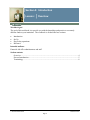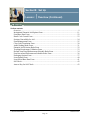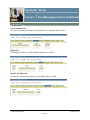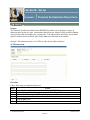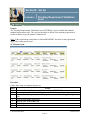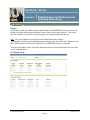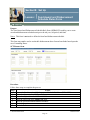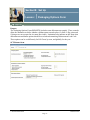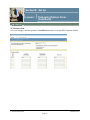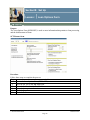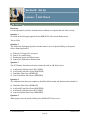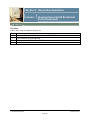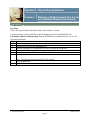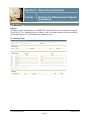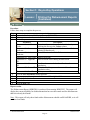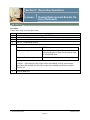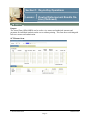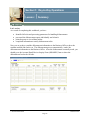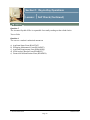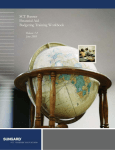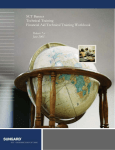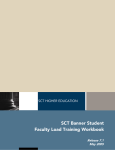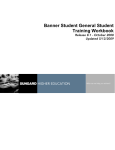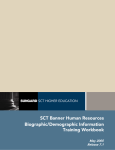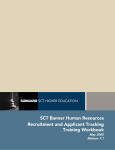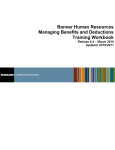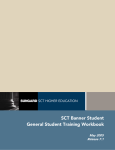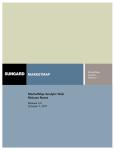Download SCT Banner Financial Aid Disbursements Training Workbook
Transcript
SCT HIGHER EDUCATION SCT Banner Financial Aid Disbursements Training Workbook June 2005 Release 7.2 Confidential Business Information -------------------------------------------------------------------------------------------------------------------------------------------------------------------------------This documentation is proprietary information of SunGard SCT and is not to be copied, reproduced, lent or disposed of, nor used for any purpose other than that for which it is specifically provided without the written permission of SunGard SCT. Prepared By: SunGard SCT 4 Country View Road Malvern, Pennsylvania 19355 United States of America © SunGard 2004-2005. All rights reserved. The unauthorized possession, use, reproduction, distribution, display or disclosure of this material or the information contained herein is prohibited. In preparing and providing this publication, SunGard SCT is not rendering legal, accounting, or other similar professional services. SunGard SCT makes no claims that an institution's use of this publication or the software for which it is provided will insure compliance with applicable federal or state laws, rules, or regulations. Each organization should seek legal, accounting and other similar professional services from competent providers of the organization’s own choosing. SunGard, the SunGard logo, SCT, and Banner, Campus Pipeline, Luminis, PowerCAMPUS, SCT fsaATLAS, SCT Matrix, SCT Plus, SCT OnSite and SCT PocketRecruiter are trademarks or registered trademarks of SunGard Data Systems Inc. or its subsidiaries in the U.S. and other countries. All other trade names are trademarks or registered trademarks of their respective holders. Table of Contents Section A: Introduction ..............................................................................................................4 Overview ..................................................................................................................................4 Process Introduction .................................................................................................................5 Terminology .............................................................................................................................8 Section B: Set Up.........................................................................................................................9 Overview ..................................................................................................................................9 Institutional Financial Aid Options Form ..............................................................................11 Fund Base Data Form.............................................................................................................22 Detail Code Control Form......................................................................................................23 Sections Unavailable for Aid .................................................................................................24 Fund Management Form ........................................................................................................25 Class Code Translation Form .................................................................................................30 Audit Grading Mode Form.....................................................................................................31 Financial Aid Selection Rules Form ......................................................................................32 Tracking Requirement Validation Form ................................................................................33 Default Award and Disbursement Schedule Rules Form.......................................................34 Fund Award and Disbursement Schedule Rules Form ..........................................................36 Packaging Options Form ........................................................................................................37 Loan Options Form ................................................................................................................40 Loan Period Base Data Form .................................................................................................41 Self Check ..............................................................................................................................42 Answer Key for Self Check....................................................................................................43 Section C: Day-to-Day Operations ..........................................................................................44 Overview ................................................................................................................................44 Process Introduction ...............................................................................................................46 Viewing Financial Aid Enrollment Form...............................................................................47 Rescheduling Scheduled Disbursement Dates .......................................................................52 Running a Disbursement On-Line for an Individual Student.................................................54 Running a Batch Disbursement ..............................................................................................56 Printing the Disbursement Reports.........................................................................................59 Viewing Disbursement Results On-Line................................................................................64 Summary ................................................................................................................................68 Self Check ..............................................................................................................................69 Answer Key for Self Check....................................................................................................71 Section D: Reference.................................................................................................................73 Overview ................................................................................................................................73 Setup Forms and Where Used ................................................................................................74 Day-to-Day Forms and Setup Needed....................................................................................75 Forms Job Aid ........................................................................................................................76 Section A: Introduction Lesson: Overview Workbook goal The goal of this workbook is to provide you with the knowledge and practice to accurately disburse funds at your institution. The workbook is divided into four sections: • • • • Introduction Set Up Day-to-day operations Reference Intended audience Financial Aid office administrators and staff. Section contents Overview ..................................................................................................................................4 Process Introduction .................................................................................................................5 Terminology .............................................................................................................................8 © SunGard 2004-2005 Disbursements Page 4 Section A: Introduction Lesson: Process Introduction Introduction The SCT Banner disbursement process uses several user-defined and federally defined edits for disbursing aid to students. SCT Banner reviews options before processing payments, memos, or authorizations. The Financial Aid office is responsible for setting up the rules for fund disbursement so SCT Banner can apply the rules to the various categories of disbursements. Flow diagram This diagram highlights the processes used to disburse funds within the overall Financial Aid process. You are here! Legend = Student $ $ = Financial Aid Office = Government FA interfaces You can disburse funds to the applicant according to options you define. While this workbook focuses on disbursements, the rules and validations should have been established in the Packaging, Budgeting, and Funds Management modules and the Student System that also affect disbursement outcomes. Transactions in the disbursement process interface to the Banner Accounts Receivable module. © SunGard 2004-2005 Disbursements Page 5 Section A: Introduction Lesson: Process Introduction (Continued) Key points Enrollment Enrollment is divided into Financial Aid and Current. Current enrollment always displays the current credit, billing, adjusted, and attending hours by term from the Student System. Financial Aid enrollment displays the credit, billing, adjusted, and attending hours that are derived from the execution of the Financial Aid Enrollment Hours process (RSRENRL). Once hours are entered, the disbursement process uses the Financial Aid enrollment when disbursing aid to students. Disbursement Schedules Fund disbursement schedules define the timing for payment of monies. The disbursement schedule is defined in Default Award and Disbursement Schedule Rules Form (RFRDEFA), Fund Award and Disbursement Schedule Form (RFRASCH), and Loan Period Base Data Form (RPRLPRD). Tracking The status of Tracking Requirements allows for edits to determine when and if Financial Aid funds memo or pay to the student’s account. These edits are controlled on the Requirements Tracking Validation Form (RTVTREQ). Disbursement Rules Institutional disbursement edits and options can be defined on the Funds Management Form (RFRMGMT), Packaging Options Form (RPROPTS), Financial Aid Selections Rule Form (RORRULE) and the Loan Options Form (RPRLOPT). Detail Codes Student Account Detail Codes are used to pay financial aid funds to the student’s account. Detail Codes will be linked to fund codes in a one-to-one relationship on the Fund Base Data Form (RFRBASE). Detail Codes are only used for funds you choose to disburse or memo. Packaging and Disbursement Load Codes The Packaging Load Code is the student’s estimated enrollment as defined on the FAFSA or the default enrollment level you indicate on the Packaging Options Form (RPROPTS). The Disbursement Load Code is the student’s credit hours, billing hours, adjusted hours, or expected hours depending on the options you indicated on the Packaging Options Form (RPROPTS). When the Disbursement process (RPEDISB) is executed, these codes are compared. If these load codes do not match, the disbursement process will not pay or will prorate specific funds, depending on the options you indicated on the Funds Management Form (RFRMGMT). © SunGard 2004-2005 Disbursements Page 6 Section A: Introduction Lesson: Process Introduction (Continued) Key Points (continued) Student System The Major, Minor, Concentration Code Validation Form (STVMAJR) in the Student system contains a control regarding disbursement. Each major is defined as Aid Eligible or Not Aid Eligible. The Disbursement process (RPEDISB) verifies the student is in an Aid Eligible major. Financial Aid also indicates what credits hours define full-time and part-time enrollment by level on the Institutional Financial Aid Options Form (ROAINST). These definitions are also used in the Disbursement process (RPEDISB). The student’s major and level can be viewed on the Basic Student Information Inquiry Form (RSISTDN). For additional information, refer to the Using SCT Banner Financial Aid User Manual, the Using SCT Banner Accounts Receivable User Manual, and the Using SCT Banner Finance User Manual. © SunGard 2004-2005 Disbursements Page 7 Section A: Introduction Lesson: Terminology Types of disbursements There are three levels of disbursements that you will be able to view: memos, authorization, or payment (credits). • • • Memo – Indicates that the funds are awarded, but the student still has outstanding disbursement edits before final eligibility is determined. Authorized – Aid has been awarded and all disbursement edits fulfilled. However, the disbursement date has not yet arrived. Money will pay once the disbursement date arrives. Paid – Funds credit the student’s account in the form of a payment. Comparisons This table compares the three levels. Memos Authorization Have not passed all eligibility Student met all eligibility edits requirements Estimated aid (offered or Processed prior to scheduled accepted) disbursement date Payment (Credits) Student met all eligibility requirements Processed on or after the scheduled disbursement date Direct credit to the student’s A/R account Not a direct credit to account Not a direct credit to account Do not reduce the balance due online or on the bill Deleted when expires or replaced by other type of disbursement Amount is replaced or deleted if student’s award changes Reduces payment due, but not actual balance on account Deleted or reduced when replaced by an actual payment Amount is replaced or deleted Adjusting entries when student’s award changes processed automatically © SunGard 2004-2005 Disbursements Page 8 Section B: Set Up Lesson: Overview Introduction The purpose of this section is to outline the set-up process and detail the procedures to handle disbursements at your institution. Intended audience Financial Aid office administrators. Objectives At the end of this section, you will be able to • • identify and describe all SCT Banner forms and processes that will be affected by the disbursement process create the rules and set parameters used to process disbursement data. Prerequisites To complete this section, you should have • • • • completed the SCT Education Practices computer-based training (CBT) tutorial “SCT Banner 7 Fundamentals,” or have equivalent experience navigating in the SCT Banner system completed the Financial Aid Overview training workbook a minimum working knowledge of SQL for building rules administrative rights to create the rules and set the validation codes in SCT Banner. © SunGard 2004-2005 Disbursements Page 9 Section B: Set Up Lesson: Overview (Continued) Section contents Overview ..................................................................................................................................9 Institutional Financial Aid Options Form ..............................................................................11 Fund Base Data Form.............................................................................................................22 Detail Code Control Form......................................................................................................23 Sections Unavailable for Aid .................................................................................................24 Fund Management Form ........................................................................................................25 Class Code Translation Form .................................................................................................30 Audit Grading Mode Form.....................................................................................................31 Financial Aid Selection Rules Form ......................................................................................32 Tracking Requirement Validation Form ................................................................................33 Default Award and Disbursement Schedule Rules Form.......................................................34 Fund Award and Disbursement Schedule Rules Form ..........................................................36 Packaging Options Form ........................................................................................................37 Loan Options Form ................................................................................................................40 Loan Period Base Data Form .................................................................................................41 Self Check ..............................................................................................................................42 Answer Key for Self Check....................................................................................................43 © SunGard 2004-2005 Disbursements Page 10 Section B: Set Up Lesson: Institutional Financial Aid Options Form Purpose The Institution Financial Aid Options Form (ROAINST) is used to set up all of the options for a specific Aid Year. Most other forms and processes in the financial aid modules are dependent on the information displayed on this form. The form is divided into seven tabs: • • • • • • • Options Loan Options Credit Hours Exclude Course Levels Defaults Campus/EDE Defaults Web Processing Rules Note: Aid year must be defined on ROAINST to install new releases of software and for system to be able to calculate new aid year. SCT Banner Form © SunGard 2004-2005 Disbursements Page 11 Section B: Set Up Lesson: Institutional Financial Aid Options Form (Continued) Required Fields for Data Load Field Name Active Aid Year Aid Year Start Date and End Date Pivot Date Primary Application Source Default Aid Period Description Active Aid Year indicator must be checked. SCT Banner computes from beginning and ending years (not month/day). Enter beginning/ending dates of aid year (actively used for control of Student employment Authorizations). Date you want specified year’s forms to default when you open SCT Banner. Enter application source. Assigned when loading records or when awards are made prior to receipt of ISIR Application Received Date Indicator Appears on ROASTAT. Controlled by dropdown choice and entry in Source for Application Received Date field. Source for Application Received Date If using more than one data source, enter data source from which Application Received Date will be loaded on ROASTAT. Tracking Established Status Initial SAP Status Appears on RRAAREQ for system created requirements. Update Transaction Number and EFC Current Term Code Methodology Indicator Non-Custodial Parent Contribution Option Default Group Status Routing Number or Common School ID Code created on second window of ROASTAT during Data load for students with no prior SAP code. Indicates when data load process should update the Pell Transaction Number and EFC. A or blank - Always, N - Never, L - Update unless locked. Initially first term of defined year; acts as a default for some forms and controls use of views for rules. FM or IM methodology. IM schools choose option for treatment of non-custodial parent data Tracking, Budgeting, Packaging, and SAP statuses used to hold records for students who do not meet the grouping rules. Causes school’s housing code to load on RNANAxx during dataload. © SunGard 2004-2005 Disbursements Page 12 Section B: Set Up Lesson: Institutional Financial Aid Options Form (Continued) Procedure Follow these steps to complete the process. Step Action 1 Access the Institution Financial Aid Options Form (ROAINST). 2 Select 0405 in the Aid Year field. 3 Perform a Next Block function. 4 Enter or edit fields as needed. 5 Click the Save icon. © SunGard 2004-2005 Disbursements Page 13 Section B: Set Up Lesson: Institutional Financial Aid Options Form (Continued) Purpose The Loan Options tab is designed to capture fields related to both Direct Lending and Electronic Loan processing. Fields in this window are used with the Entrance and Exit Counseling Results processing to allow the school to establish which requirement codes and statuses will be used to satisfy the Entrance and Exit Interview requirements on the Applicant Requirements Form (RRAAREQ). SCT Banner Form © SunGard 2004-2005 Disbursements Page 14 Section B: Set Up Lesson: Institutional Financial Aid Options Form (Continued) Procedure Follow these steps to complete the process. Step Action 1 Select the Loan Options tab. 2 Select a type of combination of types in the Loan Process Type field. 3 Click the Institutional HEAL Indicator checkbox. 4 Enter the code for your institution in the Electronic School Code field. 5 Enter the code for your branch in the Electronic Branch ID field. 6 Click the Process Electronic Change Transaction checkbox. 7 Click the Use Multi-Award Year Perkins MPN checkbox. 8 Enter the institution code in the Direct Loan School Code field. 9 Click the Direct Loan Affirmation Pilot checkbox. 10 Click the Multi-Year Note Eligibility checkbox. 11 Select a code in the Entrance Interview Requirement Code field. 12 Select a status in the Satisfied Status field. 13 Select a code in the Exit Interview Requirement Code field. 14 Select a status in the Satisfied Status field. 15 Click the Save icon. © SunGard 2004-2005 Disbursements Page 15 Section B: Set Up Lesson: Institutional Financial Aid Options Form (Continued) Purpose Use the Credit Hours window to define institutional credit hour values by term for each student level code. Example: You would use this window to define credit hour values for graduate students for a specific term by entering the cut-off values for full time, 3/4 time, and 1/2 time students. SCT Banner Form Procedure Follow these steps to complete the process. Step Action 1 Select the Credit Hours tab. 2 Double-click in the Term field to select a term. 3 Double-click in the Level field to select a student level. 4 Enter a number in the Full Time Credit Hours field. 5 Enter a number in the Three Quarter Time Credit Hours field. 6 Enter a number in the Half Time Credit Hours field. 7 Click the Save icon. © SunGard 2004-2005 Disbursements Page 16 Section B: Set Up Lesson: Institutional Financial Aid Options Form (Continued) Purpose Use the Exclude Course Levels tab to enter the student level and the course levels to be excluded from the enrollment calculation for the aid year. Courses with the levels inserted/updated from this window will be excluded for the student level when enrollment is calculated. SCT Banner Form Procedure Follow these steps to complete the process. Step Action 1 Select the Exclude Course Levels tab. 2 Double-click in the Student Level field to select a student level. 3 Double-click in the Course Level field to select a course level. 4 Repeat steps 2-3 as needed. 5 Click the Save icon. © SunGard 2004-2005 Disbursements Page 17 Section B: Set Up Lesson: Institutional Financial Aid Options Form (Continued) Purpose The Defaults tab enables you to enter Pell Grant Default information. Enter the campus code for which you want to define default information in the Main Campus Entity ID field and the Pell ID in the Pell ID field. You can also enter the information for the Financial Aid Director, Title IV Funds, payment options, and application source codes for the College Scholarship Service. SCT Banner Form Procedure Follow these steps to complete the process. Step Action 1 Select the Defaults tab. 2 Enter your institution code in the Main Campus Entity ID field. 3 Enter the Pell code for your institution in the Pell ID field. 4 Double-click in the Pell Fund Code field and select a code. 5 Enter a name in the Financial Aid Director Name field. 6 Enter a phone number in the Phone Number field. 7 Enter a code in the Service Agent Code field. 8 Enter a code in the Title IV Destination Number field. 9 Select other options as desired. 10 Click the Save icon. © SunGard 2004-2005 Disbursements Page 18 Section B: Set Up Lesson: Institutional Financial Aid Options Form (Continued) Purpose The Campus/EDE Defaults tab enables you to enter payment voucher default information. Enter the campus code for which you want to define EDE default information in the Campus Code field. If there is more than one campus at your institution, you can define separate default information for each campus (you can scroll through this field to see information for other campuses). SCT Banner Form © SunGard 2004-2005 Disbursements Page 19 Section B: Set Up Lesson: Institutional Financial Aid Options Form (Continued) Procedure Follow these steps to complete the process. Step Action 1 Select the Campus/EDE Defaults tab. 2 Double-click in the Campus Code field to select a campus. 3 Enter your Federal Pell ID number in the Federal Pell ID Number field. 4 Double-click in the Pell Fund Code field to select a code. 5 Click the Prevent Automatic Pell Calculation checkbox, if desired. 6 Enter a number in the Routing Number or Common School ID field. 7 Enter a six-digit code in the Electronic School Code field. 8 Enter a code in the Branch ID field. 9 Double-click in the Payment Method field to select a payment method. 10 Enter an institution type in the Institution Type field. 11 Click the Institutional Cross Reference checkbox, if desired. 12 Enter a number in the Financial Control field. 13 14 15 16 17 18 19 20 21 Note: Enter 1 for Public; 2 for Private, non-profit; 3 for Proprietary. You may also leave this field blank. Select an academic calendar in the Academic Calendar field. Enter a number of hours in the Expected Hours field. Enter a number of weeks in the Expected Weeks field. Enter the number of hours in the school year in the School Hours field. Enter the number of weeks in the school year in the School Weeks field. Enter the name, address, phone number and e-mail address of the Aid Administrator in the appropriate fields. Click the Return Indicator checkbox. Click the Rounding Indicator checkbox. Click the Save icon. © SunGard 2004-2005 Disbursements Page 20 Section B: Set Up Lesson: Institutional Financial Aid Options Form (Continued) Purpose The Web Processing Rules tab displays some of the Web display and tracking rules. A check in the Information Access Indicator field indicates that the information for this aid year may be accessed via Information Access products such as SCT Banner Student Self-Service, Voice Response, and Kiosk. SCT Banner Form Procedure Follow these steps to complete the process. Step Action 1 Select the Web Processing Rules tab. 2 Click the Information Access Indicator checkbox. 3 Double-click in the Requirement Code field to select a code. 4 Double-click in the Status field to select a status code. 5 Repeat steps 3-4 as needed. 6 Click the Save icon. © SunGard 2004-2005 Disbursements Page 21 Section B: Set Up Lesson: Fund Base Data Form Purpose The Fund Base Data Form (RFRBASE) is used to establish fund codes and define basic characteristics of the fund. You can associate the fund with a unique accounts receivable detail code (from TSADETC), and indicate other base data such as the fund source, fund type, and federal fund ID. All funds that are awarded, monitored, or disbursed to the student are initially created on this form. SCT Banner form Procedure Follow the steps to complete the process. Step Action 1 Access the Fund Base Data Form (RFRBASE). 2 Enter the name of the fund in the Fund Code field. 3 Enter a description of the fund in the Description field. 4 Enter the appropriate data in the remaining fields using the drop down lists. 5 Click the Save icon. 6 Click the Exit icon. © SunGard 2004-2005 Disbursements Page 22 Section B: Set Up Lesson: Detail Code Control Form Purpose The Detail Code Control Form (TSADETC) is used to define the detail codes that are used throughout Accounts Receivable. They allow you to identify a detail code with a specific category, identify payment types, set priority codes to tie funds to charges, and link payments to term charges. Coordinate the fund description and the detail code description for consistency and communication purposes. SCT Banner form Procedure Follow the steps to complete the process. Step Action 1 Access the Detail Code Control Form (TSADETC). 2 Enter the name of the detail code in the Detail Code field. 3 Enter the appropriate data in the remaining fields using the drop down lists or doubleclicking. 4 Click the Save icon. 5 Click the Exit icon. © SunGard 2004-2005 Disbursements Page 23 Section B: Set Up Lesson: Sections Unavailable for Aid Purpose The Section Unavailable for Aid Form (ROASECT) enables individual courses or sections of courses to be excluded from the calculation of financial aid hours. SCT Banner form Procedure Follow the steps to complete the process. Step Action 1 Access the Section Unavailable for Aid Form (ROASECT). 2 Enter the name of the term in the Term field. 3 Enter the appropriate data in the remaining fields using the drop down lists. 4 Click the Save icon. 5 Click the Exit icon. © SunGard 2004-2005 Disbursements Page 24 Section B: Set Up Lesson: Fund Management Form Purpose The Fund Management Form (RFRMGMT) displays and maintains the various attributes of a fund for a given aid year. The Fund tab indicates the Total Allocated amount, which is the limit used by the packaging process and the disbursement process when memoing, authorizing, or paying financial aid. SCT Banner form Procedure Follow these steps to complete the process. Step Action 1 Access the Fund Management Form (RFRMGMT). 2 Confirm the aid year in the Aid Year field. 3 Select a fund code in the Fund Code field from the List of Values (LOV). 4 Enter the budget allocated in the Budget Allocated field. 5 Enter the total allocated amount in the Total Allocated field. 6 Indicate a percentage in the Over-Commitment Percentage field, if any. 7 Click the Save icon. 8 Click the Exit icon. © SunGard 2004-2005 Disbursements Page 25 Section B: Set Up Lesson: Fund Management Form (Continued) Purpose On the Packaging tab, enter the appropriate Alt Loan Program Type code for each Alternative loan fund. This code defaults into the Electronic Loan Application Form (RPAELAP). Note: The Needs Analysis checkbox may be selected or deselected, depending on the requirement for each lender. A checkbox in this field causes the calculated Expected Amount on the RPAELAP Loan Application Form to be affected by EFC and prior aid received. SCT Banner Form © SunGard 2004-2005 Disbursements Page 26 Section B: Set Up Lesson: Fund Management Form (Continued) Purpose The option to disburse or not is controlled by the Disburse Indicator for all financial aid funds that do not use the loan process. Various disbursement controls are set on this form along with the Use Attending Hours option. This is fund specific and should be set for all Title IV funds but institutional decisions may apply to all other funds. SCT Banner Form Disbursement Locks tab The Disbursement Locks tab allows you to lock disbursements for all students by term. © SunGard 2004-2005 Disbursements Page 27 Section B: Set Up Lesson: Fund Management Form (Continued) Fund Comments tab The Fund Comments tab allows you to add free-text comments about a fund. Budget tab The Budget tab allows you link budget components to a fund. Detail Code Rules tab The Detail Code Rules tab allows you link detail codes to a fund. © SunGard 2004-2005 Disbursements Page 28 Section B: Set Up Lesson: Fund Management Form (Continued) Tracking tab The Tracking tab allows you link detail tracking codes to a fund. Message tab The Message tab is used to link messages to a fund. Copy tab The Copy tab is an easy way to copy all fund specific information from one fund or one year to another. © SunGard 2004-2005 Disbursements Page 29 Section B: Set Up Lesson: Class Code Translation Form Purpose The Class Code Translation Form (RPRCLSS) is used to define financial aid years for loan certification as well as to verify student academic class prior to disbursing Title IV funds or any fund using GTIV rules. SCT Banner form Procedure Follow these steps to complete the process. Step Action 1 Access the Class Code Translation Form (RPRCLSS). 2 Confirm the aid year in the Aid Year field. 3 Enter the appropriate data in the remaining fields using the drop down list if necessary. 4 Click the Save icon. 5 Click the Exit icon. © SunGard 2004-2005 Disbursements Page 30 Section B: Set Up Lesson: Audit Grading Mode Form Purpose The Audit Grading Mode Form (RPRAUDT) is used to identify all grading mode and course registration status codes for which you do not want to pay aid. If these are listed on this form, then the billing hours for that course will not be counted in the financial aid adjusted hours that may be used in the disbursement process. SCT Banner form Procedure Follow these steps to complete the process. Step Action 1 Access the Audit Grading Mode Form (RPRAUDT). 2 Confirm the aid year in the Aid Year field. 3 Enter the appropriate data in the remaining fields using the drop down list if necessary. 4 Click the Save icon. 5 Click the Exit icon. © SunGard 2004-2005 Disbursements Page 31 Section B: Set Up Lesson: Financial Aid Selection Rules Form Purpose The Financial Aid Selection Rules Form (RORRULE) enables you to perform a variety of functions based on the rule type. Instructions on this form are written in SQL and direct Banner to process the funds according to the varying rules. The disbursement rules allow you to define specific student criteria needed in order for the fund to be disbursed to the student. Example: The student must have a 2.0 GPA in order for the fund to disburse. SCT Banner form Procedure Follow these steps to complete the process. Step Action 1 Access the Financial Aid Selection Rules Form (RORRULE). 2 Select a rule type from the drop down list in the Rule Type field. 3 Confirm the aid year in the Aid Year field. 4 Enter the appropriate data in the remaining fields using the drop down list if necessary. 5 Click the Save icon. 6 Click the Exit icon. © SunGard 2004-2005 Disbursements Page 32 Section B: Set Up Lesson: Tracking Requirement Validation Form Purpose The Tracking Requirements Validation Form (RTVTREQ) is used to define and maintain standard requirement codes. The user has the ability to define if the tracking requirement is needed to memo or pay the student’s financial aid. Note: If the requirement is attached to a fund on RFRMGMT, the rules for the requirement apply only to that specific fund. SCT Banner form Procedure Follow these steps to complete the process. Step Action 1 Access the Tracking Requirements Validation Form (RTVTREQ). 2 Enter a requirements code in the Requirements Code field. 3 Enter a short and long description of the requirement in the Short/Long Description field. 4 Click the appropriate checkboxes. 5 Enter the URL in the URL field. 6 Click the Save icon. 7 Click the Exit icon. © SunGard 2004-2005 Disbursements Page 33 Section B: Set Up Lesson: Default Award and Disbursement Schedule Rules Form Purpose The Default Award and Disbursement Schedule Rules Form (RFRDEFA) allows you to create default award and disbursement schedules unique to the aid year and aid period. The system uses the schedules on this form for the award process and the disbursement process. Note: This form is not used to define the loan fund disbursement schedule. To establish the default award and disbursement schedule rules, the Aid Period Validation Form (RTVAPRD) and the Aid Period/Term Rules Form (RORTPRD) must be completed. This form may not be used to reschedule disbursement dates for non-loan funds based upon the use of Attending Hours. SCT Banner form © SunGard 2004-2005 Disbursements Page 34 Section B: Set Up Lesson: Default Award and Disbursement Schedule Rules Form (Continued) Procedure Follow these steps to complete the process. Step 1 2 Action 3 Access the Default Award and Disbursement Schedule Rules Form (RFRDEFA). Enter the code in the Aid Year field for the aid year for which you are creating a default award and disbursement schedule or select it from the LOV. Enter the aid period in the Aid Period field or select it from the LOV. 4 5 Note: For practice, enter or select the aid period you defined in a previous procedure. Perform a Next Block function. Perform an Insert Record function in the Award Schedule block. 6 7 8 9 Note: The Term Code and Award Percent will populate with the defaults from RORTPRD. Verify this data is correct for the specified aid period. If not, adjust accordingly. Enter Pell Award Percent and Memo Expiration Dates for all terms. Click the Save icon. Perform a Next Block function. Perform an Insert Record function in the Disbursement Schedule block. 10 11 12 Note: The Disbursement Percentage and Disbursement Date fields will automatically populate with the defaults from RORTPRD. Verify this information is appropriate or change the percentage or date accordingly. The Cut-Off Date field will populate from the RPROPTS term cut-off date (if it exists) or the term start date from STVTERM. Enter the number of days prior to (-) or after (+) this date you will schedule disbursement according to attending hours, if using Open Learning Registration. Click the Save icon. Click the Exit icon. © SunGard 2004-2005 Disbursements Page 35 Section B: Set Up Lesson: Fund Award and Disbursement Schedule Rules Form Purpose The Fund Award and Disbursement Schedule Rule Form (RFRASCH) enables you to create award and disbursement schedules unique to the aid year, aid period, and fund. Notes: This form is not used to define the loan fund disbursement schedule. This form may not be used to reschedule disbursement dates for non-loan funds based upon the use of Attending Hours. SCT Banner form Procedure Follow these steps to complete the process. Step Action 1 Access the Fund Award and Disbursement Schedule Rule Form (RFRASCH). 2 Enter the aid year in the Aid Year field. 3 Enter the aid period in the Aid Period field. 4 Enter the fund code in the Fund Code field. 5 Enter the award and disbursements schedules. 6 Click the Save icon. 7 Click the Exit icon. © SunGard 2004-2005 Disbursements Page 36 Section B: Set Up Lesson: Packaging Options Form Purpose The Packaging Options Form (RPROPTS) includes some disbursement controls. These controls allow the institution to define whether a disbursement can take place if a SAR C-flag exists and if charges are not accepted in Accounts Receivable. Institutions also indicate on this form what disbursement enrollment options should be used when determining Disbursement Load Code. These options can be set differently for Pell Grant, by term, and globally for the year. SCT Banner form © SunGard 2004-2005 Disbursements Page 37 Section B: Set Up Lesson: Packaging Options Form (Continued) SCT Banner form Perform a Next Block function to add or view the Enrollment Cut Off Date Rules. © SunGard 2004-2005 Disbursements Page 38 Section B: Set Up Lesson: Packaging Options Form (Continued) SCT Banner form Save your changes, and then perform a Next Block function to view the PELL Options window. © SunGard 2004-2005 Disbursements Page 39 Section B: Set Up Lesson: Loan Options Form Purpose The Loan Options Form (RPRLOPT) is used to enter information that pertains to loan processing and the disbursement of loans. SCT Banner form Procedure Follow these steps to complete the process. Step Action 1 Access the Loan Options Form (RPRLOPT). 2 Enter the aid year in the Aid Year field. 3 Enter the fund code in the Fund field. 4 Enter the loan option information. 5 Click the Save icon. 6 Click the Exit icon. © SunGard 2004-2005 Disbursements Page 40 Section B: Set Up Lesson: Loan Period Base Data Form Purpose The Loan Period Base Data Form (RPRLPRD) is used to establish loan periods that are connected to aid periods and aid years and to establish loan disbursement dates for the loan period. SCT Banner form Procedure Follow these steps to complete the process. Step Action 1 Access the Loan Period Base Data Form (RPRLPRD). 2 Enter the loan period in the Loan Period field. 3 Enter the base data and aid period rules information. 4 Click the Save icon. 5 Click the Exit icon. © SunGard 2004-2005 Disbursements Page 41 Section B: Set Up Lesson: Self Check Directions Use the information you have learned in this workbook to complete this self check activity. Question 1 No fields on the Packaging Options Form (RPROPTS) affect funds disbursement. True or False Question 2 The field in the Packaging Options Form that must be set to Adjusted, Billing, or Expected before disbursing funds is a) b) c) d) Disburse if Charges Not Accepted Source of Award History Enrollment Option for Disbursement None of the fields affect disbursement Question 3 The SCT Banner form that associates a fund code with an AR detail code is a) b) c) d) Aid Period Validation Form (RTVAPRD) Aid Period/Term Rules Form (RORTPRD) Fund Base Data Form (RFRBASE) Loan Period Base Data Form (RPRLPRD) Question 4 The validation form that you complete to build the default award and disbursement schedule is a) b) c) d) Fund Base Data Form (RFRBASE) Aid Period/Term Rules Form (RORTPRD) Aid Period Validation Form (RTVAPRD) Loan Period Base Data Form (RPRLPRD) Question 5 What purpose does the Audit Grading Form (RPRAUDT) form serve? © SunGard 2004-2005 Disbursements Page 42 Section B: Set Up Lesson: Answer Key for Self Check Question 1 No fields on the Packaging Options Form (RPROPTS) affect funds disbursement. False Question 2 The field in the Packaging Options Form that must be set to Adjusted, Billing, or Expected before disbursing funds is a) b) c) d) Disburse if Charges Not Accepted Source of Award History Enrollment Option for Disbursement None of the fields affect disbursement Question 3 The SCT Banner form that associates a fund code with an AR detail code is a) b) c) d) Aid Period Validation Form (RTVAPRD) Aid Period/Term Rules Form (RORTPRD) Fund Base Data Form (RFRBASE) Loan Period Base Data Form (RPRLPRD) Question 4 The validation form that you complete to build the default award and disbursement schedule is a) b) c) d) Fund Base Data Form (RFRBASE) Aid Period/Term Rules Form (RORTPRD) Aid Period Validation Form (RTVAPRD) Loan Period Base Data Form (RPRLPRD) Question 5 What purpose does the Audit Grading Form (RPRAUDT) form serve? Used to identify all registration statuses and grading modes for which you do not want to pay aid. © SunGard 2004-2005 Disbursements Page 43 Section C: Day-to-Day Operations Lesson: Overview Introduction The purpose of this section is to explain the day-to-day or operational procedures to handle online and batch disbursements at your institution. Intended audience Financial Aid office staff. Objectives At the end of this section, you will be able to • • • • • define the different types of disbursements explain how and when disbursements are made disburse funds through on-line or batch processing procedures print reports review and correct a scheduled disbursement for a student. Prerequisites To complete this section, you should have • • • completed the SCT Education Practices computer-based training (CBT) tutorial “SCT Banner 7 Fundamentals,” or have equivalent experience navigating in the SCT Banner system completed the Financial Aid Overview training workbook ensured that the rules and validation codes in SCT Banner needed for disbursement have been set up for you. © SunGard 2004-2005 Disbursements Page 44 Section C: Day-to-Day Operations Lesson: Overview (Continued) Section contents Overview ................................................................................................................................44 Process Introduction ...............................................................................................................46 Viewing Financial Aid Enrollment Form...............................................................................47 Rescheduling Scheduled Disbursement Dates .......................................................................52 Running a Disbursement On-Line for an Individual Student.................................................54 Running a Batch Disbursement ..............................................................................................56 Printing the Disbursement Reports.........................................................................................59 Viewing Disbursement Results On-Line................................................................................64 Summary ................................................................................................................................68 Self Check ..............................................................................................................................69 Answer Key for Self Check....................................................................................................71 © SunGard 2004-2005 Disbursements Page 45 Section C: Day-to-Day Operations Lesson: Process Introduction About the process The Financial Aid Office can • run disbursement on-line for an individual student or in batch mode for any chosen population of students run enrollment freeze at a pre-determined point in time to establish disbursement load run disbursement validation to review current disbursement eligibility and disbursements already made, with the exception of loans produce a report to see the results of the latest disbursement run produce a report of payments only, if desired, which is not connected to any disbursement run and can be produced at any time using various options view disbursement errors for individual students online and view payments for individual students. • • • • • Flow diagram This diagram highlights the process used to disburse funds. Legend = Business Office $ $ = Financial Aid Office What happens The stages of the process are described in this table. Stage Description Financial Aid Office 1 Applies memos, authorizations, or payments (credits) to the student’s account. 2 Validates disbursements against established criteria and pays or recoups funds. 3a Places payments (credits) on the student account. Business Office 3b Can also place memos, authorizations, or payments (credits) to the student’s account. 4 Notifies students of available disbursements or status. 5 Applies payments (credit) to student accounts and processes student refunds. © SunGard 2004-2005 Disbursements Page 46 Section C: Day-to-Day Operations Lesson: Viewing Financial Aid Enrollment Form Purpose The Financial Aid Enrollment Form (ROAENRL) maintains SCT Banner Financial Aid hours and displays SCT Banner Student hours. Additionally, this form maintains Attending Hours by date for the student both for Financial Aid hours and Current Hours from registration. A view of the student's registration for the term has also been provided. When an Aid Year has been entered in the Key Block, only the terms associated with the aid year are displayed. You may only insert manual Financial Aid hours when an Aid Year has been provided. The Aid Year in the Key Block may be left null to view all enrollment hours for a student. When the Aid Year in the Key Block is left null, the form acts as a query form to display the enrollment terms in descending order for the student. When the Consortium indicator is checked, the previous functionality of using the Financial Aid hours for the student is used. SCT Banner form © SunGard 2004-2005 Disbursements Page 47 Section C: Day-to-Day Operations Lesson: Viewing Financial Aid Enrollment Form (Continued) Procedure Follow these steps to complete the process. Step 1 2 3 4 Action Access the Financial Aid Enrollment Form (ROAENRL). Select a student ID in the ID field. Select a term in the Term Code field. Click the Save icon. © SunGard 2004-2005 Disbursements Page 48 Section C: Day-to-Day Operations Lesson: Viewing Financial Aid Enrollment Form (Continued) Purpose The Enrollment by Course window displays the student’s current registration along with status and sections and levels that have been excluded for this student. To view this window, press the Schedule button at the bottom of the window. When you are finished viewing this page, press the Close button at the bottom of the window. SCT Banner Form © SunGard 2004-2005 Disbursements Page 49 Section C: Day-to-Day Operations Lesson: Viewing Financial Aid Enrollment Form (Continued) Purpose You can view the Current Enrollment by Date window by pressing the Current Attending button at the bottom of the window. When you are finished viewing this page, press the Close button at the bottom of the window. SCT Banner Form © SunGard 2004-2005 Disbursements Page 50 Section C: Day-to-Day Operations Lesson: Viewing Financial Aid Enrollment Form (Continued) Purpose Similar to the Current Enrollment by Date, the Financial Aid Enrollment by Date window is displayed when you press the Attending button in the Financial Aid Hours block. SCT Banner Form © SunGard 2004-2005 Disbursements Page 51 Section C: Day-to-Day Operations Lesson: Rescheduling Scheduled Disbursement Dates Purpose The Disburse Schedule Date Update process (RFRDDUP) should be run prior to running the Disbursement process (RPEDISB) to reschedule Scheduled Disbursement Dates base upon Use Attending Hours option on the Fund Management Form (RFRMGMT) and the Number of Days specified on Default Award and Disbursement Schedule Rules Form (RFRDEFA) and/or Fund Award and Disbursement Schedule Rules Form (RFRASCH) as applicable for the funds listed. SCT Banner form © SunGard 2004-2005 Disbursements Page 52 Section C: Day-to-Day Operations Lesson: Rescheduling Scheduled Disbursement Dates (Continued) Procedure Follow these steps to complete the process. Step Action 1 Access the Disburse Schedule Date Update Process (RPRDDUP). 2 Select a printer or database in the Printer field. 3 Enter these parameter values. Parameter Description Parameter 01: Aid Year Enter the aid year code or use the list of values by Code clicking the arrow in the Values column. Parameter 02: Process System generated B in this field. It must be a B when Indicator running in Batch mode. Parameter 03: Applicant Must be blank when running in Batch mode. ID Parameter 04: Term Code Enter a term code. Parameter 05: Fund Code Enter a fund code. Parameter 06: Applicant Leave blank. ID Parameter 07: Selection Enter the code that identifies the population you want to ID run or leave blank. Parameter 08: Creator ID Enter the ID of the person who created the population rules Parameter 09: User ID Scroll and enter your user ID. 4 Click the Save Parameter Set as checkbox. 5 Enter a name and description in the Name and Description fields. 6 Click the Submit radio button. 7 Click the Save icon. 8 Click the Exit icon. © SunGard 2004-2005 Disbursements Page 53 Section C: Day-to-Day Operations Lesson: Running a Disbursement On-Line for an Individual Student Purpose In most cases, you have the option to run a disbursement in either online or batch mode. Disbursement for an individual student can be submitted using the Immediate Process Form (ROAIMMP) or the Batch Disbursement process (RPEDISB). You can only process one of these requests at a time. Note: This form may be used to reschedule disbursement dates for non-loan funds for an individual student prior to running on-line disbursement for that student. SCT Banner form © SunGard 2004-2005 Disbursements Page 54 Section C: Day-to-Day Operations Lesson: Running a Disbursement On-Line for an Individual Student (Continued) Procedure Follow the steps to disburse the funds online to the student’s account. For this procedure, make certain that on the Packaging Options Form (RPROPTS), the Enrollment Option for Disbursement field in the Disbursement Options block is set to E for Expected Enrollment. Step Action 1 Access the Applicant Immediate Process Form (ROAIMMP). 2 Confirm the aid year in the Aid Year field. 3 Enter the ID number of a student that you have packaged in the ID field. 4 Perform a Next Block function. 5 Click the Authorize or Disburse Available Aid checkbox. 6 Click Term Code. 7 8 Note: The current term from ROAINST will populate. Click the Save icon. Click the Exit icon. © SunGard 2004-2005 Disbursements Page 55 Section C: Day-to-Day Operations Lesson: Running a Batch Disbursement Purpose The Disbursement process (RPEDISB) is run on a periodic basis to apply memos, authorizations, and payments. Review and enter applicable parameters on the Process Submission Controls form (GJAPCTL) to run the batch. Note: This process is run for one term at a time and RPBDDRV must be run immediately after each term’s disbursement in order to format DISBOUT into the RPBPELL and RPBDISB reports to provide information regarding disbursement. SCT Banner form © SunGard 2004-2005 Disbursements Page 56 Section C: Day-to-Day Operations Lesson: Running a Batch Disbursement (Continued) Procedure Follow these steps to complete the process. Step Action 1 Access the Disbursement Process (RPEDISB). 2 Select a printer or database in the Printer field. 3 Enter these parameter values. Parameter Description Parameter 01: Aid Year Enter the aid year code or use the list of values by Code clicking the arrow in the Values column. Parameter 02: Process System generated B in this field. It must be a B when Indicator running in Batch mode. Parameter 03: Applicant Must be blank when running in Batch mode. ID Parameter 04: Term Code Enter a term code. Parameter 05: Action Enter N for normal or F for Final. Indicator Parameter 06: Fund Code Enter a fund code you want disbursed. Parameter 07: Sort Enter an I for ID or N for Name. Sequence Indicator Parameter 08: Application Enter the code for the general area where for which the Code selection ID was defined. Parameter 09: Selection Scroll and enter a code that identifies the subID population. Parameter 10: Creator ID Enter the ID of the person who created the subpopulation rules. Parameter 11: Not used at System generated NO. this time Parameter 12: User ID Enter your user ID. Parameter 13: Pell Report System defaults to B. Type Parameter 14: Disb System defaults to C. Report Type Parameter 15: Disb Sort System defaults to F. Order © SunGard 2004-2005 Disbursements Page 57 Section C: Day-to-Day Operations Lesson: Running a Batch Disbursement (Continued) Procedure, continued Step 4 5 6 7 8 Action Click the Save Parameter Set as checkbox. Enter a name and description in the Name and Description fields. Click the Submit radio button. Click the Save icon. Click the Exit icon. © SunGard 2004-2005 Disbursements Page 58 Section C: Day-to-Day Operations Lesson: Printing the Disbursement Reports Purpose The Disbursement Print process (RPBDDRV) runs from the Process Submission Controls Form (GJAPCTL). It will produce the data for the disbursement results report. There are no parameters for this job. Note: This process is run for one term at a time and RPBDDRV must be run immediately after each term’s disbursement in order to format DISBOUT into the RPBPELL and RPBDISB reports to provide information regarding disbursement. SCT Banner form © SunGard 2004-2005 Disbursements Page 59 Section C: Day-to-Day Operations Lesson: Printing the Disbursement Reports (Continued) Procedure Follow these steps to complete the process. Step 1 2 3 4 5 6 7 Action Access the Disbursement Print Process (RPBDDRV). Select a printer or database in the Printer field. Click the Submit radio button. Note: There are no parameters for this process. Click the Save icon. Select Review Output from the Option menu. Select the .log file in the File Name field. Click the Exit icon. © SunGard 2004-2005 Disbursements Page 60 Section C: Day-to-Day Operations Lesson: Printing the Disbursement Reports (Continued) Purpose This is the Disbursement Report (RPBDISB) that is produced from running RPBDDRV. This report will display the status of a student’s memo/authorization/payment for each fund and if the fund did not memo/authorize/pay, the disbursement result reason. SCT Banner Form © SunGard 2004-2005 Disbursements Page 61 Section C: Day-to-Day Operations Lesson: Printing the Disbursement Reports (Continued) Purpose The Batch Award Validation process (RPBVLDT) runs from the Process Submission Controls Form (GJAPCTL). Running this process with a value of D (disbursement) for action indicator will produce the data for the disbursement validation report. SCT Banner Form © SunGard 2004-2005 Disbursements Page 62 Section C: Day-to-Day Operations Lesson: Printing the Disbursement Reports (Continued) Procedure Follow these steps to complete the process. Step Action 1 Access the Batch Award Validation Process (RPBVLDT). 2 Select a printer or database in the Printer field. 3 Enter these parameter values. Parameter Description Parameter 01: Aid Year Enter the aid year code or use the list of values by Code clicking the arrow in the Values column. Parameter 02: Process System generated B in this field. It must be a B when Indicator running in Batch mode. Parameter 03: Action Enter A for Award or D for Disbursement. Indicator Parameter 04: Term Code Enter a term code. Parameter 05: Applicant Must be blank when running in Batch mode. ID Parameter 06: Selection Scroll and enter a code that identifies the subID population. Parameter 07: Creator ID Enter the ID of the person who created the subpopulation rules. Parameter 08: User ID Enter your user ID. 4 Click the Save Parameter Set as checkbox. 5 Enter a name and description in the Name and Description fields. 6 Click the Submit radio button. 7 Click the Save icon. 8 Click the Exit icon. Report results The Disbursement Report (RPBVDIS) is produced from running RPBVLDT. The output will display the current eligibility for disbursements that have not been made and for disbursements that have already been made. Note: This report will only show funds with a disbursement schedule on RPAAWRD, so it will not show loan funds. © SunGard 2004-2005 Disbursements Page 63 Section C: Day-to-Day Operations Lesson: Viewing Disbursement Results OnLine Purpose The disbursement validation process checks institution-defined edits, hard-coded edits, and federal edits before the system actually processes a memo, disbursement, or authorization. The Disbursement Results Form (ROIDISB) enables the review of funds that were not disbursed or memoed to a student for a specified term and aid year. The form also displays the initial reason for the rejection that occurred during the disbursement or memo validation check in the Disbursement process (RPEDISB). This form does not display disbursement edit for authorized aid. Note: To see a complete list of all Reject Types, access the RTVRJCT form by entering a D or M in the key block and performing the Next Block function. Each error condition is listed and explained in the Using SCT Banner Financial Aid manual. SCT Banner form © SunGard 2004-2005 Disbursements Page 64 Section C: Day-to-Day Operations Lesson: Viewing Disbursement Results OnLine (Continued) Procedure Follow these steps to review the results. Step Action 1 Access the Disbursement Results Form (ROIDISB). 2 Confirm the Aid Year and student ID. 3 Enter the term code for which you ran disbursement in the Term Code field. 4 Perform a Next Block function. 5 IF THEN Reject codes appear correct the problem, if possible, and run the disbursement process again for the student from the ROAIMMP form. Reject codes do not appear the fund has either been authorized or paid. Examples: Applicant has holds, applicant has outstanding tracking requirements, applicant is not enrolled, award is not accepted, not making satisfactory academic progress, etc 6 Click the Exit icon. © SunGard 2004-2005 Disbursements Page 65 Section C: Day-to-Day Operations Lesson: Viewing Disbursement Results OnLine (Continued) Purpose The Applicant Summary Form (ROASMRY) can be used to view memo and authorized amounts for individual students on the screen without printing. SCT Banner form © SunGard 2004-2005 Disbursements Page 66 Section C: Day-to-Day Operations Lesson: Viewing Disbursement Results OnLine (Continued) Purpose The Award Form (RPAAWRD) can be used to view memo and authorized amounts and payments for individual students on the screen without printing. This form does not distinguish between a memo and authorization. SCT Banner form © SunGard 2004-2005 Disbursements Page 67 Section C: Day-to-Day Operations Lesson: Summary Let’s review As a result of completing this workbook, you have • • • • identified all rules and processing parameters for handling disbursements processed the disbursement reports individually and in batch printed reports or viewed them online completed information to satisfy disbursement edits. Now you are ready to send the disbursement information to the Business Office to have the students notified and checks cut. The disbursement process automatically ‘sends’ the disbursement information to the Business Office. After the disbursement is actually made, you should go to the Account Detail Review Inquiry Form (RSIAREV) form to show the disbursement feed to the AR side. © SunGard 2004-2005 Disbursements Page 68 Section C: Day-to-Day Operations Lesson: Self Check Directions Use the information you have learned in this workbook to complete this self check activity. Question 1 The name of the form where you can see why the disbursement process did not work for a student is a) b) c) d) Award Form (RPAAWRD). Disbursement Rules (ROIDISB). Disbursement Process (RPEDISB). Applicant Immediate Process (ROAIMMP). Question 2 A memo notation indicates that the student has not passed all eligibility edits. True or False Question 3 An authorization is processed on or after the scheduled disbursement date. True or False Question 4 Disbursements can a) b) c) d) not be done online. be processed in batch mode. be run with no prior set-up. only be done once a year. © SunGard 2004-2005 Disbursements Page 69 Section C: Day-to-Day Operations Lesson: Self Check (Continued) Question 5 The Accounts Payable Office is responsible for actually sending out the refund checks. True or False Question 6 You can see a student’s authorized amount on a) b) c) d) e) Applicant Status Form (ROASTAT). Packaging Maintenance Form (RPAAPMT). Applicant Requirements Form (RRAAREQ). Need Analysis Results Form (RNARSLT). Financial Aid Identification Form (RPAIDEN). © SunGard 2004-2005 Disbursements Page 70 Section C: Day-to-Day Operations Lesson: Answer Key for Self Check Question 1 The name of the form where you can see why the disbursement process did not work for a student is a) b) c) d) Award Form (RPAAWRD). Disbursement Rules (ROIDISB). Disbursement Process (RPEDISB). Applicant Immediate Process (ROAIMMP). Question 2 A memo notation indicates that the student has not passed all eligibility edits. True Question 3 An authorization is processed on or after the scheduled disbursement date. False Question 4 Disbursements can a) b) c) d) not be done online. be processed in batch mode. be run with no prior set-up. only be done once a year. © SunGard 2004-2005 Disbursements Page 71 Section C: Day-to-Day Operations Lesson: Answer Key for Self Check (Continued) Question 5 The Accounts Payable Office is responsible for actually sending out the refund checks. True Question 6 You can see a student’s authorized amount on a) b) c) d) e) Applicant Status Form (ROASTAT). Packaging Maintenance Form (RPAAPMT). Applicant Requirements Form (RRAAREQ). Need Analysis Results Form (RNARSLT). Financial Aid Identification Form (RPAIDEN). © SunGard 2004-2005 Disbursements Page 72 Section D: Reference Lesson: Overview Introduction The purpose of this section is to provide reference materials related to the workbook. Section contents Overview ................................................................................................................................73 Setup Forms and Where Used ................................................................................................74 Day-to-Day Forms and Setup Needed....................................................................................75 Forms Job Aid ........................................................................................................................76 © SunGard 2004-2005 Disbursements Page 73 Section D: Reference Lesson: Setup Forms and Where Used Guide Use this table as a guide to the setup forms and the day-to-day forms that use them. Setup Form Day-to-Day Form(s) Form Name Code Form Name Code Institutional Financial Aid ROAINST Applicant Immediate Process ROAIMMP Options Financial Aid Enrollment ROAENRL Form Disbursement Results Form ROIDISB Applicant Summary Form ROASMRY Award Form RPAAWRD Package Maintenance Form RPAAPMT Account Detail Review RSIAREV Inquiry Fund Base Data RFRBASE Same as above Detail Code Control TSADETC Same as above Sections Unavailable for Aid ROASECT Same as above Fund Management RFRMGMT Same as above Class Code Translation Form RPRCLSS Same as above Audit Grading Mode RPRAUDT Same as above Financial Aid Selection Rules RORRULE Same as above Tracking Requirement RTVTREQ Same as above Validation Default Award and RFRDEFA Same as above Disbursement Schedule Rules Fund Award & Disbursement RFRASCH Same as above Schedule Rules Packaging Options RPROPTS Same as above Loan Options RPRLOPT Same as above Loan Period Base Data RPRLPRD Same as above © SunGard 2004-2005 Disbursements Page 74 Section D: Reference Lesson: Day-to-Day Forms and Setup Needed Guide Use this table as a guide to the day-to-day forms and the setup forms needed for each. Day-to-Day Form Setup Forms Needed Applicant Immediate Process (ROAIMMP) • Packaging Options Form (RPROPTS) • Institution Financial Aid Options (ROAINST) Financial Aid Enrollment Form • Institutional Financial Aid Options (ROAENRL) (ROAINST) • Fund Base Data (RFRBASE) • Detail Code Control (TSADETC) • Sections Unavailable for Aid (ROASECT) • Fund Management (RFRMGMT) • Class Code Translation Form (RPRCLSS) • Audit Grading Mode (RPRAUDT) • Financial Aid Selection Rules (RORRULE) • Tracking Requirement Validation (RTVTREQ) • Default Award and Disbursement Schedule Rules (RFRDEFA) • Fund Award & Disbursement Schedule Rules (RFRASCH) • Packaging Options (RPROPTS) • Loan Options (RPRLOPT) • Loan Period Base Data (RPRLPRD) Disbursement Results Form (ROIDISB) • Same as above Applicant Summary Form (ROASMRY) • Same as above Award Form (RPAAWRD) • Same as above Package Maintenance Form (RPAAPMT) • Same as above Account Detail Review Inquiry (RSIAREV) • Same as above © SunGard 2004-2005 Disbursements Page 75 Section D: Reference Lesson: Forms Job Aid Guide Use this table as a guide to the forms used in this workbook. The Owner column may be used as a way to designate the individual(s) responsible for maintaining a form. Form Name ROAINST RFRBASE TSADETC ROASECT RFRMGMT RPRCLSS RPRAUDT RORRULE RTVTREQ RFRDEFA RFRASCH RPROPTS RPRLOPT RPRLPRD ROAIMMP ROAENRL ROIDISB ROASMRY RPAAWRD RPAAPMT RSIAREV Form Description Institutional Financial Aid Options Fund Base Data Detail Code Control Sections Unavailable for Aid Fund Management Class Code Translation Form Audit Grading Mode Financial Aid Selection Rules Tracking Requirement Validation Default Award and Disbursement Schedule Rules Fund Award & Disbursement Schedule Rules Packaging Options Loan Options Loan Period Base Data Applicant Immediate Process Financial Aid Enrollment Form Disbursement Results Form Applicant Summary Form Award Form Package Maintenance Form Account Detail Review Inquiry © SunGard 2004-2005 Owner Disbursements Page 76 Release Date This workbook was last updated on 09/09/2005.