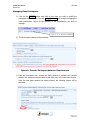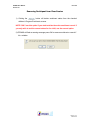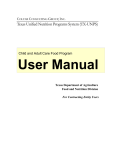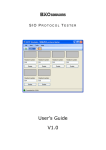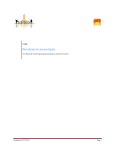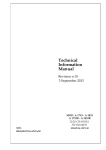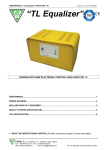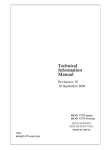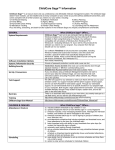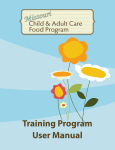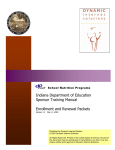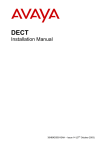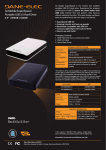Download PROMIS Class Participants
Transcript
PROMIS User Manual Version 4.x 01.01.08 PROMIS Class Participants PROMIS will allow you to manage the entire roster of a classroom from one screen. Only children with a current enrollment status in the classroom will appear on the participants list. You can manage one, some, or all of the class participants and their statuses for the current class. Viewing Class Participants 1) From PROMIS homepage Click on the button, and click on the class you wish to modify the participant information for. Click the link to begin managing the class participants. 2) The Participants screen will default to the current date, showing you all children enrolled in the class as of that date. To view class participants on another date, simply enter the new date into the date box and click the “Refresh” button. button. Note: To view a report of the Participants screen, click on the The report will include the participants names, and give spaces for meals received, sign in/out times and parent signatures. You can also choose to export the report directly to a PDF file. Page 1 of 5 Rev10-08 PROMIS User Manual Version 4.x 01.01.08 CACFP ATTENDANCE & MEALS: The Center Manager or CDA must ensure children are assigned to the correct classrooms, track transfers and withdrawals. They are responsible for ensuring each classroom has a sheet with all the children’s names for each day of the week the center is providing services to children. They must print a page for each day of the week for each classroom in a center and give to the classroom teachers. Parents must sign their children in and out with appropriate times or bus aide if they are riding on the bus. This form should match the names and number of children who ride the bus and those dropped off by their parents. This form will replace classroom sign-in sheets and Form 1535- Daily Meal Attendance and Meal Record. The Class/Caseload Participants form will be used to mark “point-of-service” meals for children and adults in the classroom. The original form must be signed by the Center Manager or designee on the lower left hand side. The CDA must use this form to enter attendance and meal participation in PROMIS at the center. Original form with signatures must be sent to CCFP Department at the end of each week. A copy of the form will be kept with the bus roster in the center CACFP binder. The CCFP Clerks will verify the attendance data in PROMIS with the Original Class/Caseload Participant Form submitted by the center. Copies of both records will be kept in the CCFP Department and used to process the monthly claim. Page 2 of 5 Rev10-08 PROMIS User Manual Version 4.x 01.01.08 Managing Class Participants button, and click on the class you wish to modify the 1) Click on the participant information for. Click the link to begin managing the class participants. Check off the name(s) of the participant(s) you wish to manage. Click to go to Program Enrollment 2) The three options below will be activated: Option A: Transfer Participant between Class Sessions 1) From the drop-down box, choose the class session to transfer the checked children into, and enter the start date for the child (ren) in the new class session. Once the new class session has been selected, the following screen will be activated: Page 3 of 5 Rev10-08 PROMIS User Manual Version 4.x 01.01.08 Enter the start date for the child’s new status. You will have two options to end the child’s current status: • Auto-end: By choosing this feature, PROMIS will automatically use the day before the new start date as the end date for the child’s current status. • Manual End: By checking this option, you can enter the end date of the child’s current status in the date box, along with the start date for the child’s new status. 2) You have several options as to how to convert the child’s status: a. Keep Current: this option will not insert a new status record, only a new location record with the selected start date into the child’s Program Enrollment form. b. Increment enrollment record: this option will insert a new status record based on the child’s current status (i.e. if child is currently 1st Yr Enrolled, this option will insert a new 2nd Yr Enrolled status). This option will also insert the new location record with the selected start date into the child’s Program Enrollment form. c. Assign a new status: Use this option if you wish to change the selected child’s status to anything BUT an enrolled status (i.e. Applied, Dropped Out, etc.) button to move the checked children from the current class 3) Click the into the new class with the selected status options. Ending Enrollment in Class Session 1) Enter the end date you wish to insert into the checked child(ren)’s current enrollment record. button to insert the end date into all of the checked children’s 2) Click on the enrollment records. 3) PROMIS will flash a warning message press OK to end enrollment or cancel if it’s a mistake. NOTE: Depending on the date you choose, the child may not instantly disappear from the list of participants, i.e. if the end date is in the future. Page 4 of 5 Rev10-08 PROMIS User Manual Version 4.x 01.01.08 Removing Participant from Class Session 1) Clicking the button will delete enrollment status from the checked children’s Program Enrollment screens. NOTE: ONLY use this option if you wish to delete the entire enrollment record. If you only wish to end the current status for the child, use the second option. 2) PROMIS will flash a warning message press OK to remove enrollment or cancel if it’s a mistake. Page 5 of 5 Rev10-08