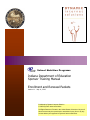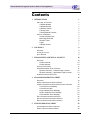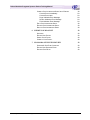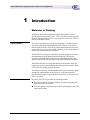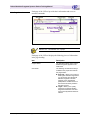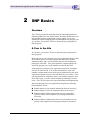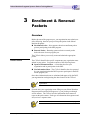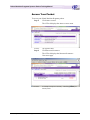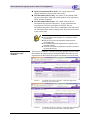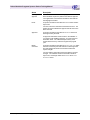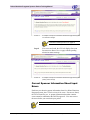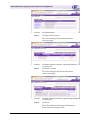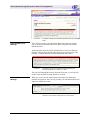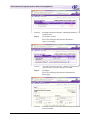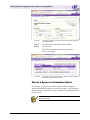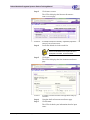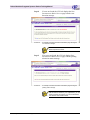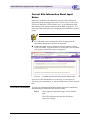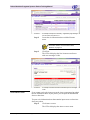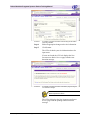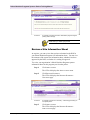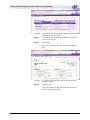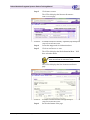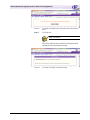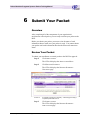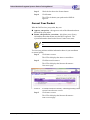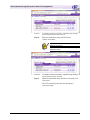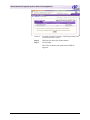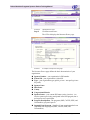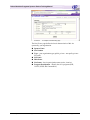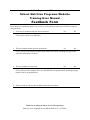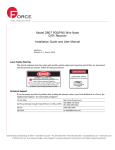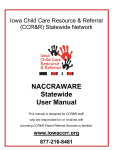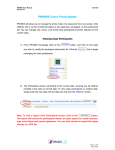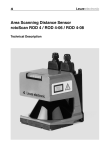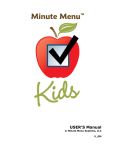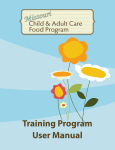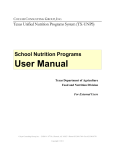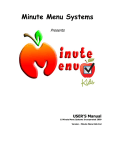Download DIS IN NSLP Sponsor Enrollment 1.1
Transcript
School Nutrition Programs Indiana Department of Education Sponsor Training Manual Enrollment and Renewal Packets Version 1.1 May 11, 2003 Published by Dynamic Internet Solution © 2003 Dynamic Internet Solutions All Rights Reserved. Printed in the United States of America. No part of this document may be reproduced or transmitted in any form or by any means without prior approval of Dynamic Internet Solutions. School Nutrition Programs Sponsor Packet Training Manual Contents 1 INTRODUCTION W ELCOME TO TRAINING CNPweb Website CNPweb Benefits CNPweb Features Training Goals Training Manual Features ACCESS THE W EBSITE Access the Main Page Main Page Overview Sponsor Tasks Logoff CNPweb Access 2 SNP BASICS OVERVIEW A YEAR IN THE LIFE INPUT ERRORS 3 ENROLLMENT & RENEWAL PACKETS OVERVIEW Packet Contents Packet Statuses ACCESS YOUR PACKET SPONSOR SUMMARY PAGE CONTENTS Sponsor Summary – Checklist Page Contents Sponsor Summary – Applications Page Contents INFORMATION SHEET STATUSES 4 SPONSOR INFORMATION SHEET OVERVIEW SUBMIT A SPONSOR INFORMATION SHEET CORRECT SPONSOR INFORMATION SHEET INPUT ERRORS Correct Errors Immediately Correct Errors Later Page Validation Error Message Section Validation Error Message Field Validation Error Message EDIT A SPONSOR INFORMATION SHEET REVIEW A SPONSOR INFORMATION SHEET DELETE A SPONSOR INFORMATION SHEET 5 SITE INFORMATION SHEET SITE INFORMATION SHEET OVERVIEW SUBMIT A SITE INFORMATION SHEET Indiana Department of Education – May 2003 1 1 1 1 2 2 2 2 3 5 6 7 7 8 8 8 9 10 10 10 10 11 12 12 13 14 16 16 17 19 20 21 23 23 24 24 27 28 29 29 29 Contents • i School Nutrition Programs Sponsor Packet Training Manual CORRECT SITE INFORMATION SHEET INPUT ERRORS Correct Errors Immediately Correct Errors Later Page Validation Error Message Section Validation Error Message Field Validation Error Message EDIT A SITE INFORMATION SHEET REVIEW A SITE INFORMATION SHEET DELETE A SITE INFORMATION SHEET 6 SUBMIT YOUR PACKET OVERVIEW REVIEW YOUR PACKET SUBMIT YOUR PACKET CORRECT YOUR PACKET 7 29 29 29 29 29 29 29 29 29 29 29 29 29 29 SPONSOR & SITE ENTRY REVIEW 29 SPONSOR & SITE ENTRY OVERVIEW REVIEW YOUR SPONSOR ENTRY REVIEW A SITE ENTRY 29 29 29 Indiana Department of Education – May 2003 Contents • ii School Nutrition Programs Sponsor Packet Training Manual 1 Introduction Welcome to Training Welcome to the Indiana Department of Education (DOE) CNPweb sponsor applications training course. This course has been developed by Dynamic Internet Solutions for every sponsor who will use the CNPweb portion of the DOE website. CNPweb Website All levels of government are facing new challenges. Limited resources, increasing expectations and heightened public scrutiny means choices must be made with care. How can government administrators maximize service delivery to customers, and take advantage of new technologies to customize government for the consumer? The DOE has been using several different software programs to assist in the administration of the School Nutrition Programs. These legacy systems are outdated and no longer meet the demanding needs of the sponsors and schools who participate in the School Nutrition Programs. The DOE would like to leverage the Internet as the primary means for capturing, processing and presenting the information associated with the CNPweb to participating sponsors and sites. The DOE provides help with the administration of government programs through the implementation of the CNPweb, a web-based software application that supports improved business practices in several areas of service for clients. CNPweb Benefits In general, the CNPweb provides the following benefits: n Provides immediate, real-time feedback to sponsors regarding their application, sites, and claims. n Provides sponsors with the ability to enroll, update applications, and make claims online. Indiana Department of Education – May 2003 Introduction • 1 School Nutrition Programs Sponsor Packet Training Manual CNPweb Features The CNPweb has been organized into the following areas that are covered in this training manual: CNPweb Features Page Create and submit enrollment and renewal packets 16 Review sponsor entry and site entries made by the DOE 29 In addition, the CNPweb allows you to add and maintain sponsor and site claims. Instructions for completing these tasks are in the CNPweb SPONSOR & SITE CLAIMS TRAINING MANUAL. Training Goals This training course is designed to provide you with the skills and knowledge you need to begin using the CNPweb. Specifically, this course: n Provides you with a general understanding of how the CNPweb fits into the ongoing work of the DOE School Nutrition Programs. n Explains how to use each of the CNPweb features for participating in the School Nutrition Programs related to enrollment and renewal packets. Training Manual Features The School Nutrition Programs SPONSOR APPLICATIONS TRAINING MANUAL is designed to help you through the training and to help you use the CNPweb after training. Within each chapter, you will find the following features: n Screen captures provide examples of CNPweb pages. n Step-by-step instructions are numbered and take you through each procedure. n Key points ensure that you don’t miss critical information. In addition, this manual includes a feedback page so you can recommend improvements to our training materials. Access the Website Before you can use the CNPweb, you must have the following: n A valid user ID and password from the Indiana Department of Education (DOE). n Access to the Internet. You must have a valid DOE user ID and password to use the CNPweb. If you need a user ID or password, or if you need to change your password, contact the DOE. Indiana Department of Education – May 2003 Introduction • 2 School Nutrition Programs Sponsor Packet Training Manual Access the Main Page To access the CNPweb main page: Step 1: Turn on your computer and login (as usual) to your computer network. You can also access the CNPweb from any computer connected to the Internet. Step 2: Open your Internet browser. Step 3: Open the Division of School and Community Nutrition Services CNPweb using this URL (CNPweb address): http://scnweb.doe.state.in.us/ The CNPweb displays the Division of School and Community Nutrition Services login page. Screen 1: The Division of School and Community Nutrition Services CNPweb login page. Step 4: Type your user ID and password. Step 5: Click LOGIN. If you provide an incorrect user ID or password, an error message displays on the Login page. If you cannot remember your user ID or password, contact the DOE. The CNPweb displays the program selection menu. Indiana Department of Education – May 2003 Introduction • 3 School Nutrition Programs Sponsor Packet Training Manual Screen 2: The Division of School and Community Nutrition Services program selection menu. Step 6: Click SCHOOL NUTRITION PROGRAMS. The CNPweb displays the PROGRAM YEAR SELECTION page. Screen 3: The CNPweb Program Year Selection page. Step 7: Click CURRENT PROGRAM YEAR. The CNPweb displays the CNPweb main page. Screen 4: Indiana Department of Education – May 2003 The CNPweb main page. Introduction • 4 School Nutrition Programs Sponsor Packet Training Manual Main Page Overview Each page of the CNPweb provides basic information and access to common commands. Screen 5: The CNPweb main page pointing out standard page information. Each Child Nutrition Program serviced by the CNPweb uses a different color. The CNPweb color is purple Each page of the CNPweb displays the following pieces of information in the page heading: Item Description Program Name The selected program name, School Nutrition Programs, appears in the white band. Commands The following commands are always available in the purple menu band in the page header: n Programs – allows you to return to the Program Selection Page where you can change from the School Nutrition Programs to another program (if your organization participates in another Division of School and Community Nutrition Services program. n Logoff – allows you to quickly logoff from the School Nutrition Programs and Division of School and Community Nutrition Services website. Indiana Department of Education – May 2003 Introduction • 5 School Nutrition Programs Sponsor Packet Training Manual Item Description Menu Options The following menu options are available in the purple menu band in the page header: n Applications – allows you to add and maintain the each type of sponsor applications needed to participate in the School Nutrition Programs. n Claims – allows you to submit and modify reimbursement claims to the School Nutrition Programs. n Maintenance – allows you to view portions of your organization’s setup created by the DOE that determines your participation in the School Nutrition Programs. In the white band below the menu, the CNPweb provides you with a navigation trail. This trail shows your location within the menu options at all times. Navigation Trail (Bread Crumb Trail) You can use the bread crumb trail to quickly return to a previous page by clicking on the abbreviated page title. Program Year Located below the navigation trail and to the right is the currently selected program year. The CNPweb requires you to select a program year before you can perform any activities. You can change the program year by clicking on this screen element. Sponsor Sponsor Tasks Located next to the program year is the sponsor ID and name of your sponsor organization. The CNPweb main page is the starting point for all tasks. From the main page menu, you can perform the following tasks. The page number identifies where in this training manual you can learn about the tasks. Menu Option Task Description Page Applications Allows you to submit and maintain enrollment and renewal packets for the current program year. 16 Maintenance Allows you to view the sponsor entry and site entry for your organization. 29 You will learn how to perform each of these tasks in this training class. The reimbursement claims tasks are covered in the CNPweb SPONSOR & SITE CLAIMS TRAINING MANUAL. Indiana Department of Education – May 2003 Introduction • 6 School Nutrition Programs Sponsor Packet Training Manual Logoff Each time you finish using the CNPweb, you will exit the program. The LOGOFF option appears in the header of every CNPweb page in the purple menu at the right of the screen. To exit the CNPweb: Step 1: Click LOGOFF. The program displays the Division of School and Community Nutrition Services login page. CNPweb Access There are two methods for easy access to the Division of School and Community Nutrition Services CNPweb from your own computer. n Add a bookmark or favorites to your browser while on the LOGIN page. n Create a desktop shortcut that will open your browser to the LOGIN page. Internet Explorer allows you to create a desktop shortcut for any CNPweb page that is currently displayed in the browser. To create a desktop shortcut using Internet Explorer version 6: Step 1: Display the login page in your browser. Step 2: Place your cursor anywhere inside the browser window. Step 3: Right click. The browser displays a menu. Step 4: Select CREATE SHORTCUT. The browser displays a shortcut confirmation window. Screen 6: The desktop shortcut confirmation window. Step 5: Click OK. The shortcut has been added to your desktop. Screen 7: An example of the Division of School and Community Nutrition Services desktop shortcut. Once you have created this desktop shortcut, you can quickly access the Division of School and Community Nutrition Services CNPweb by double clicking on the shortcut. Your computer will automatically open Internet Explorer and display the Division of School and Community Nutrition Services CNPweb login page. Indiana Department of Education – May 2003 Introduction • 7 School Nutrition Programs Sponsor Packet Training Manual 2 SNP Basics Overview The CNPweb provides the tools that allow the Indiana Department of Education (DOE) Division of School and Community Nutrition Services staff and SNP sponsor organizations to easily submit, review, and maintain the required program paperwork throughout each program year. As a sponsor, you use the CNPweb to document your participation in these programs. A Year in the Life As a sponsor, you use the CNPweb to document your participation in these programs. Before the start of a new program year, your organization submits either an enrollment packet or a renewal packet that contains one sponsor information sheet, and a site information sheet for each location that participates in the SNP. Your packet should be completed before the start of the program year, by the deadline provided by the DOE. As the program year begins, your organization keeps track of program activities at each location. You use this information to create your monthly reimbursement claims, which may be submitted for your entire organization (sponsor claims) or for individual sites (site claims). Once your organization has submitted a claim, you can make changes to your claim if necessary, even after it has been paid by submitting a revised claim. The CNPweb keeps track of upward and downward adjustments. During the program year, your organization completes the following tasks using the CNPweb: n Submit changes to your sponsor information sheet (as necessary). n Submit changes to your site information sheets (as necessary). n Submit monthly reimbursement claims for your organization (sponsor claims) at the completion of each program month (as necessary). n Submit monthly reimbursement claims for an individual site (site claims) at the completion of each program month (as necessary). Indiana Department of Education – May 2003 SNP Basics • 8 School Nutrition Programs Sponsor Packet Training Manual This training manual provides instructions for submitting and maintaining your sponsor and site information sheets. For instructions about submitting and maintaining your reimbursement claims, see the CNPweb Sponsor & Site Claims Training Manual. Input Errors Each time you submit an information sheet to the CNPweb, the CNPweb checks your sheet for input errors. If errors are found, you are required to fix them and resubmit the sheet. The DOE does not review information sheets with errors. To help you submit information sheets without errors, the CNPweb provides the following features: n The CNPweb notifies you immediately after you submit an information sheet with errors, whether you submit a new information sheet that contains input errors, or if you make changes to a previously submitted sheet and the changes create input errors. n The CNPweb assigns the ERRORS status to every information sheet that contains errors. This way, you can easily identify if a sheet requires additional work before the DOE reviews it. n The CNPweb marks each information sheet or claim with errors with helpful correction information at each error. The error messages identify the exact field that contains the error. n The error messages provide a method to move to the next error on an information sheet. This helps you to quickly locate and resolve the errors. This training manual contains examples of error messages. Indiana Department of Education – May 2003 SNP Basics • 9 School Nutrition Programs Sponsor Packet Training Manual 3 Enrollment & Renewal Packets Overview Before the start of the program year, your organization must submit one of the following, based on your previous participation in the School Nutrition Programs: n Enrollment Packet – New sponsors submit an enrollment packet prior to participating in the SNP program. n Renewal Packet – Returning sponsor submit a renewal packet before the start of a new program year. The CNPweb allows you to easily create and submit the appropriate packet. Packet Contents The CNPweb identifies the specific components your organization must submit in your packet. You packet consists of the following forms: n Sponsor Information Sheet – A form that describes your organization and its participation in the SNP. n Site Information Sheet – The CNPweb identifies the sites operated by your organization that the DOE expects to participate in the SNP for the program year. Once these information sheets are submitted and approved by the DOE, your organization can begin using the other features of the CNPweb. The Indiana DOE may submit enrollment packets for new sponsor organizations. Packet Statuses From the time your organization starts filling out your School Nutrition Programs packet until the DOE approves it, your packet goes through several statuses. The CNPweb uses the information sheet statuses to report on the packet status. Each type of information sheet (sponsor and site) receives a separate status. For more information, see “Information Sheet Statuses” on page 14. Indiana Department of Education – May 2003 Enrollment & Renewal Packets • 10 School Nutrition Programs Sponsor Packet Training Manual Access Your Packet To access your School Nutrition Programs packet: Step 1: Click APPLICATIONS. The CNPweb displays the APPLICATIONS menu. Screen 8: The Application Menu. Step 2: Click SPONSOR SUMMARY. The CNPweb displays the SPONSOR SUMMARY – CHECKLIST page. Screen 9: Indiana Department of Education – May 2003 An example of the Sponsor Summary – Checklist page before you start the packet. Enrollment & Renewal Packets • 11 School Nutrition Programs Sponsor Packet Training Manual Sponsor Summary Page Contents The SPONSOR SUMMARY page provides access to the following pages designed to help sponsors use the CNPweb: Tab Description Checklist Allows you to view the status of the components of your enrollment or renewal packet. Applications Allows you to create and maintain the components of your enrollment or renewal packet. Claims Allows you to view a summary of claims made by your organization during this program year. Payments Allows you to view a summary of payments made to your organization during this program year. Users Allows you to review the list of CNPweb users for your organization. This training manual provides instruction about the CHECKLIST and APPLICATIONS tabs. The remaining tabs, along with other CNPweb features, are covered in the School Nutrition Programs SPONSOR & SITE CLAIMS TRAINING MANUAL. Sponsor Summary – Checklist Page Contents The SPONSOR SUMMARY – CHECKLIST page provides information about the status of the sponsor and site information sheets that make up your organization’s School Nutrition Programs enrollment or renewal packet. Screen 10: An example of the Sponsor Summary -- Checklist page. The SPONSOR SUMMARY – CHECKLIST page displays the following sponsor information: n Sponsor Name and Number – provided by the DOE as part of your sponsor setup. n Sponsor Information Sheet Approval Date – the date that DOE approved the packet. Indiana Department of Education – May 2003 Enrollment & Renewal Packets • 12 School Nutrition Programs Sponsor Packet Training Manual n Sponsor Information Sheet Status – the current status of the sponsor information sheet portion of the packet. n Site Information Sheet Count – the number of sites that the DOE expects to participate in the SNP and the number of site information sheets currently completed. n Site Information Sheet Status – the current status of the site information sheet portion of the packet. If your organization has more than one site which participates in the SNP, your site information sheet status comes from a combination of the individual site information sheet statuses, and generally shows the lowest status as the overall status. Take a moment to notice the following features of this page. n The information sheet identifies your organization and the program year. n Both the sponsor and site information sheets have the Incomplete status. n The CNPweb expects this organization to complete 2 site information sheets. n The bread crumb trail has expanded to include a link back to the Applications menu Sponsor Summary – Applications Page Contents The SPONSOR SUMMARY – APPLICATIONS page provides access to create and maintain the sponsor and site information sheets that make up your organization’s School Nutrition Programs enrollment or renewal packet. Screen 11: An example of the Sponsor Summary -- Applications page before starting any work on the packet. Screen 12: An example of the Sponsor Summary -- Applications page showing the sponsor and one site information sheet successfully created. Indiana Department of Education – May 2003 Enrollment & Renewal Packets • 13 School Nutrition Programs Sponsor Packet Training Manual The SPONSOR SUMMARY -- APPLICATIONS page displays the following sponsor information: n Sponsor Information Sheet – provides the revision number, status, and approval date. It also provides access to the commands available based on the sheet’s current status. n Site Information Sheet – provides the site number and name, revision number, status, and approval date for each site. It also provides access to the commands available based on the sheet’s current status. Take a moment to notice the following features of this page. n When you first access your packet, you can only add a sponsor information sheet. n The bread crumb trail has expanded to include a link back to the Applications menu. n While the Checklist tab shows a group status for the site information sheet, the Applications tab shows the status of each individual site information sheet. The DOE provides the list of sites that appears on this page. If this list is not correct, you must notify the DOE about the changes Information Sheet Statuses The CNPweb assigns a status to your sponsor and site information sheet and displays the status throughout the website. The status identifies the information sheet’s location in the creation and approval process. The following table explains each of the information sheet statuses: Status Description Incomplete Before you begin working on your packet, the status for the sponsor information sheet and site information sheet starts out with the Incomplete status. n When you submit an information sheet, the CNPweb checks it for errors. n If the information sheet contains errors, the CNPweb assigns the information sheet the Errors status. n If the information sheet doesn’t contain errors, the CNPweb assigns the Pending Submission status. A sponsor information sheet with the PENDING SUBMISSION status has been successfully filled out, but has not been submitted by the sponsor to the state for approval. It is waiting to be submitted with the sponsor’s packet submission. Pending Submission The site information sheets with the PENDING SUBMISSION status means that all of the site information sheets have been successfully filled out but have note been submitted by the sponsor to the state for approval. They are waiting for submission with the Sponsor’s packet submission. When the DOE returns your packet because one or more information sheet needs correction, the CNPweb assigns the PENDING SUBMISSION status to the corrected information sheet. Indiana Department of Education – May 2003 Enrollment & Renewal Packets • 14 School Nutrition Programs Sponsor Packet Training Manual Status Description Pending Approval An information sheet with the Pending Approval status has been submitted as part of a packet to the DOE for approval. Your organization cannot edit an information sheet with the Pending Approval status. Errors A sponsor information sheet with the ERRORS status contains input errors. You must correct the information sheet that has errors. The packet cannot be submitted for approval until all errors have been corrected. Approved A sponsor information sheet with the APPROVED status has been approved by the DOE. An approved information sheet remains in the CNPweb. If you need to make additional changes, you must revise this information sheet. The CNPweb keeps a history of the original sheet and every revision throughout the program year. Needs Correction A sponsor information sheet with the NEEDS CORRECTION status has been reviewed by the DOE and has not been approved. The DOE assigns this status to information sheets that require changes. You must edit the information sheet and make the required changes. The CNPweb checks the information sheet for input errors, and assigns either the ERRORS or the PENDING SUBMISSION status. Indiana Department of Education – May 2003 Enrollment & Renewal Packets • 15 School Nutrition Programs Sponsor Packet Training Manual 4 Sponsor Information Sheet Overview At the start of the program year, each sponsor must submit a sponsor information sheet as part of the School Nutrition Programs enrollment or renewal packet. The sponsor information sheet describes your organization’s participation in the SNP. Each packet requires you to create a sponsor information sheet. You must create this information sheet before you can create any of your site information sheets. The CNPweb submits your entire packet to the DOE for review and approval once you have completed all of the packet components. You can perform each of the following sponsor information sheet tasks while creating and submitting your enrollment or renewal packet: Page Task Description Submit a new sponsor information sheet for this program year 17 Edit an unapproved sponsor information sheet 24 Review your sponsor information sheet 27 Delete an unapproved sponsor information sheet. 28 The CNPweb assigns a status to your sponsor information sheet and displays the status on sponsor pages throughout the website. The status identifies the location of the sponsor information sheet in the creation and approval process. The CNPweb uses the same statuses to track both the sponsor and site information sheets. For more information about information sheet statuses, see “Information Sheet Statuses” on page 14. Indiana Department of Education – May 2003 Sponsor Information Sheet • 16 School Nutrition Programs Sponsor Packet Training Manual The following table identifies the actions you can take on a sponsor information sheet based on its status in your enrollment or renewal packet. View Edit Delete Pending Submission n n n Pending Approval n Errors n n n Approved n Status Revise n Submit a Sponsor Information Sheet To submit your organization’s annual School Nutrition Programs sponsor information sheet for the upcoming program year through your enrollment or renewal packet: Step 1: Click APPLICATIONS. The CNPweb displays the APPLICATION MENU. Screen 13: The Applications Menu. Step 2: Click SPONSOR SUMMARY. The CNPweb displays the SPONSOR SUMMARY – CHECKLIST page. Screen 14: An example of the Sponsor Summary – Checklist page showing an incomplete packet. Step 3: Click APPLICATIONS. Indiana Department of Education – May 2003 Sponsor Information Sheet • 17 School Nutrition Programs Sponsor Packet Training Manual The CNPweb displays the SPONSOR SUMMARY – APPLICATIONS page. Screen 15: An example of the Sponsor Summary – Applications page showing an incomplete packet. Step 4: Click ADD. The CNPweb displays the SPONSOR INFORMATION SHEET page. Screen 16: An example of the Sponsor Information Sheet page before adding any information. Step 5: Complete the SPONSOR INFORMATION SHEET page. Step 6: Click SUBMIT. The CNPweb checks your information sheet for input errors. Step 7: Indiana Department of Education – May 2003 If errors are found, the CNPweb displays the SPONSOR INFORMATION SHEET STATUS page with the error detection message. Sponsor Information Sheet • 18 School Nutrition Programs Sponsor Packet Training Manual Screen 17: An example of the Sponsor Information Sheet Status page showing the error detection message. For more information, see “Correct Sponsor Information Sheet Input Errors” on page 19. Step 8: If no errors are found, the CNPweb displays SPONSOR INFORMATION SHEET STATUS page with the pending submission status message. Screen 18: An example of the Sponsor Information Sheet Status page showing the pending status message Correct Sponsor Information Sheet Input Errors Each time you submit a sponsor information sheet for a School Nutrition Programs sponsor, the CNPweb reviews it for errors. If errors are found, the CNPweb notifies you. A sponsor information sheet that contains errors cannot be submitted to the DOE for approval. You must correct the errors before you can submit your packet. Use the validation messages on the form to correct the input errors. Indiana Department of Education – May 2003 Sponsor Information Sheet • 19 School Nutrition Programs Sponsor Packet Training Manual n If no additional errors are found, the CNPweb changes the sponsor information sheet status to PENDING SUBMISSION. n If additional input errors are found, the CNPweb notifies you that errors were found. You must correct all errors before you can submit your packet to the DOE for review and approval. Screen 19: An example of the Sponsor Information Sheet Error Detection page. If you receive the ERRORS DETECTED message, you can choose to correct the errors immediately, or you can return to the CNPweb at a later time. Correct Errors Immediately To open a sponsor information sheet that contains input errors immediately after attempting to submit the form from the packet: Step 1: At the input error notification page, click to open the page. The CNPweb displays the SPONSOR SUMMARY – CHECKLIST page. Screen 20: An example of the Sponsor Summary – Checklist page showing sponsor information sheet with errors. Step 2: Click APPLICATIONS. The CNPweb displays the SPONSOR SUMMARY – APPLICATIONS page. Indiana Department of Education – May 2003 Sponsor Information Sheet • 20 School Nutrition Programs Sponsor Packet Training Manual Screen 21: An example of the Sponsor Summary – Applications page showing sponsor information sheet with errors. Step 3: Click EDIT. The CNPweb displays the SPONSOR INFORMATION SHEET with error messages visible. Screen 22: Correct Errors Later An example of the Sponsor Information Sheet with input error message visible. If you cannot resolve the input errors at the time you attempted to submit the sponsor information sheet in your packet, you can open the unsubmitted form at a later time. To open a sponsor information sheet that contains input errors at a later time from your packet: Step 1: Click APPLICATIONS. The CNPweb displays the APPLICATION MENU. Indiana Department of Education – May 2003 Sponsor Information Sheet • 21 School Nutrition Programs Sponsor Packet Training Manual Screen 23: The Applications Menu. Step 2: Click SPONSOR SUMMARY. The CNPweb displays the SPONSOR SUMMARY – CHECKLIST page. Screen 24: An example of the Sponsor Summary – Checklist page showing an incomplete packet. Step 3: Click APPLICATIONS. The CNPweb displays the SPONSOR SUMMARY – APPLICATIONS page. Screen 25: An example of the Sponsor Summary – Applications page showing an incomplete packet. Step 4: Click EDIT. The CNPweb displays the SPONSOR INFORMATION SHEET with error messages visible. Indiana Department of Education – May 2003 Sponsor Information Sheet • 22 School Nutrition Programs Sponsor Packet Training Manual Screen 26: Page Validation Error Message An example of the Sponsor Information Sheet with input error message visible. The CNPweb provides you with details about each input error to help you correct the SPONSOR INFORMATION SHEET page and successfully submit this form. At the top of the form, the CNPweb displays the VALIDATION ERRORS message. This message describes the two types of error messages, and provides a listing of the form sections that contain input errors. Screen 27: An example of the Sponsor Information Sheet Validation Errors message showing errors in sections 3, 6, and 7. You can scroll through the form to locate the first error, or you can click on the section numbers to jump directly to a section. Section Validation Error Message When you view a section of the SPONSOR INFORMATION SHEET that contains an input error, the CNPweb provides you with details about each input error within the section. Screen 28: Indiana Department of Education – May 2003 An example of the Sponsor Information Sheet Validation Errors message for a form section showing two errors in this section. Sponsor Information Sheet • 23 School Nutrition Programs Sponsor Packet Training Manual The section validation error message provides the following information about each input error in this section: Field Validation Error Message Status Description Field Number Provides the field number where the error occurs. Each field on this form is given a unique field number. Severity The severity of the error is rated as 1 or 2. n Severity 1 – errors must be correct before the form will be submitted for approval. n Severity 2 – errors that do not prevent the form from being submitted for approval. All errors should be corrected on this form. Description A statement of the error condition, with information designed to help you fix the error. When you view a field of the SPONSOR INFORMATION SHEET that contains an input error, the CNPweb provides you with details about that error. Screen 29: An example of a field error number showing the error description. The CNPweb also marks each field with an input error. The field number appears in red. If you place your mouse over the field number, the error description text displays. Edit a Sponsor Information Sheet Until your School Nutrition Programs packet has been submitted for approval by DOE, your organization can makes changes to the sponsor information sheet. After your packet has been approved, you can make changes to your sponsor information sheet if necessary. The procedure for editing an approved sponsor information sheet appears in the School Nutrition Programs Sponsor & Site Claims Training Manual. To change any part of the sponsor information in your unapproved packet: Step 1: Click APPLICATIONS. The CNPweb displays the APPLICATIONS menu. Step 2: Click SPONSOR SUMMARY. The CNPweb displays the SPONSOR SUMMARY – CHECKLIST page. Indiana Department of Education – May 2003 Sponsor Information Sheet • 24 School Nutrition Programs Sponsor Packet Training Manual Screen 30: An example of the Sponsor Summary – Checklist page showing an incomplete packet. Step 3: Click APPLICATIONS. The CNPweb displays the SPONSOR SUMMARY – APPLICATIONS page. Screen 31: An example of the Sponsor Summary – Applications page showing an unapproved sponsor information sheet that can be edited. Step 4: Click EDIT. The CNPweb displays the SPONSOR INFORMATION SHEET page. Screen 32: Indiana Department of Education – May 2003 An example of the Sponsor Information Sheet showing the information previously submitted. Sponsor Information Sheet • 25 School Nutrition Programs Sponsor Packet Training Manual Step 5: Make all appropriate changes to the sponsor information. Step 6: Click SUBMIT. The CNPweb checks your sponsor information sheet for input errors. Step 7: If errors are found, the CNPweb displays the SPONSOR INFORMATION SHEET STATUS page with the error detection message. Screen 33: An example of the Sponsor Information Sheet Status page showing the error detection message. For more information, see “Correct Sponsor Information Sheet Input Errors” on page 19. Step 8: If no errors are found, the CNPweb displays the SPONSOR INFORMATION SHEET STATUS page with the pending submission status message. Screen 34: An example of the Sponsor Information Sheet Status page showing the pending status message The DOE will review and approve your information sheet when you submit your packet. Indiana Department of Education – May 2003 Sponsor Information Sheet • 26 School Nutrition Programs Sponsor Packet Training Manual Review a Sponsor Information Sheet At any time, you can review your organization’s School Nutrition Programs sponsor information sheet. You can view the contents of the current sponsor information sheet in any status. To review your organization’s School Nutrition Programs sponsor information sheet for this program year from the packet: Step 1: Click APPLICATIONS. The CNPweb displays the APPLICATIONS menu. Step 2: Click SPONSOR SUMMARY. The CNPweb displays the SPONSOR SUMMARY – CHECKLIST page. Screen 35: An example of the Sponsor Summary – Checklist page showing a completed sponsor information sheet. Step 3: Click APPLICATIONS. The CNPweb displays the SPONSOR SUMMARY – APPLICATIONS page. Screen 36: An example of the Sponsor Summary – Applications page showing an unapproved sponsor information sheet. Step 4: Click VIEW. The CNPweb displays the SPONSOR INFORMATION SHEET page. Indiana Department of Education – May 2003 Sponsor Information Sheet • 27 School Nutrition Programs Sponsor Packet Training Manual Screen 37: An example of the Sponsor Information Sheet showing the information previously submitted. Step 5: View the sponsor information sheet contents Step 6: Click CANCEL. The CNPweb displays the SPONSOR SUMMARY – APPLICATIONS page. Screen 38: An example of the Sponsor Summary – Applications page showing an unapproved sponsor information sheet. Delete a Sponsor Information Sheet Occasionally, you may need to delete a School Nutrition Programs sponsor information sheet that was entered by mistake. You can delete a sponsor information sheet before your enrollment or renewal packet has been approved. You cannot delete a sponsor information sheet after adding site information sheets. Indiana Department of Education – May 2003 Sponsor Information Sheet • 28 School Nutrition Programs Sponsor Packet Training Manual To delete an unapproved sponsor information sheet from the packet: Step 1: Click APPLICATIONS. The CNPweb displays the APPLICATION menu. Step 2: Click SPONSOR SUMMARY. The CNPweb displays the SPONSOR SUMMARY – CHECKLIST page. Screen 39: An example of the Sponsor Summary – Checklist page showing a completed sponsor information sheet. Step 3: Click APPLICATIONS. The CNPweb displays the SPONSOR SUMMARY -APPLICATIONS page. Screen 40: An example of the Sponsor Summary – Applications page showing an unapproved sponsor information sheet. Step 4: Locate the unapproved sponsor information sheet. For more information about the status of sponsor information sheets, see “Information Sheet Statuses” on page 14. Step 5: Click DELETE. If the delete option is not available, you cannot delete the sponsor information sheet. The CNPweb displays the SPONSOR INFORMATION SHEET page. Indiana Department of Education – May 2003 Sponsor Information Sheet • 29 School Nutrition Programs Sponsor Packet Training Manual Screen 41: An example of the sponsor Information Sheet page showing an unapproved sponsor information sheet. Step 6: Scroll to the bottom of the page. Screen 42: An example of the Delete button at the bottom of the Sponsor Information Sheet. Step 7: Click DELETE. If you do not want to delete this sponsor information sheet, click Cancel. The CNPweb deletes the selected Sponsor information sheet and displays the confirmation message. Screen 43: Indiana Department of Education – May 2003 An example of the delete confirmation message. Sponsor Information Sheet • 30 School Nutrition Programs Sponsor Packet Training Manual 5 Site Information Sheet Site Information Sheet Overview At the start of the program year, each sponsor must submit a site information sheet for each participating site as part of your School Nutrition Programs enrollment or renewal packet. The site information sheet describes the site and its participation in the SNP. The CNPweb prepares a list of sites that require site information sheets based on the information you have provided to the DOE about site participation. The CNPweb submits your entire packet to the DOE for review and approval once you have completed all of the components for your enrollment or renewal packet. You can perform each of the following site information sheet tasks while creating and submitting your enrollment or renewal packet: Page Task Description Submit a new site information sheet for this program year 29 Edit an unapproved site information sheet 29 Review your site information sheet 29 Delete an unapproved site information sheet. 29 The CNPweb assigns a status to your site information sheets and displays the status throughout the website. The status identifies the location of each site information sheet in the creation and approval process. The CNPweb uses the same statuses to track both the sponsor and site information sheets. The CNPweb uses the same statuses to track the sponsor and site information sheets. For more information about information sheet statuses, see “Information Sheet Statuses” on page 14. Indiana Department of Education – May 2003 Site Information Sheet • 31 School Nutrition Programs Sponsor Packet Training Manual The following table identifies the actions you can take on a site information sheet based on its status in your enrollment or renewal packet. View Edit Delete Pending Submission n n n Pending Approval n Errors n n n Needs Correction n n Approved n Status Revise n Submit a Site Information Sheet To submit each School Nutrition Programs site information sheets for the current program year through your enrollment or renewal packet: Step 1: Click APPLICATIONS. The CNPweb displays the APPLICATION menu. Screen 44: The Applications Menu. Step 2: Click SPONSOR SUMMARY. The CNPweb displays the SPONSOR SUMMARY – CHECKLIST page. Screen 45: Indiana Department of Education – May 2003 An example of the Sponsor Summary – Checklist page before any site information sheets have been filled out or submitted. Site Information Sheet • 32 School Nutrition Programs Sponsor Packet Training Manual Step 3: Click APPLICATIONS. The CNPweb displays the SPONSOR SUMMARY – APPLICATIONS page. Screen 46: An example of the Sponsor Summary – Applications page before adding any site information sheets. Step 4: Locate the desired site in the results list. If the desired site doesn’t appear on the list, it means that the DOE doesn’t expect that site to participate in the SNP. Contact the DOE. Step 5: Click ADD. The CNPweb displays the SITE INFORMATION SHEET page. Screen 47: An example of the Site Information Sheet page before adding any information. Step 6: Complete the SITE INFORMATION SHEET page. Step 7: Click SUBMIT. The CNPweb checks your information sheet for input errors. Indiana Department of Education – May 2003 Site Information Sheet • 33 School Nutrition Programs Sponsor Packet Training Manual Step 8: If errors are found, the CNPweb displays the SITE INFORMATION SHEET STATUS page with the error detection message. Screen 48: An example of the Site Information Sheet Status page showing the error detection message. For more information, see “Correct Site Information Sheet Input Errors” below. Step 9: If no errors are found, the CNPweb displays SITE INFORMATION SHEET STATUS page with the pending submission status message. Screen 49: An example of the Site Information Sheet Status page showing the pending status message. If you have successfully submitted all sponsor and site information sheets for your organization, you are ready to submit your packet. For more information, see “Submit Your Packet” below. Indiana Department of Education – May 2003 Site Information Sheet • 34 School Nutrition Programs Sponsor Packet Training Manual Correct Site Information Sheet Input Errors Each time you submit a site information sheet for a School Nutrition Programs sponsor operating location, the CNPweb reviews it for errors. If errors are found, the CNPweb notifies you. A site information sheet that contains errors cannot be submitted to the DOE for approval. You must correct the errors before you can submit your enrollment or renewal packet. Use the validation messages on the form to correct the input errors. n If no additional errors are found, the CNPweb changes the site information sheet status to PENDING SUBMISSION. n If additional input errors are found, the CNPweb notifies you that errors were found. You must correct all errors before you can submit your packet to the DOE for review and approval. Screen 50: An example of the Site Information Sheet Error Detection page. If you receive the ERRORS DETECTED message, you can choose to correct the errors immediately, or you can return to the CNPweb at a later time. Correct Errors Immediately To open a site information sheet that contains input errors immediately after attempting to submit the form from the packet: Step 1: At the input error notification page, click to open the page. The CNPweb displays the SPONSOR SUMMARY – APPLICATIONS page. Indiana Department of Education – May 2003 Site Information Sheet • 35 School Nutrition Programs Sponsor Packet Training Manual Screen 51: An example of the Sponsor Summary – Applications page showing a site information sheet with errors. Step 2: Locate the site information sheet with the ERRORS status. For more information about the status of site information sheets, see “Information Sheet Statuses” on page 14. Step 3: Click EDIT. The CNPweb displays the SITE INFORMATION SHEET with error messages visible. Screen 52: Correct Errors Later An example of the Site Information Sheet with input error message visible. If you cannot resolve the input errors at the time you attempted to submit the site information sheet in your packet, you can open the unsubmitted form at a later time. To open a site information sheet that contains input errors at a later time from your packet: Step 1: Click APPLICATIONS. The CNPweb displays the APPLICATIONS menu. Indiana Department of Education – May 2003 Site Information Sheet • 36 School Nutrition Programs Sponsor Packet Training Manual Step 2: Click SPONSOR SUMMARY. The CNPweb displays the SPONSOR SUMMARY – CHECKLIST page. Screen 53: An example of the Sponsor Summary – Checklist page showing site information sheet errors. Step 3: Click APPLICATIONS. The CNPweb displays the SPONSOR SUMMARY – APPLICATIONS page. Screen 54: An example of the Sponsor Summary – Checklist page showing a site information sheet with errors. Step 4: Locate the site information sheet with the ERRORS status. For more information about the status of site information sheets, see “Information Sheet Statuses” on page 14. Step 5: Click EDIT. The CNPweb displays the SITE INFORMATION SHEET with error messages visible. Indiana Department of Education – May 2003 Site Information Sheet • 37 School Nutrition Programs Sponsor Packet Training Manual Screen 55: Page Validation Error Message An example of the Site Information Sheet with input error message visible. The CNPweb provides you with details about each input error to help you correct the SITE INFORMATION SHEET page and successfully submit this form. At the top of the form, the CNPweb displays the VALIDATION ERRORS message. This message describes the two types of error messages, and provides a listing of the form sections that contain input errors. Screen 56: An example of the Site Information Sheet Validation Errors message showing errors in sections 7 and 9. You can scroll through the form to locate the first error, or you can click on the section numbers. Section Validation Error Message When you view a section of the SITE INFORMATION SHEET that contains an input error, the CNPweb provides you with details about each input error within the section. Screen 57: Indiana Department of Education – May 2003 An example of the Site Information Sheet Validation Errors message for a form section showing one errors in this section at field 50. Site Information Sheet • 38 School Nutrition Programs Sponsor Packet Training Manual The section validation error message provides the following information about each input error in this section: Field Validation Error Message Status Description Field Number Provides the field number where the error occurs. Each field on this form is given a unique field number. Severity The severity of the error is rated as 1 or 2. n Severity 1 – errors must be correct before the form will be submitted for approval. n Severity 2 – errors that do not prevent the form from being submitted for approval. All errors should be corrected on this form. Description A statement of the error condition, with information designed to help you fix the error. When you view a field of the SITE INFORMATION SHEET that contains an input error, the CNPweb provides you with details about that error. Screen 58: An example of a field error number showing the error description. The CNPweb also marks each field with an input error. The field number appears in red. If you place your mouse over the field number, the error description text displays. Edit a Site Information Sheet Until the DOE approves your School Nutrition Programs packet, your organization can makes changes to any site information sheet. After your packet has been approved, you can make changes to your site information sheet if necessary. The procedure for editing an approved sponsor information sheet appears in the School Nutrition Programs Sponsor & Site Claims Training Manual. To change any part of the site information in your unapproved packet: Step 1: Click APPLICATIONS. The CNPweb displays the APPLICATION menu. Step 2: Click SPONSOR SUMMARY. The CNPweb displays the SPONSOR SUMMARY – CHECKLIST page. Indiana Department of Education – May 2003 Site Information Sheet • 39 School Nutrition Programs Sponsor Packet Training Manual Screen 59: An example of the Sponsor Summary – Checklist page showing an incomplete packet. Step 3: Click APPLICATIONS. The CNPweb displays the SPONSOR SUMMARY – APPLICATIONS page. Screen 60: An example of the Sponsor Summary – Applications page showing an unapproved sponsor information sheet that can be edited. Step 4: Locate the desired site from the list (if necessary). Step 5: Click EDIT. The CNPweb displays the SITE INFORMATION SHEET page. Indiana Department of Education – May 2003 Site Information Sheet • 40 School Nutrition Programs Sponsor Packet Training Manual Screen 61: An example of the Site Information Sheet showing the information previously submitted. Step 6: Make all appropriate changes to the site information. Step 7: Click SUBMIT. The CNPweb checks your site information sheet for input errors. If errors are found, the CNPweb displays the SITE INFORMATION SHEET STATUS page with the error detection message. Screen 62: An example of the Site Information Sheet Status page showing the error detection message. For more information, see “Correct Site Information Sheet Input Errors” above. The CNPweb displays the SITE INFORMATION SHEET STATUS page with the pending submission status message. Indiana Department of Education – May 2003 Site Information Sheet • 41 School Nutrition Programs Sponsor Packet Training Manual Screen 63: An example of the Site Information Sheet Status page showing the pending status message. The DOE will review and approve your information sheet when you submit your packet. Review a Site Information Sheet At any time, you can review what you have submitted to the DOE in your School Nutrition Programs site information sheets. You can view the contents of the current site information sheet, whether it has been approved by the DOE, or whether it is waiting for approval. To review your organization’s School Nutrition Programs sponsor information sheet for this program year from the packet: Step 1: Click APPLICATIONS. The CNPweb displays the APPLICATIONS menu. Step 2: Click SPONSOR SUMMARY. The CNPweb displays the SPONSOR SUMMARY – CHECKLIST page. Screen 64: An example of the Sponsor Summary – Checklist page showing an incomplete packet. Step 3: Click APPLICATIONS. The CNPweb displays the SPONSOR SUMMARY – APPLICATIONS page. Indiana Department of Education – May 2003 Site Information Sheet • 42 School Nutrition Programs Sponsor Packet Training Manual Screen 65: An example of the Sponsor Summary – Applications page showing an unapproved site information sheet. Step 4: Locate the information sheet version that you want to review (if necessary). Step 5: Click VIEW. The CNPweb displays the SITE INFORMATION SHEET page. Screen 66: An example of the Site Information Sheet showing the information previously submitted. Step 6: Click CANCEL. The CNPweb displays the SITE INFORMATION SHEET – APPLICATION LISTING page. Indiana Department of Education – May 2003 Site Information Sheet • 43 School Nutrition Programs Sponsor Packet Training Manual Screen 67: An example of the Site Information Sheet – Application Listing page showing an original application with the pending submission status. If other versions of your information sheet are available, you can review them at this time. Delete a Site Information Sheet Occasionally, you may need to delete a School Nutrition Programs site information sheet that was entered by mistake. You can delete a site information sheet before it has been approved. If you discover the mistake after it has been approved, you must edit the sheet. Do not attempt to delete a site information sheet for a site that is no longer participating in the School Nutrition Programs. This is handled by the DOE. To delete an unapproved site information sheet: Step 1: Click APPLICATIONS. The CNPweb displays the APPLICATION menu. Step 2: Click SPONSOR SUMMARY. The CNPweb displays the SPONSOR SUMMARY – CHECKLIST page. Screen 68: Indiana Department of Education – May 2003 An example of the Sponsor Summary – Checklist page showing one site information sheet in progress. Site Information Sheet • 44 School Nutrition Programs Sponsor Packet Training Manual Step 3: Click APPLICATIONS. The CNPweb displays the SPONSOR SUMMARY – APPLICATIONS page. Screen 69: An example of the Sponsor Summary – Applications page showing an unapproved site information sheet. Step 4: Locate the unapproved site information sheet. Step 5: Click ON THE DELETE ACTION. The CNPweb displays the Site Information Sheet – YOU have selected to delete. If the delete option is not available, you cannot delete the selected site information sheet. The CNPweb displays the SITE INFORMATION SHEET page. Screen 70: An example of the Site Information Sheet page showing an unapproved site information sheet. Step 6: Scroll to the bottom of the page. Indiana Department of Education – May 2003 Site Information Sheet • 45 School Nutrition Programs Sponsor Packet Training Manual Screen 71: An example of the Delete button at the bottom of the Site Information Sheet. Step 7: Click DELETE. If you do not want to delete this site information sheet, click Cancel. The CNPweb deletes the selected site information sheet and displays the confirmation message. Screen 72: Indiana Department of Education – May 2003 An example of the delete confirmation message. Site Information Sheet • 46 School Nutrition Programs Sponsor Packet Training Manual 6 Submit Your Packet Overview After completing all of the components of your organization’s enrollment or renewal packet, you are ready to submit your packet to the DOE. Before you submit your packet, you must review the status of each information sheet to make sure your packet is ready. You cannot submit your packet until each information sheet has the PENDING SUBMISSION status. Review Your Packet To submit your enrollment or renewal packet to the DOE for approval: Step 1: Click APPLICATIONS. The CNPweb displays the APPLICATIONS MENU. Step 2: Click SPONSOR SUMMARY. The CNPweb displays the SPONSOR SUMMARY – CHECKLIST page. Screen 73: An example of the Sponsor Summary – Checklist page showing a completed packet without errors. Step 3: Click APPLICATIONS. The CNPweb displays the SPONSOR SUMMARY – APPLICATIONS page. Indiana Department of Education – May 2003 Submit Your Packet • 47 School Nutrition Programs Sponsor Packet Training Manual Screen 74: An example of the Sponsor Summary – Applications page showing a completed packet without errors. Step 4: View each of the information sheets to make sure that they are complete and accurate (if necessary). For more information, see “Review a Sponsor Information Sheet” on page 27 and "Review a Site Information Sheet” on page 29. Once you submit your packet, you cannot make changes to your information sheets until they are approved by the DOE. Make sure they are complete and accurate before you submit them. Submit Your Packet To submit your enrollment or renewal packet to the DOE for approval: Step 1: Click APPLICATIONS. The CNPweb displays the APPLICATIONS MENU. Step 2: Click SPONSOR SUMMARY. The CNPweb displays the SPONSOR SUMMARY – CHECKLIST page. Screen 75: Indiana Department of Education – May 2003 An example of the Sponsor Summary – Checklist page showing a completed packet without errors. Submit Your Packet • 48 School Nutrition Programs Sponsor Packet Training Manual Step 3: Check the box above the SUBMIT button. Step 4: Click SUBMIT. The CNPweb submits your packet to the DOE for approval. Correct Your Packet When the DOE reviews your packet, they can: n Approve your packet – this approves each of the information sheets that make up your packet. n Return your packet for corrections – this allows you to fix any information sheets that did not meet the DOE’s approval. The rejected information sheet has the NEEDS CORRECTION status. For more information, see “Information Sheet Statuses” on page 14. To correct any problems with the information sheets in your enrollment or renewal packet: Step 1: Click APPLICATIONS. The CNPweb displays the APPLICATIONS MENU. Step 2: Click SPONSOR SUMMARY. The CNPweb displays the SPONSOR SUMMARY – CHECKLIST page. Screen 76: An example of the Sponsor Summary – Checklist page showing a site information sheet that needs correction. Step 3: Click APPLICATIONS. The CNPweb displays the SPONSOR SUMMARY – APPLICATIONS page. Indiana Department of Education – May 2003 Submit Your Packet • 49 School Nutrition Programs Sponsor Packet Training Manual Screen 77: An example of the Sponsor Summary – Applications page showing a site information sheet that needs correction. Step 4: Edit each information sheet with the NEEDS CORRECTION status. For more information, see “Information Sheet Statuses” on page 14. Corrected information sheets have the Pending Submission status. Screen 78: An example of the Sponsor Summary – Applications page showing a site information sheet after corrections. Step 5: When all information sheets have been corrected, click CHECKLIST. The CNPweb displays the SPONSOR SUMMARY— CHECKLIST page. Indiana Department of Education – May 2003 Submit Your Packet • 50 School Nutrition Programs Sponsor Packet Training Manual Screen 79: An example of the Sponsor Summary – Checklist page showing a site information sheet after corrections. Step 6: Check the box above the SUBMIT button. Step 7: Click SUBMIT. The CNPweb submits your packet to the DOE for approval. Indiana Department of Education – May 2003 Submit Your Packet • 51 School Nutrition Programs Sponsor Packet Training Manual 7 Sponsor & Site Entry Review Sponsor & Site Entry Overview The CNPweb provides many features that are only available to Indiana Department of Education (DOE) staff. These features allow them to administer the SNP program, including: n n n n Add new SNP sponsors Add new sites for SNP sponsors Review and approve sponsor and site information sheets Review and approve reimbursement claims As a sponsor, you can review the basic information about your organization and your sites in the CNPweb. This includes the following pages that are created and maintained by the DOE: n Sponsor Entry – the basic description of your organization used throughout the CNPweb. n Site Entry – the basic description about each SNP site your organization operates. You can review this information, but you cannot make changes to it. If you feel your sponsor or site entry information is not correct, contact the DOE. Review Your Sponsor Entry To access the SPONSOR ENTRY page for your organization: Step 1: Click MAINTENANCE. The CNPweb displays the MAINTENANCE menu. Indiana Department of Education – May 2003 Sponsor & Site Entry Review • 52 School Nutrition Programs Sponsor Packet Training Manual Screen 80: The Maintenance menu. Step 2: Click SPONSOR ENTRY. The CNPweb displays the SPONSOR ENTRY page. Screen 81: An example of the Sponsor Entry page. The SPONSOR ENTRY page defines the basic characteristics of your organization. n Sponsor Number – your organization’s SNP number. n Federal ID – your organization’s federal ID. n Type – your organization type (public, private – non-profit, private – for profit). n Sponsor Name n DBA Name n County n Congressional District n Sponsor Status – your current SNP status (active, inactive). An inactive sponsor previously participated in the SNP program, but is no longer an active participant. n Program Participation – the programs (SNP, CACFP, SFSP, and Commodities) you participate in. n Suspend From Program – identifies if your organization has been suspended from any program (SNP, CACFP, SFSP, and Commodities). Indiana Department of Education – May 2003 Sponsor & Site Entry Review • 53 School Nutrition Programs Sponsor Packet Training Manual Review a Site Entry To access the SITE ENTRY page for any site currently participating in the SNP program: Step 1: Click MAINTENANCE. The CNPweb displays the MAINTENANCE menu. Screen 82: The Maintenance menu. Step 2: Click SITE ENTRY. The CNPweb displays the SITE ENTRY – SELECT SITE page. Screen 83: An example of the Site Entry – Select Site page showing one site for this sponsor. Step 3: Click SITE NUMBER. The CNPweb displays the SITE ENTRY page. Indiana Department of Education – May 2003 Sponsor & Site Entry Review • 54 School Nutrition Programs Sponsor Packet Training Manual Screen 84: An example of the Site Entry page. The SITE ENTRY page defines the basic characteristics of this site operated by your organization. n Sponsor Name n Site Number n Type – your organization type (public, private – non-profit, private – for profit) n Site Name n DBA Name n Site Status – the site participation status (active, inactive). n Program Participation – identify the site’s programs (SNP, CACFP, SFSP, and Commodities). Indiana Department of Education – May 2003 Sponsor & Site Entry Review • 55 Indiana Department of Education School Nutrition Programs Website Training User Manual Feedback Form Please help us to continually improve our service to you by letting us know how well this user manual met your needs. 1. It was easy to download and print this user manual. Yes No Yes No If NO, please explain your difficulties. 2. This user manual contains accurate information. If NO, please provide detailed feedback about what was incorrect, including the page number where the information was found 3. This user manual was easy to use. Yes No If NO, please provide examples where you had difficulties using the manual, including the page numbers where you had problems. 4. Please provide us with any other feedback about this user manual. Thank you for taking the time to answer these questions. Please fax your completed form to Indiana DOE at (317) 232-0855.