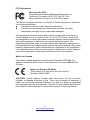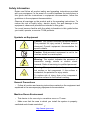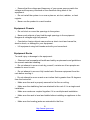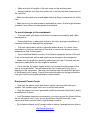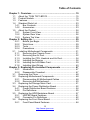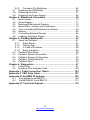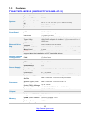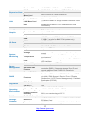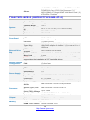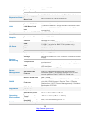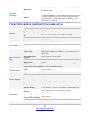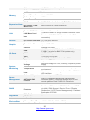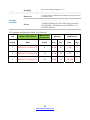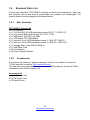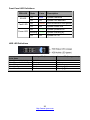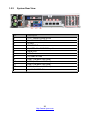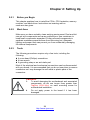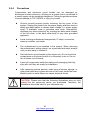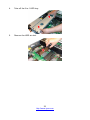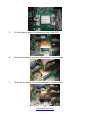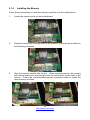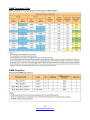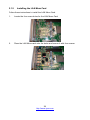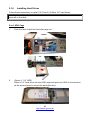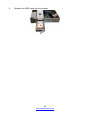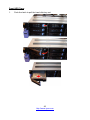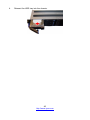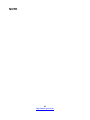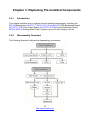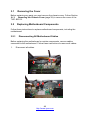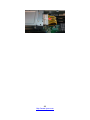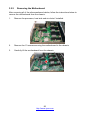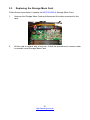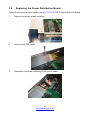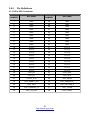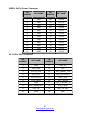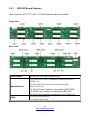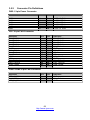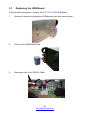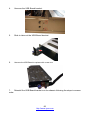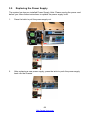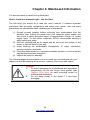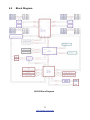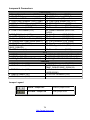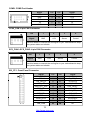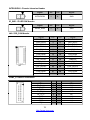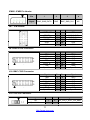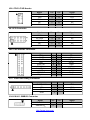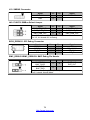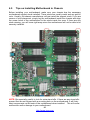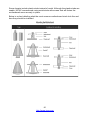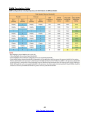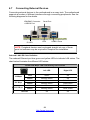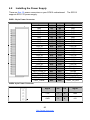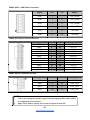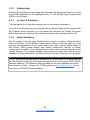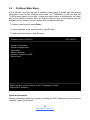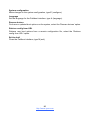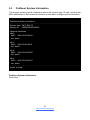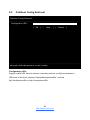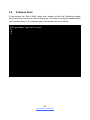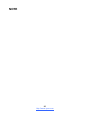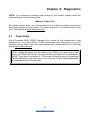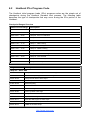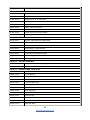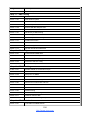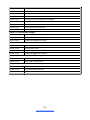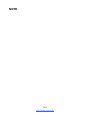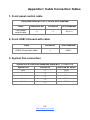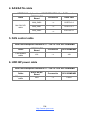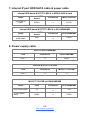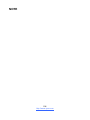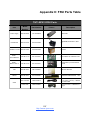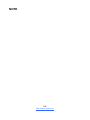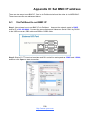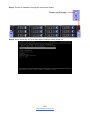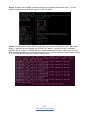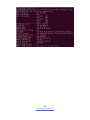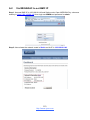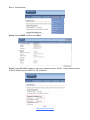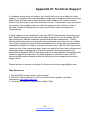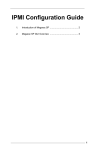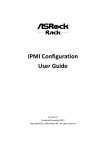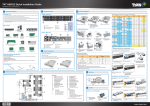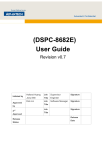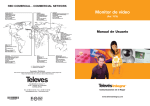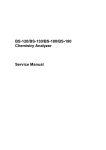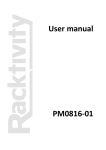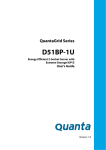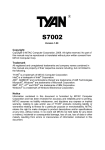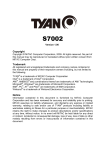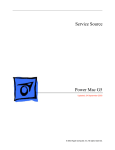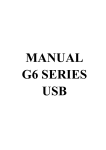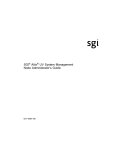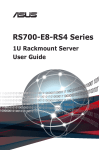Download TN71-BP012_UG_v1.0a_for_Channel
Transcript
TN71-BP012 Service Engineer’s Manual 1 http://www.tyan.com 2 http://www.tyan.com PREFACE Copyright This publication, including all photographs, illustrations, and software, is protected under international copyright laws, with all rights reserved. Neither this manual, nor any material contained herein, may be reproduced without written consent of manufacturer. ® Copyright 2015 MiTAC International Corporation. All rights reserved. TYAN is a registered trademark of MiTAC International Corporation. Version 1.0 Disclaimer Information contained in this document is furnished by MiTAC International Corporation and has been reviewed for accuracy and reliability prior to printing. MiTAC assumes no liability whatsoever, and disclaims any express or implied ® warranty, relating to sale and/or use of TYAN products including liability or warranties relating to fitness for a particular purpose or merchantability. MiTAC retains the right to make changes to produce descriptions and/or specifications at any time, without notice. In no event will MiTAC be held liable for any direct or indirect, incidental or consequential damage, loss of use, loss of data or other malady resulting from errors or inaccuracies of information contained in this document. Trademark Recognition All registered and unregistered trademarks and company names contained in this manual are property of their respective owners including, but not limited to the following. TYAN® is a trademark of MiTAC International Corporation. ® ® Intel is a trademark of Intel Corporation. ® ® AMI , AMIBIOS and combinations thereof are trademarks of AMI Technologies. ® ® Microsoft , Windows are trademarks of Microsoft Corporation. ® ® ® ® IBM , PC , AT and PS/2 are trademarks of IBM Corporation. Winbond® is a trademark of Winbond Electronics Corporation. 3 http://www.tyan.com FCC Declaration Notice for the USA Compliance Information Statement (Declaration of Conformity Procedure) DoC FCC Part 15: This device complies with part 15 of the FCC Rules This device complies with Part 15 of the FCC Rules. Operation is subject to the following conditions: This device must not cause harmful interference. This device must accept any interference received, including interference that may cause undesirable operation. This equipment has been tested and found to comply with the limits for a Class A digital device, pursuant to Part 15 of the FCC Rules. These limits are designed to provide reasonable protection against harmful interference when the equipment is operated in a commercial environment. This equipment generates, uses, and can radiate radio frequency energy and, if not installed and used in accordance with the instruction manual, may cause harmful interference to radio communications. Operation of this equipment in a residential area is likely to cause harmful interference in which case the user will be required to correct the interference at his own expense. Notice for Canada This Class A digital apparatus complies with Canadian ICES-003. Cet appareil numérique de la Classe A est conforme à la norme NMB-003 du Canada. Notice for Europe (CE Mark) This product is in conformity with the Council Directive 2004/108/EC. CAUTION: Lithium battery included with this board. Do not puncture, mutilate, or dispose of battery in fire. There will be danger of explosion if battery is incorrectly replaced. Replace only with the same or equivalent type recommended by manufacturer. Dispose of used battery according to manufacturer instructions and in accordance with your local regulations. 4 http://www.tyan.com About this Manual This manual is intended for trained service technician/personnel with hardware knowledge of computers. Components inside the compartments should be serviced only by a trained service technician/personnel. This manual is aimed to provide you with instructions on installing your TYAN TN71-BP012. How this guide is organized This guide contains the following parts: Chapter 1: Overview This chapter provides an introduction to the TYAN TN71-BP012 barebones and standard parts list, describes the external components, gives an overview of the product from different angles. Chapter 2: Setting Up This chapter covers procedures on installing the processors, memory modules, hard drivers and other optional parts. Chapter 3: Replacing the Pre-installed Components This chapter covers the removal and replacement procedures for pre-installed components. Chapter 4: Mainboard Information This chapter lists the hardware setup procedures that you need to abide by when installing system components. It includes description of the jumpers and connectors on the motherboard. Chapter5: Petitboot Bootloader This chapter describes the Petitboot menu program. The menu program lets you modify basic configuration settings. The settings are then stored in a NVRAM partition that retains the information even when the power is turned off. Chapter 6: Diagnostics This chapter introduces the Hostboot initial program loads (IPLs) progress codes The table describes the type of checkpoints that may occur during the IPLs portion of the Hostboot: BIOS codes and technical terms to provide better service for the customers. Appendix: This chapter provides the cable connection table, the FRU parts list for reference of system setup, and technical support in case a problem arises with your system. 5 http://www.tyan.com Safety and Compliance Information Before installing and using TYAN TN71-BP012, take note of the following precautions: ·Read all instructions carefully. ·Do not place the unit on an unstable surface, cart, or stand. ·Do not block the slots and opening on the unit, which are provided for ventilation. · Only use the power source indicated on the marking label. If you are not sure, contact the power company. ·The unit uses a three-wire ground cable, which is equipped with a third pin to ground the unit and prevent electric shock. Do not defeat the purpose of this pin. If your outlet does not support this kind of plug, contact your electrician to replace your obsolete outlet. ·Do not place anything on the power cord. Place the power cord where it will not be in the way of foot traffic. ·Follow all warnings and cautions in this manual and on the unit case. ·Do not push objects in the ventilation slots as they may touch high voltage components and result in shock and damage to the components. ·When replacing parts, ensure that you use parts specified by the manufacturer. ·When service or repairs have been done, perform routine safety checks to verify that the system is operating correctly. ·Avoid using the system near water, in direct sunlight, or near a heating device. ·Cover the unit when not in use. 6 http://www.tyan.com Safety Information Retain and follow all product safety and operating instructions provided with your equipment. In the event of a conflict between the instructions in this guide and the instructions in equipment documentation, follow the guidelines in the equipment documentation. Observe all warnings on the product and in the operating instructions. To reduce the risk of bodily injury, electric shock, fire and damage to the equipment, observe all precautions included in this guide. You must become familiar with the safety information in this guide before you install, operate, or service TYAN products. Symbols on Equipment Caution. This symbol indicates a potential hazard. The potential for injury exists if cautions are not observed. Consult equipment documentation for specific details. Caution. Slide-mounted equipment is not to be used as a shelf or a work space. Warning. This symbol indicates the presence of hazardous energy circuits or electric shock hazards. Refer all servicing to qualified personnel. Warning. This symbol indicates the presence of a hot surface or hot component. If this surface is contacted, the potential for injury exists. To reduce risk of injury from a hot component, allow the surface to cool before touching. General Precautions · Follow all caution and warning instructions marked on the equipment and explained in the accompanying equipment documentation. Machine Room Environment · This device is for use only in a machine room or IT room. · Make sure that the area in which you install the system is properly ventilated and climate-controlled. 7 http://www.tyan.com · Ensure that the voltage and frequency of your power source match the voltage and frequency inscribed on the electrical rating label of the equipment. · Do not install the system in or near a plenum, air duct, radiator, or heat register. · Never use the product in a wet location. Equipment Chassis · Do not block or cover the openings to the system. · Never push objects of any kind through openings in the equipment. Dangerous voltages might be present. · Conductive foreign objects can produce a short circuit and cause fire, electric shock, or damage to your equipment. · Lift equipment using both hands and with your knees bent. Equipment Racks To avoid injury or damage to the equipment: · Observe local occupational health and safety requirements and guidelines for manual materials handling. · Do not attempt to move a rack by yourself; a minimum of two people are needed to move a rack. · Do not attempt to move a fully loaded rack. Remove equipment from the rack before moving it. · Do not attempt to move a rack on an incline that is greater than 10 degrees from the horizontal. · Make sure the rack is properly secured to the floor or ceiling. · Make sure the stabilizing feet are attached to the rack if it is a single-rack installation. · Make sure racks are coupled together if it is a multiple-rack installation. · Make sure the rack is level and stable before installing an appliance in the rack. · Make sure the leveling jacks are extended to the floor. 8 http://www.tyan.com · Make sure the full weight of the rack rests on the leveling jacks. · Always load the rack from the bottom up. Load the heaviest component in the rack first. · Make sure the rack is level and stable before pulling a component out of the rack. · Make sure only one component is extended at a time. A rack might become unstable if more than one component is extended. To avoid damage to the equipment: · The rack width and depth must allow for proper serviceability and cable management. · Ensure that there is adequate airflow in the rack. Improper installation or restricted airflow can damage the equipment. · The rack cannot have solid or restricted airflow doors. You must use a mesh door on the front and back of the rack or remove the doors to ensure adequate air flow to the system. · If you install the Model in a rack, do not place equipment on top of the unit. It will cause restricted airflow and might cause damage to the equipment. · Make sure the product is properly matted with the rails. Products that are improperly matted with the rails might be unstable. · Verify that the AC power supply branch circuit that provides power to the rack is not overloaded. This will reduce the risk of personal injury, fire, or damage to the equipment. The total rack load should not exceed 80 percent of the branch circuit rating. Consult the electrical authority having jurisdiction over your facility wiring and installation requirements. Equipment Power Cords · Use only the power cords and power supply units provided with your system. The system might have one or more power cords. · Plug the power cord into a grounded (earthed) electrical outlet that is easily accessible at all times. · In all European electrical environments, you must ground the Green/Yellow tab on the power cord. If you do not ground the Green/Yellow tab, it can cause an electrical shock due to high leakage currents. · Do not place objects on AC power cords or cables. Arrange them so that no 9 http://www.tyan.com one might accidentally step on or trip over them. · Do not pull on a cord or cable. When unplugging from the electrical outlet, grasp the cord by the plug. · To reduce the risk of electrical shock, disconnect all power cords before servicing the appliance. Equipment Batteries · The system battery contains lithium manganese dioxide. If the battery pack is not handled properly, there is risk of fire and burns. · Do not disassemble, crush, puncture, short external contacts, or dispose of the battery in fire or water. · Do not expose the battery to temperatures higher than 60°C (140°F). · The system battery is not replaceable. If the battery is replaced by an incorrect type, there is danger of explosion. Replace the battery only with a spare designated for your product. · Do not attempt to recharge the battery. · Dispose of used batteries according to the instructions of the manufacturer. Do not dispose of batteries with the general household waste. To forward them to recycling or proper disposal, use the public collection system or return them to TYAN, your authorized TYAN partner, or their agents. Equipment Modifications · Do not make mechanical modifications to the system. TYAN is not responsible for the regulatory compliance of TYAN equipment that has been modified. Equipment Repairs and Servicing · The installation of internal options and routine maintenance and service of this product should be performed by individuals who are knowledgeable about the procedures, precautions, and hazards associated with equipment containing hazardous energy levels. · Do not exceed the level of repair specified in the procedures in the product documentation. Improper repairs can create a safety hazard. · Allow the product to cool before removing covers and touching internal 10 http://www.tyan.com components. · Remove all watches, rings, or loose jewelry when working before removing covers and touching internal components. · Do not use conductive tools that could bridge live parts. · Use gloves when you remove or replace system components; they can become hot to the touch. · If the product sustains damage requiring service, disconnect the product from the AC electrical outlet and refer servicing to an authorized service provider. Examples of damage requiring service include: – The power cord, extension cord, or plug has been damaged. – Liquid has been spilled on the product or an object has fallen into the product. – The product has been exposed to rain or water. – The product has been dropped or damaged. – The product does not operate normally when you follow the operating instructions. 11 http://www.tyan.com 12 http://www.tyan.com Table of Contents Chapter 1: Overview....................................................................... 15 1.1 About the TYAN TN71-BP012 ................................................ 15 1.2 Product Models ....................................................................... 15 1.3 Features.................................................................................. 16 1.4 Standard Parts List ................................................................. 23 1.4.1 Box Contents ................................................................... 23 1.4.2 Accessories ..................................................................... 23 1.5 About the Product ................................................................... 24 1.5.1 System Front View .......................................................... 24 1.5.2 System Rear View ........................................................... 26 1.5.3 System Top View............................................................. 28 Chapter 2: Setting Up..................................................................... 29 2.0.1 Before you Begin ............................................................. 29 2.0.2 Work Area ........................................................................ 29 2.0.3 Tools ................................................................................ 29 2.0.4 Precautions ...................................................................... 30 2.1 Installing Motherboard Components ...................................... 31 2.1.1 Removing the Chassis Cover .......................................... 31 2.1.2 Removing the Air Duct..................................................... 32 2.1.3 Installing the CPU, Heatsink and Air Duct ....................... 34 2.1.4 Installing the Memory ...................................................... 36 2.1.5 Installing the LAN Mezz Card .......................................... 39 2.1.6 Installing Hard Drives ...................................................... 40 Chapter 3: Replacing Pre-Installed Components ........................ 47 3.0.1 Introduction ...................................................................... 47 3.0.2 Disassembly Flowchart.................................................... 47 3.1 Removing the Cover ............................................................... 48 3.2 Replacing Motherboard Components..................................... 48 3.2.1 Disconnecting All Motherboard Cables ........................... 48 3.2.2 Removing the Motherboard ............................................. 50 3.3 Replacing the Storage Mezz Card ......................................... 51 3.4 Replacing the Power Distribution Board................................. 52 3.4.1 Power Distribution Board Features ................................. 54 3.4.2 Pin Definitions .................................................................. 55 3.5 Replacing the HDD Backplane Board .................................... 57 3.5.1 HDD BP Board Features ................................................. 61 3.5.2 Connector Pin Definitions ................................................ 62 3.6 Replacing the Front Panel Board ........................................... 63 3.6.1 Front Panel Board Features ............................................ 64 13 http://www.tyan.com 3.6.2 Connector Pin Definitions ................................................ 64 3.7 Replacing the USB Board....................................................... 65 3.8 Replacing the Fans................................................................. 67 3.9 Replacing the Power Supply .................................................. 68 Chapter 4: Mainboard Information ................................................ 69 4.1 Board Image ........................................................................... 70 4.2 Block Diagram ........................................................................ 71 4.3 Mainboard Mechanical Drawing ............................................. 72 4.4 Board Parts, Jumpers and Connectors .................................. 73 4.5 Tips on Installing Motherboard in Chassis ............................. 80 4.6 Memory ................................................................................... 82 4.7 Connecting External Devices ................................................. 84 4.8 Installing the Power Supply .................................................... 85 Chapter 5: Petitboot Bootloader ................................................... 87 5.1 About the Petitboot ................................................................. 87 5.1.1 Setup Basics .................................................................... 87 5.1.2 Getting Help ..................................................................... 88 5.1.3 In Case of Problems ........................................................ 88 5.1.4 Setup Variations .............................................................. 88 5.2 Petitboot Main Menu............................................................... 89 5.3 Petitboot System Information ................................................. 91 5.4 Petitboot System Configuration .............................................. 92 5.5 Petitboot Config Retrieval ....................................................... 94 5.6 Petitboot Shell ........................................................................ 95 Chapter 6: Diagnostics .................................................................. 97 6.1 Flash Utility ............................................................................. 97 6.2 Hostboot IPLs Progress Code ................................................ 98 Appendix I: Cable Connection Tables ........................................ 103 Appendix II: FRU Parts Table ...................................................... 107 Appendix III: Set BMC IP address ............................................... 109 A.1 Via Petitboot to set BMC IP.................................................. 109 A.2 Via MEGARAC to set BMC IP.............................................. 113 Appendix IV: Technical Support ................................................. 115 14 http://www.tyan.com Chapter 1: Overview 1.1 About the TYAN TN71-BP012 ® Congratulations on your purchase of the TYAN TN71-BP012, a highly optimized 2U rack-mountable barebone system. The TN71-BP012 is designed to support ® single IBM Power 8 Turismo SCM processor and up to 1024GB 1333MHz DDR3L-RDIMM memory, providing a rich feature set and incredible performance. ® Leveraging advanced technology from IBM , the TN71-BP012 server system is capable of offering scalable 32 and 64-bit computing, high bandwidth memory design, and lightning-fast PCI-E bus implementation. The TN71-BP012 not only empowers your company in nowadays IT demand but also offers a smooth path for future application usage. ® TYAN also offers the TN71-BP012 in a version that can support up to fourteen 3.5” fixed hard drives. The TN71-BP012 uses TYAN’s latest chassis featuring a robust structure and a solid mechanical enclosure. All of this provides TN71-BP012 the power and flexibility to meet the needs of nowadays server application. 1.2 Product Models The system board within the Tyan MicroServer blades contain different processors and chipsets, which are defined by the following models: TN71-BP012: IBM-based platform 15 http://www.tyan.com 1.3 Features TYAN TN71-BP012 (BSP012T71V14HR-4T-3) System Front Panel Form Factor Gross Weight Chassis Model Dimension (D x W x H) Barebone Motherboard Buttons LEDs I/O Ports Type / Q'ty External Drive Bay 2U Rackmount 21 kg TN71 28" x 17.72" x 3.43" (711 x 450 x 87mm) BP012T71V14HR SP012GMR (1) ID / (1) PWR w/ LED (1) ID / (1) Warning (1) USB 3.0 port 3.5" Hot-Swap / (14) *(12) in front need a discrete HBA/RAID adapter to enable / *(2) in rear w/ 2-in-1 HDD tray HDD backplane SAS 12Gb/s/ SATA 6Gb/s support Pre-install TYAN MP012-9235-4I w/SATA 6G to enable (2) 3.5" HDD Mezz Card in rear NOTE: In addition to 3.5” hard disk drives, the front and the rear HDD trays support also the installation of 2.5” hard disk drives. System Cooling FAN (5) 8cm fans Configuration Type RPSU Efficiency 80 plus Platinum Redundancy 1+1 Power Supply Serviceability Hot-swap Input Range AC 100-127V/12.47A / AC 200-240V/7.08A Frequency 47 - 63 Hertz Output Watts 1,200 Watts / *100-127V support 1,000 Watts only Supported CPU IBM POWER8 Turismo SCM processor Series Socket Type / Q'ty IBM POWER8 Turismo SCM/ (1) Processor Thermal Design Up to 190W Point (TDP) wattage Pre-install Processor (1) IBM POWER8 8-Core 3.325 GHz processor Switch IC (1) PLX PEX8748 Chipset Chipset (4) IBM Centaur Memory Buffers Supported DIMM Qty (32) DIMM slots DIMM Type / Speed DDR3L-RDIMM 1333 Memory Capacity Up to 1,024GB Memory voltage 1.35V 16 http://www.tyan.com Pre-install Memory PCI-E Expansion Slots Pre-install TYAN Mezz Card Port Q'ty Pre-install TYAN LAN LAN Mezz Card (8) R-DDR3L 16GB (Samsung R-DDR3L) (1) PCI-E Gen3 x16 slots / (3) PCI-E Gen3 x8 slots MP012-9235-4I / MP012-B840-4T (1) PHY / (4) 10GbE ports (1) MP012-B840-4T Qlogic10GbE LAN Mezz Card Broadcom BCM5221 PHY (dedicated for IPMI connection) Pre-install HDD/SSD (2) 4TB HDDs (Toshiba) Connector type D-Sub 15-pin Resolution Up to 1920x1200 Chipset Aspeed AST2400 (4) USB ports (1 USB3.0 at front, 2 USB3.0 at rear, USB 1 USB1.1 at rear for BMC F/W update only) COM (1) DB-9 COM port VGA (1) D-Sub 15-pin port RJ-45 (4) 10GbE, (1) PHY dedicated for IPMI Chipset Aspeed AST2400 Monitors voltage for CPU, memory, chipset & power Voltage supply Monitors temperature for CPU & memory & system Temperature environment Over temperature warning indicator / Fan & PSU fail LED LED indicator Onboard Chipset Onboard Aspeed AST2400 IPMI 2.0 compliant baseboard management AST2400 IPMI controller (BMC) / Supports storage over IP and Feature remote platform-flash / USB 2.0 virtual hub Brand / ROM Size IBM / 64MB Boot from USB device / CD-ROM / Storage / PXE via LAN / IPMI Support / Device Tree / Console Features Redirection / OCC (Power Management) / Petitboot Bootloader (PPC64) FCC (DoC) Class A CE (DoC) Yes Operating Temp. 10° C ~ 35° C (50° F~ 95° F) Non-operating Temp. - 40° C ~ 70° C (-40° F ~ 158° F) In/Non-operating 90%, non-condensing at 35° C Humidity RoHS 6/6 Compliant Yes (1) TN71-BP012 Barebone w/MP012-9235-4I SATA Barebone 6G Mezz Card Manual (1) Web User's manual / (1) Quick Installation Guide PHY Storage Graphic I/O Ports System Monitoring Server Management PNOR Regulation Operating Environment RoHS Package Contains 17 http://www.tyan.com (8) R-DDR3L 16GB (Samsung R-DDR3L) / (1) IBM POWER8 8-Core 3.325 GHz processor / (1) MP012-B840-4T Qlogic10GbE LAN Mezz Card / (2) 4TB HDDs (Toshiba) Others TYAN TN71-BP012 (BSP012T71V14HR-4T-4) System Front Panel Form Factor Gross Weight Chassis Model Dimension (D x W x H) Barebone Motherboard Buttons LEDs I/O Ports Type / Q'ty External Drive Bay 2U Rackmount 21 kg TN71 28" x 17.72" x 3.43" (711 x 450 x 87mm) BP012T71V14HR SP012GMR (1) ID / (1) PWR w/ LED (1) ID / (1) Warning (1) USB 3.0 port 3.5" Hot-Swap / (14) *(12) in front need a discrete HBA/RAID adapter to enable / *(2) in rear w/ 2-in-1 HDD tray HDD backplane SAS 12Gb/s/ SATA 6Gb/s support Pre-install TYAN MP012-9235-4I w/SATA 6G to enable (2) 3.5" HDD Mezz Card in rear NOTE: In addition to 3.5” hard disk drives, the front and the rear HDD trays support also the installation of 2.5” hard disk drives. System Cooling FAN (5) 8cm fans Configuration Type RPSU Efficiency 80 plus Platinum Redundancy 1+1 Power Supply Serviceability Hot-swap Input Range AC 100-127V/12.47A / AC 200-240V/7.08A Frequency 47 - 63 Hertz Output Watts 1,200 Watts / *100-127V support 1,000 Watts only Supported CPU IBM POWER8 Turismo SCM processor Series Socket Type / Q'ty IBM POWER8 Turismo SCM/ (1) Processor Thermal Design Up to 190W Point (TDP) wattage Pre-install Processor (1) IBM POWER8 10-Core 2.926 GHz processor Switch IC (1) PLX PEX8748 Chipset Chipset (4) IBM Centaur Memory Buffers Supported DIMM Qty (32) DIMM slots Memory DIMM Type / Speed DDR3L-RDIMM 1333 18 http://www.tyan.com Capacity Memory voltage Pre-install Memory PCI-E Expansion Slots Pre-install TYAN Mezz Card Port Q'ty Pre-install TYAN LAN LAN Mezz Card Up to 1,024GB 1.35V (16) R-DDR3L 16GB (Samsung R-DDR3L) (1) PCI-E Gen3 x16 slots / (3) PCI-E Gen3 x8 slots MP012-9235-4I / MP012-B840-4T (1) PHY / (4) 10GbE ports (1) MP012-B840-4T Qlogic10GbE LAN Mezz Card Broadcom BCM5221 PHY (dedicated for IPMI connection) Pre-install HDD/SSD (2) 4TB HDDs (Toshiba) Connector type D-Sub 15-pin Resolution Up to 1920x1200 Chipset Aspeed AST2400 (4) USB ports (1 USB3.0 at front, 2 USB3.0 at rear, USB 1 USB1.1 at rear for BMC F/W update only) COM (1) DB-9 COM port VGA (1) D-Sub 15-pin port RJ-45 (4) 10GbE, (1) PHY dedicated for IPMI Chipset Aspeed AST2400 Monitors voltage for CPU, memory, chipset & power Voltage supply Monitors temperature for CPU & memory & system Temperature environment Over temperature warning indicator / Fan & PSU fail LED LED indicator Onboard Chipset Onboard Aspeed AST2400 IPMI 2.0 compliant baseboard management AST2400 IPMI controller (BMC) / Supports storage over IP and Feature remote platform-flash / USB 2.0 virtual hub Brand / ROM Size IBM / 64MB Boot from USB device / CD-ROM / Storage / PXE via LAN / IPMI Support / Device Tree / Console Features Redirection / OCC (Power Management) / Petitboot Bootloader (PPC64) FCC (DoC) Class A CE (DoC) Yes Operating Temp. 10° C ~ 35° C (50° F~ 95° F) Non-operating - 40° C ~ 70° C (-40° F ~ 158° F) Temp. In/Non-operating 90%, non-condensing at 35° C Humidity RoHS 6/6 Compliant Yes PHY Storage Graphic I/O Ports System Monitoring Server Management PNOR Regulation Operating Environment RoHS 19 http://www.tyan.com (1) TN71-BP012 Barebone w/MP012-9235-4I SATA 6G Mezz Card (1) Web User's manual / (1) Quick Installation Guide (1) MP012-B840-4T Qlogic10GbE LAN Mezz Card / (1) IBM POWER8 10-Core 2.926 GHz processor / (16) R-DDR3L 16GB (Samsung R-DDR3L) / (2) 4TB HDDs (Toshiba) Barebone Package Contains Manual Others TYAN TN71-BP012 (BSP012T71V14HR-4T-5) System Front Panel Form Factor Gross Weight Chassis Model Dimension (D x W x H) Barebone Motherboard Buttons LEDs I/O Ports Type / Q'ty External Drive Bay 2U Rackmount 21 kg TN71 28" x 17.72" x 3.43" (711 x 450 x 87mm) BP012T71V14HR SP012GMR (1) ID / (1) PWR w/ LED (1) ID / (1) Warning (1) USB 3.0 port 3.5" Hot-Swap / (14) *(12) in front need a discrete HBA/RAID adapter to enable / *(2) in rear w/ 2-in-1 HDD tray HDD backplane SAS 12Gb/s/ SATA 6Gb/s support Pre-install TYAN MP012-9235-4I w/SATA 6G to enable (2) 3.5" HDD Mezz Card in rear NOTE: In addition to 3.5” hard disk drives, the front and the rear HDD trays support also the installation of 2.5” hard disk drives. System Cooling FAN (5) 8cm fans Configuration Type RPSU Efficiency 80 plus Platinum Redundancy 1+1 Power Supply Serviceability Hot-swap Input Range AC 100-127V/12.47A / AC 200-240V/7.08A Frequency 47 - 63 Hertz Output Watts 1,200 Watts / *100-127V support 1,000 Watts only Supported CPU IBM POWER8 Turismo SCM processor Series Socket Type / Q'ty IBM POWER8 Turismo SCM/ (1) Processor Thermal Design Up to 190W Point (TDP) wattage Pre-install Processor (1) IBM POWER8 10-Core 2.926 GHz processor Chipset Switch IC (1) PLX PEX8748 20 http://www.tyan.com Chipset Supported DIMM Qty DIMM Type / Speed Memory Capacity Memory voltage Pre-install Memory PCI-E Expansion Slots Pre-install TYAN Mezz Card Port Q'ty Pre-install TYAN LAN LAN Mezz Card (4) IBM Centaur Memory Buffers (32) DIMM slots DDR3L-RDIMM 1333 Up to 1,024GB 1.35V (32) R-DDR3L 16GB (Samsung R-DDR3L) (1) PCI-E Gen3 x16 slots / (3) PCI-E Gen3 x8 slots MP012-9235-4I / MP012-B840-4T (1) PHY / (4) 10GbE ports (1) MP012-B840-4T Qlogic10GbE LAN Mezz Card Broadcom BCM5221 PHY (dedicated for IPMI connection) Pre-install HDD/SSD (2) 1TB SSD (Micron) Connector type D-Sub 15-pin Resolution Up to 1920x1200 Chipset Aspeed AST2400 (4) USB ports (1 USB3.0 at front, 2 USB3.0 at rear, USB 1 USB1.1 at rear for BMC F/W update only) COM (1) DB-9 COM port VGA (1) D-Sub 15-pin port RJ-45 (4) 10GbE, (1) PHY dedicated for IPMI Chipset Aspeed AST2400 Monitors voltage for CPU, memory, chipset & power Voltage supply Monitors temperature for CPU & memory & system Temperature environment Over temperature warning indicator / Fan & PSU fail LED LED indicator Onboard Chipset Onboard Aspeed AST2400 IPMI 2.0 compliant baseboard management AST2400 IPMI controller (BMC) / Supports storage over IP and Feature remote platform-flash / USB 2.0 virtual hub Brand / ROM Size IBM / 64MB Boot from USB device / CD-ROM / Storage / PXE via LAN / IPMI Support / Device Tree / Console Features Redirection / OCC (Power Management) / Petitboot Bootloader (PPC64) FCC (DoC) Class A CE (DoC) Yes Operating Temp. 10° C ~ 35° C (50° F~ 95° F) Non-operating Temp. - 40° C ~ 70° C (-40° F ~ 158° F) PHY Storage Graphic I/O Ports System Monitoring Server Management PNOR Regulation Operating Environment 21 http://www.tyan.com RoHS Package Contains In/Non-operating 90%, non-condensing at 35° C Humidity RoHS 6/6 Compliant Yes (1) TN71-BP012 Barebone w/MP012-9235-4I SATA Barebone 6G Mezz Card Manual (1) Web User's manual / (1) Quick Installation Guide (1) MP012-B840-4T Qlogic10GbE LAN Mezz Card / (1) IBM POWER8 10-Core 2.926 GHz processor / Others (16) R-DDR3L 16GB (Samsung R-DDR3L) / (2) 1TB SSD (Micron) L10 system configuration table (for Channel) IBM Power8 Memory Hard Drives L10 Model: TN71-BP012 Config. SKU Cores Size Qty Size Qty 1 BSP012T71V14HR-4T-3 8 16 GB 8 4 TB 2 2 BSP012T71V14HR-4T-4 10 16 GB 16 4 TB 2 3 BSP012T71V14HR-4T-5 10 16 GB 32 1 TB SSD 2 Processors 22 http://www.tyan.com 1.4 Standard Parts List This section describes TN71-BP012 package contents and accessories. Open the box carefully and ensure that all components are present and undamaged. The product should arrive packaged as illustrated below. 1.4.1 Box Contents TN71-BP012 Chassis Kit (1) 2U chassis (1) 12-Ports 6G/12G HDD backplane board: M1271T71-BP12-12 (1) Front panel Button/LED board: M1715T71-FPB (1) PDB board: M1619T71-D-PDB (1) TPM board: TM-TPM-IBM-W (1) Internal 2-Ports HDD backplane board -1: M1272T71-BP6-2 (1) Internal 2-Ports HDD backplane board -2: M1273T71-BP6-2IO (1) Storage Mezz Card: MP012-9235-4I (1) LAN Mezz Card (5) Fan Modules (2) Power Supply Modules 1.4.2 Accessories If any items are missing or appear damaged, contact your retailer or browse to TYAN’s website for service: http://www.tyan.com The web site also provides information of other TYAN products, as well as FAQs, compatibility lists, BIOS settings, etc. Accessory Kit (2) US Power Cord (2) EU Power Cord (3) Screw Packs 23 http://www.tyan.com 1.5 About the Product The following views show you the product. 1.5.1 System Front View HDD Sequence HDD2 HDD1 HDD0 No. 1 2 3 4 5 6 7 HDD5 HDD4 HDD3 HDD8 HDD7 HDD6 HDD11 HDD10 HDD9 Description USB3.0 Port Front Panel Board Power On/Off Button with green LED ID Button ID LED (blue color) FAULT LED (amber color) (12) 3.5” SAS/SATA 6G/12G hot-swap HDDs 24 http://www.tyan.com Front Panel LED Definitions FPB LED ID LED Fault LED Power LED State Color Description On Blue System identified Off Off System not identified On Amber Error occurred in the system Off Off System works fine On Green System powered on Blinking Green System standing by Off Off System AC off HDD LED Definitions Drive State Drive Present, No Activity Drive Present, with Activity Drive Fail Drive identify Drive Rebuild Activity LED (Green color) Status LED (Orange color) Solid On Blinking Don’t care Don’t care Don’t care Off Off Solid On Blinking @ 1Hz Blinking @ 4Hz 25 http://www.tyan.com 1.5.2 No. 1 2 3 4 5 6 7 8 9 10 11 12 13 System Rear View Description (1+1) 1000W/1200W RPSU (2) 3.5” 6G SATA HDDs ID LED IPMI/BMC Connector (1) USB1.1 for BMC F/W updates Serial Port VGA Port (2) USB3.0 Ports LAN1 (via Mezz LAN Card) LAN2 (via Mezz LAN Card) LAN3 (via Mezz LAN Card) LAN4 (via Mezz LAN Card) (4) HH-FL PCIE Slots 26 http://www.tyan.com Rear 2-in-1 HDD Tray HDD State HDD present, no data transferring HDD present, data transferring HDD not present Color LED Behavior Green Solid on Green Blinking Green OFF 27 http://www.tyan.com 1.5.3 System Top View No. Description 1 (12) 3.5” 6G/12G SAS/SATA hot-swap HDDs 2 HDD Backplane Board 3 System Fans 4 Memory Slots 5 CPU Air Duct 6 (2) 3.5” 6G SATA HDDs 7 Power Distribution Board 8 (1+1) 1000W/1200W RPSU NOTE: The system is pre-installed with SP012 mainboard. 28 http://www.tyan.com Chapter 2: Setting Up 2.0.1 Before you Begin This chapter explains how to install the CPUs, CPU heatsinks, memory modules, and hard drives. Instructions on inserting add on cards are also given. 2.0.2 Work Area Make sure you have a stable, clean working environment. Dust and dirt can get into components and cause malfunctions. Use containers to keep small components separated. Putting all small components in separate containers prevents them from becoming lost. Adequate lighting and proper tools can prevent you from accidentally damaging the internal components. 2.0.3 Tools The following procedures require only a few tools, including the following: A cross head (Phillips) screwdriver A hex wrench A grounding strap or an anti-static pad Most of the electrical and mechanical connections can be disconnected with your hands. It is recommended that you do not use pliers to remove connectors as it may damage the soft metal or plastic parts of the connectors. Caution! 1. 2. To avoid damaging the motherboard and associated components, do not use torque force greater than 7kgf/cm (6.09 lb/in) on each mounting screw for motherboard installation. Do not apply power to the board if it has been damaged. 29 http://www.tyan.com 2.0.4 Precautions Components and electronic circuit boards can be damaged by discharges of static electricity. Working on a system that is connected to a power supply can be extremely dangerous. Follow the guidelines below to avoid damage to TN71-BP012 or injury to yourself. Ground yourself properly before removing the top cover of the system. Unplug the power from the power supply and then touch a safely grounded object to release static charge (i.e. power supply case). If available, wear a grounded wrist strap. Alternatively, discharge any static electricity by touching the bare metal chassis of the unit case, or the bare metal body of any other grounded appliance. Avoid touching motherboard components, IC chips, connectors, memory modules, and leads. The motherboard is pre-installed in the system. When removing the motherboard, always place it on a grounded anti-static surface until you are ready to reinstall it. Hold electronic circuit boards by the edges only. Do not touch the components on the board unless it is necessary to do so. Do not flex or stress circuit boards. Leave all components inside the static-proof packaging that they ship with until they are ready for installation. After replacing optional devices, make sure all screws, springs, or other small parts are in place and are not left loose inside the case. Metallic parts or metal flakes can cause electrical shorts. CAUTION: Please note that the following illustrations may not look exactly like the rackmount server you purchased. Therefore, the illustrations should be held for your reference only. 30 http://www.tyan.com 2.1 Installing Motherboard Components This section describes how to install components on to the motherboard, including CPU, heatsink, air duct, memory modules, HDD and LAN Card. 2.1.1 Removing the Chassis Cover Follow these instructions to remove the TN71-BP012 chassis cover. 1. Unscrew the top cover. 2. Slide the top cover off. 3. Remove the top cover from the chassis. 31 http://www.tyan.com 2.1.2 Removing the Air Duct Follow these instructions to remove the TN71-BP012 air ducts. 1. Take off the CPU air duct. 2. Unscrew to take off the PCI air duct. 3. Disconnect the cables. 32 http://www.tyan.com 4. Take off the 2-in-1 HDD tray. 5. Remove the HDD air duct. 33 http://www.tyan.com 2.1.3 Installing the CPU, Heatsink and Air Duct Follow the steps below on installing the process, heatsink and air duct. 1. Unclip to take out the hex wrench. 2. Take out the protection cap. 3. Place the CPU into the socket and make sure that the gold arrow is located in the right direction. 4. Attach the thermal pad onto the CPU. 34 http://www.tyan.com 5. Pull the clips to place the heatsink on top of the CPU. 6. Use the hex wrench to secure the heatsink to the chassis. 7. Place the air duct on top of the heatsink as shown below. 35 http://www.tyan.com 2.1.4 Installing the Memory Follow these instructions to install the memory modules onto the motherboard. 1. Locate the memory slots on the motherboard. 2. Press the memory slot locking levers in the direction of the arrows as shown in the following illustration. 3. Align the memory module with the slot. When inserted properly, the memory slot locking levers lock automatically onto the indentations at the ends of the module. Follow the recommended memory population table to install the other memory modules. 36 http://www.tyan.com DIMM Population Table DIMM Plug Rules 37 http://www.tyan.com 38 http://www.tyan.com 2.1.5 Installing the LAN Mezz Card Follow these instructions to install the LAN Mezz Card. 1. Locate the four screw holes for the LAN Mezz Card 2. Place the LAN Mezz card onto the holes and secure it with four screws. 39 http://www.tyan.com 2.1.6 Installing Hard Drives Follow these instructions to install (12) Front & (2) Rear 3.5” hard drives. Warning!!! Always install the hard disk drive to the chassis after the chassis is secured on the rack. 2-in-1 HDD Cage 1. Push the latch to pull the hard disk cage out. 2. (Option 1: 3.5” HDD) Place a 3.5" hard drive into the HDD cage and push the HDD in the direction as the arrow shows to secure the hard disk drive. 40 http://www.tyan.com 3. Follow the same procedures to install the second hard disk drive. 4. (Option 2: 2.5” HDD) Place 2.5" hard drives into the HDD cage. 5. Turn the HDD cage over and secure the hard drives to the HDD cage with 8 screws. 41 http://www.tyan.com 6. Reinsert the HDD cage into the chassis. 42 http://www.tyan.com Front HDD Trays 1. Push the latch to pull the hard disk tray out. 43 http://www.tyan.com 2. (Option 1: 3.5” HDD) Place a 3.5" hard drive into the HDD tray and secure the HDD with 4 HDD screws. 3. (Option 2: 2.5” HDD) Place a 2.5” hard drive into the HDD tray. Turn the HDD tray over and secure the HDD with 4 screws. 44 http://www.tyan.com 4. Reinsert the HDD tray into the chassis. 45 http://www.tyan.com NOTE 46 http://www.tyan.com Chapter 3: Replacing Pre-Installed Components 3.0.1 Introduction This chapter explains how to replace the pre-installed components, including the SP012 Motherboard, M1271T71-BP12-12 12-Ports 6G/12G HDD Backplane Board, M1715T71-FPB Front Panel Board, M1619T71-D-PDB Power Distribution Board, MP012-9235-4I Storage Mezz Card, System Fan and Power Supply Unit etc. 3.0.2 Disassembly Flowchart The following flowchart outlines the disassembly procedures. 47 http://www.tyan.com 3.1 Removing the Cover Before replacing any parts you must remove the chassis cover. Follow Section 2.1.1 Removing the Chassis Cover (page 31) to remove the cover of the TN71-BP012. 3.2 Replacing Motherboard Components Follow these instructions to replace motherboard components, including the motherboard. 3.2.1 Disconnecting All Motherboard Cables Before replacing the motherboard or certain components, remove cables connected to the motherboard. Follow these instructions to remove all cables. 1. Disconnect all cables. 48 http://www.tyan.com 49 http://www.tyan.com 3.2.2 Removing the Motherboard After removing all of the aforementioned cables, follow the instructions below to remove the motherboard from the chassis. 1. Remove the processor, heat sink and air ducts if installed. 2. Remove the 13 screws securing the motherboard to the chassis. 3. Carefully lift the motherboard from the chassis. 50 http://www.tyan.com 3.3 Replacing the Storage Mezz Card Follow these instructions to replace the MP012-9235-4I Storage Mezz Card. 1. Unscrew the Storage Mezz Card and disconnect the cable connected to the card. 2. Lift the card to replace with a new one. Follow the procedures in reverse order to reinstall a new Storage Mezz Card. 51 http://www.tyan.com 3.4 Replacing the Power Distribution Board Follow these instructions to replace the M1619T71-D-PDB Power Distribution Board. 1. Remove the power supply modules. 2. Unscrew the PDB Cage. 3. Disconnect the power cable and PSU control cable. 52 http://www.tyan.com 4. Push the PDB Cage aside to slip it off. 5. Unscrew the power distribution board to replace a new one. 6. Follow the steps described earlier in reverse order to reinstall the power distribution board into the chassis. 53 http://www.tyan.com 3.4.1 Power Distribution Board Features Front View Rear View Form Factor W75xL39xT2.0mm, 6-layer PCB Connectors (1) 50-pin PSU Connector (J1) (1) 24-pin Power Connector (PWR2) (1) 20-pin PSU Connector (J2) 54 http://www.tyan.com 3.4.2 Pin Definitions J1: 50-Pin PSU Connector PIN NUMBER NET NAME PIN NUMBER NET NAME 1 GND 50 GND 2 GND 49 GND 3 GND 48 GND 4 GND 47 GND 5 GND 46 GND 6 GND 45 GND 7 GND 44 GND 8 GND 43 GND 9 GND 42 GND 10 VCC12 41 VCC12 11 VCC12 40 VCC12 12 VCC12 39 VCC12 13 VCC12 38 VCC12 14 VCC12 37 VCC12 15 VCC12 36 VCC12 16 VCC12 35 VCC12 17 VCC12 34 VCC12 18 VCC12 33 VCC12 19 PSU_A0 32 PSU_SDA 20 PSU_A1 31 PSU_SCL 21 VCC12_STB 30 PSU_PSON 22 PSU_SMART_ON 29 PSU_SMBALERT 23 PSU_12LS 28 PSU_RETURN_S 24 PSU_PRESANT_N 27 PSU_12VRS 25 PSU_PS_KILL 26 PSU_PWOK 55 http://www.tyan.com PWR2: 24-Pin Power Connector PIN NUMBER NET NAME PIN NUMBER NET NAME 1 GND 24 VCC12 2 GND 23 VCC12 3 GND 22 VCC12 4 GND 21 VCC12 5 GND 20 VCC12 6 GND 19 VCC12 7 GND 18 VCC12 8 GND 17 VCC12 9 GND 16 VCC12 10 GND 15 VCC12 11 GND 14 VCC12 12 GND 13 VCC12 J2: 20-Pin PSU Connector PIN NUMBER NET NAME PIN NUMBER NET NAME 1 GND 11 PSU_A1 2 PSU_SDA 12 NC 3 VCC12_STB 13 PSU_SMART_ON 4 PSU_SCL 14 PSU_RETURN_S 5 VCC12_STB 15 PSU_12LS 6 PSU_PSON 16 PSU_12VRS 7 GND 17 PSU_PRESANT_N 8 PSU_SMBALERT 18 PSU_PWOK 9 PSU_A0 19 PSU_PS_KILL 10 GND 20 GND 56 http://www.tyan.com 3.5 Replacing the HDD Backplane Board Follow these instructions to replace the M1271T71-BP12-12 12-Ports HDD Backplane Board. 1. Pull all front HDD trays out. 2. Disconnect all fan cables. 3. Take out the fan modules. 57 http://www.tyan.com 4. Disconnect the power cable and FAN control cable. 5. Disconnect the 3pcs Mini-SAS HD cable. 58 http://www.tyan.com 6. Unscrew the HDD BP bracket. 7. Loose the screws on both sides of the chassis. 8. Take out the HDD BP board. 59 http://www.tyan.com 9. Release 8 push pins to lift the mylar. 10. Loose ten screws to replace with a new HDD BP Board. 11. Reinstall the HDD BP Board into the chassis following the steps in reverse. 60 http://www.tyan.com 3.5.1 HDD BP Board Features Here shows the M1271T71-BP12-12 HDD Backplane Board in details. Front view: Rear view: Form Factor Specifications LEDs W429.8 x L78.4 (mm), 8-layer PCB (12) SAS/SATA HDD Connector connected to HDD (SAS0~11) (3) Mini-SAS HD Connector connected to MB (MINI_SAS0~2) (1) 12-pin Power Connector connected to MB (PW5) (1) 30-pin Fan Connector connected to MB (J36) (5) 6-pin Fan Connector connected to Fan (FAN1~5) (12) HDD Active LEDs (12) HDD Fault LEDs 61 http://www.tyan.com 3.5.2 Connector Pin Definitions PW5: 12-pin Power Connector Definition Pin Pin Definition GND GND GND GND GND GND 1 2 3 4 5 6 7 8 9 10 11 12 VDD_12_RUN VDD_12_RUN VDD_12_RUN VDD_12_RUN VDD_12_RUN VDD_12_RUN J36: 30-pin FAN Connector Definition Pin Pin Definition FAN_TACH1 FAN_TACH2 FAN_TACH3 FAN_TACH4 FAN_TACH5 GND CON_PWM2 FAN_TACH11 FAN_TACH12 KEY KEY FAN_TACH13 FAN_TACH14 CON_PWM4 GND 1 3 5 7 9 11 13 15 17 19 21 23 25 27 29 2 4 6 8 10 12 14 16 18 20 22 24 26 28 30 FAN_TACH6 FAN_TACH7 FAN_TACH8 FAN_TACH9 FAN_TACH10 GND CON_PWM1 KEY KEY CON_PWM3 GND FAN_TACH15 FAN_TACH16 CON_PWM6 GND Definition Pin Pin Definition VDD_12_FAN1 CON_PWM1 VDD_12_FAN1 1 3 5 2 4 6 GND FAN_TACH1 GND FAN1~FAN5: 6-pin FAN Connector 62 http://www.tyan.com 3.6 Replacing the Front Panel Board Follow these instructions to replace the M1715T71-FPB Front Panel Board. 1. Unscrew the front panel bezel. 2. Take out the front panel bezel and unscrew the Front Panel Board. 3. Disconnect the Front Panel control cable. 4. Reinstall the Front Panel Board into the chassis following the steps in reverse. 63 http://www.tyan.com 3.6.1 Front Panel Board Features Here shows the M1715T71-FPB Front Panel Board in details. Form Factor W37xL19xT1.6mm, 2-layer PCB Specifications (1) Front Panel Board Connector (J1) (1) Power Button with green color Power LED (J3) (1) ID Button (SW1) (1) blue color ID LED (LED_ID1) (1) orange color FAULT LED (LED_FAULT1) 3.6.2 Connector Pin Definitions J1: Front Panel Board Connector Definition FP_PW_LED_PW VCC_FPB NC FP_ID_LED_PW FP_PW_LED_GND FP_ID_LED_N NC BMC_HW_FAULT_N NC BMC_SYS_FAULT_N Pin Pin 1 2 3 4 5 6 7 8 9 10 11 12 13 14 15 16 17 18 19 20 Definition 64 http://www.tyan.com FP_PWR_BTN_N NC GND NC NC FP_SMB_DAT GND FP_SMB_CLK FP_IDLED_BTN_N NC 3.7 Replacing the USB Board Follow these instructions to replace the M1714T71-USB USB Board. 1. Unscrew 4 screws to release the USB board bezel and mounting ear. 2. Take out the USB Board bezel. 3. Disconnect the Front USB3.0 Cable. 65 http://www.tyan.com 4. Unscrew the USB Board bracket. 5. Slide to take out the USB Board bracket. 6. Unscrew the USB Board to replace with a new one. 7. Reinstall the USB Board bracket into the chassis following the steps in reverse order. 66 http://www.tyan.com 3.8 Replacing the Fans Follow these instructions to replace the fans. 1. Disconnect the fan cable. 2. Take out the fan module from the chassis. 3. Replace the failed fan module with a new one. Follow the procedures described earlier in reverse order to reinstall. 67 http://www.tyan.com 3.9 Replacing the Power Supply The system has two pre-installed Power Supply Units. Please unplug the power cord before you follow these instructions to replace the power supply units. 1. Press the latch to pull the power supply out. 2. After replacing a new power supply, press the latch to push the power supply back into the chassis. 68 http://www.tyan.com Chapter 4: Mainboard Information You are now ready to install your motherboard. How to install our products right… the first time The first thing you should do is read this user’s manual. It contains important information that will make configuration and setup much easier. Here are some precautions you should take when installing your motherboard: (1) Ground yourself properly before removing your motherboard from the antistatic bag. Unplug the power from your computer power supply and then touch a safely grounded object to release static charge (i.e. power supply case). For the safest conditions, MiTAC recommends wearing a static safety wrist strap. (2) Hold the motherboard by its edges and do not touch the bottom of the board, or flex the board in any way. (3) Avoid touching the motherboard components, IC chips, connectors, memory modules, and leads. (4) Place the motherboard on a grounded antistatic surface or on the antistatic bag that the board was shipped in. (5) Inspect the board for damage. The following pages include details on how to install your motherboard into your chassis, as well as installing the processor, memory, disk drives and cables. Caution! 1. To avoid damaging the motherboard and associated components, do not use torque force greater than 7kgf/cm (6.09 lb/in) on each mounting screw for motherboard installation. 2. Do not apply power to the board if it has been damaged. 69 http://www.tyan.com 4.1 Board Image SP012 This picture is representative of the latest board revision available at the time of publishing. The board you receive may not look exactly like the above picture. 70 http://www.tyan.com 4.2 Block Diagram SP012 Block Diagram 71 http://www.tyan.com 4.3 Mainboard Mechanical Drawing 72 http://www.tyan.com 4.4 Board Parts, Jumpers and Connectors This diagram is representative of the latest board revision available at the time of publishing. The board you receive may not look exactly like the above diagram. The DIMM slot numbers shown above can be used as a reference when reviewing the DIMM population guidelines shown later in the manual. For the latest board revision, please visit our web site at http://www.tyan.com. 73 http://www.tyan.com Jumpers & Connectors Connectors 1. Power Supply Connector (PWR1) 16. IPMB Connector (IPMB1) 2. ID LED Button 17. USB3.0 Header (USB3_2) 3. LAN Port +USB Connector (LAN1) 18. TPM Header (J47) 4. VGA+COM Connector (VGA_COM1) 19. Front Panel Header (SSI_FP1 ) 5. USB3.0+USB3.0 Connector (USB1) 20. BMC JTAG Header (J16) 6. FAN Connector (CPU0_FAN) 21. Power Connector (PWR3) 7. COM Connector (COM2) 22. Power Connector (12V+5V, PWR4) 8. TUSB JTAG Header (J13) 23. Power Connector (GPU+12V, PWR5) 9. SYS_FAN Header (J48) 24. Fan Connector (SYS_FAN1) 10. APSS JTAG Header (J8) 25. Fan Connector (SYS_FAN2) 11. Golden BMC Flash Socket (BMC2) 26. Fan Connector (SYS_FAN3) 12. Primary BMC Flash Socket (BMC1) 27. Fan Connector (SYS_FAN4) 13. PNOR Socket (BIOS1) 28. Fan Connector (SYS_FAN5) 14. SPI Debug Connector 29. PSU Signal Header (J46) (BIOS_DEBUG1) 15. VPD Header (J9) 30. Power Connector (PWR2) Slots A. OCP Slot (x8, J4) D. PCIE_SLOT0 PCI-E CPU Slot (x16) B. OCP Slot (x8, J6) E. PCIE_SLOT2 PCI-E PLX Slot (x8) C. PCIE_SLOT1 PCI-E CPU Slot (x8) F. PCIE_SLOT3 PCI-E PLX Slot (x8) Jumpers a. SMBUS Header (J14) f. ID LED SW Header (ID_SW1) b. SMBUS Header (J15) g. BMC Debug Header (BMC_DEBUG1/BMC_DEBUG2) c. SMBUS Header (J18) h. Chassis Intrusion Pin Header (INTRUSION1) d. SMBUS Header (J41) i. CPU FSI Connector (J10) e. SMBUS Header (J42) Jumper Legend OPEN - Jumper OFF Without jumper cover CLOSED - Jumper ON With jumper cover 74 http://www.tyan.com COM2: COM2 Port Header Signal Pin Pin Signal DCD 1 2 DSR RXD 3 4 RTS TXD 5 6 CTS TR 7 8 RI GND 9 10 KEY CPU0_FAN: 4-pin FAN Connector Pin 1 2 3 4 Signal GND +12V Sensor Control Use this header to connect the cooling fan to your motherboard to keep the system stable and reliable. SYS_FAN1~SYS_FAN5: 4-pin FAN Connector Pin 1 2 3 4 Signal GND +12V Sensor Control Use this header to connect the cooling fan to your motherboard to keep the system stable and reliable. SSI_FP1: Front Panel Connector Signal Pin Pin PW_LED_P 1 2 VCC3 KEY 3 4 ID_LED_P PW_LED_N 5 6 ID_LED_N HDD_LED 7 8 HW_FAULT- HDD_ACT_LED 9 10 SYS_FAULT- PWR_BTN 11 12 LAN1_ACT GND 13 14 PHY_LED- RST_BTN 15 16 SMB_DAT GND 17 18 SMB_CLK IDLED_BTN 19 20 INTRUDER- NC 21 22 LAN2LED+ NMI_SW# 23 24 NC 75 http://www.tyan.com Signal INTRUSION1: Chassis Intrusion Header Signal Pin Pin Signal INTRUDER# 1 2 GND Signal Pin Pin Signal IDLED_SW# 1 2 GND ID_SW1: ID LED SW Header J48: SYS_FAN Header Signal Pin Pin Signal FAN TACH1 1 2 FAN TACH6 FAN TACH2 3 4 FAN TACH7 FAN TACH3 5 6 FAN TACH8 FAN TACH4 7 8 FAN TACH9 FAN TACH5 9 10 FAN TACH10 GND 11 12 GND FAN PWM2 13 14 FAN PWM1 FAN TACH11 15 16 SMBDATA FAN TACH12 17 18 SMBCLK V3P3_AUX 19 20 FAN PWM3 V3P3_AUX 21 22 GND FAN TACH13 23 24 FAN TACH15 FAN TACH14 25 26 FAN TACH16 FAN PWM4 27 28 FAN PWM5 GND 29 30 GND USB3_2: USB3.0 Connector Signal VCC1 P0_RX_N P0_RX_P GND P0_TX_N P0_TX_P GND P0_N P0_P OC_N Pin 1 2 3 4 5 6 7 8 9 10 76 http://www.tyan.com Pin 20 19 18 17 16 15 14 13 12 11 Signal KEY VCC1 NC NC GND NC NC GND NC NC IPMB1: IPMB Pin Header Pin 1 2 3 4 Signal BMC_SMB_DATA GND BMC_SMB_CLK NC J47: TPM Header Signal INTERRUPT RESET INTERRUPT2 RESET2 GND NC Pin 1 3 5 7 9 11 Pin 2 4 6 8 10 12 Signal VCC SMBUS-DAT SMBUS-CLK RESERED SDA CLK Signal TMS TDI VCC3_AUX TDO RTCK_R TCK Rpu 4.7k Pin 1 3 5 7 9 11 13 Pin 2 4 6 8 10 12 14 Signal TRST GND GND GND GND GND Rpu 4.7k Signal TMS TDI VCC3_AUX TDO RTCK_R TCK Rpu 4.7k Pin 1 3 5 7 9 11 13 Pin 2 4 6 8 10 12 14 Signal TRST GND GND GND GND GND Rpu 4.7k J8: APSS JTAG Connector J16: BMC JTAG Connector J10: CPU FSI Connector Signal Pin Pin Signal NC 1 2 PV_FSI_P_S1CT_FSI_SMD Rpu 49.9 ohm 3 77 http://www.tyan.com J36: CPLD JTAG Header Signal Pin Pin Signal TCK 1 2 GND TDO 3 4 VCC TMS 5 6 NC NC 7 8 NC TDI 9 10 GND Signal Pin Pin Signal PWR 1 2 GND I2C SDA 3 4 NC I2C SCL 5 6 NC NC 7 8 NC GND 9 10 PWR J9: VPD Connector J46: PSU SIGNAL Connector Signal GND +12VSB +12VSB GND PSU2_A0 PSU2_A1 SMART_ON 12VSL PRESENT PS_KILL Pin 1 3 5 7 9 11 13 15 17 19 Pin 2 4 6 8 10 12 14 16 18 20 Signal SDA SCL PS_ON ALERT GND KEY RETURN +12V PWOK GND J13: TUSB7340 Debug Connector Signal TUSB_VCC3 TDI TCK GND Pin 1 3 5 7 Pin 2 4 6 Signal TMS TDO TRST J14/J18/J41: SMBUS Connector Signal SMB CLK SMB DATA Pin 1 3 78 http://www.tyan.com Pin 2 Signal GND J15: SMBUS Connector Signal SMB CLK GND Pin 1 3 Pin 2 Signal SMB DATA J42: PLX8718 SMBus Select Jumper Signal Pin Pin BMC_PEX_DATA 1 2 SMB_DAT1_CN 3 4 DBG_SMB_DAT 5 6 Pin 1-3, 2-4 closed: I2C to BMC (Default) Pin 3-5, 4-6 closed: I2C to Debug Signal BMC_PEX_CLK SMB_CLK1_CN DBG_SMB_CLK BIOS_DEBUG1: SPI Debug Connector Signal SPI_CS# SPI_DO SPI_WP# G D Pin 1 3 5 7 Pin 2 4 6 8 Signal V3P3 SPI_HOLD# SPI_CLK SPI_DI BMC_DEBUG1/BMC_DEBUG2: BMC Debug Pin Header Signal Pin Pin BMC_TXD5/ 1 2 BMC_RXD5 BMC_TXD/ 3 BMC_RXD Pin1-2 closed: Debug Mode (Default) Pin2-3 closed: Normal Mode 79 http://www.tyan.com Signal TXD_OUT/ RXD_OUT 4.5 Tips on Installing Motherboard in Chassis Before installing your motherboard, make sure your chassis has the necessary motherboard support studs installed. These studs are usually metal and are gold in color. Usually, the chassis manufacturer will pre-install the support studs. If you are unsure of stud placement, simply lay the motherboard inside the chassis and align the screw holes of the motherboard to the studs inside the case. If there are any studs missing, you will know right away since the motherboard will not be able to be securely installed. NOTE: Be especially careful to look for extra stand-offs. If there are any stand-offs present that are not aligned with a mounting hole on the motherboard, it will likely short components on the back of the motherboard when installed. This will cause malfunction and/or damage to your motherboard. 80 http://www.tyan.com Some chassis include plastic studs instead of metal. Although the plastic studs are usable, MiTAC recommends using metal studs with screws that will fasten the motherboard more securely in place. Below is a chart detailing what the most common motherboard studs look like and how they should be installed. 81 http://www.tyan.com 4.6 Memory Any DIMM vendor can be tried, but only Kingston and Hynix are being characterized and qualified. The most preferred choice of 4Gbit DRAM die rev. from the following vendors are Micron v90B 25nm, Hynix Polaris 25nm & Samsung RevD 25nm. Centaur does not support 1.5V DDR3 RDIMMs because Centaur DDR phy max operational voltage is 1.433V. Five 1.35V DDR3 RDIMMs are supported. At Minimum, DIMMs must be plugged in pairs. 4GB SR x8 with 4GB DRAM 8GB SR x4 with 4GB DRAM 8GB DR x8 with 4GB DRAM 16GB DR x4 with 4GB DRAM 32GB QR x4 with 4GB DRAM 32GB DIMMs in both slot0 and slot1 of any Centaur downstream of the processor socket forces DDR speed to 1066. DIMM Plug Rules 82 http://www.tyan.com DIMM Population Table 83 http://www.tyan.com 4.7 Connecting External Devices Connecting external devices to the motherboard is an easy task. The motherboard supports a number of different interfaces through connecting peripherals. See the following diagrams for the details. IPMI/BMC Connector +USB2.0 Port Serial Port VGA ID LED USB3.0 Ports NOTE: Peripheral devices can be plugged straight into any of these ports but software may be required to complete the installation. Onboard LAN LED Color Definition The onboard Ethernet port has green and yellow LEDs to indicate LAN status. The chart below illustrates the different LED states. 10/100/1000 Mbps LAN Link/Activity LED Scheme Left LED 10 Mbps 100 Mbps 1000 Mbps Right LED Link Green Off Active Blinking Green Off Solid Green Link Green Active Blinking Green Solid Green Link Green Solid Yellow Active Blinking Green Solid Yellow Off Off No Link 84 http://www.tyan.com 4.8 Installing the Power Supply There are five (5) power connectors on your SP012 motherboard. The SP012 supports EPS 12V power supply. PWR1: 50-pin Power Connector Signal GND GND GND GND GND GND GND GND +12V_IN +12V_IN +12V_IN +12V_IN +12V_IN +12V_IN +12V_IN +12V_IN +12V_IN PSU1_SDA PSU1_SCL PSU1_PSON_N PSU1_ALERT PSU1_RETURN_S PSU1_12VS+ PSU1_PWOK Pin A1 A2 A3 A4 A5 A6 A7 A8 A9 A10 A11 A12 A13 A14 A15 A16 A17 A18 A19 A20 A21 A22 A23 A24 A25 Pin B1 B2 B3 B4 B5 B6 B7 B8 B9 B10 B11 B12 B13 B14 B15 B16 B17 B18 B19 B20 B21 B22 B23 B24 B25 Signal GND GND GND GND GND GND GND GND GND +12V_IN +12V_IN +12V_IN +12V_IN +12V_IN +12V_IN +12V_IN +12V_IN +12V_IN PSU1_A0 PSU1_A1 +12VSB PSU1SMART_ON PSU1_12VLS PSU1_PRESENT_N PSU1_PS_KILL PWR4: 4-pin Power Connector Signal Pin Pin Signal +12V 1 2 GND GND 3 4 +5V 85 http://www.tyan.com PWR3: HDD + FAN Power Connector Signal Pin Pin Signal GND 1 7 +12V_HDDA GND 1 8 +12V_HDDA GND 3 9 +12V_HDDB GND 4 10 +12V_HDDB GND 5 11 +12VFAN GND 6 12 +12VFAN PWR2: ATX 50-pin Power Connector Signal GND GND GND GND GND GND GND GND GND GND GND GND Pin 1 2 3 4 5 6 7 8 9 10 11 12 Pin 13 14 15 16 17 18 19 20 21 22 23 24 Signal +12V_IN +12V_IN +12V_IN +12V_IN +12V_IN +12V_IN +12V_IN +12V_IN +12V_IN +12V_IN +12V_IN +12V_IN PWR5: Power Connector for GPU Signal Pin Pin Signal GND 1 5 +12V_GPU GND 2 6 +12V_GPU GND 3 7 +12V_GPU GND 4 8 +12V_GPU NOTE: 1. You must unplug the power supply before plugging the power cables to motherboard connectors. 2. Apply 5Vsb power supply with current support below 2A. 86 http://www.tyan.com Chapter 5: Petitboot Bootloader 5.1 About the Petitboot The Petitboot is a platform independent bootloader based on the Linux kexec warm reboot mechanism. Petitboot supports loading kernel, initrd and device tree files from Linux mountable file system, plus can load files from the network using various protocols. Petitboot includes command line user interface programs and can boot operating system that includes kexec boot support. The Petitboot section of this manual is subject to change without notice and is provided for reference purposes only. The settings and configurations of the Petitboot are current at the time of print and are subject to change, and therefore may not match exactly what is displayed on screen. This section describes the Petitboot menu program. The menu program lets you modify basic configuration settings. The settings are then stored in a NVRAM partition that retains the information even when the power is turned off. To start the Petitboot menu program: 1. Power on or reboot your system. 2. After the Processor NOR (PNOR) firmware process is complete, the Petitboot menu will automatically show up on the system console output or on the VGA screen. Note: Once the Petitboot menu program starts, it will scan local boot devices and network interfaces to find boot options that are available to the system. If the boot options exist, after approximately 10 seconds, Petitboot will boot the first option. 5.1.1 Setup Basics The table below shows how to navigate in the Petitboot menu program using the keyboard. Key Function Left/Right Arrow Keys Move between characters Up/Down Arrow Keys Move between selections Enter Open highlighted section or accept the configuration Tab Move to the next selection Tab + Shift Keys Move to the previous selection ESC/X Keys Exit 87 http://www.tyan.com 5.1.2 Getting Help Pressing [H] will display a help page that describes the appropriate keys to use and the possible selections for the highlighted item. To exit the help page, please press [ESC] or the [X] keys. 5.1.3 In Case of Problems The best advice is to only alter settings that you thoroughly understand. If you have trouble booting your computer after making and saving the changes with the Petitboot menu program, you can restart the computer by holding the power button down about 4 seconds then release the button, the computer will shut off. 5.1.4 Setup Variations Not all systems have the same Petitboot menu layout or options. While the basic look and function of the Petitboot menu remains more or less the same for most systems, the appearance of your menu screen may differ from the charts shown in this section. Each system design and chipset combination requires a custom configuration. In addition, the final appearance of the menu program depends on the system designer. Your system designer may decide that certain items should not be available for user configuration, and remove them from the Petitboot menu program. NOTE: The following pages provide the details of Petitboot menu. Please be noticed that the Petitboot menu are continually changing due to the Processor NOR (PNOR) firmware updating. The Petitboot menu provided are the most updated ones when this manual is written. Please visit TYAN’s website at http://www.tyan.com for the information of PNOR firmware updating. 88 http://www.tyan.com 5.2 Petitboot Main Menu In this section, from the top title of Petitboot main menu, it shows you the general information such as the firmware build date (YYYY/MM/DD) on the left and the TYAN product name on the right. A help and status menu is displayed at the lower part of the Petitboot screen. Also, if Petitboot returns a list of boot options that are available to the system, you can select them by below methods: To select a boot option, press Enter. To make changes to an existing option, type E (edit). To add a new boot option, type N (new). Petitboot (dev.20150413) TN71-BP012 ──────────────────────────────────────────────────── System information System configuration Language Rescan devices Retrieve config from URL *Exit to shell ──────────────────────────────────────────────────── Enter=accept, e=edit, n=new, x=exit, l=language, h=help Welcome to Petitboot System information Display information about the system, including the MAC addresses of each network interface, type I (information). 89 http://www.tyan.com System configuration Make changes to the system configuration, type C (configure). Language Set the language for the Petitboot interface, type L (language). Rescan devices Find new or updated boot options on the system, select the 'Rescan devices' option. Retrieve config from URL Retrieve new boot options from a remote configuration file, select the 'Retrieve config from URL' option. Exit to shell Close the Petitboot interface, type X (exit). 90 http://www.tyan.com 5.3 Petitboot System Information This screen shows general information about the system type, ID and including the MAC addresses of each network interface for use when configuring boot behaviors. Petitboot System Information ───────────────────────────────────── System type: TN71-BP012 System id: 0000000000000000 Network interfaces eth0: MAC: a0:42:3f:2d:04:4e link: down eth1: MAC: a0:42:3f:2d:04:4f link: down eth2: MAC: a0:42:3f:2d:04:50 link: down eth3: MAC: a0:42:3f:2d:04:51 link: down ───────────────────────────────────── x=exit, h=help Petitboot System Information Read Only 91 http://www.tyan.com 5.4 Petitboot System Configuration Petitboot System Configuration ───────────────────────────────────── Autoboot: ( ) Don't autoboot (*) Autoboot from any disk/network device ( ) Only autoboot from a specific disk/network device Timeout: 10 Network: (*) DHCP on all active interfaces ( ) DHCP on a specific interface ( ) Static IP configuration seconds DNS Server(s): (eg. 192.168.0.2) (if not provided by DHCP server) [ OK ] [ Help ] [ Cancel ] ───────────────────────────────────── tab=next, shift+tab=previous, x=exit, h=help Autoboot There are three possible options for automatic-boot behaviors: Don't autoboot / Autoboot from any disk/network device / Only autoboot from a specific disk/network device Don't autoboot: Boot options will be listed in the Petitboot menu, but none will be booted automatically. User interaction will be required to continue past the Petitboot menu. Use this option if you want the machine to wait for an explicit boot selection, or want to interact with Petitboot before booting the system. Autoboot from any disk/network device: Any boot option that is marked as a default (by bootloader configuration) will be booted automatically after a timeout. Use this option if you want to quickly boot your system without changing any boot option settings. This is the typical configuration. 92 http://www.tyan.com Only autoboot from a specific disk/network device: Only boot options from a single device (specified here) will be booted automatically after a timeout. Use this option if you have multiple operating system images installed. Timeout Specify the length of time, in seconds, that the main menu will be displayed before the default boot option is started. This option is only displayed if autoboot is enabled. 10 seconds Network options There are three possible options for the system network interface: DHCP on all active interfaces / DHCP on a specific interface / Static IP configuration DHCP on all active interfaces: Automatically assigns IP addresses to each network interface. Use this option if you have a DHCP server on your network. DHCP on a specific interface: Automatically assigns IP addresses to the selected network interface. The other interfaces are not configured. Select this option if you have multiple DHCP servers on different interfaces, but only want to configure a single interface during boot. Static IP configuration: Allows you to specify an IPv4 address and network mask, gateway and a DNS server or servers for a network interface. Select this option if you do not have a DHCP server, or want explicit control of network settings. DNS Server(s) Setup the DNS Server(s) IP address for your network interface. 93 http://www.tyan.com 5.5 Petitboot Config Retrieval Petitboot Config Retrieval ───────────────────────────────────── Configuration URL: [ OK ] [ Help ] [ Cancel ] ───────────────────────────────────── tab=next, shift+tab=previous, x=exit, h=help Configuration URL: Supply a valid URL here to retrieve a remote pxe-boot config file and parse it. URLs are of the form 'scheme://host/path/to/pxeconffile', such as tftp://host/pxeconffile or http://host/pxeconffile 94 http://www.tyan.com 5.6 Petitboot Shell If user selects the 'Exit to Shell' menu item, system will exit the Petitboot program and present the user with a Linux shell prompt. This shell is a busybox based system that includes many of the standard shell commands and Linux utilities. Exiting petitboot. Type 'exit' to return. /# /# /# 95 http://www.tyan.com NOTE 96 http://www.tyan.com Chapter 6: Diagnostics NOTE: if you experience problems with setting up your system, always check the following things in the following order: Memory, Video, CPU By checking these items, you will most likely find out what the problem might have been when setting up your system. For more information on troubleshooting, check the TYAN website at http://www.tyan.com. 6.1 Flash Utility Every Processor NOR (PNOR) firmware file is unique for the motherboard it was designed for. For Flash Utilities, PNOR downloads, and information on how to properly use the Flash Utility with your motherboard, please check the TYAN web site at http://www.tyan.com NOTE: Please be aware that by flashing your PNOR, you agree that in the event of a PNOR flash failure, you must contact your dealer for a replacement PNOR. There are no exceptions. TYAN does not have a policy for replacing PNOR chips directly with end users. In no event will TYAN be held responsible for damages done by the end user. 97 http://www.tyan.com 6.2 Hostboot IPLs Progress Code The Hostboot initial program loads (IPLs) progress codes are the simple set of checkpoints during the Hostboot firmware boot process. The following table describes the type of checkpoints that may occur during the IPLs portion of the Hostboot: Checkpoint Ranges Overview Status of IPLs Range Description ISTEP 06.01 – 06.13 IStep 06 - Slave SBE ISTEP 07.01 – 07.09 IStep 07 - Nest Chiplets ISTEP 08.01 – 08.08 IStep 08 - EDI, EI Initialization ISTEP 09.01 – 09.02 IStep 09 - Activate PowerBus ISTEP 10.01 – 10.14 IStep 10 - Hostboot SBE Centaur Init ISTEP 11.01 – 11.13 IStep 11 - DMI Training ISTEP 12.01 – 12.05 IStep 12 - MC Config ISTEP 13.01 – 13.12 IStep 13 - DRAM Training ISTEP 14.01 – 14.09 IStep 14 - DRAM Initialization ISTEP 15.01 – 15.03 IStep 15 - Build Winkle Images ISTEP 16.01 – 16.04 IStep 16 - Core Activate ISTEP 18.13 – 18.14 IStep 18 - Establish System SMP ISTEP 21.01 – 21.03 IStep 21 - Start Payload Progress Code Description IStep 06 – Slave SBE ISTEP 06.01 Setup host environment (non-executable istep) ISTEP 06.02 Hostboot istep ready (non-executable istep) ISTEP 06.03 Setup the FSI links to slave chips ISTEP 06.04 Build IPL parameters ISTEP 06.05 Builds targeting ISTEP 06.06 Do Gard ISTEP 06.07 Clear deconfigured states ISTEP 06.08 Clean up MCS extent regs ISTEP 06.09 Setup centaur ref clocks ISTEP 06.10 Update SBE config data area ISTEP 06.11 Start the SBE engine on slave chips ISTEP 06.12 Check Slave SBE Complete ISTEP 06.13 vSBE Init of Slave Chips 98 http://www.tyan.com Progress Code Description IStep 07 – Nest Chiplets ISTEP 07.01 Processor attribute update ISTEP 07.02 PLL Initfile for A, X, PCIe, DMI ISTEP 07.03 Setup PLL for A, X, PCIe, DMI ISTEP 07.04 Start clocks on A, X, PCIe chiplets ISTEP 07.05 Apply scom inits to chiplets ISTEP 07.06 Apply scom inits to Xbus ISTEP 07.07 Apply scom inits to Abus ISTEP 07.08 Apply scom inits to PCIE chiplets ISTEP 07.09 Apply sequenced scom inits IStep 08 – EDI, EI Initialization ISTEP 08.01 Restore Fabric/EDI Bus eRepair data ISTEP 08.02 Calibrate Fabric/EDI interfaces ISTEP 08.03 Advanced pre EI/EDI training ISTEP 08.04 Run training on internal buses ISTEP 08.05 Advanced post EI/EDI training ISTEP 08.06 Load PRD for powerbus domain ISTEP 08.07 Start listening for attentions ISTEP 08.08 Lower functional fences on local SMP IStep 09 – Activate PowerBus ISTEP 09.01 Integrate P8 Processor Chip (PgP) Islands into SMP ISTEP 09.02 Placeholder for secure boot IStep 10 – Hostboot SBE Centaur Init ISTEP 10.01 Hook for PRD to handle reconfig ISTEP 10.02 TP Chiplet init ISTEP 10.03 Program Nest PLL ISTEP 10.04 Setup Nest PLL ISTEP 10.05 Cen TP Chiplet init 2 ISTEP 10.06 Cen TP Chiplet array init ISTEP 10.07 Cen TP Chiplet Start clocks ISTEP 10.08 Cen Chiplet Init ISTEP 10.09 Chiplet array init ISTEP 10.10 Cen DTS init ISTEP 10.11 Cen Scan overrides ISTEP 10.12 Manual Cen Scans ISTEP 10.13 Start Cen Nest 99 http://www.tyan.com Progress Code Description ISTEP 10.14 Perform any Cen scom inits IStep 11 – DMI Training ISTEP 11.01 Read out ECID off all Centaurs ISTEP 11.02 DMI attribute update ISTEP 11.03 DMI Scom setup on P8 MCS ISTEP 11.04 Scom setup on centaur ISTEP 11.05 Restore EDI Bus eRepair data ISTEP 11.06 Calibrate DMI interfaces ISTEP 11.07 Advanced pre DMI training ISTEP 11.08 Run training on MC buses ISTEP 11.09 Advanced post DMI training ISTEP 11.10 Initialize EDI Frame ISTEP 11.11 Load PRD for DMI domain ISTEP 11.12 Start listening for attentions ISTEP 11.13 Set the Inband base addresses IStep 12 – MC Config ISTEP 12.01 Collect Master DIMM SPD ISTEP 12.02 Calculate DIMM voltage ISTEP 12.03 Calculate DIMM frequency ISTEP 12.04 Determine effective config ISTEP 12.05 MSS attribute update IStep 13 – DRAM Training ISTEP 13.01 Disable VDDR on CanContinue loops ISTEP 13.02 PLL Initfile for MBAs ISTEP 13.03 Setup PLL for MBAs ISTEP 13.04 Start clocks on MBAs ISTEP 13.05 Enable the VDDR3 Voltage Rail ISTEP 13.06 Perform scom inits to MC and PHY ISTEP 13.07 Soft reset of DDR PHY macros ISTEP 13.08 DRAM initialize ISTEP 13.09 DRAM training ISTEP 13.10 Advanced DRAM training ISTEP 13.11 Hand off control to MC ISTEP 13.12 Pass in all DIMMs on a given power domain IStep 14 – DRAM Initialization ISTEP 14.01 Load PRD for DRAM domain 100 http://www.tyan.com Progress Code Description ISTEP 14.02 MSS Extent Setup ISTEP 14.03 Mainstore Pattern Testing ISTEP 14.04 Initialize the thermal sensor ISTEP 14.05 Configure the Power Systems Host Bridges ISTEP 14.06 Clean up any MCS/Centaurs ISTEP 14.07 Setup Memory BARs ISTEP 14.08 Allow execution from memory ISTEP 14.09 Perform Memory-Preserving IPL tasks IStep 15 - Build Winkle Images ISTEP 15.01 Build runtime winkle images ISTEP 15.02 Tell SLW Eng where winkle image is ISTEP 15.03 Initialize the PORE-SLW engine IStep 16 - Core Activate ISTEP 16.01 Activate master core ISTEP 16.02 Activate slave cores ISTEP 16.03 Start background scrub ISTEP 16.04 Notify FSP drawer IPL complete IStep 18 - Establish System SMP ISTEP 18.13 Create TOD topology ISTEP 18.14 Start TOD to running state IStep 21 - Start Payload ISTEP 21.01 Host runtime setup ISTEP 21.02 Host verify HDAT structures ISTEP 21.03 Start shutdown sequence of Hostboot and start the Payload 101 http://www.tyan.com NOTE 102 http://www.tyan.com Appendix I: Cable Connection Tables 1. Front panel control cable Front panel board M1715T71-FPB to SP012GMR/MB Cable Front panel BD Connect to SP012GMR/MB Front panel control cable J1 → SSI_FP1 2. Front USB 3.0 board with cable Cable Connect to SP012GMR/MB USB 3.0 board with cable → USB3 2 3. System Fan connection System Fan to HDD/FAN Backplane board M1271T71-BP12-12 System Fan Connect to HDD/FAN BP Board Fan1 → → → → → FAN1 Fan2 Fan3 Fan4 Fan5 103 http://www.tyan.com FAN2 FAN3 FAN4 FAN5 4. SAS/SATA cable HDD/FAN Backplane board M1271T71-BP12-12 to RAID card Cable Mini-SAS HD cable HDD/FAN BP Board Connect to RAID card MINI_SAS0 → PORTS 0~3 MINI_SAS1 → PORTS 4~7 MINI_SAS2 → PORTS 8~11 5. FAN control cable HDD/FAN Backplane board M1271T71-BP12-12 to SP012GMR/MB Cable HDD/FAN BP Board Connect to SP012GMR/MB FAN control cable J36 → J48 6. HDD BP power cable HDD/FAN Backplane board M1271T71-BP12-12 to SP012GMR/MB Cable HDD/FAN BP Board Connect to SP012GMR/MB 2*6pin power cable PW5 → PWR3 104 http://www.tyan.com 7. Internal 2*port HDD SATA cable & power cable Internal HDD board M1272T71-BP6-2 to MP012-9235-4I card Cable Internal HDD board Connect to MP012-9235-4I 2*port SATA cable SATA0 → SATA1 Internal HDD board M1272T71-BP6-2 to SP012GMR/MB Cable Internal HDD board Connect to SP012GMR/MB Big 4pin power cable PW2 → PWR4 8. Power supply cable PSU1 to SP012GMR/MB PSU Connect to SP012GMR/MB PSU 1 → PWR1 PSU2 to M1619T71-D-PDB PSU Connect to M1619T71-D-PDB PSU 2 → J1 M1619T71-D-PDB to SP012GMR/MB Cable PDB Connect to SP012GMR/MB PSU control cable J2 → J46 PWR2 → PWR2 2*12pin power cable 105 http://www.tyan.com NOTE 106 http://www.tyan.com Appendix II: FRU Parts Table TN71-BP012 FRU Parts Item Model Number Part Number Picture Description Power Supply FRU-PS-0090 471100000238 1200W PSU FAN Module FRU-TS-9130 5412T5340005 15000RPM,80*80*38mm, 6PIN fan Heatsink & Cooler FRU-TH-0160 343T53400002 Heatsink PCBA: MP012-B840-4T FRU-RC-0170 5411T5340017 MP012-B840-4T LAN Mezz Card PCBA: MP012-9235-4I FRU-RC-0180 5411T5340011 Marvell 9235 4-port SATA Mezz Card CPU FRU-KP-0010 284110000351 IBM CPU 00UL866 DRAM FRU-KP-0031 3237T5280001 SAMSUNG SDRAM DDR3,16G FRU-CS-0330 332810000514 TF-POWER CORD; SBU, US, 125 V, 16 AWG (1.31mm²), 1800mm, AC PWR CORD CCBL-0300 332810000281 A/C Power Cord, L=1830mm,EU type Cable 107 http://www.tyan.com NOTE 108 http://www.tyan.com Appendix III: Set BMC IP address There are two ways to set BMC IP. One is via Petitboot shell and the other is via MEGARAC. These two manners are addressed below. A.1 Via Petitboot to set BMC IP Step 1. Here shows how to set BMC IP via Petitboot. Assume the network mode is DHCP and its IP is 192.168.88.49. Connect the server/laptop and Habanero Serial COM1 by RS232 to the USB converter, DB9 cable and DB9 to COM2 cable. Step 2. Start a PuTTY terminal emulator and fill in serial line and speed as COM7 and 115200, and then click Open to start connection. 109 http://www.tyan.com Step 3. Power on Habanero through the front power button. Step 4. Move arrow key to Exit to shell when Petitboot menu shows up. 110 http://www.tyan.com Step 5. Displays current BMC network settings by command ipmitool lan print 1. For this instance network mode is DHCP and IP is 192.168.88.49. Step 6. To set a static mode, static IP and mask by command ipmitool lan set 1 ipsrc static ; sleep 1 ; ipmitool lan set 1 ipaddr 192.168.88.149 ; sleep 1 ; ipmitool lan set 1 netmask 255.255.255.0 ; sleep 1 ; ipmitool lan set 1 defgw ipaddr 192.168.88.1 ; then check current BMC network settings by command ipmitool lan print 1, current network mode is static and its IP is 192.168.88.149, type exit to back Petitboot menu. 111 http://www.tyan.com 112 http://www.tyan.com A.2 Via MEGARAC to set BMC IP Step 1. Assume BMC IP is 192.168.88.149 and Static mode. Open MEGARAC by a browser and key in https://192.168.88.149, then login as ADMIN and password is admin. Step 2. Here shows the network mode is Static and its IP is 192.168.88.149. 113 http://www.tyan.com Step 3. Click Network. Step 4. Check DHCP and then click Save. Step 5. Login MEGARAC again to make sure network mode is DHCP. Current network mode is DHCP and IP become DHCP IP 192.168.88.49. 114 http://www.tyan.com Appendix IV: Technical Support If a problem arises with your system, you should first turn to your dealer for direct support. Your system has most likely been configured or designed by them and they should have the best idea of what hardware and software your system contains. Hence, they should be of the most assistance for you. Furthermore, if you purchased your system from a dealer near you, take the system to them directly to have it serviced instead of attempting to do so yourself (which can have expensive consequence). If these options are not available for you then MiTAC International Corporation can help. Besides designing innovative and quality products for over a decade, MiTAC has continuously offered customers service beyond their expectations. TYAN’s website (http://www.tyan.com) provides easy-to-access resources such as in-depth Linux Online Support sections with downloadable Linux drivers and comprehensive compatibility reports for chassis, memory and much more. With all these convenient resources just a few keystrokes away, users can easily find their latest software and operating system components to keep their systems running as powerful and productive as possible. MiTAC also ranks high for its commitment to fast and friendly customer support through email. By offering plenty of options for users, MiTAC serves multiple market segments with the industry’s most competitive services to support them. Please feel free to contact us directly for this service at [email protected] Help Resources: 1. See the POST codes section of this manual. 2. See the TYAN’s website for FAQ’s, bulletins, driver updates, and other information: http://www.tyan.com 3. Contact your dealer for help before calling TYAN. 115 http://www.tyan.com Returning Merchandise for Service During the warranty period, contact your distributor or system vendor FIRST for any product problems. This warranty only covers normal customer use and does not cover damages incurred during shipping or failure due to the alteration, misuse, abuse, or improper maintenance of products. NOTE: A receipt or copy of your invoice marked with the date of purchase is required before any warranty service can be rendered. You may obtain service by calling the manufacturer for a Return Merchandise Authorization (RMA) number. The RMA number should be prominently displayed on the outside of the shipping carton and the package should be mailed prepaid. TYAN will pay to have the board shipped back to you. TYAN® TN71-BP012 Service Engineer’s Manual V1.0 Document No.: D2316-100 116 http://www.tyan.com