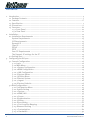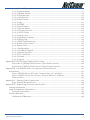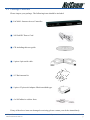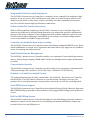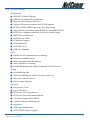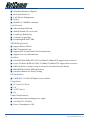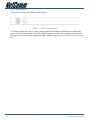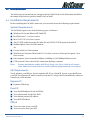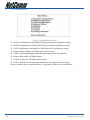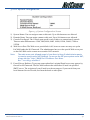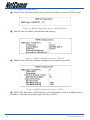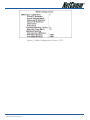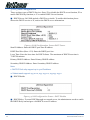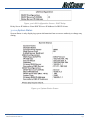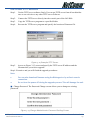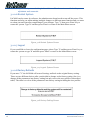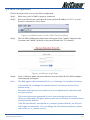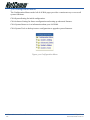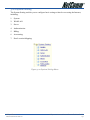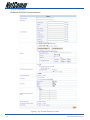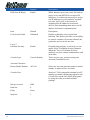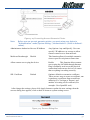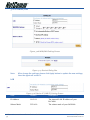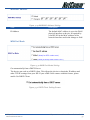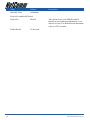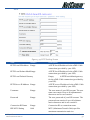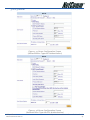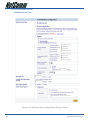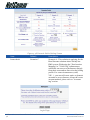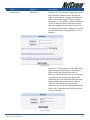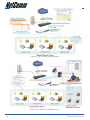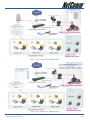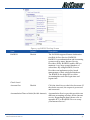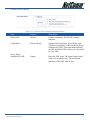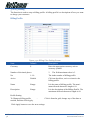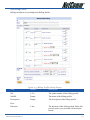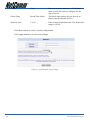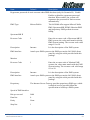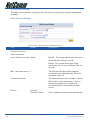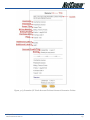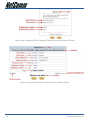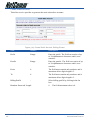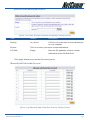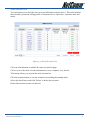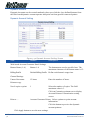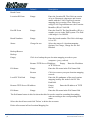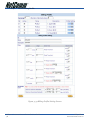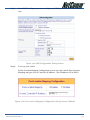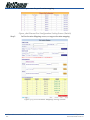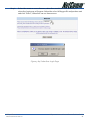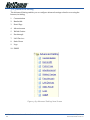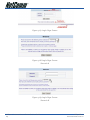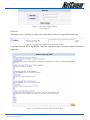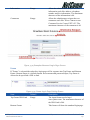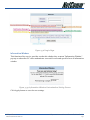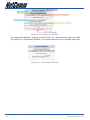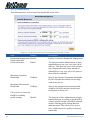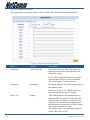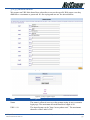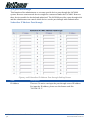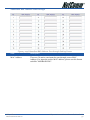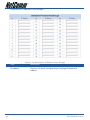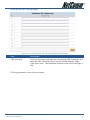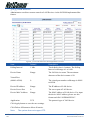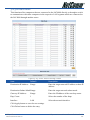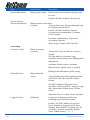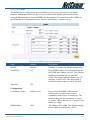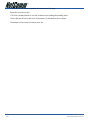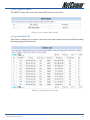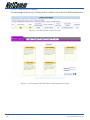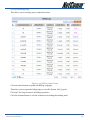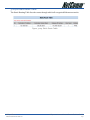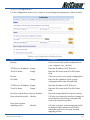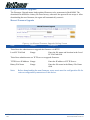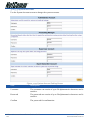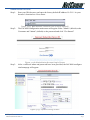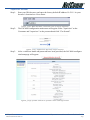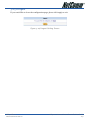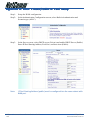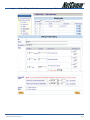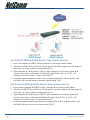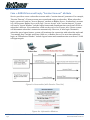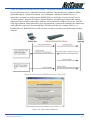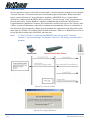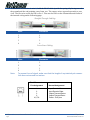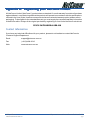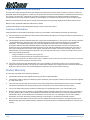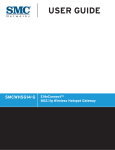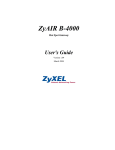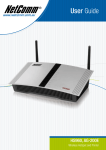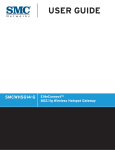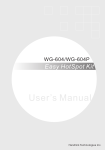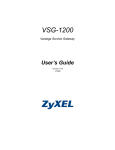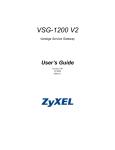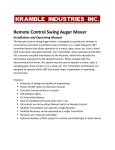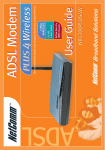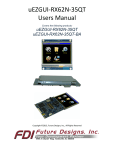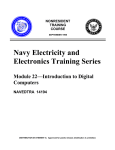Download IAC4000 UG
Transcript
Contents 1. Introduction .......................................................................................................................... 4 1-1 Package Contents ........................................................................................................... 5 1-2 Features .......................................................................................................................... 6 1-3 Specification ................................................................................................................... 7 1-4 Precautions ..................................................................................................................... 9 1-5 Overview ........................................................................................................................ 10 1-5-1 Front Panel ............................................................................................................ 10 1-5-2 Rear Panel ............................................................................................................ 11 2. Installation .......................................................................................................................... 12 2-1 Installation Requirements ............................................................................................. 13 System Requirements .................................................................................................... 13 ISP Requirements .......................................................................................................... 13 Dynamic IP ..................................................................................................................... 13 Fixed IP .......................................................................................................................... 13 PPPoE ............................................................................................................................ 13 PPTP .............................................................................................................................. 13 Your PC Requirements ................................................................................................... 14 The Dynamic IP settings for the PC ................................................................................ 14 2-2 Getting Start .................................................................................................................. 14 3. Configuring the IAC4000 ...................................................................................................... 15 3-1 Console Configuration .................................................................................................... 16 3-1-1 Login ..................................................................................................................... 16 3-1-2 Main Menu ............................................................................................................ 17 3-1-2-1 System Configuration ......................................................................................... 18 3-1-2-2 WAN Configuration ............................................................................................. 19 3-1-2-3 LAN Configuration ............................................................................................. 20 3-1-2-4 System Status ................................................................................................... 22 3-1-2-5 Utilities Menu ................................................................................................... 23 3-1-2-6 Restart System ................................................................................................. 25 3-1-2-7 Logout .............................................................................................................. 26 3-1-2-8 Factory Defaults ................................................................................................ 26 3-2 Web Configuration ........................................................................................................ 26 3-2-1 Configuration Menu ............................................................................................. 27 3-2-2 System Setting .................................................................................................... 28 3-2-2-1 System .............................................................................................................. 29 3-2-2-2 WAN/LAN ......................................................................................................... 33 3-2-2-3 Server ............................................................................................................... 40 3-2-2-4 Authentication .................................................................................................. 43 3-2-2-5 Billing ............................................................................................................... 55 3-2-2-6 Accounting ........................................................................................................ 61 3-2-2-7 Port-Location Mapping ..................................................................................... 74 3-2-3 Advanced Setting ................................................................................................ 80 3-2-3-1 Customization ................................................................................................... 82 3-2-3-2 Bandwidth ........................................................................................................ 90 IAC4000 - Internet Access Controller User Guide 2 YML728Rev1 www.netcomm.com.au 3-2-3-3 Portal Page ....................................................................................................... 92 3-2-3-4 Advertisement .................................................................................................. 93 3-2-3-5 Walled Garden ................................................................................................. 94 3-2-3-6 Passthrough ..................................................................................................... 95 3-2-3-7 LAN Devices ...................................................................................................... 99 3-2-3-8 Static Route ..................................................................................................... 100 3-2-3-9 Logs ................................................................................................................ 101 3-2-3-10 SNMP ............................................................................................................. 106 3-2-4 System Status .................................................................................................... 108 3-2-4-1 System Status .................................................................................................. 109 3-2-4-2 Current User List .............................................................................................. 109 3-2-4-3 DHCP Clients .................................................................................................... 111 3-2-4-4 Session List ..................................................................................................... 112 3-2-4-5 LAN Devices Status ......................................................................................... 112 3-2-4-6 Billing Log ....................................................................................................... 113 3-2-4-7 PMS Transaction Log ....................................................................................... 114 3-2-4-8 Static Route Table ........................................................................................... 115 3-2-5 System Tools ...................................................................................................... 115 3-2-5-1 Configuration ................................................................................................... 118 3-2-5-2 Firmware Upgrade ........................................................................................... 119 3-2-5-3 System Account ............................................................................................... 121 3-2-5-4 SSL Certificate ................................................................................................. 125 3-2-5-5 Restart ............................................................................................................. 125 3-2-5-6 Logout ............................................................................................................. 126 Appendix A. DHCP Private/Public IP Pool Setup ..................................................................... 126 Use Public IP (Billing Profile'Service Type=Public Service) ......................................... 128 Use Private IP (Billing Profile'Service Type=Private Service) ....................................... 130 Appendix B. Use RADIUS server to setup your Internet Service ............................................... 130 Accumulate ....................................................................................................................... 131 Case 1: RADIUS Server will reply "Session time-out" attribute ................................... 131 Case 2: RADIUS Server do not reply "Session timeout" attribute ................................ 132 Time to Finish ............................................................................................................... 133 Appendix C. Ethernet Cable Connections ............................................................................... 134 RJ-45 Ethernet Network Ports ...................................................................................... 134 Appendix D. Registering your NetComm Product ................................................................... 136 Contact Information ........................................................................................................... 136 Legal & Regulatory Information ......................................................................................... 137 Customer Information .................................................................................................. 137 Product Warranty .............................................................................................................. 138 Limitations of Warranty ................................................................................................ 138 YML728Rev1 www.netcomm.com.au IAC4000 - Internet Access Controller User Guide 3 1. Introduction The IAC4000 - Internet Access Controller is a freestanding or rack-mounted intelligent gateway integrated with a four-port port-based V-LAN switch and two serial ports for system management and PMS. It provides plug and play instant Internet access with advanced security & network management. The IAC4000 - Internet Access Controller is designed for service providers and system integrators to enhance their service performance. The IAC4000 - Internet Access Controller is an ideal solution for hotels, coffee shops, airports, conference facilities and other sites that commonly host business travelers, and offers instant high-speed Internet connections without requiring user configuration to connect to the facility's network and No Extra MIS resource needed. The IAC4000 - Internet Access Controller helps solve connectivity problems by offering instant Internet access with no settings to change; Users simply plug into the network and they are immediately connected. With its PMS interface, the IAC4000 - Internet Access Controller can be easily integrated with a service provider’s billing system to help them to provide an Internet access service. And the built-in AAA (Authentication / Accounting / Authorization) and Billing mechanism provides the hotspot operator a complete AAA solution. Figure 1-1 IAC4000 - Internet Access Controller IAC4000 - Internet Access Controller User Guide 4 YML728Rev1 www.netcomm.com.au 1-1 Package Contents Please inspect your package. The following items should be included: ■ IAC4000 - Internet Access Controller ■ 240 Volt IEC Power Cord ■ CD including this user guide ■ 9 pin to 9 pin serial cable. ■ 19" Rack mount kit. ■ 9 pin to 25 pin serial adaptor. Black moulded type. ■ 4 x Self adhesive rubber foots. If any of the above items are damaged or missing, please contact your dealer immediately. YML728Rev1 www.netcomm.com.au IAC4000 - Internet Access Controller User Guide 5 1-2 Features Integrated Solution for rapid deployment The IAC4000 - Internet Access Controller is a complete access controller for medium to large hotspots. It can serve up to 1024 simultaneous users and it is an ideal hotspot solution to be deployed in the hotels, coffee shops, airports and other sites that commonly host business travelers and offer instant high-speed Internet connections. Deliver instant PnP connectivity service With its IP Plug and Play technology, the IAC4000 - Internet Access Controller helps solve connectivity problems by offering instant Internet access without the need for configuration changes to the client computer or any resident client-side software and allows guests to send E-mail as usual without changing E-mail SMTP server settings even if their configured mail server is unavailable or behind a corporate firewall. Complete user authentication and accounting The IAC4000 - Internet Access Controller works with industry-standard RADIUS server that is allowed administer to control user's login name and password to fully support AAA (Authentication, Accounting and Authorization). Sophisticated Remote Management The IAC4000 - Internet Access Controller enables you to manage all your underlying network devices with Syslog messaging, SNMP and LAN devices Management to reduce maintenance overhead. Comprehensive security The IAC4000 - Internet Access Controller provides a fully-secure operating environment with VPN pass through, SSL certificate, 802.1x and Layer 2 Isolation V-LAN Security. Enhance Local and Personalized Service The login and logout pages are fully customizable. The IAC4000 - Internet Access Controller has the ability to let you redirect end users to your advertising web pages, increase your potential for revenue and customize locations where end-users can visit free (walled garden). Hotel PMS System Support The IAC4000 - Internet Access Controller works with hotel Micros Fidelio, Marriott, Spectrum MK II PMS billing system that is allowed hotel to fully support PMS billing system of Internet Access. Built-in AAA/Billing System The IAC4000 - Internet Access Controller has built-in AAA and billing system that is allowed manager to control user for Internet access and billing mechanism individually without any external AAA server and billing server. IAC4000 - Internet Access Controller User Guide 6 YML728Rev1 www.netcomm.com.au 1-3 Specification Networking ■ IEEE802.3 10BaseT Ethernet ■ IEEE802.3u 100BaseTX Fast Ethernet ■ Supports 1024 Simultaneous Users ■ Supports all operation systems with TCP/IP support ■ IP Plug and Play (iPnP) without any IP setting change ■ Various WAN connections (Static IP/DHCP Client/PPPoE/PPTP) ■ HTTP Proxy Support without any proxy-port setting change ■ SMTP Server Redirection ■ DHCP Server / Relay ■ IP Multicast support ■ DNS Redirection ■ NAT (RFC 1631) ■ NTP Server Support AAA ■ RADIUS AAA Authentication/ Accounting ■ Secondary RADIUS Server ■ Built-in Authentication/Accounting ■ Static/ Dynamic Accounting ■ Bandwidth Management (Equal bandwidth/ Class of Service) Billing ■ Flexible Billing Plan ■ Time-based Billing (by minute, hour, day, week, etc.) ■ Subscriber Selective Service ■ Port-Location Mapping Security ■ Port-based V-LAN ■ Layer 2 Isolation ■ SSL Secure User Login Process ■ SSL Secure Web-based administration ■ VPN Pass through (IPSec/PPTP) ■ Authorized Remote Management Management ■ Web-based Management ■ HTTP/TFTP Firmware Upgrade YML728Rev1 www.netcomm.com.au IAC4000 - Internet Access Controller User Guide 7 ■ Backup/Restore Configuration ■ Scheduled Firmware Upgrade ■ Real-time Status List ■ LAN Device Management ■ Syslog ■ SNMP v1/v2 (MIB II with traps) Local Service ■ Advertisement URL link ■ Walled Garden (Free web sites) ■ Login Page Redirection ■ Customize Login Page ■ Passthrough IP/MAC/URL PMS Billing System ■ Support Micros Fidelio ■ PMS Transaction Logs ■ Support 802.1Q Tag-based VLAN infrastructure ■ Support Low-cost infrastructure Interface ■ One WAN Port (IEEE 802.3/802.3u 10BaseT/100BaseTX) support Auto crossover ■ Four LAN Ports (IEEE 802.3/802.3u 10BaseT/100BaseTX) support Auto crossover ■ DB9 Serial Port: Console setting or exclusive Account Generator Printer ■ PMS DB9 Serial Port: PMS application ■ One Reset Button: for factory setting LED Indicators ■ LINK/ACT, 10/100, Full Duplex, Power, Alarm Compliance ■ FCC part 15 Class A ■ CE ■ VCCI Class A ■ UL Power Requirement ■ Internal universal switching power supply ■ 100-240 VAC, 50/60 Hz ■ Power Consumption: 10W IAC4000 - Internet Access Controller User Guide 8 YML728Rev1 www.netcomm.com.au Dimension ■ Size: 1U Rack-mount-sized 440 (W) x 116(L) x 44 (H) mm ■ Weight: About 1.7 kg (Net) Environment Conditions ■ Operating Temperature: 0 to 50°C ■ Storage Temperature: -10 to 65°C ■ Humidity: 10% to 95% non-condensing 1-4 Precautions ■ Never remove or open the cover. You may suffer serious injury if you touch these parts. ■ Never install the system in the wet locations. ■ Use only the original fitting power cord otherwise there is a danger of severe electrical shock. ■ Avoid exposing the IAC4000 to direct sunlight or another heat source. Choose a well-ventilated area to position your IAC4000. YML728Rev1 www.netcomm.com.au IAC4000 - Internet Access Controller User Guide 9 1-5 Overview 1-5-1 Front Panel Figure 1-2 IAC4000 Front Panel Console Port: To configure the system, connect an RS232 serial cable to a COM port on a PC and to the Console Port of the device. PMS Port: Standard RS232 DB 9 female Connector. It's a data transmission cable of PMS system. Reset Button: The IAC4000 has a reset button at the front panel. For some circumstances you might need to reset the IAC4000. WAN Port: One Ethernet port used for linking xDSL or Cable Modem. LAN Port: The front panel supports four auto-sensing RJ-45 ports and all ports can be auto-switched to MDI-II connections. The LAN ports used for linking hosts or other network devices. The individual port can be either connected to 100BaseTX networks or 10BaseT networks. When connecting to a 100BaseTX network, the ports operate at 100Mbps in half-duplex mode or 200Mbps in full-duplex mode. When connecting to a 10BaseT network, the ports operate at 10Mbps in half-duplex mode or 20Mbps in full-duplex mode. IAC4000 - Internet Access Controller User Guide 10 YML728Rev1 www.netcomm.com.au LEDs Indication Figure 1-3 LEDs LED State Description Power Off The IAC4000 is not receiving electrical power. Green The IAC4000 is receiving electrical power. Off The IAC4000 is operating normally. Red The IAC4000 has just been started up. Green The WAN port is connecting with a device. Green (Blinking) The WAN port is receiving or transmitting data. Off No device is attached. Off The WAN port is operating at 10Mbps or no device is attached. Green The WAN port is operating at 100Mbps. Green The WAN port is operating in full-duplex mode. Off The WAN port is operating in half-duplex mode. Green The LAN port is connecting with a device. Green (Blinking) The LAN port is receiving or transmitting data. Off No device is attached. Off The LAN port is operating at 10Mbps or no device is attached. Green The LAN port is operating at 100Mbps. Green The LAN port is operating in full-duplex mode. Off The LAN port is operating in half-duplex mode. ALARM WAN LINK/ACT 10/100M Full Duplex LAN (1-4) LINK/ACT 10/100M Full Duplex YML728Rev1 www.netcomm.com.au IAC4000 - Internet Access Controller User Guide 11 1-5-2 Rear Panel The rear panel of the IAC4000 is shown below. Figure 1-4 IAC4000 Rear Panel AC Power Connector: This is a three-prong connector that mates with the device end of the power cord. Plug the female end of the supplied power cord into this connector and the male end into an AC power outlet. Supported input voltages range from 100 to 240 VAC at 50 or 60 Hz. IAC4000 - Internet Access Controller User Guide 12 YML728Rev1 www.netcomm.com.au 2. Installation The following are instructions for setting up the IAC4000. Refer to the illustration and follow the simple steps below to quickly install your IAC4000. 2-1 Installation Requirements Before installing the IAC4000, make sure your network meets the following requirements. System Requirements The IAC4000 requires one of the following types of software: ■ Windows 98 Second Edition/NT/2000/XP ■ Red Hat Linux 7.3 or later version ■ MAC OS X 10.2.4 or later version ■ Any TCP/IP-enabled systems like Mac OS and UNIX (TCP/IP protocol installed) ■ Standard phone line for xDSL modem Or ■ Coaxial cable for Cable modem ■ Web Browser Software (Microsoft I.E 5.0 or later version or Netscape Navigator 5.0 or later version) ■ One computer with an installed 10Mbps, 100Mbps or 10/100Mbps Ethernet card ■ UTP network Cable with a RJ-45 connection (Package contents) Note: Prepare twisted-pair cables with RJ-45 plugs. Use Cat.5 cable for all connections. Make sure each cable not exceed 328 feet (Approximately 100 meters). ISP Requirements Verify whether your ISP use fixed or dynamic IP. If it is a fixed IP, be sure to get the IP from your ISP. For dynamic IP, which is mostly used, the PC will get the IP automatically whenever it hooks up on the modem. Dynamic IP ■ Dynamic IP Setting Fixed IP ■ Your fixed IP address for the IAC4000 ■ Your subnet mask for the IAC4000 ■ Your default gateway IP address ■ Your DNS IP address PPPoE ■ Your user name from your ISP ■ Your password from your ISP YML728Rev1 www.netcomm.com.au IAC4000 - Internet Access Controller User Guide 13 PPTP ■ PPTP Server IP Address from your ISP ■ PPTP Local IP address from your ISP. ■ PPTP Local IP subnet mask from your ISP ■ PPTP Local default gateway from your ISP ■ Your user name from your ISP ■ Your password from your ISP Your PC Requirements The Static IP settings for the PC ■ Your PC's fixed IP address ■ Your PC's subnet mask ■ Your PC's default gateway IP address ■ Your PC's primary DNS IP address Note: 1. The IAC4000's default IP address setting is "10.59.1.1". 2. The IAC4000's default subnet mask setting is "255.0.0.0". The Dynamic IP settings for the PC We recommend that you leave your IP settings as automatically assigned. By default, the IAC4000 is a DHCP server, and it will give your PC the necessary IP settings. IAC4000 - Internet Access Controller User Guide 14 YML728Rev1 www.netcomm.com.au 2-2 Getting Start 1. Place the IAC4000 on a flat work surface. 2. Connect the power cord to the IAC4000 and wait for the alarm LED to stop flashing. 3. Ensure that your modem and computer are both switched on. 4. Use the supplied cable to connect the IAC4000's WAN port to the modem. Check that the Cable/xDSL Status LED lights. 5. Connect your computer to one of the 10/100 LAN ports on the IAC4000. Check that the LAN Port Status LED lights. 6. Configure the further parameters via a web browser. Figure 2-1 Connecting the IAC4000 YML728Rev1 www.netcomm.com.au IAC4000 - Internet Access Controller User Guide 15 3. Configuring the IAC4000 The IAC4000 offer friendly user interface, one is console user interface and other is Web user interface. However, the Console UI provides only basic system configuration and Status. For advanced function, please use the Web Configuration. 3-1 Console Configuration To access the IAC4000 User Interface, the administrator needs to connect a VT100 terminal and a PC running a VT100 compatible terminal emulation program to the IAC4000 Console port by using the provided DB9 RS-232 cable. Follow these steps to set up your first local serial console port session using the Window98/2K Terminal emulation program HyperTerminal. 1. From the Windows screen, click on the Start button. 2. From the Start menu, choose "Programs" (or Open file Hypertrm.exe). 3. From the Programs menu, choose "Accessories" 4. From the Accessories menu, select the HyperTerminal folder. Click on the HyperTerminal icon. 5. From the connection Description windows, enter a name (i.e., IAC4000) and choose an icon for the connection. Click "OK". 6. When the Phone Number window opens, click on the "Cancel" button. 7. From the File menu, choose "Properties". 8. From the Properties windows, click on the "Configure" button. 9. From the COM1 Properties windows, set the following parameters: Baud Rate: 9600 Date bits: 8 Parity Checking: None Stop bits: 1 Flow control: None 10. If you intend to use this PC and serial connection in the future save this configuration by selecting "Files/Save As" and entering the name of the file for this configuration. 11. Once you have completed configuring your serial terminal, use the following steps to logon to your IAC4000. If you have not already done so, use a male-female DB-9 serial communication cable to connect the COM port on your PC to the Console port on the front of the IAC4000. 12. Go to the Call menu and select Connect. 13. If you have not completed initial power up, power up the IAC4000 now. 14. To verify that you have a correctly configured your Console port press <Enter> and the login screen will display. 15. If your serial terminal remains bland, make sure that you entered the correct settings in Step7. Also, verify that you are using the correct cable, that the cable is not damaged, and that you have good cable connections. IAC4000 - Internet Access Controller User Guide 16 YML728Rev1 www.netcomm.com.au 3-1-1 Login Figure 3-1 Login Screen The default Username is "admin". The default Password is "admin". User can change password setting after accessing the IAC4000 system. Note: The administrator can change the password via utilities item. YML728Rev1 www.netcomm.com.au IAC4000 - Internet Access Controller User Guide 17 3-1-2 Main Menu Figure 3-2 Main Menu Screen 1) System Configuration: Including IAC4000 system basic parameter setting. 2) WAN Configuration: Including IAC4000 system WAN parameter setting. 3) LAN Configuration: Including IAC4000 system LAN parameter setting. 4) System Status: Display IAC4000 system basic status. 5) Utilities: Including firmware upgrade and change password capability. 6) Restart: Restart the IAC4000 system. 7) Logout: Logout the IAC4000 serial session 8) Factory Defaults: Erase all setting and back to the original factory setting Enter a numeric that you need between 1~8 and press 'Enter' to the subdirectory. IAC4000 - Internet Access Controller User Guide 18 YML728Rev1 www.netcomm.com.au 3-1-2-1 System Configuration Figure 3-3 System Configuration Screen 1) System Name: You can assign a name to this unit. Up to 40 characters are allowed. 2) Domain Name: You can assign a name to this unit. Up to 80 characters are allowed. 3) Console Port Speed: The Console port speed is only relative to connection of console. There are nine different rates: 1200, 2400, 4800, 9600, 14400, 19200, 38400, 57600 or 115200. 4) Web Server Port: The Web server port default is 80, however some user may set up the IAC4000 under the NAT network. The administrator has to set the special Web server port so that IAC4000 can be remote access under NAT network. Note: The web server port allowed range is from 8000 to 8099 if administrator wants to remote access under NAT Network. For access the IAC4000 system under NAT, please tab the "http://WAN Port IP Address: Port Number"."210.66.37.200:8001" 5) E-mail Server Redirect: To prevent some subscriber's original Email server may protect by firewall or NAT network. The IAC4000 redirects the subscribers' E-mail via specified SMTP server. The recipient of your E-mail sees the message as if you sent it from your local Internet Service Provide, not form the hotel or other place. YML728Rev1 www.netcomm.com.au IAC4000 - Internet Access Controller User Guide 19 3-1-2-2 WAN Configuration ■ DHCP Client: This allows the device to obtain the IP address and other TCP/IP settings. Figure 3-4 WAN Configuration Screen- DHCP (Default) ■ Static IP: Enter IP address, Subnet Mask and Gateway. Figure 3-5 WAN Configuration Screen - Static IP ■ PPPoE Client: Enter the username and password (provided by your ISP). Figure 3-6 WAN Configuration Screen - PPPoE ■ PPTP Client: Enter the Local IP Address, Local Subnet Mask, Gateway IP Address, Server IP Address, username and password (provided by your ISP). IAC4000 - Internet Access Controller User Guide 20 YML728Rev1 www.netcomm.com.au Figure 3-7 WAN Configuration Screen - PPTP YML728Rev1 www.netcomm.com.au IAC4000 - Internet Access Controller User Guide 21 3-1-2-3 LAN Configuration There are three types of DHCP Services. Enter 'D' to disable the DHCP server function, 'R' to enable DHCP Relay function, or 'S' to enable DHCP Server function. ■ DHCP Server: IAC4000 include a DHCP sever inside. To enable this function please choose the DHCP service as 'S', and set the DHCP server information. Figure 3-8 LAN Configuration Screen-DHCP Server Start IP Address: Enter the DHCP pool start IP address. DHCP Pool Size (Max.=512): Enter the DHCP pool size. Lease Time: Enter the lease time for DHCP clients. The maximum of DHCP lease time is 71582788 minutes. Primary DNS IP Address: Enter Primary DNS IP address. Secondary DNS IP Address: Enter Secondary DNS IP address. Note: 1. DHCP IP Pool only support up to 512 IP address 2: Subnet mask support 255.0.0.0, 255.255.0.0, 255.255.255.0 ■ DHCP Disable Figure 3-9 LAN Configuration Screen - DHCP Disable ■ DHCP Relay: To route DHCP through an external server, the administrator needs to enable the DHCP Relay and assign a valid DHCP server IP address. IAC4000 - Internet Access Controller User Guide 22 YML728Rev1 www.netcomm.com.au Figure 3-10 LAN Configuration Screen - DHCP Relay Relay Server IP Address: Enter DHCP Server IP Address for DHCP clients. 3-1-2-4 System Status System Status is only displaying system information from screen no authority to change any setting. Figure 3-11 System Status Screen YML728Rev1 www.netcomm.com.au IAC4000 - Internet Access Controller User Guide 23 3-1-2-5 Utilities Menu Figure 3-12 Utilities Menu Screen 1) Firmware Upgrade: IAC4000 allow user to upgrade last firmware. 2) Change Password: IAC4000 allow user to change password. 3) Return to Main Menu: Leave this page and return to Main Menu screen. ■ Firmware Upgrade: The IAC4000 uses TFTP Download to upgrade firmware. User needs to specify TFTP server IP address and the filename that you wish to download. Figure 3-13 Firmware Upgrade Setting Screen IAC4000 - Internet Access Controller User Guide 24 YML728Rev1 www.netcomm.com.au How to make a TFTP download Step 1. Get the TFTP server software firstly. You can get TFTP server from all our distributors or our web site or any other TFTP server software. Step 2. Connect the TFTP server directly into the console port of the IAC4000. Step 3. Copy the TFTP server program to a specified folder. Step 4. Execute the TFTP server program and specify the location of firmware file. Step 5. Access to Figure 3-13 screen and specify the TFTP server IP address and the filename that you wish to upgrade. Figure 3-14 Example-TFTP Server Step 6. Executive and you will finish the upgrade procedures. Note: 1. You can also download firmware using the Web agent or by a direct console connection. 2. Do not turn the power off during the upgrade process. This will damage the unit. ■ Change Password: The Password Change screen allows you to change an existing password. Figure 3-15 Change Administrator Password Setting Screen YML728Rev1 www.netcomm.com.au IAC4000 - Internet Access Controller User Guide 25 Note: A permitted password string is from 8 to 20. The characters are limited by alphabets and numerals. 3-1-2-6 Restart System IAC4000 can be restart by software; the administrator doesn't need to turn off the power. This function can help you when making multiple changes to different menu function and you want to reboot just one time after completing all your changes. Type 'Y' then press 'Enter' key to restart the system. Type 'N' and then press 'Enter' to return to the Main Menu screen. Figure 3-16 Restart System Screen 3-1-2-7 Logout If you would like to leave the configuration page, please Type 'Y' and then press 'Enter' key to restart the system or type 'N' and then press 'Enter' to return to the Main Menu screen. Figure 3-17 Logout System Screen 3-1-2-8 Factory Defaults If you enter "Y" the IAC4000 will erase all setting, and back to the original factory setting. There are two different choices after you decided to change to the factory setting. One is to change all the parameters into factory setting but only reserve the user profiles (subscribers' table). The other is to clear all the parameters into factory setting including the user profiles. Figure 3-18 Factory Setting Screen IAC4000 - Internet Access Controller User Guide 26 YML728Rev1 www.netcomm.com.au 3-2 Web Configuration Follow the steps below to access the Web configuration. Step 1: Make sure your IAC4000 is properly connected. Step 2: Start your Web browser and enter the factory default IP address 10.59.1.1 in your browser's location box. Press Enter. Step 3: The IAC4000 configuration main menu will appear. Enter "admin" (default) as the Username and "admin" (default) as the password and click "Get Started". Step 4: After a valid user name and password have been provided, the IAC4000 configuration homepage will appear. Note: This Web agent is best viewed with IE 5.5 or Netscape 6.0 and above browsers. Figure 3-19 Web Browser Location Field (Factory Default) Figure 3-20 IAC4000 Login Page If you would like to change the password please see system session of advanced setup. Username and Password can consist of up to 20 alphanumeric characters and are case sensitive. If for some reason your password is lost or you cannot gain access to the IAC4000 Configuration Program, please press the reset button to load the device to manufacturer defaults. If the IAC4000 doesn't send packet in 5 minutes (system default), the IAC4000 wills logout automatically. You can change the idle timeout parameter, please refer to the 3-2-2-3 Server section. YML728Rev1 www.netcomm.com.au IAC4000 - Internet Access Controller User Guide 27 3-2-1 Configuration Menu The Configuration Menu on the left of all Web pages provides a consistent way to access all system functions. Click System Setting for initial configuration. Click Advance Setting for future configuration and setting up advanced features. Click System Status to view information about your IAC4000. Click System Tools to backup/restore configuration or upgrade system firmware. Figure 3-21 Configuration Menu IAC4000 - Internet Access Controller User Guide 28 YML728Rev1 www.netcomm.com.au 3-2-2 System Setting The System Setting enables you to configure basic settings related to accessing the Internet, including, 1. System 2. WAN/LAN 3. Server 4. Authentication 5. Billing 6. Accounting 7. Port-Location Mapping Figure 3-22 System Setting Menu YML728Rev1 www.netcomm.com.au IAC4000 - Internet Access Controller User Guide 29 3-2-2-1 System Define the IAC4000 System parameter. Figure 3-23 System Setting Screen IAC4000 - Internet Access Controller User Guide 30 YML728Rev1 www.netcomm.com.au Item Default Description System/Host Name Empty The system name can consist of up to 40 alphanumeric characters. Domain Name Empty The Domain name can consist of up to 80 alphanumeric characters. Location Information Sometime it required for compatibility of IPASS GIS. Date/Time Date System Date (Year/Month/Day) The system date of the IAC4000. The valid setting of year is from 2002 to 2035. Time System Time (Hour:Minute:Second) The system time of the IAC4000. Use NTP Time Server Disable (Network Time Protocol) Enables or disables NTP Time Server. Network Time Protocol can be utilized to synchronize the time on devices across a network. A NTP Time Server is utilized to obtain the correct time from a time source and adjust the local time. Server IP/Domain Name Empty Enter the IP address/domain name of NTP server. Time Zone GMT-12:00 Select the appropriate time zone for your location. Update Time 0 hours Enter the number of hours for update time. Daylight Saving Time Disable Enables or disables Daylight Saving Time (DST). Start Date/End Date Month/Day Set the Daylight Saving Time (DST) on the IAC4000. Adjust the begin time and end time. NAT Enable (Network Address Translation) Enables or disables NAT Address Translation function. IP Plug and Play Enable (iPnP Technology) Enables or disables plug & play function. When enabled, the user needn't change their network configuration to access the Internet. YML728Rev1 www.netcomm.com.au IAC4000 - Internet Access Controller User Guide 31 Item Default Description DNS Fake IP Reply Enable While Internet servers on your LAN such as proxy server and SMTP server require IP addresses, it is often not necessary to assign real IP addresses to each end-user workstation on a LAN. NAT is the process of assigning fake IP addresses to network devices, then translating them into a real IP address for Internet communication. Item Default Description User Session Limit Unlimited Enables or disables user session limit function. This feature provides you an ability to control a number of sessions allowed for particulars user(s) at the one time. Layer 2 Isolation Security Enable If enable plug and play is selected, you can enable Layer 2 Isolation Security function. When the "Layer 2 Isolation Security" enabled, everyone cannot communicate with each other. Console Type Console Setting There are two type, console setting and Account Generator Device. AG-100 Select one account generator printer's model number to print out user accounts. Account Generator Printer Model Number Console Port Attach a VT100 compatible terminal or a PC running a terminal emulation program to the Console Port on the IAC4000's front panel by using the cable provided with this package. Bits per second 9600 Data bits 8 Parity None Stop bits 1 IAC4000 - Internet Access Controller User Guide 32 YML728Rev1 www.netcomm.com.au Figure 3-24 Connecting Account Generator Printer Note: Before you use account generator printer, you must setup your device to "Authentication" mode (System Setting->Authentication->Built-in Authentication). Administrator Authorized Access IP Address Any Options: Any and Specify. User can specify 5 IP addresses or a range to allow remote control access from network. Multicast Passthrough This function allows for multiple transmissions to specific recipients at same time. Disable Allow remote user to ping the device Enable This function allows remote user to ping the IAC4000 through Internet. Ping is normally used to test the physical connection between two devices, to ensure that everything is working correctly. SSL Certificate Options: default or customize certificate, These are two ways to create a certificate, one is purchase a certificate from a certificate authority (Ex. Verisign or Thawte), and another is creating a self-certificate (For example: Uses OpenSSL tool). Default After change the settings, please click Apply button to update the new settings, then the success dialog box appears, click on back to return to system setting screen. Figure 3-25 Success Dialog Box YML728Rev1 www.netcomm.com.au IAC4000 - Internet Access Controller User Guide 33 3-2-2-2 WAN/LAN Figure 3-26 WAN/LAN Setting Screen Figure 3-27 Restart Dialog Box Note: After change the settings, please click Apply button to update the new settings, then the agent will restart it. LAN Figure 3-28 Device IP (LAN IP) Setting Screen Item Default Description IP Address 10.59.1.1 The internal LAN IP address of your IAC4000. Subnet Mask 255.0.0.0 The subnet mask of your IAC4000. IAC4000 - Internet Access Controller User Guide 34 YML728Rev1 www.netcomm.com.au WAN MAC Address Figure 3-29 WAN MAC Address Setting Item Description IP Address The default MAC address is set to the WAN physical interface on device. If required by your ISP, fill in the MAC address of the network interface card in the change to field. WAN Port Mode Figure 3-30 WAN Port Mode Setting Get automatically from a DHCP Server The device can work as a DHCP client. This allows the device to obtain the IP address and other TCP/IP settings from your ISP. If your xDSL/Cable comes with this feature, please enable Use DHCP Client. Figure 3-31 DHCP Client Setting Screen YML728Rev1 www.netcomm.com.au IAC4000 - Internet Access Controller User Guide 35 Use fixed IP address Figure 3-32 Static IP Setting Screen Item Description IP Address An IP address for the xDSL/Cable connection (provided by your ISP) Subnet Mask An IP address (provided by your ISP) Default IP Gateway The default IP Gateway address for the xDSL/Cable connection (provided by your ISP). Primary DNS Server A primary DNS server IP address for the xDSL/Cable connection (provided by your ISP). Secondary DNS Server A secondary DNS server IP address for the xDSL/Cable connection (provided by your ISP). If the primary DNS Server IP were not available, meanwhile, Secondary DNS Server IP would start in the same time. IAC4000 - Internet Access Controller User Guide 36 YML728Rev1 www.netcomm.com.au PPPoE Figure 3-33 PPPoE Setting Screen Item Default Description User Name Empty The user name of your ISP account. The user name can consist of up to 80 alphanumeric characters and is case sensitive. Password Empty The user password of your ISP account. The password can consist of up to 80 alphanumeric characters and is case sensitive. PPP MTU Setting 1492 MTU (Maximum Transfer Unit) specifies maximum transmission unit size. TCP MSS Setting 1452 MSS (Maximum Segment Size) specifies maximum segment size. Service Name (Option) Empty Your ISP will provide the service name. Connect on Demand and Max Idle Time Connect on Demand YML728Rev1 www.netcomm.com.au Enable You can configure your IAC4000 to cut your connection with your ISP after a specified period of time (Max Idle Time). If you have been disconnected due to inactivity, Connect on Demand enables your IAC4000 to automatically re-establish your connection as soon as you attempt to access the Internet again. If you wish to activate Connect on Demand, click the radio button. If you want your Internet connection to remain, click the radio button of keep alive. The Max Idle Time maximum value is 65535 minutes. IAC4000 - Internet Access Controller User Guide 37 Item Default Max Idle Time 10 Minutes Description Keep alive and Redial Period Keep alive Disable Redial Period 30 Seconds IAC4000 - Internet Access Controller User Guide 38 This option keeps your PPPoE enabled Internet access connected indefinitely, even when it sits idle. The Redial Period maximum value is 65535 seconds. YML728Rev1 www.netcomm.com.au PPTP Figure 3-34 PPTP Setting Screen Item Default Description PPTP Local IP Address Empty A PPTP local IP address for the xDSL/Cable connection (provided by your ISP). PPTP Local Subnet MaskEmpty A PPTP local IP address for the xDSL/Cable connection (provided by your ISP). PPTP Local Default Gateway Empty A PPTP local default gateway for the xDSL/Cable connection (provided by your ISP). PPTP Server IP Address Empty A PPTP server IP address for the xDSL/Cable connection (provided by your ISP). Username Empty The user name of your ISP account. The user name can consist of up to 80 alphanumeric characters and is case sensitive. Password Empty The user password of your ISP account. The password can consist of up to 80 alphanumeric characters and is case sensitive. Connection ID/Name Empty Connection ID or connection name. PPP MTU Setting 1460 MTU (Maximum Transfer Unit) specifies maximum transmission unit size. YML728Rev1 www.netcomm.com.au IAC4000 - Internet Access Controller User Guide 39 Item Default Description TCP MSS Setting 1400 MSS (Maximum Segment Size) specifies maximum segment size. Connect on Demand and Max Idle Time Connect on Demand Enable Max Idle Time 10 Minutes You can configure your IAC4000 to cut your connection with your ISP after a specified period of time (Max Idle Time). If you have been disconnected due to inactivity, Connect on Demand enables your IAC4000 to automatically re-establish your connection as soon as you attempt to access the Internet again. If you wish to activate Connect on Demand, click the radio button. If you want your Internet connection to remain, click the radio button of keep alive. The Max Idle Time maximum value is 65535 minutes. Keep alive and Redial Period Keep alive Disable Redial Period 30 Seconds IAC4000 - Internet Access Controller User Guide 40 This option keeps your PPTP enabled Internet access connected indefinitely, even when it sits idle. The Redial Period maximum value is 65535 seconds. YML728Rev1 www.netcomm.com.au 3-2-2-3 Server Figure 3-35 Server Configuration Screen (Authentication Type=No Authentication) Figure 3-36 Server Configuration Screen (Authentication Type=Built-in Authentication) YML728Rev1 www.netcomm.com.au IAC4000 - Internet Access Controller User Guide 41 Item Default Description Web Server 80 The web server port allowed range is 80 or 8010 to 8060 if administrator wants to remote access under NAT Network. For access the IAC4000 system under NAT, please tab the "http://WAN Port IP Address: Port Number". The function of remote access Internet. SSL Security Disable Enables or disables the SSL security. Item Default Description Administrator Idle -Timeout 5 Minutes The idle time out valid range is 1-1440. If the idle time out is set as 5 minutes, it means if the administrator doesn't send packet in 5 minutes, the administrator will logout automatically. DHCP Server Enable There are three types of DHCP Services. DHCP Disable-Disable the DHCP server function. DHCP Relay-Enable DHCP Relay function. DHCP Server-Enable DHCP Server (Private) function. DHCP Server-Enable DHCP Server (Public) function. DHCP Relay To route DHCP through an external server, the administrator needs to enable the DHCP relay and assign a valid DHCP server IP address. DHCP Server IP Address Empty The IP address of DHCP relay server. DHCP Server (Private) IP Pool Starting Address 10.59.1.2 Enter the DHCP Pool Starting IP address. DHCP Pool Size 253 The DHCP pool size range is 1 to 512. Lease Time (Private) 1440 Minutes The DHCP lease time (Private). The DHCP lease time range is 1 to 71582788 minutes. Lease Time (Temporal) 5 Minutes The DHCP lease time (Temporal). Primary DNS Server 168.95.1.1 The IP address of the network's primary DNS server. Secondary DNS Server Empty IAC4000 - Internet Access Controller User Guide 42 The IP address of a second DNS server on the network. YML728Rev1 www.netcomm.com.au DHCP Server(Public) Disable Enables or disables DHCP Server (Public). Regarding the detail please refer to appendix A "DHCP Private/Public IP pool Setup". IP Pool Starting Address Empty Enter the DHCP Pool Starting IP address. Pool Size 253 The DHCP pool size range is 1 to 512. Lease Time (Public) 1440 Minutes Enter the DHCP lease time. The DHCP lease time range is 1 to 71582788 minutes. Email Server Redirect To prevent some subscriber's original Email server may protect by firewall or NAT network. IAC4000 provides an extra Email server parameter to forward the subscriber's Email. The IAC4000 not only forwards the subscribers' E-mail via other E-mail server but also changes the SMTP header. The recipient of your E-mail sees the message as if you sent it from your local Internet Service Provide, not form the hotel or other place. Note: Before setting this sever, please make sure the e-mail sever relay function is opened. IP Address or Domain Name Empty Enter the e-mail server IP address or domain name. The field must not exceed 50 characters. SMTP Port 25 Enter the SMTP port. The SMTP port allowed range is 25 or 2500 to 2599. YML728Rev1 www.netcomm.com.au IAC4000 - Internet Access Controller User Guide 43 3-2-2-4 Authentication Authentication Type Figure 3-37 Authentication Configuration Setting Screen IAC4000 - Internet Access Controller User Guide 44 YML728Rev1 www.netcomm.com.au Item Default Description Authentication Type No Authentication /Built-in Authentication /RADIUS No Authentication Options: No Authentication, Built-in Authentication or RADIUS. No Authentication: Subscriber can direct access the Internet without enter username and password. Built-in Authentication: IAC4000 provides "Built-in Authentication" for service provider to build up an Internet service without any extra authentication software. If "Built-in Authentication" is selected, service provider can generate the subscriber account inside IAC4000, and the system will authenticate the subscriber login according to the generated account. RADIUS: IAC4000 provides "RADIUS Authentication" for service provider to build up an Internet service with RADIUS server. If "RADIUS Authentication" is selected, all subscribers' authentication will send to RADIUS Server by RADIUS protocol (RFC 2865, 2866). Built-in Authentication Current Preset option Scenario C This is the best way to setup your authentication of Internet Service. Follow the instructions of Scenario Guide below to quickly install your IAC4000. Click this button to select the scenario. YML728Rev1 www.netcomm.com.au IAC4000 - Internet Access Controller User Guide 45 Figure 3-38 Scenario Guide Setting Screen Item Default Description Items check Scenario C Scenario A: This solution is applying for the Hotel Internet solution where already has PMS system. With using the "Port-location Mapping" or "VLAN Tag" infrastructure, subscriber can access to the Internet directly from their room and on-line select the billing profile. For some circumstances (staff, VIP…), you can still create static or dynamic accounts to access Internet. About the create account method, please refer to "Accounting" section. Login Page IAC4000 - Internet Access Controller User Guide 46 YML728Rev1 www.netcomm.com.au Item Default Description Items check Scenario C Scenario B: This solution is applying for the Hotel Internet solution where already has PMS system, but the existing infrastructure that in use do not support "Port-Location Mapping" or "VLAN Tag". Before subscriber access to Internet, Hotel staff must register the room number and generate an account (username & password). Subscriber uses this account and selects billing profile to access Internet. Login Page Scenario C: This solution is applying for the Hotel Internet solution where do not have PMS. Before the subscriber access to Internet, subscriber has to ask for an account (username & password) from Hotel staff. Subscriber has to inform the staffs that what billing profile subscriber wants to choose. After the account has been generated, subscriber has to pay the charging amount to Hotel staff. Subscriber can use this account to access Internet. Login Page YML728Rev1 www.netcomm.com.au IAC4000 - Internet Access Controller User Guide 47 Figure 3-39 Scenario A Application Figure 3-40 Scenario B Application 1 IAC4000 - Internet Access Controller User Guide 48 YML728Rev1 www.netcomm.com.au Figure 3-41 Scenario B Application 2 Figure 3-42 Scenario C Application 1 YML728Rev1 www.netcomm.com.au IAC4000 - Internet Access Controller User Guide 49 Figure 3-43 Scenario C Application 2 Item Default Description Based on Room The system provides two different billing charge methods for the Internet service. Billing Charge Mode Based on Room / Based on Subscriber Based on Room: The charge method is based on the room, the system allows only subscriber using specific account to access Internet from his/her room. Based on Subscriber: The charge method is based on the subscriber, the system allows subscriber to access Internet from anywhere. Allow concurrent access Enable Disable: The system allows only one user to access Internet with one account. Enable: The system allows up to eight concurrent users to access Internet with one account. Max. concurrent access 2 IAC4000 - Internet Access Controller User Guide 50 The field specifies how many times the account be used simultaneously. The field maximum value is 5. YML728Rev1 www.netcomm.com.au Figure 3-44 RADIUS Setting Screen Item Default Description RADIUS Disable The IAC4000 supports Remote Authentication Dial-In User Service (RADIUS). RADIUS is an authentication and accounting system used by many Internet Service Providers (ISPs). RADIUS enables ISPs to maintain a very large central database of subscribers. By using RADIUS, Service Providers can implement policy-based management of their subscriber database. The RADIUS also helps ISP to collect accounting data such like login time and logout time. Disable Click the check box to check local account. If the checks succeed, the request is processed and answered. Check Local Account first Accumulation/Time to finish (No idle timeout) YML728Rev1 www.netcomm.com.au Accumulation Service provider provides two different accounting calculate for the internet service. Regarding the detail please refer to appendix B "Use RADIUS Server to setup your Internet Service". IAC4000 - Internet Access Controller User Guide 51 Figure 3-45 Usage Time Figure 3-46 Accumulation and Time to Finish Item Default Description RADIUS Disable The IAC4000 supports Remote Authentication Dial-In User Service (RADIUS). RADIUS is an authentication and accounting system used by many Internet Service Providers (ISPs). RADIUS enables ISPs to maintain a very large central database of subscribers. By using RADIUS, Service Providers can implement policy-based management of their subscriber database. The RADIUS also helps ISP to collect accounting data such like login time and logout time. Primary RADIUS Server IP Empty The primary IP address of RADIUS server. Authentication Port 0 The authentication port number, the number must match with the RADIUS server setting. The allowed numbers are from 0 to 65535. Accounting Port 0 The accounting port number, the number must match with the RADIUS server setting. The allowed numbers are from 0 to 34463. RADIUS Secret Key Empty The RADIUS secret key, the key number also has to match with the Server setting. Up to 64 characters are allowed. IAC4000 - Internet Access Controller User Guide 52 YML728Rev1 www.netcomm.com.au Item Default Description Secondary Radius Server IP Empty The secondary IP address of RADIUS server. Authentication Port 0 The authentication port number, the number must match with the RADIUS server setting. The allowed numbers are from 0 to 65535. Accounting Port 0 The accounting port number, the number must match with the RADIUS server setting. The allowed numbers are from 0 to 34463. RADIUS Secret Key Empty The RADIUS secret key, the key number also has to match with the Server setting. Up to 64 characters are allowed. Retry times when Primary failed 5 Specify the retry times when primary fail. Accounting Service Disable Enables or disables the accounting service. Update Time 0 Minutes Specify the update time. Authentication Method CHAP The authentication method of RADIUS server. Note: 1. The RADIUS Server follows the RFC 2865 and RFC 2866 stand. And the authentication port number is 1645 and 1812. The administrator can configure the port number according to his own RADIUS server. For more detail information of RADIUS please check the manual of your RADIUS server. 2. After change the settings, please click Apply button to update the new settings, then the agent will restart it. Figure 3-47 Restart Dialog Box YML728Rev1 www.netcomm.com.au IAC4000 - Internet Access Controller User Guide 53 Idle Time Out Figure 3-48 Idle Time Out Setting Screen Item Default Description Idle Time Out 5 The idle time out valid range is 1-1440. If the idle time out is set as 5 minutes, it means if the subscriber doesn't send packet in 5 minutes, the subscriber will logout automatically. If the subscriber is off-line over the logout time, he must re-login again for Internet service. Current User Information Backup The system provides automatically backup account information and unused dynamic account to flash ROM. Figure 3-49 Current User Information Backup Item Default Current User Information Backup Description 10 Minutes This function allow administrator to adjust the backup time. The default value is 10 minute. The Current User Information valid range is 1 to 1440. SSL Login Security Figure 3-50 SSL Login Security Setting Screen Item Default Description SSL Login Security Disable Enables or disables SSL security. IAC4000 - Internet Access Controller User Guide 54 YML728Rev1 www.netcomm.com.au Smart Client Support Figure 3-51 Smart Client Support Setting Screen Item Default Description IPASS GIS Disable Enables or disables IPASS GIS roaming function. Login Mode Directly Reply Options: Directly Reply, Proxy Reply with "Redirect Login Page" URL and Proxy Reply with Specific URL. The login mode information for the IPASS GIS connection. (Provided by your ISP). Proxy Reply with Specific URL Empty Enter the URL page. The input format can be "http://www.yahoo.com". The maximum character of the URL Link is 200. YML728Rev1 www.netcomm.com.au IAC4000 - Internet Access Controller User Guide 55 3-2-2-5 Billing The function is used to setup a billing profile. A billing profile is a description of how you want to charge your customer. Billing Profile Figure 3-52 Billing Plan Setting Screen Item Default Description Currency $ Enter the appropriate currency unit or currency symbol. Number of decimals places 2 The field maximum value is 3. No 1~10 The index number of billing profile. Active Disable Click on check box, active or inactive the billing profile. Name Empty It is the name of billing profile. The maximum allowed characters length is 10. Description Empty It is the description of the Billing Profile. The maximum allowed characters length is 60. Profile Setting To Change a billing profile needed, and then click Apply. - Click it from the grid, change any of the data as Click Apply button to save the new settings. IAC4000 - Internet Access Controller User Guide 56 YML728Rev1 www.netcomm.com.au Edit Billing Profile Billing calculation is according to the Billing Profile. Figure 3-53 Billing Profile Setting Screen Item Default Description NO 1~10 The index number of the billing profile. NAME Empty The name of the billing profile. Description Empty The description of the billing profile. 1 day The duration of the billing period. When this period expires, user account will be discontinued. Price Duration YML728Rev1 www.netcomm.com.au IAC4000 - Internet Access Controller User Guide 57 Charge 10.00 Enter the unit rate amount (i.e. 35.00) that most of your accounts are charged for one day of service. Check Time Period Time finish The check time options let you specify an expiry time for Internet Service. Selective Unit 1 to 10 Enter a range of purchase unit. The field valid range is 1 to 99. Click Reset button to restore system configuration. Click Apply button to save the new settings. Figure 3-54 Example-Login Page IAC4000 - Internet Access Controller User Guide 58 YML728Rev1 www.netcomm.com.au Bandwidth Limit Figure 3-55 Bandwidth Limit Setting Screen Item Default Description Maximum Upstream Bandwidth 64Kbps Specify the amount of upstream bandwidth for a billing profile that has already been configured on this device. Maximum Downstream Bandwidth 256Kbps Specify the amount of downstream bandwidth for a billing profile that has already been configured on this device. Note: You must activate Bandwidth Management feature and select a class of service. The Bandwidth Management Setting Screen is shown below, Figure 3-56 Bandwidth Management Setting Screen YML728Rev1 www.netcomm.com.au IAC4000 - Internet Access Controller User Guide 59 Service Type Figure 3-57 Service Type Setting Screen Item Default Description Service Type Private Service Specify the service type, private service or public service. PMS Configuration Figure 3-58 PMS Configuration Setting Screen Item Default Description Charge Mode (only for Port-Location Mapping enabled) Base on Room Options: Base on Room, Base on Subscriber. IAC4000 - Internet Access Controller User Guide 60 YML728Rev1 www.netcomm.com.au Item Default Description Regenerate password of static account when PMS checkout (only for Scenario B) Enable Enables or disables regenerate password function. When enable, the system will regenerate the password of static account automatically. PMS Type Micros Fidelio The IAC4000 offer support Micros Fidelio PMS, Spectrum MK II PMS, Marriott PMS and proprietary PMS perform in-room billing. Revenue Code 1 Enter the revenue code of Spectrum MK II PMS system; the value must match with the PMS System setting. The revenue code valid range is 1 to 99. Description Internet It is the description of the PMS system. PMS interface Attach your PMS system to the PMS port on the IAC4000's front panel by using the cable provided with this package. Spectrum MK II Marriott Revenue Code 1 Enter the revenue code of Marriott PMS system; the value must match with the PMS System setting. The revenue code valid range is 1 to 99. Description Internet It is the description of the PMS system. PMS interface Attach your PMS system to the PMS port on the IAC4000's front panel by using the cable provided with this package. Proprietary The Internet Server Gateway provides proprietary PMS type, which is allowed service provider follow the specification to build up a PMS system. Speed of PMS interface Bits per second 9600 Data bits 8 Parity None Stop bits 1 YML728Rev1 www.netcomm.com.au IAC4000 - Internet Access Controller User Guide 61 3-2-2-6 Accounting This allow service provider to generate the subscriber accounts (static accounts and dynamic accounts). Static Account Setting Figure 3-59 Static Account Setting Screen Item Default Description Concurrent Access Allow concurrent access with one account Enable Disable: The system allows only one user to access Internet with one account. Enable: The system allows up to eight concurrent users to access Internet with one account. Max. concurrent access 2 The field specifies how many times the account be used simultaneously. The field maximum value is 8 Customize Printout - This function allows you to produce custom bill based on your requirements. Click on Customize printout text to display the Account Printout Customization setting screen. Print to … Account Generator Printer IAC4000 - Internet Access Controller User Guide 62 Select a printer to print account information. YML728Rev1 www.netcomm.com.au Figure 3-60 Account Printout Customization Setting Screen Click Apply button to save the new settings. YML728Rev1 www.netcomm.com.au IAC4000 - Internet Access Controller User Guide 63 Figure 3-61 Scenario A/C-Static Account Printout-PC-connected printer Figure 3-62 Scenario B-Static Account Printout-PC-connected Printer IAC4000 - Internet Access Controller User Guide 64 YML728Rev1 www.netcomm.com.au Figure 3-63 Scenario A/C-Static Account Printout-Account Generator Printer YML728Rev1 www.netcomm.com.au IAC4000 - Internet Access Controller User Guide 65 Figure 3-64 Scenario B-Static Account Printout-Account Generator Printer Figure 3-65 Dynamic Account Printout-PC-connected Printer IAC4000 - Internet Access Controller User Guide 66 YML728Rev1 www.netcomm.com.au Figure 3-66 Dynamic Account Printout-Account Generator Printer YML728Rev1 www.netcomm.com.au IAC4000 - Internet Access Controller User Guide 67 Create Static Account This allow service provider to generate the static subscriber accounts. Figure 3-67 Create Static Account Setting Screen Item Default Description Prefix Empty Enter the prefix. The field can consist of up to 30 alphanumeric characters and is case sensitive. Postfix Empty Enter the postfix. The field can consist of up to 30 alphanumeric characters and is case sensitive. From 0 The field must contain only numbers and it maximum allow digits length is 5. To 0 The field must contain only numbers and it maximum allow digits length is 5. Billing Profile - Select billing profile by clicking in the list box. Random Password Length IAC4000 - Internet Access Controller User Guide 68 8 The field maximum value is 8. YML728Rev1 www.netcomm.com.au Static Accounts backup and restore Figure 3-68 Static Accounts Backup and Restore Setting Screen Item Default Description Backup sta_acc.txt Click it to save the static account information to your computer. Restore Click it to restore your static account information. File Path Empty Enter the file pathname of static account information in the File Path field. Click Apply button to execute the file restore process. Manually Add Subscriber Account Figure 3-69 Manually Add Subscriber Account Setting Screen YML728Rev1 www.netcomm.com.au IAC4000 - Internet Access Controller User Guide 69 Item Default Description Username Empty The username can consist of up to 30 alphanumeric characters and is case sensitive. Password Empty The password can consist of up to 30 alphanumeric characters and is case sensitive. Billing Profile - Select billing profile by clicking in the list box. Static Account Operator This allows front desk clerk to manage the Internet Service and print out the billing. Figure 3-70 Static Account Operator Screen Item Description Status This field displays the current state of a subscriber's connection. (Online/Offline) Click on refresh button to update the static account operator page. This button allows you to print the static account list. Click the column button to sort the column in ascending/descending order. To show or hide the password information. Click the all button to re-generate all passwords of static account operator table. If you feel concern about security, please click Re-Generate Password button to change password. This button allows you to print bill for you and your customer. IAC4000 - Internet Access Controller User Guide 70 YML728Rev1 www.netcomm.com.au Static Account List You can display a list of all the static account information on this device. This table includes the username, password, billing profile, concurrent access, login time, expiration time and status. Figure 3-71 Static Account List Click on refresh button to update the static account list page. Click it to save the static account information to your computer. (sta_list.txt) This button allows you to print the static account list. Click the column button to sort the column in ascending/descending order. Select the check boxes and click 'Delete' to delete the accounts. Delete all accounts in static account list. YML728Rev1 www.netcomm.com.au IAC4000 - Internet Access Controller User Guide 71 Dynamic Account Dynamic Accounts can be created randomly when you click the 4 pre-defined buttons from the Web-based dynamic account operator and print out from general connected printer. Dynamic Account Setting Figure 3-72 Dynamic Account Setting Screen Item Default Description Web-based Account Generator Panel Settings Button Name (1~4) Button 1~4 The button name can be specified text. The maximum character of the button name is 12. Billing Profile Default Billing Profile Define each button's usage time. General Settings Unused Accounts 12 hours Enter the number of hours. 1 Select the number of copies. The field maximum value is 3. Printout copy No of copies to print Click on Customize printout text to display Account Printout Customization setting screen. Print to … Account Generator Printer Select a printer to print account information. Click the button to preview the dynamic account printout. Click Apply button to save the new settings. IAC4000 - Internet Access Controller User Guide 72 YML728Rev1 www.netcomm.com.au Dynamic Account Operator Figure 3-73 Dynamic Account Operator Panel Click on button, to add a new account. Figure 3-74 Dynamic Account Printout Close window. Click Print button to print this account information. Before you create static account, you must enable Built-in Authentication option (System Setting->Authentication->Built-in Authentication). For details, see section 3-2-2-4 Authentication. Figure 3-75 Error Dialog Box YML728Rev1 www.netcomm.com.au IAC4000 - Internet Access Controller User Guide 73 Dynamic Account List This list will allow you to view or print all account status. Figure 3-76 Dynamic Account List Item Description Status This field displays the current state of a subscriber's connection. (In Use/Not In Use) Click on refresh button to update the dynamic account list page. Click it to save the dynamic account information to your computer. (dyn_list.txt) Click the Print List button to print the dynamic accounts list. The field name button in this list show that this list can be sorted in ascending/descending order according to the corresponding field name. Select the check boxes and click 'Delete' to delete the accounts. Delete all accounts in dynamic account list. IAC4000 - Internet Access Controller User Guide 74 YML728Rev1 www.netcomm.com.au 3-2-2-7 Port-Location Mapping Figure 3-77 Port-Location Mapping Setting Screen Item Default Description Single Create Location Identifier (ID) Empty The field can consist of up to 20 numeric characters and it must match with the VLAN Tag/Port-Location mapping device setting. Note: When you using VLAN-Tag infrastructure, the Location Identifier (ID) is VLAN ID. Port Identifier (ID) Empty The Port Identifier (ID) is a number you set in the PMS system. The field valid range is 1 to 999999. Description Empty The field can consist of up to 32 characters. Status Charge for use Select the status of a location-mapping. Options: No Charge, Charge for use and Blocked. YML728Rev1 www.netcomm.com.au IAC4000 - Internet Access Controller User Guide 75 Item Default Description Location ID From Empty Enter the Location ID. The field can consist of up to 20 numeric characters and it must match with the VLAN Tag/Port-Location mapping device setting. Note: When you using VLAN-Tag infrastructure, the Location Identifier (ID) is VLAN ID. Port ID From Empty Enter the Port ID. The Port Identifier (ID) is a number you set in the PMS system. The field valid range is 1 to 999999. Batch Numbers Empty Enter the batch number. The field valid range is 1 to 512. Status Charge for use Select the status of a location-mapping. Options: No Charge, Charge for use and Blocked. Batch Create Backup/Restore Backup Empty Click it to backup the port-location mapping records to your computer. (port_conf.txt) Remote TFTP Server IP Address Empty of TFTP Server. File Name Local PC File Path Enter the IP address Empty Enter the file name in the File Name field. Restore Click it to restore your port-location mapping records. Empty Enter the file pathname of the port-location mapping backup file in the Local PC File Path field. Remote TFTP Server IP Address Empty Server. File Name Enter the file name in the File Name field. Empty Enter the IP address of TFTP The field name button in this list show that this list can be sorted in ascending/descending order according to the corresponding field name. Select the check boxes and click 'Delete' to delete the accounts. Delete all accounts in Port-Location Mapping list. IAC4000 - Internet Access Controller User Guide 76 YML728Rev1 www.netcomm.com.au Please refer to the following instructions for Port-Location Mapping Operation. Step 1: In the Authentication Configuration screen, select Built-in Authentication and Scenario A. Figure 3-78 Authentication Setting Screen YML728Rev1 www.netcomm.com.au IAC4000 - Internet Access Controller User Guide 77 Step 2: Define Billing Profile. Figure 3-79 Billing Profile Setting Screen IAC4000 - Internet Access Controller User Guide 78 YML728Rev1 www.netcomm.com.au Step 3: In the PMS Configuration screen, configure the PMS parameters for PMS connection. Step 4: To set up your switch. Figure 3-80 PMS Configuration Setting Screen In Port-Location Mapping Configuration screen of switch, enable Port-Location Mapping and type Access Controller IP Address. (The IP address of IAC4000) Figure 3-81 Port-Location Mapping Configuration Setting Screen (Switch) YML728Rev1 www.netcomm.com.au IAC4000 - Internet Access Controller User Guide 79 To define port name for port-location mapping Figure 3-82 Ethernet Port Configuration Setting Screen (Switch) Step 5: In Port-location Mapping screen, set up port-location mapping. Figure 3-83 Port-Location Mapping Setting Screen IAC4000 - Internet Access Controller User Guide 80 YML728Rev1 www.netcomm.com.au Step 6: Subscriber wants to access Internet, subscriber start his/her Web Browser; a subscriber login page will appear. Subscriber select billing profile and purchase unit and click "Enter", subscriber can use Internet now. Figure 3-84 Subscriber Login Page YML728Rev1 www.netcomm.com.au IAC4000 - Internet Access Controller User Guide 81 3-2-3 Advanced Setting The Advanced Setting enables you to configure advanced settings related to accessing the Internet, including, 1. Customization 2. Bandwidth 3. Portal Page 4. Advertisement 5. Walled Garden 6. Passthrough 7. LAN Devices 8. Static Route 9. Logs 10. SNMP Figure 3-85 Advanced Setting Item Screen IAC4000 - Internet Access Controller User Guide 82 YML728Rev1 www.netcomm.com.au 3-2-3-1 Customization Login Page For some Hotels or ISPs, they may hope to have a customize subscriber's login page to the users. This function helps them to realize the ideal. The page elements are including welcome image, background color, article etc. Certainly the administrator can decide to use only standard form. The IAC4000 provides three different login page formats, including standard, redirect, advanced and frame format. Standard This is IAC4000 default login page, can't be changed. Figure 3-86 Login Page Customization Setting Screen Item Default Description Title Welcome Enter the title name of subscriber login page. The maximum allowed characters length is 80. Footnote Disable Allow the administrator to input the footnote such like "Pleas Contact to our Customer Service Center, EXT 142". The maximum character of the footnote is 240. Copyright Enable The copyright is allowed the administrator to input a paragraph in the subscriber login page for copyright information. The maximum character of the copyright is 80. Background Color FFFFFF The background text color can be specified color. For the specified text color format please views the color grid. The allowed format is Hexadecimal. YML728Rev1 www.netcomm.com.au IAC4000 - Internet Access Controller User Guide 83 Figure 3-87 Login Page Screen Figure 3-88 Login Page Screen Scenario A Figure 3-89 Login Page Screen Scenario B IAC4000 - Internet Access Controller User Guide 84 YML728Rev1 www.netcomm.com.au Figure 3-90 Login Page Screen Scenario C Redirect This allow service provider to redirect the subscriber's browser to a specified home page. Figure 3-91 Redirect Login Page Setting Screen Copy and paste the following HTML Code into your home page to produce redirect subscriber login page. Figure 3-92 Redirect Login Page Code Screen YML728Rev1 www.netcomm.com.au IAC4000 - Internet Access Controller User Guide 85 Advanced This function allow user to design login page of IAC4000. Figure 3-93 Advanced Login Page Setting Screen Item Default Description Welcome Slogan Welcome The maximum allowed characters length is 80. Page Background None The page background can be none or specified color. For the background color format please views the color grid. The allowed format is Hexadecimal (RGB values, 000000 is black and FFFFFF is white.) Article Empty The article is allowed the administrator to input a paragraph in the subscriber login page for advisement or announcement. The maximum character of the article is 1024. Article Text Color 000000 The article text color can be specified color. For the specified text color format please views the color grid. The allowed format is Hexadecimal. Article Background Color IAC4000 - Internet Access Controller User Guide 86 None The article background can be specified color. For the background color format please views the color grid. The allowed format is Hexadecimal (RGB values of Red, Green, and Blue, where each component has a hexadecimal value of from 00 to FF. 000000 is black and FFFFFF is white.) YML728Rev1 www.netcomm.com.au Information Empty Allow the administrator to input the text information such like address, telephone number and fax information. The maximum character of the information is 80. Comments Empty Allow the administrator to input the text comments such like "Pleas Contact to our Customer Service Center, EXT 142". The maximum character of the comment is 80. Figure 3-94 Example-Advanced Login Page Screen Frame If "Frame" is selected the subscriber login page will be separate into Top Frame and Bottom Frame. Bottom Frame is a default format for username and password input, Top Frame is allowed to be specified a URL to link. Figure 3-95 Frame Login Page Setting Screen Item Default Description Top Frame URL Link Empty The input format can be http:// www.yahoo.com. The maximum character of the URL Link is 200. Bottom Frame - This frame will show the standard login page. YML728Rev1 www.netcomm.com.au IAC4000 - Internet Access Controller User Guide 87 Figure 3-96 Example-Login Page Screen Service Selection Customization This function allow service provider to specified text of login page. Figure 3-97 Service Selection Customizations IAC4000 - Internet Access Controller User Guide 88 YML728Rev1 www.netcomm.com.au Figure 3-98 Login Page Information Window This function allow service provider can decide whether they want an "Information Window" pop-up on subscriber PC when authenticate successful or not and specified text of information window. Figure 3-99 Information Window Customization Setting Screen Click Apply button to save the new settings. YML728Rev1 www.netcomm.com.au IAC4000 - Internet Access Controller User Guide 89 Figure 3-100 Information Window An "Information Window" will pop up on subscriber PC when subscriber login successful. The purpose for "Information Window" is to remind subscribers the remaining usage time. Figure 3-101 Information Window IAC4000 - Internet Access Controller User Guide 90 YML728Rev1 www.netcomm.com.au Account Printout This function allow service provider to specified text of account printout. Figure 3-102 Account Printout Customization Setting Screen YML728Rev1 www.netcomm.com.au IAC4000 - Internet Access Controller User Guide 91 3-2-3-2 Bandwidth This function allows you to control the bandwidth on the LAN. Figure 3-103 Account Printout Customization Setting Screen Item Default Bandwidth Management Disable Equal bandwidth for all subscribers Enable Maximum Upstream Bandwidth 256Kbps Maximum Downstream Bandwidth 256Kbps Class of service based on RADIUS or billing profile settings Disable IAC4000 - Internet Access Controller User Guide 92 Description Enables or disables Bandwidth Management. The function enables administrator to limit bandwidth usage on a per user basis (MAC address). That prevents users from consuming a disproportionately large amount of bandwidth so every user gets a fair share of the available bandwidth. Specify the amount of upstream bandwidth for IAC4000 that has already been configured on this device. Specify the amount of downstream bandwidth for IAC4000 that has already been configured on this device. The function enables administrator to limit bandwidth usage according to the RADIUS vendor-specific attribute (RADIUS authentication) or billing profile setting (Built-in authentication). This allows every user to have a different service quality for Internet bandwidth. YML728Rev1 www.netcomm.com.au 3-2-3-3 Portal Page Figure 3-104 Account Printout Customization Setting Screen Item Default Description URL Link Empty This function allows redirecting subscriber's browser to a specified portal page after successful login. The input format can be "http://www.yahoo.com". The maximum character of the URL Link is 200. YML728Rev1 www.netcomm.com.au IAC4000 - Internet Access Controller User Guide 93 3-2-3-4 Advertisement The system allow service provider to input 10 URL links for advertisement link purpose. Figure 3-105 Advertisement Setup Item Default Description Frequency One Time Only One Time Only-One Time Only means to send the advertisement link once after the subscriber Login. Every~Min(s)-The field means to send the advertisement link every interval minutes. The value range is 1 to 60 (minutes). Sequence Randomly Randomly-Display the advertisement page in the random order. Orderly (From 1 to 10) -Display the advertisement page in the order as setting. Link 1~10 Empty IAC4000 - Internet Access Controller User Guide 94 This function allows the administrator to input ten different websites in the table for advertisement. And these 10 websites will display to the subscribers at random when the subscribers login in the IAC4000 system. The input format can be "http:// www.yahoo.com". The maximum character of the URL Link # is 200. YML728Rev1 www.netcomm.com.au 3-2-3-5 Walled Garden We prepare ten URL links that allows subscriber to access the specific Web pages even they didn't have a username or password. It's free trying and can use for advertisement. Figure 3-106 Walled Garden Figure 3-107 Login Page Item Description Name The name is allowed user to set the prompt string in user customize login page. The maximum allowed characters length is 80. URL 1~10 The input format can be "http://www.yahoo.com". The maximum character of the Link# is 200. YML728Rev1 www.netcomm.com.au IAC4000 - Internet Access Controller User Guide 95 3-2-3-6 Passthrough This function allow administrator to set some special devices pass through the IAC4000 system. Because some network devices might be constructed under the IAC4000. However these devices needn't be checked and authorized. The IAC4000 provides a pass through table and the administrator can control which devices can be pass through with authentication. Subscriber IP Address Pass through Figure 3-108 Subscriber IP Address Pass through Setting Screen Item Description IP Address There are 36 entries can input the pass through source IP Address. For input the IP address, please use this format such like "210.208.122.1". IAC4000 - Internet Access Controller User Guide 96 YML728Rev1 www.netcomm.com.au Subscriber MAC Address Pass through Figure 3-109 Subscriber MAC Address Pass through Setting Screen Item Description MAC Address There are 30 entries can input the pass through source MAC Address. For input the source MAC address, please use this format such like" 0050BA8D2296". YML728Rev1 www.netcomm.com.au IAC4000 - Internet Access Controller User Guide 97 Destination IP Address Pass through Figure 3-110 Destination IP Address Pass through Item Description IP Address There are 36 entries can input the pass through destination IP Address. IAC4000 - Internet Access Controller User Guide 98 YML728Rev1 www.netcomm.com.au Destination URL Pass through Figure 3-111 Destination URL Pass through Setting Screen Item Description URL Link Page There are ten entries can input the pass through URL Link Page. For input the URL Link Page, please use this format such like "http:// www.yahoo.com". The maximum character of the URL Link Page is 200. Click Apply button to save the new settings. YML728Rev1 www.netcomm.com.au IAC4000 - Internet Access Controller User Guide 99 3-2-3-7 LAN Devices Administrator can direct remote control to LAN Devices via the IAC4000 implemented the feature. Figure 3-112 LAN Devices Management Screen Item Default Description Polling Interval 1 Min. The default value is 1 minute. The Polling Interval valid range is 1 to 1440. Device Name Empty The LAN device name. The maximum character of the device name is 20. (60001~60300) 0 The virtual port number valid range is 60001 to 60300. Device IP Address Empty The IP address of LAN device. Device Server Port 0 The server port of LAN device. Device MAC Address Empty The MAC address of LAN device. For input the device MAC address, please use this format such like" 0050BA8D2296". Application TCP The protocol type of LAN device. Virtual Port Click Apply button to save the new settings. Click Delete All button to delete all entries. Note: The system does not support FTP. IAC4000 - Internet Access Controller User Guide 100 YML728Rev1 www.netcomm.com.au 3-2-3-8 Static Route This function allow computers that are connected to the IAC4000 directly or through a switch to communicate with other computers in the respective LAN segment which are connected to the IAC4000 through another router. Figure 3-113 Static Route Setting Screen Item Default Description Destination IP Address Empty Enter the target network IP address or host IP address. Destination Subnet Mask Empty Enter the target network subnet mask. Gateway IP Address Empty Enter the IP address of the next hop router. Hop Count 1 Select the number of the hops. Interface LAN Select the network interface. Click Apply button to save the new settings. Click Delete button to delete the entry. YML728Rev1 www.netcomm.com.au IAC4000 - Internet Access Controller User Guide 101 3-2-3-9 Logs The function allows the device to transmit event messages to a syslog server for monitoring and troubleshooting. Syslog Figure 3-114 Syslog Setting Screen Item Default Description Syslog Disable Enables or disables the syslog server function. Server IP Address Empty Enter syslog server's IP address. The IAC4000 will send all of its logs to the specified syslog server. Server MAC Address Empty Enter the syslog server's MAC address. The IAC4000 will send all of its logs to the specified syslog server. Server 1 IP Address Empty Enter IP address of first syslog server. Server 2 IP Address Empty Enter IP address of second syslog server. Syslog on LAN Syslog on WAN IAC4000 - Internet Access Controller User Guide 102 YML728Rev1 www.netcomm.com.au Log Settings Figure 3-115 Logs Setting Screen Item Interval Time Description System System Information 60 minutes 1~10080 Min. The log included system information would be sent according to specified interval time. Format: (Id, MAC Address) (System Uptime, 0 days 00h:04m:00s) (WAN, FrameTxOK, FrameRxOK, FrameTxError, FrameRxError) (LAN, FrameTxOK, FrameRxOK, FrameTxError, FrameRxError) YML728Rev1 www.netcomm.com.au IAC4000 - Internet Access Controller User Guide 103 Item Interval Time Description System Boot Notice When system reboot If device have been rebooted, the log would be send. Format: (Id, MAC Address) (System Up) System Account Activity Information When system account login or logout A log would be sent if System Manager login to or logout from the device. Format: (Id, MAC Address) (System Account Activity Information, Username, User IP, Status) Username: Administrator | Supervisor | Accounting Operator Status: Login | Logout | Idle Time Out Accounting Account Created When an account is created A log will be sent once after an account is created. (Id, Mac Address) (Account Create, username, Account usage time, Billing profile information) username: Single account : username Batch account : [prefix, from, to, postfix] Billing profile information: [index, name] Subscriber Trace When subscriber logout A log including subscriber login/logout time will be sent once after subscriber logout. Format: (Id, MAC Address) (Subscriber Trace, username, user IP, user MAC, interface, login time, logout time, RxData count, TxData count) Subscriber Trace: Location | Static | Dynamic Logged-in Users 60 Minutes Login user's information will be sent according to specified interval time. Format: (Id, MAC Address) (Logged-in Users, Number of Logged-in users, Start Number, End Number) (Username, user IP, user MAC, interface, login time, RxData count, TxData count) (….)(….) IAC4000 - Internet Access Controller User Guide 104 YML728Rev1 www.netcomm.com.au Item Interval Time Description When log created A log would be sent according to specified interval time. Billing Billing Log Format: (Id, Mac Address) (Billing Log, Username, Billing profile information, Log time, Usage time, Bill, Charge From) Billing Log: PMS| Dynamic| Static Charge From: PMS | Dynamic Billing profile name: [Name] Log time: 09/06/2002 08:22:25 (example) Usage time: "30 minutes" or "Expire when 00:00" (example) Billing profile information: [index, name] LAN Devices Management LAN Devices Information 60 Minutes 1~10080 Min. A log included current LAN devices status would be sent according to specified interval time. Format: (Id, MAC Address) (LAN Devices Information, Number of devices, Start Number, End number) (Device name, status)(…)(…) LAN Devices Alarm When device fail A log would be sent if one of the LAN devices detected results were "Fail". Format: (Id, MAC Address) (LAN Device Alarm, Device name, FAIL) Alert Administrator access Fail When someone failed to access the system Web server A log would be sent when someone failed to access the administration Web server. Format: (Id, MAC Address) (Administration Access Fail, Fail message, User IP, Username) YML728Rev1 www.netcomm.com.au IAC4000 - Internet Access Controller User Guide 105 Item Interval Time Description Fail message: Bad Username/Password | Unauthorized IP | Exceeded Maximum Login o Unauthorized IP We can't get the username in this situation, so "None" will be displayed. o Exceeded Maximum Login In this situation, we just show the username as below. Administrator | Supervisor | Accounting Operator IAC4000 - Internet Access Controller User Guide 106 YML728Rev1 www.netcomm.com.au 3-2-3-10 SNMP The SNMP Agent Configuration screen enables you to access to your device via Simple Network Management Protocol. If you are not familiar with SNMP, please consult your Network Administrator or consult SNMP reference material. You must first enable SNMP on the SNMP Agent Configuration screen. The IAC4000 allows 5 entries to be set. Figure 3-116 SNMP Agent Configuration Item Default Description SNMP Disable Disables or enables the SNMP management. SNMP Port 161 If the SNMP enables, also allowed to specific the SNMP port number via NAT. The allowed SNMP port numbers are 161 (default), 16100-16199 and Trap port numbers are 162 (default), 16200-16299. This Port setting is useful for remote control via NAT network. Trap Port 162 Configuration Community Name public/private Every unit with SNMP enable must be configured to recognize one or more community names up to 20 characters. The default setting for the community of entry 1 is "public" and for the entry 2 is "private" and others are empty. NMS Address ANY The address of the NMS. The default settings for the NMS Networking are "ANY". YML728Rev1 www.netcomm.com.au IAC4000 - Internet Access Controller User Guide 107 Item Default Description Privileges Read/Write Choose "Read", "Write", "Trap Recipients" and "All" for different privileges. The default setting of the entry 2 is "write" and others are "read". Status Valid/Invalid Chosen "Valid" or "Invalid". The default setting of entry 1, 2 are valid and others are invalid. IAC4000 - Internet Access Controller User Guide 108 YML728Rev1 www.netcomm.com.au 3-2-4 System Status Display IAC4000 system basic status, including, 1. System 2. Current User List 3. DHCP Clients 4. Session List 5. LAN Devices 6. Billing Log 7. PMS Transaction 8. Static Routing Table Figure 3-117 System Status Item Screen Note: After change the settings, please click Apply button to update the new settings. YML728Rev1 www.netcomm.com.au IAC4000 - Internet Access Controller User Guide 109 3-2-4-1 System Status The System Information Menu displays current system basic information including the host name, LAN, WAN, DHCP Configuration, DNS, E-mail Server, SSL Certificate Information and the system hardware/firmware version number. Figure 3-118 System Information Screen IAC4000 - Internet Access Controller User Guide 110 YML728Rev1 www.netcomm.com.au 3-2-4-2 Current User List Display the current logged-in subscribers' status. It allow service provider to disconnect any subscribers. Figure 3-119 Current User Screen-No Authentication Figure 3-120 Current User Screen-Port Location Mapping Figure 3-121 Current User Screen-Dynamic Account Figure 3-122 Current User Screen-Static Account YML728Rev1 www.netcomm.com.au IAC4000 - Internet Access Controller User Guide 111 Click on refresh button to update the current user list page. Print the current user list. Click the column button to sort the column in ascending/descending order. Select the check boxes and click 'Disconnect' to disconnect the accounts. Disconnect all accounts in current user list. IAC4000 - Internet Access Controller User Guide 112 YML728Rev1 www.netcomm.com.au 3-2-4-3 DHCP Clients The DHCP Clients table shows the current DHCP users on the LAN. Figure 3-123 Current User Screen 3-2-4-4 Session List This feature is display the sessions of network events and records or the newest 2048 incoming and outgoing packet information. Figure 3-124 Session List Screen YML728Rev1 www.netcomm.com.au IAC4000 - Internet Access Controller User Guide 113 3-2-4-5 LAN Devices Status You can manage all devices by clicking on device name to access device's Web-based interface. Figure 3-125 LAN Devices Status Screen Figure 3-126 Example- W1 LAN Device Management Screen IAC4000 - Internet Access Controller User Guide 114 YML728Rev1 www.netcomm.com.au 3-2-4-6 Billing Log This allows you to manage guest connection status. Figure 3-127 Billing Logs Screen Click on refresh button to update the Billing Log page. This allow you to export the billing logs to a text file format. (bill_log.txt) Click on Clear Log to remove all billing log entries. Click the column button to sort the column in ascending/descending order. YML728Rev1 www.netcomm.com.au IAC4000 - Internet Access Controller User Guide 115 3-2-4-7 PMS Transaction Log This function allow administrator to monitor the usage status of PMS system. Figure 3-128 PMS Transaction Logs Screen Click on Clear log to remove all PMS Transaction log entries. IAC4000 - Internet Access Controller User Guide 116 YML728Rev1 www.netcomm.com.au 3-2-4-8 Static Route Table The Static Routing Table lists the routes through which all recognized Ethernet networks. Figure 3-129 Static Route Table YML728Rev1 www.netcomm.com.au IAC4000 - Internet Access Controller User Guide 117 3-2-5 System Tools This allows service provider or administrator to process Firmware upgrade, change password and backup or restore configuration. 1. Configuration 2. Firmware 3. System Account 4. SSL Certificate 5. Restart 6. Logout Figure 3-130 System Tools Item Screen IAC4000 - Internet Access Controller User Guide 118 YML728Rev1 www.netcomm.com.au 3-2-5-1 Configuration Use the Configuration item to save, restore or reset configuration parameters of the IAC4000. Figure 3-131 Configuration Setting Screen Item Default Backup Description Click it to save the system configuration to your computer. (sys_conf.txt) TFTP Server IP Address Empty Enter the IP address of TFTP Server. Text File Name Enter the file name in the Text File Name field. Empty Restore File Path Click it to restore your system configuration. Empty Enter the file pathname of the system configuration file in the file path field. TFTP Server IP Address Empty Enter the IP address of TFTP Server. Text File Name Enter the file name in the Text File Name field. Empty Reset the system back to factory defaults Erase all setting and back to factory setting. Keep subscriber profile Disable Click the keep subscriber profile to change all the parameters into factory setting but still reserve the subscriber profiles. Keep port-location mapping profile YML728Rev1 www.netcomm.com.au Disable Click the keep port-location mapping profile to change all the parameters into factory setting but still reserve the port-location mapping profiles. IAC4000 - Internet Access Controller User Guide 119 3-2-5-2 Firmware Upgrade The Firmware Upgrade menu loads updated firmware to be permanent in flash ROM. The download file should be a binary file from factory; otherwise the agent will not accept it. After downloading the new firmware, the agent will automatically restart it. Manual Firmware Upgrade Figure 3-132 Manual Firmware Upgrade Setting Screen Item Default Description This allows the administrator to upgrade the firmware via HTTP. Local PC File Path Empty Enter the file name and location in the Local PC File Path field. This allows administrator use TFTP server to upgrade firmware. TFTP Server IP Address Empty Enter the IP address of TFTP Server. Binary File Name Enter the file name in the Binary File Name field. Note: Empty Before downloading the new firmware, users must save the configuration file for restore configuration parameters of the device. IAC4000 - Internet Access Controller User Guide 120 YML728Rev1 www.netcomm.com.au Scheduled Firmware Upgrade Scheduled Firmware Upgrade is a program that enables an automatic upgrade to the latest firmware version through the TFTP server. Figure 3-133 Scheduled Firmware Upgrade Setting Screen Item Default Disable/Enable Disables or enables the scheduled firmware upgrade function. TFTP Server IP Empty Synchronization Check File Frequency Weekly YML728Rev1 www.netcomm.com.au Description The IP address of TFTP Server. Empty The new firmware file. The default value is "Weekly". IAC4000 - Internet Access Controller User Guide 121 3-2-5-3 System Account Use the System Account screen to change the system accounts. Figure 3-134 System Account Setting Screen Item Description Username The username can consist of up to 20 alphanumeric characters and is sensitive. Password The password can consist of up to 20 alphanumeric characters and is sensitive. Confirm The password for confirmation. IAC4000 - Internet Access Controller User Guide 122 YML728Rev1 www.netcomm.com.au Administrator Account Step 1: Start your Web browser and enter the factory default IP address 10.59.1.1 in your browser's location box. Press Enter. Figure 3-135 Web Browser Location Field (Factory Default) Step 2: The IAC4000 configuration main menu will appear. Enter "admin" (default) as the Username and "admin" (default) as the password and click "Get Started" Step 3: After a valid user name and password have been provided, the IAC4000 configuration homepage will appear. Figure 3-136 Administrator Account Login Screen Figure 3-137 System Setting Screen YML728Rev1 www.netcomm.com.au IAC4000 - Internet Access Controller User Guide 123 Web-Based Accounting Manager Step 1: Start your Web browser and enter the factory default IP address 10.59.1.1 in your browser's location box. Press Enter. Figure 3-138 Web Browser Location Field (Factory Default) Step 2: The IAC4000 configuration main menu will appear. Enter "account" as the Username and "account" as the password and click "Get Started". Step 3: After a valid user name and password have been provided, the account operator homepage will appear. Figure 3-139 Web-Based Accounting Login Screen Figure 3-140 Static Account Operator Screen Or Figure 3-141 Dynamic Account Operator Screen IAC4000 - Internet Access Controller User Guide 124 YML728Rev1 www.netcomm.com.au Supervisor Account Step 1: Start your Web browser and enter the factory default IP address 10.59.1.1 in your browser's location box. Press Enter. Figure 3-142 Web Browser Location Field (Factory Default) Step 2: The IAC4000 configuration main menu will appear. Enter "supervisor" as the Username and "supervisor" as the password and click "Get Started". Step 3: After a valid user name and password have been provided, the IAC4000 configuration homepage will appear. Figure 3-143 Supervisor Account Login Screen Figure 3-144 System Status & System Tools Setting Screen YML728Rev1 www.netcomm.com.au IAC4000 - Internet Access Controller User Guide 125 Super Subscriber Account Start your Web Browser; a subscriber login page will appear. Enter "super" as the Username and "super" as the password and click "Enter", you can use Internet now. Figure 3-145 Super Subscriber Login Page 3-2-5-4 SSL Certificate The function allows you to download the registered CA certificate into the IAC4000. Figure 3-146 SSL Certificate Download Setting Screen Note: The password field must the same as the CA's registered password. 3-2-5-5 Restart If your IAC4000 is not operating correctly, you can choose this option to display the restart IAC4000 screen. Clicking the apply button restart the IAC4000, with all of your settings remaining intact. Figure 3-147 Default Settings Screen IAC4000 - Internet Access Controller User Guide 126 YML728Rev1 www.netcomm.com.au 3-2-5-6 Logout If you would like to leave the configuration page, please click apply to exit. Figure 3-148 Logout Setting Screen YML728Rev1 www.netcomm.com.au IAC4000 - Internet Access Controller User Guide 127 Appendix A. DHCP Private/Public IP Pool Setup Step 1: Setup the WAN configuration Step 2: In the Authentication Configuration screen, select Built-in Authentication and Scenario type (A/B/C). Step 3: In the Server screen, select DHCP server (Private) and enable DHCP Server (Public). Enter IP Pool Starting Address, Pool Size, and lease time (Public). Note: IP Pool Starting Address (public) must be configured into the same subnet with WAN port. IAC4000 - Internet Access Controller User Guide 128 YML728Rev1 www.netcomm.com.au Step 4: Define Billing Profile. Select one service type, Public or Private Service. YML728Rev1 www.netcomm.com.au IAC4000 - Internet Access Controller User Guide 129 Step 5: Connect client PC (DHCP client) to LAN port. Use Public IP (Billing Profile'Service Type=Public Service) 1. Power on computer A (DHCP Client), computer A will request an IP address. 2. The device's DHCP Server (Private) will assign a Private IP to computer A with temporal lease time e.g. 5 min. (which is configurable in UI) 3. Open computer A's Web browser. After 2.5 min, computer A will request again an IP (because lease time), at this time IAC4000 will assign "Public IP" e.g. 211.21.1.2 to computer A with lease time ="Lease time (Public)" 4. From this moment computer A will use the assigned Public IP to sent the packet, and IAC4000 will route the packet to internet without doing "NAT" Use Private IP (Billing Profile'Service Type=Private Service) 1. Power on the computer B (DHCP Client), computer B will request an IP address. 2. The device's DHCP Server (Private) will assign a Private IP to computer B with temporal lease time e.g. 5 min. (which is configurable in UI). 3. Open computer B's Web browser. After 2.5 min, computer B will request again an IP (because lease time ), at this time IAC4000 will assign "Private IP" e.g. 10.59.1.2 to computer B with lease time ="Lease time (Private)" 4. From this moment computer B will use the assigned Public IP to send the packet, and IAC4000 will route the packet to internet with "NAT". IAC4000 - Internet Access Controller User Guide 130 YML728Rev1 www.netcomm.com.au Appendix B. Use RADIUS server to setup your Internet Service IAC4000 supports Remote Authentication Dial-In user Service (RADIUS). RADIUS is an authentication and accounting system used by many Internet Service Providers. By integrating RADIUS with the IAC4000, service provider could store in the RADIUS database the valid usage time each subscriber is allocated. For example, when subscriber logs in, the RADIUS server will send the IAC4000 the usage time parameters (session time-out) and IAC4000 will obey them to control the connection from subscribers. IAC4000's RADIUS functionality also includes an accounting feature that allows the IAC4000 to post "accounting start" and "accounting stop" records to RADIUS server. Service provider can use these records to accurately track the usage on their network. IAC4000 provides two accounting types to service providers. "Accumulate" and "Time to finish". YML728Rev1 www.netcomm.com.au IAC4000 - Internet Access Controller User Guide 131 Accumulate Case 1: RADIUS Server will reply "Session time-out" attribute Service providers create a subscriber account with a "session timeout" parameter. For example, "Session Timeout"=2 hours account was created and assign to subscriber. When subscriber login, system will send an "Access Request" attribute to Radius Server, if subscriber's account is a valid account, Radius Server will reply "Access Accept" with "session timeout". System will send a "logout Window" include logout button and countdown time start from 2:00:00 to subscriber's browser. Now subscriber could use the service for 2 hours, after 2 hours system will disconnect subscriber's connection automatically. However, if after login 30 minutes subscriber press logout button, system will terminate the connection with subscriber and send "Accounting Stop" include used time=1800 sec. to Radius Server. For next time subscriber login, an "Information Window" include logout button and countdown time start from 1:30:00 will appear again. Figure A-1 Accumulate (with Session Time Out) Figure A-2 Information Window IAC4000 - Internet Access Controller User Guide 132 YML728Rev1 www.netcomm.com.au Case 2: RADIUS Server do not reply "Session timeout" attribute Service providers create a subscriber account without a "session timeout" parameter. When subscriber logs in, system will send an "Access Request" attribute to Radius Server, if subscriber's account is a valid account, RADIUS Server will reply "Access Accept" but no "session timeout". System will send a "logout Window" include logout button and connect time start from 0:00:00 to subscriber's browser. Now subscriber could use the service until his click logout button. When subscriber press logout button, system will terminate the connection with subscriber and send "Accounting Stop" include used time for example 1800 sec. to RADIUS Server. RADIUS Server will use these records to accurately track the usage on their network. Figure A-3 Accumulate (Without Session Time Out) Figure A-4 Information Window YML728Rev1 www.netcomm.com.au IAC4000 - Internet Access Controller User Guide 133 Time to Finish Service providers create a subscriber account with a "session timeout" parameter. For example, "Session Timeout"=2 hours account was created and assign to subscriber. When subscriber login, system will send an "Access Request" attribute to RADIUS Server, if subscriber's account is a valid account, RADIUS Server will reply "Access Accept" with "session timeout". System will send a "logout Window" only has countdown time start from 2:00:00 but no Logout Button to subscriber's browser. Now subscriber could use the service for 2 hours, after 2 hours system will disconnect subscriber's connection automatically. However, subscriber is not allowed to logout manually. When system terminate the connection with subscriber at the same time it will send "Accounting Stop" include used time=7200 sec. to Radius Server. This is to say that this account only allowed for one time use. Note: If "Time to finish" is selected, but RADIUS Server do not reply "Session Timeout", an error message "No Session Time out" will pop up on subscriber's browser. Figure A-5 Time to Finish Figure A-6 Logout Window IAC4000 - Internet Access Controller User Guide 134 YML728Rev1 www.netcomm.com.au Appendix C. Ethernet Cable Connections This cable information is provided for your reference only. Please ensure you only connect the appropriate cable into the correct socket on either this product or your computer. If you are unsure about which cable to use or which socket to connect it to, please refer to the hardware installation section in this manual. If you are still not sure about cable connections, please contact a professional computer technician or NetComm for further advice. RJ-45 Ethernet Network Ports RJ-45 Network Ports can connect any networking devices that use a standard LAN interface, such as a Hub/Switch Hub or Router. Use unshielded twisted-pair (UTP) or shield twisted-pair (STP) cable to connect the networking device to the RJ-45 Ethernet port. Depending on the type of connection, 10Mbps or 100Mbps, use the following Ethernet cable, as prescribed. RJ-45 plug attached to cable Caution: Please do not use telephone cables. Telephone cables do not support Ethernet or Fast Ethernet Ethernet Type Cable Requirements Maximum Length 10BASE-T Category 3 or better, UTP or STP 100 metres 100BASE-TX Category 5 or better, UTP or STP 100 metres Twisted-pair cabling comes in various grades, or categories. Category 5 is required for Fast Ethernet, and is also the most reliable and most commonly used category. You can buy UTP Category 5 (Unshielded Twisted Pair) Ethernet cabling in precrimped lengths, or you can crimp your own. Crimping your own can result in faulty connections if the RJ-45 tips are not attached properly. Precrimped Category 5 cabling is available at most computer retail stores. The most reliable and commonly used type of Category 5 cabling used is UTP, or "unshielded twisted pair." STP, or "shielded twisted pair" wiring is only necessary for network environments exposed to excessive amounts of electromagnetic interference, or EMI. These environments include areas with high sources of electrical power, air conditioning, generators, and radio signals. STP is also used for wiring outdoors. There are two types of the wiring: Straight-Through Cables and Crossover Cables. Category 5 UTP/STP cable has eight wires inside the sheath. The wires form four pairs. Straight-Through Cables has same pinouts at both ends while Crossover Cables has a different pin arrangement at each end. In a straight-through cable, wires 1,2,3,4,5,6,7 and 8 at one end of the cable are still wires 1~8 at the other end. In a crossover cable, the wires of 1,2,3,6 are reversed so that wire 1 become 3 at the other end of the cable, 2 becomes 6, and so forth. YML728Rev1 www.netcomm.com.au IAC4000 - Internet Access Controller User Guide 135 To determine which wire is wire 1, hold the RJ-45 cable tip with the spring clip facing towards the ground and the end pointing away from you. The copper wires exposed upwards to your view. The first wire on the far left is wire 1. You can also refer to the illustrations and charts of the internal wiring on the following page. Straight-Through Cabling Wire Becomes 1 1 2 2 3 3 6 Note: 6 Cross-Over Cabling Wire Becomes 1 3 2 6 3 1 6 2 To prevent loss of signal, make sure that the length of any twisted-pair connection does not exceed 100 metres. RJ-45 Connector Pin Assignment 1 2 3 6 4,5,7,8 IAC4000 - Internet Access Controller User Guide 136 Normal Assignment Input Receive Data + Input Receive Data Output Transmit Data + Output Transmit Data Power - PoE pins YML728Rev1 www.netcomm.com.au Appendix D. Registering your NetComm Product All NetComm Limited (“NetComm”) products have a standard 12 month warranty from date of purchase against defects in manufacturing and that the products will operate in accordance with the specifications outlined in the User Guide. However some products have an extended warranty option (please refer to packaging). To be eligible for the extended warranty you must supply the requested warranty information to NetComm within 30 days of the original purchase by registering on-line via the NetComm web site at: www.netcomm.com.au Contact Information If you have any technical difficulties with your product, please do not hesitate to contact NetComm’s Customer Support Department. Email: [email protected] Fax: (+612) 9424-2010 Web: www.netcomm.com.au YML728Rev1 www.netcomm.com.au IAC4000 - Internet Access Controller User Guide 137 Legal & Regulatory Information This manual is copyright. Apart from any fair dealing for the purposes of private study, research, criticism or review, as permitted under the Copyright Act, no part may be reproduced, stored in a retrieval system or transmitted in any form, by any means, be it electronic, mechanical, recording or otherwise, without the prior written permission of NetComm Limited. NetComm Limited accepts no liability or responsibility, for consequences arising from the use of this product. NetComm Limited reserves the right to change the specifications and operating details of this product without notice. NetComm is a registered trademark of NetComm Limited. All other trademarks are acknowledged the property of their respective owners. Customer Information ACA (Australian Communications Authority) requires you to be aware of the following information and warnings: (1) This unit shall be connected to the Telecommunication Network through a line cord which neets the requirements of the ACA TS008 Standard. (2) This equipment has been tested and found to comply with the Standards for C-Tick and or A-Tick as set by the ACA . These standards are designed to provide reasonable protection against harmful interference in a residential installation. This equipment generates, uses, and can radiate radio noise and, if not installed and used in accordance with the instructions detailed within this manual, may cause interference to radio communications. However, there is no guarantee that interference will not occur with the installation of this product in your home or office. If this equipment does cause some degree of interference to radio or television reception, which can be determined by turning the equipment off and on, we encourage the user to try to correct the interference by one or more of the following measures: • Change the direction or relocate the receiving antenna. • Increase the separation between this equipment and the receiver. • Connect the equipment to an alternate power outlet on a different power circuit from that to which the receiver/TV is connected. • Consult an experienced radio/TV technician for help. (3) The power supply that is provided with this unit is only intented for use with this product. Do not use this power supply with any other product or do not use any other power supply that is not approved for use with this product by NetComm. Failure to do so may cause damage to this product, fire or result in personal injury. Product Warranty The warranty is granted on the following conditions: 1. This warranty extends to the original purchaser (you) and is not transferable; 2. This warranty shall not apply to software programs, batteries, power supplies, cables or other accessories supplied in or with the product; 3. The customer complies with all of the terms of any relevant agreement with NetComm and any other reasonable requirements of NetComm including producing such evidence of purchase as NetComm may require; 4. The cost of transporting product to and from NetComm's nominated premises is your responsibility; and, 5. NetComm does not have any liability or responsibility under this warranty where any cost, loss, injury or damage of any kind, whether direct, indirect, consequential, incidental or otherwise arises out of events beyond NetComm's reasonable control. This includes but is not limited to: acts of God, war, riot, embargoes, acts of civil or military authorities, fire, floods, electricity outages, lightning, power surges, or shortages of materials or labour. 6. The customer is responsible for the security of their computer and network at all times. Security features may be disabled within the factory default settings. NetComm recommends that you enable these features to enhance your security. IAC4000 - Internet Access Controller User Guide 138 YML728Rev1 www.netcomm.com.au The warranty is automatically voided if: 1. You, or someone else, use the product, or attempts to use it, other than as specified by NetComm; 2. The fault or defect in your product is the result of a voltage surge subjected to the product either by the way of power supply or communication line, whether caused by thunderstorm activity or any other cause(s); 3. The fault is the result of accidental damage or damage in transit, including but not limited to liquid spillage; 4. Your product has been used for any purposes other than that for which it is sold, or in any way other than in strict accordance with the user manual supplied; 5. Your product has been repaired or modified or attempted to be repaired or modified, other than by a qualified person at a service centre authorised by NetComm; and, 6. The serial number has been defaced or altered in any way or if the serial number plate has been removed. Limitations of Warranty The Trade Practices Act 1974 and corresponding State and Territory Fair Trading Acts or legalisation of another Government ("the relevant acts") in certain circumstances imply mandatory conditions and warranties which cannot be excluded. This warranty is in addition to and not in replacement for such conditions and warranties. To the extent permitted by the Relevant Acts, in relation to your product and any other materials provided with the product ("the Goods") the liability of NetComm under the Relevant Acts is limited at the option of NetComm to: ■ Replacement of the Goods; or ■ Repair of the Goods; or ■ Payment of the cost of replacing the Goods; or ■ Payment of the cost of having the Goods repaired. All NetComm ACN 002 490 486 products have a standard 12 months warranty from date of purchase. However some products have an extended warranty option (refer to packaging). To be eligible for the extended warranty you must supply the requested warranty information to NetComm within 30 days of the original purchase by registering on-line via the NetComm web site at www.netcomm.com.au. NetComm reserves the right to request proof of purchase upon any warranty claim. YML728Rev1 www.netcomm.com.au IAC4000 - Internet Access Controller User Guide 139