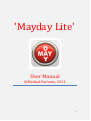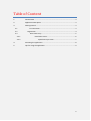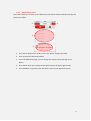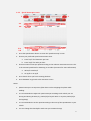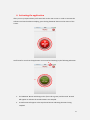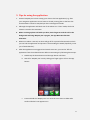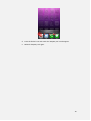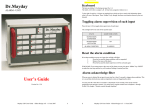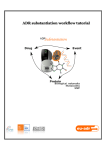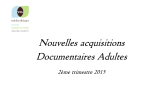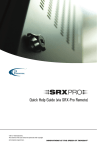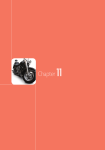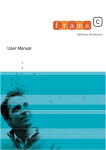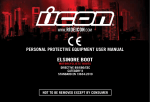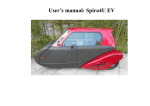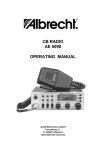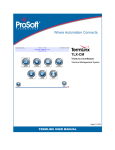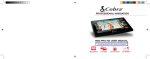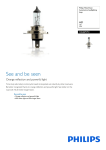Download `Mayday Lite` User Manual
Transcript
'Mayday Lite' User Manual ©Meidad Pariente, 2011 1 Table of Content 1. General Note .............................................................................................. 3 2. Application Description .............................................................................. 3 3. Getting Started ........................................................................................... 3 3.1 First Activation ................................................................................. 3 3.2 Registration .......................................................................................... 4 3.3 Basic Data entry.............................................................................. 5 3.3.1 Email Data screen ................................................................. 6 3.3.2 Speed Interrupt screen ................................................. 7 4. Activating the application ........................................................................... 8 5. Tips for using the application ...................................................................... 9 2 1. General Note This User Manual will guide you through the basics operation and activation of "MayDay Lite" and will explain how to use it effectively. Thank you for buying "MayDay Lite" and may you never need it 2. Application Description "MayDay Lite" is an application that helps people on your designated list locate you. By using the iPhone sensors and multitasking abilities, this App, with a simple yet effective interrupt to avoid false alarms, can also detect an accident, and will AUTOMATICALLY broadcast your last known location to a predefined list of people (mom, wife, etc...). If you are spending a lot of your time driving, if you are a motorcyclist, trucker or just a worried parent. This is the application you want on your iPhone - let people know where you are and that you are ok. 3. Getting Started 3.1 First Activation Locate the application icon on your iPhone which look like this , and press it. Here is an example of how it looks on my iPhone Here is the application 3 3.2 Registration The next screen is used for first time registration. 1 2 3 4 5 This information is required so the recipient of the automatically generated email messages will know who the sender is. 1. First data field –enter your name 2. Second data field - enter your phone number 3. Third data field – enter your email 4. Check the Checkbox and accept the 'Terms and Conditions' or press the link to see the following and then press the 'Accept' button: 5. Press "Submit" to continue 4 NOTES: Enter whatever name you would like your message recipients to receive so that they will know who sent it. The name should be one unbroken string of characters. Do not use spaces or special characters. Your phone number and email will not be transferred to any third party or used for any commercial purpose. It is necessary only so that the recipient of your email will know how to contact you. The app will not work unless you agree with the terms and conditions. The registration process is needed only once, when you first use the app. If you delete the app and reinstall it, you'll be required to go through the registration process again. 3.3 Basic Data entry In order to enter the basic data required for the application to function, you need to press the little white plus sign on the top right corner of the activation screen. 5 3.3.1 Email Data screen This screen allows you to enter up to 5 different emails which will be notified by the app will detect an accident. 4 5 1 2 3 1. Press the envelope icon in order to enter the 'Email' message data field 2. Enter at least one valid email address 3. This is the default message, you can change the content of the message as you please 4. Press 'Done' when you are done entering the data (in the upper right corner) 5. Press 'MAYDAY' to go back to the activation screen (in the upper left corner) 6 3.3.2 Speed Interrupt screen 5 4 1 3.a 2.b 3.b 2.b 1. Press the speedometer button to enter the 'Speed Interrupt' screen 2. Choose your preferred speed measurement units a. Press 'km/h' for kilometers per hour b. Press 'mp/h' for miles per hour 3. Choose minimum interrupt speed according to the relevant measurement units. This is the minimal speed limit for detecting an accident (see notes for more information) a. 20 km/h to 50 km/h b. 12 mp/h to 31 mp/h 4. Press 'Done' when you finish entering the data 5. Press 'MAYDAY' to go back to the activation screen Notes: 1. Speed interrupt is set to prevent false alarm such as dropping the phone while walking. 2. It is recommended to adjust the speed interrupt according to the vehicle you are driving and driving location (e.g. 20 km/h for bicycle riders or city drive, 50 km/h for the highway). 3. It is recommended to set the speed according to the units of the speedometer in your vehicle 4. You can change this limit before each time you activate the app 7 4. Activating the application After you set up required data you'll come back to the main screen. In order to activate the software and start hardware sampling, press the big 'MAYDAY' button at the center of the screen. You'll know for sure that the application is activated and working by the following indication 2 1 1. The 'MAYDAY' Button will change color (from red to green) and the word 'ACTIVE' will appear to indicate the accelerometers are sampled. 2. A small arrow will appear at the top iPhone banner indicating the GPS is being sampled. 8 5. Tips for using the application 1. Activate 'MayDay Lite' when starting your drive as the last application (e.g. after your navigation application or iPod music is already running) due to the fact that accelerometers cannot be sampled yet when in background mode. 2. Although the application will work even if the iPhone is in 'silent' mode, check the volume is raised to the maximum. 3. When receiving a phone call while you drive, don't forget to send the call to the background and bring 'MayDay Lite' up again, The app WILL NOT function otherwise. 4. When an accident is sensed, an alarm will go off for a period of 60 seconds in which you can halt the application and prevent it from sending the emails (hopefully, it was just a 'fender bender'). 5. After the application was triggered and emails were sent, you need to 'kill' the application from the multitask banner before reactivating it by following these steps: a. Double-tap the home button until the apps banner will show. b. Search for 'MayDay Lite' icon by sliding your finger right or left on the app banner. c. Press and hold the 'MayDay Lite' icon until the icon starts to shake and a small red 'delete' icon appears on it. 9 d. Press the 'delete' icon and watch the 'MayDay Lite' icon disappear e. Relaunch 'MayDay Lite' again. 10