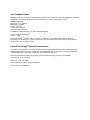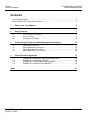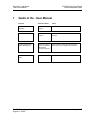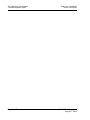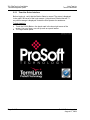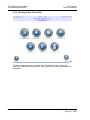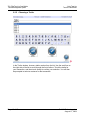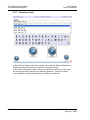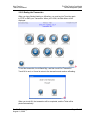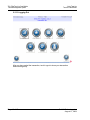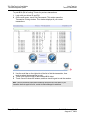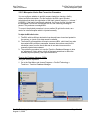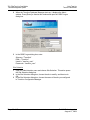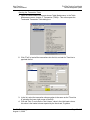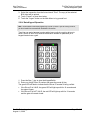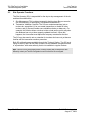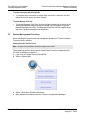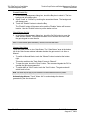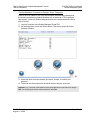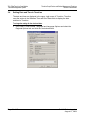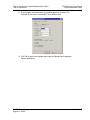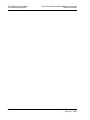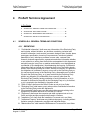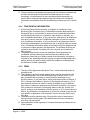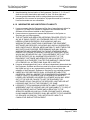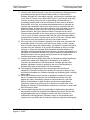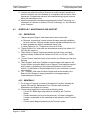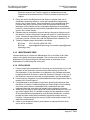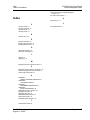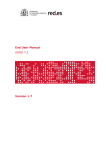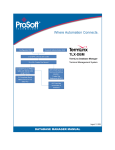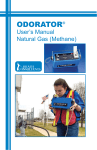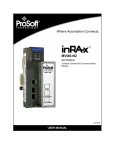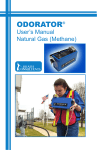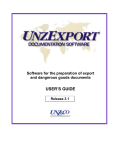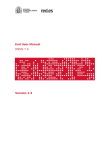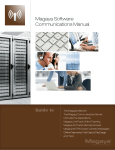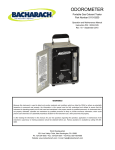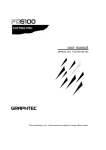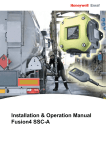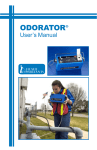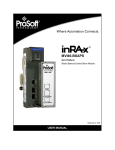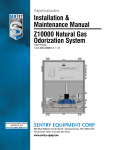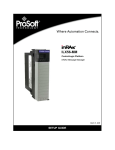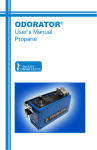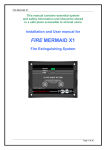Download TermLinx User Manual
Transcript
TLX-CM TermLinx Core Module Terminal Management System August 11, 2009 TERMLINX USER MANUAL Your Feedback Please We always want you to feel that you made the right decision to use our products. If you have suggestions, comments, compliments or complaints about the product, documentation, or support, please write or call us. ProSoft Technology 5201 Truxtun Ave., 3rd Floor Bakersfield, CA 93309 +1 (661) 716-5100 +1 (661) 716-5101 (Fax) www.prosoft-technology.com Copyright © ProSoft Technology, Inc. 2009. All Rights Reserved. TLX-CM TermLinx User Manual August 11, 2009 ProSoft Technology ®, ProLinx ®, inRAx ®, ProTalk®, and RadioLinx ® are Registered Trademarks of ProSoft Technology, Inc. All other brand or product names are or may be trademarks of, and are used to identify products and services of, their respective owners. ProSoft Technology® Product Documentation In an effort to conserve paper, ProSoft Technology no longer includes printed manuals with our product shipments. User Manuals, Datasheets, Sample Ladder Files, and Configuration Files are provided on the enclosed CD-ROM, and are available at no charge from our web site: www.prosoft-technology.com Printed documentation is available for purchase. Contact ProSoft Technology for pricing and availability. North America: +1.661.716.5100 Asia Pacific: +603.7724.2080 Europe, Middle East, Africa: +33 (0) 5.3436.87.20 Latin America: +1.281.298.9109 Contents TermLinx User Manual TLX-CM ♦ TermLinx Core Module Terminal Management System Contents Your Feedback Please........................................................................................................................ 2 ProSoft Technology® Product Documentation....................................................................................2 1 Guide to the - User Manual 5 2 Using TermLinx 7 2.1 2.2 2.3 3 The TermLinx User Interface .................................................................................... 7 Driver Functions ........................................................................................................ 7 Site Operator Functions ..........................................................................................26 TermLinx SuperTrucker and Station Management Functions 3.1 3.2 3.3 3.4 4 27 SuperTrucker Functions ..........................................................................................27 System Management Functions..............................................................................28 Station Management Functions ..............................................................................30 Setting Date and Time in TermLinx.........................................................................34 ProSoft TermLinx Agreement 37 4.1 4.2 4.3 4.4 SCHEDULE A: GENERAL TERMS AND CONDITIONS ........................................37 SCHEDULE B: SOFTWARE LICENSE ..................................................................42 SCHEDULE C: MAINTENANCE AND SUPPORT..................................................43 SCHEDULE D: INSTALLATION SERVICES ..........................................................45 Index 47 ProSoft Technology, Inc. August 11, 2009 Page 3 of 47 TLX-CM ♦ TermLinx Core Module Terminal Management System Page 4 of 47 Contents TermLinx User Manual ProSoft Technology, Inc. August 11, 2009 Guide to the - User Manual TermLinx User Manual 1 TLX-CM ♦ TermLinx Core Module Terminal Management System Guide to the - User Manual Function Section to Read Details → Using TermLinx (page 7) This Section introduces users to TermLinx. Driver Functions → Driver Functions (page 7) This section describes how to use the options in TermLinx. Trucker’s System and Station Management → TermLinx Trucker’s System and Station Management Functions (page 27) These sections contain general information about TermLinx and SuperTrucker functions. Introduction (Must Do) → Index of chapters. Index ProSoft Technology, Inc. August 11, 2009 Page 5 of 47 TLX-CM ♦ TermLinx Core Module Terminal Management System Page 6 of 47 Guide to the - User Manual TermLinx User Manual ProSoft Technology, Inc. August 11, 2009 Using TermLinx TermLinx User Manual 2 TLX-CM ♦ TermLinx Core Module Terminal Management System Using TermLinx In This Chapter 2.1 The TermLinx User Interface................................................................... 7 Driver Functions ......................................................................................7 Site Operator Functions......................................................................... 26 The TermLinx User Interface Drivers use a touchscreen interface to communicate to TermLinx. The interface has buttons and prompts for common operations, including shutting down and restarting TermLinx and the TermLinx server computer. A HELP button at the bottom of each screen provides additional information. 2.2 Driver Functions The trucker operates the vehicle that performs delivery of product. Truckers log in to TermLinx to create a new transaction, start the transaction, and then check the flow to the truck. After lifting/dumping a product, TermLinx allows truckers to create a bill of lading or a bill of unlading. The steps for a transaction are: The trucker identifies himself. TermLinx displays a list of undischarged transactions for that trucker. The trucker selects a transaction and initiates it. During discharge, the trucker has administrative control to stop, restart, or terminate the transaction. If the trucker terminates the transaction early (before the full quantity is loaded), he may "split" the remainder of the authorized quantity (that portion not already loaded) into a new undischarged transaction that can be discharged later at the same or a different load point. Note: Whenever you are unsure of the next step to take, press the help button in the lower, left corner of the screen. This will remind you what to do next. The following sections describe how to perform each of these steps. ProSoft Technology, Inc. August 11, 2009 Page 7 of 47 TLX-CM ♦ TermLinx Core Module Terminal Management System Using TermLinx TermLinx User Manual 2.2.1 TermLinx Driver Interface Before logging in, verify that the Station Status is normal. The status is displayed in the upper, left corner of the Login screen—it should read "Station Normal". If any other message is displayed, contact the Site Operator for assistance. To begin logging in: 1 2 Touch the LOGIN Button—the check mark in the lower right corner of the screen. Use your finger, or a soft tip such as a pencil eraser. The Login screen opens. Page 8 of 47 ProSoft Technology, Inc. August 11, 2009 Using TermLinx TermLinx User Manual TLX-CM ♦ TermLinx Core Module Terminal Management System 2.2.2 Logging In On the Login window: 1 2 3 4 Look at the Message of the Day to see if the Station Operator has posted a message for drivers. Touch the DRIVER ID entry box and enter your Driver ID number on the Numeric Keypad. Touch the PIN entry box and enter your Personal Identification Number (password). Use the Å key to delete a character or use the "Ø" key to clear the box to correct your entry if necessary. When you have finished entering your Driver ID number and PIN, touch the "Accept" button. If you have entered your information correctly, and there are no "blocks" on your account, TermLinx will log you into the system and open the Main Menu window. ProSoft Technology, Inc. August 11, 2009 Page 9 of 47 TLX-CM ♦ TermLinx Core Module Terminal Management System Using TermLinx TermLinx User Manual 2.2.3 Entering a New Transaction To begin a new transaction, touch the "New Transaction" button. This action opens the Transaction Setting window, where you will enter information about the transaction. Page 10 of 47 ProSoft Technology, Inc. August 11, 2009 Using TermLinx TermLinx User Manual TLX-CM ♦ TermLinx Core Module Terminal Management System 2.2.4 Choosing a Carrier In the Carrier Transaction window, choose your carrier from the list. Use the scroll bar on the right side of the list to scroll through the list of carriers. Touch the carrier for your transaction, and then touch Accept to confirm your selection. You will then be prompted to select a quota for the transaction. Note: If you see an asterisk next to the carrier name (as with Carrier 3 above), it means the carrier dates are expired or the carrier is locked out. TermLinx will not allow you to create a transaction. If you have questions about this issue, contact the Site Operator. ProSoft Technology, Inc. August 11, 2009 Page 11 of 47 TLX-CM ♦ TermLinx Core Module Terminal Management System Using TermLinx TermLinx User Manual 2.2.5 Choosing a Trailer In the Trailer window, choose a trailer number from the list. Use the scroll bar on the right side of the list to scroll through the list of trailers. Touch the trailer for your transaction, and then touch Accept to confirm your selection. You will then be prompted to select a customer for the transaction. Page 12 of 47 ProSoft Technology, Inc. August 11, 2009 Using TermLinx TermLinx User Manual TLX-CM ♦ TermLinx Core Module Terminal Management System 2.2.6 Choosing a Customer In the Customer window, choose a customer number from the list. Use the scroll bar on the right side of the list to scroll through the list of customer numbers. Touch a customer number for the transaction, and then touch Accept to confirm your selection. You will then be prompted to select a quota for the transaction. ProSoft Technology, Inc. August 11, 2009 Page 13 of 47 TLX-CM ♦ TermLinx Core Module Terminal Management System Using TermLinx TermLinx User Manual 2.2.7 Choosing a Quota In the Selection Results area of the window, notice that the Selection Results are listed according to the carrier you selected in the previous step. In the Quota Transaction window, choose your quota from the list. Use the scroll bar on the right side of the list to see the entire quota list. Touch the quota for your transaction, and then touch Accept to confirm your selection. Page 14 of 47 ProSoft Technology, Inc. August 11, 2009 Using TermLinx TermLinx User Manual TLX-CM ♦ TermLinx Core Module Terminal Management System 2.2.8 Entering Estimated Volume Use the number keys to enter the estimated volume of your load, using the measurement units specified (for example, Liters or Gallons). Use the Å key or the "Ø" key to correct your entry if necessary. Touch Accept to continue. You will be prompted to check all the data in the Selection Results area of the screen. If the data is correct, touch Accept again to return to the Main Menu. If you must correct the data, touch Cancel, and start the transaction again. ProSoft Technology, Inc. August 11, 2009 Page 15 of 47 TLX-CM ♦ TermLinx Core Module Terminal Management System Using TermLinx TermLinx User Manual 2.2.9 Starting the Transaction Notice that the message window near the top of the screen contains your driver number, a new transaction number, and the transaction status (Station Normal). Touch Batch Mgt, choose the transaction, and then touch Start Transaction. If there are multiple bays with the same product used in this transaction, you will be prompted to select the bay. When the island status in the message window changes from Standby to Ready, you may start the pump to start loading or offloading. To cancel the transaction, touch Cancel Standby. As soon as the system detects flow, the message will change from "Ready" to "Flowing". TermLinx will log you out of the system automatically after loading or offloading begins. Page 16 of 47 ProSoft Technology, Inc. August 11, 2009 Using TermLinx TermLinx User Manual TLX-CM ♦ TermLinx Core Module Terminal Management System 2.2.10 Ending the Transaction When you have finished loading or offloading, you must log into TermLinx again to STOP or END your Transaction. When you LOGIN, the Main Menu will be displayed. To end the transaction, touch Batch Mgt., and then touch End Transaction. Touch OK to end, or Cancel to return to the transaction and continue offloading. When you touch OK, the transaction will be completed, and the Ticket will be printed automatically. ProSoft Technology, Inc. August 11, 2009 Page 17 of 47 TLX-CM ♦ TermLinx Core Module Terminal Management System Using TermLinx TermLinx User Manual 2.2.11 Logging Out After you have ended the transaction, touch Logout to close your transaction before driving away. Page 18 of 47 ProSoft Technology, Inc. August 11, 2009 Using TermLinx TermLinx User Manual TLX-CM ♦ TermLinx Core Module Terminal Management System 2.2.12 Printing BOL Tickets for Previous Transactions ProSoft Technology, Inc. August 11, 2009 Page 19 of 47 TLX-CM ♦ TermLinx Core Module Terminal Management System Using TermLinx TermLinx User Manual To print BOL (Bill of Lading) Tickets for previous transactions: 1 2 Login with your driver ID and PIN. On the main menu, touch Print Documents. This action opens the Transaction Printing window. This window displays all your recent transactions. 3 Use the scroll bar on the right side of the list to find the transaction, then touch to select the transaction to print. Touch Print to print a copy of the selected BOL ticket. Touch Cancel to close the window, and then touch Logout to end the session. 4 5 Note: TermLinx periodically moves older transactions to another file to save space. If your transaction does not appear in the list, contact the Station Manager for assistance. Page 20 of 47 ProSoft Technology, Inc. August 11, 2009 Using TermLinx TermLinx User Manual TLX-CM ♦ TermLinx Core Module Terminal Management System 2.2.13 Mercaptan Under-Run Correction Procedure You can configure whether to prohibit propane loads from leaving a facility without sufficient odorization. For this example, the BOL report includes calculations that check the odorization of the load: (stench) must be >= (volume * 0.000022). If the load is insufficiently odorized, the Gross and Net Volumes and the Mercaptan Volume are overprinted with Xs, and a warning message is printed. This produces a nonlegal BOL. To correct, the physical procedure is to run another 50 gal into the truck, as a carrier for extra mercaptan which is injected manually. To adjust the BOL after the fact: 1 2 3 The BOL with insufficient odorization has already been closed and posted to the system, so (most of) its data cannot be altered. The extra 50 gal transaction will acquire a second BOL, which itself may also be marked with insufficient mercaptan, because the numbers used for the calculation come from the AccuLoad and do not take into account the manually-injected extra odorant. The correction procedure is to use the TermLinx Database Manager to alter an "adjustment" field in either or both of the two transactions to reflect the manually injected quantity, then reprint both BOLs. Running the Database Manager (DBM) Using the external keyboard: 1 Go to the Start Menu and choose Programs > ProSoft Technology > TermLinx > TermLinx Database Manager ProSoft Technology, Inc. August 11, 2009 Page 21 of 47 TLX-CM ♦ TermLinx Core Module Terminal Management System Using TermLinx TermLinx User Manual 2 When the TermLinx Database Manager starts up, it displays the About window. Press [Enter] to dismiss this window and open the ODBC Logon dialog box. 3 In the ODBC Logon dialog box, enter: Schema = "TermLinx" DSN = "TermLinx" UserId = "termlinx_user" Password = "termlinx_user" Site Selection 1 2 3 Open the Administration menu and choose Site Selection. This action opens the Site Selection dialog box. In the Site Selection dialog box, choose the site to modify, and then touch OK. In the Site Selection dialog box, choose the name of the site you configured in TermLinx Configuration Manager. Page 22 of 47 ProSoft Technology, Inc. August 11, 2009 Using TermLinx TermLinx User Manual TLX-CM ♦ TermLinx Core Module Terminal Management System Opening the Transaction Table 1 Open the Administration menu and choose Table Maintenance. In the Table Maintenance menu, choose <T Transaction (TRNS)>. This action opens the Terminated Transaction Table dialog box. 2 Click "Find" to load all the transactions into the list, and wait for TermLinx to populate the list. 3 In the list, select the transaction whose number is the same as the "TermLinx #" printed at the lower right corner of the BOL. Click tab "Part 2" and note the "Net Volume" value in the right-hand column; this value is the loaded volume reported by the AccuLoad, in gallons. 4 ProSoft Technology, Inc. August 11, 2009 Page 23 of 47 TLX-CM ♦ TermLinx Core Module Terminal Management System Using TermLinx TermLinx User Manual 5 Click tab "Part 3" and note the "User Accumulator A1" value in the right-hand column; this value is the injected mercaptan reported by the AccuLoad, in units of 0.0001 gallons (for example, "2145" means "0.2145 gallons"). 6 Compute the amount of additional mercaptan necessary to raise the content above the minimum concentration. The operator (SuperTrucker) should know the volume of additional odorant that was injected manually and was not recorded by the AccuLoad. This volume must be distributed to both BOLs in a manner that leaves both with sufficient odorant. The adjustment to each BOL must raise its odorant ratio above the limit. If the BOL was printed normally the first time, it need not be adjusted or reprinted. The total of the adjustments to both BOLs must equal the manually injected amount that was not recorded by the AccuLoad. 7 Click tab "Part 4" and enter that value (or a larger value) into the "Adjustment #1" field in the right-hand column, then click the "Update" button. 8 Click the "Refresh" button to confirm the update. Enter the adjustment in the same units as the mercaptan content, that is, in units of 0.0001 gallons. 9 When you have finished updating the transaction, click Close to close the Table dialog box. 10 Open the File menu and choose Exit to close the TermLinx Database Manager. 11 Reprint the BOL, which should now show proper numbers with sufficient odorant. Reprinting a BOL 1 2 Log into TermLinx with a SuperTrucker ID and PIN. From the main menu touch the "Print Documents" button to open the "Transaction Printing" dialog box. This dialog box lists all your previous transactions that have not been purged from the database. Page 24 of 47 ProSoft Technology, Inc. August 11, 2009 Using TermLinx TermLinx User Manual 3 4 5 TLX-CM ♦ TermLinx Core Module Terminal Management System Select the transaction from the list and touch "Print". The copy of the selected BOL ticket will be printed. Touch "Cancel" to close the window. Touch the "Logout" button on the Main Menu to log yourself out. 2.2.14 Gate Keypad Operation Note: The information in this section applies only to OPACTS users. If you are running TermLinx, you do not need to be concerned with the details in this section. TermLinx can control access to enter and/or leave a site by requiring drivers to enter a Driver ID and PIN (Personal Identification Number or password) on a keypad located near a gate. 1 2 Press the Star (*) key to clear the Keypad Buffer Enter your 4 digit Driver ID number and press the pound (#) key The green LED will flash to indicate that the Driver ID number is being verified. If the Driver ID is VALID, the green LED will light up solid for 10 seconds and the gate will open. If the Driver ID is NOT VALID, the red LED will light up solid for 10 seconds and the gate will remain closed. ProSoft Technology, Inc. August 11, 2009 Page 25 of 47 TLX-CM ♦ TermLinx Core Module Terminal Management System 2.3 Using TermLinx TermLinx User Manual Site Operator Functions The Site Operator (SO) is responsible for the day-to-day management of the site and has two subfunctions: 1 2 Site Management: This includes temporarily shutting down Bays or an entire site, as necessary, for emergency or scheduled maintenance. Transaction Validation Override: The SO can create transactions just as truckers do, except that (1) he can create transactions on behalf of other truckers, and (2) he can override some validation checks on data entry. For example, this function allows a trucker to take a load and be on his way when the database has not yet been properly updated to allow it. When this happens, the Accountant must adjust the company records after the fact. The SO may also need to act as a teacher for truckers who have not yet become familiar with the transaction-creation procedure. Both SO subfunctions are available through the Trucker’s Station. The SO logs in using his own ID and PIN like other truckers, but the database recognizes him as a "supertrucker" with extra authority that is not available to regular truckers. Note: TermLinx is a fully configurable product. If there is a setting that you would like to work differently, contact your TermLinx Configurator to see if the item can be re-configured. Page 26 of 47 ProSoft Technology, Inc. August 11, 2009 TermLinx SuperTrucker and Station Management Functions TermLinx User Manual 3 TLX-CM ♦ TermLinx Core Module Terminal Management System TermLinx SuperTrucker and Station Management Functions In This Chapter 3.1 SuperTrucker Functions ........................................................................ 27 System Management Functions ............................................................ 28 Station Management Functions............................................................. 30 Setting Date and Time in TermLinx ....................................................... 34 SuperTrucker Functions For security reasons, most System and Station Management functions require a SuperTrucker ID and PIN. SuperTrucker access unlocks functions that are not available to users with Driver access. Users with a SuperTrucker ID Number and PIN can perform the following functions: Create a transaction on behalf of driver—to override constraints that prevent the driver from Loading/Unloading Select exhausted, expired, or pending quotas which would otherwise be unavailable for authorization Override date lockouts (CDL, and so on) Create a transaction with most fields empty (however you must select a product) To create a transaction on behalf of a driver 1 2 3 Log in as SuperTrucker with your special ID# and PIN. In the Main Menu: touch the "Drivers" button to open the Driver list. Select a driver’s name from the list. To select normally-unavailable quotas The normally unavailable quotas show up with "(*)" appended to them. Any of these quotas can be selected under SuperTrucker authorization. To override date lockouts During the log-in procedure answer the message box appropriately. ProSoft Technology, Inc. August 11, 2009 Page 27 of 47 TLX-CM ♦ TermLinx Core Module Terminal Management System TermLinx SuperTrucker and Station Management Functions TermLinx User Manual To create a transaction with missing fields To override entry or selection of a data field, ensure the "selection" text box (above the list) is empty, and click "Accept". To set the Message of the Day 3.2 To set the Message of the Day, click on the light-colored part of the top of the Station Management screen to open a keypad. Use the keypad to type the desired Message of the Day. The Message of the Day will then appear at the top of the TermLinx screens for all the drivers. System Management Functions Users with SuperTrucker access can manage the shutdown of TermLinx and the TermLinx Server machine. Shutting Down the TermLinx Server Note: This option is only available to drivers with SuperTrucker access. The example given here shows how to install a new TermLinx configuration file, for which a shutdown is required. 1 2 Login with your SuperTrucker ID# and PIN. Select <System Mgt>. 3 4 Select <Shut down & Restart Windows>. After Windows has started, start the TermLinx Configuration Manager. Page 28 of 47 ProSoft Technology, Inc. August 11, 2009 TermLinx SuperTrucker and Station Management Functions TermLinx User Manual TLX-CM ♦ TermLinx Core Module Terminal Management System 5 Select <File> <Instance> to open the TermLinx Instance Window shown here. 6 Click the <Browse> button on the right of the "Active Project" text box and pick a TermLinx configuration file (*.OPK). The "Registry Names & Values" frame in the bottom shows the new selection against Active Configuration File in red. Click the <Apply> button and the new configuration file will be copied to the C:\TermLinx\INSTANCE directory for TermLinx to "use" when it starts up again. 7 8 Important: You must click the Apply button to save changes. The Done button closes the dialog box, but nothing is saved. 9 To start TermLinx with the new configuration file, restart Windows. ProSoft Technology, Inc. August 11, 2009 Page 29 of 47 TLX-CM ♦ TermLinx Core Module Terminal Management System TermLinx SuperTrucker and Station Management Functions TermLinx User Manual Restarting TermLinx 1 2 Login with your Driver ID# and PIN. Select <System Mgt>. 3 4 Select <Shut down & Restart TermLinx>. Touch <Yes> to confirm the shutdown. The system will reload all the required programs and restart TermLinx. The Driver Login Window will be displayed when TermLinx is back on-line. 3.3 Station Management Functions Users with Station Manager access can manage the following functions Enable/Disable a Bay: Put a bay on-line for loading/offloading or take a bay off-line for Maintenance Put Gate on Auto or Manual Check Drivers On Site Override Database Constraints to enable a Driver Transaction Acknowledge AccuLoad Alarms Page 30 of 47 ProSoft Technology, Inc. August 11, 2009 TermLinx SuperTrucker and Station Management Functions TermLinx User Manual TLX-CM ♦ TermLinx Core Module Terminal Management System Enable/Disable Bays and Acknowledge Alarms Touch the "Station Mgt" button to open the Station Management Window. ProSoft Technology, Inc. August 11, 2009 Page 31 of 47 TLX-CM ♦ TermLinx Core Module Terminal Management System TermLinx SuperTrucker and Station Management Functions TermLinx User Manual Enable/Disable Bay 1 2 3 In the Station Management dialog box, touch the Bay box to select it. The box background will change color. Select "Load" or "Unload" by touching the associated frame. The background will change color. Touch the "Disable" button to close the Bay. The "Enable" button will become active and the "Disable" button will become inactive. Use the "Enable" button to put the station on line. Check Drivers On Site 1 In the Station Management dialog box, touch the On Site button to open the Gate Access window. This window contains a list of drivers who have used the gate keypad to enter the site. Note: For a site that has gates controlled by TermLinx, touch the Gate button. Change Gate Status Touch the Gate button to view Gate Status. The "Gate Status" area at the bottom left of the Gate Access window indicates whether the gate control is in Auto or Manual. To switch to Manual Mode, touch the "Manual" button located at the bottom right. This action switches the "Gate Status" frame to "Manual". To open the gate, touch the "Open" button. This command signals the PLC to operate the gate as programmed. To switch back to "Auto" mode, touch the "Auto" button. The gate mode will switch back to Auto. Note: The above may not apply to your installation if a hard Auto/Manual switch is present. Acknowledge Alarms: Touch "Alarm Ack" to acknowledge the alarms generated by the AccuLoad unit. Page 32 of 47 ProSoft Technology, Inc. August 11, 2009 TermLinx SuperTrucker and Station Management Functions TermLinx User Manual TLX-CM ♦ TermLinx Core Module Terminal Management System Override Database Constraints to Enable a Driver Transaction When a driver is unable to pick up a load because the database indicates that the driver’s quota has no product allocation left, or the driver’s TDG certificate has expired, a user with Station Manager access can override and let the driver pick up a load. 1 2 Log into TermLinx with a Station Manager ID and PIN. On the Main Menu, touch the Drivers button. This action opens the Driver Selection Window. 3 Select the driver from the window, and touch "Accept" to confirm your selection. The driver can then proceed in the usual manner and pick up a load. 4 Important: You, or the driver, must select the correct quota against which this load will be charged. Note: You should log out as soon as the transaction is authorized. ProSoft Technology, Inc. August 11, 2009 Page 33 of 47 TLX-CM ♦ TermLinx Core Module Terminal Management System 3.4 TermLinx SuperTrucker and Station Management Functions TermLinx User Manual Setting Date and Time in TermLinx The date and time are displayed in the upper, right corner of TermLinx. TermLinx uses the entries in the Windows Time and Short Date fields to display the date and time in TermLinx. To change the settings for the clock and date: 1 Go to Start > Control Panel > Regional and Language Options and select the Regional Options tab, and click the Customize button. Page 34 of 47 ProSoft Technology, Inc. August 11, 2009 TermLinx SuperTrucker and Station Management Functions TermLinx User Manual TLX-CM ♦ TermLinx Core Module Terminal Management System 2 Enter the date and time exactly as it should appear in TermLinx. For example, if you want it to show AM, PM, or 24 hour time. 3 Click OK to apply your changes and close the Regional and Language Options dialog box. ProSoft Technology, Inc. August 11, 2009 Page 35 of 47 TLX-CM ♦ TermLinx Core Module Terminal Management System Page 36 of 47 TermLinx SuperTrucker and Station Management Functions TermLinx User Manual ProSoft Technology, Inc. August 11, 2009 ProSoft TermLinx Agreement TermLinx User Manual 4 TLX-CM ♦ TermLinx Core Module Terminal Management System ProSoft TermLinx Agreement In This Chapter 4.1 SCHEDULE A: GENERAL TERMS AND CONDITIONS ....................... 37 SCHEDULE B: SOFTWARE LICENSE ................................................. 42 SCHEDULE C: MAINTENANCE AND SUPPORT ................................ 43 SCHEDULE D: INSTALLATION SERVICES......................................... 45 SCHEDULE A: GENERAL TERMS AND CONDITIONS 4.1.1 DEFINTIONS 1 2 3 4 5 6 7 8 "Confidential Information" shall mean any information of the Disclosing Party and includes, without limitation, any business, marketing, technical and scientific information, trade secrets, processes, designs, data, formula, plans, prototypes, specification, know-how, improvements, inventions (whether patentable or not), techniques, software, source code, customer lists, research, business opportunities, agreements and other information whether or not related to or arising from the activities contemplated in this Agreement and which may be in any form or medium and whether or not designated as confidential (or like designation). Notwithstanding the forgoing, Confidential Information shall not include any information that (a) is in the public domain without such disclosure being as a result, directly or indirectly, of a breach of the obligations of confidence, secrecy or non-use by the Receiving Party or; (b) was previously known to the Receiving Party, reasonable proof of which lies upon the Receiving Party; or (c) was received by the Receiving Party without any obligation of confidentiality from a source (other than the Disclosing Party) lawfully having possession of such information; or (d) is released or disclosed to the public by the Disclosing Party or by its conduct; or (e) is required to be disclosed by operation of law. "Date of Order" shall mean the Date of Order as set out in an Order. "Disclosing Party" shall mean a party who provides Confidential Information to the Receiving Party under this Agreement. "Documentation" shall mean user and technical documents relating to the Equipment or Software delivered to Licensee by Licensor. "Equipment" shall mean the computer and other equipment set out in an Order and other ancillary equipment delivered to Licensee. "Installation Fee" shall mean the Installation Fee as set out in an Order. "Intellectual Property" shall mean any intellectual property, including without limitation, patents, trademarks, copyright and industrial design. "Maintenance Fee" shall mean the Maintenance Fee as set out in an Order. ProSoft Technology, Inc. August 11, 2009 Page 37 of 47 TLX-CM ♦ TermLinx Core Module Terminal Management System ProSoft TermLinx Agreement TermLinx User Manual 9 "Order(s)", the form of which shall be substantially as attached in Schedule E. 10 "Receiving Party" shall mean a party receiving Confidential Information from the Disclosing Party under this Agreement. 11 "Release" shall mean a version of the Software delivered to Licensee containing minor functional enhancements, modifications, extensions, error corrections or bug fixes. Releases do not include a major addition to the functionality of the Software. 12 "Services" shall mean any services provided by Licensor to Licensee under this Agreement including maintenance and support and installation services. 13 "Software" shall mean software programs, including Releases, in object code format only, set out in an Order or developed for Licensee pursuant to any Services. 14 "Software License" shall mean the terms and conditions set out in Schedule B. 15 "System" shall mean the Software and Equipment. 16 "System Price" shall mean the System Price for the Equipment and Software as set out in an Order. 17 "Term" shall mean from the Date of Order, continuing in perpetuity. 18 "State" shall mean the United States. 19 "Territory" shall mean Canada. 4.1.2 PRICE, PAYMENT AND ORDERS 1 2 3 All amounts payable under this Agreement, including without limitation the System Price, Maintenance Fees and Installation Fees, shall be paid by Licensee to Licensor within thirty (30) days of receipt of an invoice. Licensee shall pay all taxes, duties, charges, assessments and all other required remittances of any kind (excluding taxes based solely on Licensor’s income) imposed by any federal, provincial, state or local government which arise and become due as a result of any transaction hereunder or the use of the Equipment or Software or the provision of any Service. Any offer to license software or procure equipment or services from Licensor shall be done pursuant to an Order. All Orders, when executed by the parties, shall be subject to the terms and conditions of this Agreement and shall become part of this Agreement. In no event will the terms or conditions of Licensee’s purchase orders or other documents vary or add to the terms and conditions set out in this Agreement. 4.1.3 TITLE 1 2 Licensor (or its suppliers) retain all right, title and interest in and to the Software including all Intellectual Property embodied therein. All copies of the Software shall remain the property of Licensor or its suppliers. Licensee shall become the owner of the Equipment on delivery and installation. Page 38 of 47 ProSoft Technology, Inc. August 11, 2009 ProSoft TermLinx Agreement TermLinx User Manual 3 TLX-CM ♦ TermLinx Core Module Terminal Management System Licensee hereby acknowledges and agrees that the Software constitutes and contains valuable proprietary products and trade secrets of Licensor. Accordingly, Licensee agrees to treat (and take sufficient precautions to ensure that its employees and agents treat) the Software as Confidential Information in accordance with the confidentiality provisions set out in Section 4. 4.1.4 CONFIDENTIAL INFORMATION 1 2 A Receiving Party shall be bound by an obligation of confidence to the Disclosing Party in respect of any Confidential Information disclosed by the Disclosing Party or on its behalf. In respect of such Confidential Information, the Receiving Party shall not: (a) disclose, either directly or indirectly, any such Confidential Information, or any part thereof, other than to its employees who have a need to know the Confidential Information (b) shall not use any such Confidential Information, or any part thereof for any purpose except as specifically contemplated in this Agreement and (c) shall not make any copies of any Confidential Information except as required to fulfill the obligations and to exercise the rights granted in this Agreement. The Software shall only be copied for the purposes of installing it on one computer and to make one back-up copy. The parties agree that the terms and conditions of this Agreement are confidential and that neither party shall disclose the contents of this Agreement without the prior written consent of the other party or except as required by law. Notwithstanding the forgoing, the general relationship of the parties (and not the specific terms) shall not be treated as confidential and the disclosure of same is permitted. 4.1.5 TERM 1 2 3 4 The term of this Agreement shall be the Term, unless terminated earlier as provided herein. This Agreement and the licenses granted herein may be terminated by the non-defaulting party if any of the following events of default occur: (1) if a party materially fails to perform or comply with this Agreement or any provision hereof; (2) if a party fails to comply with the provisions of Section 2 (Price, Payment and Orders) or Section 4 (Confidential Information); (3) if a party becomes insolvent or admits in writing its inability to pay its debts as they mature or makes an assignment for the benefit of creditors; (4) if a party files a petition for bankruptcy, receivership statute or the like, as they now exist or as they may be amended, is filed by a party; or (5) if such a petition is filed by any third party or an application for a receiver is made by anyone and such petition or application is not resolved in favor of the party within ninety (90) days. Termination shall be effective thirty (30) days after notice of termination is delivered to the defaulting party if the defaults have not been cured within such thirty (30) day period. Upon termination of this Agreement, Licensee shall cease and desist all use of the Software. ProSoft Technology, Inc. August 11, 2009 Page 39 of 47 TLX-CM ♦ TermLinx Core Module Terminal Management System 5 6 ProSoft TermLinx Agreement TermLinx User Manual Notwithstanding the termination of the Agreement, Sections 2, 3, 4, 6 and 7 shall survive such termination and remain in force. All other rights and licenses granted hereunder shall be extinguished upon termination. Irrespective of the reason for termination, all payments made by Licensee to Licensor hereunder are non-refundable. 4.1.6 WARRANTIES AND LIMITATION OF LIABILITY 1 2 3 4 5 6 Licensor warrants that the Equipment will be free of manufacture’s defect for a period of 120 days from the date of installation and warrants that the Software will have been installed on the Equipment. Licensor does not represent or warrant that all errors in the System or Services can or will be corrected. THE SOFTWARE AND SERVICES ARE BEING PROVIDED STRICTLY ON AN "AS IS" BASIS. EXCEPT AS OTHERWISE EXPLICITLY SET OUT HEREIN LICENSOR EXPRESSLY DISCLAIMS ANY AND ALL WARRANTIES AND CONDITIONS CONCERNING THE EQUIPMENT, SOFTWARE AND SERVICES, INCLUDING ANY AND ALL WARRANTIES AND CONDITIONS OF DESIGN, MERCHANTABILITY AND FITNESS FOR ANY PARTICULAR PURPOSE, PERFORMANCE AND ANY AND ALL WARRANTIES AND CONDITIONS THAT MIGHT OTHERWISE ARISE DURING THE COURSE OF DEALING, USAGE OR TRADE AND THOSE WHICH MAY BE IMPLIED BY LAW. THIS AGREEMENT SETS OUT THE ENTIRE EXTENTS OF ALL WARRANTIES IN RESPECT OF THE EQUIPMENT, SOFTWARE AND SERVICES AND NO AGENT OF LICENSOR IS AUTHORIZED TO ALTER THE WARRANTY OBLIGATIONS OF LICENSOR. ALL ALTERATIONS SHALL BE IN WRITING. Licensee acknowledges that it has or will have independently determined that the Equipment, Software and Services meet its business requirements and that it shall not rely on any representation made by Licensor as to the suitability of the Equipment, Software or Services for nay particular purpose. UNDER NO CIRCUMSTANCES SHALL LICENSOR BE LIABLE FOR INCIDENTAL, SPECIAL, INDIRECT OR CONSEQUENTIAL DAMAGES OR LOSS OF PROFITS, INTERRUPTION OF BUSINESS OR RELATED LOSSES OR EXPENSES INCURRED BY LICENSEE WHICH MAY ARISE OUT OF THE USE OR FAILURE TO USE THE EQUIPMENT OR SOFTWARE OR ANY FAILURE IN THE SERVICES, WHETHER OR NOT LICENSOR WAS TOLD OF THE POSSIBILITY OF SAME. LICENSOR’S TOTAL MAXIMUM AGGREGATE LIABILITY UNDER THIS AGREEMENT AND THE LICENSE AND USE (AND INABILITY TO USE) OF THE EQUIPMENT AND SOFTWARE AND IN RELATION TO THE SERVICES UNDER ANY AND ALL OTHER CIRCUMSTANCES, ARISING IN ANY MANNER WHATSOEVER, SHALL BE LIMITED TO FIVE HUNDRED U.S DOLLARS (US $500.00). THIS LIMITATION OF LIABILITY IS CUMULATIVE AND NOT PER INCIDENT. Page 40 of 47 ProSoft Technology, Inc. August 11, 2009 ProSoft TermLinx Agreement TermLinx User Manual TLX-CM ♦ TermLinx Core Module Terminal Management System 7 Licensor shall defend Licensee in any suit or proceeding or threatened suit or proceeding brought against Licensee based solely on a claim that the Software infringes any enforceable copyright, trade secret or trademark right in the State or Territory of any third party but only if: (a) Licensee shall notify Licensor in writing of any such suit or proceeding or threatened suit or proceeding promptly after Licensee first learns of same; and (b) Licensee shall provide, at no cost, such reasonable assistance and co-operation as Licensor may reasonably request from time to time in connection with the defense of same. Licensor may either defend or settle such claim. Licensor shall have complete control over any such suit or proceeding including, without limitation, the right to settle on behalf of Licensee on any terms Licensor deems desirable (in the sole exercise of its discretion) so long as it is at no cost to Licensee. Licensee shall have the right to be independently represented by counsel of its own choice and at its own cost. Licensee shall not settle any such claim without Licensor’s prior written consent. 8 If the use of any of the Software is enjoined (or is likely to be enjoined in the reasonable opinion of Licensor) as a result of any action or claim, Licensor shall, at its sole option and expense either: (a) obtain for Licensee the right to continue using the Software; or (b) modify the Software so that it no longer infringes; or (c) provide Licensee with reasonable alternate software, as applicable, providing substantially similar features, functions and capability; or (d) refund to Licensee the System Price (less an amount for depreciation on a straight line basis over five years) paid by Licensee for the System and Licensee shall cease using the System. 9 Licensor shall have no liability hereunder for infringement claims based upon modifications made to the Equipment or Software by or on behalf of Licensee, the combination of the Equipment or Software with any other software, equipment, system or process or the use of the Equipment or Software other than as described in the Documentation. 10 The foregoing infringement provision sets out the entire liability and obligations of Licensor and the sole remedies of Licensee in respect of any claim that the Equipment or Software infringes any third party rights, including patent rights. 11 Other than instances where Licensor is obligated to indemnify Licensee herein, Licensee shall indemnify and hold harmless Licensor from and against any claims, demands or causes of action whatsoever, and shall defend or shall defend or settle all claims and actions brought against Licensor by a third party arising out of or related to Licensee’s use of the Equipment, Software or Documentation, howsoever such claim or action shall have occurred or arose. 12 Licensee hereby agrees that it is responsible for implementing procedures and systems to protect its operations and data as is prudent to prevent and mitigate against the loss or damage to same in the event of errors or a malfunction in the Equipment or Software. Under no circumstances shall Licensor incur any liability due to Licensee’s failure to implement the forgoing. ProSoft Technology, Inc. August 11, 2009 Page 41 of 47 TLX-CM ♦ TermLinx Core Module Terminal Management System ProSoft TermLinx Agreement TermLinx User Manual 4.1.7 GENERAL 1 2 3 4 5 6 7 4.2 Licensee shall have no right to transfer, assign or otherwise dispose of its rights or obligations hereunder without the prior written consent of Licensor. Licensee shall, however, have the right to transfer this Agreement in the event of a sale of all or substantially all of its assets or the business operations in which the System is used. This Agreement shall be governed, construed and enforced in accordance with the laws of the State of California, without reference to conflict of laws principles. Any dispute arising out of this Agreement or in relation to the Equipment, Software or Services shall be adjudicated in the courts in California, U.S.A. Notwithstanding the forgoing, either party may apply to any court of competent jurisdiction for injunctive relief. The Licensor and Licensee hereunder are independent contractors and nothing contained in this Agreement shall be construed to constitute the parties otherwise. If any provision of this Agreement is held to be invalid by a court of competent jurisdiction, then the remaining provisions shall remain in full force and effect. The failure of either party to enforce at any time any of the provisions of this Agreement shall not be deemed to be a waiver of the right of either party to enforce the same or a different provision in the future. The nonperformance by either party of an obligation hereunder shall be excused to the extent that performance is rendered impossible by strike, fire, flood, governmental acts or orders or restrictions, failure of suppliers, or any other reason where failure to perform is beyond the control and not caused by the negligence or neglect of the non-performing party. Financial difficulty is excluded. This Agreement constitutes the entire agreement between the parties and supersede all previous agreements and representations, oral or written, relating to the subject matter of this Agreement. This Agreement may not be modified or amended except in writing signed by a duly authorized representative of each party. SCHEDULE B: SOFTWARE LICENSE 4.2.1 LICENSE 1 2 Subject to the terms and conditions of the Agreement and this Software License, Licensor hereby grants to Licensee a non-exclusive, nontransferable license for the Term, without right of sublicense, to install and use the Software in the State or Territory for Licensee’s internal business purposes only. Licensee shall have no rights in the Software other than as specifically set out herein. Licensee shall not create derivative works of the Software or permit any third party to use the Software or shall Licensee operate the Software on behalf of a third party. Licensee shall not reverse engineer, de-compile or otherwise attempt to derive the source code of the Software. Page 42 of 47 ProSoft Technology, Inc. August 11, 2009 ProSoft TermLinx Agreement TermLinx User Manual 3 4 4.3 TLX-CM ♦ TermLinx Core Module Terminal Management System Licensor may attend the office of Licensee to audit Licensee’s operations to ensure Licensee’s use of the Software is in compliance with the terms of this Agreement. All operational audits will be conducted during regular business hours with reasonable notice. Specific customization development performed by ProSoft Technology, Inc. on behalf of a Customer is owned by ProSoft Technology, Inc. and Licensed by the Customer. SCHEDULE C: MAINTENANCE AND SUPPORT 4.3.1 DEFINITIONS 1 "Maintenance and Support" shall mean that Licensor will provide: a) Releases, as and when Licensor makes the same generally available to its other customer. Release includes system changes and bug fixes; and b) Major upgrades are subject to additional charge; and c) Basic Support or 24 / 7 Support as set out in an Order. 2 3 4 5 6 "Onsite Support Fee" shall mean two hundred and seventy-five dollars (US $275.00) per man-hour. "Basic Hours of Support" shall mean Monday through Friday, excluding statutory holidays in Bakersfield, California, 8:00 a.m. to 5:00 p.m., Pacific Time. "Current Version" means the most recent version of a Release, plus the prior Release. "Basic Support" shall mean Telephone or email support with respect to the Current Version, during the Basic Hours of Support. Such telephone support shall include (i) clarification of the functions and features of the Current Version, (ii) clarification of Documentation and (iii) error verification, analysis and correction. "24 / 7 Support" shall mean the Basic Support and access outside of the Basic Hours of Support to support personnel via message pager for urgent/emergency situations. 4.3.2 GENERALLY 1 For so long as Licensee is current in the payment of all fees, including the System Price and the Maintenance Fees, Licensor shall provide the Maintenance and Support to Licensee. 2 Licensee shall supply the Licensor with the following items: o Current PLC ladder logic responsible for interaction with TermLinx system. o Contact information for local on-site personnel, or Systems Integration Company responsible for the maintenance and operation of the TermLinx system. o Current system diagram pertaining to the TermLinx system. ProSoft Technology, Inc. August 11, 2009 Page 43 of 47 TLX-CM ♦ TermLinx Core Module Terminal Management System o 3 4 5 ProSoft TermLinx Agreement TermLinx User Manual Electronic access to the TermLinx system so that Maintenance and Support can be provided remotely. Failure to provide access may limit support. During the term of the Maintenance and Support, Licensor shall use its reasonable commercial efforts to correct any reproducible programming errors in the Current Version. Upon identification of any programming error, Licensee shall notify Licensor of such error and provide Licensor with a description of the problem and any reasonable assistance as requested by Licensor. Licensor shall use commercially reasonable efforts to correct such errors in the Current Version. Releases may be provided by electronic delivery through an ftp server over the Internet. Licensor will provide Licensee with notice of a new Release by e-mail. Licensee is responsible for installing any Release or alternatively, at Licensee’s request, Licensor will install the Release at the Installation Fee. Technical Support contact information is as follows: By Phone: 661.716-5100 or 800-326-7066 By Email: [email protected] (mailto:[email protected]) 4.3.3 MAINTENANCE FEES Licensee shall pay to Licensor the Maintenance Fee on the Date of the Order and on every yearly anniversary thereafter. The Licensor may increase the Maintenance Fee by providing sixty (60) days notice of same prior to the Maintenance Fee becoming due in any year. 4.3.4 EXCLUSIONS 1 2 3 4 5 Licensor shall not be responsible for correcting any errors arising out of (i) the operation of the Software in an environment other than as set out in the Documentation; (ii) any alterations of or additions to the Software performed by parties other than Licensor or under the direction of Licensor; or (iii) use of the Software in a manner other than as contemplated in the Documentation. Licensor has no obligations to provide Maintenance and Support other than in respect of the Current Version. If any Maintenance and Support is required to be delivered other than from the offices of Licensor, Licensee shall pay the Onsite Support Fee (including travel time) and Licensor’s reasonable travel, subsistence and other expenses where the same have not already been provided by Licensee. Within thirty (30) days of each month end Licensor shall submit an invoice for any onsite support which it is entitled to charge and any expenses incurred. All invoices shall be accompanied by such personnel timesheets, vouchers, receipts and other materials as reasonably required by written notice by Licensee. Licensee shall pay the amount of said invoice within fourteen (14) days after receipt thereof. Under no circumstances does Licensor warrant or represent that all errors can or will be corrected. Page 44 of 47 ProSoft Technology, Inc. August 11, 2009 ProSoft TermLinx Agreement TermLinx User Manual TLX-CM ♦ TermLinx Core Module Terminal Management System 4.3.5 TERM AND TERMINATION 1 4.4 The term of Maintenance and Support shall take effect on the Date of the Order and shall remain in effect for one year. The term of Maintenance and Support shall automatically renew at the end of each term for an additional term of one (1) year unless either party notifies the other of termination at least thirty (30) days prior to the end of the then current term. SCHEDULE D: INSTALLATION SERVICES 4.4.1 DEFINITIONS 1 "Installation Services" shall mean: a) the installation of the Software; b) configuring the Software and Equipment; and c) delivering the Equipment to the Licensee’s location 4.4.2 SCOPE OF SERVICES 1 2 Licensor shall provide the Installation Services. Licensor will retain the sole and exclusive right to control the manner and means by which the Installation Services are performed. Licensor may subcontract the performance of the Installation Services. 4.4.3 LICENSEE’S DUTIES AND RESPONSIBILITIES 1 Licensee shall make available in a timely manner at no charge to Licensor all of its systems and resources reasonably needed by Licensor to perform the Installation Services. 4.4.4 RELATIONSHIP OF PARTIES 1 Licensee agrees that for a period of six (6) months following the provision of any Installation Services, it will not make any offer to engage any employee or contractor of Licensor as an employee or contractor of Licensee. 4.4.5 FEES 1 Any installation service required will be billed at the Installation Fee per hour (including travel time). Licensee shall pay to Licensor the Installation Fee. Licensor shall invoice Licensee on a biweekly basis in arrears. 4.4.6 EXPENSES 1 Licensee shall reimburse all reasonable travel and other related expenses incurred by Licensor in the performance of the Installation Services. ProSoft Technology, Inc. August 11, 2009 Page 45 of 47 TLX-CM ♦ TermLinx Core Module Terminal Management System ProSoft TermLinx Agreement TermLinx User Manual 4.4.7 TERM AND TERMINATION 1 The terms and conditions of this Schedule will take effect on the Date of the Order and will remain in effect until all of the Installation Services have been completed, unless terminated earlier in accordance with the Agreement. Page 46 of 47 ProSoft Technology, Inc. August 11, 2009 Index TermLinx User Manual TLX-CM ♦ TermLinx Core Module Terminal Management System TermLinx SuperTrucker and Station Management Functions • 5, 27 The TermLinx User Interface • 7 Index U Using TermLinx • 5, 7 Y C Your Feedback Please • 2 Choosing a Carrier • 11 Choosing a Customer • 13 Choosing a Quota • 14 Choosing a Trailer • 12 D Driver Functions • 5, 7 E Ending the Transaction • 17 Entering a New Transaction • 10 Entering Estimated Volume • 15 G Gate Keypad Operation • 25 Guide to the - User Manual • 5 L Logging In • 9 Logging Out • 18 M Mercaptan Under-Run Correction Procedure • 21 P Printing BOL Tickets for Previous Transactions • 19 ProSoft Technology® Product Documentation • 2 ProSoft TermLinx Agreement • 37 S SCHEDULE A GENERAL TERMS AND CONDITIONS • 37 SCHEDULE B SOFTWARE LICENSE • 42 SCHEDULE C MAINTENANCE AND SUPPORT • 43 SCHEDULE D INSTALLATION SERVICES • 45 Setting Date and Time in TermLinx • 34 Site Operator Functions • 26 Starting the Transaction • 16 Station Management Functions • 30 SuperTrucker Functions • 27 System Management Functions • 28 T TermLinx Driver Interface • 8 ProSoft Technology, Inc. August 11, 2009 Page 47 of 47