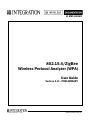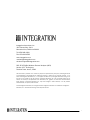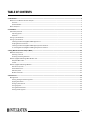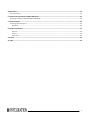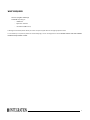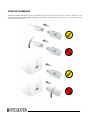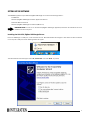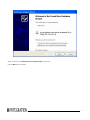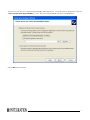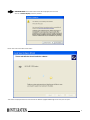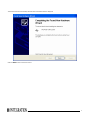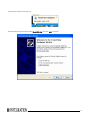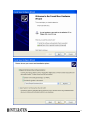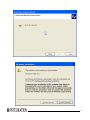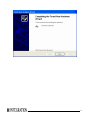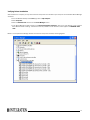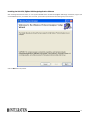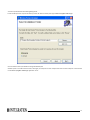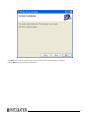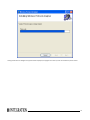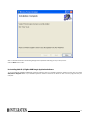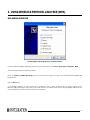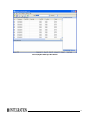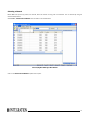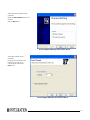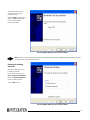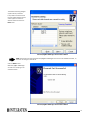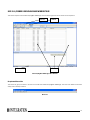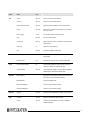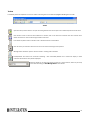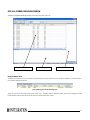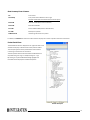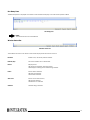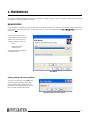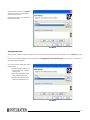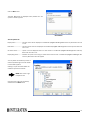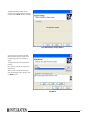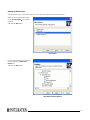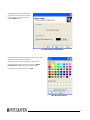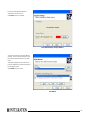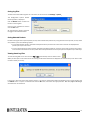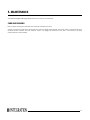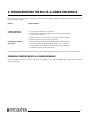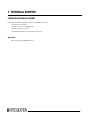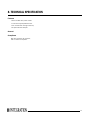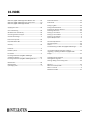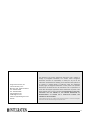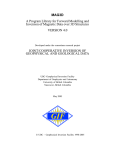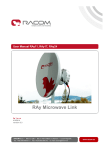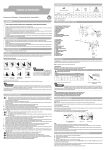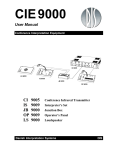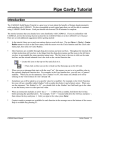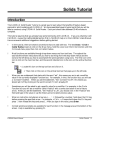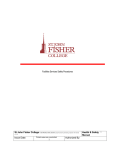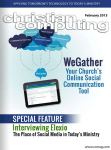Download 802.15.4/ZigBee Wireless Protocol Analyzer (WPA)
Transcript
IA MSC-UGSW3 802.15.4/ZigBee Wireless Protocol Analyzer (WPA) User Guide Version 1.0r - PRELIMINARY IA MSC-UGSW3 Rev 1.0r 0606 ©2006, Integration Associates, Inc. Integration Associates, Inc. 110 Pioneer Way, Unit L Mountain View, California 94041 Tel: 650.969.4100 Fax: 650.969.4582 www.integration.com [email protected] [email protected] 802.15.4/ZigBee Wireless Protocol Analyzer (WPA) Version 1.0r - Preliminary Revision Date: June 5, 2006 The information is provided “as is” without any express or implied warranty of any kind, including warranties of merchantability, non-infringement of intellectual property, or fitness for any particular purpose. In no event shall Integration Associates, Inc., or its suppliers be liable for any damages whatsoever arising out of the use of or an inability to use the materials. Integration Associates, Inc., and its suppliers further do not warrant the accuracy or completeness of the information, text, graphics, or other items contained within these materials. Integration Associates, Inc., may make changes to these materials, or to the products described within, at any time, without notice. © 2006 Integration Associates, Inc. All rights reserved. Integration Associates is a trademark of Integration Associates, Inc. All trademarks belong to their respective owners. i SAFETY INFORMATION All safety information must be read carefully and fully understood, before attempting to use your 802.15.4/ZigBee USB Dongle. This manual contains the safety information that must be observed in order to avoid potential hazards that could result in personal injuries or damage your 802.15.4/ZigBee USB Dongle. 802.15.4/ZIGBEE USB DONGLE Warning: This product contains no user serviceable parts. Never remove the covers or dismantle the 802.15.4/ZigBee USB Dongle. Contact an authorised Integration service provider if repair or adjustment is necessary. Caution: To avoid damage to this product never allow any liquids to spill into any part of the product, and never expose the product to rain or to water. If any of those events occurs switch off the product immediately. Contact an authorised Integration service provider for assistance before attempting to use the product again. Never place this product on top of or adjacent to a heating device, and never expose it to direct sunlight. Never store in an unventilated room or vehicle where excessive internal temperatures may be encountered. If the product is ever dropped and damaged, or you detect emission of extraordinary odour or excessive heat, switch off the product immediately. Contact an authorised Integration service provider for assistance before attempting to use the product again. If this product is exposed to cold temperature, allow it to warm to room temperature before use. This will prevent the occurrence of harmful condensation within the product. ii TABLE OF CONTENTS 1. Introduction........................................................................................................................................................................................... 1 Welcome to the Wireless Protocol Analyzer .............................................................................................................................................1 Features:..............................................................................................................................................................................................1 System Benefits: .................................................................................................................................................................................1 What’s Required ........................................................................................................................................................................................2 2. Installation ............................................................................................................................................................................................ 3 System Requirements...............................................................................................................................................................................3 Operating System................................................................................................................................................................................3 Hardware .............................................................................................................................................................................................3 Setting up the Hardware ...........................................................................................................................................................................4 Setting up the Software ............................................................................................................................................................................5 Installing the 802.15.4/ZigBee USB Dongle Drivers ........................................................................................................................5 Verifying Drivers Installation............................................................................................................................................................ 14 Installing the 802.15.4/ZigBee USB Dongle Application Software ............................................................................................... 15 Un-installing 802.15.4/ZigBee USB Dongle Application Software ................................................................................................ 19 3. Using Wireless Protocol Analyser (WPA) .......................................................................................................................................... 20 WPA Normal Operation .......................................................................................................................................................................... 20 Selecting a Channel ......................................................................................................................................................................... 22 Scanning for Existing Networks....................................................................................................................................................... 24 802.15.4/ZigBee USB Dongle Main Window Tour ............................................................................................................................... 26 Dropdown Menus Bar ...................................................................................................................................................................... 26 Toolbar.............................................................................................................................................................................................. 28 802.15.4/ZigBee USB Dongle Window................................................................................................................................................. 29 Data Summary Pane ........................................................................................................................................................................ 29 Packet Detail Pane........................................................................................................................................................................... 30 Hex Dump Pane ............................................................................................................................................................................... 31 Window Status Bar........................................................................................................................................................................... 31 4. Preferences......................................................................................................................................................................................... 32 Manage Filters........................................................................................................................................................................................ 32 Viewing, Adding and Removing Filters ............................................................................................................................................ 32 Applying Filter Rules......................................................................................................................................................................... 33 Setting Up Rule Colours ................................................................................................................................................................... 36 Saving Log Files................................................................................................................................................................................ 39 Saving Selected Packets ................................................................................................................................................................. 39 Viewing Saved Log Files................................................................................................................................................................... 39 ii 5. Maintenance ....................................................................................................................................................................................... 40 Care and Cleaning .................................................................................................................................................................................. 40 6. Troubleshooting the 802.15.4/ZigBee USB Dongle ........................................................................................................................ 41 Upgrading/Updating the 802.15.4/ZigBee USB Dongle...................................................................................................................... 41 7. Technical Support............................................................................................................................................................................... 42 Contacting Technical Support................................................................................................................................................................ 42 Worldwide......................................................................................................................................................................................... 42 8. Technical Specification...................................................................................................................................................................... 43 Features............................................................................................................................................................................................ 43 General ............................................................................................................................................................................................. 43 Compliance....................................................................................................................................................................................... 43 9. Glossary ............................................................................................................................................................................................... 44 10. Index.................................................................................................................................................................................................. 45 iii 1. INTRODUCTION WELCOME TO THE WIRELESS PROTOCOL ANALYZER Congratulations on your purchase of this quality Integration product. This manual explains how to install and use the Wireless Protocol Analyzer with the 802.15.4/ZigBee USB Dongle. With the Integration 802.15.4/ZigBee USB Dongle it is possible to easily verify multi-vendor IEEE 802.15.4 and ZigBee networks. The 802.15.4/ZigBee USB Dongle is dedicated hardware that monitors the radio channel and performs a complete packet breakdown to a user interface running on a PC. Due to the large quantities of display data such a device can potentially generate, the software includes a full filtering and rules wizard. Other features such as the channel scan feature makes configuring the unit a simple task. Features: • Real-time 802.15.4 packet ‘sniffer’ • Transmission Quality Management • Sub microsecond timestamps System Benefits: • Fully 802.15.4 compliant • Graphical Protocol Analyser • Essential tool for application Debug 1 WHAT’S REQUIRED • 802.15.4/ZigBee USB Dongle • CD-ROM comprising of: - USB Drivers - Application software - User Manual (PDF format) If damage has occurred please advise your carrier and your supplier who will arrange appropriate action. If it is necessary to re-pack the product for onward shipping or return to Integration for service PLEASE ENSURE THAT THE ORIGINAL PACKING OR EQUIVALENT IS USED. 2 2. INSTALLATION SYSTEM REQUIREMENTS Before you begin installation of the software and hardware you need to ensure that your system meets the requirements shown below. Operating System Your system should come with a pre-installed operating system or you may choose to upgrade your operating system to the latest version. Below you will find a list of those that the 802.15.4/ZigBee USB Dongle software supports. Check to make sure that you have the following minimum operating system: • Microsoft Windows XP Home © or Windows XP Professional © Hardware Before you install the software, make sure your computer has the following minimum hardware requirements: • Personal Computer with 300 MHz minimum processor, 2 GHz processor (Recommended). Please refer to the PC manuals that came with your system for system configuration information • Minimum of 128MB, 256 MB RAM memory (Recommended) • 200 MB of free hard drive space • CD-ROM drive • 1024x768 Graphics display • Qty 1: 1.1 or 2.0 USB Compliant Port 3 SETTING UP THE HARDWARE The 802.15.4/ZigBee USB Dongle unit can be considered a plug and play device since all that is required is a USB port on your computer. Installing the 802.15.4/ZigBee USB Dongle is simple; either connect directly to the USB port or via a USB extension cable to the USB port as shown below. 4 SETTING UP THE SOFTWARE The CD-ROM supplied with your 802.15.4/ZigBee USB Dongle unit contains the following software: • USB Drivers • 802.15.4/ZigBee USB Dongle Installation Application Software • Microsoft.NET Framework © • 802.15.4/ZigBee USB Dongle User Manual (PDF format) IMPORTANT NOTE: In order to run the 802.15.4/ZigBee USB Dongle application, Microsoft .Net framework has to be installed onto the host system. Installing the 802.15.4/ZigBee USB Dongle Drivers Insert the USB Dongle to a USB port, or hub connected to a PC. Microsoft Windows will recognise a new device has been connected to the computer’s USB port and the following window will appear. The new Hardware wizard will appear. Click “No, not this time” then click “Next” to proceed 5 Select and click on the “Install from a list or specific location” radio button. Click the Next button to proceed. 6 The wizard will now help you to install the 802.15.4/ZigBee USB Dongle drivers. The window below is displayed next, select the “search removable media (floppy CD- ROM...)” tick box. Ensure the supplied CD-ROM is installed in the CD-ROM Drive. Click the Next button to proceed. 7 IMPORTANT NOTE: The window shown below will be displayed, this is normal. Click the “Continue Anyway” button to proceed. Please wait whilst the window below shows… This window is displayed whilst the wizard installs the 802.15.4/ZigBee USB Dongle drivers onto your computer. 8 The drivers have been successfully installed when the window below is displayed. Click the Finish button to close the wizard. 9 The secondary installation continues next The new Hardware wizard will appear. Click “No, not this time” then click “next” to proceed 10 11 12 13 Verifying Drivers Installation After installation is complete, you may check the driver components are installed on your computer via the Windows Device Manager as follows: • From the Windows desktop select Start, right click on My Computer. • Select Properties. • Select the Hardware Tab and click on the Device Manager button. • In the Device Manager window navigate to the Universal Serial Bus Controllers. Click the (+) sign adjacent to the “Universal Serial Bus Controllers” heading. You will find a new entry added to the list of devices, which appears as IAI-DAUB1 2400 v032 Below is an example Device Manager window with the driver components installed, shown highlighted. 14 Installing the 802.15.4/ZigBee USB Dongle Application Software After installing Microsoft framework, on the supplied CD-ROM locate the 802.15.4/ZigBee USB Dongle installation program (file named USBSteeple.msi), and double click on this file, you should be presented with the following setup wizard screen. Click the Next button to proceed. 15 You will be presented with the following dialogue box. In this window you have an option of where you want the wizard to install your copy of 802.15.4/ZigBee USB Dongle. Use the browse button if you decide to change the default path. Another option is the radio button controls, which give you the option to have everyone who uses the host computer to have access to the 802.15.4/ZigBee USB Dongle application or not. 16 Click Next button to use the default settings, and you will be presented with the dialogue box opposite. Click the Next button to proceed with the installation. 17 During installation the dialogue box opposite will be displayed, the progress bar informs you of the installation process status. 18 After a successful installation the following dialogue will be presented informing you of your setup status. Click the Close button to exit. Un-installing 802.15.4/ZigBee USB Dongle Application Software To un-install 802.15.4/ZigBee USB Dongle application software select your windows application software control panel and select Add/Remove Programs. Refer to your windows application software manual for full details on how to remove programs from your computer. 19 3. USING WIRELESS PROTOCOL ANALYSER (WPA) WPA NORMAL OPERATION 802.15.4/ZigBee USB Dongle Welcome and Wizard Window Launch the 802.15.4/ZigBee USB Dongle program from the windows desktop, click Start ⏐ All Programs ⏐Integration ⏐WPA The wizard window opposite will now be displayed. Select the Connect to ZigBee USB Dongle option and the wizard will attempt to connect to the installed 802.15.4/ZigBee USB Dongle device. Click the Next button. On successful connection the main window will be displayed, if data is being transmitted on the default channel of your 802.15.4/ZigBee USB Dongle, data will be captured and displayed. The window below shows a 802.15.4/ZigBee USB Dongle unit capturing packets of data that have been transmitted on channel 11. 20 802.15.4/ZigBee USB Dongle Main Window 21 Selecting a Channel Before WPA can capture any packet, the channel, which the network is using, has to be selected. This is achieved by using the Channel Select Wizard. Select Tools ⏐ Channels Select Wizard menu as shown in the window below. 802.15.4/ZigBee USB Dongle Main Window Click on the Channel Select Wizard dropdown menu option. 22 The window shown opposite will be presented. Select the Select Channel option if not selected. Click the Next button. 802.15.4/ZigBee USB Dongle Channel Select Wizard The window opposite will be presented. Using the spin control select the channel that your device is transmitting on and click the Next button. 802.15.4/ZigBee USB Dongle Channel Select Wizard . 23 The window opposite will be presented to confirm your selected channel. Click the Finish button and your 802.15.4/ZigBee USB Dongle unit is ready to sniff any transmitted packets. 802.15.4/ZigBee USB Dongle Channel Select Wizard NOTE: If there is a device already transmitting on the selected channel 802.15.4/ZigBee USB Dongle will start sniffing immediately after pressing the finish button. Scanning for Existing Networks This option allows you to scan for existing networks. From the main window, click Tools ⏐ Channel Select Wizard. Select the Search for Networks option as shown opposite. Click the Next button. 802.15.4/ZigBee USB Dongle Channel Select Wizard 24 The Channel Scanning dialogue opposite will be presented. If any network is found this will be listed under Networks found, shown opposite. Select the desired channel and click the Next button. 802.15.4/ZigBee USB Dongle Channel Select Wizard NOTE: This function commands the 802.15.4/ZigBee USB Dongle unit to scan for all available channels, i.e., channels 11 through to channel 26. Click the Finish button. 802.15.4/ZigBee USB Dongle will now start snooping on the selected channel 802.15.4/ZigBee USB Dongle Channel Select Wizard 25 802.15.4/ZIGBEE USB DONGLE MAIN WINDOW TOUR This section explains how the 802.15.4/ZigBee USB Dongle main window is organised and its controls and components. Menus Status bar Toolbar Panes 802.15.4/ZigBee USB Dongle Main Window Dropdown Menus Bar The menus bar gives you access to the main commands used in 802.15.4/ZigBee USB Dongle. The main menu follows conventions widely used in desktop software. Menu bar 26 Menu name Dropdown Links Short Key Description File Open Alt+F+O Open a previously saved data file Save As Alt+F+A Save the current packets session. Save Selected Packets Alt+F+S Save the selected packets from the current session. Export Alt+F+E Export of full or selected data packets in csv format to view e.g. in Excel. Auto Logging Ctrl+L For collecting data over a period of time. Print Alt+F+P Print the current session. Print Setup Alt+F+U Setup paper size, source, orientation, and margins and default printer. Clear Log F4 Clears the current data log. Exit Alt+F+X Exit 802.15.4/ZigBee USB Dongle Pause display Ctrl+P Freezes current screen display, continues to collect data packets. Manage Filters F10 Provides the facility to setup customized data filters. Channel Select Wizard F6 Channel setting facility to select a known channel or search the network for available channels. Set Unit Details Alt+F+D Unit configuration facility to change a 802.15.4/ZigBee USB Dongle IP address and identity name. View Tools Statistics MAC Statistics Breakdown of the number of packets of each type and frame sizes, and retransmission statistics. MWK Statistics Analysis of ZigBee traffic MAC Node Statistics As above, but for individual nodes NWK Node Statistics As above, but for individual nodes. Settings Options Alt+F+O Allow you to save log files in a location of your choice. Help Contents Alt+F+C link to this User Manual (PDF format) About Alt+F+A Provides important details of your 802.15.4/ZigBee USB Dongle USB. 27 Toolbar Immediately below the dropdown menu is the toolbar containing short cuts to 802.15.4/ZigBee USB Dongle commands. Toolbar Open data from previous session. To open an existing data file click on the Open tool or Choose Open from the file menu. Save session to file: to save the data collected in a session, click on the Save tool or Choose save from the file menu. Select the location to save the file and give the file a file name. Print details of packets. Click on the Print tool or Choose Print from the file Menu. Scan for activity on networks. Click the Scan tool to commence scanning for data packets. Manage Filters and Views. Opens a wizard to assist in creating views and filters. Enable/disable the screen from automatic refreshing. Click the Enable/disable tool to freeze the display or allow automatic refresh of the data packets displayed. View box allows you to select from either no filters or a range of filters, which may be setup and customized using the View Manage Filters menu wizard. 28 802.15.4/ZIGBEE USB DONGLE WINDOW The 802.15.4/ZigBee USB Dongle window consist of three panes, these are: Data Summary Pane Hex Dump Pane Packet Detail Pane Data Summary Pane The Data summary Pane is the main interface pane displayed on the left hand side of the window and displays a continuous view of data packets sniffed and received. Data summary pane column headings view There are eight data information columns within this pane. The data sniffed is displayed under each column heading, the table below provides brief explanations of the information contained within each column. 29 Data Summary Pane Columns: No. Line number Timestamp Time packet data sniffed from left to right: Seconds milliseconds microseconds micro second points Dest PAN Destination PAN (Personal Area Network) Dest Addr Destination Address Src PAN Source Address PAN (Personal Area Network) Src Addr Description of packet Additional info Interesting information from packet In addition, the Packets tab above these data columns displays the number of packets received in the session. Packet Detail Pane The Packet Detail Pane is displayed on the right-hand side of the window and displays a detailed view of data packets sniffed. The example opposite shows packet details received whilst monitoring a transmission on channel 11. The data packets details contained within the PD-SAP can be expanded using the + sign or collapsed using the – sign. By clicking on any of the PD-SAP headings highlights the hexadecimal data displayed in the Hex Dump Pane. Packet detail pane 30 Hex Dump Pane The Hex Dump Pane is displayed at the bottom of the window and displays a raw view of data packets sniffed. Hex dump pane NOTE: The data shown here is in Hexadecimal. Window Status Bar Windows status bar The windows status bar at the bottom of the screen display shows the current status of: Packets: Packet count, number of packets received. Refresh (ms): The screen refresh rate in milliseconds. Pause: Display status: ON: display is paused for viewing purposes. OFF: display is showing real time data being received. Filter: Status of filter selection; ON filters are selected. OFF no filters selected. Auto save: Status of auto save function; ON function selected. OFF function not selected. Channel: Channel being monitored. 31 4. PREFERENCES Your 802.15.4/ZigBee USB Dongle software has provision to change settings in order to customize configuration and display presentation to meet your specific requirements. MANAGE FILTERS You may choose to add filters by using the View Wizard. The wizard enables you to add, setup and customize filters, which will be accessible from the window menu bar. To view current filters or to use the View Wizard click View ⏐ Manage Filters…or press the shortcut key F10. You will now be presented with the View Wizard window opposite. There are two panes within this window to select from, they are: • View • Apply filters in the following order The View pane shows the default setting of No Filters. View Wizard Viewing, Adding and Removing Filters To create a new filter click on the Add button. You will be presented with the “Enter View Name” window (shown opposite). Enter an identification name of your choice for the new filter in the box provided, then click OK. View Wizard filter view name window 32 We have created a filter, named Filter 1, which can be seen in the View Wizard window shown opposite. Having created “filter 1” we now need to define the filter rules. View Wizard Applying Filter Rules Select the filter to which you wish to add filter rules. In this example we have created a filter named Filter 1, click on Filter 1 to select it. Any filter rules previously defined would be displayed in the Applying filters in the following order pane. As filter 1 is a new filter no filter rules have been defined. You may now select either New, Edit or Delete buttons: • New button: Will enable you to add new filter rules or remove existing rules. • Edit button: Will enable you to edit the existing filter rules. • Delete button: Will enable you delete the selected filter rule. View Wizard 33 Click the New button. The Filter Wizard will be displayed which provides four rule options as shown opposite. Filter Wizard The rule options are: Display when…………….. : The data stream will be displayed in the 802.15.4/ZigBee USB Dongle Data Summary Pane when the rule is true. Hide when…………………. : The data stream will not be displayed in the 802.15.4/ZigBee USB Dongle Data Summary Pane when the rule is true. Set colour when………… : Option to set the displayed colour of a data stream in the 802.15.4/ZigBee USB Dongle Data Summary Pane when the rule is true. Display Flag when……… : Provides the option to set a flag on screen when a data stream in the 802.15.4/ZigBee USB Dongle data summary Pane meets the rule applied. You may select the condition you want to evaluate by selecting from the list shown in the window opposite. Clicking in any of the boxes selects the conditions you wish to evaluate. NOTE: Click on the + sign to expand a rule. Once you have made your condition(s) selection click the Next button. 34 The Display Settings window will be viewed, in the example opposite you only need to click the Next button to proceed. Filter Wizard Display Settings Window You will then be returned to the View Wizard (shown opposite) which shows the filter rule(s) that are available to apply. To apply a filter rule click the adjacent tick box. Filter order is easily set by using the up down arrows. When you have completed setting up and customising your filter options, click the Finish button. View Wizard 35 Setting Up Rule Colours This option allows you to customize the colour of stream data rules displayed for ease of identification. When you are in the Filter Wizard, click on the Set colour when… box as shown opposite. Then click the Next button. Filter Wizard In the Conditions display in our example we have selected the Frame Type: Beacon box. Then click the Next button. Filter Wizard Condition Window 36 The Display Settings window will now be presented. This allows you to select the colour of the rule. To select the colour, click the Modify button. Filter Wizard Display Settings Window The colour window will be displayed, from which you may select the colour you wish the rule to be viewed. Select your choice of colour by clicking on the colour box. If you prefer an alternative colour you may click on Define Custom Colours to define your own customized colour. Once you have made your selection, click OK. Filter Wizard Color Window 37 In the example opposite Red was selected as the rule colour. Click Next button to proceed. Filter Wizard Display Settings Window You will be returned to the View Wizard window. In the example opposite a new filter was created as shown in the View pane. The lower Apply filters pane shows the frame type Beacon has been selected to be displayed in Red. Click Finish button to close. View Wizard 38 Saving Log Files To select the location where log files are to be stored, on the menu bar click Settings ⏐ Options. The Configuration Options window (shown opposite) is displayed. Click the Browse button to select the location to store log files. Once you have selected the location click the OK button. All captured data packets saved will be logged in the selected location. Saving Selected Packets Instead of saving full data captured packets you may save selected data packets only. Using the Data Summary Pane you may select data packets by one of the following options: • To save selected data packets, hold down the keyboard Ctrl key and with the mouse click on each of the displayed data packets you require to be saved. • To save a sequential group of data packets, hold down the keyboard shift key, using the mouse click on the first data packet to be saved and then click the last data packet. Alternatively hold down the Ctrl key and press the keyboard up or down keys. Viewing Saved Log Files To view saved log files on the menu bar click File ⏐ Open. Alternatively click the toolbar button. When you click Open or the toolbar button the warning window shown below will be displayed. This advises that you are about to lose the data currently in memory. If you want to keep the current data capture session, or to save the captured data before proceeding to view a saved log file, click the Cancel button. To open a saved data file click the OK button, then select the appropriate file. 802.15.4/ZigBee USB Dongle data files have .cxs extensions. 39 5. MAINTENANCE Your 802.15.4/ZigBee USB Dongle dongle requires the minimum of maintenance. CARE AND CLEANING Plastic surfaces are easily scratched and can be marred by alcohol and various solvents. To keep your product clean, gently wipe with a soft clean lightly dampened cloth to dust this product, avoid excessive use of oil-based furniture polishes since the materials used in the dongle will accumulate more dust. A non-abrasive, anti-static cleaner/polisher is recommended. 40 6. TROUBLESHOOTING THE 802.15.4/ZIGBEE USB DONGLE Please check to see if any problem you may have with your 802.15.4/ZigBee USB Dongle is described here before taking it for service or calling for support. Problem Possible Solution? Q1. Power LED ON, not receiving data packets. • Try an alternative USB port on the computer. • If connected to a stand alone USB Hub, try connecting the dongle directly to the computer’s USB port. • Check the distance of the transmitter is within 10 metres of the dongle. • Check the dongle is not obscured by metal objects. Q2. Application reports no device found • Check on device manager that the IAI-DAUB1-2400 is installed correctly • If the device appears as “IAI-DAUB1-2400 Loader”, then it is only half installed. Right click on the device and select ‘update driver’. Follow the installation instructions as described above. Should none of the above solutions rectify the problem, refer to the technical support section in this manual for further assistance. UPGRADING/UPDATING THE 802.15.4/ZIGBEE USB DONGLE Visit the Integration website for support information on updates for your 802.15.4/ZigBee USB Dongle, website address: www.integration.com. 41 7. TECHNICAL SUPPORT CONTACTING TECHNICAL SUPPORT If you contact us please be prepared to give us the following information: • Complete name of product • Version number on the CD-ROM, if any • Specific details of the problem • Complete information on your computer system setup Worldwide Email: [email protected] 42 8. TECHNICAL SPECIFICATION Features • Real-time 802.15.4 packet ‘sniffer’ • Transmission Quality Measurement • Sub microsecond message timestamp • Graphical Protocol Analyser General Compliance 802.15.4 compliant, CE compliant, USB 1.1 and 2.0 compatible. 43 9. GLOSSARY Acknowledgement 802.15.4 Ackn. Packet Ack required Bit in 802.15.4 Mac header Beacon 802.15.4 Transmission Beacon Payload Data transmitted along with a Beacon Comms Communications Command Type of 802.15.4 frame Data Type of 802.15.4 frame Dongle External hardware device Frame Control Part of 802.15.4 frame Frame Check Part of 802.15.4 frame Frame pending Part of 802.15.4 frame Filters Method of viewing and hiding data information from the display Filter rules Method of adding, and removing filtering using data information rules Filter Wizard Setting up of filter rules using on screen setup Intra PAN A Bit in a 15.4 frame Dest PAN Destination PAN (Personal Area Network) Dest Addr Destination Address GTS Fields Part of Beacon frame Hex Hex decimal code Length Length of 802.15.4 frame No. Packet ID number of sniffed data Packet Packet of data information Pending Address Fields Part of Beacon frame Security enabled Bit set in the frame Srs Addr Source Address Srs PAN Source Address Superframe Specification Defines 802.15.4 timing structure and is captured in the Beacon frame Timestamp Time packet data sniffed USB Universal Serial Bus 44 10. INDEX 802.15.4/ZigBee USB Dongle Main Window Tour ............... 26 802.15.4/ZigBee USB Dongle Normal Operation................. 20 802.15.4/ZigBee USB Dongle Window ................................. 29 Applying filter rules ................................................................. 33 Care and Cleaning .................................................................. 40 CE Declaration of Conformity ................................................. 46 Contacting Technical Support ................................................ 42 Contents of Package................................................................. 2 Data Summary Pane............................................................... 29 Dropdown Menus Bar............................................................. 26 Glossary................................................................................... 44 Hardware................................................................................... 3 Hex Dump Pane ...................................................................... 31 Installation ................................................................................ 3 Installing the 802.15.4/ZigBee USB Dongle application software ............................................................... 15 Installing the 802.15.4/ZigBee USB Dongle Drivers .............. 5 Maintenance ........................................................................... 40 Manage Filters ........................................................................ 32 Operating System ..................................................................... 3 Packet Detail Pane................................................................. 30 Preferences ............................................................................ 32 Saving Log Files...................................................................... 39 Saving Selected Packets........................................................ 39 Scanning for existing networks.............................................. 24 Selecting a Channel ............................................................... 22 Setting up rule colours ........................................................... 36 Setting up the hardware ...........................................................4 Setting up the software.............................................................5 System Requirements...............................................................3 Technical Specification .......................................................... 43 Technical Support .................................................................. 42 Toolbar .................................................................................... 28 Troubleshooting the 802.15.4/ZigBee USB Dongle............. 41 Un-installing Steeple application software............................ 19 Upgrading / Updating the 802.15.4/ZigBee USB Dongle..................................................................................... 41 Verifying Drivers Installation .................................................. 14 Viewing Saved Log Files......................................................... 39 Viewing, adding and removing filters .................................... 32 Warranty ................................................................................. 46 Welcome to Steeple USB ..........................................................1 What’s in the box.......................................................................2 Window Status Bar................................................................. 31 45 EU Declaration of Conformity We, Integration, declare under our sole responsibility that this product, to which this declaration relates, is in conformity with the related European Directives. Integration Product Warranty Integration warrants this product against defects in materials and workmanship 6 months. If a defect is discovered, Integration will, at its option, repair or replace the product at no charge provided it is returned during the warranty period, with transportation charges prepaid, to the authorized Integration dealer from whom you purchased the product. Proof of purchase may be required. This warranty does not apply if the product has been damaged by accident, abuse, misuse, or misapplication; if the product has been modified without the written permission of Integration; or if any Integration serial number has been removed or defaced. THE WARRANTY AND REMEDIES SET FORTH ABOVE ARE EXCLUSIVE IN LIEU OF ALL OTHERS, WHETHER ORAL OR WRITTEN, EXPRESSED OR IMPLIED. INTEGRATION SPECIFICALLY DISCLAIMS ANY AND ALL IMPLIED WARRANTIES, INCLUDING, WITHOUT LIMITATION, WARRANTIES OF MERCHANTABILITY AND FITNESS FOR A PARTICULAR PURPOSE. No Integration dealer, agent, or employee is authorized to make any modification, extension, or addition to this warranty. INTEGRATION IS NOT RESPONSIBLE FOR SPECIAL, INCIDENTAL, OR CONSEQUENTIAL DAMAGES RESULTING FROM ANY BREACH OF WARRANTY, OR UNDER ANY OTHER LEGAL THEORY, INCLUDING BUT NOT LIMITED TO LOST PROFITS, DOWNTIME, GOODWILL, DAMAGE TO OR REPROGRAMMING, OR REPRODUCING ANY PROGRAM OR DATA STORED IN OR USED WITH INTEGRATION PRODUCTS. Some states do not allow the exclusion or limitation of incidental or consequential damages or exclusions of implied warranties, so the above limitations of exclusions may not apply to you. This warranty gives you specific legal rights, and you may also have other rights that vary from state to state. 46 Integration Associates, Inc. 110 Pioneer Way, Unit L Mountain View, California 94041 Tel: 650.969.4100 Fax: 650.969.4582 www.integration.com [email protected] [email protected] IUK149 This document may contain preliminary information and is subject to change by Integration Associates, Inc. without notice. Integration Associates assumes no responsibility or liability for any use of the information contained herein. Nothing in this document shall operate as an express or implied license or indemnity under the intellectual property rights of Integration Associates or third parties. The products described in this document are not intended for use in implantation or other direct life support applications where malfunction may result in the direct physical harm or injury to persons. NO WARRANTIES OF ANY KIND, INCLUDING, BUT NOT LIMITED TO, THE IMPLIED WARRANTIES OF MECHANTABILITY OR FITNESS FOR A PARTICULAR PURPOSE, ARE OFFERED IN THIS DOCUMENT. ©2006 Integration Associates, Inc. All rights reserved. Integration Associates is a trademark of Integration Associates, Inc. All other trademarks belong to their respective owners. 47