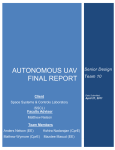Download Design Project
Transcript
ECE 477 Digital Systems Senior Design Project Spring 2008 Homework 13: User Manual Due: Friday, April 18, at NOON Team Code Name: _______OMAR_____________________________ Group No. ___8___ NOTE: This is one of the last sections needed to finish the Final Report. This homework will count for 4% of each team member‟s grade, and therefore all team members should participate equally in completing it. The User Manual should be about 5 pages in length (one page per bullet). User Manual Outline: Brief (marketing-style) product description Product illustration annotated with callouts for each control/display Product setup instructions Product use instructions Product troubleshooting instructions Evaluation: SCORE DESCRIPTION Excellent – among the best papers submitted for this assignment. Very few corrections needed for version submitted in Final Report. Very good – all requirements aptly met. Minor additions/corrections needed for 9 version submitted in Final Report. Good – all requirements considered and addressed. Several noteworthy 8 additions/corrections needed for version submitted in Final Report. Average – all requirements basically met, but some revisions in content should 7 be made for the version submitted in the Final Report. Marginal – all requirements met at a nominal level. Significant revisions in 6 content should be made for the version submitted in the Final Report. Below the passing threshold – major revisions required to meet report * requirements at a nominal level. Revise and resubmit. * Resubmissions are due within one week of the date of return, and will be awarded a score of “6” provided all report requirements have been met at a nominal level. 10 ECE 477 Digital Systems Senior Design Project Spring 2008 OMAR (Outstanding Mobile Autonomous Robot) OMAR is the latest and greatest in surveillance technology. OMAR is designed to perform autonomous visual reconnaissance of remote and potentially hostile locations. It has been designed for strictly military and/or law enforcement purposes. Utilizing a vast arsenal of sensors, OMAR will be able to autonomously navigate a room while avoiding obstacles. The sensor collection consists of sonar, inferred, accelerometer, and magnetometer sensors to assist in the autonomous navigation while a camera is used to detect a specified image in the room that is currently being explored. It is equipped with wireless communications so as to send mission data and to receive critical mission status as well as visual proof of specified object(s). OMAR is designed to be a standalone system meaning that no human intervention will be needed in the successful operational of the vehicle after the mission has begun. It will also have capabilities to be deployed from other autonomous vehicles if need be. OMAR has been proven to be an effective self sustaining system that provides accurate visual reconnaissance. OMAR would prove very useful if searching for hostages in a crisis situation or confirming identities of known terrorists where the need arises. With that in mind, OMAR is extremely easy to use. All that is needed is to plug it in and tell it to go via the wireless communications link. After that, you just need to watch it go about its mission. It has a high capacity rechargeable battery which allows for long periods of time for it to roam and search the unexplored area. Below are more detailed instructions on how to get started with OMAR. ECE 477 Digital Systems Senior Design Project Spring 2008 Product Illustration Figure 1 IR: used for distance ranging. Camera: used for capturing images. Servo: used for turning the camera and the IR sensor in order to scan the area for distance. Battery: used to power OMAR. Currently using a Lithium Polymer. Spoon: used for initial prototyping, prevents OMAR from climbing walls (feature not supported) Wheels: basic foam wheels. Motors: the main drive system for OMAR. Sonar: sensors used for object detection and avoidance. Ram Rod: used for initial prototyping, prevents damage to sonar sensors. ECE 477 Digital Systems Senior Design Project Spring 2008 Product Setup The setup for OMAR is, for the most part, very simple and straight forward. First and foremost is to make sure that everything is plugged into its correct port on the PCB. After everything is connected it is safe to plug in the battery however it is strongly advised to charge the battery prior to its use. As it is a lithium polymer battery it can be slightly dangerous and should be handled with care and charged according to the manufacturer‟s standards. While charging the battery, it is also advised to monitor the battery while charging to ensure that it does not get over charged and become potentially harmful. After all the connection are made it is essentially ready to go other than the software aspect. With regards to the software, it is all ready except for the image recognition. Since OpenCV is being used, it is necessary to train the object detection algorithm. The object detection algorithm has four basic steps. The first is to gather a number of images that will be used to train the software. The amount of recommended images to have is around 5000 for the negative samples to compare against. There should be a number of positive images as well although well below the number of negative images. There is a tool that can create more positive sample images although they have been known to not train the software as well. After all the images have been gathered, approximately 100 images should be set aside for testing purposes. Then these images simply need to be put in directories specified by the OpenCV instructions and the training program needs to be run. This will do all of the training work if all directories and parameters are set correctly. Lastly, the performance program needs to be run to test how well the object detection was trained. For more detailed information, please visit the OpenCV wiki page. After all the image recognition has been taken care of, and everything is turned on, it is required to log onto the Gumstix computer via the wireless link, whether it is an ad hoc application or connected through a router. Once connected to the Gumstix, the Omar program needs to be run by typing in „./Omar.‟ This will give the microcontroller the permission to start exploring the room. ECE 477 Digital Systems Senior Design Project Spring 2008 Product Use After all setup instructions have been performed and verified to be working properly, OMAR is ready to go. Please take the time to double check that the setup instructions have been thoroughly followed. Once OMAR is placed in the desired room, make sure that all wires are plugged in and the vehicle is powered. Once done, the user simply needs to send the start command via the user interface on the base station. If any problems are noticed, please refer to the trouble shooting section. When OMAR has found the object it is looking for, it will stop and signal back to the base station. Another GUI should pop-up displaying the image that OMAR has recognized to be the detected object. Troubleshooting I. General troubleshooting. If OMAR isn't working for any reason try these steps first. a. Ensure that all sensor, communication and power interconnects are clean, firmly seated and free from damage. b. Check that the battery has been properly charged and is supplying the correct voltage. Damage to the battery pack may result in bodily harm and/or property damage. Please read the battery care instructions carefully. II. The power LED is not illuminated. a. Make sure the power terminal is clean and securely connected to OMAR. b. Check the battery again as per “General Troubleshooting” section. i. If the battery pack is not performing as expected its use should be discontinued at once and a replacement obtained. III. Cannot connect to Gumstix. a. Check that the power from the main PCB is properly connected and that orange Gumstix power LEDs are illuminated. b. Check that the blue “wireless status” LED is illuminated. If not, power cycle OMAR. If it still doesn't come up a second time see step c. ECE 477 Digital Systems Senior Design Project Spring 2008 c. Make sure that the wireless network is enabled on the base station computer. d. Check that the Gumstix kernel is coming up correctly. Connect a serial cable to the “FFUART” port on the Gumstix. Open up a terminal emulator (i.e. Kermit, Minicom, Teraterm, etc) and set the serial baud rate to 115200 baud. Power up OMAR and watch the output. It should stop at a login prompt, if there are any errors (i.e. kernel panic) you will need to troubleshoot this yourself on gumstix.org or send OMAR in for repair. IV. OMAR collides with obstacles a. Recheck the sonar interconnects as per “General Troubleshooting” b. Ensure that the grills on the sonar sensors have not been damaged or become obstructed. c. Make sure that the sonar sensors are properly oriented as per Figure 1. d. Test each sonar sensor manually with your hand. OMAR's speed should slow as your hand gets closer to the sensor before turning. If any of the sensors act erratically it should be replaced. V. OMAR detects false positives or does not detect an image that is known to exist. a. Check that the red LED on the camera illuminates around twice per second. If not, check that there is still communication with the base station. Reboot if communication fails. If communication is working and the camera is properly connected the camera may need replaced. b. Check that the camera lens is clean. c. It is possible that the object is elevated such that OMAR can't see it, such as on top of a table. d. Try to retrain OMAR with more positive and negative sample images. VI. OMAR is powered but does not move or moves erratically. a. Check power as per “General Troubleshooting” b. Make sure that none of the motors or motor gearboxes are bound. Spin each by hand. If any of them don't spin smoothly they should be replaced. c. If OMAR is in an extremely constrained space (<15cm to obstruction in all directions the sonar data will become unreliable and cause erratic motion. ECE 477 Digital Systems Senior Design Project Spring 2008 d. If OMAR still isn't working there is probably a hardware problem and the device will need serviced.
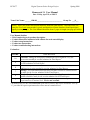

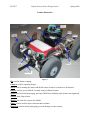

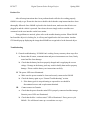
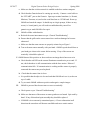


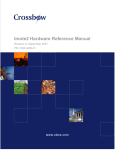

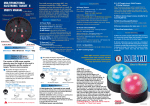
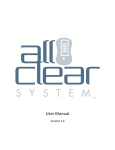
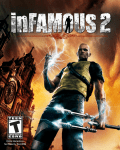
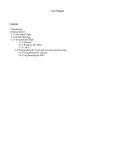
![ManualCover-3Panel10_03 [Converted]](http://vs1.manualzilla.com/store/data/005711777_1-408df82eece155ec198a9b3b174c8b0a-150x150.png)