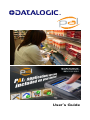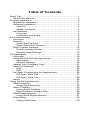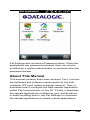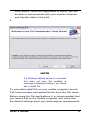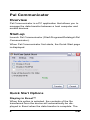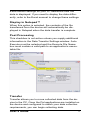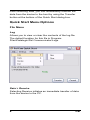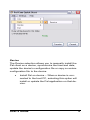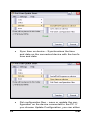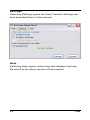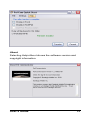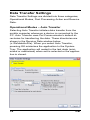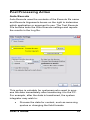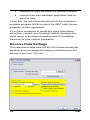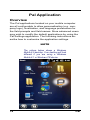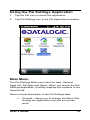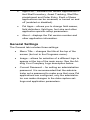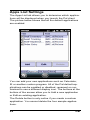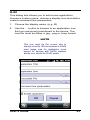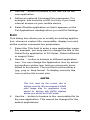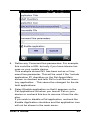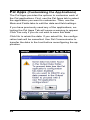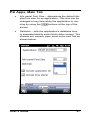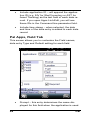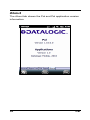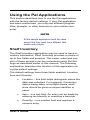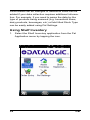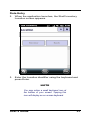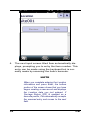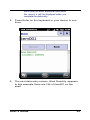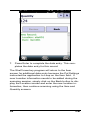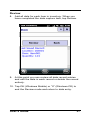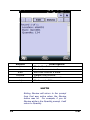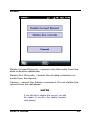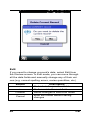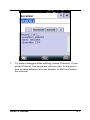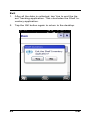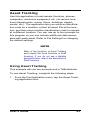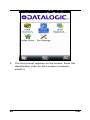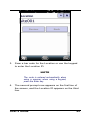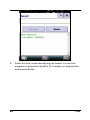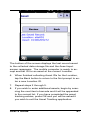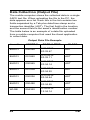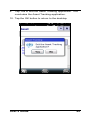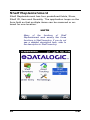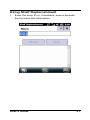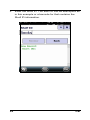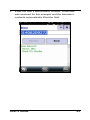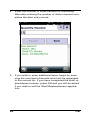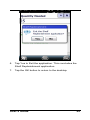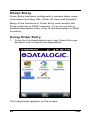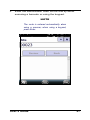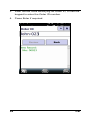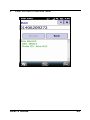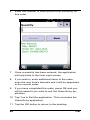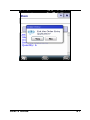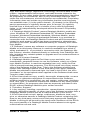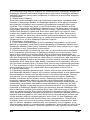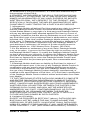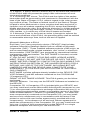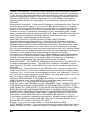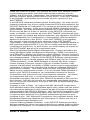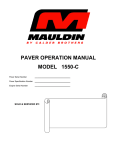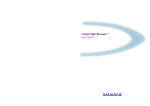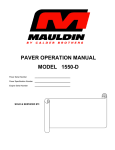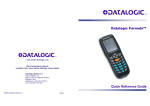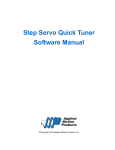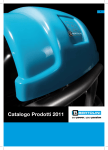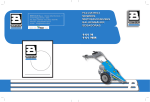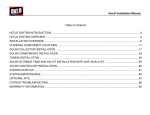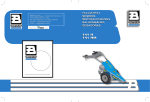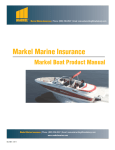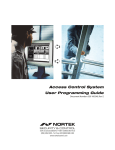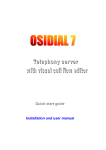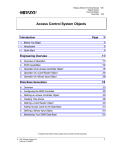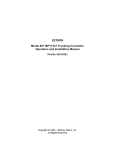Download Pal Communicator
Transcript
User’s Guide
©2010 Datalogic Mobile S.r.l. • ALL RIGHTS RESERVED. • Protected to the
fullest extent under U.S. and international laws. • Copying, or altering of this
document is prohibited without express written consent from Datalogic Mobile
S.r.l.
Datalogic and the Datalogic logo are registered trademarks of Datalogic S.p.A. in
many countries, including the U.S.A. and the E.U.
Pal and the Pal logo are trademarks of Datalogic Mobile S.r.l.
All other brand and product names mentioned herein are for identification purposes only and may be trademarks or registered trademarks of their respective
owners. Where these designations appear here and the authors were
aware of a trademark claim, the designations have been printed with a
trademark (™) symbol.
The information contained in this document is subject to change without
notice.
Part number:
November, 2010
Datalogic Mobile S.r.l.
Via S. Vitalino 13
40012 - Lippo di Calderara di Reno
Bologna - Italy
Pal™ User's Manual
Software Version: 1.00
Ed.: 11/2010
822-00-1060 (Rev. A)
Table of Contents
About Pal..................................................................................1
About This Manual...............................................................2
Program Installation .................................................................3
Installation Hardware ...........................................................3
Software Installation ............................................................3
Host PC ..........................................................................3
Mobile Computer.............................................................3
Pal Software ........................................................................4
Overview.........................................................................4
Installation and Setup .....................................................4
Pal Communicator ....................................................................6
Overview..............................................................................6
Start-up................................................................................6
Quick Start Options.........................................................6
Quick Start Menu Options...............................................8
Data Transfer Settings.......................................................14
Post Processing Action .................................................15
Receive Data Settings ..................................................16
Pal Application........................................................................18
Overview............................................................................18
Using the Pal Settings Application .....................................19
Main Menu ....................................................................19
General Settings ...........................................................20
Adding Your Company Logo..............................................21
Apps List Settings ..............................................................22
Add ...............................................................................23
Edit................................................................................24
Pal Apps (Customizing the Applications) ...........................26
Pal Apps, Main Tab.......................................................27
Pal Apps, Field Tab.......................................................28
About .................................................................................30
Using the Pal Applications......................................................31
Shelf Inventory...................................................................31
Using Shelf Inventory....................................................32
Asset Tracking...................................................................43
Using Asset Tracking ....................................................43
Data Collection (Output File).........................................48
Shelf Replenishment..........................................................50
Using Shelf Replenishment...........................................51
Order Entry ........................................................................56
Using Order Entry .........................................................56
(This page intentionally left blank)
About Pal
The Datalogic mobile computer you purchased is ready
to use for many applications, including Internet access
(network connection required) and simple scanning into
applications such as WordPad. However, you may require a more streamlined approach to address your data
capture needs. Pal is an easily customizable program
that is ready-to-use for these data entry needs.
When you install Pal on your host PC, it automatically
checks to see if a device is connected. If a compatible
Datalogic mobile computer is found, Pal checks to see if
the client software is resident. If not, you are asked if you
want to install Pal on the device.
Once you have installed the client software on the device, it is ready for use. As shown in the following picture,
the Pal client includes four sample data collection applications called Shelf Inventory, Asset Tracking, Shelf Replenishment and Order Entry. The Pal client also includes a configuration application called Pal Settings
which can be used to either modify the sample applications or create custom applications.
NOTE
Since Pal runs on a variety of Microsoft
Windows™ operating systems, the screen
shots in this manual may differ slightly
from the ones displayed on your device.
The sample applications are fully customizable. The user
and data prompts, application titles, banner logo and
program icons can all be changed to provide a unique
look and feel to each application. In addition the data
input requirements (e.g. text or numeric) for each data
field can be changed using Pal Settings.
User’s Guide
1
Pal Settings also includes a Password option. When the
applications are password protected, they can only be
modified by a system administrator or someone who has
password access.
About This Manual
This manual contains three main sections. First, it covers
the hardware and software requirements for the host
computer (PC) and mobile computer (device). Then, it
describes how to configure the data transfer application
called Pal Communicator on the PC. Finally, it describes
the sample applications installed on your mobile device
in detail including how to use Pal Settings to customize
the sample applications or create custom applications.
2
Pal
Program Installation
Installation Hardware
Your mobile computer connects to the host computer
using a standard USB cable with a mini or micro USB
connector. The USB cable’s connector can either be
connected directly to the mobile computer or to the device’s cradle for the specific Datalogic portable device.
Software Installation
Host PC
The Pal Communicator application runs on the following
operating systems.
Microsoft XP™ running Microsoft ActiveSync™
and .NET Framework™ (.NET 3.5 SP1)
Windows Vista™ or Windows ™7 running Windows Mobile Device Center™ and .NET Framework (.NET 3.5 SP1)
Mobile Computer
The Pal client application runs on your mobile device.
NOTE
Refer to your Datalogic Mobile computer
documentation for specific scanner
configuration settings.
System Requirements
.NET Framework (.NET 3.5 SP1)
User’s Guide
3
Mobile Device Requirements
Keyboard wedge enabled
Desired barcode symbologies enabled
Carriage return (CR) added as a barcode postfix
Pal Software
Overview
There are two components to the Pal software, Pal
Communicator which installs on the host computer and
Pal application software which loads on your mobile
computer.
Installation and Setup
Pal is available from a number of sources including the
Product CD and Datalogic Mobile website. You will need
to install Pal Communicator on the host computer before
installing or updating the application software on the mobile computer.
1. Double click on the Setup.exe file to start the installation process. If you downloaded the application, Pal
Installer will be included in the zip file which must be
decompressed before you can begin the installation
process.
2. Follow the on-screen instructions to complete the
installation of Pal Communicator. If Pal Communicator is already installed on your computer, the Startup
wizard appears (see next page).
3. When you have completed the Pal Communicator
installation, connect your mobile computer to the
host PC using the USB cable that was shipped with
your device. Either ActiveSync (Windows XP) or
WMDC (Windows Vista or Windows 7) will automati-
4
Pal
cally launch. Once this application is active, you will
be able to communicate with your mobile computer
and transfer data to the host.
4.
NOTE
If a Datalogic Mobile device is connected
that does not have Pal installed, a
message is displayed asking if you would
like to install Pal.
To manually install Pal on your mobile computer launch
Pal Communicator and select Device from the File menu.
Before using the Pal applications, it is recommended that
you launch Pal on the mobile computer and verify that
the default settings meet your data capture requirements.
User’s Guide
5
Pal Communicator
Overview
Pal Communicator is a PC application that allows you to
manage the data transfer between a host computer and
mobile devices.
Start-up
Launch Pal Communicator (Start\Programs\Datalogic\Pal
Communicator).
When Pal Communicator first starts, the Quick Start page
is displayed.
Quick Start Options
Display in Excel™
When this option is selected, the contents of the file
transferred from the device will automatically be displayed in Excel when the data transfer is complete. The
6
Pal
Excel default settings on your PC determine how the
data is displayed. If you need to display the data differently, refer to the Excel manual to change these settings.
Display in Notepad™
When this option is selected, the contents of the file
transferred from the device will automatically be displayed in Notepad when the data transfer is complete.
Post Processing
This checkbox is not active unless you supply additional
information in the Data Transfer Settings window. Auto
Execute must be selected and the Execute File Name
box must contain a valid path to an application’s executable file.
Transfer
Transfer allows you to move collected data from the device to the PC. Once the Pal applications are installed on
the device and configured to match your data collection
requirements, you can begin collecting data.
User’s Guide
7
After collecting data, you can immediately transfer the
data from the device to the host by using the Transfer
button at the bottom of the Quick Start dialog box.
Quick Start Menu Options
File Menu
Log
Allows you to view or clear the contents of the log file.
The default location for this file is Program
Files\Datalogic\Pal Communicator\Logs.
Data > Receive
Selecting Receive initiates an immediate transfer of data
from the device to the PC.
8
Pal
Device
The Device selection allows you to manually install the
Pal client on a device, synchronize the time and date,
update the device’s configuration file or copy a custom
configuration file to the device.
Install Pal on device – When a device is connected to the host PC, selecting this option will
install or update the Pal application on that device.
User’s Guide
9
10
Sync time on device – Synchronizes the time
and date on the connected device with the host’s
time and date.
Pal configuration files – save or update the configuration on the device connected to the PC. If
you choose Update Configuration, you can either
Pal
select to use the default configuration or one you
saved on the host.
Pal Client configuration files
Two options – save or update
Save device configuration – saves a copy of the configuration file to the host PC
Update device – is used to update the configuration with
ether a saved configuration file or the default configuration file.
Saved configuration
Default configuration
Exit
Exit terminates the Pal Communicator application on the
host computer.
User’s Guide
11
Settings
Selecting Settings opens the Data Transfer Settings window described later in this manual.
Help
Selecting Help opens online help and displays the help
file which is an online version of this manual.
12
Pal
About
Selecting Help>About shows the software version and
copyright information.
User’s Guide
13
Data Transfer Settings
Data Transfer Settings are divided into three categories;
Operational Modes, Post Processing Action and Receive
Data.
Operational Modes – Auto Transfer
Selecting Auto Transfer initiates data transfer from the
mobile computer whenever a device is connected to the
PC. Auto Transfer uses Pal Communicator’s default directories for transferring the data. These directories are
shown in the Receive Data window below
(c:\Pal\data\InFile). When you select Auto Transfer,
pressing OK minimizes the application to the System
Tray. The application will restart in the last state (minimized or maximized) when exit is selected or the application is closed.
14
Pal
Post Processing Action
Auto Execute
Auto Execute uses the contents of the Execute file name
and Execute Arguments boxes on the right to determine
which application or argument to use. The Test Execute
File buttons tests the Auto Execute settings and reports
the results in the Log file.
This option is valuable for customers who want to process the data immediately after transferring it to the PC.
For example, after the data is transferred, the system
integrator may wish to:
Process the data for content, such as removing
quotes or changing the field formats
User’s Guide
15
Rename or copy the data to a different location
Launch their own database application and import the data
To do this, the Auto Execute will launch the chosen executable program (EXE) or batch file (BAT) with the appropriate chosen arguments.
If you have questions or would like more information
about this, contact your Datalogic Mobile Systems Services group to provide information and/or Consulting
Services for your custom integration.
Receive Data Settings
The selections made here tell the Pal Communicator application how to manage the data you transfer from the
device to the host. You can:
16
Pal
Receive Data>Directoriy to put files from device
– change where the data files are stored on the
host PC from the default location using the
Browse button.
Append – append the newly collected to existing
data file on the host.
Replace – replaces an existing data file with the
recently collected data file.
Automatically make a backup copy of the data.
Choose which files to copy from the device to the
host.
Use separate directories for each device – if you
are transferring data from multiple devices,
checking this button tells Pal to create separate
directories for the files from each device..
Automatically remove the data files from the device once they have been transferred.
User’s Guide
17
Pal Application
Overview
The Pal applications located on your mobile computer
are all configurable to allow personalization (e.g. company logo), localization, and language preferences for
the field prompts and field names. More advanced users
may wish to modify the default applications by using the
Pal Settings application. The following instructions describe how to customize the application settings.
NOTE
The picture below shows a Windows
Mobile 6.5 desktop. Your desktop will look
different if you are using a Windows
Mobile 6.1 or Windows CE device.
18
Pal
Using the Pal Settings Application
1. Tap the Pal icon to launch the application.
2. Tap Pal Settings icon in the Pal Applications window.
Main Menu
The Pal Settings Main menu has four tabs, General,
Apps List, Pal Apps and About. When you launch the Pal
Settings application, it initially displays the contents of the
General tab.
Here is a brief description of the Pal Settings tabs:
General – allows you to change the Menu Title,
change the application icon and set a password.
User’s Guide
19
Apps List – includes four default applications titled Shelf Inventory, Asset Tracking, Shelf Replenishment and Order Entry. Each of these
applications can be renamed, or turned on and
off (enabled or disabled).
Pal Apps – allows you to change field names,
field delimiters, field type, font size and other
application specific setup parameters.
About – displays the Pal version number and
other application information.
General Settings
The General tab includes three settings:
20
Menu Title – changes the title at the top of the
screen (but not in the Programs menu).
Image – allows for selection of a different logo to
appear at the top of the main menu. See the Adding Your Company Logo description below.
Current Password – for setting an administration
password. It is recommended that the administrator set a password to make sure that once Pal
applications are configured, only the administrator can make changes to the data capture settings and application parameters.
Pal
Adding Your Company Logo
From the General tab, use the Image field to provide a
path to an image file on the device that contains the icon
or logo you wish to display on the main menu. The image
file must be either a .jpg, .png or .bmp format.
NOTE
If you wish to include your company logo,
we recommend a 240x50 pixel image size
for VGA and 480x100 pixels for full VGA
devices.
User’s Guide
21
Apps List Settings
The Apps List tab allows you to determine which applications will be displayed when you launch the Pal client.
The picture below shows that all the default applications
are enabled.
You can add your own applications such as Calculator,
IE or another custom program. All of the Pal default applications can be enabled or disabled, renamed or customized to use a different display icon. The buttons at the
bottom of the screen allow you to Add a new application
or Edit an existing application.
The Delete button is only active if you create a custom
application. You cannot delete the four sample applications.
22
Pal
Add
This dialog box allows you to add a new application,
choose a custom name, choose a display icon and define
custom command line parameters.
1. Choose the display name. (e.g. IE)
2. Use the … button to browse to an application icon
that you previously transferred to the device. The
icon file must be either a .jpg, .png or .bmp format.
NOTE
This icon must be the correct size to
display correctly. We recommend a 64x64
pixel image size for application icons
except for devices with QVGA displays
whose icon should be 32x32 pixels.
User’s Guide
23
3. Use the …button to browse to the .exe file for the
new application.
4. Define an optional Command line parameter. For
example, this could be a URL but only if you have
internet access on your mobile device.
5. Select Enable application so that it appears on the
Pal Applications desktop when you exit Pal Settings.
Edit
This dialog box allows you to modify an existing application, choose a custom title, executable, display icon and
define custom command line parameters.
1. Select the Title field to enter a new application name.
For example, you may want to change the title of the
Order Entry application to Fill Order, Order fulfillment
or simply Order.
2. Use the … button to browse to different application
icon. You can change the Application Icon by selecting another custom icon that you previously transferred to the device. The icon file must be either a
.jpg, .png or .bmp format. To display correctly this
icon must be the correct size.
NOTE
This icon must be the correct size to
display correctly. We recommend a 64x64
pixel image size for application icons
except for devices with QVGA displays
whose icon should be 32x32 pixels.
3. Use the …button to browse to the .executable file for
the new application. This cannot be changed for the
default applications.
24
Pal
4. Define any Command line parameters. For example,
this could be a URL but only if you have internet access on your mobile device.
This example shows INV has been set as a Command line parameter. This will be used if the ‘Include
application ID’ checkbox on the Pal Apps>Main
screen is checked and tells Pal to look like an inventory application. . This cannot be changed for the default applications.
5. Select Enable application so that it appears on the
Pal Applications list when you launch Pal on your
device or uncheck this box to remove it from the display.
If you wish to disable a Pal application, uncheck the
Enable Application checkbox and the application icon
will not be shown in the main menu.
User’s Guide
25
Pal Apps (Customizing the Applications)
The Pal Apps provides the options to customize each of
the Pal applications. First, use the Pal Apps tab to select
the application you want to customize. Then, use the
Main and Fields tabs to edit the data and field settings.
If you have previously used any of the applications, selecting the Pal Apps Tab will cause a warning to appear.
Click Yes only if you do not wish to save this data.
Click No to retain the data. If you select No, the configuration task will be cancelled. Use Pal Communicator to
transfer the data to the host before reconfiguring the application.
26
Pal
Pal Apps, Main Tab
Info panel Font Size – determines the default display font size for an application. This size can be
changed at any time while the application is running by using the
screen
buttons at the top of the
Delimiter – tells the application’s database how
to separate/identify each field’s data content. The
choices are comma, pipe, semi-colon and Tab as
shown below.
User’s Guide
27
Include application ID – will append the application ID (e.g. INV for Shelf Inventory or AST for
Asset Tracking) as the last field of each data record. If you open Apps List>Edit, you will see
these IDs in the Command line parameter field.
Include time stamp – when selected, the date
and time of the data entry is added to each data
record.
Pal Apps, Field Tab
This screen allows you to customize the Field names,
data entry Type and Default setting for each field.
28
Prompt – this entry determines the name displayed for this field when the application is used.
Pal
Type – selections include Text, Date, Number, or
Yes/No. If you select Text, Pal will add quotes
before and after the text in the output data record.
Default – when an entry is made in this box, this
is the preset value for this field.
Loop checkbox – tells the application to return to
this field when all fields have been completed so
you can automatically begin to enter data about
the next item once a data record has been completed. For example, you might have multiple
part numbers to a Location so you want to
prompt the user once for the Location ID and
then prompt for multiple Part Numbers within that
Location. Part Number would be the loop field in
this case.
Required checkbox – if this box is checked, the
user must enter a value in this field.
User’s Guide
29
About
The About tab shows the Pal and Pal application version
information.
30
Pal
Using the Pal Applications
This section describes how to use the Pal applications
with the factory-default settings. If your Pal application
has been customized, you may see different program
titles, prompts, or other features on your mobile computer.
NOTE
All the sample applications work the same
except that they each have different field
names and prompts.
Shelf Inventory
The Shelf Inventory application may be used to track inventory information. Shelf Inventory provides a choice of
up to four fields and prompts. The name, order and content of these prompts can be customized using Pal Settings as described earlier in this manual. The following
explanation describes the function of this application using the default settings.
The default settings have three fields enabled, Location,
Item and Quantity.
Location – this field helps distinguish where the
data was collected. For example, if inventory
data is being taken at multiple stores, each
store should be given a unique identifier or
name.
Item – is a text field. An entry can be made by
entering text directly or scanning a barcode.
Quantity – is a number field and requires a
numeric entry.
User’s Guide
31
Field names can be changed or additional fields can be
added if your data collection requires additional information. For example, if you need to parse the data by the
type of products being scanned (e.g. household items,
dairy products, beverages, etc.) a field titled Stock Type
can be easily added using Pal Settings.
Using Shelf Inventory
1. Select the Shelf Inventory application from the Pal
Application menu by tapping the icon.
32
Pal
Data Entry
2. When the application launches, the Shelf Inventory
Location screen appears.
3. Enter the Location identifier using the keyboard and
press Enter.
NOTE
You may notice a small keyboard icon at
the bottom of your screen. Tapping this
icon will display an on-screen keyboard.
User’s Guide
33
4. The next input screen titled Item automatically displays, prompting you to entry the item number. This
entry can be made using the keyboard but is normally made by scanning the item’s barcode.
NOTE
When you complete entering the Location
information and press Enter, the bottom
portion of the screen shows that you have
begun creating a new record and displays
the Location data you just entered. If
Carriage Return (CR) is enabled as a
barcode postfix, Pal automatically accepts
the scanned entry and moves to the next
field.
34
Pal
Each time you enter additional data about
this record, it will be displayed when you
complete the data entry.
5. Press Enter on the keyboard or your device to continue.
6. The next data entry screen, titled Quantity, appears.
In this example there are 124 of Item001 on the
shelf.
User’s Guide
35
7. Press Enter to complete the data entry. This completes the data entry for this record.
The Shelf Inventory program will return to the Item
screen for additional data entry because the Pal Settings
instructed the application to Loop on the Item field. If
new Location information needs to be added during the
scanning session, simply click on the Back button to display the Location screen and enter the new location information, then continue scanning using the Item and
Quantity screens.
36
Pal
Review
8. Add all data for each item in inventory. When you
have completed the data capture task, tap Review.
9. At this point you can review all data record entries
and edit the data in each record or delete the record
entirely.
10. Tap OK (Windows Mobile) or “X” (Windows CE) to
end the Review mode and return to data entry.
User’s Guide
37
Button
|<
<
Edit
Delete
>
>|
Description
Go to the first record
Go back one record
Edit this record’s data
Delete this record
Go forward one record
Go to end of file
NOTE
Exiting Review will return to the prompt
from that was active when the Review
button was hit. For example, if you hit
Review while in the Quantity prompt, it will
return to Quantity.
38
Pal
Delete
Delete Current Record – remove only this entry from the
data collection database.
Delete ALL Records – delete the all data collection records from the device.
Cancel – cancel the Delete command. Do not delete the
record from the database.
NOTE
If you decide to delete the record, you will
be asked to confirm the delete request
(see below).
User’s Guide
39
Edit
If you need to change a record’s data, select Edit from
the Review screen. In Edit mode, you can move through
all the data fields and manually change any of their values (e.g. correct spelling errors, revise quantities, etc.)
Button
<
>
Commit
Cancel
40
Description
Go back to the previous field
Go forward to the next field
Saves changes & exits Edit mode
Ends Edit mode without saving
changes
Pal
1. To save changes after editing, press Commit. If you
press Cancel, the program returns you to the previous screen where you can decide to Edit or Delete
the record.
User’s Guide
41
Exit
1. After all the data is collected, tap Yes to end the Asset Tracking application. This concludes the Shelf Inventory application.
2. Tap the OK button again to return to the desktop.
42
Pal
Asset Tracking
Use this application to track assets (furniture, phones,
computers, electronic equipment, etc.) at various locations (departments, rooms, floors, buildings, departments, etc.). The application lets you enter an identification code for a location, collect all asset IDs at the location, and then enter another identification code for assets
at a different location. You can use up to four prompts for
this program so you can include additional data associated with each asset. Refer to Pal Settings for changing
the default settings.
NOTE
Many of the functions of Asset Tracking
work exactly like those functions in Shelf
Inventory. If you do not see a detailed
description here, refer to the description in
Shelf Inventory.
Using Asset Tracking
This example will use two prompts and a TAB delimiter.
To use Asset Tracking, complete the following steps:
1. From the Pal Application menu, tap the Asset Tracking application icon.
User’s Guide
43
2. The first prompt appears on the screen. Enter the
identification code for the Location (example,
site001).
44
Pal
3. Scan a bar code for the Location or use the keypad
to enter the Location ID.
NOTE
The code is entered automatically when
using a scanner; when using a keypad,
press the Enter key.
4. The second prompt now appears on the first line of
the screen, and the Location ID appears on the third
line.
User’s Guide
45
5. Scan the bar code identifying an asset, or use the
keypad to enter the Asset’s ID number or description
and press Enter.
46
Pal
The bottom of the screen displays the last record saved
to the collected data storage file and the Asset input
screen reappears. The mobile computer is ready to accept another ID for an asset at the current Location.
6. When finished collecting Asset IDs for the Location,
tap the Back button to return to the first prompt to enter a new Location ID.
7. Repeat steps 2 through 5.
8. If you wish to enter additional assets, begin by scanning the next item’s barcode and it will be appended
to the current list. If you have completed the asset
tracking entries, press OK and you will be asked it
you wish to exit the Asset Tracking application.
User’s Guide
47
Data Collection (Output File)
The mobile computer stores the collected data in a single
ASCII text file. When uploading the file to the PC, the
data appears as a list. Each line in the list contains two
fields separated by a Tab plus date/time stamp and a
transaction identifier (AST). The first field is the location,
and the second field is the asset’s identification number.
The table below is an example of a data file uploaded
from a mobile computer that used the Asset application
to collect data.
Output Data File Example
Location
ASSET #
BLDG1
000295
3/11/2010
20.32.47
AST
BLDG1
001862
3/11/2010
20.32.11
AST
BLDG1
000945
3/11/2010
20.34.14
AST
BLDG1
001008
3/11/2010
20.34.22
AST
BLDG1
000036
3/11/2010
20.34.44
AST
BLDG1
000490
3/11/2010
20.34.55
AST
WH3E
004322
3/12/2010
12.34.14
AST
48
DATE & TIME
CLASS
Pal
9. Tap Yes to end the Asset Tracking application. This
concludes the Asset Tracking application.
10. Tap the OK button to return to the desktop.
User’s Guide
49
Shelf Replenishment
Shelf Replenishment has four predefined fields, Store,
Shelf ID, Item and Quantity. The application loops on the
Item field so that multiple items can be scanned or entered for one location.
NOTE
Many of the functions of Shelf
Replenishment work exactly like those
functions in Shelf Inventory. If you do not
see a detailed description here, refer to
the description in Shelf Inventory.
50
Pal
Using Shelf Replenishment
1. Enter the store ID or, if available, scan a barcode
that includes this information.
User’s Guide
51
2. Enter the Shelf ID. The shelf ID can be descriptive as
in this example or a barcode for that contains the
Shelf ID information.
52
Pal
3. Enter the Item’s identification number. A barcode
was scanned for this example and the barcode’s
contents automatically filled the field.
User’s Guide
53
4. Enter the number of items needed for restocking.
Manually entering the number of items required completes the data entry record.
5. If you wish to enter additional items, begin by scanning the next item’s barcode and it will be appended
to the current list. If you have completed the shelf replenishment entries, press OK and you will be asked
it you wish to exit the Shelf Replenishment application.
54
Pal
6. Tap Yes to Exit the application. This concludes the
Shelf Replenishment application.
7. Tap the OK button to return to the desktop.
User’s Guide
55
Order Entry
Order Entry has been configured to compile basic order
information including Site, Order ID, Item and Quantity.
Many of the functions of Order Entry work exactly like
those functions in Shelf Inventory. If you do not see a
detailed description here, refer to the description in Shelf
Inventory.
Using Order Entry
1. From the Pal Application menu, tap Order Entry application icon to launch the application.
The first prompt appears on the screen.
56
Pal
2. Enter the identification code for the Site by either
scanning a barcode or using the keypad.
NOTE
The code is entered automatically when
using a scanner; when using a keypad,
press Enter.
User’s Guide
57
3. Scan the bar code identifying an Order ID, or use the
keypad to enter the Order ID number.
4. Press Enter if required.
58
Pal
5. Scan the item’s barcode label.
User’s Guide
59
6. Enter the number of items pulled from inventory for
this order.
7. Once a quantity has been entered, the application
will loop back to the Item input screen
8. If you wish to enter additional items to the order,
scan the next item’s barcode and it will be appended
to the current order.
9. If you have completed the order, press OK and you
will be asked it you wish to exit the Order Entry application.
10. Tap Yes to Exit the application. This concludes the
Order Entry application.
11. Tap the OK button to return to the desktop.
60
Pal
User’s Guide
61
Datalogic Mobile, Inc. Products
End User License Agreement (EULA)
END USER LICENSE AGREEMENT ("EULA") TERMS
PLEASE NOTE THAT TEXT REQUIRED TO BE PART OF THIS END
USER LICENSE AGREEMENT ("EULA") BY MICROSOFT CORPORATION ("MICROSOFT") IS ADDED TO THE END OF AS AN EULA
ADDENDEUM.
Notice to End User: The product you have acquired contains software,
which is integral to the product's operation. This software is provided
only for use with, and for authorized end users of, the Datalogic Mobile
Portable Computing Device ("Datalogic Mobile Product"). The Datalogic Mobile Product operates with Datalogic Mobile software, including
but not limited to, Datalogic Mobile documentation and all Datalogic
Mobile software applications and software tools (e.g. Datalogic Configuration Utility) ("Software") and the Datalogic Mobile Product also operates with either Windows CE, Windows Embedded CE, Windows Embedded Compact, Windows Embedded Handheld, Windows Mobile,
and/or Windows Phone software ("SOFTWARE") (see Microsoft Addendum for specific terms and conditions)(hereinafter collectively referred to as "Software").
Software is provided only for use with the Datalogic Mobile Product and
any other use of Software is strictly prohibited and may subject you to
legal action. Software is provided to you under license, subject to the
terms and conditions of this end user license agreement ("EULA").
Any and all updates to Software shall also be subject to this EULA. In
the event upgrades are made available, you will be authorized to order
only one upgrade for each licensed Datalogic Mobile Product. If you
use the Datalogic Mobile Product, you will be deemed to have accepted
the terms and conditions of this EULA. If you do not intend to be bound
to the terms of this EULA, Datalogic Mobile is not willing to license the
Software to you, you may not use the Datalogic Mobile Product or the
Software, and you must contact the party from whom you acquired the
Datalogic Mobile Product for instructions on how to return the Datalogic
Mobile Product.
This End User Software License Agreement
("EULA") is a legally binding agreement governing the licensing of the
Software and Documentation by Datalogic Mobile Inc. and its wholly
owned subsidiaries and affiliates ("Datalogic Mobile") to the entity or
person who has purchased or otherwise acquired a Datalogic Mobile
Product ("End User"). For purposes of this EULA, any software that is
associated with a separate end-user license agreement is licensed to
you under the terms of that license agreement. Datalogic Mobile and
End User hereby agree as follows:
GENERAL EULA TERMS AND CONDITIONS.
1. Definitions.
1.1 "Documentation" means materials such as user's guides, program
reference guides, quick reference guides, manuals, or similar materials
associated with or related to the Datalogic Mobile Product, whether in
printed, "online", or other form.
1.2 "Proprietary Information" means: (a) source code, object code,
software, documentation, and any related internal design, system de-
62
Pal
sign, data base design, algorithms, technology, technical data or information, implementation techniques, and trade secrets related to the
Software, (b) any other trade secrets marked appropriately or identified
as proprietary or confidential, and (c) any information that End User,
under the circumstances, should recognize as confidential. Proprietary
Information does not include any information that the receiving party
can establish was (1) in the public domain, (2) already in the receiving
party's possession or rightfully known prior to receipt, (3) rightfully
learned from a third party not in violation of any other's proprietary
rights, or (4) independently developed without access to Proprietary
Information.
1.3 "Datalogic Mobile Product" means Datalogic Mobile's mobile devices. Windows CE, Windows Embedded CE, Windows Embedded
Compact, Windows Embedded Handheld, Windows Mobile, and/or
Windows Phone, including all preloaded Software in or provided in
connection with the Datalogic Mobile Product and all Documentation
related to such product, which has been purchased or otherwise acquired by End User, whether obtained directly or indirectly from Datalogic Mobile.
1.4 "Software" means any software or computer program of Datalogic
Mobile or its third party licensors in machine readable form which is
either preloaded in, or provided in connection with, the Datalogic Mobile Product, whether obtained directly or indirectly from Datalogic Mobile, including any related update or upgrade such as enhancements or
modifications.
2. Scope Of License Granted.
2.1 Datalogic Mobile grants to End User a non-exclusive, nontransferable, perpetual license to use the Software, solely on a Datalogic Mobile Product, in machine-readable form only, solely for End
User's internal business purposes. This EULA does not convey ownership of the Software to End User. Title to the Software shall be and
remain with Datalogic Mobile or the third party from whom Datalogic
Mobile has obtained a licensed right. As used in this EULA, the term
"purchase" or its equivalents when applied to the Software shall mean
"acquire under license."
2.2 End User shall not copy, modify, decompile, disassemble, reverse
engineer, or otherwise reproduce or remanufacture the Software,
whether modified or unmodified, nor sell, assign, sublicense, distribute,
lend, rent, give, or otherwise transfer the Software to any other person
or organization, for purposes other than as expressly provided in this
EULA, without Datalogic Mobile's prior written consent.
3. Transfers, Support.
3.1 Any copying, installing, reproduction, remanufacture, reverse engineering, electronic transfer, or other use of the Software on other than a
Datalogic Mobile Product will be a material breach of this EULA.
3.2 End User shall not sell, assign, sublicense, distribute, lend, rent,
give, or otherwise transfer a Datalogic Mobile Product containing Software to any third party unless such third party agrees with Datalogic
Mobile in writing to be bound by the terms and conditions of this EULA.
Any such transfer of a Datalogic Mobile Product absent such agreement shall be null and void.
User’s Guide
63
3.3 End User may obtain support for Software from Datalogic Mobile at
Datalogic Mobile's standard support fees and under Datalogic Mobile's
standard support terms and conditions in effect at the time the support
is requested.
4. Intellectual Property.
End User acknowledges that the Software constitutes valuable trade
secrets of Datalogic Mobile or Datalogic Mobile's third party licensors
and that the Software is protected by intellectual property laws and
treaties. The license set forth in this EULA does not transfer to End
User any ownership of Datalogic Mobile's or of its third party licensors'
copyrights, patents, trademarks, service marks, trade secrets, or other
intellectual property rights and End User shall have no right to commence any legal actions to obtain such rights. End User shall not remove, modify, or take any other action that would obscure any copyright, trademark, patent marking, or other intellectual property notices
contained in or on the Datalogic Mobile Product.
5. Proprietary Information.
5.1 End User acknowledges that Proprietary Information is the confidential, proprietary, and trade secret property of Datalogic Mobile and
Datalogic Mobile's third party licensors and End User acquires no right
or interest in any Proprietary Information.
5.2 End User shall not disclose, provide, or otherwise make available
the Proprietary Information of Datalogic Mobile or its third party licensors to any person other than End User's authorized employees or
agents who are under confidentiality agreement, and End User shall not
use the Proprietary Information other than in conjunction with use of the
Datalogic Mobile Product exclusively for End User's internal business
purposes. End User shall take steps to protect the Proprietary Information no less securely than if it were End User's own intellectual property.
5.3 The provisions of this Proprietary Information Section shall survive
and continue for five (5) years after the termination of this EULA.
6. Limited Warranty.
6.1 Datalogic Mobile warrants that, under normal use and operation,
the Datalogic Mobile Product will conform substantially to the applicable
Documentation for the period specified in the Documentation. During
this period, for all reproducible nonconformities for which Datalogic
Mobile has been given written notice, Datalogic Mobile will use commercially reasonable efforts to remedy nonconformities verified by
Datalogic Mobile. End User agrees to supply Datalogic Mobile with all
reasonably requested information and assistance necessary to help
Datalogic Mobile in remedying such nonconformities. For all defects
reported to Datalogic Mobile within the warranty period, Datalogic Mobile's liability is limited to providing End User with one copy of corrections or responding to End User's problem reports according to Datalogic Mobile's standard assistance practices. Datalogic Mobile does not
warrant that the product will meet End User's requirements or that use
of the product will be uninterrupted or error free, or that Datalogic Mobile's remedial efforts will correct any non-conformance. This limited
warranty does not cover any product that has been subjected to damage or abuse, whether intentionally, accidentally, or by neglect, or to
unauthorized repair or unauthorized installation, and shall be void if End
User modifies the product, uses the product in any manner other than
64
Pal
as established in the Documentation, or if End User breaches any of
the provisions of this EULA.
6.2 EXCEPT AS PROVIDED IN THIS EULA, THE DATALOGIC MOBILE PRODUCT IS PROVIDED "AS IS" AND DATALOGIC MOBILE
MAKES NO WARRANTIES OF ANY KIND, EXPRESS OR IMPLIED,
WRITTEN OR ORAL, WITH RESPECT TO THE PRODUCT, AND
SPECIFICALLY DISCLAIMS THE IMPLIED WARRANTIES OF MERCHANTABILITY AND FITNESS FOR A PARTICULAR PURPOSE.
7. Infringement.
7.1 Datalogic Mobile will defend End User against any claim in a lawsuit
that the Datalogic Mobile Product furnished hereunder infringes a
United States patent or copyright of a third party and Datalogic Mobile
will pay any damages finally awarded against End User by a court of
competent jurisdiction that are directly attributable to such claim or will
pay End User's part of any settlement that is attributable to such claim,
provided, that 1) End User notifies Datalogic Mobile promptly in writing
of the claim, 2) Datalogic Mobile controls the defense or settlement of
the claim, and 3) End User cooperates fully with Datalogic Mobile in
such defense or settlement. All notices of a claim should be sent to
Datalogic Mobile Inc, 1505 Westec Drive, Eugene, OR 97402.
7.2 In the defense or settlement of any such claim, Datalogic Mobile
may, at its option, 1) procure for End User the right to continue using
the Datalogic Mobile Product, 2) modify the Datalogic Mobile Product
so that it becomes non-infringing, 3) replace the Datalogic Mobile Product with an equivalent product not subject to such claim, or 4) provide
End User an opportunity to return the Datalogic Mobile Product and
receive a refund of the purchase price paid, less a reasonable allowance for use.
7.3 Datalogic Mobile shall have no liability to End User for claims of
infringement based upon 1) the use of any Datalogic Mobile Product in
combination with any product which Datalogic Mobile has not either
furnished or authorized for use with such Datalogic Mobile Product 2)
the use of any Datalogic Mobile Product designed, manufactured, or
modified to the specifications of End User, or 3) End User's modification
of the Datalogic Mobile Product without written authorization from Datalogic Mobile.
7.4 THE FOREGOING STATES DATALOGIC MOBILE'S COMPLETE
AND ENTIRE OBLIGATION CONCERNING CLAIMS OF PATENT,
COPYRIGHT, OR OTHER INTELLECTUAL PROPERTY INFRINGEMENT, CANCELS AND SUPERCEDES ANY PRIOR AGREEMENTS,
WHETHER ORAL OR WRITTEN, BETWEEN THE PARTIES CONCERNING SUCH CLAIMS, AND WILL NOT BE MODIFIED OR
AMENDED BY ANY PAST, CONTEMPORANEOUS, OR FUTURE
AGREEMENTS OR DEALINGS BETWEEN THE PARTIES,
WHETHER ORAL OR WRITTEN, EXCEPT AS SET FORTH IN A
FUTURE WRITING SIGNED BY BOTH PARTIES.
8. Limitation Of Liability.
EXCEPT AS PROVIDED IN SECTION 7 (above), DATALOGIC MOBILE SHALL NOT BE LIABLE FOR ANY CLAIMS AGAINST END
USER BYANY OTHER PARTY. IN NO EVENT SHALL DATALOGIC
MOBILE'S LIABILITY FOR DAMAGES, IF ANY, WHETHER BASED
UPON CONTRACT, TORT (INCLUDING NEGLIGENCE), PRODUCT
User’s Guide
65
LIABILITY, STRICT LIABILITY, WARRANTY, OR ANY OTHER BASIS,
EXCEED THE PRICE OR FEE PAID BY END USER FOR THE DATALOGIC MOBILE PRODUCT. UNDER NO CIRCUMSTANCES SHALL
DATALOGIC MOBILE BE LIABLE TO END USER OR ANY THIRD
PARTY FOR LOST PROFITS, LOST DATA, INTERRUPTION OF
BUSINESS OR SERVICE, OR FOR ANY OTHER SPECIAL, CONSEQUENTIAL, CONTINGENT, INDIRECT, INCIDENTAL, PUNITIVE,
EXEMPLARY, OR OTHER SIMILAR DAMAGES, EVEN IF DATALOGIC MOBILE HAS BEEN ADVISED OF THE POSSIBILITY OF
SUCH DAMAGES.
9. Government Restricted Rights; International Use.
9.1 Use, duplication, or disclosure of the Software by the U.S. Government is subject to the restrictions for computer software developed at
private expense as set forth in the U.S. Federal Acquisition Regulations
at FAR 52.227-14(g), or 52.227-19 or in the Rights in Technical Data
and Computer Software clause at DFARS 252.227-7013(c)(1)(ii),
whichever is applicable.
9.2 If End User is using the Datalogic Mobile Product outside of the
United States, End User must comply with the applicable local laws of
the country in which the Datalogic Mobile Product is used, with U.S.
export control laws, and with the English language version of this
EULA. The provisions of the "United Nations Convention on International Sale of Goods" shall not apply to this EULA.
10. Termination.
10.1 Either party may terminate this EULA or any license granted under
this EULA at any time upon written notice if the other party breaches
any provision of this EULA.
10.2 Upon termination of this EULA, End User immediately shall cease
using any non-preloaded software and shall return to Datalogic Mobile
or destroy all non-preloaded software covered by this EULA, and shall
furnish Datalogic Mobile with a certificate of compliance with this provision signed by an officer or authorized representative of End User. For
preloaded software, End User agrees to sign a waiver prepared by
Datalogic Mobile concerning further use of the preloaded Software. End
User's resumed or continued use of the preloaded Software after termination shall constitute End User's agreement to be bound by the terms
and conditions of this EULA for such use.
11. General Provisions.
11.1 Entire EULA; Amendment. This document contains the entire
agreement between the parties relating to the licensing of the Software
and supersedes all prior or contemporaneous agreements, written or
oral, between the parties concerning the licensing of the Software. This
EULA may not be changed, amended, or modified except by written
document signed by Datalogic Mobile.
11.2 Notice. All notices required or authorized under this EULA shall be
given in writing, and shall be effective when received, with evidence of
receipt. Notices to Datalogic Mobile shall be sent to the Legal Department, attention Contracts Administration, Datalogic Mobile Inc., 1505
Westec Drive, Eugene, OR 97402, or such other address as may be
specified by Datalogic Mobile in writing.
66
Pal
11.3 Waiver. A party's failure to enforce any of the terms and conditions
of this EULA shall not prevent the party's later enforcement of such
terms and conditions.
11.4 Governing Law; Venue: This EULA and the rights of the parties
hereunder shall be governed by and construed in accordance with the
laws of the State of Oregon U.S.A, without regard to the rules governing conflicts of law. The state or federal courts of the State of Oregon
located in either Multnomah or Lane counties shall have exclusive jurisdiction over all matters regarding this EULA, except that Datalogic
Mobile shall have the right, at its absolute discretion, to initiate proceedings in the courts of any other state, country, or territory in which End
User resides, or in which any of End User's assets are located.
11.5 Attorneys' Fees. In the event an action is brought to enforce the
terms and conditions of this EULA, the prevailing party shall be entitled
to reasonable attorneys' fees, both at trial and on appeal.
Microsoft Addendum to EULA
End User ("you") have acquired a device ("DEVICE") that includes
software licensed by Datalogic Mobile from an affiliate of Microsoft
Corporation ("MS"). Those installed software products of MS origin, as
well as associated media, printed materials, and "online" or electronic
documentation ("SOFTWARE") are protected by international intellectual property laws and treaties. The SOFTWARE is licensed, not sold.
All rights reserved.
IF YOU DO NOT AGREE TO THIS END USER LICENSE AGREEMENT ("EULA"), DO NOT USE THE DEVICE OR COPY THE SOFTWARE. INSTEAD, PROMPTLY CONTACT DATALOGIC MOBILE FOR
INSTRUCTIONS ON RETURN OF THE UNUSED DEVICE(S) FOR A
REFUND. ANY USE OF THE SOFTWARE, INCLUDING BUT NOT
LIMITED TO USE ON THE DEVICE, WILL CONSTITUTE YOUR
AGREEMENT TO THIS EULA (OR RATIFICATION OF ANY PREVIOUS CONSENT).
SOFTWARE includes software already installed on the DEVICE ("DEVICE Software") and MS software contained on the CD-ROM disk
("Companion CD").
GRANT OF SOFTWARE LICENSE. This EULA grants you the following license:
DEVICE Software. You may use the DEVICE Software as installed on
the DEVICE.
Companion CD. A Companion CD is included with your DEVICE, and
you may install and use the Microsoft® ActiveSync® component on one
(1) or more personal computers to exchange information with one (1) or
more computing devices that contain a compatible version of the Microsoft® Windows Mobile™ Version 5.0 operating system. For other software component(s) contained on the Companion CD, you may install
and use such components only in accordance with the terms of the
printed or online end user license agreement(s) provided with such
component(s). In the absence of an end user license agreement for
particular component(s) of the Companion CD, you may install and use
only one (1) copy of such component(s) on the DEVICE or a single
personal computer with which you use the DEVICE.
User’s Guide
67
Phone Functionality. If the DEVICE Software includes phone functionality, all or certain portions of the DEVICE Software may be inoperable
if you do not have and maintain a service account with an appropriate
wireless telecommunication carrier to whom Datalogic Mobile may distribute its DEVICES ("Mobile Operator"),or if the Mobile Operator’s
network facilities are not operating or configured to operate with the
DEVICE.
Microsoft® Outlook®. If Microsoft Outlook is included with your Device,
the following terms apply to your use of Microsoft Outlook: (i) regardless of the information contained in the "Software Installation and Use"
section of the online EULA you may install one (1) copy of Microsoft
Outlook on one (1) personal computer to use, exchange data, share
data, access and interact with the DEVICE, and (ii) the EULA for Microsoft Outlook is between Datalogic Mobile and the end user – not between the PC manufacturer and end user.
DESCRIPTION OF OTHER RIGHTS AND LIMITATIONS.
Speech/Handwriting Recognition. If the DEVICE Software includes
speech and/or handwriting recognition component(s), you should understand that speech and handwriting recognition are inherently statistical processes and that errors can occur in the component’s recognition of your handwriting, and the final conversion into text. Neither Datalogic Mobile nor its suppliers shall be liable for any damages arising out
of errors in the speech and handwriting recognition process.
Limitations on Reverse Engineering, Decompilation and Disassembly.
You may not reverse engineer, decompile, or disassemble the SOFTWARE, except and only to the extent that such activity is expressly
permitted by applicable law notwithstanding this limitation.
Single DEVICE. The DEVICE Software is licensed with the DEVICE as
a single integrated product. The DEVICE Software installed in read
only memory ("ROM") of the DEVICE may only be used as part of the
DEVICE.
Single EULA. The package for the DEVICE may contain multiple versions of this EULA, such as multiple translations and/or multiple media
versions (e.g., in the user documentation and in the software). Even if
you receive multiple versions of the EULA, you are licensed to use only
one (1) copy of the DEVICE Software.
NOTICE REGARDING THE MPEG-4 VISUAL STANDARD. The DEVICE Software may include MPEG-4 visual decoding technology.
MPEG LA, L.L.C. requires the following notice:
USE OF THIS SOFTWARE IN ANY MANNER THAT COMPLIES WITH
THE MPEG 4 VISUAL STANDARD IS PROHIBITED, EXCEPT FOR
USE DIRECTLY RELATED TO (A) DATA OR INFORMATION (i) GENERATED BY AND OBTAINED WITHOUT CHARGE FROM A CONSUMER NOT THEREBY ENGAGED IN A BUSINESS ENTERPRISE,
AND (ii) FOR PERSONAL USE ONLY; AND (B) OTHER USES SPECIFICALLY AND SEPARATELY LICENSED BY MPEG LA, L.L.C.
If you have questions regarding this Notice, please contact MPEG LA,
L.L.C., 250 Steele Street, Suite 300, Denver, Colorado 80206; Telephone 303 331.1880; FAX 303 331.1879
Rental. You may not rent, lease, or lend the SOFTWARE.
SOFTWARE Transfer. You may permanently transfer all of your rights
under this EULA only as part of a sale or transfer of the DEVICE, pro-
68
Pal
vided you retain no copies, you transfer all of the SOFTWARE (including all component parts, the media and printed materials, any upgrades, this EULA and, if applicable, the Certificate(s) of Authenticity),
and the recipient agrees to the terms of this EULA. If the SOFTWARE
is an upgrade, any transfer must include all prior versions of the
SOFTWARE.
If the DEVICE Software includes phone functionality, you may not permanently transfer any of your rights under this EULA with regard to the
DEVICE Software or Companion CD, except as permitted by the applicable Mobile Operator. In the event that the Mobile Operator permits
such transfer, you may permanently transfer all of your rights under this
EULA only as part of a sale or transfer of the DEVICE, provided you
retain no copies, you transfer all of the SOFTWARE (including all component parts, the media and printed materials, any upgrades, this EULA
and, if applicable, the Certificate(s) of Authenticity), and the recipient
agrees to the terms of this EULA. If the SOFTWARE is an upgrade,
any transfer must include all prior versions of the SOFTWARE.
Termination. Without prejudice to any other rights, Datalogic Mobile or
MS may terminate this EULA if you fail to comply with the terms and
conditions of this EULA. In such event, you must destroy all copies of
the SOFTWARE and all of its component parts.
Security Updates/Digital Rights Management. Content providers are
using the digital rights management technology ("DRM") contained in
your DEVICE to protect the integrity of their content ("Secure Content")
so that their intellectual property, including copyright, in such content is
not misappropriated. Portions of the DEVICE Software and third party
applications such as media players use DRM to play Secure Content
("DRM Software"). If the DRM Software’s security has been compromised, owners of Secure Content ("Secure Content Owners") may
request that MS block the ability of DRM license servers and personal
computers to deliver new licenses that enable an affected DEVICE to
play Secure Content. This action does not alter the DRM Software’s
ability to play unprotected content. A list of revoked DRM Software is
sent to your DEVICE whenever you download a license for Secure
Content from the Internet or from your personal computer. You therefore agree that MS may, in conjunction with such license, also
download revocation lists onto your DEVICE on behalf of Secure Content Owners. MS will not retrieve any personally identifiable information, or any other information, from your DEVICE by downloading such
revocation lists.
Consent to Use of Data. You agree that MS, Microsoft Corporation,
their affiliates and/or their designated agent may collect and use technical information gathered in any manner as part of product support services related to the DEVICE Software. MS, Microsoft Corporation, their
affiliates and/or their designated agent may use this information solely
to improve their products or to provide customized services or technologies to you. MS, Microsoft Corporation, their affiliates and/or their
designated agent may disclose this information to others, but not in a
form that personally identifies you.
Internet Gaming/Update Features. If the DEVICE Software provides,
and you choose to utilize, the Internet gaming or update features within
the DEVICE Software, it is necessary to use certain computer system,
User’s Guide
69
hardware, and software information to implement the features. By using these features, you explicitly authorize MS, Microsoft Corporation
and/or their designated agent to use this information solely to improve
their products or to provide customized services or technologies to you.
MS or Microsoft Corporation may disclose this information to others, but
not in a form that personally identifies you.
Internet-Based Services Components. The DEVICE Software may
contain components that enable and facilitate the use of certain Internet-based services. You acknowledge and agree that MS, Microsoft
Corporation, their affiliates and/or their designated agent may automatically check the version of the DEVICE Software and/or its components
that you are utilizing and may provide upgrades or supplements to the
DEVICE Software that may be automatically downloaded to your DEVICE.
Additional Software/Services. The DEVICE Software may permit Datalogic Mobile, MS, Microsoft Corporation, their affiliates and/or their designated agent to provide or make available to you SOFTWARE updates, supplements, add-on components, or Internet-based services
components of the SOFTWARE after the date you obtain your initial
copy of the SOFTWARE ("Supplemental Components").
If Datalogic Mobile provides or makes available to you Supplemental
Components and no other EULA terms are provided along with the
Supplemental Components, then the terms of this EULA shall apply.
If MS, Microsoft Corporation, their affiliates and/or their designated
agent make available Supplemental Components, and no other EULA
terms are provided, then the terms of this EULA shall apply, except that
the MS, Microsoft Corporation or affiliate entity providing the Supplemental Component(s) shall be the licensor of the Supplemental Component(s).
Datalogic Mobile, MS, Microsoft Corporation, their affiliates and/or their
designated agent reserve the right to discontinue any Internet-based
services provided to you or made available to you through the use of
the DEVICE Software.
Links to Third Party Sites. The DEVICE Software may provide you with
the ability to link to third party sites through the use of the DEVICE
Software. The third party sites are not under the control of MS, Microsoft Corporation, their affiliates and/or their designated agent. Neither
MS nor Microsoft Corporation nor their affiliates nor their designated
agent are responsible for (i) the contents of any third party sites, any
links contained in third party sites, or any changes or updates to third
party sites, or (ii) webcasting or any other form of transmission received
from any third party sites. If the DEVICE Software provides links to
third party sites, those links are provided to you only as a convenience,
and the inclusion of any link does not imply an endorsement of the third
party site by MS, Microsoft Corporation, their affiliates and/or their designated agent.
UPGRADES AND RECOVERY MEDIA.
DEVICE Software. If the DEVICE Software is provided by Datalogic
Mobile separate from the DEVICE on media such as a ROM chip, CD
ROM disk(s) or via web download or other means, and is labeled "For
Upgrade Purposes Only" you may install one (1) copy of such DEVICE
Software onto the DEVICE as a replacement copy for the existing DE-
70
Pal
VICE Software, and use it in accordance with this EULA, including any
additional EULA terms accompanying the upgrade DEVICE Software.
COMPANION CD. If any software component(s) is provided by Datalogic Mobile separate from the DEVICE on CD ROM disk(s) or via web
download or other means, and labeled "For Upgrade Purposes Only",
you may (i) install and use one (1) copy of such component(s) on the
computer(s) you use to exchange data with the DEVICE as a replacement copy for the existing Companion CD component(s).
COPYRIGHT. All title and intellectual property rights in and to the
SOFTWARE (including but not limited to any images, photographs,
animations, video, audio, music, text and "applets," incorporated into
the SOFTWARE), the accompanying printed materials, and any copies
of the SOFTWARE, are owned by MS or its suppliers (including Microsoft Corporation). You may not copy the printed materials accompanying the SOFTWARE. All title and intellectual property rights in and to
the content which may be accessed through use of the SOFTWARE is
the property of the respective content owner and may be protected by
applicable copyright or other intellectual property laws and treaties.
This EULA grants you no rights to use such content. All rights not specifically granted under this EULA are reserved by MS and its suppliers
(including Microsoft Corporation).
EXPORT RESTRICTIONS. You acknowledge that the SOFTWARE is
subject to U.S. and EU export jurisdiction. You agree to comply with all
applicable international and national laws that apply to the SOFTWARE, including the U.S. Export Administration Regulations, as well as
end-user, end-use and destination restrictions issued by U.S. and other
governments. For additional information, see
http://www.microsoft.com/exporting/.
PRODUCT SUPPORT. Product support for the SOFTWARE is not
provided by MS, its parent corporation Microsoft Corporation, or their
affiliates or subsidiaries. For product support, please refer to Datalogic
Mobile support number provided in the documentation for the DEVICE.
Should you have any questions concerning this EULA, or if you desire
to contact Datalogic Mobile for any other reason, please refer to the
address provided in the documentation for the DEVICE.
NO LIABILTIY FOR CERTAIN DAMAGES. EXCEPT AS PROHIBITED
BY LAW, MICROSOFT CORPORATION AND ITS AFFILIATES SHALL
HAVE NO LIABILITY FOR ANY INDIRECT, SPECIAL, CONSEQUENTIAL OR INCIDENTAL DAMAGES ARISING FROM OR IN CONNECTION WITH THE USE OR PERFORMANCE OF THE SOFTWARE.
THIS LIMITATION SHALL APPLY EVEN IF ANY REMEDY FAILS OF
ITS ESSENTIAL PURPOSE.
FOR APPLICABLE LIMITED WARRANTIES AND SPECIAL PROVISIONS PERTAINING TO YOUR PARTICULAR JURISDICTION,
PLEASE REFER TO YOUR WARRANTY BOOKLET INCLUDED WITH
THIS PACKAGE OR PROVIDED WITH THE SOFTWARE PRINTED
MATERIALS.
- END -
User’s Guide
71
www.mobile.datalogic.com
Worldwide Sales Network
available from: www.mobile.datalogic.com/contacts
Datalogic Mobile S.r.l.
Via S. Vitalino, 13
40012 Lippo di Calderara di Reno
Bologna - Italy
Telephone: (+39) 051-3147011
Fax: (+39) 051-3147561