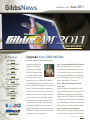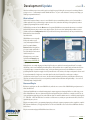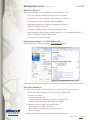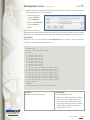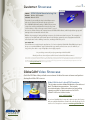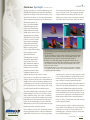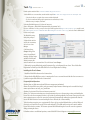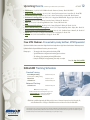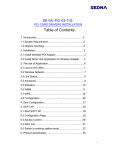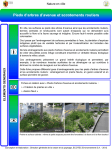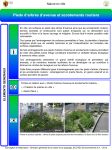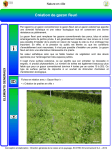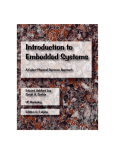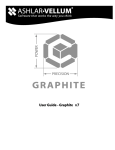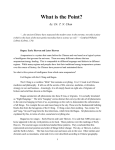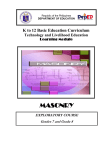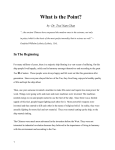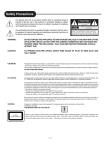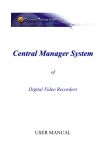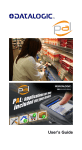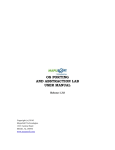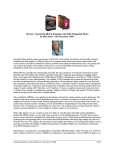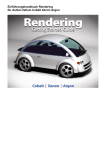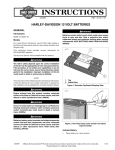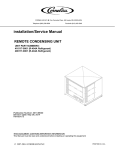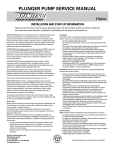Download GibbsNews Fall 2011 Issue
Transcript
GibbsNews VOLUME XXII • ISSUE III FALL 2011 READ MORE ONLINE g In This Issue: m SALES CORNER m UPDATE PAGE 3 | GO THERE g CUSTOMER SHOWCASE PAGE 7 | GO THERE g VIDEO SHOWCASE PAGE 7 | GO THERE g m CUSTOMER m BY BILL GIBBS, FOUNDER & PRESIDENT, GIBBS & ASSOCIATES PAGE 2 | GO THERE g m DEVELOPMENT m Upgrade Your CAM Abilities SPOTLIGHT PAGE 8 | GO THERE g TECH TIP: OVERVIEW OF NLO UPGRADE FOR GIBBSCAM 2011 PAGE 10 | GO THERE g m UPCOMING EVENTS/ GIBBS TRAINING PAGE 12 | GO THERE g www.GibbsCAM.com Anyone who programs a CNC today has to be using CAM software. If you are reading this, I’ll bet it’s GibbsCAM, and the odds are you didn’t acquire it last week. Gibbs has been in business for over 25 years. On average, people have had their GibbsCAM software over a decade. Would you believe GibbsCAM technologies have improved in that time? Have you kept up? Have you invested the small amount of time and money necessary to keep up? A CNC machine doesn’t improve or gain new abilities with time. It just wears out. But a CAM system does improve with time, and it gains new abilities. If you are not keeping up, not only are you not protecting the value of your CAM investment, but you are not protecting your ability to remain competitive in your CNC business. Your ability to produce parts at a lower cost than your rivals is very important. Step 1 – Are you using GibbsCAM’s latest version? Gibbs offers a Maintenance service (an annual subscription fee) to provide software updates. This service provides you with access to the latest and greatest version of GibbsCAM and is a valuable part of your CAM software investment. The most recent release is GibbsCAM 2011. Check it out. Step 2 – When was the last time you took any training? Training is a valuable tool in making sure you are using your CAM software fully. We get experienced GibbsCAM users coming to factory training classes, making comments like “I didn’t know I could do that”, or “Who knew there was a better way to program that part?” GibbsCAM users can also get training through their Resellers, as well as online and video training. Step 3 – Do you use your tech support? GibbsCAM offers you free phone support, people you can call and discuss your issues and desires with. You CONTINUED ON PG. 2 | GO THERE g Upgrade Your CAM Abilities can also call your GibbsCAM Reseller, a CNC expert in most cases, for insight and assistance. Step 4 – Do you use GibbsCAM to support all your machines? Perhaps your shop has grown in the classes of machines it uses. Perhaps you’ve added 5-axis, MTM or Swiss machines. Have you expanded your GibbsCAM to keep up? Step 5 – Does everyone who might benefit from GibbsCAM have training and access? Expanding access to your CAM software affords many opportunities beneficial to your business, if only being less dependent on a single individual programmer. Ease-of-use is a nice feature in GibbsCAM software to minimize the cost of training more users. What kind of things are you likely to discover? Ways to program faster. The latest GibbsCAM offers users automation through Macros to fully automate CONTINUED FROM PG. 1 | PAGE 2} repetitive family of parts or to create custom drill cycles. It has new feature recognition from CAD data and new automatic program generation capabilities. Ways to cut faster. The latest GibbsCAM offers VoluMill high efficiency roughing, plunge roughing per Sandvik recommendations, and groove tool turning per Iscar recommendations. Ways to get post processors perfected. There is no need to edit G-code. Take some time to review how well you are utilizing your GibbsCAM software, invest a bit of time and money to keep up with the latest and greatest improvements, and empower your people to stay current and trained on your software. I think you will find the results will help your business every day. Best Regards, Sales Corner – IMTS 2012: Act Now to Take Advantage of Tax Incentives The tax relief package enacted late last year provides 100% bonus depreciation for capital investments placed in service after September 8, 2010, through December 31, 2011. Bonus depreciation was first enacted following the September 11, 2001, terrorist attacks at a 30% rate. Since then, it has been extended or re-enacted five times as a means to encourage businesses to invest in their plants and equipment and thereby stimulate the economy, but never has the bonus been 100%. Expensing Fact Sheet • Powerful Tax Incentives for Equipment Purchases Enacted in 2010 • 100% Bonus Depreciation through 2011, 50% Bonus Depreciation in 2012 • Increased Section 179 “Small Business” Expensing through 2011 Reprinted in part with permission from AMT - The Association for Manufacturing Technology, © 2011. www.GibbsCAM.com CONTINUED ON PG. 3 | GO THERE g Development Update | PAGE 3} It has been said that progress is not made by early risers, but by lazy people looking for easier ways to do something. Whether you agree or not — counterexamples include Franklin and Edison — if you’re on the lookout for easier ways to do things, you should get acquainted with macros. What’s a Macro? In the world of computer software, a macro is a user-definable script or command that performs a series of actions within a software application. No special knowledge is required to run a macro (other than a knowledge of the application), but basic computer-programming skills are needed to write one. In GibbsCAM, you run macros from the Macros menu. (Long-time GibbsCAM users may remember when macros were buried under the Plug-Ins menu; more on macros versus plug-ins below.) If you’ve never done anything with your Macros menu, it contains only two items: Configuration, which lets you add/remove/arrange other menu items, and one pre-installed macro, Diamond Insert, discussed in detail later in this article. GibbsCAM macros were originally developed to make it easy to create and manipulate families of parts. For example, Create Contour (illustrated at right) lets you create a simple profile with a few clicks and key-ins and contour it with a saved process. All sample macros can be downloaded from the Examples page of https://macros.GibbsCAM.com (login required). Although macros use a simple language and simple logic flow, they are capable of enormously powerful tasks. For example, radiotherapy centers create individualized treatment plans to deliver radiation doses at optimal angles and intensities. Because each patient requires a custom-tailored fluence map, each beam collimator aperture may need submillimeter accuracy in its positioning. But if the hospital can supply a cloud-of-points file based on CT scan data, exact shapes and aperture locations can all be created automatically: A single macro can read the data from the cloud-of-points file, create the part according to specifications, and even post it. For such a macro, the effort involved in planning, calculation, and verification is obviously very large, but once written and tested, it can create part after part with low turnaround time and high reliability — the essence of “Powerfully Simple. Simply Powerful.” Macros and Plug-Ins Both macros and plug-ins are able to run GibbsCAM code, and both can access most of the GibbsCAM dialogs and parameters. So what’s the difference? If you know GibbsCAM and are comfortable writing simple computer programs in a language like Basic or a shell script, you can write a GibbsCAM macro. Macros are plain text files that are interpreted line by line at run time; no compiler is needed. You can create and edit them using Notepad or any other ASCII text editor. Execution flow within a macro is controlled by simple logic like IF…THEN, FOR…NEXT, and GOTO. Macros can include or call other macros, and they can open and run other files (such as Excel spreadsheets) just as you can. Plug-ins are written in the C++ programming language by professional computer programmers and are supplied as compiled DLLs (dynamic link libraries). They typically make use of low-level GibbsCAM code as well as Microsoft Windows functions and resources. Plug-ins are not written by typical GibbsCAM end users. Macros are. www.GibbsCAM.com CONTINUED ON PG. 4 | GO THERE g Development Update | PAGE CONTINUED FROM PG. 3 4} What Else Can Macros Do? Almost anything a GibbsCAM user can do, a GibbsCAM macro can do. For example, macros can: • Create, select, modify, and save 2D and 3D geometry, tools, processes, and toolpath. • Query and write data — part data, MTM data, tool data, feeds and speeds, op markers, etc. • Open/close parts and other files, and import/export files to/from GibbsCAM. • Define/manipulate/update/delete coordinate systems, workgroups, tiles and lists, etc. • Display/hide, scroll through, and redraw lists. • Work with Excel spreadsheets to find and select data from individual cells or ranges. • Perform math, from basic arithmetic operations (addition, multiplication, etc.) to common functions (ABS, SQRT, SIN, ACOS, etc.) to matrix functions (INVERT_MATRIX and others). • Get and set post data and create posted output. Documentation and Samples — the GibbsCAM Macros Wiki If you have a Gibbs Online account, point your browser at macros.GibbsCAM.com and log in: The wiki provides continually updated documentation on the macro language, along with dozens of examples available for download. Getting Started With Macros It’s very easy to add macros to your menu. The following steps use one of the Geometry examples (GeoPattern.zip). 1. Extract the contents of package anywhere you like, such as C:\Macros_GibbsCAM\examples\. The package consists of five files: • GeoPattern.mac is the macro itself • GeoPattern_Part.dlg and GeoPattern_Repeats.dlg are the code for the two dialogs • GeoPattern_Part.bmp and GeoPattern_Repeats.bmp are the two graphics 2. In GibbsCAM, click Macros > Configure. Then, in the Macros dialog: • Click an empty slot — for example, the second line. • Browse to C:\Macros_GibbsCAM\examples\ and open GeoPattern.mac. • Click the Update button. www.GibbsCAM.com Result: If you were to click OK now, the macro would be available from the Macros menu. CONTINUED ON PG. 5 | GO THERE g Development Update | PAGE CONTINUED FROM PG. 4 5} But let’s do a little more customization. If we had planned ahead, we would have created the Geometry submenu first and added GeoPattern under it. So we’ll do it after the fact. 3. Click line 3, type the word Geometry, click Update, and then click Move Up. 4. Click line 2, click Move Down, and then click Move In. 5. Click OK. Result: The Macros menu now has a submenu named Geometry that contains one item: GeoPattern. When you run it, dialogs tell you what the macro will do, guide you through the process of entering values for the contour shape and the repeat pattern, and then inform you as it performs each action. Inside a Macro The following is a side-by-side comparison of the pre-installed Diamond Insert macro as seen by the user, and as seen by the system. \ProgramData\...\Macros\DiamondInsert\DiamondInsert.mac messages=0 dialog “InsertDirection.dlg” dir=0 if if if if if if if if dir1=1 dir2=1 dir3=1 dir4=1 dir5=1 dir6=1 dir7=1 dir8=1 then then then then then then then then dir=1 dir=2 dir=3 dir=4 dir=5 dir=6 dir=7 dir=8 if if if if dir=1 dir=3 dir=5 dir=7 then then then then call call call call “Contour_OnAxis.mac” “Contour_OnAxis.mac” “Contour_OnAxis.mac” “Contour_OnAxis.mac” if if if if dir=2 dir=4 dir=6 dir=8 then then then then call call call call “Contour_OffAxis.mac” “Contour_OffAxis.mac” “Contour_OffAxis.mac” “Contour_OffAxis.mac” clear_select redraw if messages=1 then message “Finished” User action: On the Macros menu, click Diamond Insert. System thoughts 1. Load the DiamondInsert.mac file. 2. Initialize verbose mode (messages) to 0 (terse). 3. Turn control over to the InsertDirection (the image to the left and down shows the Diamond Insert options box, reading “Insert Direction with a space in between both words) dialog, which displays eight options, defaulting at first to choice #2. www.GibbsCAM.com CONTINUED ON PG. 6 | GO THERE g Development Update www.GibbsCAM.com CONTINUED FROM PG. 5 | PAGE 6} User action: Choose an option and see the corresponding direction of the insert. As needed, try other options. When done, click OK. System thoughts (within InsertDirection.dlg) 1. Await user events: • Whenever an option is clicked, load the corresponding *.bmp file and re-paint the image. • When the OK button is clicked, keep track of the user’s-chosen direction and return control back to the main macro (DiamondInsert.mac). 2. Read which option was 1 (true) and set the value of dir to a corresponding number from 1 to 8: • If dir is 1(Left), 3(Down), 5(Right), or 7(Up), turn control over to Contour_OnAxis.mac. • If dir is one of the diagonal choices (2, 4, 6, or 8), turn control over to Contour_OffAxis.mac. User action: Choose Up Left and then click OK. System thoughts (within InsertDirection.dlg) • Since dir=8, call Contour_OffAxis.mac. User action: Choose an option and see how the available input fields change. Supply values as needed. When done, click OK. System thoughts (within Contour_OffAxis.mac) 1. Await user events (within Data_UpLeft.dlg, the dialog corresponding to dir=8): • Whenever an option is clicked, enable all needed textboxes (that is, allow them to accept input) and disable all unneeded textboxes. • Read all user input to each textbox. • When the OK button is clicked, keep track of the user input and return control back to Contour_OffAxis.mac. 2. Within Contour_OffAxis.mac, process the input (that is, compute X and Y values based on tangent/cosine/sine of input angle and input radii) and jump to the contour block. 3. Draw arcs and lines corresponding to user input, redraw the workspace, and return control. Once you enter the macrocosm of GibbsCAM macros, there’s no excuse for macro-phobia or macro-management concerns. With exercise, you can become an agile GibbsCAM Macro-bat. CONTINUED ON PG. 7 | GO THERE g Customer Showcase COMPANY: | PAGE 7} KDM Oilfield Manufacturing Ltd. Nisku, AB Canada USER SINCE: March 2010 LOCATION: The mark of a successful job shop is the ability to meet and exceed client needs, whatever the project on the floor. KDM Oilfield Manufacturing of Nisku, Alberta, went a step above and beyond that when it invested in a new 5-axis machine to help a client get out of a bind. To speed the success of that contract, the company invested in GibbsCAM software, which helped them get up and running on the new machine in short order. KDM has been serving oil and gas drilling contractors for a little more than four years. The company’s 15 employees, four CNC lathes and 10,000 square foot facility has primarily serviced equipment and built subcomponents for those drilling contractors, working in 4145 alloy steel. PART DESCRIPTION: This drill bit was created using the application of a 5-axis toolpath in GibbsCAM. GibbsCAM helped speed the process up when KDM was approached with the opportunity to find a new source for drill bits, as long as they were able to respond quickly to their supply requests. Are you doing some really cool programming with GibbsCAM? Would you like to show off your stuff in front of other GibbsCAM customers? If your answer is “Yes!” then forward your VNC files to us, along with pictures and other interesting information about the job. A panel of qualified experts will select winners to be published in the next customer newsletter. Entries that get published will receive a free GibbsCAM baseball hat. But here’s the best part: all submissions will be reviewed for potential selection as a case study story that may be published in a national manufacturing trade publication. Interested? Then e-mail [email protected] or call us at (805) 523-0004. GibbsCAM Video Showcase Our GibbsCAM Video Library includes an assortment of videos from our customers and partners sharing their GibbsCAM successes. GibbsCAM Vertical Lathe MTM Simulation This clip demonstrates GibbsCAM Machine Simulation of Multi Task Machining operations. The toolpath simulation displays synchronized turning and milling operations which are performed on a YouJi VTL2000ATC-2R Series Vertical Lathe. CLICK TO WATCH ONLINE g Do you have GibbsCAM video footage and/or plan to prepare video footage that you would like GibbsCAM to consider for the new video library? If your answer is “Yes!” then please contact us at [email protected]. www.GibbsCAM.com Customer Spotlight T 8} Weatherford Case Study: CAM Delivers en years ago, Oil Country Manufacturing, Ventura, CA, drew the attention of Weatherford International Ltd., with a larger new model of tongs – the large multi-jawed wrenches used for making and breaking pipe, tubing, or casing. Oil Country’s development caused a stir because the product was similar and competitive to one produced by Weatherford. Taking an interest in Oil Country, Weatherford – also attracted to Oil Country’s flexibility and facility – bought the company. It became Weatherford Oil Country Manufacturing and a part of Weatherford’s Artificial Lift Systems division. Weatherford transferred some manufacturing to Oil Country, provided backing to increase production, and expanded the global reach of Oil Country products. Output more than tripled, straining CNC programmers already responsible for creating programs to machine parts for the traditional product lines. “One of the challenges we faced immediately was that Weatherford used Pro/Engineer as their corporate CAD standard,” says Marcus Baertschi, Oil Country manufacturing engineering supervisor. “We needed to acquire all that part geometry to program CNC machines, while continuing to use geometry from Ashlar- Vellum’s Graphite, our CAD standard.” www.GibbsCAM.com | PAGE Baertschi, an experienced tooling machinist and manual NC programmer, says they were too busy to search for computer aided manufacturing (CAM) software that would import Pro/ Engineer solid models without translation problems, use the models to program machine tools, and simulate machine motion. A year and a half later, they tackled the project, but by then, they had a good idea of what they needed SELECTION CRITERIA There were many parts requiring several milling operations, sometimes needing additional conventional milling. The goal was to transfer them to horizontal machining centers, where they would run in fewer operations, back to back without waiting, so that parts came off ready for assembly. To achieve that, Oil Country established aggressive, but realistic, CAM software search criteria. “We evaluated cost and ROI; ease of use to get up to speed quickly; integration with Pro/Engineer and Vellum for various departments; accommodation of current manufacturing software; a trial period before purchase; and technical support,” says Baertschi. Among the many required features were the ability to import, translate, and manipulate solid models in industry standard formats; the ability to create and use machine models for simulation; toolpath verification and machine simulation; the ability to manage and simulate tombstone machining; and the ability to create and use an extensive cutting tool library. CONTINUED ON PG. 9 | GO THERE g Customer Spotlight CONTINUED FROM PG. 8 “We used a spreadsheet to compare five CAM packages, and GibbsCAM Solids Machining won hands down, with flawless import of the Pro/Engineer models,” Baertschi explains. “It met our criteria for solids import, ease of use and machine simulation, and the company had a reputation for good technical support.” Oil Country programmer Tino Velasco, agrees that GibbsCAM solids machining provides the tools he needs for visualization and simulation. He likes having multiple options when it comes to importing geometry, machining directly from it, or using a profiler to take cross sections to extrude into part shapes; manipulating stock material rendered with toolpath into new stock; easily hiding or revealing geometry, tools, or tooling; and interrogating models anywhere to obtain dimensional verification. www.GibbsCAM.com | PAGE 9} “I have the part and tooling designs in front of me, before I put any tools on the part,” he says. “The machining is very simple, usually some flats, then some boring and drill cycles. My challenges are seeing the casting, seeing how it is mounted, and avoiding collisions between part, cutting tool, fixtures, Top left: Tino Velasco uses precise models of castings and all workholding devices and runs his finished NC programs in GibbsCAM Machine Simulation to detect and correct potential collisions. Top right: The challenge is seeing the casting, seeing how it is mounted, and avoiding collisions between machine, cutting tools, parts, and workholding components. Here, GibbsCAM runs the NC program for a rod hook bail in Machine Simulation. “Everything about seeing and using solids for programming Bottom left: To do all the milling, drilling, and tapping without adding setups and saves me time,” Velasco says. programming, Velasco had to machine the back through an opening on the mounting plate, and then reach from the end, between the part and the plate, with a 4” tool “But, I really like the simulation. mounted on a 15-5/8” extension. When we first got new Niigata Bottom right: GibbsCAM can create or import accurate representations of all machine machines, I was a very nervous tool components, tooling, and fixtures, and combine them with models of castings for programmer, afraid of breaking programming and machine simulation. something. Simulation gives me confidence that I have clearance and no collisions.” workholding devices, and the tool changer. Having these virtual tools is a real plus. Visualization is very difficult if all you have is He uses a gear case cover, which comes into the shop as a wireframe geometry. Lines and points in space to represent casting, to describe his challenges before solids machining and surfaces and holes can make programming impossible. simulation. Velasco would get a drawing, or CAD data treated as a blueprint, where he was to ignore measured geometry and Velasco says that having the ability to import and machine from follow specified dimensions. To arrive at the shape of the casting, solid models reduced his programming time by 70%. Baertschi he would start with a virtual block and nibble away at it. adds that using GibbsCAM solids machining and machine simulation to program the Niigata HN-63D (equipped with tool “The part has multiple profiles, steps and dips, plus cutouts, matrix and dual pallets) also reduced set-up time by 33% and handles and flanges. It took 75 to 100 operations to get my cycle time by 52%, replacing three conventional and two CNC stock to look like the casting,” Velasco states. “I would have milling operations with two back-to-back CNC operations. to measure the casting, draw it in Graphite, and go back and forth until I was done. Now I just import the model, and if I “Often,” says Velasco, “having machine and tooling component need to do some manipulating, I can do it in GibbsCAM, models is only the beginning.” without having to go back to Pro/E, and then run the program “I need assurance there will be no collisions at the machine,” in machine simulation, checking for collisions.” Velasco explains. “On the Niigata, I have a 39.4” diameter for Velasco explains that aside from eliminating repetitive part motion; it seems like a lot, but you add the special measuring and drawing operations, solid models enable him to workholding, plates, and clamps on a big part, and you may combine all the elements he needs to see before programming. have a problem changing tools.” CONTINUED ON PG. 10 | GO THERE g Customer Spotlight CONTINUED FROM PG. 9 REALIZING GAINS He cites a recent project, a rod hook bail, as an extreme example. | PAGE 10 } and eliminated worry about on-machine crashes. Aside from saving 50% of programming time, they replaced six manual operations – conventional mill, lathe, saw, radial drill, pin stamp, and deburring – with three CNC (two lathe, one mill) operations, reducing set-up time by 22% and cycle time by 66%. “In programming, we always talk about machining strategy,” Velasco says. “For this part, the strategy was clearance, clearance, clearance. How can I move to get tools where I need them? The part, mounted on a vertical plate on Baertschi says they continue to realize gains in productivity a pallet, is about two feet as they introduce parts long, with a larger into the new processes. diameter on one end, but Through use of GibbsCAM we needed to mount it so solids machining and its centerline was parallel simulation, we have to the plate. To do all the greatly reduced new milling, drilling, and process and tooling tapping without adding turn-around time with set-ups and programthe ability to verify and ming, I had to machine simulate feasibility; the back through an improved accuracy by opening on the mounting replacing drawings with plate, and then reach solid models; increased According to Tino Velasco, the machining strategy for this from the end, between shopfloor confidence; rod-hook bail casting mounted on a Niigata Pallet, ready for the part and the plate, machining–is clearance. The opening in the plate provides improved safety and with a 4” tool mounted access to machine from the back side. quality; and greatly on a 15-5/8” extension.” reduced programming, Velasco knew that the tool would require manual changing, setup, and cycle times. For us, it is ideal,” Baertschi concludes. but simulation assured safe motion and clearance for the Reprinted in part by permission of GIE Media, © 2011 Today’s Energy Solutions June/ other tools. In the end, the visualization saved a lot of time, July 2011. A full version of this article can be found at www.GibbsCAM.com. Tech Tip: Overview of NLO Upgrade for GibbsCAM 2011 In order to upgrade your server and run GibbsCAM 2011/v10, you must install the latest release of the RLM 9 software. If your license server is set up for RLM 8 or earlier, you will need to upgrade. Trying to run GibbsCAM with an out-of-date RLM service will result in an error message 912: “No server to connect to.” For instructions on uninstalling the old RLM service and upgrading to RLM 9 or later, see “NLO Step 1 - Setting Up The Server” below. If you already have a NLO installation, you will need to install your GibbsCAM 2011 license service (GibbsRLMServer) on the same machine as your previous NLO server installation. Installing the Network License option (NLO) is a two-phase process: First, you set up the server; then, you install the client software on each node. For condensed steps, see below. NLO Step 1 - Setting Up the Server www.GibbsCAM.com Before you begin: On the RLM license server machine, you must have administrator privileges and the installer setup file NLO Server Registration Setup*.msi must be available. This can be downloaded from http://online.gibbscam.com or loaded CONTINUED ON PG. 11 | GO THERE g Tech Tip | PAGE CONTINUED FROM PG. 10 from the product media in folder \Content\NLO 11} Registration\. 1. On the RLM license server machine, run the installer setup file NLO Server Registration Setup*.msi • Select the checkbox to accept the license terms and then click Install. • If a User Account Control dialog asks for permission to install software, click Yes. • When the setup is complete, click Finish. 2. Run the GibbsCAM Registration Tool from the Start menu (Start > All Programs > GibbsCAM NLO Registration Utility >Registration Tool*). If you are on Windows 7 or Vista, you may need to right-click the application (RegistrationTool.exe, usually located in C:\Program Files (x86)\Gibbs\NLO Registration Utility\) and select “Run as Administrator” for this to run properly. The GibbsCAM Licensing Utility dialog will open. 3. Right-click the title bar and, on the context menu, choose License Server Manager. 4. In License Server Manager dialog, if the service is installed and running, click Stop Service and then click Uninstall Service to remove the service from the license-server machine. Close the License Server Manager. 5. Back in the Licensing Utility dialog, under Registration Type, select Network License Server. Then click the Run Registration Tool link to open the GibbsCAM Server License Registration Tool dialog. Installing the Client Software 1. Install the GibbsCAM software on the client machine. 2. Ensure that the GibbsRLMServer service is running on the license server machine and that the client can connect to it, and then register GibbsCAM on the client machine. Frequently Asked Questions Question: How can I find out more about RLM server management and tuning? Answer: The latest RLM server, utilities, end-user manual, and performance monitoring tools are available at http:// www.reprisesoftware.com/end_user_bundle.htm Question: Can I activate if I don’t have an Internet connection? Answer: Yes. The Internet activation process simply automates the process of requesting, creating, and installing the license file on the client computer, but there is a procedure for activating without a live Internet connection. It uses the same registration process as the live connection, but instead of automatically sending the registration file from the user to the Gibbs Activation Server and sending the license file back, this is done manually. To do this, when you register, save a registration file (license.glc) to your hard disk and either e-mail it to Gibbs and Associates or else write the (license.glc) file to media and mail it. Then Gibbs and Associates will e-mail or mail the license file back to the customer. The customer just runs GibbsCAM and drags the license file onto the registration dialog, activating the license. www.GibbsCAM.com For further assistance or additional questions, contact GibbsCAM Technical Support at [email protected]. Upcoming Events Event titles in green link to their respective websites A A A A A A A A A A A | PAGE 12 EMO Hannover: Sep 19-24, 2011 • Exhibition Grounds • Hannover, Germany • Booth: H30/ Hall25 Pacific Coast Machine Tool Expo: Sep 21-22, 2011 • Santa Clara Convention Center • Santa Clara, CA • Booth: TBD Great Manufacturing Get Together: Sep 22, 2011 • Anoka Technical College • Anoka, MN • Booth: Partner-1 Mechatronics Technology Show: Sep 29-Oct 2, 2011 • Nagoya Intl. Exhibition Hall • Nagoya, Japan • Booth: 3C01 SOUTH-TEC: Oct 11-13, 2011 • Charlotte Convention Center • Charlotte, NC • Booth: 410 CMTS: Oct 17-20, 2011 • Direct Energy Exhibition Centre • Toronto, ON • Booth: 2934 Wichita Industrial Trade Show: Oct 18-20, 2011 • Century II, Expo Hall • Wichita, KS • Booth: 326, 328 Advanced Manufacturing & Technology Show: Oct 19-20, 2011 • Dayton Airport Expo Center • Dayton, Ohio • Booth: 519 Northern Alabama Industrial & Machine Tool Show: Nov 9-10, 2011 • Von Braun Center • Huntsville, AL • Booth: 205 WESTEC: Mar 27-29, 2012 • Los Angeles Convention Center • Los Angeles, CA • Booth: 2720 IMTS: Sep 10-15, 2012 • McCormick Place • Chicago, IL • Booth: TBD Free MTM Webinar: Presented by Andy Heffner, MTM Specialist If you haven’t had the chance to attend our “Higher Profits from Complex Parts or High-Volume Part Production” Webinar presented by Modern Machine Shop and Gibbs and Associates, you can view it now! Primary topics: • The many benefits of using multi-task machining (MTM) • Typical MTM machine configurations & matching parts to machines • The challenges of programming and using MTM machines • Examples of MTM parts and programming, from simple to complex Direct Link: http://bit.ly/nGTfBS GibbsCAM Training Schedule Standard Training: Intro Milling & Turning October 18-20, 2011 (Geometry Creation, Milling, Turning) Advanced CS SolidSurfacer I October 21, 2011 October 24-26, 2011 Advanced Training: SolidSurfacer II October 27-28, 2011 NOTE: Schedule is subject to change. For additional information about Training Classes, please visit www.GibbsCAM.com, or contact the Sales Department at [email protected] or (805) 523-0004. GibbsNews is published quarterly by Gibbs and Associates, a Cimatron Company, based in Moorpark, CA, and is distributed free of charge to GibbsCAM customers and others interested in GibbsCAM. ©2011 Gibbs and Associates, a Cimatron Company. All rights reserved. The Gibbs and GibbsCAM logos, GibbsCAM, Virtual Gibbs and “Powerfully Powerful.” are FIG. 15: “FULLY TRIM PASS” –Simple. “EXIT”Simply MOVE either trademark(s) or registered trademark(s) of Gibbs and Associates in the United States and/or other countries. All other brand or product names are trademarks or registered trademarks of their respective owners. This document is for informational purposes only and is subject to change. www.GibbsCAM.com