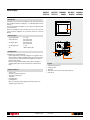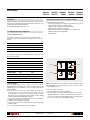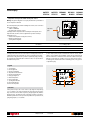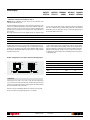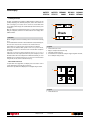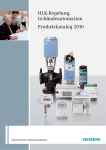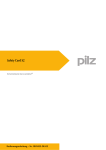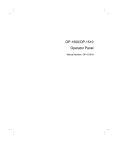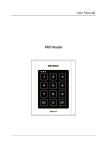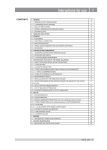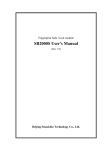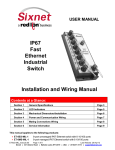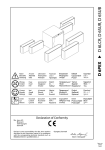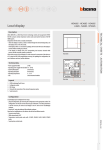Download HD4891 L4891 HC4891 N4891 HS4891 NT4891 067271 573716
Transcript
Local display 067271 573716 067272 573717 HD4891 L4891 HC4891 N4891 HS4891 NT4891 Description Local Display is a device that gives the possibility of 4 home automation functions by means of simple and intuitive icons displayed on a 1.2” OLED display with touch screen technology. It can be used to manage the temperature control, sound system, energy management, and scenario functions. The back of Local Display has a USB socket, which can be used to connect the device to a PC, to update the configuration, the set of characters, and the icon, as well as the firmware. 1 Technical data - Power supply from BUS: - Stand-by Absorption: - Operating absorption: - Operating temperature: - Size: Front view 18 – 27 Vdc max 10 mA @ 27 Vdc max 15 mA @ 18 Vdc max 50 mA @ 27 Vdc max 70 mA @ 18 Vdc 5 – 35 °C 2 flush mounted modules 2 5 Configuration Local Display may be configured in two ways: - physical configuration, by connecting the configurators to the appropriate sockets. This mode gives the possibility of configuring with basic parameters only 1 function to manage, among the ones listed below. For the configuration of the advanced parameters use the software. - from the PC, using the dedicated software. This mode gives the possibility of configuring all the parameters, for the management of 1 to 4 functions listed below. Avaible functions - - - - - - - Scenario control Temperature control with external probe Temperature control with probe Sound system Consumption display Load management Advances scenario (with scenario programmer installed in the system), to be configured using the software only MQ00692-b-EN 3 Rear view 4 Legend 1. 2. 3. 4. 5. OLED technology Touch Screen Configurator socket BUS clamp Clamp for the connection of the external temperature probe USB connector 17/04/2014 1 Local display 067271 573716 Installation 067272 573717 HD4891 L4891 HC4891 N4891 HS4891 NT4891 Main functions that can be set using the software Local Display is installed using a traditional procedure, using a box, support, and cover plate; the device is not fitted with a temperature probe. Therefore, it will not be necessary to comply with the probe installation requirements. The recommended installation height is 150 - 160 cm. Local Display physical configuration - Scenario control mode - FUN = 1 Main possible functions using the software: - selection of the operating mode to set for the device, temperature control, scenarios, sound system, load management, consumption display. - configuration of the settings of the probe and of its parameters; - definition of the type of temperature central unit; - parameters for the measurement of energy production, or consumption costs; - configuration of the general device parameters; - icon style definition. Thanks to this mode, it will be possible to manage and change 4 different associated scenarios of the scenario module, and activate them by pressing one of the 4 icons shown on the display. A Room 0 – 9, room of the scenario module item PL Light point 1 – 9, light point of the scenario module MOD Mode 1 – 4, scenario number (*) FUN Function 1 (*) Correspondence among the 4 icons and the numbers of the scenarios that can be saved in the scenario module Configurator MOD Icon 1 Icon 2 1 Scenario 1 Scenario 2 2 Scenario 5 Scenario 6 3 Scenario 9 Scenario 10 4 Scenario 13 Scenario 14 Configurator MOD Icon 3 Icon 4 scenario 3 1 Scenario 3 Scenario 4 2 Scenario 7 Scenario 8 3 Scenario 11 Scenario 12 4 Scenario 15 Scenario 16 Scenario programmer In order to program, change or cancel a scenario, it is necessary to enable the programming mode of the SCS/SCS Module so that the status LED is green (press the lock/unlock key on the Scenario Module for at least 0.5 seconds); continue with the following operations: 1) press one of the four control keys the scenario should be associated to for 3 seconds. The screen shows the name and icon of the selected scenario and the programming bar, to indicate that the learning procedure has started If the device does not receive any input for 30 minutes from the start of the learning procedure, programming will automatically be interrupted; 2) set the scenario using the corresponding controls for the various Automation, Temperature control, Sound system, etc. functions; 3) confirm the scenario by quickly pressing the display 4) to change or create new scenarios to be linked to the other keys, repeat the procedure starting from point 1. To call a set scenario just press its pushbutton on the control quickly. MQ00692-b-EN 2 scenario 1 1 2 3 4 scenario 2 scenario 4 NOTE: Once the operations have been performed lock the programming, pressing the lock/unlock pushbutton, of the senario module, for at least 0.5 seconds, so that the corresponding LED becomes red. To delete a scenario, proceed as follows: 1) the scenario module must be enabled for programming. 2) press the pushbutton of the scenario you want to cancel for at least 7 seconds; The display will confirm that the scenario has been deleted and return to the main screen. To erase the entire memory keep the DEL pushbutton on the Scenario module pressed for 10 seconds, the yellow “reset scenarios” LED flashes quickly. 17/04/2014 Local display 067271 573716 067272 573717 HD4891 L4891 – Sound system control mode - FUN = 2 Room 0 – 9, amplifier room PF Loudspeaker 1 – 9, Amplifier loudspeaker MOD Mode 0 – 8, Source switching ON (*) FUN Function 2 HS4891 NT4891 1 With this mode, for the associated amplifier the user can control the switching ON or OFF, the volume, the cycling through the sources, and their management (where allowed). Information on the currently active source is also displayed. In this mode the parameters that can be configured are the local address of the display (which must coincide with the A/Pf address, and the M1 mode of the associated amplifier), and the name of the sources that can be controlled. A HC4891 N4891 7 2 ON RDS 6 5 106.70 OFF 2 3 4 NOTA (*): If M=0, source 1 is switched on without first switching OFF the sources (follow-me mode). Functions A quick pressure of keys 5 and 7 will respectively switch ON and OFF the associated amplifier. If the associated amplifier is on, an extended pressure of keys 5 and 7 may be used to adjust the volume, the intensity of which will be displayed by means of an icon 5. A short pressure of keys 2 and 4, will respectively cycle through the sources installed in the system, and launch a control for the currently active source. If the associated amplifier is off and no source is on, the screen will not show any information. Press key 4 for 3 seconds to configure the alarm clock (see the user manual for details). MQ00692-b-EN Legend 1. 2. 3. 4. 5. 6. 7. Indication of the amplifier status or radio frequency Cycling of sources (radio/aux) Active source indication Change radio station Associated amplifier OFF and volume decrease Volume level indication Associated amplifier ON and volume increase 17/04/2014 3 Local display 067271 573716 067272 573717 HD4891 L4891 HC4891 N4891 HS4891 NT4891 - Temperature control probe mode with external probe - FUN = 3 Warning: the physical configuration can only be performed if the system includes a 99-zone temperature central unit. An external temperature probe, with the following characteristics, can be connected on the back of Local Display: - 10 KΩ at 25 °C BETA 3435 - max. length of the connection 10 metres Local Display shows the temperature value measured by the external probe, the set temperature value, and the local selector adjustment. The operations that may be performed by user are: - variation of the temperature set using the local selector, - FAN-COIL speed management, - operating mode management. temperature probe BUS - SCS ZA Zone address 0 – 9, Local Display address ZB Zone address 1 – 9, Local Display address MOD Mode 0 – 8, Slave probe number FUN Function 3 For simple systems, where each zone controls at most one heating actuator and one air conditioning actuator, both of the ON/OFF type, and on a system with only one pump per function, the confi guration of the system can be performed by simply connecting the confi gurators that identify the address of the device and, in case of probe, indicate the number of slaves present. For more complex systems, the probe can memorize the actuators to activate, and the pumps to control on the BUS. The programming operation must be completed directly from the central unit. The central unit can also be used for the calibration of the probe. During the system setting stage, it will be necessary to specify the actuators used for the heating system, and those used for the air conditioning system, as they operate in a complementary way. Legend 1. Set temperature 2. Fan-Coil adjustment 3. Fan-Coil speed indication 4. Temperature variation indication 5. Fan-Coil operation indication 6. Change operating mode 7. Measured temperature 8. Decrease temperature 9. Operating mode indication 10. System status indication 11. Increase the temperature 10 25.5° 9 26.3° 8 A short pressure of keys 8 and 11 can be used to locally change the temperature by +/-3 °C, in relation to the settings received from the central unit. A short pressure of key 6 can be used to select the mode of operation, cycling through the OFF, antifreeze/ thermal protection, and automatic statuses respectively. Each mode of operation is identifi ed by a diff erent icon. A short pressure of key 2 will force the speed the fan-coils, cycling through speed 1, 2, 3 or automatic. MQ00692-b-EN 17/04/2014 + 2 2 3 4 5 6 7 Functions 4 2 11 Local display 067271 573716 067272 573717 HD4891 L4891 HC4891 N4891 HS4891 NT4891 - Temperature control probe mode with probe - FUN = 4 Warning: physical configuration can only be used if a 99-zone temperature control central unit is installed in the system This mode is different from the previous one in the fact that the external probe is not connected to Local Display. Being unable to autonomously establish the temperature, it must be associated to at least one probe. The user is shown the temperature value measured by the associated probes, the set temperature value, and the adjustment of the local selector. The possible operations for the user are the adjustment of the set temperature using the local selector, and the change of status of the probe. In this mode, the parameters that can be configured are the local display address (which must coincide with the ZA/ZB address of the associated probe), the type of control of the pump, the type of mode, and the number of slave probes. ZA Zone address 0 – 9, probe address ZB Zone address 1 – 9, probe address MOD Mode 1 – 8, Slave probe number FUN Function 4 For simple systems, where each zone controls at most one heating actuator and one air conditioning actuator, both of the ON/OFF type, and on a system with only one pump per function, the confi guration of the system can be performed by simply connecting the confi gurators that identify the address of the device and, in case of probe, indicate the number of slaves present. For more complex systems, the probe can memorize the actuators to activate, and the pumps to control on the BUS. The programming operation must be completed directly from the central unit. The central unit can also be used for the calibration of the probe. During the system setting stage, it will be necessary to specify the actuators used for the heating system, and those used for the air conditioning system, as they operate in a complementary way. Example of configuration of a zone (address 47) with Local Display and probe Local display Slave probe Local Display Probe Slave Socket Configurator Socket Configurator ZA 4 ZA 4 ZB 7 ZB 7 MOD 1 MOD SLA FUN 4 SLA 1 Functions A short pressure of keys 8 and 11 can be used to locally change the temperature by +/-3°C, in relation to the settings received from the central unit. A short pressure of key 6 can be used to select the mode of operation, cycling through the OFF, antifreeze/thermal protection, and automatic statuses respectively. Each mode of operation is identified by a different icon. A short pressure of key 2 will force the speed the fan-coils, cycling through speed 1, 2, 3 or automatic. MQ00692-b-EN 17/04/2014 5 Local display 067271 573716 067272 573717 HD4891 L4891 HC4891 N4891 HS4891 NT4891 - Energy Management Mode – consumption display FUN=5 It is possible to display the consumptions and the production of several energies of the system, with monitoring of up to a maximum of ten lines. Warning: with physical configuration, only the consumptions of one line can be displayed. For each line, the consumptions and the instantaneous, daily, monthly, and annual economic evaluation are displayed. It will be possible to set two maximum consumption values, with the device emitting visual and sound notifications if these are exceeded. In this case, the displayed value will be green when below both limits, yellow when one has been exceeded, and red when both have been exceeded. ZA Line address 0–9 ZB Line address 1–9 MOD Type 0 = ELECTRICITY 1 = WATER 2 = GAS 3 = DHW 4 = HEATING/COOLING FUN Function 5 Functions Once the device has been configured, it will be possible to scroll through the various lines using icon 4. For each measurement interface, by pressing briefly icon 3 it will then be possible to display the consumptions or the economic evaluation. Press and hold down icon 3 to access a submenu where it will be possible to change the basic value of the economic evaluation. Consumption and economic evaluations are themselves split into: instantaneous, daily (D), monthly (M), annual (Y). It is possible to scroll through these settings using icon 1. Press and release icon 2 to access a submenu that can be used to set the time, the date, the threshold levels (if enabled), and the possibility of enabling or disabling the beep emitted when the threshold is exceeded. 4 m3 Kw D/M/Y Total 115.4 3 1. 2. 3. 4. 6 D kwh $ Legend MQ00692-b-EN 1 selection of display times setting of the functions (time, date, max. power, etc.) economic display of the consumptions selection of the lines to display 17/04/2014 2 Local display 067271 573716 067272 573717 HD4891 L4891 HC4891 N4891 HS4891 NT4891 - Load Management Mode This mode, only available if Local Display is configured using the software, gives the possibility of displaying loads, with their priority levels, and force their activation. The device can manage up to 20 loads; if these are connected to actuators with current sensor it will be possible to display other load information, like the instantaneous power consumption. When the central unit for load management intervenes on a load, the device (if enabled during the configuration) notifies the event with an indication on the display and an audible notification. ON 4 6 Oven i 3 Functions After the configuration of the device it will be possible to select the various loads using icon 1. Icon 4 is disabled until the moment the central unit disables the load; when this happens, the icon becomes active, and can be selected to force the activation of the load. In this condition, icon 3, used to intervene on the status of the load, is disabled. However, if icon 4 is disabled, it will be possible to select icon 3 to pre-force the load, and avoid disconnection in case of intervention of the central unit when consumptions are exceeded. If the loads are connected to actuators with current sensor, use icon 2 to access a submenu that can be used to display the instantaneous power consumption, as well as information form the line total consumption meters. While in this submenu, you can use the RESET icon to reset the meters. Press key 2 for 3 seconds to access the menu used for setting the time, the date, and the sound notification (beep). 1 2 Legend 1. 2. 3. 4. selection of the load to control display of consumption data and device setup activation/deactivation of the load forced activation of the load disconnected by the energy management central unit, due to consumptions being exceeded. - Advanced CEN Scenario mode For systems with scenario programmers, Local Display can be used to enable 1 of the 4 scenarios displayed. This is done using the associated icons. This function is only available if Local Display has been configured using the software. 1 1 2 3 4 Legend 1. scenario indication icon MQ00692-b-EN 17/04/2014 7