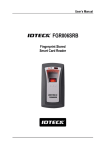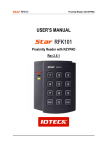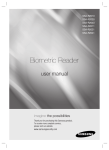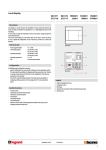Download User Manual RFID Reader
Transcript
User Manual RFID Reader Table of contents ...................................................... ii ................................................... 1 ......................................... 3 ................................................. 4 ............................................................... 4 ......................................................... 5 ............................................................. 5 .......................................................... 5 ...................................................... 6 .......................................................... 6 ..................................... 7 ............................................................. 7 ................................................. 8 ............................................... 8 .................. 8 3 External connection ...................................................... 9 3.1 Wiring Diagram ....................................................... 9 Table of contents 1 Safety Information 1 IMPORTANT SAFETY INSTRUCTIONS 2 Product introduction 1 Features 2 What's included 3 At a glance 3.1 Front / Rear 4 Cable color scheme 5 Cable selection 3 Installation and external connection 1 Installation 2 Precautions on installation 2.1 If installing on a metal wall 2.2 If installing more than one reader side by side or front and back 4 Initialization . . . . . . . . . . . . . . . . . . . . . . . . . . . . . . . . . . . . . . . . . . . . . . . . . . . . . . . . 11 . . . . . . . . . . . . . . . . . . . . . . . . . . . . . . . . . . . . . . . . . . . . . . . . . . . . . . . . . 11 1 Basic operations 1.1 Initial state (when the power is supplied) . . . . . . . . . . . . . . . . . . . . . . . . . . . . . . . . . . . . . . . . . . . . . . . . . . . . . . . . 11 1.2 Using the card 1.3 Using the keypad . . . . . . . . . . . . . . . . . . . . . . . . . . . . . . . . . . . . . . . . . . . . . . . . . . . . . . 11 . . . . . . . . . . . . . . . . . . . . . . . . . . . . . . . . . . . . . . . . . . . . . . . . . . . . . . . . . . 11 1.4 LED Control 5 . . . . . . . . . . . . . . . . . . . . . . . . . . . . . . . . . . . . 11 1.5 Buzzer Control . . . . . . . . . . . . . . . . . . . . . . . . . . . . . . . . . . . . . . . . . . . . . . . . . . . . . . . . 12 1.6 Tamper Control . . . . . . . . . . . . . . . . . . . . . . . . . . . . . . . . . . . . . . . . . . . . . . . . . . . . . . . 12 Output format . . . . . . . . . . . . . . . . . . . . . . . . . . . . . . . . . . . . . . . . . . . . . . . . . . . . . . 13 p.ii 1 WIEGAND output . . . . . . . . . . . . . . . . . . . . . . . . . . . . . . . . . . . . . . . . . . . . . . . . . . . . . . . . 13 1.1 Timing Diagram . . . . . . . . . . . . . . . . . . . . . . . . . . . . . . . . . . . . . . . . . . . . . . . . . . . . . . . 13 . . . . . . . . . . . . . . . . . . . . . . . . . . . . . . . . . . . . . . . . . . . . . . . . . . . 13 1.2 Data Format (34-bit) . . . . . . . . . . . . . . . . . . . . . . . . . . . . . . . . . . . . . . . . . . . . . . . . . . . . . . . . . . 14 2 RS-232 output 2.1 Output waveform . . . . . . . . . . . . . . . . . . . . . . . . . . . . . . . . . . . . . . . . . . . . . . . . . . . . . . 14 . . . . . . . . . . . . . . . . . . . . . . . . . . . . . . . . . . . . . . . . . . . . . . . . . . . . . . . . . . . . 14 2.2 Data type . . . . . . . . . . . . . . . . . . . . . . . . . . . . . . . . . . . . . . . . . . . . . . . . . . 15 3 8 bit burst output format 3.1 8 bit burst output format 6 Troubleshooting 1 Troubleshooting 7 . . . . . . . . . . . . . . . . . . . . . . . . . . . . . . . . . . . . . . . . . . . . . . . . 15 . . . . . . . . . . . . . . . . . . . . . . . . . . . . . . . . . . . . . . . . . . . . . . . . . . . . 16 . . . . . . . . . . . . . . . . . . . . . . . . . . . . . . . . . . . . . . . . . . . . . . . . . . . . . . . . . 16 Product specifications 1 Product specifications . . . . . . . . . . . . . . . . . . . . . . . . . . . . . . . . . . . . . . . . . . . . . . . . 18 . . . . . . . . . . . . . . . . . . . . . . . . . . . . . . . . . . . . . . . . . . . . . . . . . . . . 18 . . . . . . . . . . . . . . . . . . . . . . . . . . . . . . . . . . . . . . . . . . . . . . . . . . . . . . . 19 8 RMA Request 9 Warranty Policy and Limitation of Liability Back cover . . . . . . . . . . . . . . . . . . . . . . . . . . . . . . . . . 21 . . . . . . . . . . . . . . . . . . . . . . . . . . . . . . . . . . . . . . . . . . . . . . . . . . . . . . . . . . . . 23 p.iii Table of contents 1 Safety Information CAUTION: TO REDUCE THE RISK OF ELECTRIC SHOCK, DO NOT REMOVE COVER (OR BACK) NO USER SERVICEABLE PARTS INSIDE. REFER SERVICING TO QUALIFIED SERVICE PERSONNEL. This symbol indicates that dangerous voltage consisting a risk of electric shock is present within this unit. This exclamation point symbol is intended to alert the user to the presence of important operating and maintenance (servicing) instructions in the literature accompanying the appliance. WARNING To reduce the risk of fire or electric shock, do not expose this appliance to rain or moisture. WARNING 1. Be sure to use only the standard adapter that is specified in the specification sheet. Using any other adapter could cause fire, electrical shock, or damage to the product. 2. Incorrectly connecting the power supply or replacing battery may cause explosion, fire, electric shock, or damage to the product. 3. Do not connect multiple controllers to a single adapter. Exceeding the capacity may cause abnormal heat generation or fire. 4. Securely plug the power cord into the power receptacle. Insecure connection may cause fire. p.1 5. When installing the controller, fasten it securely and firmly. The fall of controller may cause personal injury. 6. Do not place conductive objects (e.g. screwdrivers, coins, metal parts, etc.) or containers filled with water on top of the controller. Doing so may cause personal injury due to fire, electric shock, or falling objects. 7. Do not install the unit in humid, dusty, or sooty locations. Doing so may cause fire or electric shock. 8. If any unusual smells or smoke come from the unit, stop using the product. In such case, immediately disconnect the power source and contact the service center. Continued use in such a condition may cause fire or electric shock. 9. If this product fails to operate normally, contact the nearest service center. Never disassemble or modify this product in any way. (SAMSUNG is not liable for problems caused by unauthorized modifications or attempted repair.) 10. When cleaning, do not spray water directly onto parts of the product. Doing so may cause fire or electric shock. CAUTION 1. Do not drop objects on the product or apply strong blows to it. Keep away from a location subject to excessive vibration or magnetic interference. 2. Do not install in a location subject to high temperature (over 50°C), low temperature (below -30°C), or high humidity. Doing so may cause fire or electric shock. 3. If you want to relocate the already installed product, be sure to turn off the power and then move or reinstall it. 4. Remove the power plug from the outlet when there is a lighting storm. Neglecting to do so may cause fire or damage to the product. 5. Keep out of direct sunlight and heat radiation sources. It may cause fire. 6. Install it in a place with good ventilation. 7. Avoid aiming the controller directly towards extremely bright objects such as sun. 8. Apparatus shall not be exposed to dripping or splashing and no objects filled with liquids, such as vases, shall be placed on the apparatus. 9. The Mains plug is used as a disconnect device and shall stay readily operable at any time. p.2 Safety Information 1 IMPORTANT SAFETY INSTRUCTIONS 1. Read these instructions. 2. Keep these instructions. 3. Heed all warnings. 4. Follow all instructions. 5. Do not use this apparatus near water. 6. Clean only with dry cloth. 7. Do not block any ventilation openings. Install in accordance with the manufacturer’s instructions. 8. Do not install near any heat sources such as radiators, heat registers, or other apparatus (including amplifiers) that produce heat. 9. Do not defeat the safety purpose of the polarized or grounding-type plug. A polarized plug has two blades with one wider than the other. A grounding type plug has two blades and a third grounding prong. The wide blade or the third prong is provided for your safety. If the provided plug does not fit into your outlet, consult an electrician for replacement of the obsolete outlet. 10. Protect the power cord from being walked on or pinched particularly at plugs, convenience receptacles, and the point where they exit from the apparatus. 11. Only use attachments/accessories specified by the manufacturer. 12. Use only with cart, stand, tripod, bracket, or table specified by the manufacturer, or sold with the apparatus. 13. Unplug this apparatus when a card is used. Use caution when moving the cart/ apparatus combination to avoid injury from tip-over. 14. Refer all servicing to qualified service personnel. Servicing is required when the apparatus has been damaged in any way, such as power supply cord or plug is damaged, liquid has been spilled or objects have fallen into the apparatus, the apparatus has been exposed to rain or moisture, does not operate normally, or has been dropped. Safety Information p.3 2 Product introduction 1 Features This model is an elegant-looking proximity reader that is featured by the capacitive touch-sensing keypad. The back-lighted keypad is useful especially for night operation, and its epoxy adhesion and aluminium case relieve you of worries about the rain or any other challenging weather conditions. This model permits user access through authentication of the presented proximity card and personal identifi cation number using the keypad. With its red, green and orange indicators as well as the Piezo buzzer, this model is guaranteed to make a stable and correct operation. ● 13.56 MHz [MIFARE] Contactless Smart Card & PIN Reader ● Compatible with ISO14443 Type A ● 34 bit Wiegand & RS-232 Data Output ● 8 Bit Burst Output Format supported ● Numeric keypad with backlighting for night operation ● Control of External LED Indicators ● Control of External Buzzer ● Tamper Switch ● Reverse Polarity Protection ● Weatherproof and Dustproof p.4 2 What's included Check if the following items are included in the product package. 3 At a glance 3.1 Front / Rear Figure 2-1 rf10structure 1. LED Product introduction Displays the status of the system operation. p.5 2. Keypad Used to enter the ID/password. 3. Tamper Switch A tamper switch to detect falling from the wall. 4. Connection Cable Used to connect to the power or I/O cable. 5. Buzzer Piezo buzzer. 6. Fixing Hole Fixing hole for wall-mounting. 4 Cable color scheme Item Cable color Signal Line Description Power Red DC + 12V Power (+12V) Black GND Earth-grounding for power Green WIK_DATA0 Wiegand Data 0 Output Port White WIK_DATA1 Wiegand Data 1 Output Port Purple TX_OUT RS-232 Output Terminal Orange Not used Not used. Brown Not used Not used. Yellow Green LED control Green LED Control Input Terminal Gray Orange LED Control Orange LED Control Input Terminal Blue Buzzer Control BUZZER Control Input Port Pink Tamper (COM) COM Port of Tamper Switch Light yellow Tamper (NC) NC Port of Tamper Switch Black GND GND Output Not used Input Tamper RS-232 GND 5 Cable selection Item Cable type Power (DC12V) Belden #9409, 18 AWG 2 Conductor, Unshielded Card/PIN data (Wiegand) Belden #9512, 22 AWG 4 Conductor, Shielded Control Signal (LED,BUZZER) Belden #9514, 22 AWG 8 Conductor, Shielded TAMPER RS-232 Cable Belden #9829, 24 AWG 2-twisted pair, Shielded p.6 Product introduction Installation and external connection 1 Installation 1. See [Figure 1] to drill 6-32” holes and 1/2” holes (totally 4) into the wall. 2. Tighten the four screws to secure the product to the wall. 3. With the provided 3mm hex wrench, fix the outer case to the product. p.7 3 2 Precautions on installation 2.1 If installing on a metal wall If you install the reader on a metal wall, the read range may be reduced. To avoid this problem, it is recommended to insert the spacer between the metal wall and the reader as shown below. 2.2 If installing more than one reader side by side or front and back If you install more than one reader side by side or front and back, the read range may be reduced. In this case, if you present a card to one reader, the other reader may recognize the same card, meaning both readers read the same card simultaneously. To avoid this problem, keep at least 20 cm of space between the two readers. p.8 Installation and external connection 3 External connection 3.1 Wiring Diagram Item Cable Wiring Power Supply Unit Connect the DC+12V to the red line. Connect GND to the black line. Wiegand Connection Connect the green line of the product to the Wiegand D0 input port of the Installation and external connection p.9 Item Cable Wiring controller. Connect the white line of the product to the Wiegand D1 input port of the controller. LED Control Enables you to turn on or off the LED indicators. To control green indicator, connect the yellow line to the controller’s output (relay). Connect the Gray to control the orange indicator, connect the white with red stripes to control the red indicator. See 1.4 LED Control Buzzer Control Enables you to turn on or off the buzzer. To control the buzzer, connect the blue line to the controller’s output (relay). See 1.5 Buzzer Control RS-232 Connection Connect to the COM port of the PC. (Connect pin 2 of the DB-9 connector to the purple line; connect the black of the device (RS-232 GND) to pin 5 of the DB-9 connector) Tamper control Connect the COM port (Pink line) of the product’s tamper switch to GND; connect the NC port (Light yellow) of the tamper switch to the input port of the controller. p.10 Installation and external connection 4 Initialization 1 Basic operations 1.1 Initial state (when the power is supplied) When you apply power to the product, it will sound beep three times before entering Standby with the red indicator turned on. 1.2 Using the card Present the card to the product until you hear a beep and the green indicator turns on. The reader keeps the green indicator turned on while transferring the card data to the controller. When it is done, the green indicator turns off and for receiving the next card, the red indicator stays ON. 1.3 Using the keypad Hold down the keypad until you hear a beep. The reader transfers the keypad data to the controller. As soon as you press the keypad, the orange indicator turns on, followed by the reader transferring the keypad data to the controller. Then, only the red indicator turns on. 1.4 LED Control You can control both green and orange indicators at will. To control the green indicator, connect the green-indicator control line (yellow) to NO of the controller relay output, and connect COM to GND. Set I/O of the controller; now you can control turning on/off the indicator. p.11 You can turn on/off the indicators according to the I/O settings of the controller, which can be applied to various situations. For more information about the I/O settings of the controller, refer to the user manual of the controller. To control the orange indicator, connect the gray line to NC of the controller. 1.5 Buzzer Control Connect the buzzer control input line (blue) to the NO port of the controller relay output, and GND to the COM port. You can configure the I/O settings of the controller so that it beeps. If the product continues to beep, it means that the buzzer control is working properly. The controller can use the I/O settings to set the buzzer control so that it sounds an additional beep for authorized or unauthorized access upon user authentication. Furthermore, you can make various modifi cations according to the different I/O settings of the controller. For more information about the I/O settings of the controller, refer to the user manual of the controller. Card reading is not available while the buzzer control is sounding the buzzer. 1.6 Tamper Control You can set the signal that you want to output if the device is dismantled forcibly. Connect the COM port (Pink line) of the product’s tamper switch to GND; connect the NC port (Light yellow) of the tamper switch to the input port of the controller. If the tamper of the reader operates, the controller produces an input signal and generates the corresponding output depending on the controller setting. p.12 Initialization 5 Output format 1 WIEGAND output 1.1 Timing Diagram 1.2 Data Format (34-bit) ● Bit 1 : Even Parity (bit 2 ~ bit 17) ● Bit 2~Bit33 : 4-byte ID Number ● Bit 34 : Odd Parity (bit 18 ~ bit 33) p.13 2 RS-232 output 2.1 Output waveform 2.2 Data type START (0X02H) DATA (10 Char) END (0x03H) LRC START(0X02H) DATA (10 Char) END (0x03H) LRC Check the following settings: Baud Rate : 9600bps Data Bit : 8 Parity Bit : None Stop Bit : 1 LRC: This is the result of XOR operation of each byte from Start to End. p.14 Output format 3 8 bit burst output format 3.1 8 bit burst output format Keypads Binary Hexa Keypads Binary Hexa 0 11110000 F0 6 10010110 96 1 11100001 E1 7 10000111 87 2 11010010 D2 8 01111000 78 3 11000011 C3 9 01101001 69 4 10110100 B4 ESC 01011010 5A 5 10100101 A5 ENT 01001011 4B Output format p.15 6 Troubleshooting 1 Troubleshooting If the product does not function properly, please see the below for trouble shooting. Problem Solution My card is not read 1) Check the rated voltage specified in the user manual and the catalog. properly. 2) Ensure that you are using an ISO14443 Type A card. - Cards of 125 kHz format can not be used. However, the 13.56 MHz card cannot be used if it is of Type B, ISO15693. (Contact the card retailer regarding the card format.) 3) If the problem persists, contact the nearest customer service for your assistance. When I turn on the 1) Ensure that you are using a larger-capacity adapter than specifi ed in the product, it sounds a user manual or the catalog, which should cover the rated current beep with dimly turned consumption of the reader. If you are using multiple readers that are on indicator. connected to one adapter, make sure that the adapter should be large enough to cover the current consumption multiplied by the reader count. 2) Even with a large adapter enough to supply adequate power, if the power cable is not a dedicated line (such as communication line or UPT cable), or if it’s so long to cause power loss, you’d better replace it with a dedicated line or reinforce it. 3) If the problem persists, contact the nearest customer service for your assistance. The read range (R/R) of 1) The characteristics of a card are determined by the nature of the coils the card differs each used and in the manufacturing process engaged by the card manufacturer. time the product reads So what you do fi rst is to check that the cards in use are made by the the card. same manufacturer. If you are using cards from different card makers, the read range (R/R) differs by the card, which is the result of normal operation. p.16 Problem Solution 2) If you encounter a different read range for each card that is made by the same manufacturer, please contact the nearest customer service. Troubleshooting p.17 7 Product specifications 1 Product specifications Item SRK101-V Power / Current DC 12V / Max.150mA Reading Time (Card) 30ms Input Port 2ea : External LED Control, External Buzzer Control Output Port 34bit Wiegand, 8bit Burst for PIN LED Indicator 3 LED Indicators (Red, Green and Orange) Beeper Piezo Buzzer Keypad 12 Key Touch Keypad with Back Lighting Operating Temperature -25°C to +50°C Operating Humidity 10% to 90% relative humidity non-condensing Color / Material Silver with Black/Polycarbonate & Aluminum Die casting Dimension 87.0 x 109.0 x 25.0 (W x H x D(mm)) Weight 350g ±10 p.18


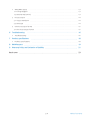
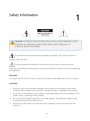
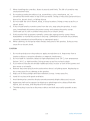
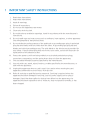
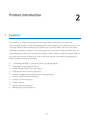
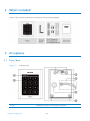
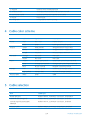
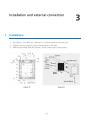

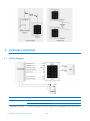

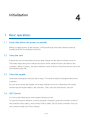
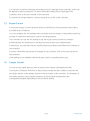
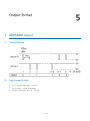
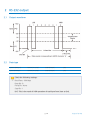


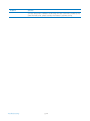
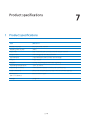

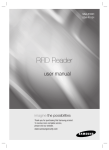
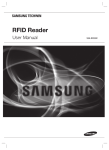





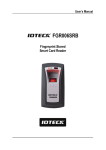
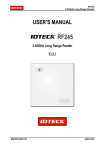
![13.56MHz [MIFARE] Contactless Smart Card](http://vs1.manualzilla.com/store/data/005689074_1-1b5ba2b7f854420e24ee51932ec4423a-150x150.png)