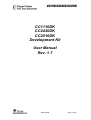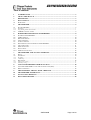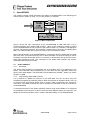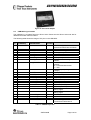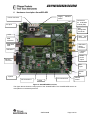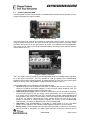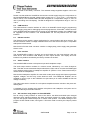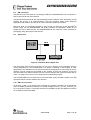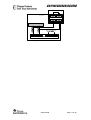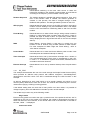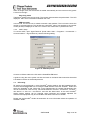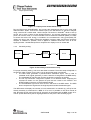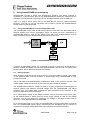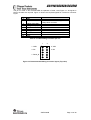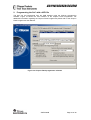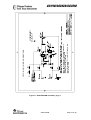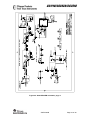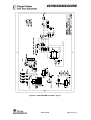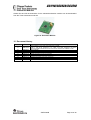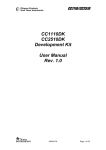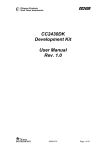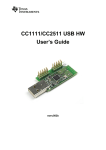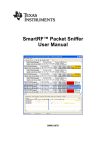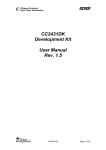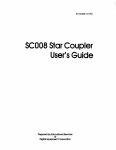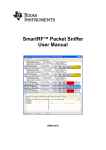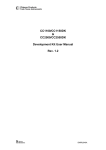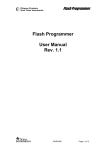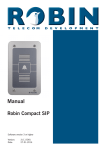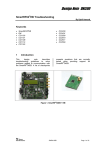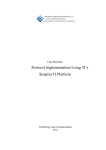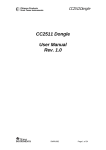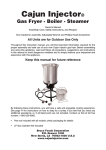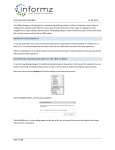Download CC1110DK/CC2430DK/CC2510DK Development Kit User Manual
Transcript
CC1110/CC2430/CC2510 CC1110DK CC2430DK CC2510DK Development Kit User Manual Rev. 1.7 SWRU039B Page 1 of 28 CC1110/CC2430/CC2510 Table of contents 1 2 3 4 4.1 5 5.1 INTRODUCTION ......................................................................................................................3 ABOUT THIS MANUAL ..........................................................................................................3 DEFINITIONS............................................................................................................................3 KIT CONTENT ..........................................................................................................................4 HARDWARE ...................................................................................................................................4 SMARTRF04EB .........................................................................................................................5 SILABS USB MCU ........................................................................................................................5 5.1.1 5.1.2 Bootloader............................................................................................................................................................................. 5 Programming Silabs USB controller.................................................................................................................................... 5 USB MCU SIGNAL NAMES ............................................................................................................6 5.2 6 6.1 6.2 6.3 6.4 6.5 6.6 6.7 6.8 6.9 6.10 7 7.1 7.2 7.2.1 7.2.2 HARDWARE DESCRIPTION SMARTRF04EB ...................................................................8 POWERING SMARTRF04EB...........................................................................................................9 USB INTERFACE ..........................................................................................................................10 RS-232 INTERFACE......................................................................................................................10 USER INTERFACE .........................................................................................................................10 AUDIO INTERFACE .......................................................................................................................10 SPI INTERFACE SWAP JUMPERS ON SMARTRF04EB ....................................................................10 I/O CONNECTORS .........................................................................................................................11 EM CONNECTORS ........................................................................................................................12 SIGNAL FLOW ..............................................................................................................................12 EM LCD CONNECTION ................................................................................................................12 SMARTRF04DK APPLICATION EXAMPLES...................................................................14 SETUP ..........................................................................................................................................14 EXAMPLES ...................................................................................................................................14 7.3.1 7.3.2 RF_TEST ............................................................................................................................................................................. 15 UART Setup......................................................................................................................................................................... 16 RF TESTING .................................................................................................................................16 Output power testing........................................................................................................................................................... 17 Sensitivity testing................................................................................................................................................................. 17 8 8.1 8.2 9 10 11 12 USING SMARTRF04EB FOR PROTOTYPING..................................................................18 USING SMARTRF04EB AS AN IN-CIRCUIT EMULATOR (ICE)......................................................18 DEBUG INTERFACE ......................................................................................................................18 PROGRAMMING THE SOC WITH A HEX FILE .............................................................20 SMARTRF04DK SCHEMATICS...........................................................................................21 EVALUATION MODULES ....................................................................................................28 DOCUMENT HISTORY .........................................................................................................28 7.3 SWRU039B Page 2 of 28 CC1110/CC2430/CC2510 1 Introduction Thank you for purchasing a SmartRF®04DK Development Kit. Please note that Texas Instruments uses the term SmartRF®04DK as a collective term for all development kits on the Chipcon SmartRF®04 platform. This development platform supports evaluation, development and prototyping using the Chipcon SmartRF®04 products from Texas Instruments. Make sure to subscribe to the Low-Power RF eNewsletter to receive information about updates to documentation, new product releases and more. Sign up on the Texas Instruments RF/IF Components web site. 2 About this manual This manual contains both tutorial and reference information, and covers both the hardware and software components of the development kit. Further background information can be found in the SmartRF® Studio User Manual and the device datasheets. 3 Definitions SmartRF04EB SmartRF®04DK CC2430EM CC2510EM CC1110EM USB MCU Factory firmware PER SoC ICE Evaluation Board. Main board with LCD, USB interface, LEDs, potmeter etc. Platform for the Evaluation Modules (EM, see below). A collective term used for all development kits for the SmartRF®04 platform, i.e. SmartRF04EB + EM. CC2430 Evaluation Module, a small plug-in module for SmartRF04DK, should be used as reference design for RF layout. CC2510 Evaluation Module, a small plug-in module for SmartRF04DK, should be used as reference design for RF layout. CC1110 Evaluation Module, a small plug-in module for SmartRF04DK, should be used as reference design for RF layout. The Silicon Labs C8051F320 MCU used to provide a USB interface on the SmartRF04DK. The firmware that is supplied programmed into the USB MCU from the factory. This firmware supports SmartRF® Studio operation as well as a stand-alone PER tester. Packet Error Rate. Counts the number of lost and/or faulty packets and displays the ratio: (lost/faulty packets)/number of packets sent. System on a Chip. A collective term used to refer to Texas Instruments ICs with on-chip MCU and RF transceiver. Used in this document to reference the CC2430 and the CC2510. In Circuit Emulator. SWRU039B Page 3 of 28 CC1110/CC2430/CC2510 4 Kit content 4.1 Hardware The development kit contains the following: • • • • • • 2 x SmartRF04EB 2 x evaluation modules (CC2430EM, CC1110EM1 or CC2510EM) 2 x 2.4GHz Antennas 2 x USB cables 1 x 10-wire flat cable for using SmartRF04EB as emulator for external target systems Quick start guide SmartRF04EB with CC2430EM The SmartRF04DK Development Kit includes a number of functions and applications that allows quick testing of the RF interface and peripherals of the chip. • • • Evaluate the SmartRF®04 products. Right out of the box, the kit can be used for range testing. Use SmartRF® Studio to perform RF measurements. The radio can be easily configured to measure sensitivity, output power and other RF parameters. Prototype development. The SmartRF04DK includes a USB interface that can be used as emulator interface for the CC1110/CC2430/CC2510. All I/O ports are available on pin connectors on the edge of the board to allow easy access for external applications. These connectors are also compatible with logic analyser probes for easy debugging. 1 The CC1110DK development kit is temporarily changed. Please see the Product Information section on the CC1110-xxx MHz Development Kit web page for details SWRU039B Page 4 of 28 CC1110/CC2430/CC2510 5 SmartRF04EB This chapter includes overall information that applies to SmartRF04EB. In the following SoC means Chipcon System on Chip, i.e. CC1100, CC2510, or CC2430. Figure 1: Main components Figure 1 shows the main components on the SmartRF04EB. A USB cable from a PC is connected directly to the Silabs USB controller. When a SoC evaluation module is pulged into the SmartRF04EB, the only purpose of the USB controller is to “translate” USB signals to the SoC 2-wire debug interface. This interface includes Debug Clock (DC) and Debug Data (DD). The USB controller also controls the reset_n line connected to the SoC. Most of the peripherals on the SmartRF04EB are connected to both the Silabs USB controller and to the SoC. This means that I/O ports on both controllers can drive the same pin. When the Silabs controller detects that a SoC is connected, it will therefore set all the I/O in threestate (high impedance) mode. The connection to the Silabs USB controller may anyhow somewhat influence these I/O lines. 5.1 5.1.1 Silabs USB MCU Bootloader The Silabs USB controller is programmed with a bootloader when it is shipped from the factory. The bootloader allows programming of new code into the USB MCU without the Silicon Labs’ serial adapter. The bootloader communicates with SmartRF® Studio or a custom program via USB. 5.1.2 Programming Silabs USB controller If it is required to update the firmware of the USB MCU, this can be done using the SmartRF04 programming software (Chipcon Flash Programmer or SmartRF Studio). For use of Chipcon Flash Programmer please refer to Chipcon Flash Programmer user manual for instructions. The Silabs controller can only be updated via USB when no EM is connected to the SmartRF04EB. To download firmware to the Silabs USB MCU without using the bootloader or to download the bootloader in the first place, a Silicon Labs’ EC2 serial adapter (Figure 2) is required. This adapter should be connected to P301, marked “USB MCU debug”, on the SmartRF04EB. SWRU039B Page 5 of 28 CC1110/CC2430/CC2510 Figure 2: EC2 serial adapter 5.2 USB MCU signal names The USB MCU is a C8051F320 from Silicon Labs. Please see the Silicon Labs web site for detailed information about this MCU. The following table shows the usage of I/O pins on the USB MCU. Pin no. 1 Pin name (USB MCU) P0.1 Signal name SmartRF04EB P1.7/SO/GDO1/MISO 0-ohm resistor R117 2 10 11 12 13 14 15 P0.0 P3.0/C2D P2.7 P2.6 P2.5 P2.4 P2.3 P1.5/SCLK R115 P1.3/LED3 P0.4/RTS RS232_POWER P2.0/LED_4 RESET_N R113 R100 16 P2.2 SOC_PRESENT 17 P2.1 P0.6/JOY R106 18 19 20 21 22 23 24 25 26 27 P2.0 P1.7 P1.6 P1.5 P1.4 P1.3 P1.2 P1.1 P1.0 P0.7 P1.2/LED2 P1.0/LED1 P0.7/POT P0.5/JOY_PUSH P1.1/PWM_OUTPUT P0.1/BUTTON_PUSH P0.0/MIC_INPUT P2.4/SCL P2.3/SDA P2.2/GDO2/DC R111 R110 R107 R112 R105 R101 R104 R124 R123 R122 28 P0.6/CNVSTR P2.1/GDO1/DD R121 29 30 31 32 P0.5 P0.4 P0.3/XTAL2 P0.2/XTAL1 P0.2/UART_RD P0.3/UART_TD P1.4/CSn/SS P1.6/MOSI R102 R103 R114 R116 R120 Function SPI MISO signal, transceiver/transmitter SO/GDO2 SPI Serial clock USB MCU Debug pin LED3 (yellow), active low Turns RS-232 level converter on/off LED4 (Blue), active low LCD Power on reset signal, SoC RESET Tells USB MCU whether a SoC is present. 0 = transmitter/transceiver 1 = SoC Joystick input (analogue coded voltage) LED2 (Red), active low LED1, (Green), active low Potentiometer input Joystick pushed PWM audio output Button pushed Audio input I2S clock (for LCD) I2S data (for LCD) Transceiver/transmitter GDO3, SoC debug signal Transceiver/transmitter GDO1, SoC debug signal UART RD UART TD SPI slave select signal SPI MOSI signal, Transceiver/Transmitter SI Table 1: USB MCU pin-out SWRU039B Page 6 of 28 CC1110/CC2430/CC2510 As mentioned in the table, the joystick output is coded as an analogue voltage. This has been done in order to save the number of pins required on the MCU to interface with the joystick. The SoC software libraries contain functions to decode the ADC values and indicate in what direction the joystick is moved. The push function of the joystick is treated as a separate digital signal. SWRU039B Page 7 of 28 CC1110/CC2430/CC2510 6 Hardware description SmartRF04EB Supply switch Power connector selection Connectors for evaluation module (EM) DC jack SoC debug/flash connector LCD SMA test connectors USB connector USB MCU reset USB MCU debug connector USB MCU Potentio meter Headphone output RS-232 connector Mic. input Button S1 Joystick I/O connector A I/O connector B LEDs Volume control Figure 3: SmartRF04DK overview The figure above shows the major parts of the SmartRF04EB. The SmartRF04EB serves as main platform in the development kit. SWRU039B Page 8 of 28 CC1110/CC2430/CC2510 6.1 Powering SmartRF04EB If several power sources are connected to SmartRF04EB the board will be powered from the supply that supplies the highest voltage. Figure 4: Power switch setting The Power Switch S3 must be set according to what power source is used. If 3.3V is applied using the power terminal block, the switch should be set to the left position. In all other cases, the switch should be set to the right position for power to be applied to the SmartRF04EB. This switch can be used to turn off the SmartRF04EB by switching it to the opposite position of that used to turn it on. Figure 5: Power connector The 4-10V input is used for powering the SmartRF04EB using the on-board voltage regulator. 0V is the ground connection. The 3.3V terminal is used for powering the SmartRF04EB, bypassing the on-board voltage regulator. A voltage between 2.7 and 3.6V can be used when USB is not active, when using USB the voltage should be limited to 3.0-3.6V. The SmartRF04EB can be powered in several different ways: • DC jack connector with standard DC jack power connectors with a 2.5mm centre pin. The centre pin is used for the positive voltage. A 4-10V DC power supply should be used. The onboard voltage regulator supplies 3.3V to the board. • Laboratory power supply. Ground should be connected to the 0V terminal on the power connector (see Figure 5). A 4-10V supply can be connected to the “4-10V” terminal, or a 3.3V supply can be connected to the “3.3V” terminal (the on-board voltage regulators will be bypassed in this case). If a 3.3V supply is used, the supply selection switch should be set to the “3V” position, otherwise the “4-10V” position should be used. If the “4-10V” position is selected, a voltage regulator supplies the circuitry on the SmartRF04EB; otherwise the 3.3V supply is applied directly to the SmartRF04EB. • USB power. If the SmartRF04EB is connected to a USB socket on a PC, it will draw power from the USB bus. The onboard voltage regulator supplies 3.3V to the board. • Battery power. The evaluation board includes a 9V-type battery connector on the bottom side of the PCB. A 9V battery or a battery pack that uses a 9V-type connector can be SWRU039B Page 9 of 28 CC1110/CC2430/CC2510 connected to this battery connector. The onboard voltage regulator supplies 3.3V to the board. Please note that while the SmartRF04 devices have a wide supply range, the components on the SmartRF04EB limit the total voltage supply range to 2.7V – 3.6V (3.0V – 3.6V while the USB is active). The SmartRF04EB has been designed for a temperature range of –40°C to +85°C (excluding the LCD display). The EM is designed for a temperature range of -40°C to +85°C. 6.2 USB Interface The USB interface is used to interface to a PC to run SmartRF® Studio and for programming and debugging using the PC debugging tools and programmers. If SmartRF® Studio connects to the SmartRF04EB and detects an old version of the USB MCU firmware, the USB MCU will be upgraded via this interface. The SmartRF04EB can be bus-powered from the USB interface. 6.3 RS-232 interface The RS-232 can be used by custom applications for communication with other devices. The RS-232 interface utilises a voltage translation device so that the RS-232 port is compatible with bipolar RS-232 levels. Note that this RS-232 level converter contains a charge-pump power supply that generates electric noise. 6.4 User interface The SmartRF04EB includes a joystick and a push button as user input devices, and four LEDs and a 2x16 character LCD display as user output devices. The display and user interface is by default controlled by the factory firmware in the SoC. 6.5 Audio interface The SmartRF04EB includes a microphone input and headphone output. The audio output section consists of a volume control, followed by a 4th order Chebychev filter. This filter serves to attenuate frequencies above 6 kHz, and so converts the PWM signal to an analogue audio signal. A headphone amplifier IC (TPA4411 from Texas Instruments) is used to drive the headphones. Note that the headphone amplifier IC uses switch-mode power supply techniques to generate negative voltages, and this may cause electrical noise. The headphone amplifier can be disabled by driving a pin on the USB MCU low (the same pin is used to disable the RS-232 voltage converter). The audio input section consists of a microphone amplifier that also includes a low-pass antialiasing filter. A standard PC-type headset with separate microphone and headphone mini-jacks can be connected directly to the audio interface. 6.6 SPI interface swap jumpers on SmartRF04EB Due to a bug in early revisions of some of the SoC’s, the MISO and MOSI pins changed directions when switching between SPI slave and master modes. For newer revisions of the chip, the SPI jumper should always be in master mode position. The default settings of the jumpers are SPI master mode, see Figure 6. SPI slave mode is used by the Chipcon packet sniffer. SWRU039B Page 10 of 28 CC1110/CC2430/CC2510 Figure 6: SPI jumper, Master mode 6.7 Figure 7: SPI jumper, Slave Mode I/O connectors The I/O connectors bring out all the signals from the EM connectors. These connectors are compatible with Agilent logic analyser probes. The connectors allow easy access to I/O signals and to connect prototyping boards. Pin 1 2 3 4 5 6 7 8 9 10 11 12 13 14 15 16 17 18 19 20 Function N/C N/C P0_0/MIC_IN VDD VDD N/C P0_1/BUTTON_PUSH N/C P0_2/UART_RD N/C P0_3/UART_TD N/C P0_4/RTS N/C P0_5/JOY_PUSH N/C P0_6/JOY N/C P0_7/POT GND Pin 1 2 3 4 5 6 7 8 9 10 11 12 13 14 15 16 17 18 19 20 Table 2: I/O connector A (P10) pin-out Function N/C N/C VDD P2_0*/LED4 P1_0/LED1 P2_1/DD P1_1/PWM_OUTPUT P2_2/DC P1_2*/LED2 P2_3*/SDA P1_3/LED3 P2_4*/SCL P1_4/CSn N/C P1_5/SCLK RESET_N P1_6/MOSI Debug Data Direction(DD_DIR) P1_7/MISO GND Table 3: I/O connector B (P11) pin-out, * see chapter 6.10. SWRU039B Page 11 of 28 CC1110/CC2430/CC2510 6.8 EM connectors The EM connectors are used for connecting the EM to the SmartRF04EB. The connectors P1 and P2 are used as the main interface. The EM should be used as an RF reference design with the Chipcon SoC, decoupling, and all required RF circuitry. It is recommended to copy this reference design when designing applications with Chipcon RF devices in order to achieve best RF performance. Note that while it is physically possible to plug an EM not belonging to the SmartRF®04 product range into the SmartRF04EB, the factory firmware and SmartRF® Studio do not support the use of older devices. The SmartRF04EB can be used with custom firmware for prototyping using older Chipcon RF devices. 6.9 Signal flow Figure 8: Evaluation Board Signal flow The signal lines from the EM connectors run via 0-ohm resistors to the USB MCU and the various peripherals on the SmartRF04EB. This allows connecting an EM module to other applications. The USB MCU can be disconnected from the signal pins by removing the 0-ohm resistors. The I/O connectors are located on the “outside” of the 0-ohm resistors, so they are still connected to the EM connectors even if the 0-ohm resistors are removed. Please refer to Table 1 on page 6 for a list of 0-ohm resistors and corresponding signals. The SmartRF04EB may not work with In-Circuit Emulator (ICE), SmartRF® Studio or the SW examples when the 0-ohm resistors are removed. 6.10 EM LCD connection I/O pins P2_3 and 2_4 on the SoC are connected to a 32 kHz X-oscillator on the EM board. The LCD display is therefore internally, on the EM, swapped from P1_2 to P2_3 and P2_0 to P2_4 as shown in Figure 9. The figure shows the CC2430EM, but this also applies to both the CC1110EM and the CC2510EM. SWRU039B Page 12 of 28 CC1110/CC2430/CC2510 Figure 9: EM LCD connection SWRU039B Page 13 of 28 CC1110/CC2430/CC2510 7 SmartRF04DK application examples This section describes the application examples available for the CC1110, CC2510 and CC2430. All examples provide valuable information about setup and usage of different modules. The examples will be available both as source code and ready-to-upload .hex files from the Texas Instruments website. The application examples use a menu system controlled by the joystick. Scrolling through the examples is performed by moving the joystick up or down, while selecting an example to be run is done by moving the joystick to the right. Move the joystick to the left to return from an example. As some examples are run at full speed, it might be necessary to hold the joystick to the left for a little while to return from the example. 7.1 Setup 1. Plug two Evaluation Modules into the two Evaluation Boards. 2. Connect antennas to both EM boards 3. Apply power to the Development Kits. See chapter 6.1 for more information about various ways of powering the Development Kit. 4. Turn on power by setting the power switch correctly. For a more detailed explanation, see the “Quick Start Instructions” for the development kit in question. The RS232/UART port is employed in some of the examples. The HyperTerminal setup is shown in chapter 7.2.2. 7.2 Examples RF Test Demonstrates use of the radio. Includes single, continuous, pingpong and packet error rate (PER) mode. These examples are described further in section 7.2.1. ADC This example sets up single ADC sampling from the pot-meter. The acquired value is scaled to the corresponding voltage and presented on the LCD along with the decimal value. In addition, the joystick is sampled and the corresponding direction is presented with an arrow on the LCD. ADC Series This example sets up continuous ADC sampling of the pot-meter. Timer 1 triggers sampling. A DMA channel is set up to transfer data from the ADC. The converted values are scaled and used to present the pot-meter voltage versus time on the LCD. Temp Sensor The internal temperature sensor is read by the ADC and an average value is presented on the LCD. Stop Watch Uses timer 3 and the button to form a stopwatch. Push the button to start, push again to stop and a third time to reset the stopwatch. Timer 3 is set up to generate interrupts each m-second. These interrupts are used to increment time. The time is printed continuously on the LCD. UART <--> LCD Data written in HyperTerminal is sent to the SoC via the UART interface. The received data is printed on the LCD. When Enter is pressed, the data is returned to HyperTerminal. SWRU039B Page 14 of 28 CC1110/CC2430/CC2510 Clock Modes Demonstrates switching of the main clock source to either the internal RC-oscillator or the external crystal oscillator. A led is blinked according to the frequency of the oscillator currently used. Random Sequence The random generator is seeded with random sequence. Then, each time a new random value is needed, the random generator is clocked. In this process, the data is changed through a linear feedback shift operation. The data generated is printed on the LCD. AES (Crypto) Demonstrates the setup and use of the AES encryption / decryption module. Involves loading of key and initialisation vector, and utilises both the CPU and DMA for transferring data to and from the AES module. Flash Writing Demonstrates how to write to flash using a writing-routine located in RAM or by using DMA. Data is written using the UART. If enter is pressed, the input is written to flash. The previously written data is always displayed both in HyperTerminal and on the LCD at example start-up. DMA Direct Memory Access (DMA). A test string is moved from one location in ram to another using a DMA channel for data transfer. For other examples on DMA usage see “Flash Writing”, “AES” or “ADC Series” examples. Power Modes Demonstrates how to enter and leave different power modes. Uses both sleep timer and external interrupt to wake up. Timer Interrupts Demonstrate how to set up and execute interrupts from 3 timers on CC1110/CC2430/CC2510. Each timer is represented on the LCD, i.e. timer 1 => T1. Beside the symbols of the timers, asterisks blink in accordance with timer timeouts. External Interrupt Demonstrates how to set up external interrupt from the push-button (S1). 7.2.1 RF_TEST This example demonstrates the use of the radio through the Simple Packet Protocol (SPP), which provides an effective radio protocol with address recognition, acknowledgement, retransmission and CRC check. The SPP is interfaced through the radio functions in this example. At start-up, determine for each node which is to be sender (master) and which is to be receiver (slave). Make sure to have one of each. The receiver will continuously be in receive, unless when replying / ACK’ing incoming packets. If the default setting does not work due to heavy traffic from other nodes, it is possible to change frequency and node addresses in the start-up menu of this example. The sender may be set to any of the following modes: Single mode Each time the joystick is moved to the right, a packet is sent. If the packet is ACK’ed, “OK” is displayed on the LCD. If the packet is not ACK’ed, the packet is retransmitted a number of times until either an ACK received, or the remote node is set as unreachable. If the latter is the case, “failed…” is displayed. Continuous mode SWRU039B Page 15 of 28 CC1110/CC2430/CC2510 Same as single mode, but the transfer is started automatically and not each time the joystick is moved to the right. Ping-Pong mode Transfers a packet to the remote node. The remote node transfers the packet back. The LCD displays a “ball” which is transferred between the units. PER test mode In this mode, the remote unit is asked to transfer 1000 packets. The local node counts the number of received packets. The packet error rate (PER, ratio of lost packets to the number of sent packets) is displayed on the LCD. A PER of 0% means that no packets were lost. 7.2.2 UART Setup To use the UART, open “HyperTerminal” (found under: Start -> Programs -> Accessories -> Communications -> HyperTerminal). Use the following setting: Figure 10: COM Properties Connect an RS232 cable to the PC and the SmartRF04 EB board. A guide to using the menu system can also be found on the Quick Start Instruction sheet that is included in the box of the development kit. 7.3 RF testing RF testing is best performed by using SmartRF® Studio together with the Development Kit. Connect the SmartRF04DK to a PC using the USB interface. Start the SmartRF® Studio and select the SmartRF®04 tab. Select the correct Development Kit (several Development Kits can be connected to a PC at once), it should be listed as “CC2430 – new device”, “CC2510 – new device” or “CC1110 – new device”, and click the Start button. In the main SmartRF® Studio window settings can be changed, tests performed and registers adjusted. RF measurement equipment may be connected to the SMA connector on the EM. Please see the SmartRF® Studio documentation for more information about the operation of SmartRF® Studio. SWRU039B Page 16 of 28 CC1110/CC2430/CC2510 7.3.1 Output power testing EB+EM RF carrier Spectrum analyser Figure 11: Output power measurement set up Plug an EM into the SmartRF04DK, and connect the Development Kit to a PC using USB. Start SmartRF® Studio. Connect the antenna port of the EM board to a spectrum analyser using a 50-ohm RF coaxial cable. Use the simple TX function in SmartRF® Studio to set up the RF chip to emit a carrier at the desired frequency. An accurate measure of the output power can now be made. It is recommended to use a resolution bandwidth (RBW) of 3 MHz to ensure that all the RF energy is included in the measurement. Using good-quality RF cabling, the loss in the cabling should be negligible. However make sure that the spectrum analyser is calibrated. If possible, check it against a calibrated instrument such as an RF signal generator. Uncalibrated spectrum analysers can display errors of several dB. 7.3.2 Sensitivity testing BER tester PN sequence RF signal generator RF signal EB+EM Received data+clock Figure 12: Sensitivity measurement set up For proper sensitivity testing, a bit-error rate tester is needed. The exact setup will depend on the specific make of tester you are using, but in general the setup is as follows: • The BER tester generates a pseudo-random baseband signal. This is used to modulate an RF signal generator (in some cases this is integrated in the BER tester). The modulated RF signal is then fed into the antenna connector of the EM. • The RF chip should be configured to operate in non-buffered mode, outputting the received bit stream on the general I/O pins that are routed to the DTEST1 and DTEST2 SMA connectors on the Evaluation Board. • The demodulated signal and clock are then fed back to the BER tester. The BER tester compares this signal with the original pseudo-random baseband signal. The BER tester will display the number of errors measured in a scientific (e.g. 5E-6) format. Usually sensitivity is measured for a BER of 1E-3, but it is possible to use other criteria as well. Normally the RF power from the RF generator is decreased until the BER equals 1E-3. The RF power delivered by the RF signal generator at this point is the sensitivity figure. SWRU039B Page 17 of 28 CC1110/CC2430/CC2510 8 Using SmartRF04EB for prototyping SmartRF04EB includes a debug and programming interface. The debug interface is controlled by 2 communication pins. On the SmartRF04EB the interface is controlled by the USB MCU. This allows both programming and an emulator interface using the USB port. Table 1 on page 6 shows which pins on the MCU that are used for various peripheral functions. P10 and P11 pin-row connectors can be used to connect the SmartRF04EB to another PCB or prototyping board. 8.1 Using SmartRF04EB as an In-Circuit Emulator (ICE) The SmartRF04EB can be used as ICE both for devices connected to the EM socket and for external systems with custom applications. Figure 13 shows the main components on SmartRF04EB when it’s used as ICE. Please notice that if the SmartRF04EB is used to debug an external system, the EM shall be removed, and vice versa. Figure 13: SmartRF04EB used as ICE If several SmartRF04EB boards are connected to the PC’s USB ports simultaneously a selection window will display the connected SmartRF04EBs, and the user can select which device to load. This is valid for all Chipcon PC software. 8.2 Debug interface When designing applications with Chipcon SoC’s it is recommended to include a pin header or test points to allow in-circuit emulation or programming using SmartRF04EB or other programming tools. The pin-out used on the SmartRF04EB is explained in Table 4. The connector includes 4 SPI control signals. These are currently not used, but they are included for flexibility. The SmartRF04EB includes a voltage converter to support programming and debugging of external systems with different operating voltage than the SmartRF04EB. The debug connector (P14, “SoC debug/ flash”) includes two VDD connections on pin 2 and pin 9. The function is different for these connections. Pin 2 VDD supplies voltage to the voltage converter. This pin should be connected to VDD, on the external board to assure that the correct supply voltage is used for the voltage converter. This pin must always be connected. The voltage on the target system must be above 2.7 V when debugged from SmartRF04EB. Pin 9 VDD supplies VDD (3.3 V) from the SmartRF04EB. If the target application is powered from the SmartRF04EB supply during programming and debugging this pin should be connected. If the target voltage differs from 3.3V, this pin should not be connected. SWRU039B Page 18 of 28 CC1110/CC2430/CC2510 The pin out used on the SmartRF04EB is explained in Table 4 and Figure 14. All signals in bold in the table are required. Figure 14 shows the required signals for a minimum connector layout. Pin 1 2 Function GND VDD 3 4 5 6 7 8 9 10 Debug Clock (DC) Debug Data (DD) CSn SCLK Reset_N MOSI 3.3V VDD, alt. NC MISO Note Used to set correct voltage for the voltage level converter Delivers VDD from SmartRF04EB Table 4: P14 SoC debug connector pin-out 1 2 1. GND 2. VDD 3. DC 4. DD 7. Reset_N Figure 14: Recommended debug connector layout (Top view) SWRU039B Page 19 of 28 CC1110/CC2430/CC2510 9 Programming the SoC with a HEX file The SoC can be programmed from the USB interface using the Chipcon programming software. Figure 15 shows the user interface of the Chipcon Flash Programmer. For additional information regarding the Chipcon Flash Programmer please refer to the Chipcon Flash Programmer User Manual. Figure 15: Chipcon Flash programmer software SWRU039B Page 20 of 28 CC1110/CC2430/CC2510 10 SmartRF04DK Schematics Figure 16: SmartRF04EB schematic, page 1 SWRU039B Page 21 of 28 CC1110/CC2430/CC2510 Figure 17: SmartRF04EB schematic, page 2 SWRU039B Page 22 of 28 CC1110/CC2430/CC2510 Figure 18: SmartRF04EB schematic, page 3 SWRU039B Page 23 of 28 CC1110/CC2430/CC2510 Figure 19: SmartRF04EB schematic, page 4 SWRU039B Page 24 of 28 CC1110/CC2430/CC2510 Figure 20: SmartRF04EB schematic, page 5 SWRU039B Page 25 of 28 CC1110/CC2430/CC2510 Figure 21: SmartRF04EB schematic, page 6 SWRU039B Page 26 of 28 CC1110/CC2430/CC2510 Figure 22: SmartRF04EB schematic, page 7 Revision 1.9 (PCB 1.9) Description/Changes Initial public release Table 5: SmartRF04EB change list SWRU039B Page 27 of 28 CC1110/CC2430/CC2510 11 Evaluation Modules Gerber files and full documentation for the released evaluation modules can be downloaded from the Texas Instruments web site. Figure 23: Evaluation Module 12 Document history Revision Date 1.7 2006-10-12 1.6 1.5 1.4 1.3 1.2.1 1.2 1.1 1.0 2006-06-01 2006-02-16 2006-02-06 2006-01-25 2006-01-19 2006-01-10 2005-12-28 2005-12-16 Description/Changes Major updates in many part of the document including Table 1: typo, R101 changed to 117, Table 3 P2_0/DC changed to P2_2/DC, removed all EM schematics since the most recent versions are available on web. Minor changes Changed layout, changed P0_4/CTS to P0_4/RTS in table “USB MCU pin-out” Updated to include CC1110 Added temperature sensor to examples Minor corrections Updated schematics and minor corrections Updated to include CC2510 Initial release SWRU039B Page 28 of 28