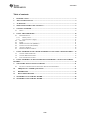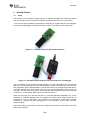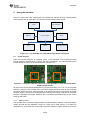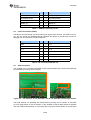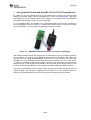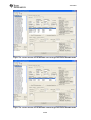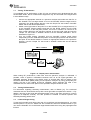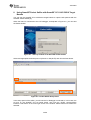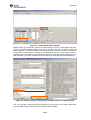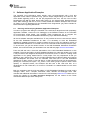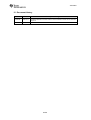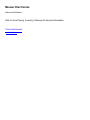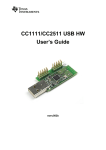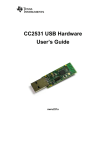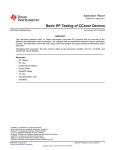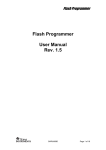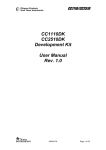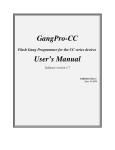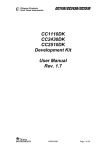Download Datasheet - Mouser Electronics
Transcript
CC1110 & CC2510 Mini Development Kit User’s Guide SWRU236a swru236a Table of contents 1 INTRODUCTION ..........................................................................................................................3 2 ABOUT THIS MANUAL ..............................................................................................................4 3 ACRONYMS...................................................................................................................................5 4 MINI DEVELOPMENT KIT CONTENT ...................................................................................6 5 GETTING STARTED....................................................................................................................8 5.1 6 SETUP ........................................................................................................................................8 USING THE HARDWARE .........................................................................................................10 6.1 POWER SOURCES .....................................................................................................................10 6.1.1 Battery Power .................................................................................................................10 6.1.2 External Power Supply ...................................................................................................11 6.2 BUTTONS .................................................................................................................................11 6.3 LEDS ......................................................................................................................................11 6.4 DEBUG CONNECTOR (DEBUG) ............................................................................................11 6.5 I/O PIN CONNECTORS (INTIO)................................................................................................12 6.6 ANTENNA OPTIONS .................................................................................................................12 6.7 HARDWARE DEVELOPMENT ....................................................................................................13 7 USING SMARTRF STUDIO WITH SMARTRF CC1110/CC2510 TARGET BOARDS .....14 7.1 7.2 7.3 TESTING TX PARAMETERS ......................................................................................................17 TESTING RX PARAMETERS ......................................................................................................17 LINK AND RANGE TESTING ......................................................................................................17 8 USING SMARTRF PACKET SNIFFER WITH SMARTRF CC1110/CC2510 TARGET BOARDS ...............................................................................................................................................19 9 SOFTWARE APPLICATION EXAMPLES .............................................................................21 9.1 RUNNING AND DEVELOPING SOFTWARE APPLICATION EXAMPLES .........................................21 10 FREQUENTLY ASKED QUESTIONS..................................................................................22 11 REFERENCES .........................................................................................................................23 12 DOCUMENT HISTORY .........................................................................................................24 A SMARTRF CC1110 TARGET BOARD.....................................................................................25 B SMARTRF CC2510 TARGET BOARD.....................................................................................26 2/26 swru236a 1 Introduction Thank you for purchasing the CC1110 Mini Development Kit 868-915 MHz or the CC2510 Mini Development Kit. The CC1110 and CC2510 are System-on-Chip (SoC) devices from Texas Instruments designed for low power wireless applications. CC1110 operates in the sub-1 GHz unlicensed ISM bands while the CC2510 operates in the 2.4 GHz unlicensed ISM bands. The CC1110 and CC2510 combine the excellent performance of the state-of-the-art CC1101 and CC2500 RF transceivers respectively with an industry-standard enhanced 8051 MCU, up to 32 kB of in-system programmable flash memory and up to 4 kB of RAM, and many other powerful features. The CC1110 and CC2510 are highly suited for systems where very low power consumption is required. This is ensured by several advanced low-power operating modes. The small 6x6 mm package further makes it suited for applications with size limitations. The CC1110 and CC2510 mini development kits include all the necessary hardware in order to evaluate, demonstrate, prototype and develop software targeting proprietary applications requiring a sub-1 GHz or 2.4 GHz radio. Make sure to subscribe to the Low-Power RF eNewsletter to receive information about updates to documentation, new product releases and more. Sign up on the Texas Instruments Low Power RF web site www.ti.com/lprf. 3/26 swru236a 2 About this Manual This manual contains both tutorial and reference information regarding the hardware components of both the CC1110 Mini Development Kit and the CC2510 Mini Development Kit. Chapter 4 briefly describes the content of this development kit and chapter 5 and 6 gives a quick introduction to how to set-up and use the hardware. Chapter 7 describes how to use the kit with SmartRF® Studio [7] and chapter 8 briefly shows how to use the kit hardware as capture devices with the SmartRF Packet sniffer [8]. Chapter 9 mentions other software that is available for the mini development kits. A troubleshooting guide can be found in chapter 10. Chapter 11 provides a list of relevant documents and links. Appendix A and B contain the schematics for the SmartRF CC1110 and SmartRF CC2510 target boards respectively. The complete reference design for both the target boards are further available on the mini development kit web pages on the TI web site, see [4] and [5]. The CC1110 Mini Development Kit 868-915 MHz Quick Start Guide [1] and the CC2510 Mini Development Kit Quick Start Guide [2] are short tutorials on how to quickly and easy get started with the two mini development kits and how to use the preprogrammed link test on the kits. The CC1110 & CC2510 Mini DK Software Example User's Guide [3] describes the source code and has more detailed documentation on the preprogrammed link test that comes with the kit. The CC Debugger User’s Guide [6] covers all the details regarding the CC Debugger tool that comes with this kit. The user’s guides for the PC tools SmartRF Studio [7] and SmartRF Flash Programmer [9] give details on the use of these PC tools. Relevant design notes and application notes for the CC1110 and CC2510 mini development kits, and the CC1110 and CC2510 datasheet and errata note can be in the device product folders ([14] and [15]). Also visit the kit web pages [4] and [5] for additional information. 4/26 swru236a 3 Acronyms DK IC ISM I/O kB LED LPRF MCU PCB RAM RF RX SoC SPI SRD TI TX UART USB PCB Development Kit Integrated Circuit Industrial, Scientific and Medical Input/ Output Kilo Byte (1024 byte) Light Emitting Diode Low Power RF Micro Controller Printed Circuit Board Random Access Memory Radio Frequency Receive System on Chip Serial Peripheral Interface Short Range Device Texas Instruments Transmit Universal Asynchronous Receive Transmit Universal Serial Bus Printed Circuit Board 5/26 swru236a 4 Mini Development Kit Content The CC1110 and CC2510 mini Development Kits include the necessary hardware and software tools to allow quick testing of the CC1110 or CC2510 performance. They further offer a complete platform to develop prototype RF systems. • Evaluate the CC1110/CC2510 right out of the box. The kits can be used for range testing using the pre-programmed link test. • Prototype development. All I/Os from the CC1110 and CC2510 are available on pin connectors and/or through holes on the PCB, allowing easy interconnection to other devices or controllers and also easy debugging. • Together with the CC Debugger, the SmartRF CC1110/CC2510 target board can be configured through SmartRF Studio [7] or programmed using SmartRF Flash Programmer [9]. Debugging can be done using the IAR Embedded Workbench [10]. The CC1110 and CC2510 mini development kits contain: • 2 x SmartRF CC1110 or SmartRF CC2510 target boards • 1 x CC Debugger including the necessary cables and connector convertors • 4 x AAA batteries • CD with Evaluation version of the IAR EW8051 • Documentation Figure 4-1 – CC1110 Mini Development Kit 868-915 MHz Content Figure 4-2 – CC2510 Mini Development Kit Content 6/26 swru236a SmartRF CC1110 Target Board The SmartRF CC1110 target board contains the RF IC, necessary external components, battery holders, LEDs, and a PCB antenna. The module is pre-programmed with a link test for easy use. The board further includes user I/Os and access to CC1110 peripherals. • • • • • • CC1110 DEBUG interface CC1110 SPI CC1110 UART 2 Buttons 2 LEDs General purpose I/Os SmartRF CC2510 Target Board The SmartRF CC2510 target board contains the RF IC, necessary external components, battery holders, LEDs, and a PCB antenna. The module is pre-programmed with a link test for easy use. The board further includes user I/Os and access to CC2510 peripherals. • • • • • • CC2510 DEBUG interface CC2510 SPI CC2510 UART 2 Buttons 2 LEDs General purpose I/Os CC Debugger The CC Debugger enables programming and debugging the flash of the CC1110/ CC2510. It connects to the PC via USB and uses the DEBUG interface to communicate with the radio. The PC Tools available for these purposes are SmartRF Flash Programmer [9] from Texas Instruments and IAR Embedded Workbench for 8051 [10] from IAR Systems. The CC Debugger also allows the user to control and run tests on the SmartRF CC1110/CC2510 target boards using SmartRF Studio [7]. 7/26 swru236a 5 5.1 Getting Started Setup The SmartRF CC1110/CC2510 target board is a complete standalone RF reference platform with user interfaces and connections needed for development with the CC1110/CC2510. It can be used both standalone (powered from batteries) or together with the CC Debugger (for testing and debugging purposes) as shown in Figure 5-1 and Figure 5-2 respectively. Figure 5-1 – SmartRF CC2510 target board standalone Figure 5-2 – SmartRF CC2510 target board connected to the CC Debugger The two SmartRF CC1110/CC2510 target boards in the mini development kit are identical and come pre-programmed with a link test application. When running the out of the box link test, the boards can be used standalone. The boards can then be powered from either the 2 x 1.5V AAA batteries that are included in this kit or an external regulated power source (not included in this kit). The power source can be selected with the jumper on the power selection connector P1 on the boards. Read more about this in section 6.1. When not using the out of the box link test (i.e. the preprogrammed application) e.g. for RF evaluation or software development, the SmartRF CC1110/CC2510 target board can be connected to the CC Debugger. The SmartRF CC1110/CC2510 target board includes interfaces for programming and debugging the CC1110/CC2510 via the small connector marked “Debug”. The boards further provide access to all the I/O signals from the CC1110/CC2510, two LEDs and two push buttons. 8/26 swru236a After assembling the hardware, there are several options for working with the CC1110 and CC2510 devices: • Run the link test application that is preprogrammed on the CC1110’s/CC2510’s. The CC1110 Mini Development Kit 868-915 MHz Quick Start Guide [1] or the CC2510 Mini Development Kit Quick Start Guide [2] included in the kits describes the necessary steps to run this application. • Evaluate and explore the RF capabilities of the CC1110/CC2510 using SmartRF Studio [7]. Chapter 7 provides the details how to do so. • Develop your own software for the CC1110/CC2510. Install IAR Embedded Workbench for 8051 [10] and set up your first software project. Section 9.1 explains how. • Develop your own hardware with the CC1110/CC2510. See section 6.7. 9/26 swru236a 6 Using the hardware Figure 6-1 shows the main components of the board and outlines the main communication buses. Please refer to Appendix A and B for the full schematics of the boards. 2 LEDs 2 Push Buttons Batteries CC1110/CC2510 GDIOs SPI UART DEBUG connector Figure 6-1 – The SmartRF CC1110/CC2510 target board architecture 6.1 Power Sources There are several solutions for applying power to the SmartRF CC1110/CC2510 target boards; batteries, external power or power from the CC Debugger. The desired power source is selected with a jumper on the power selection connector P1. Figure 6-2 – The power selection connector on the SmartRF CC1110 and the SmartRF CC2510 target boards All power sources are disconnected when no jumper short either pin 1-2 or 3-4 on the power selection connector. The SmartRF CC1110/CC2510 target boards are reset by disconnecting the power selection jumper, pressing either of the buttons and then reconnecting the power selection jumper. The button must be pushed to ensure that the large capacitor on the power line gets completely discharged; otherwise this could take minutes depending on the current drawn by the board. 6.1.1 Battery Power The SmartRF CC1110/CC2510 target boards include two battery solutions. They have battery holders for both two AAA batteries; normal 1.5 V AAA can be used, and for a 3 V 2032 coin cell battery on the reverse side of the PCB. The power selection jumper shall short circuit pin 10/26 swru236a 1 and 2 of the power selection connector P1 when using battery power. The jumper can optionally be replaced with an Ampere meter for current measurements Note that only one of the battery sources (AAA or coin cell) should be present in the battery holders at the same time to avoid damaging the batteries. The pre-programmed link test is optimized for making a robust link and is thus not power optimized; see more in the CC1110 & CC2510 Mini DK Software Example User’s Guide [3]. For this reason, due to limitations of coin cell batteries, it is not recommended to run the preprogrammed link test SW on a coin cell battery. 6.1.2 External Power Supply The SmartRF CC1110/CC2510 target board can optionally be powered from the CC Debugger or an external power supply. To power the board from the CC Debugger, the CC Debugger must be connected to the DEBUG connector on the SmartRF CC1110/CC2520 target board, and the jumper must be placed between pin 3 and 4 on the power selection connector P1. The board will be powered with 3.3 V when powered from the CC Debugger. To power the board using an external power source, a voltage in the range from 2.0 V to 3.6 V must be applied to pin 3 on the power selection connector P1 or to pin 9 on the DEBUG connector. Ground from the power supply must be connected to any of the GND pads on the board. The jumper must be placed between pin 3 and 4 on the power selection connector P1. The jumper can optionally be replaced with an Ampere meter for current measurements. Make sure to only have one power source connected at the same time. Note that the voltage from the external power supply must never exceed the maximum ratings for the CC1110/ CC2510 (-0.3 V to 3.9 V) to avoid damaging the chip. 6.2 Buttons There are two buttons, MASTER (S1) and SLAVE (S2), on the SmartRF CC1110/ CC2510 target boards. The two buttons are connected to the SoC at pin P1.2 and P1.3 respectively. Both the buttons are connected to I/O ports without any filtering. On the SmartRF CC1110 target boards, the signals from P1.2 and P1.3 are also available through the test points TP3 and TP6. 6.3 LEDs There are 2 LEDs on the target boards, D1 (red) and D2 (green). The two LEDs are controlled from the SoC through pin P1.1 and P1.0 respectively as these have LED driving capabilities. On the SmartRF CC1110 target boards, these signals are also available through the test points TP4 and TP5. 6.4 DEBUG Connector (DEBUG) The SmartRF CC1110/CC2510 target boards contain a debug interface for easy programming and debugging of the modules. The debug interface connector (DEBUG) pinout is shown in Table 1. Note that this connector also provides an SPI or UART interface to the CC1110/CC2510 (connected to USART0, alternative 1, on the chip) in addition to the DEBUG interface. The DEBUG connector includes two VDD connections, one on pin 2 and one on pin 9. The functions for these connections are different. Pin 2 VDD supplies voltage from the target board to the signal level converter on the CC Debugger, making it possible to operate at separate voltages internally on the Debugger and on the SmartRF CC1110/CC2510 target board. This pin must always be connected when using the CC Debugger. Pin 9 VDD supplies VDD (3.3 V) from the CC Debugger or from an external power supply. 11/26 swru236a Signal name Pin Pin Signal name GND 1 2 VDD (local) DC (Debug Clock) 3 4 DD (Debug Data) CSn/ RT 5 6 SCLK/ CT RESET_N 7 8 MOSI/ TX VDD (external) 9 10 MISO/ RX Table 1 – DEBUG connector pin-out 6.5 I/O Pin Connectors (INTIO) The INTIO connector brings out the remaining I/O signals from the SoC, see Table 2 for pinout. The I/O signals are available through separate test points to provide easy access for debugging or for connection to external devices. Signal name Pin Pin Signal name GND 1 2 P1.7 P2.0 3 4 P1.6 P0.7 5 6 P1.5 P0.6 7 8 P1.4 P0.5 9 10 P0.0 P0.4 11 12 P0.1 P0.3 13 14 P0.2 Table 2 - I/O connector IOPIN pin-out 6.6 Antenna Options The SmartRF CC1110 and the SmartRF CC2510 target boards both contain PCB antennas for transmitting/ receiving the RF signals. Figure 6-3 – The antennas on the SmartRF CC1110 and SmartRF CC2510 target boards The PCB antenna can optionally be disconnected by turning the R1 resistor on SmartRF CC1110 target board or the R2 resistor on the SmartRF CC2510 target board 90 degrees from the PCB antenna position to a test point. By turning the R1/R2 resistor to the test point 12/26 swru236a position, debugging of the RF signal can be performed or other antenna solutions can be tested. This is explained in more details in section 7.1. The antenna on the SmartRF CC1110 target board is highly directive, see more in DN024 [19]. For optimal range when using these boards, it is crucial to place the boards so that the arrow in the silk print next to the antenna points upwards towards the sky or roof as seen in Figure 6-4 below. Figure 6-4 – Correct placement of the SmartRF CC1110 target boards for optimal PCB antenna performance Note that the PCB antenna lengths on the SmartRF CC1110 and SmartRF CC2510 target boards are tuned for optimal performance with two AAA batteries present in the battery holder. The SmartRF CC1110 target board is tuned for optimal performance in the 868 MHz band while the SmartRF CC2510 target board is tuned for optimal performance in the 2.4 GHz band. The optimal antenna length for 915 MHz operation (still with the two AAA batteries in the battery holder) is shown in the silk print on the SmartRF CC1110 target boards. Removing the two AAA batteries from the battery holder on the board, encapsulating the board etc. detunes the PCB antenna and thus alters the antenna performance. The detuning can be compensated for by changing the length of the antenna or adding tuning components just before the antenna. This is explained in more details in DN024 [19] for the SmartRF CC1110 target board and AN043 [20] for the SmartRF CC2510 target board. 6.7 Hardware Development When designing new hardware using the CC1110/CC2510, it is recommended to use either the CC1110EM/CC2510EM or the SmartRF CC1110/CC2510 target boards as reference designs. The full CC1110EM/CC2510EM or the SmartRF CC1110/CC2510 target board reference design files can be downloaded from the CC1110/CC2510 product folder on the web ([14]/[15]) or the CC1110/CC2510 Mini Development Kit website ([4]/[5]). 13/26 swru236a 7 Using SmartRF Studio with SmartRF CC1110/CC2510 Target Boards RF testing on the mini development kit is best performed by using the PC tool SmartRF Studio [7]. SmartRF Studio can be downloaded from www.ti.com/smartrfstudio. Follow the instructions given in the SmartRF Studio User’s Guide [11] to install this tool. The installation also installs the necessary drivers for the CC Debugger. To use SmartRF Studio, the SmartRF CC1110/CC2510 target board must be connected to the CC Debugger as shown in Figure 7-1. Decide which power source to use with the jumper on P1 (see section 6.1). Connect the CC Debugger to the PC via USB. Figure 7-1 – SmartRF CC2510 target board connected to CC Debugger After starting SmartRF Studio and plugging the CC Debugger to the PC via USB, the window shown in Figure 7-2 or Figure 7-3 will appear depending on which board you have. Make sure you select the tab called SmartRF®05DK in the top part of the window. The connected SmartRF CC1110 or SmartRF CC2510 target board will be listed as “CC1110 – new device” or “CC2510 – new device” respectively. Double click on the new device item, and the window shown in Figure 7-4 and Figure 7-5 will appear. This is the main control panel for the CC1110/ CC2510. In this window, settings can be changed, tests performed and registers adjusted. It is highly recommended to use SmartRF Studio actively when finding the optimal RF and register settings. The following paragraphs will describe how to use SmartRF Studio for testing TX and RX performance and how to use the tool to send and receive packets. 14/26 swru236a Figure 7-2 - Start window for the SmartRF CC1110 target board when starting SmartRF Studio Figure 7-3 - Start window for the SmartRF CC2510 target board when starting SmartRF Studio 15/26 swru236a Figure 7-4 - Control window for the SmartRF CC1110 target board from SmartRF Studio Figure 7-5 - Control window for the SmartRF CC2510 target board from SmartRF Studio 16/26 swru236a 7.1 Testing TX Parameters To investigate the TX performance of the CC1110 and CC2510 mini development kits with the SmartRF Studio, the RF measurement equipment may be connected to the target board in three different ways: • • • Connect an appropriate antenna to a spectrum analyzer and make sure that R1 on the SmartRF CC1110 target board or R2 on the SmartRF CC2510 target board is mounted in the PCB antenna direction. Use the “Simple TX” test mode in SmartRF Studio and set the desired parameters. Solder a semi rigid cable to test point T2 on the SmartRF CC1110 target board or T3 on the SmartRF CC2510 target board and turn the R1/R2 resistor from the PCB antenna position to the test point position, see more in section 6.6. Connect a 50 Ohm coaxial cable from the spectrum analyzer to the semi rigid cable and use the “Simple TX” test mode in SmartRF Studio to set the desired parameters. This is illustrated in Figure 7-6. Turn the R1/R2 resistor (SmartRF CC1110/ SmartRF CC2510 target board respectively) from the PCB antenna position to the test point position and connect the test point to the desired antenna. Connect an appropriate antenna to the spectrum analyzer. Use the “Simple TX” test mode in SmartRF Studio and set the desired parameters. Figure 7-6 - Output power measurement When testing RF performance, make sure that the spectrum analyzer is calibrated. If possible, check it against a calibrated instrument such as an RF signal generator. Uncalibrated spectrum analyzers can display errors of several dBs. Also be aware of the Resolution Band Width (RBW) setting on the spectrum analyzer. By using good-quality RF cabling, the loss in the cabling should be negligible. When antennas are used in the measurements, the “Max Hold” option on the spectrum analyzer should be used. 7.2 Testing RX Parameters For information regarding sensitivity measurement, refer to DN002 [17]. For conducted measurements, the kit should be set up with a semi rigid cable as explained in section 7.1. By adding a jammer (a third node that generates either noise on the same channel or a strong signal on an adjacent channel), it is also possible to evaluate co-channel rejection and selectivity/blocking performance. 7.3 Link and Range testing To test the link quality and range using the CC1110/CC250 mini development kit, you have several options. You can run “Packet TX” and “Packet RX” tests from SmartRF Studio or you can use the SmartRF CC1110/CC2510 target boards stand-alone using the preprogrammed link test. 17/26 swru236a When using the “Packet TX” and “Packet RX” tests from SmartRF Studio, the two target boards must be connected to the PC through separate CC Debuggers. Note that the kit only includes one CC Debugger. To test the link, follow the procedure given below. • • • • • • Double click on both of the devices in the device list in SmartRF Studio (Figure 7-2 or Figure 7-3), opening two windows, and giving control of the two radios at the same time. Select one device to be the transmitter, by selecting the “Packet TX” tab shown in the lower middle of Figure 7-4 and Figure 7-5. On the other device (the receiver), select the “Packet RX” tab. Set up basic test parameters and press the “Start packet RX” button. Now you can start transmission by pressing the “Start packet TX” button for the transmitter. The status window, in the lower right corner of the device control panel, will show the number of packets sent on the transmitter side and the number of received on the receiver side. To perform practical range testing with the preprogrammed link test application on the SmartRF CC1110/CC2510 target boards, follow the directions given in the CC1110 Mini Development Kit 868-915 MHz Quick Start Guide [1] or the CC2510 Mini Development Kit Quick Start Guide [2]. Note that several parameters like the antenna, register settings and the environment will affect the range. For more information regarding range testing, please refer to DN018 [18] and section 6.6. 18/26 swru236a 8 Using SmartRF Packet Sniffer with SmartRF CC1110/CC2510 Target Boards You can use the SmartRF CC1110/CC2510 target boards to capture radio packets with the SmartRF Packet Sniffer [8]. When the board is connected to the CC Debugger, as depicted in Figure 5-2, you can start the Packet Sniffer. Figure 8-1 - Start up window of the SmartRF Packet Sniffer Select and appropriate software protocol (Generic or SimpliciTI) and click the Start button. Figure 8-2 - Packet Sniffer Setup Panel In the setup panel of the sniffer, you will see the CC Debugger connected to, in this case, the CC1110 on the SmartRF CC1110 target board. Also note the “Sniffer communication interface” radio button in the lower right corner of the window. Please make sure USART0 is selected. 19/26 swru236a Figure 8-3 - Packet Sniffer Radio Settings Before starting, it is necessary to select the radio settings to use for correct packet capturing. These are the RF register settings which will be written to the CC1110 before it starts to receive packets. The register settings can be exported from SmartRF Studio in a format that the SmartRF Packet Sniffer is capable of understanding. Use the “Code export” option in SmartRF Studio and select the “Packet Sniffer Template”. Save the exported settings in a file (with extension .prs) and the Sniffer will now be able to open this file and use these settings. Figure 8-4 - Exporting register settings from SmartRF Studio to the Packet Sniffer You can now start to capture packets by pressing the “Play” button in the sniffer. Please refer to the SmartRF Packet Sniffer User Manual [13] for further details. 20/26 swru236a 9 Software Application Examples The SmartRF CC1110/CC2510 target boards come pre-programmed with a link test application which makes it possible to e.g. perform simple range testing out of the box. For more details regarding how to run the pre-programmed link test, see the CC1110 Mini Development Kit 868-915 MHz Quick Start Guide [1], the CC2510 Mini Development Kit Quick Start Guide [2] and the CC1110 & CC2510 Mini DK Software Example User’s Guide [3]. Refer to the CC Debugger [6] and SmartRF Flash Programmer [12] User’s Guides for more information regarding these tools. 9.1 Running and Developing Software Application Examples In order to program and debug the SmartRF CC1110/CC2510 target board with proprietary application software, connect the CC Debugger to the DEBUG interface on the SmartRF CC1110/CC2510 target board. Use SmartRF Flash Programmer [9] to program the CC1110/CC2510 or use IAR Embedded Workbench [10] to download and debug. All the kit software examples available from TI are provided as source code and are written for the IAR Embedded Workbench for 8051. It is necessary to have the Embedded Workbench installed to be able to compile or debug the source code. An evaluation version of IAR Embedded Workbench is included in this CC1110/CC2510 Mini Development Kit (CD). To ensure that you get the newest version of the IAR Embedded Workbench Evaluation Edition, we recommend that you download it from the IAR web page www.iar.com/ew8051. From the IAR web site, a free kick start edition of the IAR Embedded Workbench is also available. The kick start edition of IAR Embedded Workbench is code size limited, but it is still a fully functional and integrated development environment and it is ideal for creating small applications or for getting started fast on a new project. The only requirement is that you register to get a license key. The CC1110 Mini Development Kit 868-915 MHz and CC2510 Mini Development Kit benefit from an extended code size limit in the IAR Embedded Workbench for 8051 version 7.51A and above. A 16kb “SimpliciTI-mode” will be activated by passing the command line option ‘--ks_version’ to the linker (project->options->linker->extra options). In “SimpliciTI-mode”, the simulator will still have a 4kb code size limit, so a development kit with CC2510Fx, CC1110Fx or CC2430Fx is needed benefit from the extra code size. Both the evaluation and the kick start edition of IAR Embedded Workbench include project manager, editor, C/C++ compiler, assembler, linker, librarian and debugger tools. User manuals and additional information is found on the IAR web page www.iar.com. Make sure to choose the version for the 8051 processor family/core, not the version for the Texas Instruments MSP430 processor family/core. 21/26 swru236a 10 Frequently Asked Questions Q1 What kind of coin cell batteries can I use? A1 Normal 3 V 2032 coin cell batteries may be used to power the SmartRF CC1110/CC2510 target boards. Q2 Nothing happens when I power up the board. A2 Make sure that the jumper on the P1 header on the SmartRF CC1110/CC2510 board is set in the correct position. Please refer to section 6.1 for correct jumper setting. Q3 How can I measure the current consumption of the radio on the SmartRF CC1110/CC2510 boards? A3 The easiest way to measure current consumption of the chip in various modes is to connect the board directly to the CC Debugger and disconnect everything on the board that consumes power. Replace the power source selection jumper on P1 with the ampere meter. Use SmartRF Studio to set the radio in different modes (RX, TX, etc.). Q4 The two boards will not establish a link/ are loosing packets even though the boards are not far apart. A4 Make sure that the boards are not saturated. Place the boards a couple of meters apart and try again. Take care when moving the boards closer together to avoid saturation. Q5 The two LEDs on the SmartRF CC1110/CC2510 boards do not come on after reset of the board when re-adding the power selection jumper and running the pre-programmed link test. A5 Reset the board once more and be sure to press one of the buttons while the power selection jumper is disconnected. This will ensure that the large capacitor on the power line is discharged. 22/26 swru236a 11 References [1] CC1110 Mini Development Kit 868-915 MHz Quick Start Guide http://www.ti.com/lit/swru234 [2] CC2510 Mini Development Kit Quick Start Guide http://www.ti.com/lit/swru235 [3] CC1110 & CC2510 Mini DK Software Example User’s Guide http://www.ti.com/lit/swru237 [4] CC1110 Mini Development Kit 868-915 MHz website http://focus.ti.com/docs/toolsw/folders/print/cc1110dk-mini-868.html [5] CC2510 Mini Development Kit website http://focus.ti.com/docs/toolsw/folders/print/cc2510dk-mini.html [6] CC Debugger User’s Guide http://www.ti.com/lit/swru197 [7] SmartRF Studio http://www.ti.com/smartrfstudio [8] SmartRF Packet Sniffer http://focus.ti.com/docs/toolsw/folders/print/packet-sniffer.html [9] SmartRF Flash Programmer http://focus.ti.com/docs/toolsw/folders/print/flash-programmer.html [10] IAR Embedded Workbench for 8051 http://www.iar.com/ew8051 [11] SmartRF Studio User’s Guide http://www.ti.com/lit/pdf/swru070 [12] SmartRF Flash Programmer User’s Guide http://www.ti.com/lit/pdf/swru069 [13] SmartRF Packet Sniffer User Manual http://www.ti.com/lit/pdf/swru187 [14] CC1110 Product Folder http://focus.ti.com/docs/prod/folders/print/cc1110f32.html [15] CC2510 Product Folder http://focus.ti.com/docs/prod/folders/print/cc2510f32.html [16] CC1110, CC2510 Basic Software Examples http://www.ti.com/lit/zip/swrc117 [17] DN002 - Practical Sensitivity Testing http://www.ti.com/lit/swra097 [18] DN018 - Range Measurements in an Open Field Environment http://www.ti.com/lit/swra169 [19] DN024 – 868 MHz, 915_MHz and 955 MHz Monopole PCB Antenna http://www.ti.com/lit/swra227 [20] AN043 – Small Size 2.4 GHz PCB Antenna http://www.ti.com/lit/swra117 23/26 swru236a 12 Document history Revision Date swru236a 2009-11-17 swru236 2009-07-17 Description/Changes Updated links, added information regarding how to extend the code size limited IAR Embedded Workbench for 8051 version 7.51A and above so that it can be used with SimpliciTI. First revision. 24/26 swru236a A SmartRF CC1110 Target Board 25/26 swru236a B SmartRF CC2510 Target Board 26/26 IMPORTANT NOTICE Texas Instruments Incorporated and its subsidiaries (TI) reserve the right to make corrections, modifications, enhancements, improvements, and other changes to its products and services at any time and to discontinue any product or service without notice. Customers should obtain the latest relevant information before placing orders and should verify that such information is current and complete. All products are sold subject to TI’s terms and conditions of sale supplied at the time of order acknowledgment. TI warrants performance of its hardware products to the specifications applicable at the time of sale in accordance with TI’s standard warranty. Testing and other quality control techniques are used to the extent TI deems necessary to support this warranty. Except where mandated by government requirements, testing of all parameters of each product is not necessarily performed. TI assumes no liability for applications assistance or customer product design. Customers are responsible for their products and applications using TI components. To minimize the risks associated with customer products and applications, customers should provide adequate design and operating safeguards. TI does not warrant or represent that any license, either express or implied, is granted under any TI patent right, copyright, mask work right, or other TI intellectual property right relating to any combination, machine, or process in which TI products or services are used. Information published by TI regarding third-party products or services does not constitute a license from TI to use such products or services or a warranty or endorsement thereof. Use of such information may require a license from a third party under the patents or other intellectual property of the third party, or a license from TI under the patents or other intellectual property of TI. Reproduction of TI information in TI data books or data sheets is permissible only if reproduction is without alteration and is accompanied by all associated warranties, conditions, limitations, and notices. Reproduction of this information with alteration is an unfair and deceptive business practice. TI is not responsible or liable for such altered documentation. Information of third parties may be subject to additional restrictions. Resale of TI products or services with statements different from or beyond the parameters stated by TI for that product or service voids all express and any implied warranties for the associated TI product or service and is an unfair and deceptive business practice. TI is not responsible or liable for any such statements. TI products are not authorized for use in safety-critical applications (such as life support) where a failure of the TI product would reasonably be expected to cause severe personal injury or death, unless officers of the parties have executed an agreement specifically governing such use. Buyers represent that they have all necessary expertise in the safety and regulatory ramifications of their applications, and acknowledge and agree that they are solely responsible for all legal, regulatory and safety-related requirements concerning their products and any use of TI products in such safety-critical applications, notwithstanding any applications-related information or support that may be provided by TI. Further, Buyers must fully indemnify TI and its representatives against any damages arising out of the use of TI products in such safety-critical applications. TI products are neither designed nor intended for use in military/aerospace applications or environments unless the TI products are specifically designated by TI as military-grade or "enhanced plastic." Only products designated by TI as military-grade meet military specifications. Buyers acknowledge and agree that any such use of TI products which TI has not designated as military-grade is solely at the Buyer's risk, and that they are solely responsible for compliance with all legal and regulatory requirements in connection with such use. TI products are neither designed nor intended for use in automotive applications or environments unless the specific TI products are designated by TI as compliant with ISO/TS 16949 requirements. Buyers acknowledge and agree that, if they use any non-designated products in automotive applications, TI will not be responsible for any failure to meet such requirements. Following are URLs where you can obtain information on other Texas Instruments products and application solutions: Products Amplifiers Data Converters DLP® Products DSP Clocks and Timers Interface Logic Power Mgmt Microcontrollers RFID RF/IF and ZigBee® Solutions amplifier.ti.com dataconverter.ti.com www.dlp.com dsp.ti.com www.ti.com/clocks interface.ti.com logic.ti.com power.ti.com microcontroller.ti.com www.ti-rfid.com www.ti.com/lprf Applications Audio Automotive Broadband Digital Control Medical Military Optical Networking Security Telephony Video & Imaging Wireless www.ti.com/audio www.ti.com/automotive www.ti.com/broadband www.ti.com/digitalcontrol www.ti.com/medical www.ti.com/military www.ti.com/opticalnetwork www.ti.com/security www.ti.com/telephony www.ti.com/video www.ti.com/wireless Mailing Address: Texas Instruments, Post Office Box 655303, Dallas, Texas 75265 Copyright © 2009, Texas Instruments Incorporated Mouser Electronics Authorized Distributor Click to View Pricing, Inventory, Delivery & Lifecycle Information: Texas Instruments: CC2510DK-MINI