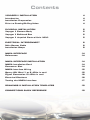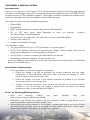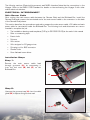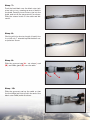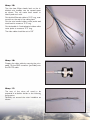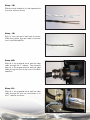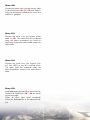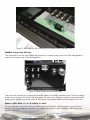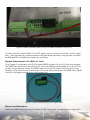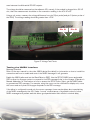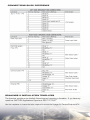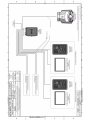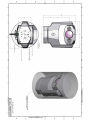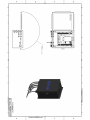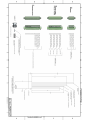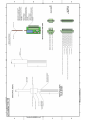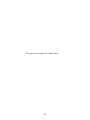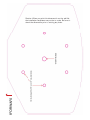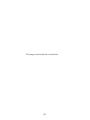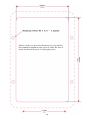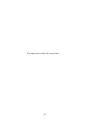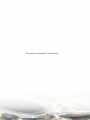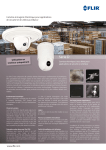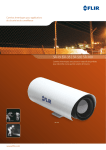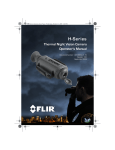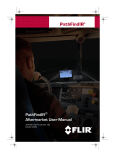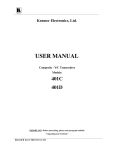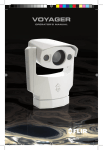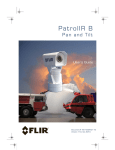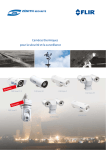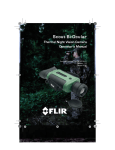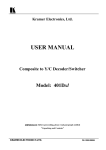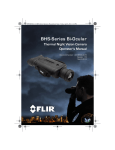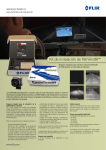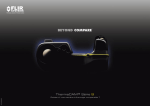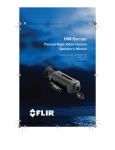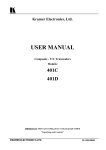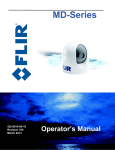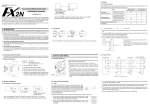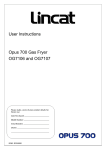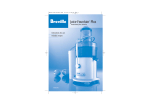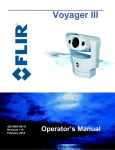Download Voyager Installation Guide rev110.indd
Transcript
VOYAGER II INSTALLATION GUIDE 1 © FLIR Systems, Inc., 2009. All rights reserved worldwide. No parts of this manual, in whole or in part, may be copied, photocopied, translated, or transmitted to any electronic medium or machine readable form without the prior written permission of FLIR Systems, Inc. Names and marks appearing on the products herein are either registered trademarks or trademarks of FLIR Systems, Inc. and/or its subsidiaries. All other trademarks, trade names, or company names referenced herein are used for identification only and are the property of their respective owners. This product is protected by patents, design patents, patents pending, or design patents pending. The Voyager II imaging system is controlled by US export laws. There are special versions of this system that are approved for international distribution and travel. Please contact FLIR Systems if you have any questions. FLIR Systems, Inc. 70 Castilian Drive Goleta, CA 93117 Phone: +1.888.747.FLIR (+1.888.747.3547) www.flir.com Document Number: 432-0002-00-11, rev 110 Document History Revision 100 110 Date Feb 2008 Jan 2009 Comment Initial Release Voyager II: includes NMEA interface, updated drawings, added TOC and page numbers, other minor changes This document is controlled to FLIR Technology Level 2. The information contained in this document pertains to a dual use product controlled for export by the Export Administration Regulations (EAR). FLIR trade secrets contained herein are subject to disclosure restrictions as a matter of law. Diversion contrary to US law is prohibited. US Department of Commerce authorization is not required prior to export or transfer to foreign persons or parties unless otherwise prohibited. 2 Contents VOYAGER II INSTALLATION 4 Introduction 4 Installation Preparation 4 Prior to Cutting/Drilling Holes 4 PHYSICAL INSTALLATION 5 Voyager II Camera Body 5 Voyager II Bulkhead Box 5 Voyager II Joystick Control Unit (JCU) 5 ELECTRICAL INTERCONNECT 6 Main Sensor Cable 6 Installation Steps 6 NMEA INTERFACE 14 References 14 NMEA INTERFACE INSTALLATION 14 NMEA Installation Card 14 Connector Slot 14 NMEA Interface Wiring 15 Spare JCU Slot (1 or 2 JCUs in use) 15 Pigtail Connection (3 JCUs in use) 16 Electrical Checkout 16 Testing the NMEA Interface 17 DRAWINGS & INSTALLATION TEMPLATES 18 CONNECTIONS QUICK REFERENCE 18 3 VOYAGER II INSTALLATION Introduction Thank you for buying your new Voyager II! This manual describes the physical mounting and electrical connection of the Voyager II camera. If you need help during the installation process, call 888.747.3547 to speak with one of FLIR’s Applications experts. The Voyager II should be installed by a qualified marine electronics technician, as incorrect installation could void the warranty. The Voyager II comes with these standard components: • Camera Body • Bulkhead Box • NMEA Interface Board (in a separate bag inside the Bulkhead Box) • 50’ or 100’ main sensor cable the Camera Body to the Bulkhead Box • Joystick Control Unit (JCU) with 100’ cable that connects to the Bulkhead Box • System Power cable (10’) • Voyager Documentation Package (depending on what you ordered) - connects You may need to supply: • 16- gauge electrical wire; up to 100’ (3-conductor, for system power) • Six (6) ¼-20 stainless steel bolts for attaching the Voyager II Camera Body. Note that bolt length may be dependant on mounting platform thickness • Four (4) bolts or screws for attaching the Bulkhead Box as required • Miscellaneous electrical hardware, connectors and tools If using the NMEA interface features, you will need to provide a 2-wire serial cable to the Bulkhead Box from your NMEA device. Installation Preparation • Find a good place to mount the Voyager II’s components: o Mount the Voyager II as high as practical, but without interfering with any radar, navigational or communications electronics, and minimizing the degree to which vessel structures block the camera’s view. o Mount the Voyager II as close to the vessel’s centerline as possible so you will have a symmetrical view of on-coming traffic. o Voyager II should be mounted on a flat surface with the base on the bottom and the camera on top. Do not hang the Voyager II upside down; the picture will display upside down, and you may damage the Voyager II. Prior to Cutting/Drilling Holes • Once the mounting location has sides of the mounting surface are accessible. • Determine if any interior trim panels must be removed in order to gain access to the mounting hardware, and remove them ahead of time. • When selecting a mounting location for the Voyager II, consider cable lengths and routing. Ensure the cables are long enough, given the proposed mounting locations and cable routing requirements, and route the cables before you install the components. 4 been selected, verify both PHYSICAL INSTALLATION Voyager II Camera Body Using the template supplied with this Installation Manual as a guide, mark the location of the holes for mounting the Voyager II. Make sure the template is aligned so that the Voyager II will point straight ahead, and that the cable will exit towards the stern of the vessel. Mount the Voyager II’s camera body with 6 1/4x20 bolts and washers. There is also a 3/8x16 center insert which can be used for added support. Voyager II Bulkhead Box NOTE: FLIR recommends that you terminate all cable ends inside the Bulkhead Box BEFORE you mount it. Refer to the section on detailed cable preparation and termination for these instructions. Mount the Bulkhead Box in an area that: • Is sheltered from the weather • Has good airflow • Is not exposed to direct sunlight • Is within easy reach of all required cables • Provides room for adequate service loops as depicted in the installation drawings supplied Voyager (JCU) II Joystick Control Unit Mount the JCU in a convenient area that is close to the monitor that will display the Voyager II video output. Make sure the area you choose will leave enough room for the connector and cable under the JCU (refer to the drawing package supplied for dimensions). Using the template supplied with the Installation Manual as a guide, mark the locations of the holes to be cut and drilled for the JCU. Cut the hole that will allow the JCU to be recessed in the vessel’s control console per the installation drawings supplied, and drill the holes for the four mounting studs. Route the JCU cable through the JCU munting hole. Connect the terminated end of the cable to the JCU, insert the JCU into its mounting location and secure with the supplied mounting studs. 5 The following sections (Electrical Interconnect and NMEA Interface) describe the connections to the Voyager. Refer to the NMEA 0183 Standard for details on interconnecting the Voyager II with other marine electronic devices. ELECTRICAL INTERCONNECT Main Sensor Cable After routing the main sensor cable between the Camera Body and the Bulkhead Box, install the Camera Body and connect the terminated end of the main sensor cable to the connector on the back of the Camera Body’s base. This section describes the procedures required to prepare the main sensor cable, JCU cable and main power cable for termination inside the Bulkhead Box. The following tools and documents are recommended to complete the job: • The installation drawings and templates (FLIR p/n 432-0002-00-19) at the end of this manual • Ruler or measuring tape • Exacto knife • Scissors • Wire cutter • Wire stripper for 20 gauge wires • Crimping tool for BNC connector • Channel locks • 2mm flathead screw driver Installation Steps Step 1: Remove the main sensor cable feed through grommet (A) by unscrewing it from the lock nuts (B) and (C) on the Bulkhead Box. C A B Step 2: Unscrew the grommet cap (A) from the cable gland (B) to expose the grommet seal A 6 B Step 3: Remove the grommet seal from the cable gland by inserting a finger and pulling it out. Step 4: Now that the grommet cap (A), seal (B), and cable gland (C) have been disassembled, remove the other sections of the grommet from the front of the Breakout Box, including the 1” reducer (D), and the inner lock nut (E). A Step 5: Now prepare the main cable ends for attachment to the inside of the Bulkhead Box. As directed by the drawing supplied in this Installation Manual, measure 13.5” from the end of the cable, carefully cut around the outer black cable jacket until you can slide it off, and remove it. Be careful not to cut into the metal braid beneath the outer jacket. Step 6: Slide the black outer jacket off the cable, exposing the inner metal braid 7 B C D E Step 7: Push the braid back over the black outer jacket an inch or two, creating an area of slack in the braid. Carefully insert scissor tips into the braid, and cut all the way around it as shown. Slide the excess braid off the cable and discard it Step 8: Working with the shorter length of braid, trim it so that only 1” extends beyond the black outer jacket as shown. Step 9: Slide the grommet cap (A – not shown), seal (B), and cable gland (C) over the cable A B C Step 10: Slide the grommet seal up the cable so that the front edge just lines up with the end of the black outer cable jacket as shown 8 Step 11: Carefully fold the metal braid back over the grommet seal as shown Step 12: Trim the metal braid as shown, so that the black o-ring seal is clear of the metal braid. Step 13: Slide the cable gland over the grommet seal as shown, capturing the metal braid between the two Step 14: Screw the grommet cap onto the cable gland as shown. You are now ready to prepare the cable ends for connection to the Bulkhead Box’s internal termination blocks 9 Step 15: Trim the clear Mylar sheath back so the individual wire bundles can be spread apart as shown. This will make them easier to identify and work with. Cut the blue Ethernet cable to 12.5” long, measured from the end of the cable gland. Cut the wire bundle inside a clear jacket and steel braid to measure 11.5” long. Cut the bundle of 4 twisted pairs inside a white outer jacket to measure 11.5” long. The video cable should be cut to 9.5” Step 16: Prepare the video cable by securing the crimpable 75-ohm BNC connector (provided) onto the RG-179 cable. Step 17: The rest of the wires will need to be prepared in a fashion similar to the following progression. Carefully cut around the outer insulation as shown. 10 Step 18: Slide the outer insulation off, and separate the two inner wires as shown Step 19: Strip ¼” from the end of each wire as shown. When this is done, they are ready for termination in the Bulkhead Box. Step 20: Slide all of the prepared wires and the video cable through the 1” reducer. Then carefully pass all of the prepared wires and the video cable through the hole in the front of the Bulkhead Box. Step 21: Slide all of the prepared wires and the video cable through the lock nut, and secure it to the 1” reducer as shown 11 Step 22: Connect the wires from the main sensor cable to terminal blocks J6, J7, J8, and Video In using the drawings provided at the end of this manual for guidance. Step 23: Connect the wires from the system power cable to J5. The cable ends are prepared using the same procedures you used for everything in the main sensor cable except the video cable. Step 24: Connect the wires from the Joystick Control Unit (JCU) to the J1 terminal block. The cable ends are prepared using the same procedures used for the main sensor cable. Step 25: Install additional (optional) JCUs and other connections as required to J2 - J4, as shown on the next page. When all wires have been connected, mount the Bulkhead Box in the selected location. 12 J8 J4 J7 J3 J6 J2 J1 J5 13 NMEA INTERFACE The Voyager II has the capability to “listen” to (or take commands from) radar, GPS or other devices using the National Marine Electronics Association (NMEA) 0183 Protocol. The NMEA 0183 protocol is a combined electrical and data specification for communication between marine electronic devices. Additional information regarding the protocol can be found on the NMEA web site: http://www.nmea. org/pub/0183/ According to the NMEA protocol, the Voyager II is known as a listener, and another device such as a radar or multi-function display is known as a talker. This protocol allows the talker to send positional information to the Voyager II camera, and it responds by automatically pointing toward vessels and other objects that show up on the display and tracking their movement. The Voyager II connects to the other equipment via a serial cable (not provided with the Voyager II). The serial cable connects to the Voyager II through an unused Joystick Control Unit (JCU) slot on the Voyager Bulkhead Box. This document describes the steps necessary to install and verify the Voyager II NMEA 0183 interface. Operation of the Voyager II NMEA interface is described in the Voyager II User’s Guide Addendum. References • Voyager Installation Guide, FLIR Document Number: 432-0002-00-11 • National Marine Electronics Association, NMEA 0183 Version 2.0 Note, the Voyager II does not support the NMEA 0183-HS (High Speed) protocol NMEA INTERFACE INSTALLATION NMEA Installation Card The Voyager II communicates with other devices through a custom interface card. The card is plugged into one of the four JCU connector slots in the Bulkhead Box. The interface card has pigtail wires to connect to the other NMEA device. Figure 1: NMEA Interface Card Connector Slot The interface card comes installed in slot J4 by default. The card must be moved to the JCU slot after the last active JCU. For a system with one JCU, the module should be plugged into the J2 slot; for systems with 2 JCUs, the module must use the J3 slot (as pictured below). For a system with 3 JCUs, the module must use slot J4. 14 Figure 2: Bulkhead box JCU connection with NMEA card installed in Slot 3 NMEA Interface Wiring The connection from the other NMEA device must be routed through one of the JCU cable glands located on the bottom wall of the Bulkhead Box. Figure 3: Cable Glands on the Bulkhead Box There are two methods for connecting the NMEA cable to the NMEA interface card. The first method makes use of a spare JCU slot (in the case when only one or two JCUs are used); the second method makes use of a pigtail connection when 3 JCUs are in use and the NMEA card occupies the 4th slot. Spare JCU Slot (1 or 2 JCUs in use) For a configuration that uses one or two JCUs and with the NMEA card plugged into the second or third slot, the empty adjacent slot (J3 or J4, respectively) can be used to connect NMEA signals as shown in Figure 4. 15 Figure 4: NMEA Interface card on Slot J3; NMEA connection in Slot J4 For this connection, attach NMEA “A” and “B” signal wires to connector terminals 1 and 2 respectively. These terminals are interconnected to the appropriate terminals in the previous slot within the Bulkhead Box. No additional jumpers are necessary. Pigtail Connection (3 JCUs in use) For a Voyager II configuration with 3 JCUs and a NMEA interface, all four JCU slots are occupied. The NMEA card will reside in the JCU slot J4. Route the NMEA interface cable up to the JCU slot J4 and, using a cable tie, anchor the NMEA cable to the 3rd JCU cable. Cutoff the shrink wrap insulator on the end of the wires and using in-line crimp splices and attach the NMEA talker signals A and B to the pigtail red and yellow wires respectively. Figure 5: NMEA Interface Card with Pigtail cable Electrical Checkout Disable the NMEA talker and verify the static RS-422 signal levels by measuring the voltage differ16 ence between the differential RS-422 outputs. The voltage should be measured on the adjacent JCU; namely, if the module is plugged into JCU J3 slot, then the measurement should be on the connector residing in the JCU J2 slot. Using a volt meter, measure the voltage difference from pin 8 (hot probe) and pin 9 (return probe of the VOM). The voltage reading should be greater than +2.0V. Pin 9 Pin 8 Figure 6: Voltage Test Points Testing the NMEA Interface Message Checkout Refer to the user manual for the other NMEA device (the talker) for information on how to install the connection and how to enable and control the NMEA messages it will generate. Enable the NMEA talker and set the Baud Rate to 4800. Use the SETUP/NMEA menu and enable RSD to allow the Voyager system to respond to the RSD message (refer to the Voyager II Operator’s Manual Addendum for information on how to access the SETUP menu.) Next, get the NMEA talker to generate an RSD message. For example, using the cursor on the multifunction display unit, move the cursor and verify that the Voyager responds to the RSD message. If the talker is configured to send only the cursor message, there may be delays due to packetizing of the NMEA messages by the JCU. Under “normal” circumstances, a significant volume of other NMEA messages are present and this allows good packetization that results in minimal delay. 17 CONNECTIONS QUICK REFERENCE DRAWINGS & INSTALLATION TEMPLATES The drawings provide more detailed dimensions and mounting information. If you have any questions, call FLIR’s Applications Experts at 888.747.3547. Use the templates to locate the holes required to mount the Voyager II’s Camera Body and JCU. 18 19 20 21 22 23 24 25 This page intentionally left mostly blank. 26 Caution: When you print this document from the .pdf file, the installation templates may not be to scale. Be sure to check the dimensions prior to cutting any holes. 27 This page intentionally left mostly blank. 28 Caution: When you print this document from the .pdf file, the installation templates may not be to scale. Be sure to check the dimensions prior to cutting any holes. 29 This page intentionally left mostly blank. 30 This page intentionally left mostly blank. 31 FLIR Systems, Inc. CVS World Headquarters 70 Castilian Drive Goleta, CA 93117 USA PH + 1 805.964.9797 PH: + 1 877.773.3547 (Sales) PH: + 1 888.747.3547 (Apps) FX: + 1 805.685.2711 www.FLIR.com FLIR Systems, Inc. Corporate Headquarters 27700 SW Parkway Avenue Wilsonville, OR 97070 USA PH: + 1 877.773.3547 FX: + 1 503.498.3153 sales@flir.com CVS Eurasian Headquarters FLIR Systems CVS BV Charles Petitweg 21 4847 NW Teteringen - Breda The Netherlands PH: +31 (0) 765.794194 FX: +31 (0) 765.794199 flir@flir.com 32 3 2