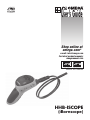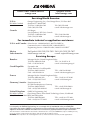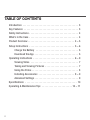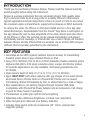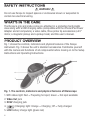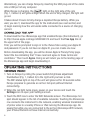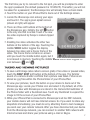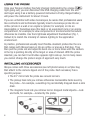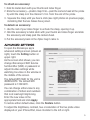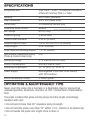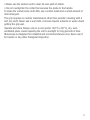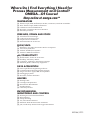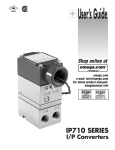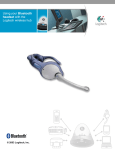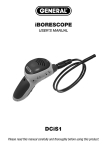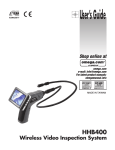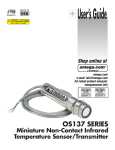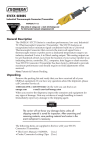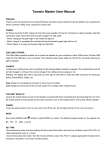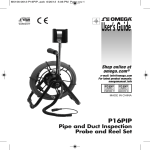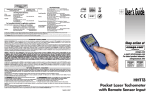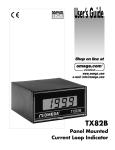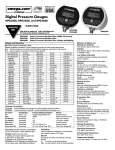Download hhb-iscope - OMEGA Engineering
Transcript
® User’s Guide Shop online at omega.com ® e-mail: [email protected] For latest product manuals: omegamanual.info MADE IN TAIWAN HHB-ISCOPE (iBorescope) ® OMEGAnet ® Online Service omega.com Internet e-mail [email protected] Servicing North America: U.S.A.: ISO 9001 Certified Canada: Omega Engineering, Inc., One Omega Drive, P.O. Box 4047 Stamford, CT 06907-0047 Toll-Free: 1-800-826-6342 Tel: (203) 359-1660 FAX: (203) 359-7700 e-mail: [email protected] 976 Bergar Laval (Quebec), H7L 5A1 Canada Toll-Free: 1-800-826-6342 FAX: (514) 856-6886 TEL: (514) 856-6928 e-mail: [email protected] For immediate technical or application assistance: U.S.A. and Canada: Sales Service: 1-800-826-6342/1-800-TC-OMEGA® Customer Service: 1-800-622-2378/1-800-622-BEST® Engineering Service: 1-800-872-9436/1-800-USA-WHEN® Mexico Latin America En Español: 001 (203) 359-7803 FAX: 001 (203) 359-7807 [email protected] e-mail: [email protected] Benelux: Managed by the United Kingdom Office Toll-Free: 0800 099 3344 TEL: +31 20 347 21 21 FAX: +31 20 643 46 43 e-mail: [email protected] Czech Republic: Frystatska 184 733 01 Karviná, Czech Republic Toll-Free: 0800-1-66342 FAX: +420-59-6311114 Servicing Europe: France: TEL: +420-59-6311899 e-mail: [email protected] Managed by the United Kingdom Office Toll-Free: 0800 466 342 TEL: +33 (0) 161 37 29 00 FAX: +33 (0) 130 57 54 27 e-mail: [email protected] Germany/ Austria: Daimlerstrasse 26 D-75392 Deckenpfronn, Germany Toll-Free: 0800 6397678 FAX: +49 (0) 7056 9398-29 TEL: +49 (0) 7056 9398-0 e-mail: [email protected] United Kingdom: OMEGA Engineering Ltd. One Omega Drive, River Bend Technology Centre, Northbank ISO 9001 Certified Irlam, Manchester M44 5BD United Kingdom Toll-Free: 0800-488-488 TEL: +44 (0) 161 777-6611 FAX: +44 (0) 161 777-6622 e-mail: [email protected] It is the policy of OMEGA Engineering, Inc. to comply with all worldwide safety and EMC/EMI regulations that apply. OMEGA is constantly pursuing certification of its products to the European New Approach Directives. OMEGA will add the CE mark to every appropriate device upon certification. The information contained in this document is believed to be correct, but OMEGA accepts no liability for any errors it contains, and reserves the right to alter specifications without notice. WARNING: These products are not designed for use in, and should not be used for, human applications. Introduction . . . . . . . . . . . . . . . . . . . . . . . . . . . . . . . . . . . . . . . . . . 3 Key Features . . . . . . . . . . . . . . . . . . . . . . . . . . . . . . . . . . . . . . . . . 3 Safety Instructions . . . . . . . . . . . . . . . . . . . . . . . . . . . . . . . . . . . . . 4 What’s in the Case . . . . . . . . . . . . . . . . . . . . . . . . . . . . . . . . . . . . . 4 Product Overview . . . . . . . . . . . . . . . . . . . . . . . . . . . . . . . . . . . 4 – 5 Setup Instructions . . . . . . . . . . . . . . . . . . . . . . . . . . . . . . . . . . 5 – 6 Charge the Battery . . . . . . . . . . . . . . . . . . . . . . . . . . . . . . . . 5 Download the App . . . . . . . . . . . . . . . . . . . . . . . . . . . . . . . . . 5 Operating Instructions . . . . . . . . . . . . . . . . . . . . . . . . . . . . . . . 6 – 9 Viewing Video . . . . . . . . . . . . . . . . . . . . . . . . . . . . . . . . . . . . 7 Taking and Viewing Pictures . . . . . . . . . . . . . . . . . . . . . . . . . 7 Using the Probe . . . . . . . . . . . . . . . . . . . . . . . . . . . . . . . . . . . 8 Installing Accessories . . . . . . . . . . . . . . . . . . . . . . . . . . . 8 – 9 Advanced Settings . . . . . . . . . . . . . . . . . . . . . . . . . . . . . . . . . 9 Specifications . . . . . . . . . . . . . . . . . . . . . . . . . . . . . . . . . . . . . . . 10 Operating & Maintenance Tips . . . . . . . . . . . . . . . . . . . . . . . 10 – 11 2 Thank you for purchasing Omega’s IScope. Please read this manual carefully and thoroughly before using the instrument. IScope is a unique instrument that can wirelessly stream high-quality video from a camera at the tip of a long probe to a nearby iPhone or iPad screen. Typical applications include inspections of hard-to-reach or hard-to-see areas like crowded engine compartments, equipment enclosures or HVAC ductwork. To receive the video, the iPhone or iPad must install and run a free app (also called iBorescope), downloadable from the iTunes® App Store. A soft button on the app allows the user to take snapshots of the video stream and store them on the iPhone or iPad. The pictures can be viewed immediately and shared immediately via text message, or shared later via e-mail or Skype. All transfers between IScope and the iPhone/iPad are wireless, via an ad hoc WiFi hot spot (without Internet access) generated by the instrument. • Generates ad hoc WiFi network (without Internet access) for transmitting transmit probe video to app-enabled iPhone or iPad • Long (35 in./900mm), thin (0.39 in./9.8mm diameter) flexible-obedient probe captures VGA (640 x 480 pixel) resolution video. Longer and thinner probes for specific applications are also available. Visit www.generaltools.com for details. • Ideal camera depth of field of 1/2 in. to 12 in. (12.7 to 305mm) • App’s SNAP SHOT soft button captures still .jpg images of live video stream and saves files to Photos folder on iPhone/iPad. Photos can be viewed immediately, shared immediately by text, or shared later by e-mail or Skype. • Non-replaceable Li-ion battery charges through included USB cable (compatible with iPhone/iPad Power Adapter and all computers). Full charge is good for three hours of operation. • Thumbwheel on pistol grip controls camera lighting • Adjustable video attributes (brightness, contrast, hue, saturation) • Video Out jack and cable and Low Battery indicator • Includes three useful probe tip accessories (45° mirror, pickup hook, magnetic pickup) 3 WARNING! Do not use IScope to inspect spaces or enclosures known or suspected to contain live electrical wiring. The IScope’s grip and probe come pre-attached in a protective hard plastic case along with a USB charging cable (compatible with the iPhone/iPad Power Adapter and all computers), a video cable, three probe tip accessories (a 45° mirror, a magnetic pickup and a pickup hook) and this user’s manual. Fig. 1 shows the controls, indicators and physical features of the IScope instrument. Fig. 2 shows the unit’s standard accessories. Familiarize yourself with the names and functions of all components before moving on to the Setup Instructions and Operating Instructions. 1 6 9 8 3 2 7 5 4 Fig. 1. The controls, indicators and physical features of IBorescope 1. WiFi status light: Red = Preparing hot spot; Green = Hot spot available 2. Video Out jack 3. DC5V charging jack 4. (Charging) light: Orange = Charging; Off = Fully charged 5. LOW battery charge light (glows red) 4 6. Power switch/brightness adjustment thumbwheel 7. Pistol grip 8. Camera-tipped probe 9. Camera head Fig. 2. IScope’s standard accessories 10. 45° mirror 12. Magnetic pickup 14. USB charging cable 11. Pickup hook 13. Video cable To charge the IScope’s battery, insert the USB plug end of the provided charging cable into the charging port on your iPhone’s or iPad’s Power Adapter (see figures below). Insert the other end of the cable into the DC5V jack (Fig. 1, Callout 3) on IScope. USB charging cable iPad Power Adapter (not included) USB charging cable iPhone Power Adapter (not included) 5 Alternatively, you can charge IScope by inserting the USB plug end of the cable into a USB port of any computer. While IScope is charging, the light on the right side of the grip (Fig. 1, Callout 4) will glow orange. When the unit is fully charged, the light will go out. It takes about 3 hours to fully charge a depleted IScope battery. While you wait, you can 1) download the app for the instrument (see next section) and 2) begin learning how the unit works while connected to a source of charging current. To download the free iBorescope app that enables IScope (the instrument), go to http://itunes.apple.com/app/id509964514 and touch the Free App link at the upper left of the page. First, you will be prompted to sign in to the iTunes Store using your Apple ID and password. If you do not have an Apple ID, you can create one now. Before downloading the app, you will be shown Apple’s Privacy Policy page. Select the box indicating that “I have read and agree to these terms and conditions.” Then touch Agree. Doing so will return you to the landing page of the iBorescope app and begin downloading it. 1. Turn on IScope by rolling the power switch/brightness adjustment thumbwheel (Fig. 1, Callout 6) to the right until you hear a click. The WiFi status light on top of the unit will glow red for 30 seconds while IScope prepares to generate an ad hoc hot spot (without Internet connectivity). 2. When the red light turns green, power on your device and touch the Settings icon to open your Settings screen. 3. Touch the WiFi row to enter the WiFi Networks screen. The iBorescope hot spot should appear in the list of available networks. Touching the iBorescope row connects the instrument to the network, enabling wireless transmission of probe video to a nearby iPhone or iPad running the iBorescope app. Be aware that while you are connected to the ad hoc iBorescope WiFi network, your iPhone/iPad will not have Internet connectivity. 6 The first time you try to connect to the hot spot, you will be prompted to enter the app’s password (the default password is 12345678). Thereafter, you will not be asked for a password; the iBorescope line will already have a check mark. 4. Touch the button on your iPhone/iPad to back out of the Settings screen. 5. Locate the iBorescope icon among your apps and touch it. The app’s green splash screen (shown at right) will appear. 6. There are three soft buttons at the bottom of the iBorescope app. Initially, the left button is the only one that is active. Touch it to view live video captured by IScope’s camera tipped probe. 7. Enabling live video activates the other two buttons at the bottom of the app. Touching the middle VIDEO button toggles the display between live video and a freeze frame of the video. The freeze frame remains on-screen until you touch the middle button again, but it is not saved in memory. Touching the middle VIDEO button also toggles its icon between and . 1. To save a still image (also called a screen grab) of live video or paused video, touch the SNAP SHOT soft button at the bottom of the app. The familiar sound of a camera shutter confirms that a picture was taken. Pictures are stored as .jpg files within the Photos folder of your iPhone/iPad. 2. To view your pictures, touch the button on your device to back out of the iBorescope app. Locate your Photos icon and select it. By default, all of the photos you take with iBorescope are stored in the Camera Roll subfolder of the Photos folder with a thumbnail view. Touch any thumbnail to expand the image to fill the screen of your iPhone/iPad. 3. While your iPhone/iPad is connected to iBorescope's ad hoc WiFi network, your mobile device will not have Internet access. So if you want to share any snapshots immediately, you must do so by attaching them to text messages you send over your cellular network. After you have disconnected your device from the iBorescope network, you can connect to another WiFi network with Internet access and share your pictures using e-mail or Skype. 7 Once your IScope’s battery has fully charged (indicated by the orange light going out), you can disconnect the USB charging cable from the unit and begin using it as a battery-powered instrument. A fully charged battery will power the instrument for about 3 hours. If you are unfamiliar with video borescopes, be aware that professional users like contractors and technicians typically insert a borescope probe into an orifice (a hole in a wall or an engine’s cylinder, for example) or into an inaccessible or hazardous area (the back or an equipment rack or an engine compartment, for example) to view components or environments that would otherwise be invisible. Use the brightness adjustment thumbwheel (Fig. 1, Callout 6) to match the intensity of camera lighting to the application environment. In practice, professionals usually insert flexible-obedient probes like the one that comes with IScope head-on into an orifice or area as a first step. They then pull the probe out and adjust its bend one or more times until the camera in the tip is pointing directly at the target or area of interest. With the probe inserted, you can twirl it until video appears right-side up, but in many cases you cannot change the probe’s angle of approach very much. IScope comes with three accessories (see left photo below) in a Ziploc bag that attach to the camera-tipped end of the probe. Each accessory has a specific purpose: • The 45° mirror lets the probe see around corners. • The pickup hook lets you retrieve otherwise inaccessible items seen by the probe—for example, a wedding ring accidentally dropped down a sink drain. • The magnetic hook lets you retrieve lost or dropped metal objects—nuts and bolts, for example—located by the probe. 8 To attach an accessory: 1. Hold its metal stem with your thumb and index finger. 2. Slide the accessory—plastic clasp first—past the camera head at the probe tip until the clasp is in the channel 1/4 in. from the end of the probe. 3. Squeeze the clasp until you hear a click (see right photos on previous page), indicating that the two halves have joined. To detach an accessory: 1. Use the nail of your index finger to unhook the clasp, opening it up. 2. Hold the accessory’s metal stem with your thumb and index finger and slide the accessory and clasp past the camera head. 3. Put the accessory back in the Ziploc bag it came in. To open the iBorescope app’s advanced settings screen (shown at right), touch the Setting button at upper right. As the screen shot shows, you can change iBorescope’s WiFi Service Set Identifier (SSID) or password or adjust its video settings while watching live video in the window in the middle of the screen. The default WiFi SSID for the unit is iBORESCOPE. The default WiFi password is 12345678. You can change either value to any combination of letters and numbers that is at least eight digits long. Enter the new value in the appropriate field and click Apply. To restore either default value, click the Restore button. To adjust the brightness, contrast, hue or saturation of the live probe video displayed on your iPhone/iPad, move its slider to the left or right. 9 Compatible with Security Video Resolution Frame Rate Streaming Video Format WiFi Range Camera Lighting Camera Head Diameter Camera Depth of Field Probe Length Probe Minimum Bending Radius Dust & Water Resistance Rating (Probe & Camera Head only) Operating Voltage Current Consumption Operating Temperature Power Supply Life of Full Battery Charge iPad, iPad2, “iPad3”, iPhone3GS, iPhone4 or iPhone 4S running iOS4.1 or later Wi-Fi (WEP) password 640 x 480 pixels (VGA) 30 frames per second (fps) MPEG4 max (unobstructed 60 ft. (18m), ) 2 white LEDs 0.39 in. (9.8mm) 1/2 in. to 12 in. (12.7 to 305mm) 35 in. (900mm) 1.77 in. (45mm) IP67 3.7V internal from 5V input 600 mA, max @ 5VDC 32° to 104°F (0° to 40°C) Rechargeable 2300 mAh Li-ion battery with 5V/1A output 3 hours, typical Never insert the probe into a fuel tank or a flammable liquid or gas such as unleaded gasoline, diesel fuel, machine oil, DOT 4 brake fluid or transmission fluid. The probe contains thin wires running along its entire length. Accordingly, handle it with care: • Do not bend it more than 90° anywhere along its length. • Do not bend the probe more than 70° within 1.2 in. (30mm) of its camera tip. • Do not bundle the probe into a tight circle to store it. 10 • Never use the camera end to clear its own path of debris. • Do not overtighten the collar that secures the probe to the handle. To clean the camera lens and LEDs, use a cotton swab and a small amount of mild detergent. The grip requires no routine maintenance other than periodic cleaning with a soft, dry cloth. Never use a wet cloth, corrosive liquids, solvents or water. Avoid getting the grip wet. Operate and store IScope only in a cool (under 140°F or 60°C), dry, wellventilated place. Avoid exposing the unit to sunlight for long periods of time. iBorescope is designed for industrial and environmental use only. Never use it for human or any other biological inspection. 11 WARRANTY/DISCLAIMER OMEGA ENGINEERING, INC. warrants this unit to be free of defects in materials and workmanship for a period of 13 months from date of purchase. OMEGA’s WARRANTY adds an additional one (1) month grace period to the normal one (1) year product warranty to cover handling and shipping time. This ensures that OMEGA’s customers receive maximum coverage on each product. If the unit malfunctions, it must be returned to the factory for evaluation. OMEGA’s Customer Service Department will issue an Authorized Return (AR) number immediately upon phone or written request. Upon examination by OMEGA, if the unit is found to be defective, it will be repaired or replaced at no charge. OMEGA’s WARRANTY does not apply to defects resulting from any action of the purchaser, including but not limited to mishandling, improper interfacing, operation outside of design limits, improper repair, or unauthorized modification. This WARRANTY is VOID if the unit shows evidence of having been tampered with or shows evidence of having been damaged as a result of excessive corrosion; or current, heat, moisture or vibration; improper specification; misapplication; misuse or other operating conditions outside of OMEGA’s control. Components in which wear is not warranted, include but are not limited to contact points, fuses, and triacs. OMEGA is pleased to offer suggestions on the use of its various products. However, OMEGA neither assumes responsibility for any omissions or errors nor assumes liability for any damages that result from the use of its products in accordance with information provided by OMEGA, either verbal or written. OMEGA warrants only that the parts manufactured by the company will be as specified and free of defects. OMEGA MAKES NO OTHER WARRANTIES OR REPRESENTATIONS OF ANY KIND WHATSOEVER, EXPRESSED OR IMPLIED, EXCEPT THAT OF TITLE, AND ALL IMPLIED WARRANTIES INCLUDING ANY WARRANTY OF MERCHANTABILITY AND FITNESS FOR A PARTICULAR PURPOSE ARE HEREBY DISCLAIMED. LIMITATION OF LIABILITY: The remedies of purchaser set forth herein are exclusive, and the total liability of OMEGA with respect to this order, whether based on contract, warranty, negligence, indemnification, strict liability or otherwise, shall not exceed the purchase price of the component upon which liability is based. In no event shall OMEGA be liable for consequential, incidental or special damages. CONDITIONS: Equipment sold by OMEGA is not intended to be used, nor shall it be used: (1) as a “Basic Component” under 10 CFR 21 (NRC), used in or with any nuclear installation or activity; or (2) in medical applications or used on humans. Should any Product(s) be used in or with any nuclear installation or activity, medical application, used on humans, or misused in any way, OMEGA assumes no responsibility as set forth in our basic WARRANTY / DISCLAIMER language, and, additionally, purchaser will indemnify OMEGA and hold OMEGA harmless from any liability or damage whatsoever arising out of the use of the Product(s) in such a manner. RETURN REQUESTS/INQUIRIES Direct all warranty and repair requests/inquiries to the OMEGA Customer Service Department. BEFORE RETURNING ANY PRODUCT(S) TO OMEGA, PURCHASER MUST OBTAIN AN AUTHORIZED RETURN (AR) NUMBER FROM OMEGA’S CUSTOMER SERVICE DEPARTMENT (IN ORDER TO AVOID PROCESSING DELAYS). The assigned AR number should then be marked on the outside of the return package and on any correspondence. The purchaser is responsible for shipping charges, freight, insurance and proper packaging to prevent breakage in transit. FOR WARRANTY RETURNS, please have the following information available BEFORE contacting OMEGA: 1. Purchase Order number under which the product was PURCHASED, 2. Model and serial number of the product under warranty, and 3. Repair instructions and/or specific problems relative to the product. FOR NON-WARRANTY REPAIRS, consult OMEGA for current repair charges. Have the following information available BEFORE contacting OMEGA: 1. Purchase Order number to cover the COST of the repair, 2. Model and serial number of the product, and 3. Repair instructions and/or specific problems relative to the product. OMEGA’s policy is to make running changes, not model changes, whenever an improvement is possible. This affords our customers the latest in technology and engineering. OMEGA is a registered trademark of OMEGA ENGINEERING, INC. © Copyright 2012 OMEGA ENGINEERING, INC. All rights reserved. This document may not be copied, photocopied, reproduced, translated, or reduced to any electronic medium or machine-readable form, in whole or in part, without the prior written consent of OMEGA ENGINEERING, INC. Where Do I Find Everything I Need for Process Measurement and Control? OMEGA…Of Course! Shop online at omega.com SM TEMPERATURE 䡺 ⻬ 䡺 ⻬ 䡺 ⻬ 䡺 ⻬ 䡺 ⻬ Thermocouple, RTD & Thermistor Probes, Connectors, Panels & Assemblies Wire: Thermocouple, RTD & Thermistor Calibrators & Ice Point References Recorders, Controllers & Process Monitors Infrared Pyrometers PRESSURE, STRAIN AND FORCE 䡺 ⻬ 䡺 ⻬ 䡺 ⻬ 䡺 ⻬ Transducers & Strain Gages Load Cells & Pressure Gages Displacement Transducers Instrumentation & Accessories FLOW/LEVEL 䡺 ⻬ 䡺 ⻬ 䡺 ⻬ 䡺 ⻬ Rotameters, Gas Mass Flowmeters & Flow Computers Air Velocity Indicators Turbine/Paddlewheel Systems Totalizers & Batch Controllers pH/CONDUCTIVITY 䡺 ⻬ 䡺 ⻬ 䡺 ⻬ 䡺 ⻬ pH Electrodes, Testers & Accessories Benchtop/Laboratory Meters Controllers, Calibrators, Simulators & Pumps Industrial pH & Conductivity Equipment DATA ACQUISITION 䡺 ⻬ 䡺 ⻬ 䡺 ⻬ 䡺 ⻬ 䡺 ⻬ Data Acquisition & Engineering Software Communications-Based Acquisition Systems Plug-in Cards for Apple, IBM & Compatibles Datalogging Systems Recorders, Printers & Plotters HEATERS 䡺 ⻬ 䡺 ⻬ 䡺 ⻬ 䡺 ⻬ 䡺 ⻬ Heating Cable Cartridge & Strip Heaters Immersion & Band Heaters Flexible Heaters Laboratory Heaters ENVIRONMENTAL MONITORING AND CONTROL 䡺 ⻬ 䡺 ⻬ 䡺 ⻬ 䡺 ⻬ 䡺 ⻬ 䡺 ⻬ Metering & Control Instrumentation Refractometers Pumps & Tubing Air, Soil & Water Monitors Industrial Water & Wastewater Treatment pH, Conductivity & Dissolved Oxygen Instruments M5186/0712