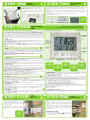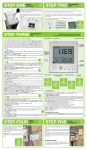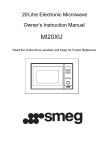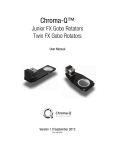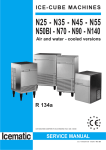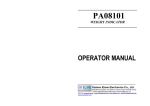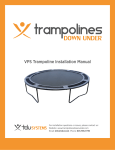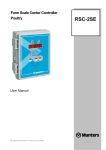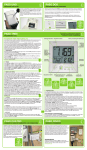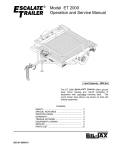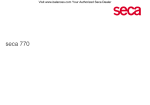Download Manual - The Owl
Transcript
STEP ONE INSTALL BATTERIES STEP TWO SYNCHRONISE UNITS Using a cross head or flat bladed screwdriver, remove the Sender Unit battery compartment cover and insert 3AA batteries. Press the RESET button located on the rear of the Transmitter Press and hold the CHECK key on the front of the Sender until the red LED flashes. Slide the rear battery compartment off the Display Unit. Insert 3 AA batteries in the Display Unit. You will hear a short beep. The two units will now connect. Please note, this may take up to 2 minutes. Once connected the radio wave icon in the top left of the screen will be fully illuminated and a “0” will be displayed in the main display. Press and hold the SEARCH key, located on the rear of the Display Unit. Release the SEARCH key on hearing a short beep. The radio wave icon, in the top left hand corner of the main screen, will flash. You can position the Display Unit up to 30 metres away from the Sender (subject to building construction). ? If the synchronisation process fails turn over to find out what to do STEP THREE PROGRAMMING YOUR MONITOR UNIT HAS THREE SCREENS. The RADIO WAVE icon The SEARCH button The CHECK button Starting at the top, left hand side, follow these instructions to fully set-up and programme your monitor. SIGNAL INDICATOR REAL TIME DATA SCREEN MODE INDICATOR The main screen displays real time data. The lower left hand screen displays the time, date and room temperature. The lower right hand screen displays accumulated and average data to date. You will hear a short beep every time you press one of the keys, MODE, ADJUST, SET. We recommend you use the sound to help you programme the settings accurately. If you would prefer not to hear the beep, you can turn the sound off by pressing the MODE and ADJUST keys at the same time. Hold for 2 seconds. When the sound indicator icon is no longer visible, the sound has been turned off. This icon is only visible when the sound is on. To resume sound, press the two keys again and hold for 2 seconds. You will hear a short beep and the sound indicator icon will reappear ACCUMULATED AVERAGE DATA SCREEN A. TIME/CLOCK: Press and hold the SET key until you hear a beep. SET icon will appear in bottom left hand corner. CLOCK will be displayed. Press SET again. Press ADJUST or MODE key to display the time in either 12 hour clock or 24 hour clock mode. Press SET to confirm. HOUR will be displayed. Press the ADJUST or MODE key to set the correct hour. Press SET to confirm. MINU will be displayed. Press the ADJUST or MODE key to set the correct minutes. Press SET to confirm. DATE will be displayed TIME, DATE AND ROOM TEMPERATURE SCREEN SET ICON SOUND INDICATOR (displayed when in SET mode) B. DATE: Press SET to set the date. DDMM (Day/Month/Year) will be displayed. Press ADJUST or MODE if you wish to change the date display to MMDD (Month/Day/Year). Press SET to confirm. YEAR will be displayed. Default setting is 10 (2010). Press SET to confirm or ADJUST or MODE to change the year. Press SET to confirm. MNTH will be displayed. Press ADJUST or MODE to set the month. Press SET to confirm. DAY will be displayed. Press ADJUST or MODE to set the day. Press SET to confirm. TAR 1(tariff) will be displayed. MINI-USB CONNECTION C. TARIFF RATE: Your OWL can be programmed with up to 6 different tariff settings, to allow for different tariff rates according to time and/or days of the week. TAR 1 is your main setting. You can choose to switch TAR 2-6 settings on or off, depending which apply to you. Press the SET key again and £ will flash in the left hand side of the screen or the Pence will flash on the right hand side of the screen. Press the ADJUST or MODE key and choose to enter your rate as £ per hour or pence per hour. Press SET to confirm. The first digit of the rate will flash. Check your tariff and enter your rate. e.g. 10.50 pence using the ADJUST or MODE key. Press SET to confirm and enter the next digit. Continue this sequence until all four digits of your rate have been set. Press SET to confirm. W.DAY will be displayed in the main screen and the days of the week will flash in the lower left hand screen. Press ADJUST or MODE to choose your tariff rate period. Choose between the five week days, MON-FRI, or weekend only, SAT-SUN or all week, MON-SUN. Press SET to confirm. HOUR will be displayed and the first digit of the clock in the lower left hand screen will flash. Press ADJUST to set the start time hour for this tariff rate. Press SET to confirm. MINS will be displayed. Press ADJUST or MODE to set the minutes. You have now set the specific start time for this tariff. Press SET to confirm. TAR 2 and OFF will be displayed. Enter other tariff menus by pressing the SET key or MODE to skip. Continue this sequence for all variations in tariff rate and time, pressing SET to confirm. ALARM will be displayed and OFF. D. ALARM: Press the SET key again. OFF will flash in the window. Change this setting if you would like an alarm to sound when the usage peaks above a specified rate. Press ADJUST or MODE to change to ON. Press SET to confirm. The default setting is 10.00 KW. You can choose to change this from 0 up to 999.9 KW. Press the ADJUST or MODE key to set the maximum rate to trigger the alarm. After each digit change, press SET to confirm. Press the SET key again. CURR will be displayed and a £ sign. E. CURRENCY: Your default setting is £pounds sterling. This will display the cost of your energy consumption in your chosen currency. Press the SET key again if you wish to choose a different currency. Your options are €, $, ¥, F, P, R, & Kr. Press ADJUST or MODE to choose the correct currency. Press SET to confirm. VOLT and 230 will be displayed. TARIFF INDICATOR LOW BATTERY INDICATOR NAVIGATION CONTROLS (displayed when batteries in monitor/sender are low USB ICON (displayed when connected to a pc) ? ? ? ? ? To find out what a tariff rate is, simply turn over the sheet for more information If you’re on a tiered tarif simply turn over to find out how to set up OWL What is the ALARM function? Turn over this sheet to find out. Want to view your historical data? We show you how on the other side of this sheet. Want to connect to your PC? Full instructions are included on the enclosed CD. G. TEMPERATURE: Your default setting is Centigrade, shown as °C. You can choose to display the temperature in Fahrenheit, shown as °F. Press ADJUST or MODE to change. Press SET to confirm. GHG and 0.46kg/kwh will be displayed. H. GREEN HOUSE GAS UNITS: Your OWL can calculate the amount of CO2 emissions per unit of electricity used. You have four options for displaying this data. With each option you have real time data and accumulated data. Real time data is shown in the main screen. Accumulated data is displayed in the lower right hand screen. You can choose to display this data in either metric or imperial values. Press the SET key. The measures will flash in both the main screen and lower right hand screen. Press ADJUST or MODE to choose between these options: i) Real time in kilogrammes (KG) & accumulated in kilogrammes (KG) ii) Real time in pounds (LB) & accumulated in pounds (LB) iii) Real time in kilogrammes (KG) & accumulated in metric tonnes (TONNE) iv) Real time in pounds (LB) & accumulated in imperial tons (TON) When you have chosen press SET to confirm. The digits in the main screen will start to flash. Press ADJUST or MODE to select the conversion value between 0.00kg to 1.90kg for metric, or 0.00LB to 4.00LB. Press SET to confirm. END will be displayed. F. VOLTAGE: TO REVIEW YOUR SETTINGS Your default setting is 230 Volts. Press the SET key if you wish to choose a different voltage. Your options are between 100 and 400 volts. Press ADJUST or MODE to set the correct voltage for your country. Press SET to confirm. °C and TEMP will be displayed. Press the SET button and then the MODE button to scroll through your settings. You can exit the setup at any time by pressing and holding the SET key, and all changes made to this point will be saved. STEP FOUR Identify live outgoing supply cable to electricity meter (usually grey, red or brown and located on the right as you look at the meter). Unclip the Sensor and fit around live cable. Snap the clip shut to fasten securely in place (see the images to the right). Please Note: It is normal for the sensor to be loose fit or be able to slide along the cable. ? If you have a 3-phase installation turn over to find out how to connect OWL LOCATE OUTGOING CABLE STEP FIVE FIT THE TRANSMITTER Fix the mounting bracket (optional) to the wall or the baseboard used to mount your meter, next to the fuse box or nearby. Slot the Sender into its bracket and connect the Sensor cable to any one of the three Sender sockets, located on the base of the unit. The photograph on the right shows a typical installation, with the Sender mounted on it’s bracket to the right of the meter and the Sensor fitted around the live electricity cable (usually grey, red or brown). CONGRATULATIONS You have now set up and installed your successfully. For Troubleshooting and additional information please turn over this sheet or visit www.theowl.com SAFETY INFORMATION Keep the equipment out of the reach of children, especially infants. Installation of this product must be carried out by adults only and if there is any doubt, a qualified electrician. Do not install your equipment in a humid room (bathroom, laundry, kitchen etc) or in close proximity to a tap or water source. Do not expose the equipment to moisture, splashes or spray. The equipment and all associated components are for indoor use and in normal temperature conditions only. Avoid extreme temperatures. Store away from sources of heat, ignition or fire. Do not attempt to open, disassemble or repair the equipment, other than to change the batteries. The equipment contains a radio transmitter, which may affect the operation of medical or emergency equipment. Before using this equipment in a medical environment, always seek the advice of a qualified medical expert. The LCD screen is made of glass and may break if dropped. Please take special care when handling a damaged Display screen, as the liquid crystals may be harmful to your health. Do not cover the ventilation holes on the equipment. Please ensure you read this Installation and Programming Guide carefully before using the equipment. If OWL+USB is used in a manner not specified by 2 Save Energy Ltd, the protection provided by the equipment may be impaired. 2 Save Energy Limited The Annexe, Field House Barn, Chineham Lane, Sherbourne St John, Basingstoke, Hants RG24 9LR Tel: +44 1256 383 431 [email protected] WARRANTY INFORMATION +USB Installation and Programming Guide BEFORE YOU START CHECK YOUR BOX CONTENTS 2 Save Energy Limited guarantees that the OWL +USB will work for a minimum period of 12 months from date of purchase and that it will be free from defects in materials, workmanship or design. If during this limited 1 year period of guarantee, from date of purchase, you find that the equipment is not working properly, you may return it to us and we will replace, or, (at our discretion) repair it, free of charge. If something is missing, please contact us: [email protected] CD SOFTWARE APPLICATION 6 X AA BATTERIES 2 Save Energy Limited will not accept any liability for defects arising from fair wear and tear, accidental or wilful damage, misuse or failure to follow product or safety instructions. If you return any equipment as faulty, 2 Save Energy Limited reserves the right to test the equipment and if found to be in perfect working order, to return it to you. In this event, 2 Save Energy Limited reserves the right to charge for any testing or postage costs incurred. This does not affect your legal rights relating to equipment, which is faulty. Warranty conditions only apply where Proof of Purchase is provided. To return your OWL +USB contact [email protected] to report the issue and reason for returning your product. 2 Save Energy Limited will issue you a form and reference number. Once we have received the completed form and proof of purchase we will commence the returns process. COMPLIANCE The CE marking certifies that this product meets the main requirements of the European Parliament and Council Directive 1999/5/EC. A copy of the signed and dated Declaration of Conformity is available on request. MONITOR UNIT SENDER USB CABLE INSTALLATION GUIDE SENSOR Thank you for choosing the OWL+USB. Follow these simple steps to set up your OWL+USB and you will be able to: Calculate the amount of power being used, the cost of that power, the amount of associated green house gas emissions and download recorded data to your PC. Before setting up your OWL+USB, please ensure you carefully read the Safety Precautions. Before you start installation please ensure you have: Turn over for full installation instructions Your OWL +USB is manufactured under an ISO 9001 Quality Management System. 1. An electricity bill with details of your tariff and rates 2. A small cross head or flat bladed screwdriver TROUBLESHOOTING ADDITIONAL INFORMATION ISSUE POSSIBLE CAUSE TRY THIS USB RATING INSTALLING OWL IN A 3-PHASE SUPPLY If you have a 3-phase supply you will need two additional Sensors and possibly larger sensors depending on the size of your cables. Fitting the sensors is the same process as above but you will need to identify the correct cables using the information below: 5Vdc 50mA Display is blank Batteries Check they are correctly installed or replace batteries “0” is displayed No current detected 1. Check Sensor is correctly attached to and closed properly over Live cable (SEE STEP 5) 2. Check Sensor is connected to Sender 3-PHASE WIRING CODES L1 UK until April 2006 Red L2 Yellow L3 Blue Neutral Black Earth Green/yellow striped (green on old installations) Europe (inc UK) from April 2006 Black Grey Blue Green/yellow striped Check batteries are correctly installed or replace batteries or start full reset process. If you are unsure about installation please consult a qualified electrician or visit www.theowl.com for more information “•”“----” are displayed Batteries or lost synchronisation Readings appear high Tariff or voltage settings may be incorrect Check your tariff and voltage settings (see overleaf) and reset if necessary Sensor not closed properly Although the sensor clip maybe closed, if it is a tight fit then the core may not close properly. Check the diameter of your cable (up to 10mm cable for standard sensors and 17mm for large sensor). Reposition the clip on a straight piece of cable. Readings appear low 1. Press the RESET button on the back of Sender Unit (The end of a paperclip is ok for this) 2. Press and hold the green CHECK button on the Sender until the RED light starts to flash Synchronisation fails In the unlikely event that 3. Press and hold the SET & RESET in STEP 2 synchronising fails you will need buttons of the Monitor at the to reset your OWL back to factory same time (Use end of paperclip). settings and clear the unit’s memory 4. Release the RESET button and by following these instructions: a tone should be heard. All the segments should appear on the Display. 5. On hearing a second tone the Tip: After resetting the Display Unit, it SET button can be released. can take up to 2 minutes to establish a The signal indicator will flash link with the Transmitter. Press and hold meaning that the display is the CHECK button on the Transmitter searching for the Sender, and until the red LED flashes. will be fully illuminated when it This will then transmit every 2 seconds. has synchronised to the Monitor. 6. A “0” should now be displayed in the middle of the screen. “----” in display Monitor Unit & Sender have lost radio link and repeating STEP 2 synchronise units has failed Brown WHAT IS THE ALARM FUNCTION? The alarm function is designed to warn you when your pre-determined electricity usage peaks above a specified rate. This is useful if your household is running on a budget and you need to monitor costs closely. UNDERSTANDING TARIFFS AND TIERED TARIFFS Electricity suppliers sell electricity at different rates to different people across the country. Rates may also vary at different times of the night or day. The rate you pay for your electrity is called a “tariff” and is clearly identified on your electrity bill. Some electricity users will have primary/secondary rates based on usage. To make use of this data you will need to calculate an average based on usage and enter this figure into tariff 1. CAN I MONITOR APPLIANCE LEVEL? The Sensor is unable to detect current flow when clipped an appliance lead with earth, neutral and live cables. The sensor will only work when clipped over a live phase cable as per STEP 4. HOW MUCH DATA CAN BE STORED ON MY OWL+USB? Data is stored for the last 720 days as a daily value of electricity used, cost of electricity used based on Tariff rates entered for that day, and amount of CO2 emissions based on conversion factor for that day. This data is accessible through the History function of the Monitor (see below). Data is also stored every minute for the last 30 days and this is accessed using the automatic download function of the software application supplied with the Monitor. INSTALLING THE SOFTWARE APPLICATION TO DOWNLOAD THE DATA TO PC? Please read the User Manual on the Software Application CD supplied with OWL+USB Electricity Monitor. Install the software following the installation guide in the user manual. Follow the Getting Started section of the User Manual, to get the New Hardware installed, and to add the USB as a “Connected To” device in the software. HOW DO I DOWNLOAD THE DATA TO MY PC? Simply connect the mini-USB port of the monitor to the PC, and the last 30 days data (or number days data stored if less than 30 days) will automatically download to the OWL USB Connect2 database. HOW OFTEN DO I NEED TO DOWNLOAD THE DATA TO MY PC? Data should be downloaded every 30days since last data download or sooner. If 30 days is exceeded since last download, then the data for the days between the last 30 days and last download of data will be overwritten in the monitor, hence there will be no data saved for those days in the database. OWL Rechargeable Alkaline Batteries can be used to operate your OWL Wireless Electricity Monitor. Please note the OWL Rechargeable Alkaline Batteries need to be charged using a separate charger as the OWL Wireless Electricity Monitor does not have an in-built charging circuit. Please Note: If you are concerned or confused by the installation process please call customer services on 01256 383 431 or email [email protected] REVIEWING YOUR SETTINGS AND READING YOUR DATA If you wish to review any of the programmed settings at any time, press and hold the SET key until the SET icon appears and you hear a short beep. CLOCK will appear in the lower right hand screen. Press MODE key to scroll between the different program settings, DATE, TAR 1, TAR 2, TAR 3, TAR 4, TAR 5, TAR 6, ALARM, CURR, VOLT, TEMP, GHG, END until you reach the one you wish to change. Press SET key to confirm. Refer to Programming Your OWL again and follow the instructions in this guide to change the settings. HOW TO READ YOUR DATA: Your Display unit will show COST in the main screen. To view ENERGY consumption, press MODE key once. To view GREEN HOUSE GAS Emissions, press MODE key again. To return to the main screen, press MODE key again. HOW TO READ YOUR AVERAGE DATA: Press and hold the ADJUST key and AVERAGE data will appear in the bottom right-hand corner. AVERAGE DAY (based on 30 days rolling) will appear first. Press adjust again and AVERAGE WEEK (based on 30 days rolling) will appear, press ADJUST key again and AVERAGE MONTH (based on 30 days rolling) will appear. To return to the real time data display press MODE key and hold for 2 seconds until you hear a short beep. HISTORICAL DATA: The data displayed in the lower right hand screen of your Display Unit will always show the cumulative energy/emissions consumption and the total cost to date, or since your last reset.The OWL can store and show accumulated historical data for up to 2 years. At any time, you can choose to view historical data for comparative purposes. You can choose to view this data from a specific day, week, month or 3 month period. To set the start date for your historical data, press MODE key and hold for 2 seconds. HIST will be displayed in the main screen and YEAR in the lower right hand screen. The year in the lower left hand screen will flash. Press MODE key to reduce the Year or ADJUST key to increase the year that you wish the data to be reviewed from. Press SET key to confirm. MONTH will be displayed in the lower right hand screen and the month will flash in the lower left hand screen. Press MODE key to reduce the month or ADJUST key to increase the month. Press SET key to confirm. DAY will be displayed in the lower right hand screen and the date will flash in the lower left hand screen. Press MODE key to reduce the day or ADJUST key to increase the day. Press SET key to confirm. You now have your start date set. You can now choose your review period. Choose between this day, one week, one month or three months from this date. Press ADJUST to scroll between these options. The data in the lower right hand screen will change according to your selection. HOW TO READ YOUR HISTORICAL DATA: Your Display unit will show HIST in the main screen and COST in the top right hand corner of the main screen. According to the start date and time period you have set you can now view historical cost data. To view historical energy consumption during this period, press MODE key once. To view historical green house gas emissions during this period, press MODE key again. To return to the main historical cost screen, pressand hold the MODE key again.