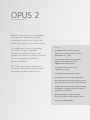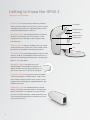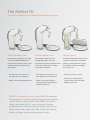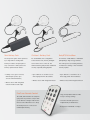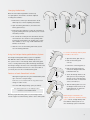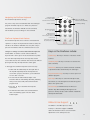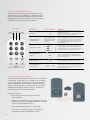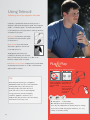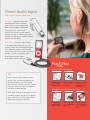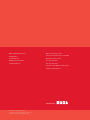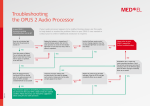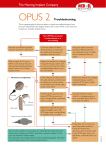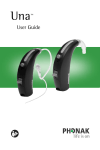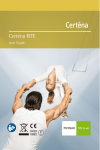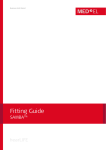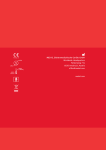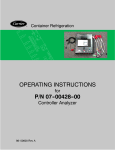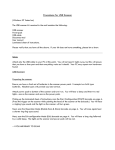Download QuickGuide - Med-El
Transcript
MAESTRO™ Cochlear Implant System QuickGuide OPUS 2 Audio Processor OPUS 2 Audio Processor MED-EL’s audio processor is a milestone achievement in engineering. It offers unparalleled comfort, long battery life, hands-free capability, and remote tuning. Using advanced microchip technology, the OPUS 2 supports innovative developments offering implant users greater sound detail and clarity, especially for music enjoyment and difficult listening situations. Features –an integrated state-of-the-art telecoil and wireless access to direct-link devices, such as FM and Bluetooth® systems –a new FM Battery Pack Cover with standard input jack to provide direct connection capabilities with electronic devices The OPUS 2 processor is packed with the details that let you worry less about equipment and focus more on life. –the FineTuner remote control for easy adjustments “on the fly” –the DaCapo Rechargeable Battery System –the only audio processor to include FineHearing™ with Fine Structure Processing* technology for better music appreciation and hearing in noisy environments –multiple wearing styles and battery options, including the BabyBTE,™ the world’s first processor designed especially for young children – the XS battery pack is a smaller and lighter two-battery option for superior wearing comfort –Automatic Sound Management 2 3 Getting to Know the OPUS 2 The parts and functions Control Unit: The control unit is just like a tiny computer. Control Unit Inside, an electronic chip controls the entire system. It can hold several different programs (also called ‘maps’), which contain the specific hearing settings for each user. Microphone port: This tiny opening is where sound enters the processor. The microphone is most sensitive to sounds coming from the front, although it is able to pick up sounds Microphone port LED indicator Locking earhook On/Off switch from a wide area. Battery pack Locking earhook (optional): The OPUS 2 processor features an earhook that can be secured to the control unit with a small pin to prevent young children from removing the earhook. LED indicator: This small red light indicates a variety of status and error conditions. It should illuminate when the processor is first turned on and will indicate which position is currently active (with 1, 2, 3 or 4 quick blinks). Microphone cover: This small cover is used with the BabyBTETM and ActiveWear configurations. It replaces the earhook for wearing options that are not worn at the ear and serves to protect the microphone. Integrated telecoil: The telecoil is located in the OPUS 2 control unit and requires no additional parts or cables. Select telecoil settings using the FineTuner remote control to reduce background noise with hearing aid compatible telephones and induction loop systems. FM Battery Cover: The standard input jack on the FM Battery Cover provides the widest variety of connectivity with different audio devices. The input jack is the same three-pin port that is used with hearing aids – which allows new CI users to preserve their initial investments by continuing to use their personal assistive devices. 4 Coil Coil Control Unit Coil Cable On/Off Switch Earhook Connecting Piece Battery Pack Battery Pack Cover DaCapo Battery Pack and PowerPack Rechargeable Battery Enlarged to show detail 5 The Perfect Fit Easy-to-Use Modular Design Provides Multiple Wearing Styles OPUS 2XS Battery Pack Standard Battery Pack DaCapo System Light and thin, the OPUS 2XS fits snugly The Standard configuration is slim The DaCapo Rechargeable Battery System on the ear. Its Xtra Small dimensions and lightweight, with a contoured, contains state-of-the-art rechargeable provide superior wearing comfort as well low-profile design that fits perfectly behind batteries, a battery pack and a charger. as improved protection against sweat, the ear. This wearing option is ideal for The charger fits all international plugs dirt, and dust. comfortable everyday use. and is easy to use. –Up to 60 hours of use with a set of –Up to 90 hours of use with a set of –Full day of use (up to 16 hours) two high-power zinc-air batteries three high-power zinc-air batteries –Wireless access with integrated –Wireless access with integrated telecoil –Wireless access with integrated telecoil and direct audio input with FM Battery Pack Cover MAESTRO is designed for your lifestyle. MED-EL pioneered the concept of a modular system, because no two cochlear implant users are exactly alike. Since 1999, this modular design has offered MED-EL users a variety of wearing configurations to meet the needs of all ages and activities. When implant users select the OPUS 2, they will have the option to choose several wearing option choices. 6 telecoil and direct audio input with FM Battery Pack Cover Mini Battery Pack Children’s Battery Pack BabyBTE/ActiveWear The body-worn option that is powered For small children, this configuration For infants & small children or individuals by a single AAA or rechargeable is ideal because only the tiny, ultralight participating in high-energy activities. battery. It features an input jack for control unit is worn on the ear. The The entire processor, including batteries, easy connection to FM systems and attached battery pack provides additional is attached to clothing so that it remains battery-operated audio devices. security, especially during playtime. securely in place. –Full day of use (up to 16 hours) –Up to 90 hours of use with a set of –Up to 90 hours of use with a set of three high-power zinc-air batteries three high-power zinc-air batteries with DaCapo System, up to 37 hours with AAA battery –Wireless access with integrated telecoil –Wireless access with integrated telecoil –Wireless access with integrated telecoil and direct audio input FineTuner Remote Control The small, slim FineTuner fits easily into –Large, clearly labeled buttons make it easy to change settings your pocket if you wish to carry it with you at all times. Changes made via the remote control allow the user to keep the audio processor on the ear for uninterrupted hearing. –Controls both audio processors independently for bilateral use –Designed for individuals of all ages From ON to OFF, and everything in between The standard battery pack includes an easy ON/OFF mechanism and connecting piece. The battery pack latch functions as the ON/OFF switch. Control Unit Turning the audio processor ON and OFF 3 short pins You may select the following positions: 1.Battery pack latch open: OFF Coil Cable 2.Battery pack latch closed: ON 1 long pin Replacing the Coil Cable OFF ON Using the Safety Lock The safety lock prevents small children from disassembling their audio processor. After attaching the safety lock, check that the safety lock is positioned properly. To use the safety lock: 1.Insert the connecting piece with long pins, and place the safety lock on the protruding pins. 2.The coil cable plug rests in the cutout section. 3.Slide the black lever into the shown direction using a pointed object (e.g. ballpoint pen) to secure the safety lock. 4.To open the safety lock, move the black lever in the other direction. 8 1.Open the battery pack latch and remove the battery pack cover. 2.Pull the connecting piece straight down until you feel a slight mechanical click. The connecting piece need not be removed completely but you may do so if you wish. 3.Remove the battery pack frame from the control unit. 4.Disconnect the coil cable from the control unit and the coil. 5.Connect the new coil cable to the coil. 6.Insert the opposite end of the new coil cable into the control unit. Make sure that the cable plug is correctly positioned. The angled edge should face up, such that the cable points diagonally upwards. 7.Reconnect the battery pack frame and control unit. The coil cable plug rests in the small cutout section in the battery pack. 8.Push the connecting piece back in place. 9.Slide the battery pack cover back on and close the battery pack latch. The audio processor is now active. Changing the Batteries When the red indicator light blinks continuously in a rapid pattern, the batteries should be replaced. To change the batteries: a 1.Remove the coil from your head and turn off the OPUS 2 processor before replacing the batteries. b 2.Open the battery pack latch (a), and remove the battery pack cover (b). c d 3.Remove the three batteries (c) using the coil magnet or by gently shaking them into your hand. Try not to touch the battery contacts. 4.The colored tab covering the zinc air batteries must be removed before use. Check for correct polarity when inserting the new batteries. The positive pole (+) must face outward, i.e. the “+” sign is still visible when the batteries are inserted. 5.Slide the cover over the battery pack frame (d) and close the battery pack latch. a To connect the DaCapo Battery Pack Using the DaCapo Rechargeable Battery System to an OPUS 2 Processor: b The DaCapo Rechargeable Battery System is compatible 1.Open the battery pack lock (a). with MED-EL’s OPUS 2, OPUS 1 and TEMPO+ processors. 2.Remove the battery pack cover (b). The system consists of the DaCapo Frame and battery pack covers, a rechargeable battery called the DaCapo PowerPack, the DaCapo Charger, and accessories. The DaCapo Frame holds 3.Pull out the connecting piece (c). one DaCapo PowerPack and connects to the Control Unit of 4.Remove the battery pack and connect the DaCapo Frame with PowerPack inside (d). your audio processor like a standard battery pack c Features of each PowerPack include: – 20% lighter weight than using the Standard Battery Pack – up to 16 hours of use per charge NOTE: when used in combination with the energy-efficient D Coil. – charges in under 4 hours d – more than 500 charge/recharge cycles per battery e The battery pack lock on the DaCapo Frame functions as the ON/OFF switch. With the proper FM battery pack cover, the DaCapo Frame can also support assistive listening devices such as FM systems. f 5.Secure the DaCapo Frame to the audio processor by inserting the two pins of the connecting piece into the two holes on the bottom of the Control Unit (e). 6.Slide the battery pack cover over the DaCapo Frame and close the battery pack lock to switch the audio processor on (f). NOTE: DaCapo PowerPacks can only be used in the Standard wearing option. The XS, Straight Battery Pack and Children’s Battery Pack do not offer the DaCapo option at this time. 9 Using the FineTuner The FineTuner remote control is an accessory device that can be used to optimize the audio processor in changing daily listening situations. The OPUS 2 processor has an ON/OFF switch. All other functions are accessed with the FineTuner, which transmits commands to the OPUS 2 processor. The FineTuner is not required for everyday use of the audio processor. When the OPUS 2 is turned on, it will return to the same program, volume and sensitivity settings that were in use when it was turned off. The FineTuner is configured for its designated OPUS 2 processor, so that only the target OPUS 2 processor can execute a command from the FineTuner. The slim FineTuner™ is credit-card sized with a thickness of only 6 mm. The typical maximum operating distance between the FineTuner and OPUS 2 processor is approximately 80 cm (2.6 ft.). This range could be decreased near electrical equipment. How to configure the FineTuner When to configure the FineTuner Once synchronized, the OPUS 2 and Fine Tuner stay in For users with a cochlear implant on each ear (bilaterally synchronization until one of the two pieces of equipment need implanted), one FineTuner can be used for both ears. to be changed. It should only occasionally be necessary to However, a FineTuner can only be synchronized with one synchronize the FineTuner and audio processor. Examples audio processor for each ear. include use of a back-up audio processor or second FineTuner. The FineTuner only needs to be configured: To configure the FineTuner: 1.Turn off your OPUS 2 processor. 2.Place the coil of the OPUS 2 processor over the MT key on the FineTuner. 3.Turn on the OPUS 2 processor. 4.The audio processor and the FineTuner will be synchronized automatically. 5.Successful synchronization is indicated by a short blinking signal of the two amber indicator lights on the FineTuner. 10 1.At the initial audio processor fitting. 2.When using a different or additional processor (e.g., back-up, loaner or replacement, bilateral). 3.When using a different FineTuner. Navigating the FineTuner Keyboard The FineTuner keyboard has 15 keys. Any of these keys can be deactivated when the audiologist indicator lights one red LED for alarms two amber LED for functions volume setting return to default volume and sensitivity sensitivity setting programs the OPUS 2 processor. When a key has been deactivated, the FineTuner will still send the command, program selection four settings input selection FineTuner Keyboard Lock feature The FineTuner keyboard can be locked to avoid accidental M: microphone only MT: microphone with telecoil T: telecoil only processor selection left, both (bilateral), right 6.3mm thickness but the OPUS 2 processor will ignore the command. operation of a key. If the keyboard lock feature is active, the red LED of the FineTuner will blink once every time a key is pressed. This indicates that the command cannot be sent. Changes to settings can still be made while the keyboard Keys on the FineTuner include: lock is active. To activate a certain function while the keyboard lock is active, press the desired function key twice. Volume keys: Two keys to increase or decrease overall The first click temporarily unlocks the keyboard, and the loudness. second click executes the command. After 10 seconds without pressing another key, the keyboard lock is active again. To disengage the automatic keyboard lock if necessary: 1.Double-click the bilateral key. The first quick click of this key will temporarily unlock the keyboard. The second time you press this button, you should hold it for more than 5 seconds. 2.The red and both amber indicator lights of the FineTuner will both start blinking alternately, indicating that you have successfully entered the FineTuner’s program mode. key to deactivate the keyboard 3.Press the lock feature. 4.The FineTuner will confirm successful deactivation with a short blinking signal of the two amber indicator lights. Sensitivity keys: Two keys to increase or decrease the audio sensitivity. Default key: This key sets volume and audio sensitivity to predefined values determined by the audiologist. Program Selection keys: Four keys to access up to four different programs. Input keys: Three keys to select the microphone (M), the telecoil (T) or the microphone and telecoil together (MT) as the signal source. Processor keys (for bilateral users): The Processor Selection keys allow selecting the left, right or both processors. The keys are also used to activate or deactivate the keyboard lock feature. Bilateral User Support The OPUS 2 is the first processor in the industry to offer direct support to bilateral users. One FineTuner remote control can make adjustments to two audio processors! 11 FineTuner Indicator Light Signals The FineTuner has 3 indicator lights that can provide useful information about how the FineTuner is operating. Indicator lights are located above the FineTuner keyboard and include a red LED in the center with amber LEDs to the left and right. These LEDs can provide the following information: FUNCTIOn RED (center) AMBER (left side) AMBER (right side) LIGHT PATTERN Keyboard Locked Transmitting Information In order to conserve power, the red indicator light will go off after 5 seconds even if the key is still pressed. Left or right (or both) lights blink according to the side mode of the FineTuner. Indicator lights will blink when signals are transmitted (the indicator light blinking corresponds to the processor being modified - either right, left or both sides for bilateral users.) To save energy, the FineTuner stops transmitting (and the indicator light stops blinking) after 3 seconds, even if the key is still pressed. To send commands to either the left or right side, press the corresponding button and the amber light will illuminate. Switching Sides To switch both sides at once (for bilateral users) press the button in the center. Both amber lights will illuminate. (+5 seconds) Programming Mode Press for more than 5 seconds to enter the programming mode. The three indicator lights will start flashing alternately. When the red indicator light is on, the two amber indicator lights are off and vice versa. Low Battery Configuration Successful MEANING If you press a key while the keyboard is locked, the red indicator light comes on. blinks 3 times illuminates for one second If a low battery status is detected, the red indicator light (center) will blink in a regular pattern - 3 blinks at a time. If configuration of your FineTuner was successful, or if the automatic keyboard lock feature was successfully activated/ deactivated, both amber indicator lights will illuminate for approximately one second Changing the FineTuner battery To conserve power, the FineTuner will only transmit a command for a few seconds. For this reason, you should press the desired key once for every change you wish to make. The FineTuner battery status is checked after each transmission. When the batteries are low, a red indicator light on the FineTuner blinks three times, indicating that the battery should be changed. The FineTuner battery should last for at least several months. To change the battery: 1.Open the lid on the back of the FineTuner with a small screwdriver. 2.Replace the used button battery (type CR2025) by removing it with the coil magnet or by gently shaking it into your hand. Try not to touch the battery contacts. 3.Insert the new battery with the “+” sign facing up. 4.Close the lid by carefully inserting it on the right side, then sliding it in place and tightening the screw. 12 Insert the new battery with the “+” sign facing up. Connect to the World The OPUS 2 features an integrated state-of-the-art telecoil and an FM Battery Pack Cover for completely wireless access to a wide variety of telephones, public sound systems, MP3 players and directlink systems – such as FM and Bluetooth® systems. You can access induction loop technology at the simple touch of a button, and a standard input jack means you can connect the same FM receivers used with many hearing aids. iPod is a registered trademark of Apple Computers, Inc. registered in the U.S. and other countries. 13 Using Telecoil Delivering sound by magnetic induction A telecoil is a special circuit inside the audio processor designed to pick up electromagnetic signals. These magnetic signals – or induction signals – are wirelessly transmitted to the audio processor by using either a neckloop, silhouette, or induction loop system. A neckloop is a wire worn comfortably around the neck that transmits signals to the processor. A silhouette is an ear-level telecoil device that is placed on the ear next to the audio processor. Simply plug the telecoil accessory (neckloop or silhouette) into the audio device or ALD receiver and select “T” or “MT” on the FineTuner. Adjust volume as needed. For Induction Loop Systems, simply position yourself within the listening area and select “T” or “MT” on the FineTuner. Adjust volume as needed. &Play Plug Using a third-party telecoil accessory: Tip: Electromagnetic technology is susceptible to interference, which can cause some intermittent humming while using a telecoil accessory. Insert the telecoil device’s 3.5 mm plug into the headphone jack of the music device. Humming usually occurs when the user is positioned near a source of electromagnetic energy (power lines, fluorescent lighting, On your FineTuner, press “MT” or “T” to activate telecoil. Place the telecoil accessory around neck (neckloop) or on the ear (earhook). computers, appliances, electronics, etc.). Simply moving away from the source can remedy interference issues if they occur. M: Microphone T: Telecoil Only MT: Microphone and Telecoil Together These keys are independent of all other processor settings and can be used with any program selection (1, 2, 3 or 4), volume, or sensitivity setting. 14 Direct Audio Input With the FM Battery Pack Cover FM receivers - Many FM receivers and direct-link devices with the standard 3-pin connector (e.g., Phonak MicroLink MLxS) can be used with the OPUS 2 FM battery pack cover. Turn the audio processor off, insert the receiver, and turn the processor back on. When the FM system is activated, the audio processor will automatically integrate the sound signal. Audio Cables - Connect the 3-pin connector of the MED-EL Audio Cable (gray end) to the openings at the bottom of the FM battery pack cover. Mind the orientation of the three pins and do not use excessive force when connecting the cable. Connect the audio plug (yellow or red end) to the audio output of the battery-powered device. &Play Plug Using third-party FM receivers: Tip: Direct connections almost always provide a distortion-free, clear listening experience not limited by interference issues that telecoil accessories may sometimes encounter. However, FM systems themselves may be susceptible to interference from the FM signal. Replace the Standard Battery Cover with the FM Battery Cover. Carefully insert the mini-receiver into the port at the bottom. Refer to the FM system user manual for options to adjust FM setting if necessary. Using MED-EL’s direct-connect audio cable: Audio cables running from the processor can be somewhat restrictive since this is not a wireless option. Extensive use of audio cables can also slightly decrease processor battery life. Replace the Standard Battery Cover with the FM Battery Cover. Insert the audio cable’s 3-pin plug into the FM Battery Cover port. Insert the audio cable’s 3.5 mm plug into the headphone jack of the music device. 15 MED-EL Medical Electronics MED-EL Corporation, USA Headquarters 2511 Old Cornwallis Road, Suite 100 Fürstenweg 77a Durham, NC 27713, USA 6020 Innsbruck, Austria Tel.: 919-572-2222 [email protected] Fax: 919-484-9229 Toll Free: (888) MED-EL-CI (633-3524) [email protected] 21636 r4.0 medel.com For information on potential risks and contraindications relating to implantation, please visit www.medel.com/us/isi-cochlear-implant-systems