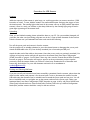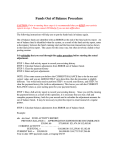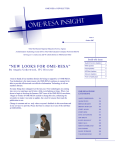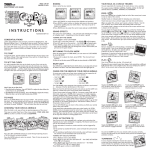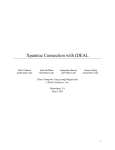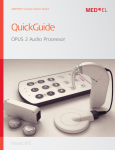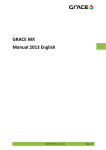Download USB Scanner Inventory Procedures
Transcript
Procedures for USB Scanner (Windows XP Tested on) The USB scanner kit received in the mail contains the following: USB scanner Powerpack USB cable Disconnect tool User manual Laminated sheet of instructions. Please verify that you have all the above. If your kit does not have something, please let us know. Setup: Attach only the USB cable to your PC at this point. You will not need it right away, but this will ensure that you have a free port and that everything works as it should. Your PC may report new hardware found: (USB Scanner) Preparing the scanner. Ensure you have a fresh set of batteries in the scanner power pack. It accepts two AAA type batteries. Alkaline types will provide you best service. Attach power pack to bottom of the scanner and turn it on. You will hear a beep and then two red lights: one on the scanner and one on the power pack. Picking up the laminated sheet of instructions, scan the Start Configuration (START) barcode on page 4. (Press the trigger on the scanner while pointing the head of the scanner at the barcode.) You will hear a ringling type sound and the light on the scanner will turn green. Next, scan the Operation Mode (Enable Scan & Store) barcode on page 4. You will once again hear a shorter ring-ling type sound. Next, scan the Exit configuration Mode (Exit) barcode on page 4. You will hear a long ring followed by a solid beep. The lights on the scanner and power pack will be red. -->YOU ARE READY TO SCAN! Procedures for USB Scanner Scanning: While the capacity of the scanner is quite large, we would suggest that you scan no more than 1,500 barcodes at a time. To scan, hold the scanner in a comfortable manner and press the trigger to scan the item barcode. The scanning light at the head of the scanner will stay on (RED) until the barcode is scanned. Once it is read, you will hear a short beep followed by the scanning light going off and a green light appearing on the scanner itself. Uploading: Once you are finished scanning, please upload the data to your PC. On your machine, Notepad will work best, but other word processing programs are ok also. Open a blank document on the first line. Take the scanner and your laminated instruction card and do the following: Turn off the power pack and remove it from the scanner. Use the special tool (or suitable substitute) to press the release button to disengage the power pack. Attach the USB cable to the PC (if not already attached) via a free and open USB port. Attach the other end of the cable to the scanner (where the power pack was previously attached). You will hear a long beep and a red light will appear on the scanner head. Scan Start Configuration (START) barcode on page 4. You will hear a short ring. Now scan the Transmit Stored Data (Transmit) barcode on page 4. The barcodes will begin to appear on the new document you have opened previously. Once the scanner finishes you will hear a short beep. Examine the list of barcodes and ensure they look alright. If so, save the document and send it as an attachment to [email protected]. Finishing and Clearing Old Data: If you are sure all your barcodes have been successfully transmitted from the scanner, please clear the data from the scanner and prepare it for the next batch. To do so, disconnect the scanner from the USB cable using the disconnect tool or suitable item. Re-attach the power pack and turn it on. You will hear a loud beep and two red lights: one on the scanner and one on the power pack. Taking your laminated sheet, scan Start Configuration (START) barcode on page 4. Next, scan Clear Stored Data (Clear Data) barcode and scan Clear Stored Data (Confirm). Follow this up with Exit Configuration Mode (Exit) and the scanner should be ready for the next session.