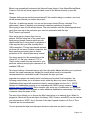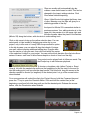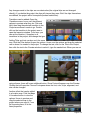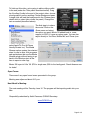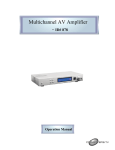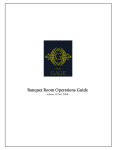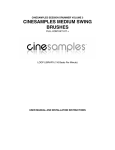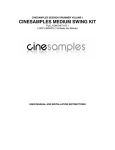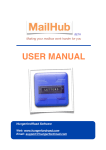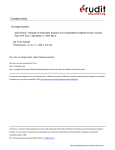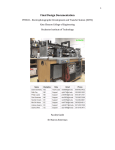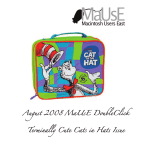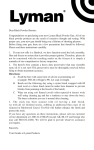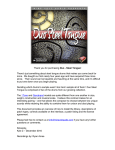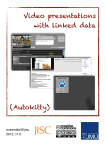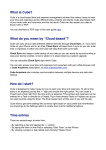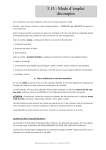Download QCMUG Meeting Minutes May 19, 2009 Bettendorf Public Library
Transcript
QCMUG Meeting Minutes May 19, 2009 Bettendorf Public Library Attendance A total of 13 members & one guest were present at the meeting. Members included Don Patridge, Jim Hall, Dave Ochs, Dean Arney, Lee Claussen, Keith Claussen, Brian Dobbins, Wilma Houser, Harry Healey, Arnold Olson, Bill Rankin, Don Schaefer, and Faye Waterman. Guests were Ed Greisch. Business Meeting • The meeting was called to order at 6:37pm. • The Treasurer reported a balance of $1839.62 • Updates will be post shortly on proposed changes to the bylaws. Weʼll have a more formal debate & ratification at a future meeting. • June is going to be converting media presentation on cassette tapes & vinyl to digital format (iTunes, CDs, etc). July is the swap meet & help sessions • There was mention of the MUG meeting being published with QConline, QC Times, announcement on WVIK (Sue Berger is in charge of announcements for the group). Program iMovie ʼ09 presented by Keith Claussen. Wanted to highlight the good changes to iMovie since iMovie '08 caused several complaints. Some features like sharing with iDVD were restored. One of the nice features is the project gallery. You can quickly look up and open a project in iMovie. Page 1 of 5 iMovie now automatically autosaves the files and keeps them in /User Name/Movies/iMovie Projects. Click the tab arrow (upper left-hand corner of the iMovie window) to open the library. Changes while you are working are autosaved! If the machine hangs or crashes, your work will be recovered when you reopen the project. Click the + to adda new project. You can set the screen format (iPhone, standard TV or widescreen), theme (if wanted), and automatic transition preference (if needed). We're going to start off with a blank theme. The auto transition sets the effects applied when going from one clip to the next when your movie is assembled with the clips. Click Create to get started! Next, we're going to import clips from my camera. We'll be using one of the newer style, flash memory based cameras which records digital media files & stores them for playback or to be imported into your Mac (usually with a USB connection). The few tape-based cameras out there still can use a Firewire connection, but these cameras are getting hard to find as production of DV cameras has nearly ceased. Our demo camera for this presentation is the Canon HF-10. Set your camera to "PC" or "Data" mode (consult the user manual for your particular camera) and plug the camera into an available USB port. Two import settings: Automatic imports all of the clips while Manual will allow you to pick and choose. the newer cameras use a digital file format which needs to be imported, uncompressed into a workable format. Checkmark the clips you want. Imported size options are usually the full resolution and one that's half resolution. the following screen allows you to create an event, either by date or by name. Analyze for Stabilization After Import will process the clips for camera shake and try to fix it. NOTE: Analyze for Stabilization currently is not compatible with CMOS sensor cameras (http:// support.apple.com/kb/HT3395). Most cameras offer some sort of stabilization, so using that feature on a camera should mitigate or make additional stabilization unnecessary. The chips or sensors, takes the place of film. The save to box allows you to choose the Mac's hard drive or an external drive. When it's plugged in, iMovie will show the clips in the library. USB, Firewire, and eSATA can be used as your external drive. NOTE: due to the size of the clips & speed concerns, Air Port or Time Capsules are not recommended. You can preview the clips from the import window to see what you want to import. Page 2 of 5 Clips are usually split automatically by day, creates a new event based on date. This can be changed in the import settings window. Click Done when finished importing. Show / Hide Events List toggles the library view of clips. Mousing over the clips will give you a skimming preview of the clip. the layout for iMovie '09 is somewhat similar to previous versions. Your editing window is to the upper left, the preview is to the upper right, and the clips browser takes the place of the timeline (iMovie '06) along the bottom, with shortcuts to some editing tools. Click on clip once to bring up the yellow selection bars. You can select parts of clips instead of dragging an entire clip to your project, only to trim most of it away. With the pre-selection option in the clip browser, you can select & drag that chunk of footage you want, without wasting additional editing time. Drag the bars over the section of clip you want, then click-hold within the center of the selection & drag it to your project. You can set the block duration (the clip looks like a series of frames. each one of those frames depicts a chunk of time from the clip). Your project can be played back in fullscreen mode. Tap the Escape key to exit fullscreen playback. To shorten or lengthen a clip (either Project or Event Library), left-click the needed clip and hover the beginning (to trim the start) or the end (to trim the ending point) until you see the drag handle. Click and hold, drag the mouse in the direction needed to shorten (or lengthen) to the desired point. Let go of the mouse button when finished. For a more precise edit, select the clip in the Project Library, hold the Command key and press the "?" key to open the Precision Editor. Click and hold the vertical line (at the beginning or end) and left-click drag until you find the desired point. Release the mouse button, click the Done button when finished. Page 3 of 5 Any changes made to the clips are non-destructive (the original clips are not changed directly). If you delete the project, the clips will stay as they were. But if the clips themselves are deleted, the project will be incomplete (broken media links). Transitions can be added. Open the Transitions menu, hover over the different options to preview what they do. Click and hold, then drag the selected transition to the Project area where it needs to go. Double click on the transition in the project area to open the Inspector window. From here, you can set the duration, if it applies to all transitions in the project, and change the type. Adding Titles and text overlays work the same way. Click the Titles button to open the options. Hover over the options and drag the selected one to where it's needed in the project. To change the text, click on the Title in the Project, then click the text in the Preview window to select it, type the needed text. When you are not using a theme, there will be an additional button. Show Fonts will appear over the Preview. Clicking that will open the Choose Fonts pane where the font, color, style, alignment, and size can be changed. Another effect that can be added is a location map. Click the Maps & Locations button to view the options. Hover to preview and drag the selected map to the project where you need it. From the Inspector pane, fill in the listed properties. Page 4 of 5 To finish out this video, we're going to add scrolling credits to the end (under the Titles panel described earlier). Drag the Scrolling Credits to the end of the project video, choose a background from the resulting Choose Background pane. A single click will load the background in the Preview pane, double click to select (also closes the panel). Change the text as needed (described above). The final step is to share the movie! Click on the Share menu and select the option you want. iMovie '09 added back in, some support for iDVD, it's now an option again. You can also export directly to YouTube, Mobile Me, and iTunes (can select AppleTV, iPod & iPhone friendly formats too). The Media Browser option creates the selected sizes for use in other iLife programs and applications that use the Media Browser plugin without having to go back to the iMovie project all the time to export a new copy. iMovie ʼ09 is part of iLife ʼ09. $79 for single user, $99 for the family pack. Check Amazon.com for deals! Open Forum There wasnʼt any open forum issues presented to the group. Meeting was adjourned about 8:10 p.m. Next Monthʼs Meeting: The next meeting will be Tuesday, June 16. The program will be importing audio into your Mac. Respectfully submitted by Keith Claussen, QCMUG Secretary www.QCMUG.org Page 5 of 5