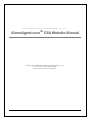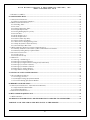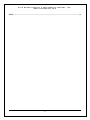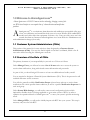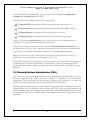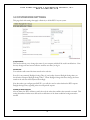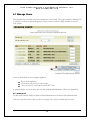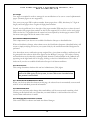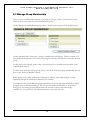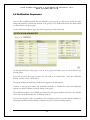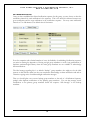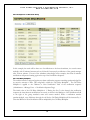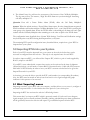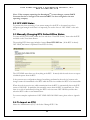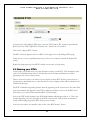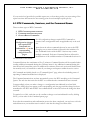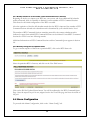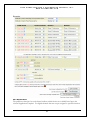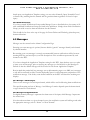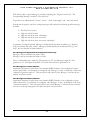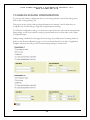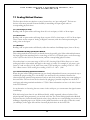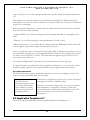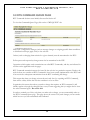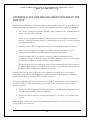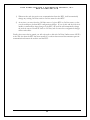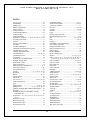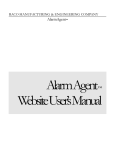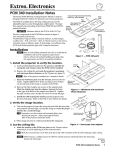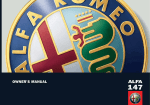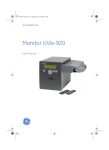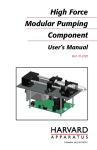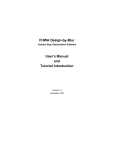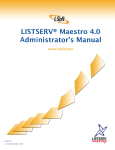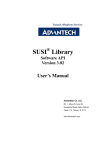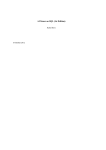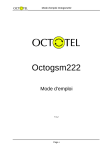Download CSA Web Site Manual v2.0
Transcript
RACO MANUFACTURING & ENGINEERING COMPANY, INC. CSA Web Site Manual v2.0 RACO MANUFACTURING & ENGINEERING CO., INC. AlarmAgent.comTM CSA Website Manual © RACO 2005 - 2008 RACO Manufacturing & Engineering Co., Inc. 1400 – 62nd Street, Emeryville, CA 94608 Phone 510.658.6713 • Fax 510.658.3153 R A C O M A N U F A C T U R I N G & E N G I N E E R I N G W W W . A L A R M A G E N T . C O M C O M P A N Y , I N C . TABLE OF CONTENTS TABLE OF CONTENTS..................................................................................................................................................... 1 1.0 WELCOME TO ALARMAGENT.COMTM ................................................................................................................ 4 1.1 CUSTOMER SYSTEM ADMINISTRATORS (CSAS)............................................................................................................. 4 1.2 OVERVIEW OF THE ROLE OF CSAS ................................................................................................................................. 4 1.3 FINANCIAL SYSTEM ADMINISTRATOR (FSA) ................................................................................................................. 5 2.0 GETTING STARTED ................................................................................................................................................... 6 3.0 SYSTEM WIDE SETTINGS......................................................................................................................................... 8 3.1 SYSTEM NAME ............................................................................................................................................................... 8 3.2 TIME ZONE ..................................................................................................................................................................... 8 3.3 NOTIFY ON RETURN TO NORMAL ................................................................................................................................... 8 3.4 RETURN TO NORMAL CLEARS ALARMS ......................................................................................................................... 9 3.5 PHONE PIN REQUIRED ................................................................................................................................................... 9 3.6 AREA-WIDE POWER FAILURE NOTIFICATIONS COMMENCE AFTER ................................................................................ 9 3.7 SNOOZE ALARM ............................................................................................................................................................. 9 3.8 DURATION OF ACKNOWLEDGED ALARMS ON THE SYSTEM DASHBOARD ..................................................................... 10 3.9 SYSTEM ACCESS CODE ................................................................................................................................................ 10 3.10 MESSAGE OF THE DAY ............................................................................................................................................... 10 3.11 LOGO ......................................................................................................................................................................... 10 3.12 TEST CALL NOTIFICATION PHONE NUMBER............................................................................................................... 10 4.0 ENTERING USER DATA AND ESTABLISHING NOTIFICATION GROUPS AND SEQUENCES ............... 11 4.1 MANAGE USERS ........................................................................................................................................................... 12 4.1.1 Adding Users......................................................................................................................................................... 12 4.1.2 Entry Accuracy...................................................................................................................................................... 13 4.1.3 Phone PIN............................................................................................................................................................. 13 4.1.4 Pager..................................................................................................................................................................... 14 4.1.5 Preferred Notification Method .............................................................................................................................. 14 4.1.6 Access Level .......................................................................................................................................................... 14 4.1.7 Automatic Email Notification to Users ................................................................................................................. 14 4.1.8 Email Verification ................................................................................................................................................. 14 4.1.9 Changing User Information or Status................................................................................................................... 14 4.2 MANAGE NOTIFICATION GROUPS ................................................................................................................................ 15 4.3 MANAGE GROUP MEMBERSHIP .................................................................................................................................... 16 4.4 NOTIFICATION SEQUENCES .......................................................................................................................................... 17 4.4.1 Notification Intervals ............................................................................................................................................ 18 4.4.2 Example for an Electrical Group .......................................................................................................................... 19 4.4.3 Call Delay Multiplier ............................................................................................................................................ 19 4.4.4 Miscellaneous Details of the Call Delay Multiplier.............................................................................................. 20 5.0 IMPORTING RTUS INTO YOUR SYSTEM ........................................................................................................... 21 5.1 WHAT “IMPORTING” MEANS ........................................................................................................................................ 21 5.2 OFF LINE STATUS ...................................................................................................................................................... 22 5.3 MANUALLY CHANGING RTU ONLINE/OFFLINE STATUS .............................................................................................. 22 5.4 TO IMPORT AN RTU ..................................................................................................................................................... 22 1 R A C O M A N U F A C T U R I N G & E N G I N E E R I N G W W W . A L A R M A G E N T . C O M C O M P A N Y , I N C . 5.5 NAMING YOUR RTUS ................................................................................................................................................... 23 6.0 CONFIGURING RTUS ............................................................................................................................................... 24 6.1 APPLICATION TEMPLATES ............................................................................................................................................ 24 6.1.1 What are Application Templates? ......................................................................................................................... 25 6.2 RTU CONFIGURATION PAGE ........................................................................................................................................ 26 6.2.1 Watchdog Timer.................................................................................................................................................... 26 6.2.2 Account ................................................................................................................................................................. 26 6.2.3 Channel Suspension Timer.................................................................................................................................... 27 6.2.4 Template Reports/Day........................................................................................................................................... 27 6.2.5 Analog Reading Reports per Day.......................................................................................................................... 27 6.2.6 Armed State........................................................................................................................................................... 27 6.2.7 Relay Outputs 1 & 2.............................................................................................................................................. 28 6.2.8 Relay Output Names.............................................................................................................................................. 28 6.2.9 Channel Alarm Trip Delay.................................................................................................................................... 28 6.2.10 Power Failure Trip Delay................................................................................................................................... 28 6.2.11 RTU observes Daylight Savings Time ................................................................................................................. 28 6.2.12 Pump Performance Alarm Sensitivity ................................................................................................................. 28 6.2.13 Periodic Report Base Time ................................................................................................................................. 28 6.3 RTU COMMANDS, SESSIONS, AND THE COMMAND QUEUE .......................................................................................... 29 6.3.1 Monthly limitations on the number of RTU Command Sessions initiated............................................................. 30 6.3.2 Manually Polling RTU for Updated Status ........................................................................................................... 30 6.4 ALARM CONFIGURATION ............................................................................................................................................. 30 6.4.1 Alarm Criteria....................................................................................................................................................... 31 6.4.2 Notification Groups............................................................................................................................................... 32 6.5 MESSAGES ................................................................................................................................................................... 32 6.5.1 Message 1 and Message 2..................................................................................................................................... 32 6.5.2 Messages for Digital Channels ............................................................................................................................. 32 6.5.3 Messages for Digital Channels Configured for Status Only ................................................................................. 33 6.5.4 Messages for Totalizer Channels .......................................................................................................................... 33 6.5.5 Messages for Runtimer Channels.......................................................................................................................... 33 6.5.6 Messages for Analog Channels ............................................................................................................................. 34 6.5.7 High and Low Analog Set Points .......................................................................................................................... 34 7.0 ANALOG SCALING CONFIGURATION................................................................................................................ 35 7.1 SCALING METHOD CHOICES......................................................................................................................................... 36 7.1.1 Percentage (no units) ............................................................................................................................................ 36 7.1.4 Gain/Offset Scaling Specification Method ............................................................................................................ 36 7.1.5 Two-Point Scaling Specification Method .............................................................................................................. 36 8.0 REPORT CONFIGURATION.................................................................................................................................... 37 8.1 APPLICATION TEMPLATES 1 -4 (PUMP STATION REPORTS) .......................................................................................... 37 8.1.1 Differential Well/Tank Volume ............................................................................................................................. 37 8.1.2 Optional Parameters............................................................................................................................................. 38 8.2 APPLICATION TEMPLATES 5-7...................................................................................................................................... 38 9.0 RTU COMMAND QUEUE PAGE ............................................................................................................................. 39 9.1 RTU IN SESSION........................................................................................................................................................... 40 10.0 PERSONAL INFORMATION CARD INFORMATION TO PROVIDE TO OTHER USERS......................... 40 APPENDIX A: OFF LINE AND ON LINE RTU STATUS AT THE WEB SITE ....................................................... 41 2 R A C O M A N U F A C T U R I N G & E N G I N E E R I N G W W W . A L A R M A G E N T . C O M C O M P A N Y , I N C . INDEX ................................................................................................................................................................................. 43 3 R A C O M A N U F A C T U R I N G & E N G I N E E R I N G W W W . A L A R M A G E N T . C O M C O M P A N Y , I N C . 1.0 Welcome to AlarmAgent.comTM AlarmAgent.comTM is RACO’s newest wireless technology, bringing a state-of-theart, Web-based interface to our complete line of alarm detection and notification products. A larmAgent.comTM is a revolutionary alarm detection and notification system which offers easeof-use, cost-efficiencies, and around-the-clock access to its users. Wireless, Web-enabled RTUs monitor and collect data from equipment 24 hours a day. Users can easily access and view secured data from any Internet-connected appliance via a secure Web site. Administrators can make administrative changes just as easily. 1.1 Customer System Administrators (CSAs) This portion of the manual is for users who have been designated as Customer System Administrators (CSAs). You may also find it helpful to read the User Manual, which is for all users who will be accessing the AlarmAgentTM web site. 1.2 Overview of the Role of CSAs The primary elements of your responsibility in your role as a CSA are as follows: Under Manage Users, you will need to enter a list of all users who are to access the system or receive alarm notifications, along with related contact information and passwords. As part of this, you should assign CSA status to at least one additional user beside yourself. You are required to designate a Financial System Administrator (FSA). This is the person who will establish and renew service contracts. You will also generally establish Notification Groups (selected users who are to receive alarm notifications for various specific alarm conditions) as well as a specific Notification Sequence for each such group. Under System Wide Settings, you will need to enter several configuration choices which implement a flexible choice of settings applicable to your entire system of RTUs, in order to optimize the operational details of AlarmAgent.comTM to meet your system’s specific monitoring needs. Under Manage RTUs, you will need to initially import each RTU into your system. This step is necessary only once for each RTU. 4 R A C O M A N U F A C T U R I N G & E N G I N E E R I N G W W W . A L A R M A G E N T . C O M C O M P A N Y , I N C . Once a given RTU has been imported, you will need to select (or confirm) an Application Template and a Service Level for the RTU. You then will need to configure specific RTU settings under: Configure RTU (alarm trip delays, Relay output states, daily report times, etc.) Configure Alarms (alarm criteria and notification messages for each RTU channel) Configure Reports (to optimize the various reports for your needs) Configure Scaling (for scaling the reported values of optional analog inputs) Finally, you will need to train the users in your system as to how to use AlarmAgent.comTM, including how to receive and acknowledge alarm notifications. You will also need to provide each user with a filled-out Personal Information Card which lists the System Access Code for your overall system, individual user Web Site passwords and Web Site Login names, and (optionally) individual user PINs for security and audit trail purposes. RACO’s Customer Service staff stands ready to assist with any issues that may arise in your fulfilling of these responsibilities as an AlarmAgent.comTM CSA. System Wide Settings and User data are presented first, because these categories of information can be entered prior to your having information on specific RTUs. After that, information on RTUspecific configuration items is presented, which can be dealt with only after a given RTU has been imported. 1.3 Financial System Administrator (FSA) As the CSA, you will need to designate a Financial System Administrator (FSA). The FSA is the person within the organization who will be the point of contact for establishing service and payment arrangements. This is the person with the authority to approve service contracts. If you have any questions about designating an FSA, please contact the RACO Sales Department. The FSA will be alerted when service is ready to expire for a particular RTU. It is important to note that individual RTUs may have different contract renewal dates. RTUs may have been purchased and installed at different times. In companies with multiple RTUs, it is recommended that you synchronize the contract renewal dates for your RTUs. Please contact RACO Sales directly to make these contract adjustments. 5 R A C O M A N U F A C T U R I N G & E N G I N E E R I N G W W W . A L A R M A G E N T . C O M C O M P A N Y , I N C . 2.0 GETTING STARTED The following describes the settings and configurations that you may perform as a Customer System Administrator (CSA) at the AlarmAgent web site (www.AlarmAgent.comTM). To get started, go to www.alarmagent.com. Click on the User Login link. Enter your Web Site Login Name and Web Site Login Password. If you are the originally designated CSA in your company, this name and password will have been provided to you in an email from RACO. 6 R A C O M A N U F A C T U R I N G & E N G I N E E R I N G W W W . A L A R M A G E N T . C O M C O M P A N Y , I N C . You may proceed with entering System Wide Settings as well as User data and Notification Groups, even if you are not yet ready to install or activate service for your RTUs. Note that there is a login timeout which will require you to log in again, should there be no activity for several minutes. 7 R A C O M A N U F A C T U R I N G & E N G I N E E R I N G W W W . A L A R M A G E N T . C O M C O M P A N Y , I N C . 3.0 SYSTEM WIDE SETTINGS This page deals with settings that apply collectively to all the RTUs in your system. 3.1 System Name This text box allows you to change the name of your company which will be used in notifications. Note that any changes will not become effective until the next time you log in. 3.2 Time Zone Your selection will control the times stated on the web site. Even if it is not currently Daylight Savings Time, if your locality observes Daylight Savings time you should select “Respects Daylight Savings Time”. When Daylight Savings time does change, the times stated on the web site will be adjusted accordingly. Note that when you configure specific RTUs, you will also need to select whether the RTU respects Daylight Savings Time, regarding when it sends periodic reports. 3.3 Notify on Return to Normal After an alarm, the RTU will always notify the web site when the condition has returned to normal. This setting determines whether users will receive notifications of the alarm condition having returned to normal. 8 R A C O M A N U F A C T U R I N G & E N G I N E E R I N G W W W . A L A R M A G E N T . C O M C O M P A N Y , I N C . 3.4 Return to Normal Clears Alarms If you select “Yes”, then when the RTU advises the web site that the alarm condition has returned to normal, the alarm is completely cleared, and no additional notifications will occur as a result of that alarm event, regardless of whether the alarm has been acknowledged or not. 3.5 Phone PIN Required This setting determines whether you wish users to be required to enter their own unique Phone PIN in order to hear and acknowledge phone notifications and to call in to the toll free phone number. If so, you would need to enter the specific Phone PIN for each user on the Add/Edit Users page. One important reason for invoking PINS is to provide a more complete audit trail in the Events Reports as to which user received what notifications by what means at what time, as well as when they acknowledged an a given alarm 3.6 Area-wide Power Failure Notifications Commence After Sometimes an area wide power failure will occur, resulting in separate power failure alarm notifications for each RTU whose power has failed. In large systems, this can be many RTUs. A special AlarmAgent feature consolidates such multiple power failure alarm notifications, in order to avoid a needless and undesirable proliferation of such notifications. If the number of simultaneous power failure alarms reaches or exceeds the number you enter, then a single “area wide” alarm notification will be created, identifying as many as five RTUs by name. If there are more than five RTUs experiencing the power failure, the notification will advise that there are additional RTUs with the power failure. Acknowledging an “area wide” power failure alarm acknowledges all current power failure alarms in the company. To identify the specific RTUs experiencing the area wide power failure beyond the maximum of five RTUs which will be specifically identified in notification messages, users should access the web site. All the relevant RTUs will appear on a list on the System Dashboard. 3.7 Snooze Alarm If you turn on the Snooze Alarm function, then when the selected snooze period elapses, a new set of notifications will occur, if the RTU has not informed the web site that the condition has returned to normal as of that time. If the Snooze Alarm function is turned on, then users who are notified of alarms will be given the choice to acknowledge the current alarm without Snooze, versus acknowledging the current alarm with Snooze. 9 R A C O M A N U F A C T U R I N G & E N G I N E E R I N G W W W . A L A R M A G E N T . C O M C O M P A N Y , I N C . You should carefully consider whether you want to activate Snooze Alarms. While their potential benefits are clear in some situations, they can also cause an undesirable proliferation of alarm notifications. The range of allowable settings is 4 to 48 hours. The default is 4 hours. 3.8 Duration of Acknowledged Alarms on the System Dashboard The System Dashboard includes a listing of alarms that have been acknowledged. This setting determines how long after acknowledgement a given alarm remains on the Dashboard. 3.9 System Access Code This is essentially a company-wide Phone PIN, provided by RACO. Any user who calls the toll-free phone number to check the status of alarms in your system will be required to enter this System Access Code. This identifies your company to the web site and associated phone system, so that secure information regarding your company can be accessed. Because the System Access Code consists of seven digits, it is easiest to remember if users think of it as a “phone number”. 3.10 Message of the Day This is essentially a free-form “bulletin board”. Whatever you enter here will be included on the System Dashboard for view by all users who log onto the web site. 3.11 Logo Browse for a graphic file that will be shown on the System Dashboard. This graphic is often the company logo. To completely remove the graphic, use the Delete button. The suggested pixel size for the logo is (500w X 250h). 3.12 Test Call Notification Phone Number Important Note: Before anyone can use this test call feature, on the System Wide Settings page you must have entered the phone number (usually a cell phone number) of the individual who will be receiving the test call. In some situations it is desirable for someone at the RTU site to be able to invoke a test transmission in order to verify that the system is working.. This can be particularly useful at the time of RTU installation; as long as the RTU has already had its service activated and has been imported into your system. Note: This phone number cannot be configured to call a tollfee number. With that special notification number entered, when the installer presses the Test Call pushbutton on the RTU, a special confirmation call will be placed to the number you have entered. Please note that this special notification phone number will not be included in any actual alarm notifications. 10 R A C O M A N U F A C T U R I N G & E N G I N E E R I N G W W W . A L A R M A G E N T . C O M C O M P A N Y , I N C . WARNING: If someone presses the Test Call pushbutton before the RTU has been imported and a Test Call Notification Phone Number has been entered at the web site, the RTU will disable the Test Call feature. This will be indicated by the associated Test Call LED on the RTU turning off. If this happens, it will be necessary to call RACO’s AlarmAgentTM Customer Service to restore the Test Call functionality. Please note that the test call feature is not to be used on a regular ongoing basis. Ongoing verification of the functional link between the RTU and the web site occurs daily via the “Watchdog” alarm feature. If a scheduled report is not received as expected at the web site, a special Watchdog (missing scheduled report) notification will occur. 4.0 ENTERING USER DATA AND ESTABLISHING NOTIFICATION GROUPS AND SEQUENCES Click on the Administrator (CSA) tab and then click on the Manage Users tab. 11 R A C O M A N U F A C T U R I N G & E N G I N E E R I N G W W W . A L A R M A G E N T . C O M C O M P A N Y , I N C . 4.1 Manage Users This page lists the users that have been entered into your system. This page includes a filtering tool to assist you to focus on particular groups of users, in case you have a large number of users in your system. Users are individuals in your company eligible to: Receive alarm notifications Check alarms using the toll free call-in number Access the web site to review reports and other RTU data A special category of user is those who can also perform Administrative (CSA-level) operations. 4.1.1 Adding Users To add users, click the Add User button. Enter information on the user in the indicated fields. Note that some fields must have entries in order to be accepted. These fields are marked with an asterisk. 12 R A C O M A N U F A C T U R I N G & E N G I N E E R I N G W W W . A L A R M A G E N T . C O M C O M P A N Y , I N C . Some special considerations regarding entering user information: 4.1.2 Entry Accuracy Entering notification information (especially phone numbers) must be done with particular care, to avoid someone getting nuisance calls, and to assure that the actual users receive the intended notifications. 4.1.3 Phone PIN These are needed only if you elect to have individual Phone PINs required. This is a system wide setting which was covered in another section. If you will be electing to require Phone PINs, then during voice phone notifications the user will be prompted, and required, to enter their personal Phone PIN in order to hear the alarm information and to acknowledge the alarm. Similarly, if you are establishing Phone PINs, users will need to enter them when placing calls to the toll free phone number. Individual Phone PINs add detail to the event logs which provide an “audit trail” of alarm notification and acknowledgement events. Only numbers are allowed for Phone PINs and must be 1 to 5 digits in length. 13 R A C O M A N U F A C T U R I N G & E N G I N E E R I N G W W W . A L A R M A G E N T . C O M C O M P A N Y , I N C . 4.1.4 Pager Two steps are required in order to arrange for text notifications to be sent to a user's alphanumeric pager. (Numeric pagers are not supported.) First, enter your pager PIN or phone number. Some pagers have a PIN, which may be 7 digits in length, and some pagers have a regular 10-digit phone number. Second, use the pull-down list to the right of the pager number/PIN entry box to select the user's pager carrier. Only pagers from carriers on this list are supported. If you don't see the user's pager carrier on the list, it is possible that the carrier has been acquired by another pager carrier. Check the most recent pager bill for the name of the carrier. 4.1.5 Preferred Notification Method This is important if you elect not to establish Notification Groups as described below. Without Notification Groups, when alarms occur, the Notification Sequence (described below) will revert to simply notifying all users in your system solely by the notification method designated as preferred. Also when there are no notification groups assigned for a given alarm condition, notifications will be generated in the order in which users appear on the Manage Users page. This order of listing and notification can be altered by entering desired alternative order numbers in the Ordinals area appearing on the right hand side of the page, clicking on the Save Ordinal button. This order is irrelevant if you elect to establish Notification Groups for all alarm conditions. 4.1.6 Access Level This setting determines whether this user has Administrator (CSA) rights. Important Note: It is highly recommended that there be at least two users with CSA rights in your system, in case CSA access is needed when one person is unavailable. 4.1.7 Automatic Email Notification to Users When you click on either Save button on this page, the selected user is automatically sent an email with his or her individual password information. 4.1.8 Email Verification All new users, and users who change their email address, will be sent an email containing a link. Clicking on this link will tell our system that your email address is valid and that this user can receive alarm notifications via email. 4.1.9 Changing User Information or Status Click on the Edit User button and make the desired changes. 14 R A C O M A N U F A C T U R I N G & E N G I N E E R I N G W W W . A L A R M A G E N T . C O M C O M P A N Y , I N C . 4.2 Manage Notification Groups Notification Groups are lists of users in a system designated to receive Alarm Notifications in response to any particular alarm condition. Once created, Notification Groups allow you to direct that certain alarm conditions cause notification to the selected group, and most valuably, in the order and by the methods you select. Having created Notification Groups, then in a separate subsequent step you will need to specify which alarms (which channels on which RTUs) are linked to each such named group. This will be done on the RTU Alarm Configuration page as described elsewhere. In most cases, it is highly desirable to create Notification Groups, even if you do not need to differentiate between users who will be notified for different alarm conditions. Notification Groups provide a very helpful means of controlling the order and timing in which notifications occur, as well as selecting the notification methods. In order to create Notification Groups, first it is necessary to designate a name for the intended group. It might be named Mechanical, Electrical, Supervisor, local geographical area, or whatever might be appropriate in your system. To designate the name of a new group, click on the “Add Group Names” button. Enter your chosen name for this group, along with any explanatory comments you may wish to enter. 15 R A C O M A N U F A C T U R I N G & E N G I N E E R I N G W W W . A L A R M A G E N T . C O M C O M P A N Y , I N C . 4.3 Manage Group Membership Once you have established the existence of a group by giving it a name, you will need to select which users in your system are to be included in this group. On the Manage Group Membership page, select a Notification Group from the dropdown box. On the right hand side of the page, a listing of available users will appear. This list consists of all users currently entered into your system, excepting users already included in the currently selected group. To add users to the selected group, select a user from the list of available users and click on the “Add Member” button. To delete users from the selected group, select a user from the current group membership list and click on the “Remove Member” button. When alarms occur, alarm notifications will progress endlessly until acknowledged, rotating repeatedly through the Notification Sequence you establish. It is imperative that you include enough group members to assure that alarm notifications will be promptly received and acknowledged. This is to prevent undue proliferation of unanswered messages, in case some group members cannot be reached to receive and acknowledge notifications. As noted below, Notification Sequences can assist with this. 16 R A C O M A N U F A C T U R I N G & E N G I N E E R I N G W W W . A L A R M A G E N T . C O M C O M P A N Y , I N C . 4.4 Notification Sequences Once you have established which users are included in a given group, you will want to specify the order, timing and methods by which each member of the group is to be notified when there are alarms which you have linked to the given group. On the Notification Sequence page, first select the group you wish to deal with. On the right hand side of the page is a list of all the group’s members (users you have added to the selected group). From this list, select the group member who you wish to be notified first. Select the notification method, and click on the “Add” button. The group member and notification method now appear on the left hand list. Continue to add group members and notification methods, to establish the order and notification method you desire for alarms you will be linking to this group. The notification sequence you establish can include the same group member more than once, whether via the same notification method or via different methods. You can also change the order of members in the notification sequence, as well as delete members, by selecting the member and then clicking on the Move Up, Move Down or Delete buttons. 17 R A C O M A N U F A C T U R I N G & E N G I N E E R I N G W W W . A L A R M A G E N T . C O M C O M P A N Y , I N C . 4.4.1 Notification Intervals Once you have established the desired notification sequence for this group, you may choose to alter the notification interval for each notification in the sequence. This is the interval in minutes between any given notification and the next notification in the notification sequence. You may enter notification intervals of 5 to 240 minutes. The default value is 10 minutes. Even for companies with a limited number of users, the flexibility of establishing Notification sequences can assist in meeting the imperative of having enough group members to avoid a long proliferation of duplicate unacknowledged alarms, when the main group members are not available to acknowledge alarm notifications. The ideal strategy regarding this is to include “backup” group members who might not be the ideal persons to deal with the alarm, but who can nevertheless acknowledge an alarm notification and end an otherwise ongoing series of unacknowledged notification messages. Thus you should place one or more backup group members at the end of a Notification Sequence, perhaps after duplicate notifications of the primary group members. You can thus arrange several notifications to the primary group members before the sequence “falls through” to the backup members. 18 R A C O M A N U F A C T U R I N G & E N G I N E E R I N G W W W . A L A R M A G E N T . C O M C O M P A N Y , I N C . 4.4.2 Example for an Electrical Group In this example, the result will be three sets of notifications to the three electricians, via several contact methods, with 30 minutes between each set, followed if necessary by notification of the general manager after 30 more minutes. If none of the members acknowledge in this example, then after 60 minutes notifications will proceed starting again at the top of the Notification Sequence. 4.4.3 Call Delay Multiplier The website includes a safeguard against any alarm notification sequence remaining unacknowledged for an excessive amount of time. This safeguard is called the “Call Delay Multiplier”. The Call Delay Multiplier is applied to the “Minutes to Next Notification” field of the notification sequence (Administrator ->Manage Users -> Notification Sequence Page). The initial value of the Call Delay Multiplier is 1. During the first 5 cycles through the notification sequence the times between notifications are exactly as shown in the Minutes to Next Notification field to the right of the group member’s name and contact method. While a notification remains unacknowledged, every fifth time through the call list the Call Delay Multiplier will be increased by 1. Then the Minutes to Next Notification will be multiplied by the Call Delay Multiplier. 19 R A C O M A N U F A C T U R I N G & E N G I N E E R I N G W W W . A L A R M A G E N T . C O M C O M P A N Y , I N C . For example, your CSA may have set up the following notification sequence. CONTACT VIA Al Electron Bill Kilowatt Carl Wirehappy Email Landline Cell MINUTES TO NEXT NOTIFICATION 10 5 30 Then, for promptly acknowledged alarms, the notification sequence might proceed as follows: Email Al → Wait 10 minutes → Call Bill by Landline → Wait 5 minutes → Call Carl by Cell → Wait 30 minutes → Start over However, if alarms are left unacknowledged the “Call Delay Multiplier” can affect the delays between notifications as shown in the following example: 1stP through 5th times through call list, Call Delay Multiplier = 1, delays between notifications are: 10 minutes, 5 minutes, and 30 minutes. 6thP through 10th times through call list, Call Delay Multiplier = 2, delays between notifications are: 20 minutes, 10 Minutes, and 60 Minutes. 11thP through 15th times through call list, Call Delay Multiplier = 3, delays between notifications are: 30 minutes, 15 Minutes, and 90 Minutes. And so on... 4.4.4 Miscellaneous Details of the Call Delay Multiplier 1. The Call Delay Multiplier applies uniformly to all channel alarms, power fail alarms, and watchdog alarms. 2. Newly created alarms grouped to a notification sequence already in progress will also be subject to the Call Delay Multiplier, which may have already been incremented. 3. Whenever all alarms in the notification sequence are acknowledged the Call Delay Multiplier will be reset. The next time the notification sequence is started with fresh alarms the Call Delay Multiplier will begin again at 1. 4. There can be a separate Call Delay Multiplier for every notification sequence in progress in your company. That is, if there are alarms for a different group with its own notification sequence, that call list will have its own Call Delay Multiplier. 5. The times shown in the Minutes to Next Notification field will always show the times originally entered by your CSA and will not change as the Call Delay Multiplier is incremented. 20 R A C O M A N U F A C T U R I N G & E N G I N E E R I N G W W W . A L A R M A G E N T . C O M C O M P A N Y , I N C . 6. The Alarm Events Log will note the occurrence of the increase of the Call Delay Multiplier. The log entry will say, for instance, “High Wet Well Alarm not yet acknowledged. Increasing call delay multiplier to 3. Question: How will a Power Failure Alarm (PFAIL) affect the Call Delay Multiplier? Answer: When the website receives a Power Failure Alarm report, all active channel alarms are paused. PFAIL notification will escalate with the Call Delay Multiplier set to 1, even if the PFAIL is notifying the same group as the channel alarm. When the PFAIL alarm is acknowledged, all alarms will once again escalate with the Call Delay Multiplier value remaining set to the value set prior to the PFAIL alarm. The configuration items described above (System Wide Settings, User Data and Notification settings) may be done prior to any RTUs having been imported into your system. The remaining RTU-specific configuration items, described below, require that a given RTU be imported into your system. 5.0 Importing RTUs into your System Each of your RTUs must be imported into your system on the web site before they can be accessed or configured from the web site. This step is only required once for each RTU. In order to import an RTU, you will need the “Import ID”, which is a pair of words supplied by RACO, unique to each RTU. If your RTUs were ordered with a request that service not be activated at the time of shipment (delayed activation), you will need to contact RACO Customer Service (1-800-449-4539) between 8:00 and 4:30 PST weekdays in order to have your RTU’s account activated and to be given the Import ID words for your RTU. At that time, you must be able to provide the RTU serial number (or corresponding H-number). Also, the RTU must be turned on with at least four bars lit on its signal strength bar graph indicator for this process to be executed. 5.1 What “Importing” means Importing associates a given RTU with your company, and thus allows you to access it, configure it and receive reports from it. It also initiates the active period of your service plan. Importing the RTU also activates the web site’s Watchdog feature. This means that if you import an RTU which is presently turned off (or doesn’t have adequate signal strength), then eventually nuisance Watchdog (missing scheduled report) alarm notifications will be generated, because the web site will expect to get scheduled reports from the RTU. 21 R A C O M A N U F A C T U R I N G & E N G I N E E R I N G W W W . A L A R M A G E N T . C O M C O M P A N Y , I N C . Note: If the company operating the AlarmAgentTM system changes, contact RACO Customer Service to arrange for the associated RTUs to be re-assigned to the new operating company. 5.2 OFF LINE Status To prevent this from occurring, if you cannot arrange for the RTU to be turned on or have adequate signal strength at the time it is imported, you need to force it “OFF LINE” at the web site. 5.3 Manually Changing RTU Online/Offline Status To force an RTU OFF LINE, under the User tab select “View RTU Status,” then select the RTU and click on the View Status button. The resulting RTU Status page includes a button Force RTU Off Line. (If the RTU is already OFF LINE, the button is captioned Force RTU On Line). The OFF LINE status does not do anything at the RTU. It merely tells the web site not to expect scheduled reports from the RTU. It also prevents any configuration changes from being performed at the web site, because such changes cannot be transmitted to the RTU while the web site considers the RTU to be inaccessible. When the web site receives any valid transmission from the RTU, it automatically forces the RTU status to ON LINE. In particular, this normally occurs when the RTU is turned back on. Thus there is no risk of inadvertently leaving the RTU’s web site status OFF LINE beyond the time when the RTU is able to send transmissions. For a more complete explanation of OFF LINE AND ON LINE status, please refer to Appendix A. 5.4 To Import an RTU Select the “Administrator (CSA)” tab. Select “Manage RTUs” tab. 22 R A C O M A N U F A C T U R I N G & E N G I N E E R I N G W W W . A L A R M A G E N T . C O M C O M P A N Y , I N C . At the bottom of the Manage RTUs page, enter the “RTU Import ID” word pair (provided by RACO) into the “RTU Import ID” text entry area. Entries are case-sensitive. Click on the “Import RTU” button. The RTU will now appear in the list of RTUs in the upper area of the Manage RTUs page. If this does not occur, it probably means that you have not accurately entered the Import ID words. Repeat this import process for all RTUs which you are ready to begin using. 5.5 Naming your RTUs At this point, you should enter your own descriptive name for each RTU. This descriptive name (such as “South Main Street Station”) will become part of all alarm notifications, as well as appearing in the various online screens. There is no need to refer to the name of your company in these RTU Names, because there is a separate place, described below, to enter the name of your company, which will be included in all notification messages. The RTU H Number (beginning with the letter H) appearing on the screen next to the name field is the same number that appears on the RTU’s shipping container as well as on the RTU itself. This allows you to know which individual RTU you are naming. Next to the RTU Serial Number is the PCB Serial Number which begins with an A. This is the number appearing on a bar-code label on the RTU circuit board. This provides an alternative means of identifying the specific RTU which you are naming. After your text entries are complete, click on the “Save RTU Names” button 23 R A C O M A N U F A C T U R I N G & E N G I N E E R I N G W W W . A L A R M A G E N T . C O M C O M P A N Y , I N C . 6.0 CONFIGURING RTUs To proceed with configuring a given RTU, from the “Manage RTUs” page, select the RTU you wish to configure, and then click the “Configure RTU” button. The first time you do this, you will automatically be taken to the Application Template Selection page. 6.1 Application Templates You are taken to this page because it is important that the correct Application Template for your application be selected before other configurations are undertaken. 24 R A C O M A N U F A C T U R I N G & E N G I N E E R I N G W W W . A L A R M A G E N T . C O M C O M P A N Y , I N C . This in turn is because the various configuration items are generally different for different Application Template selections. 6.1.1 What are Application Templates? To minimize the amount of user configuration required, the AlarmAgent system incorporates various Application Templates. You may select among the following Application Templates: 1 2 3 4 5 6 7 Duplex pump station with no pulse flowmeter installed Duplex pump station with a pulse flowmeter installed Triplex pump station with no pulse flowmeter installed Triplex pump station with a pulse flowmeter installed Multipurpose Equipment Service: 3 DRT*, 5 digital and 2 universal** channels Multipurpose Service/Performance: 1 DRT*, 7 digital and 2 universal** channels Multipurpose Process Performance: 8 digital and 2 universal** channels * Each DRT channel may be configured for any one of the following: Ordinary Digital Input Run Time Accumulator Digital Input Event/Pulse Totalizer Digital Input **Universal channels may be configured for either 4-20 ma analog or additional digital inputs. In most cases, the Application Template setting will already have been made at the RTU at the time of installation, via the DIP switch, and if so, that setting will already be selected on the Application Templates page. If the Application Template is already correctly selected, simply click the Save button to proceed with other configuration items. 25 R A C O M A N U F A C T U R I N G & E N G I N E E R I N G W W W . A L A R M A G E N T . C O M C O M P A N Y , I N C . 6.2 RTU Configuration Page To proceed with RTU Configuration, click on the “RTU Config” tab. Example: The following parameters applicable to the RTU are displayed above the horizontal line. Note that these parameters are informational only: 6.2.1 Watchdog Timer This indicates how frequently the web site expects to receive periodic Template report transmissions from the RTU. If any such periodic report is missed, a “Watchdog” (missing scheduled report) alarm is created. A watchdog alarm is created if a daily report is not received within 90 minutes of the scheduled basetime. 6.2.2 Account This indicates whether the account is enabled at the RTU. Normally this should indicate Enabled. 26 R A C O M A N U F A C T U R I N G & E N G I N E E R I N G W W W . A L A R M A G E N T . C O M C O M P A N Y , I N C . 6.2.3 Channel Suspension Timer This indicates the period for which a channel is “suspended” before it is automatically re-enabled to send alarms. Suspension eliminates unwanted follow-on alarms due to “dithering” inputs, also describable as “runaway alarms”. If any given channel goes into alarm, then returns to normal, then goes into alarm again within the indicated Suspension Timer period, it will not be allowed to send additional alarms for the duration of the Suspension Timer period. This suspension time begins at the time of the initial alarm. If a channel becomes suspended due to a dithering input, a special suspension notification is sent to the same users who were eligible for notification for the alarm preceding the suspension, continuing until a notification is acknowledged. If you wish to clear the suspended status of an RTU channel before it would otherwise time out, temporarily disarm and then rearm the RTU, either from the web site or by visiting the RTU site. 6.2.4 Template Reports/Day This indicates how frequently the RTU sends periodic scheduled Template Report transmissions. In some cases it relates to your Service Level. 6.2.5 Analog Reading Reports per Day This indicates how many (if any) separate analog reading report transmissions will be sent by the RTU per day. All Application Templates provide alarms for exceeding high or low analog set points (assuming channels 9 or 10 are configured for analog). However Application Templates 1 to 4 does not include actual analog readings in the Template (Pump) report. An optional separate Analog Reading Report provides analog readings (average, maximum, minimum and current reading as of time of report). This requires a corresponding Service Level. Application Templates 5 to7 provide limited versions of analog readings as part of their Template Reports. Therefore, in many cases with Application Templates 5 to 7, a separate Analog Reading Report is not required. The following settable items appear below the horizontal line on the RTU Configuration page, and are changeable via RTU Command: 6.2.6 Armed State This indicates whether the RTU was armed or disarmed as of the most recent transmission from the RTU. It also allows you to change the armed/disarmed state via an RTU Command. 27 R A C O M A N U F A C T U R I N G & E N G I N E E R I N G W W W . A L A R M A G E N T . C O M C O M P A N Y , I N C . Note that when disarmed, the RTU will still send scheduled report transmissions. Only alarm transmissions are prevented. 6.2.7 Relay Outputs 1 & 2 This field indicates the state of Relay Outputs 1 & 2 as of the most recent transmission from the RTU. It also allows you to change the state via an RTU Command (either momentary or maintained). 6.2.8 Relay Output Names This allows you to enter a descriptive name for each Relay Output, so that in the future each output is identified in terms of its function. 6.2.9 Channel Alarm Trip Delay This setting determines how long a channel input must continuously be in violation of its alarm criteria before the actual alarm is created. This same period applies to qualify for a Return to Normal. 6.2.10 Power Failure Trip Delay This setting determines how long primary power must be continuously off before a power failure alarm is created. 6.2.11 RTU observes Daylight Savings Time This setting determines whether the RTU automatically adjusts the time of its periodic scheduled reports to follow Daylight Savings Time. Note that this is distinct from the setting on the System Wide Settings page, which determines whether the times shown on the web site follow Daylight Savings Time. 6.2.12 Pump Performance Alarm Sensitivity Occasionally a pump becomes partially or completely clogged or otherwise drops substantially in performance. When this occurs, the graphs on the Pump Report will make this apparent at a glance. However if such a drop in performance persists for several cycles as continuously analyzed by the RTU at all times, a special Pump Performance alarm will be created to notify users without waiting for the results to appear on the graphs. The sensitivity setting determines how severe and for how many cycles the performance drop must be in persist in order to generate such an alarm. Some pump stations will experience wide and rapid variations in inflow which can occasionally cause false alarms. In such cases the sensitivity setting should be adjusted accordingly. 6.2.13 Periodic Report Base Time This setting determines the time of day or night when the RTU sends its scheduled reports. 28 R A C O M A N U F A C T U R I N G & E N G I N E E R I N G W W W . A L A R M A G E N T . C O M C O M P A N Y , I N C . If your service level provides for periodic reports two or four times per day, any new setting of the report base time will become the new starting point for such multiple reports per day. 6.3 RTU Commands, Sessions, and the Command Queue There are three types of RTU Commands: 1. RTU CONFIGURATION CHANGES 2. UNSCHEDULED POLL REQUESTS 3. OUTPUT RELAY COMMANDS Important Note: Configuration changes that require RTU Commands are indicated in red on the corresponding configuration web pages. Not all configuration changes require RTU Commands to execute. Some configuration items are applicable only at the web site. Items shown in red are commands that can be sent to the RTU. Changing one or more red items will result in the initiation of a new Command Session with the RTU. Sessions may contain multiple commands. Each new Command Session will result in the deduction of the available number of Commands Sessions for the remainder of the month. Command Sessions last a minimum of five (5) minutes. Command Sessions will be extended when sending additional commands during that 5-minute interval. Any additional command during this time interval will extend the session an additional five minutes. Since each session will deduct from the monthly total, it is beneficial to make all your changes and requests within the active session. All Commands are initially placed on a "Command Queue" page, where the scheduling status of upcoming Command transmissions is displayed. The Command transmissions are then automatically sent to the RTU according to the Command Queue. The web site then waits for the RTU to confirm that the command has been executed. Correspondingly, when you make a change to a configuration item indicated in red and click SAVE, the change does not appear on the corresponding web site page until the change has been transmitted to the RTU and the RTU has confirmed back to the web site that the change has been executed. To remind you of this, each time you do confirm a change to an item indicated in red by clicking SAVE, you are taken to the Command queue page. Even after the transmission and confirmation process has been completed, you may have to hit the refresh button on your web browser in order to view that the change has taken effect. 29 R A C O M A N U F A C T U R I N G & E N G I N E E R I N G W W W . A L A R M A G E N T . C O M C O M P A N Y , I N C . 6.3.1 Monthly limitations on the number of RTU Command Sessions initiated Beginning on the day you import your RTU into your system, and for an additional full calendar month afterwards, there is essentially no limitation on the number of RTU Command Sessions. This allows for the initial configuration of the RTU as needed. After the expiration of the first full calendar month after the RTU is imported, the number of RTU Command Sessions allowed each calendar month is determined by your selected Service Level. The number of RTU Command Sessions remaining unused for the current calendar month is indicated on pages from which RTU Command Sessions can be initiated. Unused RTU Command Sessions do not roll over into following months. Additional information on RTU Command Sessions and the Command Queue appears in Section 9.0. 6.3.2 Manually Polling RTU for Updated Status To get a current snapshot of data from a particular RTU, click on the RTU Status tab. Select the particular RTU of interest, and click on the View Polls button. Click on the Poll for Updated Status button. You will be redirected to the RTU Command Queue Page. Once the request for poll is sent, migrate back to the View Polls page and view the results of the poll. 6.4 Alarm Configuration To proceed with Alarm Configuration, click on the “Alarm Config” tab. 30 R A C O M A N U F A C T U R I N G & E N G I N E E R I N G W W W . A L A R M A G E N T . C O M C O M P A N Y , I N C . Example: 6.4.1 Alarm Criteria The pulldown-selections for each channel indicate which choices are available based upon the selected Application Template. For digital channels that are not pre-assigned to specific functions 31 R A C O M A N U F A C T U R I N G & E N G I N E E R I N G W W W . A L A R M A G E N T . C O M C O M P A N Y , I N C . based upon your Application Template setting, you may select Normally Open, Normally Closed or Status Only (meaning that the channel will not generate alarms regardless of closed or open input). 6.4.2 Notification Groups If you have created Notification Groups under Manage Users as described above, the names of all such established Notification Groups are listed in the pulldowns. Simply select which Notification Group you wish to receive alarm notifications for this channel. This should also be done at the top of the page for Power Failure and Watchdog (missed reports) alarm notifications. 6.5 Messages Messages are also entered on the Alarm Configuration Page. Entering your own messages is optional, because default “generic” messages identify each channel by channel number. But entering your own messages is strongly recommended, because notifications will be far more meaningful if they are based upon your own descriptions of the conditions represented by each channel on the RTU. If you have changed the Application Template setting for this RTU, then whether or not you plan to enter your own messages, prior to entering any messages you should click on Set Messages to Default so that the default messages will be correct for the chosen Application Template. Bear in mind that particularly long messages sent to alphanumeric pagers or as SMS (text) messages to cell will be truncated in order to retain displayable space for other important components of the notification message. If in doubt, create alarm conditions at the RTU and check the resulting text displays. 6.5.1 Message 1 and Message 2 There are two messages for each input channel, which will be used in delivering alarm notifications. The specific meaning and use of Message 1 and Message 2 entries depends upon the alarm criteria or type selected for each channel. 6.5.2 Messages for Digital Channels For digital channels, Message 1 represents the alarm state of the input; while Message 2 represents the normal state. Note that when an alarm on a given channel occurs, the notification system will add tag words after the appropriate message, such as “Alarm” or “Now Normal”. 32 R A C O M A N U F A C T U R I N G & E N G I N E E R I N G W W W . A L A R M A G E N T . C O M C O M P A N Y , I N C . With this in mind, a typical Message 1 would be something like “High wet well level”. The corresponding Message 2 would be “Wet well level”. Tag words to be added include “Normal”, Alarm”, “Alarm Acknowledged”, and “Alarm now normal” Putting this all together, the above example messages will result in the following possible message contents: • • • • • Wet Well Level normal High wet well level alarm High wet well level alarm, acknowledged High wet well level alarm, now normal High wet well level alarm, now normal, acknowledged In summary, for digital channels, Message 1 should identify the alarm condition (e.g. “high wet well”) but exclude the word “alarm”. Message 2 should identify the monitored item (e.g. “wet well”), but not describe its alarm condition. 6.5.3 Messages for Digital Channels Configured for Status Only Message 1 will be used when the input is open. Message 2 will be used when the input is closed. Thus, a suitable Message 1 might be “The generator is off”, and Message 2 might be “The generator is on”, if the input at the RTU is a closed circuit when the generator is on. 6.5.4 Messages for Totalizer Channels Application Templates 5 and 6 allow some channels (DRT channels) to be configured to report event or pulse totals. For channels so configured, only Message 1 is used. It should be of the form “Number of generator starts is”. Web site reports will consist of this Message 1, followed by the number of events counted. 6.5.5 Messages for Runtimer Channels Application Templates 5 and 6 allow some channels (DRT Channels) to be configured to report total runtime hours. For channels so configured, only Message 1 is used. It should be of the form “Generator runtime is”. Web site reports will consist of this Message 1, followed by the total time in hours over the reporting period for which the input state was closed. 33 R A C O M A N U F A C T U R I N G & E N G I N E E R I N G W W W . A L A R M A G E N T . C O M C O M P A N Y , I N C . 6.5.6 Messages for Analog Channels For analog channels, Message 1 and Message 2 are used in a special way. Message 1 becomes the initial component of the message while Message 2 becomes the follow-up component of the message. The scaled analog reading will automatically be inserted between these two message components. Thus, a suitable Message 1 might be “Tank level is” and Message 2 might be “feet”. The resulting composite reported message would be “Tank level is xx.x feet.” If there is an alarm condition based upon exceeding the established high or low set points, then in addition to the above tag words, then the words “High Set Point” or “Low Set Point” will be automatically added as tag words, as follows: • • • • • Tank level is xx.x feet Tank level is xx.x feet, High (or Low) Set Point Alarm Tank level is xx.x feet, High (or Low) Set Point Alarm, Acknowledged Tank level is xx.x feet, High (or Low) Set Point Alarm, Now Normal Tank level is xx.x feet, High (or Low) Set Point Alarm, Now Normal, Acknowledged 6.5.7 High and Low Analog Set Points Important Note: Even if you’re Application Template or Service Level does not support analog reading reports, analog set points can still be used to create analog alarms. The values you enter for analog alarm set points should be based upon the scaling method you choose on the Scaling Configuration page. Therefore, analog alarm set points should be entered only after the analog scaling information has been entered on the Scaling Configuration page. Also Note: When you enter a set point value, the web site will determine the closest possible specific actual set point, based upon a total possible count of 1,023 and within a set point resolution of 2% of full scale. Therefore you should expect that when you enter a given set point value, the web site will indicate an actually implemented setting close to but not exactly the value you have entered. There are 50 possible analog alarm set points which can be sent to the RTU from the web site. If you have need to configure an analog alarm set point within a resolution closer than 2% of full scale, you will need to do this via serial connection at the RTU. 34 R A C O M A N U F A C T U R I N G & E N G I N E E R I N G W W W . A L A R M A G E N T . C O M C O M P A N Y , I N C . 7.0 ANALOG SCALING CONFIGURATION To proceed with Alarm Configuration when you are using channels 9 and 10 for analog values, click on the “Analog Scaling” tab. This page is used to specify analog scaling information for channels 9 and 10 when they are configured for 4-20 ma analog as opposed to digital input monitoring. For Channels configured as analog, it is necessary to specify how the values will be translated into final readings, as well as in relation to analog set point entries that you may make on the Alarm Configuration page. Scaling settings established on this page affect the range of possible entries for analog alarm set points on the Alarm Configuration page, even if your chosen Service Level and/or Application Template selection does not provide for actual analog readings to be delivered. 35 R A C O M A N U F A C T U R I N G & E N G I N E E R I N G W W W . A L A R M A G E N T . C O M C O M P A N Y , I N C . 7.1 Scaling Method Choices The first three choices are simplest to enter, because they are “pre-configured”. The last two choices offer more powerful custom flexibility in translating the input signal values to corresponding physical values. 7.1.1 Percentage (no units) Readings and set point entries will range from 0% at 4 ma input, to 100% at 20 ma input. 7.1.2 Raw Counts Readings and set point entries will range from a count of 205 at 4 ma input, to 1023 at 20 ma input. These counts are the output of Analog to Digital Converters, with the counts representing the analog value at the input. 7.1.3 Milliamps Readings and set point entries will directly reflect the number of milliamps input (4 ma to 20 ma) 7.1.4 Gain/Offset Scaling Specification Method This scaling method can be used if you already know the specific gain/offset relationship between the input signal value translated into a count range of 205 to 1,023 (based upon a total count range of 0 to 1,023 for the 10-bit A/D conversion) and the corresponding physical values. Given that there is a raw count range of 205 to 1023, choosing Gain/Offset allows you to enter scaling and offset values which will apply to this range of counts. For example, if you enter a gain factor of 2 and an offset of -100, then a raw count of 205 would give a reading of 205 x 2 - 100 = 310. A Raw count of 1023 would give a reading of 1023 x 2 - 100 = 1,946. 7.1.5 Two-Point Scaling Specification Method When the gain/offset scaling parameters are not already independently known, one practical way to establish the proper scaling is to visit the RTU site and observe the correlation between the observed physical quantity being measured (such as tank level) and the analog raw count reading at that same time. The raw count can be observed by plugging a portable computer into the RTU’s serial port and setting terminal emulation to VT100. More information on how to do this is found in the RTU Manual. As an alternative to observing the raw counts via the serial port, you can measure the signal current in milliamps. With this having been done for two different (ideally, widely separated) observed values of the physical quantity being measured, you can then select the Two-Point Scaling Specification Method and enter the two observed actual physical values, along with the two corresponding raw counts (or milliamps, depending upon your selection in the pulldown window on the page). Enter the counts (or milliamps) in the upper cells and the observed physical values in the lower cells. 36 R A C O M A N U F A C T U R I N G & E N G I N E E R I N G W W W . A L A R M A G E N T . C O M C O M P A N Y , I N C . Once this information has been entered, the web site will then automatically perform the proper calculations to translate 4-20 milliamp input signal values (and related counts) into the desired corresponding physical values to be reported over the entire analog span on an ongoing basis. 8.0 REPORT CONFIGURATION To proceed with Report Configuration, click on the “Report Config” tab. This page allows entry of supplemental information for the selected RTU which is needed in order for the AlarmAgent web site to complete the compilation of the primary template reports. The specific items appearing on this page depend upon the Application Template which has been selected for this RTU. 8.1 Application Templates 1 -4 (Pump Station Reports) 8.1.1 Differential Well/Tank Volume In order to calculate GPM for each pump and total station flow, the AlarmAgent web site needs to know the volume corresponding to the difference between the low and high cycle levels for the 37 R A C O M A N U F A C T U R I N G & E N G I N E E R I N G W W W . A L A R M A G E N T . C O M C O M P A N Y , I N C . tank or well (the levels at which a pump normally turns on and at which the pump normally turns off). This requires you to measure and then enter the difference in height (the “differential height”) between these two levels, as well as the diameter of the well or tank (if it is round) or the width and length (if it is rectangular). Before entering the dimensions, you must select the method which will be used for the calculation. You may select one of the following: “Length & Width” (if you will be entering the measured length and width of a rectangular well or tank) “Diameter” (if you will be entering the measured diameter of a tank or well) “Direct Volume Entry” (if you will be directly entering the known Differential Volume of the tank or well in gallons, rather than having it calculated by the web site.) When you make this selection and enter the basic length/width or diameter measurements, the web site automatically calculates the corresponding Differential Volume for this pumping station, when you click on the Calculate D. V. button. The calculated result appears in gray because it is not a user-entered value in this case. If you enter the Differential Volume directly, the calculation process will be bypassed. If a pulse flowmeter is installed at this station (Application Template 2 or 4), you will also need to enter the number of gallons of flow represented by each pulse generated by the flowmeter. 8.1.2 Optional Parameters The Pump Performance reports also include cumulative run time for each pump, as well as two tracks of “hours until maintenance” for each pump. Example: You can enter values such that the cumulative run times shown on the Pump Performance reports match any existing physical run time meters at the pumping station. This Report Configuration page allows you to enter any desired starting points for these cumulative values. Likewise, you can enter starting values of one or two run times until maintenance is required for each pump. When each corresponding item of maintenance is performed, you would enter a new starting value for run time until the next maintenance. 8.2 Application Templates 5-7 There are no special configuration items for Template Reports for Templates 5 to 7. 38 R A C O M A N U F A C T U R I N G & E N G I N E E R I N G W W W . A L A R M A G E N T . C O M C O M P A N Y , I N C . 9.0 RTU COMMAND QUEUE PAGE RTU Command Sessions were initially discussed in Section 6.3 To view the Command Queue Page, click on the “CMD QUEUE” tab. Some RTU configuration changes (such as message changes or assigning specific alarm conditions to Notification Groups) apply solely to the web site. Others (such as changing alarm criteria for a given channel) must be transmitted to the RTU. Poll requests and output relay changes must also be transmitted to the RTU. Operations which require such transmissions are called RTU Commands, and they are indicated in red font on the applicable web site pages. RTU Command transmissions must be issued by the web site in a particular sequence. Further, the web site does not consider an RTU Command to have been actually implemented at the RTU until it has received a subsequent transmission from the RTU confirming the change. This means that when you change an item shown in red font (i.e. requiring an RTU Command), there will be a delay before the web site considers it to be in effect. In particular, this means that when you make a change that requires an RTU command, it will initially appear as though the change did not occur, in turn suggesting that you might need to issue the same command again. Do not do this! In order to remind you of this, each time you make such a change, you are automatically taken to the RTU Command Queue page. This page shows the status of any such changes you have made which have not yet been transmitted and confirmed. 39 R A C O M A N U F A C T U R I N G & E N G I N E E R I N G W W W . A L A R M A G E N T . C O M C O M P A N Y , I N C . Because of the way web pages are presented by web browsers, even after RTU commands have been transmitted and confirmed back from the RTU to the web site, it may be necessary to click on the browser’s “refresh” button in order for the changed setting to appear on the relevant page. 9.1 RTU in Session This field indicates whether or not the RTU is connected to the website server. Commands sent while the RTU is “in session” are not charged against the monthly allotment of command sessions. Each command sent will extend the session by five (5) minutes. 10.0 PERSONAL INFORMATION CARD INFORMATION TO PROVIDE TO OTHER USERS Personal Information Cards are provided to give to each user in your system. Additional cards are available free of charge by calling RACO at 1 800 722 6999. The following information is pre-printed on the cards: The web site internet address: www.alarmagent.com The toll-free call in phone number: 1 877 374 7932. There are spaces on the card for you to enter the following additional necessary information for each user: The user’s individual Web Site login name The user’s individual Web site login password The company-wide System Access Code for calling the toll-free phone number to check alarm status If required, the user’s Phone PIN You should give consideration as to whether you should actually enter the above information on these cards, or allow users to enter it, from the standpoint of your company’s data security requirements, should a card ever fall into the wrong hands. 40 R A C O M A N U F A C T U R I N G & E N G I N E E R I N G W W W . A L A R M A G E N T . C O M C O M P A N Y , I N C . APPENDIX A: OFF LINE AND ON LINE RTU STATUS AT THE WEB SITE The best way to understand Off Line and On Line status at the web site for any given RTU, is to recognize that they are made necessary by two very important beneficial features of AlarmAgent: 1) The web site is designed to generate Watchdog alarm notifications if a scheduled periodic report is not received as expected. However, this very important reliability feature turns into an undesirable “notification nuisance” if the RTU becomes unable to communicate with the web site merely because it has been turned off, etc. 2) AlarmAgent allows RTU configuration changes to be made directly from the web site. However, such configuration changes for the RTU, entered at the web site, must necessarily be transmitted to the RTU before they can become effective. This in turn means that if the web site is currently unable to communicate such configuration changes to the RTU because the RTU is turned off or for any other reason, the intended configuration changes will not actually take effect. This in turn necessitates that during any time in which communications between the web site and the RTU appear to the web site to be currently not possible, the web site will not permit such RTU configuration changes to be entered. Off Line and On Line status at the web site are designed to deal with these two necessary “corollaries” of the above named important beneficial features of AlarmAgent (i.e., Watchdog alarms and the ability to configure RTUs from the web site). Bearing in mind that Off Line or On Line status of the RTU actually exists only at the web site, and not at the RTU, Off Line status for any given RTU at the web site has the following two necessary aspects: 1) The web site will not generate Watchdog alarms when scheduled periodic reports are not received from that RTU as otherwise expected. 2) The web site will not allow any configuration changes for that RTU to be entered at the web site. With the above understood, there are two additional natural aspects of On Line/Off Line status of any given RTU at the web site: 41 R A C O M A N U F A C T U R I N G & E N G I N E E R I N G W W W . A L A R M A G E N T . C O M C O M P A N Y , I N C . 1) Whenever the web site receives any communication from the RTU, it will automatically change any existing Off Line status to On Line status for that RTU. 2) At any time, you may force the Off Line status of a given RTU to On Line status, so that you can attempt to perform RTU configuration changes. If you do this and the web site is unable to communicate these changes to the RTU, the web site will automatically change the web site status of that RTU back to Off Line, and of course the configuration changes will not take effect. Finally, please note that in general you will only need to deal with Off Line/Online status of RTUs at the web site when the RTU has been turned off, or when other unusual circumstances prevent communication between the web site and the RTU. 42 R A C O M A N U F A C T U R I N G & E N G I N E E R I N G W W W . A L A R M A G E N T . C O M C O M P A N Y , I N C . Index Access Level...........................................................14 Add Member...........................................................16 Adding Users..........................................................12 Alarm Configuration ..............................................31 Alarm Criteria.........................................................32 Analog Channels ....................................................34 Analog Reading Report ..........................................27 Analog Scaling .......................................................35 Analog Set Points ...................................................34 Application Template ..... 5, 24, 25, 32, 34, 35, 37, 38 area wide power failure...............................................9 Armed.....................................................................27 backup” group members.........................................18 base time.................................................................29 Call Delay Multiplier..............................................19 Changing User Information or Status .....................14 Channel alarm trip delay ........................................28 Channel Suspension Timer.....................................27 Command Queue........................................29, 30, 39 Command Sessions.................................................29 Commands..............................................................29 Customer System Administrator ..............................6 Daylight Savings Time ...........................................28 Differential Volume................................................38 Email Verification ..................................................14 Financial System Administrator ...........................4, 5 Force RTU Off Line ...............................................22 Group Membership.................................................16 Groups ..........................................4, 7, 14, 15, 32, 39 H Number ...............................................................23 Import ...............................................................21, 23 import an RTU........................................................21 Import ID................................................................23 Important Note .....................................10, 14, 29, 34 initial configuration ................................................30 logo .........................................................................10 Manage RTUs.........................................4, 22, 23, 24 Manage Users .............................4, 11, 12, 14, 19, 32 Manually changing RTU Online/Offline Status .....22 Messages ................................................................32 Monthly limitations on the number of RTU Commands sent ...................................................30 Notification.... 4, 7, 10, 11, 14, 15, 16, 17, 18, 19, 21, 32, 39 Notification Group .................................................32 notification groups..................................................14 Notification Groups ................................................32 notification interval ................................................18 notification method.......................................... 14, 17 Notification Sequence...................................4, 14, 19 notification sequence, ............................................ 17 Off Line ........................................................... 41, 42 On Line............................................................ 41, 42 Ordinals ................................................................. 14 pager ...................................................................... 14 Periodic report base time ....................................... 28 Personal Information Card................................. 5, 40 PIN..........................................................9, 10, 13, 40 Poll................................................................... 29, 39 Polling ................................................................... 30 Polling RTU for Updated Status............................ 30 Power failure trip delay ......................................... 28 Pump Performance alarm ...................................... 28 RACO Customer Service....................................... 21 Relay Output.......................................................... 28 Remove Member ................................................... 16 Report Configuration............................................. 37 Reports................................................5, 9, 27, 37, 38 RTU . 4, 5, 8, 9, 10, 11, 12, 15, 21, 22, 23, 24, 25, 26, 27, 28, 29, 30, 32, 33, 34, 36, 37, 39, 40, 41, 42 RTU Command ..........................................27, 28, 39 RTU in Session................................................ 22, 40 RTU Status tab ...................................................... 30 Run Time ............................................................... 25 runaway alarms...................................................... 27 Runtimer ................................................................ 33 scheduled reports ........................................21, 22, 28 Serial Number........................................................ 23 Service Level ....................................5, 27, 30, 34, 35 Snooze Alarm .......................................................... 9 Suspension............................................................. 27 System Access Code.....................................5, 10, 40 System Dashboard ............................................. 9, 10 System Name........................................................... 8 System Wide Settings.....................4, 5, 7, 10, 21, 28 Template Report .................................................... 27 Test Call........................................................... 10, 11 Totalizer........................................................... 25, 33 User ..............................................5, 7, 12, 14, 21, 22 View Polls button .................................................. 30 View Polls page ..................................................... 30 WARNING .......................................................... 11 watchdog alarm ..................................................... 26 Watchdog alarms ................................................... 41 Watchdog Timer .................................................... 26 Web Site Login Name ............................................. 6 43