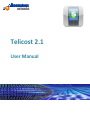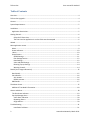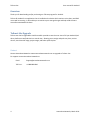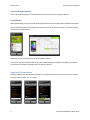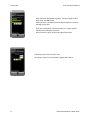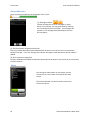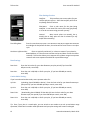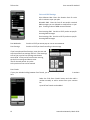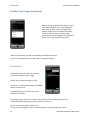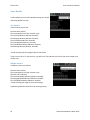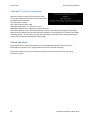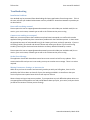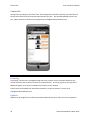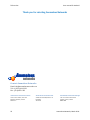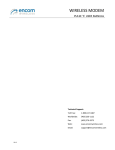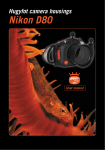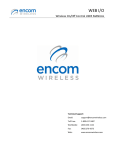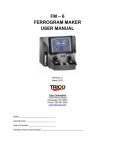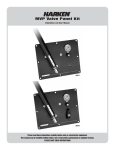Download Android UM Telicost
Transcript
Anomalous networks Telicost 2.1 User Manual Telicost-Lite User manual for Android Table of Contents Overview ....................................................................................................................................................... 4 Telicost-Lite Upgrade .................................................................................................................................... 4 Contact .......................................................................................................................................................... 4 System Requirements ................................................................................................................................... 5 Installation .................................................................................................................................................... 5 Application Permissions ............................................................................................................................ 5 Getting Started.............................................................................................................................................. 6 Select the Telicost Icon ......................................................................................................................... 6 The first time the application is run the EULA must be accepted. ....................................................... 6 Wizard ........................................................................................................................................................... 7 Main application screen................................................................................................................................ 9 Menu ......................................................................................................................................................... 9 Status Indicators ..................................................................................................................................... 10 Menu ...................................................................................................................................................... 10 Setup Screens.......................................................................................................................................... 11 Global Settings .................................................................................................................................... 11 Plan Settings Section ........................................................................................................................... 12 Data Settings ....................................................................................................................................... 12 Voice and SMS Settings ....................................................................................................................... 13 Roaming Top up Settings .................................................................................................................... 14 Warning Controls ................................................................................................................................ 14 Details (Your Usage Information) ............................................................................................................... 15 Data Details ............................................................................................................................................. 15 Voice Details............................................................................................................................................ 16 ALL minutes ......................................................................................................................................... 16 Billable minutes................................................................................................................................... 16 SMS Details ............................................................................................................................................. 17 The About Screen ........................................................................................................................................ 17 Additional 'Test Mode' information........................................................................................................ 18 Alarms and Alerts ........................................................................................................................................ 18 The Plan Status Indicator ........................................................................................................................ 19 Pop Up Message Alerts ........................................................................................................................... 20 Voice Alarm Vibration ......................................................................................................................... 20 Repeating Alarms ................................................................................................................................ 20 Single Alarms....................................................................................................................................... 20 Troubleshooting .......................................................................................................................................... 21 Installation Problems .......................................................................................................................... 21 2 Anomalous Networks, March 2011 Telicost-Lite User manual for Android Data traffic not being counted ............................................................................................................ 21 Counters not working or corrupted .................................................................................................... 21 Socket Error Message ......................................................................................................................... 21 Missing Parameters, Settings, or Inaccuracies ................................................................................... 21 End User License Agreement (EULA) .......................................................................................................... 22 Contact Us ................................................................................................................................................... 24 Licensing.................................................................................................................................................. 24 Updates ................................................................................................................................................... 24 Contact Anomalous Networks ................................................................................................................ 25 Anomalous Networks Europe ................................................................................................................. 25 Anomalous Networks USA ...................................................................................................................... 25 Anomalous Networks Canada ................................................................................................................. 25 3 Anomalous Networks, March 2011 Telicost-Lite User manual for Android Overview Thank you for downloading and/or purchasing our Telicost program for Android. Telicost for Android is an application that is installed on the device which monitors voice, data, and SMS use as well as roaming. It will enable you to minimize your overage charges and help avoid the extra costs often associated with these. Telicost-Lite Upgrade Telicost can also be upgraded to Intellicost which provides a central server view of all your Android (and other platforms as well) devices in a central view, allowing you to assign and push out plans, receive alarms, view historical usage, project usage, and select optimal plans Contact Contact Anomalous Networks at www.anomalousnetworks.com to upgrade to Telicost-Lite For support contact Anomalous Networks at 4 Email: [email protected] Toll Free : +1-888-899-6010 Anomalous Networks, March 2011 Telicost-Lite User manual for Android System Requirements Telicost for Android requires an Android device that has built-in mass storage or SD card. Installation When downloading from the Android market place select the Telicost Application and Select Download. Telicost required access to information from the phone, so for permissions, select 'ok' when prompted to provide access permissions. Download and install Telicost from the Android Market Place. The Telicost .apk file installation file can also be installed using Sync software provided by your device manufacturer. Installation methods vary from device to device. Application Permissions During installation the application will prompt you to grant permission to telicost to access information from your device. Select “ok” or “Install”. 5 Anomalous Networks, March 2011 Telicost-Lite User manual for Android Getting Started Once installed, Telicost requires that you launch it manually the first time and may ask that you accept the End User License Agreement (EULA). A copy of this agreement can also be found in appendix A. After it has been launched and the agreement accepted, Telicost will automatically start. Select the Telicost Icon To start the application for the first time, navigate to the applications screen and tap the Telicost icon. Tip: You can move the Anomaly Agent to the Android desktop by tapping and holding the telicost icon in the applications screen. The first time the application is run the EULA must be accepted. Navigate to the bottom of the screen and select 'Accept' If you do not agree with the license agreement, select Reject, and delete the application Note: Anomalous Networks can also provide a 'deployment package' which pre-populates many of the plan settings and configuration options for end users. If you are deploying multiple copies of the Telicost software and would like to know more about the Telicost deployment package, contact Anomalous Networks at [email protected] 6 Anomalous Networks, March 2011 Telicost-Lite User manual for Android Wizard The first time the Telicost application is run, a wizard is launched to aid in entering the plan parameters. If you are unsure of your plan parameters, you can quit the wizard and start it again using the menu key in the main menu and selecting 'Launch Setup Wizard' at a later time Alternatively, all the parameters can also be set using the setup menus described later in this user guide. On the first page of the wizard, enter your name, company name and the email contact information. Press Continue to proceed with the wizard Next enter your carrier name, the plan name you have in place, your monthly billing date (this is the FIRST DAY of your new billing period a new plan will start at 12:00:01 that day and continue until 23:59:59 the next month if you have a monthly plan) Enter your length of contract in years Enter also the data limit, Overage cost per MB plan size, and Voice and SMS limits 7 Anomalous Networks, March 2011 Telicost-Lite User manual for Android Next enter your desired warning level. The levels apply to all of Data, Voice, and SMS levels. When you cross a threshold, the warning will appear as a pop up message in your GUI. If you are on the phone, and a Voice alarm is crossed, a gentle vibration will accompany the alarm. Press Continue to go on to the next page of the wizard If desired, you can also set a Wi-Fi limit. Put a large number if not interested in getting Wi-Fi alarms. 8 Anomalous Networks, March 2011 Telicost-Lite User manual for Android Anomalous Networks can send you more information about its Telicost-Lite solution if you would like. Contact us at [email protected] at any time. Press 'Finish' to complete the wizard. Some parameters must still be visited in the setup screens depending on your plan. Main application screen Menu The main application window contains 3 menu choices Setup: Allows you to enter or modify your plan settings Details: Shows you the details of your usage data Message indicater Cellular Network info as well as Home/Roaming Status Wi-Fi SSID information and connection status About: Gives you information about the Telicost program along with device and status information 9 Anomalous Networks, March 2011 Telicost-Lite User manual for Android Status Indicators There are also three indicators at the bottom of the screen. (1) Message Indicator. Telicost will keep the last three messages or alarms which it has received. You may view these by selecting the icon that looks like an envelope. If no messages are present or if all messages have been deleted, the icon will not appear. (2) Cellular Network Connection Status/Info The Carrier Name (Available on Most Networks) will be shown in this area if you are connected to Cellular Coverage. If you are roaming, this indicator will appear in RED otherwise it will be shown in GREEN. (3) Wi-Fi Connection Status/Info The Wi-Fi SSID Name (Available on Most Wi-Fi Networks) will be shows in this area if you are connected to a WiFi network. Menu By Pressing the menu button on you device you also have access to a menu which can relaunch the setup wizard. The Send now button can also be used if you have an Telicost-Lite Server. 10 Anomalous Networks, March 2011 Telicost-Lite User manual for Android Setup Screens The Setup Screens allow you to enter or modify your plan data. Select the setup menu option from the main panel, and a plan settings screen will appear similar to the one below. Note: If you are running with an TelicostLite server, it is possible that some menu items are invisible or grayed out and inaccessible. Talk to your system administrator about your corporate policy and about how to lock / unlock these fields or screens. Global Settings Test Mode: This setting should remain off in order to conserve battery power and to not generate any additional overhead. This setting is intended to be used in conjunction with Anomalous Networks Support personnel for diagnosis. If turned on, you may see additional messages pop up as alerts, and you may see additional information in the about screen Alert Frequency: Settings are Single and Repeating. If set to Repeating there will be a warning message that repeats for every incoming or outgoing call after you have exceeded the voice limit. If set to Single then there will be no repeating messages after the initial warning that you have exceeded the limit. Default is set to Single. 11 Anomalous Networks, March 2011 Telicost-Lite User manual for Android Plan Settings Section Interface: Telicost allows you to enter plans for your cellular and your wifi use. Select the interface you wish to see/modify with this selector Plan Name: Enter a plan name for the plan being modified. It can match the carrier plan name (preferred) or it can be a custom string you enter yourself Interval: Most carrier plans are monthly, but a weekly plan or daily plan can also be selected for wifi and/or when travelling Plan Billing Date: Enter the start date of the plan. This defaults to the day the Agent was installed. At midnight the day before this date, the values will be reset to start a new plan cycle Combines Up/Down Plan: Plans are typically combined (i.e. it does not matter if you upload or download data, it is the same cost and the total up and down is what should be counted). Telicost also allows you to separate the up/down usage into separate counters and to set separate thresholds for up and down usage. Data Settings Data Limit Enter the limit value for your data allowance per plan period (if you have 500 MB per month, enter 500) Data Unit: Enter the unit in KB, MB, or GB for your plan, (if you have 500 MB per month, enter MB) Combo Mode Setting: If you have selected combo mode, enter separate values for: Up limit: (uploading, data LEAVING the device) Enter the limit value for your data allowance per plan period (if you have 100 MB upload per month, enter 100) Up Unit: Enter the unit in KB, MB, or GB for your plan, (if you have 500 MB per month, enter MB) Down limit: (downloading, data COMING TO the device) Enter the limit value for your data allowance per plan period (if you have 400 MB per month, enter 400) Down Unit: Enter the unit in KB, MB, or GB for your plan, (if you have 500 MB per month, enter MB) Tip: Even if your plan is a combo plan, you can switch to non combo to see the up and down usage separated, switch back to combo mode afterwards and your plan settings will remain unchanged. 12 Anomalous Networks, March 2011 Telicost-Lite User manual for Android Voice and SMS Settings Voice Minutes Max: Enter the duration limit for voice calls in minutes as per your plan Allowable SMS: Enter the limit of sent and/or received SMS messages you are allowed to send/receive on your plan. Entering a value of 9999 means unlimited Free Incoming SMS: Set this to YES if you do not pay for incoming SMS messages Free Incoming Calls: Set this to YES if you do not pay for incoming SMS messages Free Weekends: Set this to YES if you do not pay for calls on the weekends Free Evenings: Set this to YES if you have free calling in the evenings If you have selected Free Evenings, enter the start and stop time of the free evenings interval. If free evenings start at 7pm, tap the Free evenings start button enter 19:00. If they end at 7am the next morning, tap the Free evenings end button enter 7am for the end period. Any value to the precise minute can be entered. Free Friends If your plan included calling between free friends, you can enter or import the free friend’s numbers here. Select the 'Edit Free Friends' button and then add a number manually or add a contact from your contacts list. Up to 10 free friends can be added. 13 Anomalous Networks, March 2011 Telicost-Lite User manual for Android Minute Calculation: can be set to the following selections Round up: A 2:01 (two minutes, 01 seconds) call is 'rounded up' at the end of the call to 3 Minutes Round down: A 1:59 (one minute, 59 seconds) call is 'rounded down' at the end of the call to 1 Minute Per Second: Each second is counted of each call and the total reflects to total count. Roaming Top up Settings When Roaming, often a 'top up' or separate plan can be purchased which does NOT count towards your regular plan and will be used to track roaming data. For example. If you have pre-purchased an international roaming plan, enter the values in this section for the plan Data Top-Up: Enter 10 if you have purchased 10 MB Data Top Up units: Enter MB if you have 10 MB Roaming Minutes top up : Amount of Minutes pre-purchased Roaming SMS top up : Amount of SMS you have pre-purchased Warning Controls Yellow Threshold – «yellow» limit in percentage of plan Red Threshold – «red» limit in percentage of plan Limit Threshold – ‘limit limit in percentage of plan Notes: - Percentages MUST be increasing from Yellow, Red, and Limit. You won't be able to enter a smaller red percentage than a yellow percentage. - Percentages apply to Data, Voice, and SMS equally. - If you have selected a non-combo plan you will see separate up/down threshold values here Up Yellow Threshold – «yellow» limit in percentage for outgoing traffic Up Red Threshold – «red» limit in percentage for outgoing traffic Up Cutoff Threshold – «limit» limit in percentage for outgoing traffic Down Yellow Threshold – «yellow» limit in percentage for incoming traffic Down Red Threshold – «red» limit in percentage for incoming traffic Down Cutoff Threshold – «limit» limit in percentage for incoming traffic. 14 Anomalous Networks, March 2011 Telicost-Lite User manual for Android Details (Your Usage Information) When selecting the Detail Menu option, you get a submenu that allows you to select between Data, Voice, or SMS. Select the appropriate category to take you to the usage information. The menu will also show you a quick view percentage next to the category for a glimpse of where you are with respect to your plan. When in Combo mode, you will see up/down percentages for the data If you are connected by Wi-Fi you will see Wi-Fi usage percentage. Data Details In Data details you may select the interface to see either Cellular or Wi-Fi usage You will see the name if the plan in bold If the plan is a combo plan you will see (COMBO) next to the plan name The Remaining Days in the plan until a new billing cycle are shown The current usage is shown next in both a total value as well as in a percentage of plan. A slider showing the percentage used in the plan is also shown Finally: Any roaming usage is shown here. If you have a roaming top-up value, a separate slider for roaming usage is also shown 15 Anomalous Networks, March 2011 Telicost-Lite User manual for Android Voice Details In Voice details you may select between seeing ALL minutes and seeing billable minutes. ALL minutes In ALL minutes you will see: The Plan Name in Bold The remaining days until the next plan cycle The Incoming Minutes (Minutes: Seconds) The Outgoing Minutes (Minutes: Seconds) The Free Minutes (Minutes: Seconds) The Total Minutes (Minutes: Seconds) The Total Billable Minutes (Minutes: Seconds) The Roaming Minutes (Minutes: Seconds) A slider showing the percentage of plan is also shown If you are on a call or if a call comes in, you will see a 'free indicator' which tells you which category the call falls into. Billable minutes In billable minutes you will see: The Plan Name in Bold The remaining days until the next plan cycle The Plan Limit in Minutes The Incoming Billable Minutes (Minutes: Seconds) The Outgoing Billable Minutes (Minutes: Seconds) The Total Billable Minutes (Minutes: Seconds) A slider showing the usage to plan in percentage Any Roaming Minutes should there be roaming activity 16 Anomalous Networks, March 2011 Telicost-Lite User manual for Android SMS Details In SMS details you will see: The Plan Name in Bold The remaining days until the next plan cycle The number of Send SMS The number of Received SMS The Plan limit of SMS allowed (if free incoming is selected a FREE indicator) A slider showing SMS to plan as a percentage Any Roaming SMS activity The About Screen When selecting the About Screen you will see information about the device and the software Telicost Version: use this to ensure you have the latest Telicost, and for reporting any support tickets. Device Info Your Android Model, PIN, Telephone, and IMSI are all shown here. 17 Anomalous Networks, March 2011 Telicost-Lite User manual for Android Additional 'Test Mode' information When test mode is turned on from the setup screen in your plan, additional information may be displayed at the bottom of the about box. This information includes: APN : Which APN currently used Sending and GPS Status: For Telicost-Lite users Additional Diagnostic Info: Additional contextual Diag info Partial Data Warning: Warns if the data collected is not for a full month period (typically if the device date has been changed or the plan date has been changed, or if the software was installed in the middle of a billing period). This is to warn you that the counts shown may NOT be fully representative of the activity that has taken place during the billing period. Alarms and Alerts Once configured, the Telicost application runs in the background and will only intervene when thresholds are crossed or cost / usage related activities occur that merit warning. There are a number of ways you can be alerted by Telicost and have quick access to your usage information to plan. 18 Anomalous Networks, March 2011 Telicost-Lite User manual for Android The Plan Status Indicator The Plan Status indicator is shown in the status area and tells you where you are with respect to your plan. The color will indicate the 'highest' alarm value for Data, Voice, or SMS. The green icon and green indicator are only visible in 'test mode' in order to preserver real estate on the status panel area. If you see an alarm appear, open the Telicost application and go to the details area. In the menu you will already see which item (Voice, SMS, or Data) has crossed the thresholds set in the plan. To clear the alarm, you can either increase the thresholds or change the value in the plan. The alarms will automatically be cleared when the next billing date arrives. 19 Anomalous Networks, March 2011 Telicost-Lite User manual for Android Pop Up Message Alerts When Thresholds are crossed, the Telicost application will launch a pop up message such as the one shown below. You will have to acknowledge this message by clicking the center key, or pressing return. Note: If you happen to be watching a video or streaming data, the transfer will stop until you acknowledge this message. Voice Alarm Vibration If you are on a phone call, the Telicost application will also gently vibrate your device to bring attention to the alarm. Repeating Alarms If you have selected repeating alarms from the setup menu for your plan, the alarms will repeat at approximately every additional 10% that you surpass your plan. Single Alarms If you have set the repeating alarm setting to single, the alarm will only trigger once as you pass the threshold in your plan period. It will get reset and trigger again in subsequent billing periods as required. 20 Anomalous Networks, March 2011 Telicost-Lite User manual for Android Troubleshooting Installation Problems Your Android may be prevented from downloading third party applications from the app store. If this is the case, talk with your Android administrator and it is possible for Anomalous Networks to provide you an alternate link Data traffic not being counted Please report this issue to [email protected] and include your Android model, the os version, your carrier name, network type as well as the Telicost version you are using. Counters not working or corrupted While rare, on some occasions the installation may have been interrupted or a conflict with another application being installed may have caused some problem with the installation process. In these cases the appropriate course of action would be to (a) do a battery pull reset, and verify operation. If you are still having trouble, (b) uninstall and reinstall Telicost and restart your device. If you are still having trouble (c) back up your device and reset the device to factory defaults followed by a restart. Please report this issue to [email protected] and include your Android model, the os version, your carrier name, network type as well as the Telicost version you are using. Socket Error Message The application checks with Anomalous central server once a month to look for any updates. If this communication fails and you are in test mode, you may see a socket error message. There is no action required. Missing Parameters, Settings, or Inaccuracies While we try our best to measure and accurately provide you with your billing data, there is still a possibility that Telicost does not have all of your plan settings available in its interface or that your carrier may have some special cases which do not map into Telicost. We are always striving to improve our product, if you experience any such difficulties please write to us at [email protected] and provide details about your plan, your carrier, and your device (as well as the version of Telicost you are running). 21 Anomalous Networks, March 2011 Telicost-Lite User manual for Android End User License Agreement (EULA) ATTENTION: THE SOFTWARE AND DOCUMENTATION PROVIDED UNDER THIS END-USER LICENSE AGREEMENT (“EULA”) ARE BEING LICENSED TO YOU BY ANOMALOUS NETWORKS AND NOT SOLD. THIS AGREEMENT CONTAINS IMPORTANT LIMITATIONS ON REPRESENTATIONS, WARRANTIES, CONDITIONS, REMEDIES AND LIABILITIES THAT ARE APPLICABLE TO THE SOFTWARE AND DOCUMENTATION. IMPORTANT-READ CAREFULLY: Before downloading, installing or using the software accompanying this EULA, which includes access to any online hosted services provided by Anomalous Networks or its partners ('SOFTWARE'). Be sure to read carefully and to understand all of the rights and restrictions described in this EULA. You will be asked to review and either accept or refuse the terms of the EULA. The SOFTWARE will not function on your computer unless or until you accept the terms of this EULA. Your clicking of the 'Accept' key at the bottom of this agreement is a symbol of your signature and representative of your acceptance of the terms of this EULA. By installing the SOFTWARE, you agree to be bound by the terms of this EULA. If you do not agree to the terms of this EULA, you must not click “Accept” and must not download, install or use the SOFTWARE. This EULA constitutes a legally binding agreement between you and Anomalous Networks. If you are an agent or employee of an entity, you represent and warrant that (i) the individual accepting this EULA is duly authorized to accept on such entity’s behalf and to bind such entity; and (ii) such entity has full power, corporate or otherwise, to enter into this EULA and perform its obligations hereunder. 1. Grant of License. Subject to the terms of this Agreement and the payment of all applicable and relevant ongoing monthly fees, Anomalous Networks grants the Customer a single non-exclusive, non-transferable license to use the SOFTWARE for its intended business purpose on a single computer, workstation, terminal, or electronic device in accordance with the Documentation. Anomalous Networks may terminate this EULA if you fail to comply with the terms and conditions of this EULA in which case Anomalous Networks will notify you that your continued use of the SOFTWARE is prohibited and you must immediately stop using the SOFTWARE and destroy all copies of the SOFTWARE and all of its component parts 2. Restrictions. You, directly or indirectly, alone or with any other party, may not: (a) Distribute, transfer, resell, rent, lease, sublicense or loan the SOFTWARE or Documentation to any other third party. (b) Disassemble, reverse engineer, or modify the SOFTWARE; or (c) Create derivative works of the SOFTWARE or create software with equivalent functionality for commercial purposes. 3. Reservation of Rights. Any license granted only grants to Customer the right to use the SOFTWARE while this Agreement and such license are in effect. All materials and intellectual property created or generated by Anomalous Networks shall be the sole and exclusive property of Anomalous Networks or its licensors. Except as expressly provided in this Agreement, Anomalous Networks reserves all right, title and interest in and to the SOFTWARE, Documentation, Updates and materials created or generated by Anomalous. Without limiting any prohibition provided herein, of the SOFTWARE, Documentation and materials created or generated by Anomalous Networks 4. DISCLAIMER OF WARRANTIES. ANOMALOUS NETWORKS AND ITS SUPPLIERS AND DISTRIBUTORS PROVIDE THE SOFTWARE 'AS IS' AND WITH ALL FAULTS, AND HEREBY DISCLAIM AND EXCLUDE ALL OTHER REPRESENTATIONS, WARRANTIES AND CONDITIONS, EITHER EXPRESS, IMPLIED OR STATUTORY, INCLUDING BUT NOT LIMITED TO ANY IMPLIED WARRANTIES, REPRESENTATIONS OR CONDITIONS OF MERCHANTABILITY, OF QUALITY, OF FITNESS FOR A PARTICULAR PURPOSE, OF ACCURACY OF CALCULATIONS OR ESTIMATES OR OF ACCURACY OF PREDICTED COST SAVINGS.. THERE IS NO REPRESENTATION, WARRANTY OR CONDITION OF TITLE, OF QUIET ENJOYMENT, OR OF NONINFRINGEMENT. THE ENTIRE RISK ARISING OUT OF THE USE OF THE 22 Anomalous Networks, March 2011 Telicost-Lite User manual for Android SOFTWARE IS WITH YOU. 5. LIMITATION OF LIABILITY. TO THE MAXIMUM EXTENT PERMITTED BY APPLICABLE LAW, IN NO EVENT SHALL ANOMALOUS NETWORKS OR ITS SUPPLIERS OR DISTRIBUTORS BE LIABLE TO YOU OR ANY OTHER PERSON OR ENTITY FOR ANY DAMAGES ARISING FROM THIS AGREEMENT ARISING OUT OF OR IN ANY WAY RELATED TO SOFTWARE, INCLUDING FOR ANY CONSEQUENTIAL, INCIDENTAL, INDIRECT, RELIANCE, SPECIAL, PUNITIVE, OR OTHER DAMAGES WHATSOEVER (INCLUDING, WITHOUT LIMITATION, DAMAGES FOR LOSS OF PROFITS, BUSINESS INTERRUPTION, FOR TELECOMMUNICATIONS CHARGES OR PENALTIES OR OVERAGE COSTS OF ANY KIND (WHETHER PREDICTED OR NOT PREDICTED BY THE SOFTWARE), LOSS OF BUSINESS INFORMATION AND FOR ANY FINANCIAL OR OTHER LOSS WHATSOEVER. EVEN IF ANOMALOUS NETWORKS OR ITS SUPPLIERS OR DISTRIBUTORS HAVE BEEN ADVISED OF THE POSSIBILITY OF SUCH DAMAGES OR THEY ARE FORESEEABLE. SOME JURISDICTIONS DO NOT ALLOW THE EXCLUSION OR LIMITATION OF LIABILITY FOR CONSEQUENTIAL OR INDIRECT DAMAGES SO THESE LIMITATIONS MAY NOT APPLY TO YOU. THE DISCLAIMER OF REPRESENTATIONS, WARRANTIES AND CONDITIONS AND LIMITATION OF LIABILITY IN THIS EULA CONSTITUTE AN ESSENTIAL PART OF THIS AGREEMENT. YOU ACKNOWLEDGE THAT BUT FOR THE DISCLAIMER OF REPRESENTATIONS, WARRANTIES AND CONDITIONS AND LIMITATION OF LIABILITY, ANOMALOUS NETWORKS WOULD NOT GRANT THE RIGHTS GRANTED IN THIS AGREEMENT. 6. CONFIGURATION and TUNING of Settings: The Anomaly system measures and monitors usage on the end devices through locally available interfaces to capture data usage patterns, anomalies, and predict usage and cost. Your cable provider or carrier will use their own internal and unrelated system on their network to measure data for billing purposes. While the Anomaly information is intended to be informative and provide insight and predictions of this billing data, it does not replace your telecom bill and will have variances with your actual billed usage. We recommend that you or your administrator monitor usage and compare initial readings with your billed data for the first few months of operation. If variances do occur, set your plan thresholds appropriately with additional margins where necessary. Anomalous Networks is not responsible for discrepancies or variances in the data it reports from the local device and that of your telecommunications bill. The Anomaly software can also be configured to report information about the usage and the whereabouts of the device to a central administrator, by Accepting this EULA you are also accepting that the SOFTWARE may send this information about the usage of the phone to an administrator. 7. LIMITATION AND RELEASE OF LIABILITY. Anomalous Networks has included in this EULA terms that disclaim all warranties and liability for the SOFTWARE. To the full extent allowed by law, YOU HEREBY RELEASE ANOMALOUS NETWORKS AND ITS SUPPLIERS AND DISTRIBUTORS FROM ANY AND ALL LIABILITY ARISING FROM OR RELATED TO ALL CLAIMS CONCERNING THE SOFTWARE OR ITS USE. 8. Governing Law. This Agreement shall be governed by, and construed in accordance with, the laws of the Province of Quebec, Canada. 9. QUESTIONS. Should you have any questions, or if you desire to contact Anomalous Networks for any reason, please contact Anomalous Networks Inc, via email at [email protected] 23 Anomalous Networks, March 2011 Telicost-Lite User manual for Android Contact Us We hope that you will get a lot of use of our Telicost application and that it will help you avoid some of the bill shock events that you may have experienced in the past. We would be pleased to hear from you. Please send any comments on the application to [email protected] Licensing Licensing for Telicost-Lite is managed through the server, and the server license will determine the number of clients that are able to connect to it simultaneously. A warning is given to the operator if additional Agents try to connect, and these connections are not allowed. License packs are available from Anomalous networks in various increments. Contact us at [email protected] Updates Updates can be sought out from either Anomalous Networks directly or from your carriers App store 24 Anomalous Networks, March 2011 Telicost-Lite User manual for Android Thank you for selecting Anomalous Networks Anomalous networks Contact Anomalous Networks Email: [email protected] Tel: +1 (855) 909-3333 Fax : (514) 685-1333 Anomalous Networks Canada Anomalous Networks USA Anomalous Networks Europe 1255 Trans Canada., Suite 120 Montreal, Quebec, Canada H9P 2V4 2108A Silvernail Rd, Suite #113 Pewaukee WI 53072 Unit 1162 Coles Green Road Staples Corner, London NW2 7HW 25 Anomalous Networks, March 2011