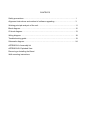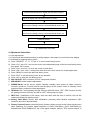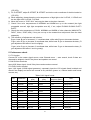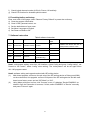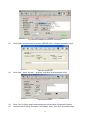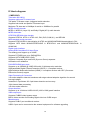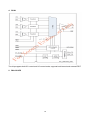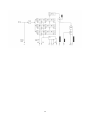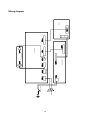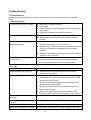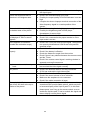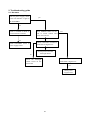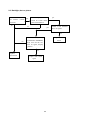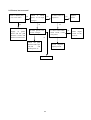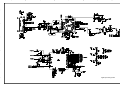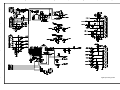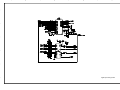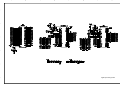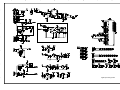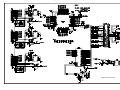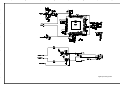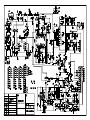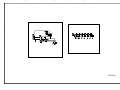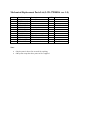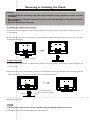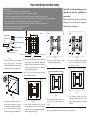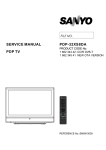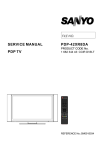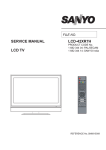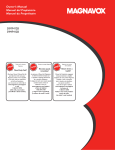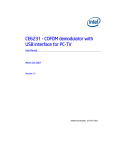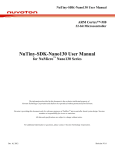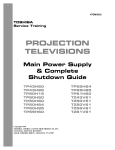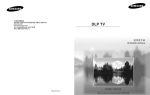Download LCD-37XR8DA
Transcript
LCD-37XR8DA 1 682 345 69: CCIR DVB-T SM0915045 CONTENTS Safety precautions………………………………………………………………………..… 1 Alignment instructions and method of software upgrading………………………………3 Working principle analysis of the unit……………………………….………….………….11 Block diagram…………………………………..………………………………….…………12 IC block diagram………………………………………………………………………..……13 Wiring diagram ……………………………………………………………………………. 18 Troubleshooting guide ………………………………………………………………..…… 19 Schematic diagram………………………………………………………………………… 24 APPENDIX-A: Assembly list APPENDIX-B: Exploded View Removing or Installing the Stand Wall mounting instructions Attention: This service manual is only for service personnel to take reference with. Before servicing please read the following points carefully. Safety precautions 1. Instructions Be sure to switch off the power supply before replacing or welding any components or inserting/plugging in connection wire Anti static measures to be taken (throughout the entire production process!): a) Do not touch here and there by hand at will; b) Be sure to use anti static electric iron; c) It’s a must for the welder to wear anti static gloves. Please refer to the detailed list before replacing components that have special safety requirements. Do not change the specs and type at will. 2. Points for attention in servicing of LCD 2.1 Screens are different from one model to another and therefore not interchangeable. Be sure to use the screen of the original model for replacement. 2.2 The operation voltage of LCD screen is 700-825V. Be sure to take proper measures in protecting yourself and the machine when testing the system in the course of normal operation or right after the power is switched off. Please do not touch the circuit or the metal part of the module that is in operation mode. Relevant operation is possible only one minute after the power is switched off. 2.3 Do not use any adapter that is not identical with the TV set. Otherwise it will cause fire or damage to the set. 2.4 Never operate the set or do any installation work in bad environment such as wet bathroom, laundry, kitchen, or nearby fire source, heating equipment and devices or exposure to sunlight etc. Otherwise bad effect will result. 2.5 If any foreign substance such as water, liquid, metal slices or other matters happens to fall into the module, be sure to cut the power off immediately and do not move anything on the module lest it should cause fire or electric shock due to contact with the high voltage or short circuit. 2.6 Should there be smoke, abnormal smell or sound from the module, please shut the power off at once. Likewise, if the screen is not working after the power is on or in the course of operation, the power must be cut off immediately and no more operation is allowed under the same condition. 2.7 Do not pull out or plug in the connection wire when the module is in operation or just after the power is off because in this case relatively high voltage still remains in the capacitor of the driving circuit. Please wait at least one minute before the pulling out or plugging in the connection wire. 2.8 When operating or installing LCD please don’t subject the LCD components to bending, twisting or extrusion, collision lest mishap should result. 2.9 As most of the circuitry in LCD TV set is composed of CMOS integrated circuits, it’s necessary to pay attention to anti statics. Before servicing LCD TV make sure to take anti static measure and ensure full grounding for all the parts that have to be grounded. 2.10 There are lots of connection wires between parts behind the LCD screen. When servicing or moving the set please take care not to touch or scratch them. Once they are damaged the screen 1 would be unable to work and no way to get it repaired. If the connection wires, connections or components fixed by the thermotropic glue need to disengage when service, please soak the thermotropic glue into the alcohol and then pull them out in case of dagmage. 2.11 Special care must be taken in transporting or handling it. Exquisite shock vibration may lead to breakage of screen glass or damage to driving circuit. Therefore it must be packed in a strong case before the transportation or handling. 2.12 For the storage make sure to put it in a place where the environment can be controlled so as to prevent the temperature and humidity from exceeding the limits as specified in the manual. For prolonged storage, it is necessary to house it in an anti-moisture bag and put them altogether in one place. The ambient conditions are tabulated as follows: Temperature Humidity Scope for operation 0 ~ +50 oC Scope for storage -20 ~ +60 oC Scope for operation 20% ~ 85% Scope for storage 10% ~ 90% 2.13 Display of a fixed picture for a long time may result in appearance of picture residue on the screen, as commonly called “ghost shadow”. The extent of the residual picture varies with the maker of LCD screen. This phenomenon doesn’t represent failure. This “ghost shadow” may remain in the picture for a period of time (several minutes). But when operating it please avoid displaying still picture in high brightness for a long time. 3. Points for attention during installation 3.1 The front panel of LCD screen is of glass. When installing it please make sure to put it in place. 3.2 For service or installation it’s necessary to use specified screw lest it should damage the screen. 3.3 Be sure to take anti dust measures. Any foreign substance that happens to fall down between the screen and the glass will affect the receiving and viewing effect 3.4 When dismantling or mounting the protective partition plate that is used for anti vibration and insulation please take care to keep it in intactness so as to avoid hidden trouble. 3.5 Be sure to protect the cabinet from damage or scratch during service, dismantling or mounting. 2 Alignment instructions 1. Test equipment VG-848 (YPbPr,VGA signal generator) VG-849 (HDMI signal generator) CA210 (white balancer) 2. Power test Connect data processing board, power board and IR board according the wiring diagram, connect the power and press “standby” button to turn on the TV. a) Test the pin voltage of X802, the data is shown in table1: Table1 voltage data of X802 X802 Pin1 2 3 4 5, 6 7, 8 9 10 11 Voltage 8.55~9.45V 0 4.85~5.35V 0 11.4~12.6V 0 4.85~5.35V 0 >2.5 b) Test the pin voltage of XV01, the data is shown in table2: Table2 voltage data of XV01 XV01 Pin1, 2 3, 4, 5 Voltage 23.8~25.2V 0 c) Test the pin voltage of X101, the data is shown in table3: Table3 voltage data of X101 X101 Pin1 2 Voltage 31.4~32.6V 0 3. Alignment flow-chart The alignment flow-chart is shown as fig-1 Check if DDC, HDCP KEY, FLASH are written Combined test for general assembly White balance adjustment Connect to the center signal source and check each function of TV (station leaking, analog control, etc.) check the output of earphone and speaker. 3 Input AV/SVIDEO/SCART signal and check the function Input HD signal and check the function of YPbPr Input VGA signal and check if the display is normal, check the function (analog control), horizontal/vertical center, etc. Input HDMI signal and check if the display is normal, check the function (analog control), horizontal/vertical center, etc. Preset ex-factory Check the accessories and packing Fig-1 adjustment flow-chart 4. Adjustment instruction 4.1 Unit adjustments 4.1.1Connect all the boards according to wiring diagram, then power on and observe the display. 4.1.2 Method for entering factory menu: a) Press “SOURCE”, “2”, “5”, ”8” and “0” in turn to enter factory menu; b) Press “CH+” and “CH-” to move the cursor to the adjustment page of the level one factory menu, then press ”OK” to enter; c) Press “CH+” and “CH-” to move the cursor up and down; d) Press “VOL-” and “VOL+” to adjust the item when the cursor move to a certain adjust item; e) Press “MENU” to exit to the previous factory menu; f) Press “EXIT” to exit the factory menu at any situation; g) Press “OK” to enter the sub factory menu; h) ADC ADJUST, ADC correction of VGA, Component channel; i) W/B ADJUST, white balance adjustment; j) POWER Mode, set the turn-on modes. Standby---standby when power on; Mem---memory; ForceOn---power on; ForceOn can be used for aging; set the “power mode” to “Standby” when preset ex-factory unless the client appointed it; k) ISP Mode, ON---soft upgrading through VGA port with ISP device, OFF---DDC function of VGA; the setting will not be memory and will be “OFF” when power on again; l) REST ALL, initialization of the factory and user data; after this item is confirm, the unit will restart and display the guiding image. m) Factory Data Reset, factory data initialization (including white balance adjustment, ADC correction and other adjusted data); n) Factory Channel Preset, preset the factory channel; please connect to the center signal source when operating; the present digital frequency is CH28 (529.5MHz), CH33 (564.5MHz) for Australia and CH45 (666MHz) for UK, if the signal changes, perform “DTV manual search” in 4 “Channel” menu and the operation needs 15s or so. o) MST Debug, the default is OFF. OFF---RS-232 should match the design criterion; ON--- it should be convenient for using exploitation tool to adjust. The setting will not be memory and will be “OFF” when power on again; p) Backlight: adjust the backlight brightness, adjust the data and test the voltage of X804 pin2 (PWM), let the voltage to be the corresponding PWM voltage which the brightness is maximum. It will be preset and doesn’t need adjust. q) SSC Adjust, adjust the frequency spectrum expand, it will be preset and doesn’t need adjust. r) AUDIO Curve, adjust the sound curve, it will be preset and doesn’t need adjust. s) Picture Mode, set the picture values of each channel. Normally, they are preset and needn’t adjust. t) There is data in EEPROM after software upgrade, please perform Reset All before the first adjustment. 4.2 ADC correction 4.2.1ADC correction in VGA channel a) Switch to VGA channel. b) Press” SOURCE”, then press “2, 5, 8, 0” in turn to enter the level one factory menu. c) Move the cursor to “ADC ADJUST” and press OK to enter the sub-menu. d) Input VGA signal (VG-848 Timing:856(1024x768/60Hz), Pattern:920 Gray 8 step(H)). Move the cursor to “mode”, press CH+ and CH- to select “RGB”, move the cursor to “AUTO ADC” and press OK to adjust automatically till complete. 4.2.2 ADC correction in YPbPr channel a) Switch to YPbPr channel. b) Press” SOURCE”, then press “2, 5, 8, 0” in turn to enter the level one factory menu. c) Move the cursor to “ADC ADJUST” and press OK to enter the sub-menu. d) Input YPbPr signal (VG-848 Timing:978(483P), Pattern:984 SMPTE Color Bar). Move the cursor to “mode”, press CH+ and CH- to select “YPbPr(HD)”, move the cursor to “AUTO ADC” and press ENTER to adjust automatically till complete. e) Input YPbPr signal (VG-848 Timing:978(483P), Pattern:984 SMPTE Color Bar). Move the cursor to “mode”, press CH+ and CH- to select “YPbPr(SD)”, move the cursor to “AUTO ADC” and press ENTER to adjust automatically till complete. 4.3 White balance adjustment The default of color temperature of COOL is 12000K and the coordinate is (272, 278); color temperature of NORMAL is 9300K and the coordinate is (285,293), color temperature of WARM is 6500K and the coordinate is (313,329). 4.3.1 Adjustment steps Before the white balance adjustment, please let the unit working at least 30 minutes and at a stable situation, use BBY channel of the white balancer CA-210. a) Switch to HDMI channel; b) Press” SOURCE”, then press “2, 5, 8, 0” in turn to enter the level one factory menu. c) Move the cursor to “W/B ADJUST” and press OK to enter the sub-menu. d) Input DVI/HDMI signal 1024X768/60Hz 16 step Gray (Timing:856, Pattern:921). Move the cursor to “MODE”, press CH+ and CH- to select “HDMI” or other HDMI channel, move the cursor to “TEMPERTURE” and press CH+ and CH- to select “COOL”. e) Fix G GAIN, adjust R GAIN, B GAIN and let the color coordinate of the fourteenth scale be 5 (272,278). f) Fix G OFFSET, adjust R OFFSET, B OFFSET and let the color coordinate of the third scale be (272,278). g) When adjusting, please keep the color temperature of high light to be X=272±5, Y=278±5 and the low light to be X=272±8, Y=278±8. h) Move the cursor to “COPY ALL” and copy the data to the other channels. i) Check if the color temperatures of NORMAL and WARM are up to the mustard (low light acceptable error:±8, high light acceptable error:±5), if not, adjust R-GAIN/ B-GAIN/ R-OFF/ B-OFF. j) Check the color temperature of COOL, NORMAL and WARM of other channels (ANALOGTV, DVB-T, Video, YPbPr,VGA), if they are not up to the mustard then adjust and store the data separately. k) The reference of adjustment rule is below: B gun: lower B gun to increase X, Y coordinate data, while raise B gun to decrease the data. R gun: raise R gun to increase X coordinate data, while lower R gun to decrease the data; (R gun adjustment will affect X and Lv slightly). G gun: raise G gun to increase Y coordinate data, while lower G gun to decrease the data; (G gun adjustment will affect Y and Lv greatly). 5. Performance check 5.1 TV function Connect RF to the center signal source, enter Channel menu → auto search, check if there are channels be skipped, check if the picture and speaker are normal. 5.2 AV/S-Video terminals Input AV/S-Video signal, check if the picture and sound are normal. 5.3 YPbPr/YcbCr terminal Input YUV signal (VG848 signal generator), separately input the YUV signals listed in table4 and check if the display and sound are normal at any situation (power on, channel switch and format convert, etc.) Table4 YUV signal format No. Resolution H-frequecny V-frequecny Point clock pulse (kHz) (kHz) frequecny (MHz) Note 1 720X480 15.734 60 13.5 480i(NTSC) 2 720X480 15.734 59.94 13.5 480i(NTSC) 3 720X576 15.625 50 13.5 576i(PAL) 4 720X480 31.469 60 27 480p(NTSC PROG) 5 720X480 31.469 59.94 27 480p(NTSC PROG) 6 720X576 31.25 50 27 576p(PAL PROG) 7 1280X720 45 59.94 74.18 720p(59p) 8 1280X720 45 60 74.25 720p(60p) 9 1280X720 37.5 50 74.25 720p(50p) 10 1920X1080 33.75 59.94 74.25 1080i(59i) 11 1920X1080 33.75 60 74.25 1080i(60i) 12 1920X1080 28.125 50 74.25 1080i(50i) 6 13 1920X1080 67.5 59.94 148.35 1080p(59p) 14 1920X1080 67.5 60 148.5 1080p(60p) 15 1920X1080 56.25 50 148.5 1080p(50p) 16 1920X1080 - 23.94/24 - - 17 1920X1080 - 25 - - 18 1920X1080 - 29.97/30 - - 5.4 VGA terminal Input VGA signal (VG848 signal generator), separately input the signals listed in table5 and check the display and sound. If the image is deflection of the Horizontal and vertical, select Picture->Screen->Auto Adjusting to perform auto-correct. Table5 VGA signal format No. H-frequecny Resolution (kHz) Point clock pulse V-frequecny (kHz) Note frequecny (MHz) 1 640X480 31.469 59.94 25.175 IBM 2 720X400 31.469 70.086 28.322 IBM 3 640X480 37.861 72.809 31.5 VESA 4 640X480 37.5 75 31.5 VESA 5 800X600 35.156 56.25 36 VESA 6 800X600 37.879 60.317 40 VESA 7 800X600 48.077 72.188 50 VESA 8 800X600 46.875 75 49.5 VESA 9 1024X768 48.363 60.004 65 VESA 10 1024X768 56.476 70.069 75 VESA 11 1024X768 60.023 75.029 78.75 VESA 12 1152X864 67.5 75 108 VESA 13 1280X960 60 60 108 VESA 14 1280X1024 63.98 60.02 108 VESA 15 1280X1024 80 75 135 SXGA 16 1440X900 - 60 - - 17 1680X1050 - 60 - - 18 1360X768 47.7 60 85.5 - 5.5 HDMI terminal Input HDMI signal (VG849 signal generator), separately input the signals listed in table4 and table5 and check the display and sound (32KHz, 44.1KHz, 48KHz) at any situation (power on, channel switch and format convert, etc.) 5.6 other functions check a) Check the turn on/turn off timer, sleep timer, picture/sound mode, OSD, stereo and digital sound port, etc. b) Check the digital program, if Audio Only is normal. c) Check MHEG function of the digital program for UK unit. d) Check if “CI: Common Interface” is normal. e) Check logical channel number (LCN) for Australia. 7 f) Check logical channel number (LCN) for France, UK and Italy. g) Check OTA function for Australia special custom. 6. Presetting before ex-factory Enter user menu LOCK page, select “Restore Factory Default” to preset the ex-factory. a) Clear the program information. b) Clear VCHIP, parental control, etc. c) Set the default data of user menu. d) Set Menu Language to English. e) Set Power on Mode to Off. 7. Software instruction Table6 software instruction No. Code No. Type Function written before Method paste Yes N810 5272532003 EN25B32-100HIP FLASH N807 5272404002 AT24C04 HDMI KEY Yes NA03 5272402002 AT24C02 HDMI EDID Yes NA04 5272402002 AT24C02 HDMI EDID NA08 5272402002 AT24C02 N107 5272421002 AT24LC21A HDMI Written with device like ALL11, write-protect, refer to note1. Written with device like ALL11 Yes EDID Yes (Australia only) Yes VGA EDID Note1: write-protect setting: enter ALL-100 interface, select Config and press “config setting”, set Protect to “All Protect”, select “config” when writing. The “write-protect” will be set again when ALL-100 program restart. Note2: software writing and upgrade method with ISP writing-device (1) Main board upgrade: connect a four-pin wire of the ISP writing-device to Debug port(X806) on the main board; Unit upgrade: connect VGA ports of the ISP writing-device and the main board, enter factory menu and set “ISP Mode” to “ON”. (2) Using Mstar writing-tool on line, click “Connect” menu, if it displays “Device EN25B32“ as shown in fig2, the connection is success, if it fails, select “EN25B52” of “Device” manually and press “Connect” again. 8 Fig2 Device EN25B52 successful connection (3) Click “Read” and select the file written (MERGE.bin for example) as shown in fig3. (4) Fig3 the written file Click “Auto”, select “All chip” , “program” and other items as shown if fig4. Fig4 selected items (5) (6) Press “Run” in fig4 to begin writing and there are two steps: Erase and Program. If the process of writing succeeds, it will display “Pass” near “Run” as shown in fig5. 9 (7) Fig5 Repeat step 2) and 5) to write the program to the other units without exit the ISP interface. Note3: software writing and upgrade method with USB port (1) Make sure the USB device is formatted as FAT32. (2) Copy the program named Merge.bin to USB device. (3) Insert the USB device to USB port of the unit, power on and select RF-ATV channel, begin USB upgrade after OSD disappear. It will display blue when read the data from USB device, while display red when write Flash. The flash must be pull out when display red. It will flicker in red and blue if the process of writing is abnormal. (4) The method are not applicable to all the USB devices, try another one if a certain USB device is inapplicable. 10 Working principle analysis of the unit 1. PAL/SECAM signal flow: Antenna reception PAL/SECAM signal will be send to tuner TDA1616, which contains frequency turning, HF and IF amplifier circuit and is controlled by master control IC MSD109 (comprises CPU) through I2C bus. The analog IF signal via intermediate frequency amplifying, video SAW filter K3953 and audio SAW filter K9656 to input to analog demodulate IC (IF) R2A10406NP, after demodulating and output standard video signal TV-CVBS and sound IF signal (SIF). TV-CVBS will send to the master control IC MSD109 to video decode, deinterlace and scale, then output LVDS level drive for panel display. The sound IF (SIF) will be fed into MSD109, after demodulating, pre-amplifying, bass adjusting and volume control, the sound signal will separate into L/R channels and input to earphone amplifier BH3547F amplifying, then output two ways. One way will be sent to earphone, another will be sent to digital sound amplifier R2A15112FP amplifying then sent to speaker. 2. DVB-T signal flow: Antenna reception DVB-T signal will be sent to tuner TDA1616, after frequency tuning, HF amplification, IF amplification and SAW FILTER, output IF signal to demodulation chip CE6353, via QAM demodulation, fed to MSD109 for information source decoding in the format of standard serial TS stream. HD video signal via decoding to A/D conversion and OSD superposition, at last output LVDS drive level for panel display. HD audio signal via decoder built-in MSD109, resumed to multi- channel sound of Dolby AC-3. The audio signal will be sent to back end to perform bass adjustment and volume control, then it will separate into L/R channels and input to earphone amplifier BH3547F amplifying, then output two ways. One way will be sent to earphone, another way will be sent to digital sound amplifier R2A15112FP amplifying then sent to speaker. 3. AV/SV signal flow SV signal and the first path AV signal switch automatically via S-terminal socket, the signal and the second path AV signal will be fed to MSD109 to perform video decode, deinterlace and scale, then output LVDS drive level for panel display. Audio signal from AV/SV via matched resistance is fed to external audio switch HEF4052 to switch, then it is directly sent to MSD109 to bass adjust and volume control, the sound will separate into L/R channels and input to earphone amplifier BH3547F amplifying, then output two ways. One way will be sent to earphone, another way will be sent to digital sound amplifier R2A15112FP amplifying then sent to speaker. 4. PC/YPrPb signal flow PC and the second path YPbPr signal are switched via external switcher PI5V330, then the signal and the first path YPbPr signal will be sent to MSD109 A/D conversion, output R/G/B of 24 bit to back end module to digital decode, image scale and OSD superposition, then send to LVDS level drive for panel display. Sound signal of PC/YPrPb via matched resistance and a-c couple are sent to MSD109 to bass adjust and volume control, the sound will separate into L/R channels and input to earphone 11 amplifier BH3547F amplifying, then output two ways. One way will be sent to earphone, another way will be sent to digital sound amplifier R2A15112FP amplifying then sent to speaker. 5. HDMI signal flow Three HDMI video signals via switcher PS321 are directly fed to the master control IC MSD109 to digital decode, image scale and OSD superposition, then output LVDS drive level for panel display. HDMI audio signal via decoder built-in MSD109 is fed to back end to bass adjust and volume control, the sound will separate into L/R channels and input to earphone amplifier BH3547F amplifying, then output two ways. One way will be sent to earphone, another way will be sent to digital sound amplifier R2A15112FP amplifying then sent to speaker. Block diagram 12 IC block diagram 1. MSD109CL Twin-turbo 8051 MCU Supports multi-path TS stream input Two paths TS stream output, integrated switch selection Supports both serial and parallel TS stream input Maximum TS data rate is 104Mbps for serial or 13MB/sec for parallel MPEG-2 audio decoder MPEG-1, MPEG-2 (Layer I/II) and Dolby1 Digital(AC-3) audio decoder MPEG-4 decoder NTSC/PAL/SECAM video decoder Supports NTSC-M, NTSC-J, NTSC-4.43, PAL (B,D,G,H,M,N,I,), and SECAM Multi-standard sound processor Supports BTSC/A2/EIA-J demodulation in NTSC and A2/NICAM/FM/AM demodulation in PAL Supports MTS Mode MONO/STEREO/SAP in BTSC/EIA-J and MONO/STEREO/DUAL in A2/NICAM Digital Audio Interface Analog RGB Compliant/YUV input Ports Two analog ports support up to 1080P Supports PC RGB input up to SXGA@75Hz Supports HDTV RGB/YPbPr/YCbCr Supports Composite Sync and SOG (Sync-on-Green) separator Automatic color calibration DVI/HDCP/HDMI input ports Supports up to 225MHz @ 1080P 60Hz with 12-bit deep-color resolution High-bandwidth Digital Content Protection (HDCP) 1.1 compliant receiver High Definition Multimedia Interface (HDMI) 1.3 compliant receiver with CEC (Consumer Electronics Control) support Video Processing & Conversion 3-D motion adaptive video de-interlacers with edge-oriented adaptive algorithm for smooth low-angle edges Automatic 3:2 pull-down & 2:2 pull-down detection and recovery 10-bit internal data processing 3-D video noise reduction Output Interface Supports up to 10-bit dual LVDS full-HD (1920 x 1080) panel interface Video output port Supports CVBS/S-video bypass output Built-in video encoder for encoding digital video into CVBS output Miscellaneous Supports DVB-CI port conditional receiver USB 2.0 port can be connected to the external equipment for software upgrading 13 2. CE6353 The chip comprises 8MHz bandwidth SAW and supports demodulation of 6MHz, 7MHz and 8MHz, 2K/8K carrier and supports both serial and parallel TS stream output. 3. R2A10406NP *VIF frequency corresponds to 38.9MHz. *SIF frequency corresponds to M/N,B/G,I,D/K and SECAM L,L'. *I2CBUS control. 14 4. PS321 The chip supports both I2C control and I/O control mode; supports both internal and external EDIT. 5. R2A15112FP 15 6. TDA1616 16 17 Wiring diagram panel back light board data board IR/key board power board adjustment port speaker power switch 18 Trouble shooting 1. Fault clearance Before servicing please check to find the possible causes of the troubles according to the table below. 1.1 Antenna (signal): Picture is out of focus or jumping Bad status in signal receiving Poor signal Check if there are failures with the electrical connector or the antenna. Check if the antenna is properly connected. Fringe in picture Check if the antenna is correctly oriented. Maybe there is electric wave reflected from hilltop or building. Picture is interfered by stripe Possibly due to interference from automobile, train, high shaped bright spots voltage transmission line, neon lamp etc. Maybe there is interference between antenna and power supply line. Please try to separate them in a longer distance. Maybe the shielded-layer of signal wire is not connected properly to the connector. There appear streaks or light color Check if interfered by other equipment and if interfered on the screen possibly by the equipment like transmitting antenna, non-professional radio station and cellular phone. 1.2 TV set: Symptoms Unable to switch the power on No picture and sound Deterioration of color phase or color tone Screen position or size is not proper Picture is twisted and deformed Picture color changed or colorless Possible cause Check to see if the power plug has been inserted properly into the socket. Check to see if the power supply of liquid crystal TV has been switched on. (As can be indicated by the red LED at the front of the TV set) See if it’s receiving the signal that is transmitted from other source than the station Check if it’s connected to the wrong terminal or if the input mode is correct. Check if the signal cable connection between video frequency source and the liquid crystal TV set is correct. Check if all the picture setups have been corrected. Check is the screen position and size is correctly set up. Check to see if the picture-frame ratio is properly set up. Check the “Component” or “RGB” settings of the liquid 19 Picture too bright and there is distortion in the brightest area Picture is whitish or too bright in the darkest area of the picture No picture or signal produced from the displayer if “XXX in search” appears. There appears an indication “outside the receivable scope) Remote control cannot work properly No picture and sound, but only hash. Blur picture No sound When playing VHS picture search tape, there are lines at the top or bottom of the picture. crystal TV set and make proper adjustment according to the signal types. Check if the contrast setting is too high. Possibly the output quality of DVD broadcaster is set too high. It maybe also due to improper terminal connection of the video frequency signal in a certain position of the system. Check if the setting for the brightness is too high Possibly the brightness grade of DVD player (broadcaster) is set too high. Check if the cable is disconnected. Check if it’s connected to the proper terminal or if the input mode is correct. Check if the TV set can receive input signal. The signal is not correctly identified and VGA format is beyond the specified scope. Check if the batteries are installed in the reverse order. Check if the battery is effective. Check the distance or angle from the monitor. Check if there is any obstruct between the remote control and the TV set. Check if the remote control signal- receiving window is exposed to strong fluorescence. Check if the antenna cable is correctly connected, or if it has received the video signal correctly. Check if the antenna cable is correctly connected. Of if it has received the right video signal. Check if the “mute” audio frequency setting is selected. Check if the sound volume is set to minimum. Make sure the earphone is not connected. Check if the cable connection is loose. When being played or in pause VHS picture search tape sometimes can’t provide stable picture, which may lead to incorrect display of the liquid crystal TV, In this case please press “auto” key on the remote control so as to enable the liquid crystal TV set to recheck the signal and then to display correct picture signal 20 2. Troubleshooting guide 2.1. No raster Turn-on power supply, check if the red indicator is light in the STANDBY? yes no Check if 5VSTB of X802 9# on main board is normal? Press POWER button on the unit or sensor control and check the indicator. red blue no Check if the PIN3 of X804 on main board is high-level? Check STANDBY circuit of power supply board yes no Check power board and back light board Check if the PIN11 of X802 on main board is high-level? Check the backlight control circuit on the main board yes Check power supply board 21 2.2. Backlight, but no picture Check if the unit button and remote control operation? no yes Does display OSD menu on screen when press menu button? no yes yes Check if all channels have no signal? no no Enter factory-menu, initialization EEPROM, then turn off the TV, turn on again, display picture? Replace main board yes Replace main board Adjust main board again 22 2.3 Picture, but no sound Check if NV02 pin4, 5, 32, 33 are 24V? no Check 24V power supply of power board and the path between XV03 and NV02 on main board yes Check if NV02 pin10, 27 are high voltage? yes no Is there sound in earphone? yes Replace NV02 no If NS01 pin126, 148 are low voltage? Is there sound when touch CV04, CV05 with probe? no Check the path between NS01 pin 126,148 and NV02 pin10, 27 Check earphone amplify circuit Replace NS01 23 yes Check the audio output circuit of the main IC digital processing board digital processing board digital processing board digital processing board digital processing board digital processing board digital processing board digital processing board Power board IR $ Key APPENDIX-A: Main assembly (LCD-37XR8DA) Name Digital processing board No. XI6HE0296910 IR board Keyboard Power board Remote control Panel XI6HC0030910 XI6HK0260510 XI6HU0282010 XI6010J01701 XI5203375302 Main components and its No. NS01 MSD109CL (5270109001) N101 R2A10406NP (5271040601) CE6353 (5276353001) NJ01 NA05 PS321TQF (5270321001) NV02 R2A15112FP (5271511201) RC‐J17‐0A T370XW02 V508 APPENDIX-B: Exploded view (LCD-37XR8DA) 10 9 8 Part list 2 3 4 1 No. Description 1 Front cabinet 2 Power switch 3 Speaker 4 Panel 5 Power board 6 Back cabinet 7 Stand 8 Digital processing board 9 Keyboard 10 IR board 5 6 7 Mechanical Replacement Parts List (LCD-37XR8DA ver. 1.0) Ref. No. 1 2 3 4 5 6 7 8 9 10 11 12 Part No. XI5QY37L0050 XI5293000042 XI5501006015 XI5203375302 XI6HU0282010 XI5HY37LK010 XI6151157010 XI6HE0296910 XI6HK0260510 XI6HC0030910 XI5944033570 XI6010J01701 Description Front cabinet Power Switch Speaker Panel Power board Back cabinet Stand Digital processing board Keyboard IR Board User manual Remote control Q’TY 1 1 2 1 1 1 1 1 1 1 1 Note: • • Only the parts in above list are used for repairing. Other parts except the above parts can’t be supplied. Remarks T370XW02 V508 RC-J17-0A Removing or Installing the Stand Cautions: 1. Carefully handle the unit during setup and consult authorized service personnel to ensure successful installation. 2. Before performing work spread cushioning over the base area to lay the Display on. This will prevent it from being damaged. 3. Disconnect the AC power cord firstly. To remove the stand: (if wall mounting) 1.Lay your TV flat (screen down) on a table or bench. Make sure that you put down a soft cushion or cloth so that your TV is not scratched. 2.Loosen the five M4 screws on the Stand to remove the Stand. (Please keep these screws for future use if you want to install the stand again.) Remove five screws To install the stand 1.Lay your TV flat (screen down) on a table or bench. Make sure that you put down a soft cushion or cloth so that your TV is not scratched. 2. Align the locator holes in the stand with the locators on the TV back, and then align the holes in the stand column with the holes in the TV back, and then secure the stand to the TV with five M4 screws. Locator Locator hole Stand Use five M4 screws to secure the stand to the TV 3.Place your TV upright. Note ! Do not remove the stand from the TV unless using an optional bracket to mount it. ! The appearance of the unit may differ from the actual one. WALL MOUNTING INSTRUCTIONS 27 Safety Precautions: 1. Be sure to ask an authorized service personnel to carry out setup. 2. Thoroughly read this instruction before setup and follow the steps below precisely. 3.The wall to be mounted should be made from solid materials. Only use accessories supplied by the manufacturer. 4.Very carefully handle the unit during setup. We are not liable for any damage or injury caused by mishandling or improper installation. 5.Be sure to place the unit on a stable and soft platform which is strong enough to support the unit. 6.Do not uplift the speaker when moving the display. The appearance of the unit may different from the actual ones. 7.Design and specifications are subject to change without notice. 8. Retain these instructions for future reference. X Below we will show you how to mount the Display on the wall using our company’s wall mounting components. Wall Wall 8 Wall Mounting Holder Wall Mounting Connector 200 Take out these parts from the box (Unit:mm) Note: All the wall mounting parts are optional and may be unavailable in your model. Expansion Bolt Wood Screw Combination Screw Wall mounting fix-hole center Fig.1 1. There are three options of wall mounting holder with different specifications :200200,200400,200600. Please check your wall mounting holder for its specification. Rear wall mounting hole center Fig.2 2. Due to the wall mounting fix-groove leaning to the right side, the whole unit will lean to right side after installation, please carefully measure the position of the holes you want to drill, refer to the parameters on Fig.2 when drilling the holes. Fig.3a Fig.3b 3a. Screw 4pcs expansion bolts to fix the wall mounting holder on the wall. 3b. If your wall is a wooden structure, please fix the wall mounting holder on the wall with 16pcs wood screws. Note: The "X" in Fig.2 represents a data. It may be 200mm or 400mm or 600mm. Fig.7 Fig.6 Fig.4 4. Use the 4pcs combination screws to fix the wall mounting connector to the rear of the display unit.(Caution:the direction of the connectors should be strictly confirm to the diagram illustrated above). Fig.5 5. Put the back of the display unit close to the wall mounting holder, insert the four wall mounting connectors into the four calabash-shaped holes on the wall mounting holder. (Fig.5) 6. Let the display unit slowly slide down to the end of the calabash-shaped hole. (Fig.6) 7. Push rightwards carefully until the wall mounting connectors fully slide into the right fix-grooves and be sure the mounting is secure. 8. If you want to dismount the unit do the above steps in reverse order. SEP/2008