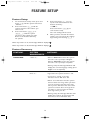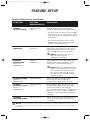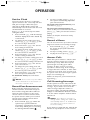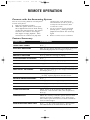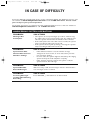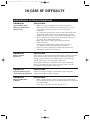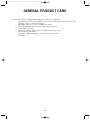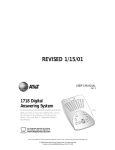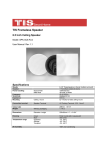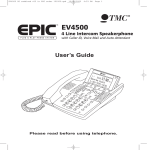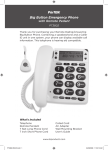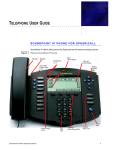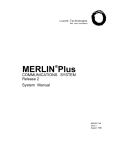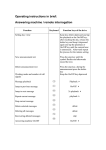Download 1738 Digital Answering System - Vt.vtp
Transcript
1738_Panels 120904 12/9/04 8:25 AM Page 1 © 2004 Advanced American Telephones. All Rights Reserved. AT&T and the Globe Design are trademarks of AT&T Corp., licensed to Advanced American Telephones. Printed in China. Issue XAT&T 12/04 Visit us at www.telephones.att.com USER’S MANUAL Part 2 1738 Digital Answering System Fold open this manual for information about this product’s installation and operation. Please also read Part 1 — Important Product Information © 2004 Advanced American Telephones. All Rights Reserved. AT&T and the Globe Design are trademarks of AT&T Corp., licensed to Advanced American Telephones. 1738_Panels 120904 12/9/04 8:25 AM Page 1 INSTALLATION Parts List If you do not want to connect NOTE: a telephone, skip Step 2. • 1738 Answering System • Power Cord • User Manual Part 1 • User Manual Part 2 • Wallet cards Use only the power cord supplied with this product. If you need a replacement, call 1-800-2223111. Input: 120 V, 60 Hz. Output: 6V AC, 350 mA. Before You Install Choose a location for the answering system near a modular telephone jack and a standard electrical outlet not controlled by a wall switch. 1 2 Connect the telephone line cord. Standard Electrical Outlet Strain-relief tab Connect the telephone (optional). 3 Connect the power cord. Modular Telephone Jack Turn System On/Off If the Message Window is blank NOTE: make sure the power cord is securely Before proceeding to set up features, press O to turn the system on. To turn the system off, press O again. connected to both the answering system and an electrical outlet not controlled by a wall switch. Press O to make sure the system is on. When the system is off, the indicator above the PLAY/STOP button is off and the Message Window is blank. 1 1738_Panels 120904 12/9/04 8:25 AM Page 2 FEATURE SETUP Feature Setup 1 2 3 4 To enter Feature Setup mode, press and hold S until the system announces “VOICE IS…” Press and release S until the system announces the feature you want to set. Press and release a or r until the system announces the setting you want. Refer to the Feature Summary for options. 5 Press and release S to set up the next feature listed on the Feature Summary — OR — Press and release P to exit Feature Setup. The new settings will be saved. After you have selected the feature options, you can review the settings by pressing and releasing S. When any feature is on, the Message Window displays When any feature is off, the Message Window displays Feature Summary FEATURE: SYSTEM ANNOUNCES: OPTIONS: LANGUAGE “VOICE IS...” • Choose ENGLISH to have the system announce voice prompts in English. Choose ESPANOL to have the system announce voice prompts in Spanish. • During setup the Message Window will display the current language setting (E for English or S for Spanish). RING SELECT “NUMBER Choose how many times the line will ring before the system answers a call. OF RINGS IS...” • Set for 2 to 7 rings, or choose Toll Saver 2/4 or Toll Saver 4/6. • When set to Toll Saver 2/4, the system answers after four rings when you have no new messages and after two rings when you do. Toll Saver 4/6 causes the system to answer after six rings when you have no new messages and after four rings when you do. • During setup, the Message Window will display the number of rings (8 for Toll Saver 2/4, or 9 for Toll Saver 4/6). 2 1738_Panels 120904 12/9/04 8:25 AM Page 3 FEATURE SETUP Feature Summary continued FEATURE: SYSTEM ANNOUNCES: OPTIONS: REMOTE ACCESS CODE “REMOTE ACCESS CODE IS...” Change the Remote Access Code to any three-digit number from 500 to 999. • The Remote Access Code, preset to 500, allows you to access many features of this answering system remotely from a touch tone phone. • The system will prompt you to repeat Steps 2 and 3 of Feature Setup until you have set all three digits. ANNOUNCEMENT “ANNOUNCEMENT MONITOR MONITOR IS...” Choose ON to hear the announcement when your system answers a call. Choose OFF to have it silent on your end. (Your caller will still hear the announcement.) Volume must be set to a NOTE: level you can hear to use Announcement Monitor. NUMBER ANNOUNCE (Please see NOTE below. ) “NUMBER When this feature is on, the system will announce the caller’s telephone number between the second and third rings. ANNOUNCE IS...” When the Number Announce NOTE: feature is on and Ring Select is set for two rings, the unit will answer after two rings to allow enough time for the system to announce the caller’s telephone number. STORE NUMBER (Please see NOTE below.) “STORE NUMBER IS...” When this feature is on, the system announces the caller’s telephone number when it plays back a message. ACCEPT BLOCKED CALLS (Please see NOTE below.) “ACCEPT BLOCKED CALLS IS...” Choose ON to have the system accept all calls. Choose OFF to have the system respond to “blocked” calls with the pre-recorded announcement, “WE’RE SORRY, BLOCKED CALLS TO THIS NUMBER CANNOT BE ACCEPTED,” and hang up without recording a message. AUDIBLE MESSAGE ALERT “MESSAGE ALERT IS...” When this feature is on, the system beeps every 15 seconds when you have new messages. For this feature to work, you must subscribe to Caller Identification service from NOTE: your telephone service provider. There is a fee for this service, and it may not be available in all areas. 3 1738_Panels 120904 12/9/04 8:25 AM Page 4 OPERATION Set the Clock 2 To stop recording, release a. The system automatically plays back your announcement. To review your announcement, press and release a. You must set the clock once so that the system announces the correct day and time with your messages. After this, if you subscribe to Caller ID, the system will automatically reset the clock each time new call information is received. Press P to exit at any time while setting the clock. 1 Press and hold C until the Message Window displays C, and the default day is announced. 2 To change the day setting, press and release r or a until the correct day is announced. 3 Press and release C. The current hour setting is announced. 4 To change the hour setting, press and release r or a until the correct hour is announced. 5 Press and release C. The current minutes setting is announced. 6 To change the minutes setting, press and release r or a until the correct minutes setting is announced. 7 Press and release C. The current year is announced. 8 To change the year setting, press and release r or a until the correct year is announced. 9 Press and release C. The new day, time, and year are announced. To check the clock, press and release C. To erase your announcement and return to the pre-recorded announcement, press D while your announcement is playing. Callers can skip the announcement by pressing #. Record a Memo You can record a memo up to three minutes long to be stored as an incoming message. 1 Press and hold r. When the system beeps, speak toward the microphone. 2 To stop recording, release r. 3 To play the memo, press P. Answer Calls When the system answers a call, the caller hears the announcement you recorded, followed by a beep. After the beep, the system begins recording your caller’s message. A caller can leave a message up to three minutes long. If the message is longer than three minutes, or if the caller is silent for more than seven seconds, or if the system runs out of memory, the system beeps once and hangs up. Callers can skip over your announcement by pressing #. In the event of a power failure, NOTE: see the instructions on the bottom of Call Screening/Intercept the unit to reset the clock. Set the system to answer calls, and set the volume control so you can hear the caller’s message. If you choose not to hear the caller’s message, adjust the volume to the lowest setting. The Message Window displays 0. If the Number Announce feature is on, the caller’s telephone number will be announced. Record Your Announcement Before using this answering system, you should record the announcement (up to three minutes long) that callers will hear when the system answers a call. If you choose not to record an announcement, the system answers with a pre-recorded announcement: “HELLO. PLEASE LEAVE A MESSAGE AFTER THE TONE.” 1 Press and hold a. When the system beeps, speak toward the microphone normally, from about nine inches away. While you are recording, the Message Window blinks . If you listen to messages or NOTE: change feature settings, the volume will automatically adjust to an audible level. You will need to reset the volume to the lowest setting. If you decide to speak with the caller, lift the handset of any telephone on the same line. 4 1738_Panels 120904 12/9/04 8:25 AM Page 5 OPERATION The system stops recording and resets to answer calls. If the system doesn’t disconnect immediately, press and release the telephone switchhook. message, the system announces the day and time the message was received. If the clock wasn’t set when the message was recorded, either because you didn’t set the clock or because there was a power failure after you set it, the system will announce “POWER FAILURE” after the time and day. After playing the last message, the system announces “END OF MESSAGES.” Play messages — Press P. If you have new messages, they will be played first, then old messages. If you have no new messages but have old messages, the old messages will be played. If you have no messages, the system announces “NO MESSAGES.” Play message at half speed — Hold down r while the message is playing. Play message twice as fast — Hold down a while the message is playing. Repeat entire message — Press and release r. Repeat previous message — Press r twice, and continue this process to hear other previous messages. Skip to next message — Press and release a. Stop message playback — Press and release P. Caller ID Number Announce For these features to work, you NOTE: must subscribe to Caller Identification service from your telephone service provider. There is a fee for this service, and it may not be available in all areas. This system can announce the telephone number of a caller, between the second and third rings. (See Feature Setup and Feature Summary to turn this feature on). Store Number When this feature is on, the system will announce a caller’s number when playing back a message. Accept Blocked Calls When this feature is set to OFF, the system will respond to “blocked” calls (those from callers who have chosen to block their numbers from identification) with the pre-recorded announcement, “WE’RE SORRY, BLOCKED CALLS TO THIS NUMBER CANNOT BE ACCEPTED.” The system then hangs up without recording a message. When this feature is set to ON, it will answer and record messages from any caller. Save Messages Message Window The Message Window displays the total number of messages that have been recorded. If there are more than nine messages recorded, the Message Window alternately displays the two digits of the total number of messages recorded. If the Message Window displays F, then the memory is full and you’ll need to delete messages before new ones can be recorded. The system automatically saves your messages if you do not delete them. The system can save about 40 minutes of messages, including your announcement, for a total of up to 99 messages. When memory is full, you must delete some or all messages before new messages can be recorded. PLAY Light You can determine the system’s remaining recording time. Memory Monitor The PLAY Light blinks when you have new messages, and remains steady when you have messages in memory that you’ve already played. The PLAY Light is off when there are no messages in memory. Listen to Your Messages As the system plays back messages, the Message Window displays the number of the message playing. Before playing each 5 1 If the system is on, press O to turn the system off. 2 Press O again to turn the system on. The system announces the remaining recording time in minutes. (If under five minutes remain, the system announces “THE MACHINE IS ON. LESS THAN FIVE MINUTES TO RECORD.”) 1738_Panels 120904 12/9/04 8:25 AM Page 6 OPERATION Memory is Full plays an error tone and does not delete messages. When memory is full, or 99 messages have been recorded, the Message Window flashes F. Delete messages to make room for new ones. When memory is full, the system answers calls after 10 rings, and sounds two beeps instead of your announcement. Delete selected messages — Press and release D while the message you want to delete is being played. The system deletes the message and plays the next message. If you want to check a message before you delete it, you can press r to replay the message before deleting it. Delete Messages Delete all messages — Hold down D. The system announces “MESSAGES DELETED” and permanently deletes messages. The Message Window displays 0. If you haven’t listened to all of the messages, the system When the system reaches the end of the last message, the messages not deleted are renumbered, and the Message Window displays the total number of messages remaining in memory. Message Window Display DISPLAY: FUNCTION: Clock needs to be reset or system is in clock setting mode. Flashing – System is recording an announcement or memo. Steady – Announcement playing — OR — system is recording a message — OR — remote access is in progress. Rotating – Deleting. Flashing – memory is full. Toll Saver is set to 2/4. Toll Saver is set to 4/6. Feature is on. Feature is off. Language is English. Language is Spanish. Brief display of volume setting when volume is adjusted. 6 1738_Panels 120904 12/9/04 8:25 AM Page 7 OPERATION Listen To, Save & Delete Messages • • The system automatically saves your messages until you delete them. You can store approximately 40 minutes of messages, memos, and announcements (up to a maximum of 99 messages). Before playing each message, the system announces the day and time the message was received. If Store Number is set to on, the system also announces • the caller’s telephone number (see “Store Number” under FEATURE SETUP). After playing the last message, the system announces “END OF MESSAGES.” You cannot delete a message until it’s been reviewed; deleted messages cannot be recovered. To operate the system, follow the instructions below. Message Window. Off when system is off. System will not answer calls. On steadily when system is on with no new messages. Blinks once for each new message (up to nine). Press to adjust volume. System beeps three times at highest or lowest setting and message window briefly displays current setting. Flashes quickly when memory is full. (Delete messages to make room for new messages.) Press to delete the message that’s playing. Press to turn the system on or off. Hold to delete all messages. 1738 Press to repeat all or part of a message. Press during time/day announcement to repeat previous message. Hold to play at half speed. Press to listen to ONLY your new messages. If you have no new messages, press to listen to your old messages. Press during playback to stop playback. 7 Press to skip all or part of a message. Hold to play twice as fast. 1738_Panels 120904 12/9/04 8:25 AM Page 8 REMOTE OPERATION Connect with the Answering System You can access many features remotely from a touch tone phone. 1 Dial your telephone number. 2 When the system answers, enter your three-digit Remote Access Code during or after the announcement. The system announces the number of messages, then begins message playback. If the announcement continues to play after 3 4 entering your code, wait for the announcement to end or press # to stop the announcement, then re-enter the code. To use a remote access command (below), press 5 during message playback and wait for the two-beep signal. Enter a remote access command. Feature Summary FUNCTION: COMMAND: VOICE HELP MENU Press 5. PLAY ALL MESSAGES After the two beeps, wait four seconds for system to automatically play back all messages, or press 1. PLAY NEW MESSAGES Press 2. REPEAT A MESSAGE Press 4 while the message is playing. STOP MESSAGE PLAYBACK Press 5. SKIP A MESSAGE Press 6 while the message is playing.. SAVE MESSAGE Hang up. DELETE MESSAGE Press and release 3 while the message is playing. DELETE ALL MESSAGES After you have listened to all messages and heard the two beeps, press 3 3. RECORD ANNOUNCEMENT Press * 7; after beep, record announcement, press 5 to stop. System plays back announcement. REVIEW ANNOUNCEMENT Press 7. RECORD MEMO Press #; speak after beep; press 5 to exit. SET THE CLOCK Press * 8. Follow prompts to set day, time, and year. TURN SYSTEM OFF Press * 0. TURN SYSTEM ON When system is off, it answers after 10 rings, announces “THE MACHINE IS OFF,” then beeps twice. Press 0. MEMORY FULL When the memory is full, the system answers after 10 rings, announces “MEMORY IS FULL,” then beeps twice. Enter your Remote Access Code and delete some or all messages. END REMOTE ACCESS CALL Press * 9. The system announces “THE MACHINE WILL NOW HANG UP,” and disconnects the call. 8 1738_Panels 120904 12/9/04 8:25 AM Page 9 IN CASE OF DIFFICULTY If you have difficulty operating this phone, try the suggestions below. For Customer Service, visit our website at www.telephones.att.com or call 1 800 222–3111. Please retain your receipt as your proof of purchase. To purchase accessories or replacement parts contact Customer Service. Visit our website at www.telephones.att.com or call 1 800 222–3111. ANSWERING SYSTEM OPERATION PROBLEM SOLUTION Messages Are Incomplete • The system can accept messages up to three minutes long. If a caller leaves a very long message, part of it might be lost when the system disconnects the call after three minutes. • If the caller pauses for more than seven seconds, the system stops recording and disconnects the call. • If the system’s memory fills up during a message, the system stops recording and disconnects the call. PROBLEM SOLUTION System Does Not Answer After Correct Number of Rings • • • If the Toll Saver feature is on, the number of rings changes from four to two, or six to four, when you have new messages waiting. In some cases, the system might be affected by the ringing system used by the local telephone company. If the system’s memory is full or the system is off, the system answers after 10 rings. PROBLEM SOLUTION System Will Not Record Messages When memory is full, saved messages must be deleted before new messages can be recorded. PROBLEM SOLUTION Incoming Messages are Not Heard During Recording Press VOLUME + until volume is at desired level. 9 1738_Panels 120904 12/9/04 8:25 AM Page 10 IN CASE OF DIFFICULTY ANSWERING SYSTEM OPERATION PROBLEM SOLUTION System Does Not Respond To Remote Commands • • • • • • Make sure you are calling from a touch tone phone. When you dial a number, you should hear tones. If you hear clicks instead, the phone is not a touch tone telephone. The answering system may not detect the Remote Access Code while your announcement is playing. Try waiting until the announcement is over before entering the code. There may be noise interference on the phone line you are using. Press dial buttons firmly. Make sure you are entering your Remote Access Code correctly. You might be calling from a phone that sends tones too short for your answering system to detect. If there are many messages recorded, the system may take longer than usual to respond. PROBLEM SOLUTION Power Failure Recovery If the system is disconnected from AC power it will not operate. Your announcement and messages are retained in memory during a power failure, but you will need to reset the clock. See the instructions on the bottom of the unit. If the system announces, “POWER FAILURE” after announcing the time and day, you may need to reset the clock. See the instructions on the bottom of the unit. PROBLEM SOLUTION System Takes Longer Than Usual To Respond If there are many messages recorded, the system may take longer than usual to respond audibly. PROBLEM SOLUTION Message Window is Blank • • Make sure the power cord is securely connected to both the answering system and an electrical outlet not controlled by a wall switch. Press O to make sure the system is on. 10 1738_Panels 120904 12/9/04 8:25 AM Page 11 GENERAL PRODUCT CARE To keep your phone working and looking good, follow these guidelines: • • • • • • Avoid putting it near heating appliances and devices that generate electrical noise (for example, motors or fluorescent lamps). DO NOT expose it to direct sunlight or moisture. Avoid dropping the phone and/or other rough treatment. Clean with a soft cloth. Never use a strong cleaning agent or abrasive powder because this will damage the finish. Retain the original packaging in case you need to ship it at a later date. 11