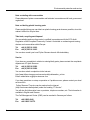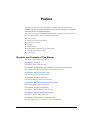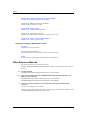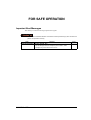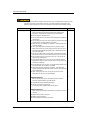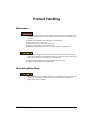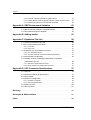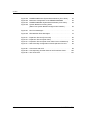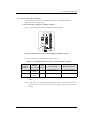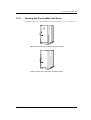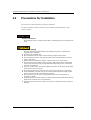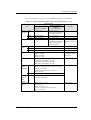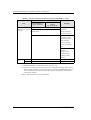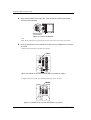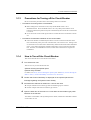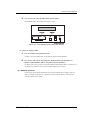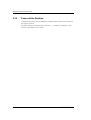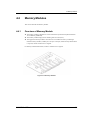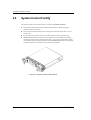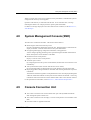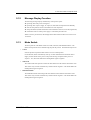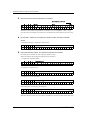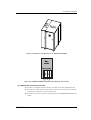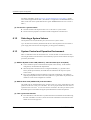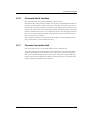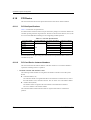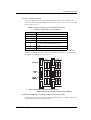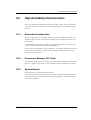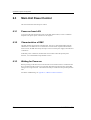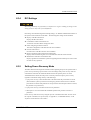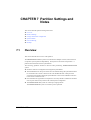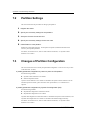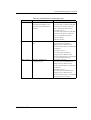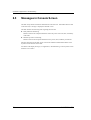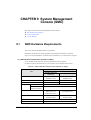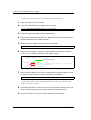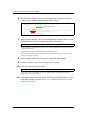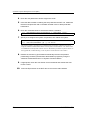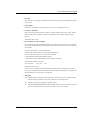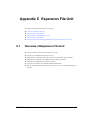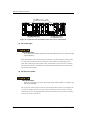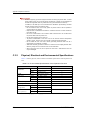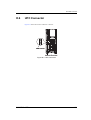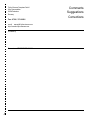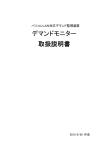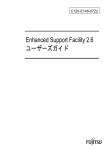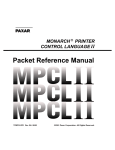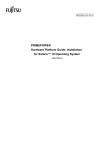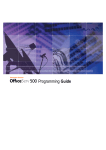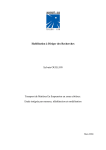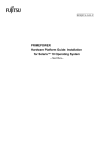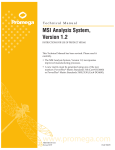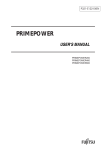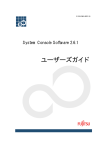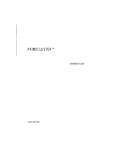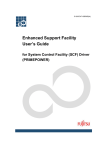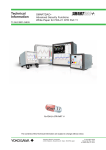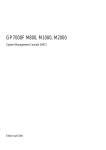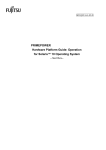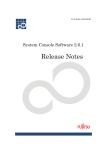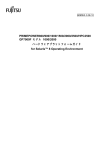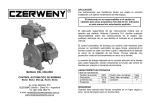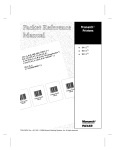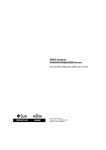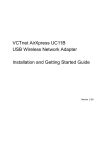Download PRIMEPOWER1000/800 User`s Manual
Transcript
PRIMEPOWER1000/800 Edition December 2001 Comments… Suggestions… Corrections… The User Documentation Department would like to know your opinion on this manual. Your feedback helps us to optimize our documentation to suit your individual needs. Fax forms for sending us your comments are included at the back of the manual. There you will also find the addresses of the relevant User Documentation Department. Copyright and Trademarks Copyright © Fujitsu Siemens Computers GmbH 2001. All rights reserved. Delivery subject to availability; right of technical modifications reserved. All hardware and software names used are trademarks of their respective manufacturers. This manual is printed on paper treated with chlorine-free bleach. Environmental protection and service The PRIMEPOWER systems have a long life expectancy, not only because of the excellent expansion options they offer, but also because of the quality of the products. As technology continues to develop, however, ever greater volumes of data will need to be processed. More and more demands are being placed on storage capacity, speed and computer system design. So when you eventually want to replace your PRIMEPOWER system with a newer model and dispose of the old device, we can also offer you support in this area. Recycling old computer equipment is already a tradition at Fujitsu Siemens: We have been redeeming and reusing old computer systems for many years now. Even at the design stage, particular emphasis is placed on the reusability of components and materials. Your PRIMEPOWER system is manufactured to the greatest possible extent from environmentally friendly materials that can be fully recycled. Read on through the next sections for a brief look at some of the measures we have introduced in an effort to protect the environment as well as our tips and suggestions for environmentally friendly handling of your system. Environmentally friendly product design and development This product has been designed in accordance with the Siemens standard “environmentally friendly product design and development”. This means that the designers have taken into account critical factors such as durability, selection of materials and coding, emissions, packaging, the ease with which the product can be dismantled and the extent to which it can be recycled. This saves resources and thus reduces the harm done to the environment. Production and development of the PRIMEPOWER systems are certified in accordance with the environment management system DIN ISO 14001. Note on saving energy If your device does not have to remain switched on permanently, only switch it on when you are ready to use it and then switch it off again during long breaks and when you finish your work. U41210-J-Z816-4-76 1 Environmental protection and service Note on dealing with consumables Please dispose of printer consumables and batteries in accordance with local government regulations. Note on labeling plastic housing parts Please avoid sticking your own labels on plastic housing parts wherever possible, since this makes it difficult to recycle them. Take-back, recycling and disposal Our remarketing and recycling center is certified in accordance with the ECO Audit Regulation of the European Community. Contact it for details on redeeming and reusing devices and consumables within Europe: Tel. Fax +49 (0) 5251 8 18010 +49 (0) 5251 8 18015 You can also consult your local Fujitsu Siemens branch office/subsidiary. Service If you have any complaints in relation to missing/faulty parts, please contact the complaints department of Fujitsu Siemens: Tel. Fax +49 (0) 5251 8 22222 +49 (0) 5251 8 22029 You can also submit complaints via the internet: http://www.fujitsu-siemens.com/servers/quality/reklamation_us.htm Email: [email protected] If you have questions on setup or operation or if problems occur, please contact your local service office. Fujitsu Siemens IT service can be reached on the internet (http://its.siemens.de/helpdesk) under the heading “IT Service”. You will also find information here on products, telephone numbers, etc. The information is available in English and German. The Call Management Center (CMC) can be reached in Germany as follows: Tel. Fax 2 +49 01805 4040 +49 01805 336779 U41210-J-Z816-4-76 C120-E093-04EN PRIMEPOWER 1000/800 User's Manual FOR SAFE OPERATION Handling of This Manual This manual contains important information regarding the use and handling of this product. Read this manual thoroughly. Pay special attention to the section "FOR SAFE OPERATION" below. Use the product according to the instructions and information available in this manual. Keep this manual in hand for further understanding. Fujitsu makes every effort to prevent users and bystanders from being injured or from suffering from damages to their property. Use the product according to this manual. ABOUT THIS PRODUCT This Product is designed, developed and manufactured as contemplated for general use, including without limitation, general office use, personal use and household use, but is not designed, developed and manufactured as contemplated for use accompanying fatal risks or dangers that, unless extremely high safety is secured, could lead directly to death, personal injury, severe physical damage or other loss (hereinafter "High Safety Required Use"), including without limitation, nuclear power core control, airplane control, air traffic control, mass transport operation control, life support, weapon launching control. You shall not use this Product without securing the sufficient safety required for the High Safety Required Use. If you wish to use this Product for High Safety Required Use, please consult with sales representatives in charge before such use. RADIO FREQUENCY INTERFERENCE STATEMENT The following notice is for EU users only. WARNING: This is a product which meets Class A of EN55022. In a domestic environment this product may cause radio interference in which case the user may be required to take adequate measures. The following notice is for USA users only. This equipment has been tested and found to comply with the limits for a Class A digital device, pursuant to Part 15 of the FCC Rules. These limits are designed to provide reasonable protection against harmful interference when the equipment is operated in a commercial environment. This equipment generates, uses, and can radiate radio frequency energy and, if not installed and used in accordance with the instruction manual, may cause harmful interference to radio communications. Operation of this equipment in a residential area is likely to cause harmful interference in which case the user will be required to correct the interference at his own expense. C120-E093-04EN TRADEMARKS ACKNOWLEDGEMENTS l UNIX is a registered trademark in the United States and other countries, licensed exclusively through X/Open Company Limited. l Sun, Sun Microsystems, Solstice, NFS are trademarks and registered trademarks of Sun Microsystems, Inc., in the United States and in certain other countries. l Solaris is a registered trademark of Sun Microsystems, Inc. l Ethernet is a registered trademark of Xerox Corporation in the United States and in certain other countries. l All SPARC trademarks are trademarks or registered trademarks of SPARC International, Inc. in the United States or certain other countries. l SPARC64 GP is a registered trademark of SPARC International, Inc., in the United States and in other countries used under license by Fujitsu Ltd. SPARC64 GP complies with SPARC V9 architecture developed by SPARC International, Inc. Products bearing the SPARC trademarks are based on an architecture originally developed by Sun Microsystems, Inc. l All other product names mentioned herein are the trademarks or registered trademarks of their respective owners. l Every system and product name in this manual are not always noted with trademark or registered trademark symbols (), (R). The contents of this manual shall not be disclosed in any way or reproduced in any media without the express written permission of Fujitsu Limited. All Rights Reserved, Copyright FUJITSU LIMITED 2000, 2001, 2002 C120-E093-04EN Revision History Revised section (Added/ Deleted/ Altered) Edition Date 01 2000-07-21 02 2000-12-27 All chapters (Altered) Entire layout altered due to manual sharing between PRIMEPOWER1000/800. 03 2001-06-22 Totally revised 03 20001-08-31 Section 9.1 04 2001-12-20 Section 4.9 and 6.1.7 (Corrections) Measurements in the U.S. system were added. Information about SMC’s platform (PRIMEPOWER100) and Solaris 8 were added to Chapter 9. Section 4.9 was added. Fujitsu Siemens Computers adds the remarks concerning the PRIMESTATION and PRIMEPOWER100 as SMC platforms. Corrections due to changes of console connection unit types Section 5.1.4 and 5.2 (Corrections) Details Error corrections Note: In this table, revised section is indicated as its section number in the current edition. An asterisk (*) indicates a section in the old edition. C120-E093-04EN Preface 1 This manual describes the features, configuration, hardware, and panel operation of the PRIMEPOWER1000 and PRIMEPOWER800. Read this manual thoroughly to understand the PRIMEPOWER1000 and PRIMEPOWER800. Unless otherwise specified, the PRIMEPOWER1000/800 is referred to as "the main unit," and the System Management Console as "the SMC" in this manual. This section explains: l Structure and contents of this manual l Other reference manuals l Notations l Prompt Notations l Environmental requirements for using this product l Conventions for warning messages l For the readers Structure and Contents of This Manual This manual is organized as described below: CHAPTER 1 Features Describes the features of the main unit. CHAPTER 2 Specifications and Installation Overview of the Main Unit Describes the specifications and procedures for installing the main unit. CHAPTER 3 Main Unit Power-on/off Describes how to power on/off the main unit. CHAPTER 4 Hardware Overview Describes the hardware mounted on the main unit. CHAPTER 5 Main Unit Operator Panel Operation Describes the operator panel of the main unit. CHAPTER 6 System Configuration Describes the system configuration of the main unit. CHAPTER 7 Partition Settings and Notes Describes the partition settings and notices. CHAPTER 8 Approaches to Troubleshooting Describes suggested actions to problems occurring in the main unit. C120-E093-04EN i Preface CHAPTER 9 System Management Console (SMC) Describes the System Management Console (SMC). Appendix A OBP Environment Variables Describes OBP environment variables. Appendix B Adding hostid Describes how to register additional hostids. Appendix C Expansion File Unit Describes the Expansion File Unit that can be used in the main unit. Appendix D UPC Connector Specifications Describes UPC connector specifications. Glossary, Acronyms & Abbreviations, Index Glossary Explains the terms in this manual. Acronyms & Abbreviations Presents spelling of acronyms and abbreviations used in this manual. Index Describes the keywords and corresponding reference page numbers. Other Reference Manuals The following manuals are provided for reference: Read the "PRIMEPOWER2000/1000/800 Installation Guide" first, and then see other reference manuals. a) Printed manuals "PRIMEPOWER2000/1000/800 Installation Guide" (C120-E095EN) b) PDF manual contained in the "PRIMEPOWER2000/1000/800 Manuals" CDROM (C120-E100) disk "PRIMEPOWER1000 Installation Planning Manual" (C120-H005EN) "PRIMEPOWER800 Installation Planning Manual" (C120-H006EN) c) Online manual preinstalled in the internal disk of the System Management Console "System Console Software User's Guide" For how to refer to manuals in b) and c) above, see "Referring to Other Manuals on SMC," in the "PRIMEPOWER2000/1000/800 Installation Guide." ii C120-E093-04EN Preface Notations This manual uses the following fonts and symbols to express specific types of information. Fonts/symbols AaBbCc123 "" Meaning Commands that users enter. Names of manual title, chapter, section, item, button, or menus to refer to. Example # ls -l <Return> See Chapter 3, "Configuration of the System Console," in the "System Console Software User's Guide." Prompt Notations The prompt notations in this manual are as follows: "RC2000" indicates the commands which are entered to a partition by using the remote console on the SMC. "SMC" indicates the commands which are entered by SMC terminal emulator. In the actual operation, displayed prompts may be different from below. (1) C shell prompt notations Prompt RC2000% SMC% Meaning C shell prompt in RC2000 C shell prompt in SMC Example RC2000% command y|n {filename} SMC% command y|n {filename} (2) Bourne shell and Korn shell prompt notations Prompt RC2000$ SMC$ Meaning Example Bourne shell and Korn shell prompt in RC2000 RC2000$ command y|n {filename} Bourne shell and Korn shell prompt in SMC SMC$ command y|n {filename} (3) Super user prompt notations Prompt RC2000# Meaning Super user prompt in RC2000 Example RC2000# command y|n {filename} SMC# Super user prompt in SMC SMC# command y|n {filename} (4) OBP mode prompt notations Prompt {?}ok Meaning ok prompt in partition Example {?}ok command ok ok prompt in SMC ok command C120-E093-04EN iii Preface Environmental Requirements for Using This Product This product is a computer which is intended to be used in a computer room. For details on the operational environment, see the "Installation Planning Manual" of the respective models. Conventions for Alert Messages This manual uses the following conventions to show the alert messages. An alert message consists of an alert signal and alert statements. The alert signal consists of an alert symbol and a signal word or just a signal word. This indicates a hazardous situation could result in serious personal injury if the user does not perform the procedure correctly. This indicates a hazardous situation could result in minor or moderate personal injury if the user does not perform the procedure correctly. This signal also indicates that damage to the product or other property may occur if the user does not perform the procedure correctly. This indicates information that could help the user to use the product more effectively. This indicates the tasks which are performed by the certified service engineer. Alert messages in the text In the text, the message is indented to distinguish from the procedural text. A wider line space proceeds and follows the message to show where the message begins and ends. (Example) Electric shock, fire Do not damage, break, or modify the power cables. Cable damage may cause electric shock or fire. The important alert messages are listed in the "Important Alert Messages" in the "FOR SAFE OPERATION." 2 For the readers • If you find any errors in this manual, please fill in the "Reader’s Comment Form" sheet at the back of this manual and forward it to the address described on the sheet. • This manual is subject to be revised without prior notice. iv C120-E093-04EN FOR SAFE OPERATION 3 Important Alert Messages This manual provides the following important alert signals: This indicates a hazardous situation could result in serious personal injury if the user does not perform the procedure correctly. Task Warning Normal operation Electric shock, fire Page 10 Do not damage, break, or modify the power cables. Cable damage may cause electric shock or fire. C120-E093-04EN v FOR SAFE OPERATION This indicates a hazardous situation could result in minor or moderate personal injury if the user does not perform the procedure correctly. This also indicates that damage to the product or other property may occur if the user does not perform the procedure correctly. Task Warning Page Normal operation Equipment damage 10 Be sure to follow the precautions below when installing the equipment. Otherwise the equipment may be damaged. l Do not block the ventilation slits. l Do not install the main unit where it will be exposed to sunlight or heat sources. l Do not install the main unit in dusty places or places where it will be exposed to corrosive gases or sea breeze. l Keep the main unit isolated from vibration. Install the main unit on a level surface. l Use a grounding cable of category three or greater in Japan. Make sure that the AC power supply source of the main unit is grounded with dedicated grounding cable. Otherwise the main unit may malfunction. l Do not run a cable under a unit or allow a cable to become taut. Do not disconnect the power cable when the power is turned on. l Do not place anything on top of the main unit. Do not use the main unit as a work space. l Avoid condensation in the main unit, do not raise the ambient temperature rapidly in winter. Use the main unit only after it has warmed up sufficiently. l Do not install the main unit near a noise generating device such as a photocopier, air conditioner, or welder. l Take static electricity prevention measures. Note that some carpets generate static electricity easily and can cause the main unit to malfunction. l When moving the main unit, do not pull on the front cover. Otherwise the main unit may be damaged. Data destruction 20 Before shutting down power, the following events must be ensured, otherwise data may be destroyed. l All applications have finished processing. l No user is using the components. If necessary, back up files before shutting down. Data destruction 39 Never perform the following operations if the partition is running normally: l Partition dump switch instruction l Partition reset instruction l Forcible partition termination instruction vi C120-E093-04EN FOR SAFE OPERATION Task Warning Normal operation Data destruction Page 92 Do not disconnect the power cable from the AC inlet while the power is on. Data on the disk may be destroyed. Data destruction 92 Except in an emergency, never turn off the main switch while the power is on. Data on the disk may be destroyed. Equipment damage 93 Be sure to follow the precautions below when installing the equipment. Otherwise the equipment may be damaged. l Because this unit is installed in a closed or multi-unit rack assembly, the operating ambient temperature inside of the rack environment may be greater than room ambient. Therefore, consideration should be given to installing the unit in an environment compatible with the manufacturer's maximum rated ambient temperature. Consideration for adjustment of air condition like air circulation should be given to prevent the internal rack ambient from exceeding the maximum operating ambient temperature of this unit; 35°C (95°F). l Installation of the file unit in a rack should be such that the amount of air flow required for safe operation of the unit is not compromised. Therefore, this unit has ventilation openings at front and rear face of the unit. Do not cover or close these ventilation openings to prevent overheating. l Weight of this unit with maximum configuration: 30 kg (66 lb). Be careful to avoid injury during installation of this unit into the rack. l If the unit is powered from a Power strip or a Service outlet located in other units, it may overload the Power supply cord of the Power strip or the other units. Confirm that the current rating of Power strip or Service outlet exceeds the combined ratings of all the equipment it is supplying. Electrical ratings of this unit: Rated 100 - 240 V AC, 3.0 - 1.5 A, 50/60 Hz, single phase. Reliable grounding of rack-mounted equipment is required. Equipment damage, Data destruction 96 Be sure to follow the precautions described below when handling a disk drive. Otherwise the disk drive may be damaged or cause loss of data. l Avoid heavy impact to the unit. l Keep the disk drive unit isolated from a magnetic field generating device such as a motor, or audio-speaker. l Avoid condensation in the disk drive, do not install the disk drive where condensation may occur, or temperature and humidity may change rapidly. C120-E093-04EN vii FOR SAFE OPERATION Alert Labels The followings are labels attached to this product: l Never peel off the labels. l The following labels provide information to the users of this product. viii C120-E093-04EN Product Handling 4 Maintenance Certain tasks in this manual should only be performed by a certified service engineer. User must not perform these tasks. Incorrect operation of these tasks may cause electric shock, injury, or fire. l l l l l Installation and reinstallation of all components, and initial settings Removal of front, rear, or side covers Mounting/de-mounting of optional internal devices Plugging or unplugging of external interface cards Maintenance and inspections (repairing, and regular diagnosis and maintenance) The following tasks regarding this product and the optional products provided from Fujitsu should only be performed by a certified service engineer. Users must shall not perform these tasks. Incorrect operation of these tasks may cause malfunction. l Unpacking optional adapters and such packages delivered to the users l Plugging or unplugging of external interface cards Remodeling/Rebuilding Do not make mechanical or electrical modifications to the equipment. Using this product after modifying or reproducing by overhaul may cause unexpected injury or damage to the property of the user or bystanders. C120-E093-04EN ix Contents Preface . . . . . . . . . . . . . . . . . . . . . . . . . . . . . . . . . . . . . . . . . . . . . . . . . . . . . . . . . . . . . i FOR SAFE OPERATION . . . . . . . . . . . . . . . . . . . . . . . . . . . . . . . . . . . . . . . . . . . . v Product Handling . . . . . . . . . . . . . . . . . . . . . . . . . . . . . . . . . . . . . . . . . . . . . . . . . . . ix CHAPTER 1 Features . . . . . . . . . . . . . . . . . . . . . . . . . . . . . . . . . . . . . . . . . . . . . 1 1.1 High Performance . . . . . . . . . . . . . . . . . . . . . . . . . . . . . . . . . . . . . . . . . 1 1.2 High Reliability . . . . . . . . . . . . . . . . . . . . . . . . . . . . . . . . . . . . . . . . . . . . 2 1.3 Expanding of Maintenance and Operational Functions . . . . . . . . . . . . 2 CHAPTER 2 Specifications and Installation Overview of the Main Unit . . . . . . . . . . . . . . . . . . . . . . . . . . . . . . . . . . . . . 3 2.1 Overview of the Main Unit . . . . . . . . . . . . . . . . . . . . . . . . . . . . . . . . . . . 3 2.1.1 Main Unit Specifications . . . . . . . . . . . . . . . . . . . . . . . . . . . . . . . . . . 2.2 Precautions for Installation . . . . . . . . . . . . . . . . . . . . . . . . . . . . . . . . . . 3 5 5 6 9 10 2.3 Connecting the SMC . . . . . . . . . . . . . . . . . . . . . . . . . . . . . . . . . . . . . . . 14 2.1.2 System Expansion Cabinet . . . . . . . . . . . . . . . . . . . . . . . . . . . . . . . 2.1.3 System Disk Drive . . . . . . . . . . . . . . . . . . . . . . . . . . . . . . . . . . . . . . 2.1.4 19-inch Rack Space . . . . . . . . . . . . . . . . . . . . . . . . . . . . . . . . . . . . 2.1.5 Opening and Closing Main Unit Doors . . . . . . . . . . . . . . . . . . . . . . . CHAPTER 3 Main Unit Power-on/off ............................ 15 3.1 Power-on/off the Circuit Breaker . . . . . . . . . . . . . . . . . . . . . . . . . . . . . . 15 3.1.1 Precautions for Turning on the Circuit Breaker . . . . . . . . . . . . . . . . . . 15 15 17 17 18 3.1.2 How to Turn on the Circuit Breaker . . . . . . . . . . . . . . . . . . . . . . . . . . 3.1.3 Precautions for Turning off the Circuit Breaker . . . . . . . . . . . . . . . . . . 3.1.4 How to Turn off the Circuit Breaker . . . . . . . . . . . . . . . . . . . . . . . . . . 3.2 Power-on/off the Main Unit . . . . . . . . . . . . . . . . . . . . . . . . . . . . . . . . . . 3.2.1 Power-on . . . . . . . . . . . . . . . . . . . . . . . . . . . . . . . . . . . . . . . . . . . . 3.2.2 Power-off . . . . . . . . . . . . . . . . . . . . . . . . . . . . . . . . . . . . . . . . . . . . 3.3 Power-on/off the Partition . . . . . . . . . . . . . . . . . . . . . . . . . . . . . . . . . . . 3.3.1 Power-on the Partition . . . . . . . . . . . . . . . . . . . . . . . . . . . . . . . . . . . 3.3.2 Power-off the Partition . . . . . . . . . . . . . . . . . . . . . . . . . . . . . . . . . . . C120-E093-04EN 18 20 21 21 22 xi Contents CHAPTER 4 Hardware Overview ................................ 23 4.1 Device Configuration . . . . . . . . . . . . . . . . . . . . . . . . . . . . . . . . . . . . . . . 23 4.2 System Board . . . . . . . . . . . . . . . . . . . . . . . . . . . . . . . . . . . . . . . . . . . . 25 4.2.1 Overview of System Board . . . . . . . . . . . . . . . . . . . . . . . . . . . . . . . . 25 27 28 4.2.2 System Board Enhancement . . . . . . . . . . . . . . . . . . . . . . . . . . . . . . 4.3 CPU Module . . . . . . . . . . . . . . . . . . . . . . . . . . . . . . . . . . . . . . . . . . . . . . 4.3.1 Overview of CPU Module . . . . . . . . . . . . . . . . . . . . . . . . . . . . . . . . . 4.4 Memory Modules . . . . . . . . . . . . . . . . . . . . . . . . . . . . . . . . . . . . . . . . . . 28 29 4.4.1 Overview of Memory Module . . . . . . . . . . . . . . . . . . . . . . . . . . . . . . 4.5 System Control Facility . . . . . . . . . . . . . . . . . . . . . . . . . . . . . . . . . . . . . 29 30 4.6 Power Supply Unit . . . . . . . . . . . . . . . . . . . . . . . . . . . . . . . . . . . . . . . . . 31 4.6.1 PSU Expansion . . . . . . . . . . . . . . . . . . . . . . . . . . . . . . . . . . . . . . . . 31 32 32 4.6.2 Dual Power Feed Option . . . . . . . . . . . . . . . . . . . . . . . . . . . . . . . . . 4.7 Fan Tray . . . . . . . . . . . . . . . . . . . . . . . . . . . . . . . . . . . . . . . . . . . . . . . . . 4.8 System Management Console (SMC) . . . . . . . . . . . . . . . . . . . . . . . . . . 33 4.9 Console Connection Unit . . . . . . . . . . . . . . . . . . . . . . . . . . . . . . . . . . . . 33 4.10 Air Filter . . . . . . . . . . . . . . . . . . . . . . . . . . . . . . . . . . . . . . . . . . . . . . . . 34 4.11 Lithium Battery . . . . . . . . . . . . . . . . . . . . . . . . . . . . . . . . . . . . . . . . . . . 34 CHAPTER 5 Main Unit Operator Panel Operation . . . . . . . . . . . . . . 35 5.1 Overview of Main Unit Operator Panel . . . . . . . . . . . . . . . . . . . . . . . . . 35 5.1.1 Panel Appearance . . . . . . . . . . . . . . . . . . . . . . . . . . . . . . . . . . . . . . 36 37 37 39 40 5.1.2 Message Display Function . . . . . . . . . . . . . . . . . . . . . . . . . . . . . . . . 5.1.3 Mode Switch . . . . . . . . . . . . . . . . . . . . . . . . . . . . . . . . . . . . . . . . . . 5.1.4 Forced Termination of the Partition Processing . . . . . . . . . . . . . . . . . . 5.2 Panel Operations . . . . . . . . . . . . . . . . . . . . . . . . . . . . . . . . . . . . . . . . . . 5.2.1 Format of Panel Display . . . . . . . . . . . . . . . . . . . . . . . . . . . . . . . . . . 5.2.2 Symbol and Command Lists . . . . . . . . . . . . . . . . . . . . . . . . . . . . . . . 5.2.3 Panel Operation (Example of Partition Startup) . . . . . . . . . . . . . . . . . . 5.3 Messages Displayed on the Panel . . . . . . . . . . . . . . . . . . . . . . . . . . . . 5.3.1 Circuit Breaker Power-on Messages . . . . . . . . . . . . . . . . . . . . . . . . . 5.3.2 Messages Regarding the System Control Facility . . . . . . . . . . . . . . . . 5.3.3 Fan Messages . . . . . . . . . . . . . . . . . . . . . . . . . . . . . . . . . . . . . . . . 5.3.4 Partition Messages . . . . . . . . . . . . . . . . . . . . . . . . . . . . . . . . . . . . . 5.3.5 AC Symbol Messages . . . . . . . . . . . . . . . . . . . . . . . . . . . . . . . . . . . 5.3.6 Power Supply Unit (PSU) Symbol Messages . . . . . . . . . . . . . . . . . . . 40 41 43 45 45 46 47 48 49 49 CHAPTER 6 System Configuration . . . . . . . . . . . . . . . . . . . . . . . . . . . . . . 51 xii 6.1 Standard Configuration . . . . . . . . . . . . . . . . . . . . . . . . . . . . . . . . . . . . . 51 6.1.1 Basic Components . . . . . . . . . . . . . . . . . . . . . . . . . . . . . . . . . . . . . . 51 C120-E093-04EN Contents 6.1.2 Selecting a System Volume . . . . . . . . . . . . . . . . . . . . . . . . . . . . . . . 6.1.3 System Control and Operation Environment . . . . . . . . . . . . . . . . . . . 6.1.4 Connecting a UPS Unit . . . . . . . . . . . . . . . . . . . . . . . . . . . . . . . . . . 6.1.5 On-board LAN Port . . . . . . . . . . . . . . . . . . . . . . . . . . . . . . . . . . . . . 6.1.6 On-board Serial Interface . . . . . . . . . . . . . . . . . . . . . . . . . . . . . . . . . 6.1.7 Console Connection Unit . . . . . . . . . . . . . . . . . . . . . . . . . . . . . . . . . 6.1.8 PCI Device . . . . . . . . . . . . . . . . . . . . . . . . . . . . . . . . . . . . . . . . . . . 6.1.8.1 PCI Slot Specifications . . . . . . . . . . . . . . . . . . . . . . . . . . . . . 6.1.8.2 PCI Card Device Instance Numbers . . . . . . . . . . . . . . . . . . . 6.2 High Availability Characteristics . . . . . . . . . . . . . . . . . . . . . . . . . . . . . . 6.2.1 Redundant Configuration . . . . . . . . . . . . . . . . . . . . . . . . . . . . . . . . . 6.2.2 Processors, Memory, PCI Cards . . . . . . . . . . . . . . . . . . . . . . . . . . . . 6.2.3 System Boards . . . . . . . . . . . . . . . . . . . . . . . . . . . . . . . . . . . . . . . . 6.3 Main Unit Power Control . . . . . . . . . . . . . . . . . . . . . . . . . . . . . . . . . . . . 6.3.1 Power-on from LAN . . . . . . . . . . . . . . . . . . . . . . . . . . . . . . . . . . . . . 6.3.2 Characteristics of SMC . . . . . . . . . . . . . . . . . . . . . . . . . . . . . . . . . . 6.3.3 Waiting for Power-on . . . . . . . . . . . . . . . . . . . . . . . . . . . . . . . . . . . . 6.3.4 RCI Settings . . . . . . . . . . . . . . . . . . . . . . . . . . . . . . . . . . . . . . . . . . 6.3.5 Setting Power Recovery Mode . . . . . . . . . . . . . . . . . . . . . . . . . . . . . CHAPTER 7 Partition Settings and Notes 54 54 55 56 57 57 58 58 58 61 61 61 61 62 62 62 62 63 63 ...................... 65 7.1 Overview . . . . . . . . . . . . . . . . . . . . . . . . . . . . . . . . . . . . . . . . . . . . . . . . 65 7.2 Partition Settings . . . . . . . . . . . . . . . . . . . . . . . . . . . . . . . . . . . . . . . . . . 66 7.3 Changes of Partition Configuration . . . . . . . . . . . . . . . . . . . . . . . . . . . . 66 7.4 System Volume . . . . . . . . . . . . . . . . . . . . . . . . . . . . . . . . . . . . . . . . . . . 67 7.5 File Unit Sharing . . . . . . . . . . . . . . . . . . . . . . . . . . . . . . . . . . . . . . . . . . 67 7.6 Backups . . . . . . . . . . . . . . . . . . . . . . . . . . . . . . . . . . . . . . . . . . . . . . . . . 67 CHAPTER 8 Approaches to Troubleshooting . . . . . . . . . . . . . . . . . . 69 8.1 Overview . . . . . . . . . . . . . . . . . . . . . . . . . . . . . . . . . . . . . . . . . . . . . . . . 69 8.2 Machine Administration Menu . . . . . . . . . . . . . . . . . . . . . . . . . . . . . . . . 70 8.3 E-mail Notification to System Administrators . . . . . . . . . . . . . . . . . . . . 70 8.4 Error Messages Displayed on the Panel . . . . . . . . . . . . . . . . . . . . . . . . 71 8.5 Messages in Console Screen . . . . . . . . . . . . . . . . . . . . . . . . . . . . . . . . 74 CHAPTER 9 System Management Console (SMC) . . . . . . . . . . . . . 75 9.1 SMC Hardware Requirements . . . . . . . . . . . . . . . . . . . . . . . . . . . . . . . 75 9.2 Power on/off the SMC . . . . . . . . . . . . . . . . . . . . . . . . . . . . . . . . . . . . . . 77 9.3 Creating Backups . . . . . . . . . . . . . . . . . . . . . . . . . . . . . . . . . . . . . . . . . 77 9.3.1 Creating Backup of the SMC's System Volume . . . . . . . . . . . . . . . . . 77 C120-E093-04EN xiii Contents 9.3.2 Overview of Restoring the SMC's System Volume . . . . . . . . . . . . . . . 9.3.3 Creating Backup of the Setup Data of System Console Software (SCS) 9.3.4 Restoring the System Console Software Setup Data . . . . . . . . . . . . . . Appendix A OBP Environment Variables 79 81 81 ....................... 83 A.1 OBP Enviroment Variables: configuration-policy . . . . . . . . . . . . . . . . . 83 A.2 Other OBP Environment Variables . . . . . . . . . . . . . . . . . . . . . . . . . . . . 84 Appendix B Adding hostid ....................................... Appendix C Expansion File Unit 87 ................................. 89 C.1 Overview of Expansion File Unit . . . . . . . . . . . . . . . . . . . . . . . . . . . . . . 89 C.2 EFU Components and Functions . . . . . . . . . . . . . . . . . . . . . . . . . . . . . 90 C.2.1 Front View . . . . . . . . . . . . . . . . . . . . . . . . . . . . . . . . . . . . . . . . . . . . . . 90 C.2.2 Rear View . . . . . . . . . . . . . . . . . . . . . . . . . . . . . . . . . . . . . . . . . . . . . . . 91 C.3 Expansion File Unit Installation Overview . . . . . . . . . . . . . . . . . . . . . . . 93 C.3.1 EFU Installation Notes . . . . . . . . . . . . . . . . . . . . . . . . . . . . . . . . . . . . . 93 C.3.2 Physical, Electrical and Environmental Specifications . . . . . . . . . . . . . 94 C.4 Disk Drive Bay Configuration . . . . . . . . . . . . . . . . . . . . . . . . . . . . . . . . 95 C.5 Software Tools for Hot Swapping Redundant Components of Expansion File Unit . . . . . . . . . . . . . . . . . . . . . . . . . . . . . . . . . . . . . 96 C.5.1 Disk Drive Replacement Overview . . . . . . . . . . . . . . . . . . . . . . . . . . . . 96 C.5.2 Power Supply Unit Replacement Overview . . . . . . . . . . . . . . . . . . . . . 96 Appendix D UPC Connector Specifications . . . . . . . . . . . . . . . . . . . . . 97 D.1 Overview . . . . . . . . . . . . . . . . . . . . . . . . . . . . . . . . . . . . . . . . . . . . . . . . 97 D.2 Definitions of Electrical Specifications . . . . . . . . . . . . . . . . . . . . . . . . . . 97 D.3 Signal Cables . . . . . . . . . . . . . . . . . . . . . . . . . . . . . . . . . . . . . . . . . . . . 98 D.4 Signal Line Configuration . . . . . . . . . . . . . . . . . . . . . . . . . . . . . . . . . . . 98 D.4.1 Definitions of Signals . . . . . . . . . . . . . . . . . . . . . . . . . . . . . . . . . . . . . . 98 D.4.2 Electrical Specifications . . . . . . . . . . . . . . . . . . . . . . . . . . . . . . . . . . . . 99 D.5 Cable Connector . . . . . . . . . . . . . . . . . . . . . . . . . . . . . . . . . . . . . . . . . . 100 D.6 UPC Connector . . . . . . . . . . . . . . . . . . . . . . . . . . . . . . . . . . . . . . . . . . . 101 Glossary . . . . . . . . . . . . . . . . . . . . . . . . . . . . . . . . . . . . . . . . . . . . . . . . . . . . . . . . . . . . 103 Acronyms & Abbreviations . . . . . . . . . . . . . . . . . . . . . . . . . . . . . . . . . . . . . . . . . 107 Index . . . . . . . . . . . . . . . . . . . . . . . . . . . . . . . . . . . . . . . . . . . . . . . . . . . . . . . . . . . . . . . . 109 xiv C120-E093-04EN Contents Figures Figure 2.1 19-inch Rack Space . . . . . . . . . . . . . . . . . . . . . . . . . . . . . . . . 6 Figure 2.2 Outlets for the 19-inch Rack Spaces (Outside of Japan) . . . 7 Figure 2.3 Outlets for the 19-inch Rack Spaces (In Japan) . . . . . . . . . . 8 Figure 2.4 The Door of the Main Unit (Front View) . . . . . . . . . . . . . . . . . 9 Figure 2.5 The Door of the Main Unit (Rear View) . . . . . . . . . . . . . . . . . 9 Figure 2.6 Installation Area of PRIMEPOWER1000 (Base Cabinet Only) and PRIMEPOWER800 . . . . . . . . . . . . . . . . . . . . . . . . . . . . . 13 Figure 2.7 Installation Area of PRIMEPOWER1000 (With a System Expansion Cabinet) . . . . . . . . . . . . . . . . . . . 13 Figure 3.1 The Circuit Breaker . . . . . . . . . . . . . . . . . . . . . . . . . . . . . . . . . 16 Figure 3.2 Outlets for the 19-inch Rack Spaces (Outside of Japan) . . . 16 Figure 3.3 Outlets for the 19-inch Rack Spaces (In Japan) . . . . . . . . . . 16 Figure 3.4 The Operator Panel (Mode Switch) . . . . . . . . . . . . . . . . . . . . 18 Figure 3.5 The Operator Panel (The Power Switch) . . . . . . . . . . . . . . . 19 Figure 4.1 Main Unit of the PRIMEPOWER1000/800 (Front View) . . . . 24 Figure 4.2 Main Unit of the PRIMEPOWER1000 (Rear View) . . . . . . . . 24 Figure 4.3 Main Unit of the PRIMEPOWER800 (Rear View) . . . . . . . . . 25 Figure 4.4 System Board . . . . . . . . . . . . . . . . . . . . . . . . . . . . . . . . . . . . . 26 Figure 4.5 CPU Module . . . . . . . . . . . . . . . . . . . . . . . . . . . . . . . . . . . . . . 28 Figure 4.6 Memory Module . . . . . . . . . . . . . . . . . . . . . . . . . . . . . . . . . . . 29 Figure 4.7 System Control Facility Board . . . . . . . . . . . . . . . . . . . . . . . . 30 Figure 4.8 PSU Expansion . . . . . . . . . . . . . . . . . . . . . . . . . . . . . . . . . . . . 31 Figure 4.9 Dual Power Feed Option (PRIMEPOWER1000) . . . . . . . . . 32 Figure 4.10 Fan Tray . . . . . . . . . . . . . . . . . . . . . . . . . . . . . . . . . . . . . . . . . 32 Figure 5.1 Panel Appearance . . . . . . . . . . . . . . . . . . . . . . . . . . . . . . . . . 36 Figure 5.2 Example of Panel Display . . . . . . . . . . . . . . . . . . . . . . . . . . . 40 Figure 5.3 Symbol Displayed Area . . . . . . . . . . . . . . . . . . . . . . . . . . . . . 41 Figure 5.4 Message Displayed Area (When the Circuit Breaker is Turned On) . . . . . . . . . . . . . . . 45 Figure 5.5 Messages Regarding the System Control Facility . . . . . . . . 46 Figure 5.6 Fan Messages . . . . . . . . . . . . . . . . . . . . . . . . . . . . . . . . . . . . 47 Figure 5.7 Partition Messages . . . . . . . . . . . . . . . . . . . . . . . . . . . . . . . . . 48 Figure 5.8 AC Symbol Messages . . . . . . . . . . . . . . . . . . . . . . . . . . . . . . 49 Figure 5.9 Power Supply Unit (PSU) Symbol Messages . . . . . . . . . . . . 49 Figure 6.1 Maximum Configuration of the PRIMEPOWER1000 . . . . . . 52 C120-E093-04EN xv Contents Figure 6.2 PRIMEPOWER1000 System Board Number (Front View) . . 52 Figure 6.3 Maximum Configuration of the PRIMEPOWER800 . . . . . . . 53 Figure 6.4 PRIMEPOWER800 System Board Number (Front View) . . . 53 Figure 6.5 System Board PCI Probing Order (When Two System Boards Configure One Partition) . . . . . . xvi 59 Figure 8.1 Fan Error Messages . . . . . . . . . . . . . . . . . . . . . . . . . . . . . . . . 71 Figure 8.2 FEP/XB-DDC Error Messages . . . . . . . . . . . . . . . . . . . . . . . . 72 Figure C.1 Expansion File Unit (Front View) . . . . . . . . . . . . . . . . . . . . . . 90 Figure C.2 Expansion File Unit (Rear View) . . . . . . . . . . . . . . . . . . . . . . . 91 Figure C.3 Expansion File Unit (Rear View: Rear Cover is Detached) . . 92 Figure C.4 Disk Drive Bay Configuration of the Expansion File Unit . . . 95 Figure D.1 Connection with UPS . . . . . . . . . . . . . . . . . . . . . . . . . . . . . . . 98 Figure D.2 Corresponding Terminal Chart of UPS Interface Cable . . . . 100 Figure D.3 UPC Connector . . . . . . . . . . . . . . . . . . . . . . . . . . . . . . . . . . . . 101 C120-E093-04EN Contents Tables Table 2.1 Main Unit Specifications . . . . . . . . . . . . . . . . . . . . . . . . . . . . . . 3 Table 2.2 Outlet Specifications of 19-inch Rack (Outside of Japan) . . . 7 Table 2.3 Outlet Specifications of 19-inch Rack (In Japan) . . . . . . . . . . 8 Table 2.4 Physical, Electrical and Environmental Specifications . . . . . . 11 Table 4.1 System Board Specifications . . . . . . . . . . . . . . . . . . . . . . . . . . 27 Table 4.2 The Specifications of the Power Supply Unit . . . . . . . . . . . . . 31 Table 5.1 Meanings of the Mode Switch . . . . . . . . . . . . . . . . . . . . . . . . . 38 Table 5.2 Symbol List . . . . . . . . . . . . . . . . . . . . . . . . . . . . . . . . . . . . . . . . 41 Table 5.3 Command List. . . . . . . . . . . . . . . . . . . . . . . . . . . . . . . . . . . . . . 42 Table 5.4 Partition Event Transmission by the Mode Switch . . . . . . . . . 42 Table 5.5 Circuit Breaker Power-on Messages . . . . . . . . . . . . . . . . . . . . 45 Table 5.6 Messages Regarding the System Control Facility . . . . . . . . . 46 Table 5.7 Fan Messages . . . . . . . . . . . . . . . . . . . . . . . . . . . . . . . . . . . . . 47 Table 5.8 Partition Messages . . . . . . . . . . . . . . . . . . . . . . . . . . . . . . . . . . 48 Table 5.9 AC Symbol Messages . . . . . . . . . . . . . . . . . . . . . . . . . . . . . . . 49 Table 5.10 PSU Symbol Messages . . . . . . . . . . . . . . . . . . . . . . . . . . . . . . 50 Table 6.1 PCI Slot Specifications . . . . . . . . . . . . . . . . . . . . . . . . . . . . . . . 58 Table 6.2 Order of Priority for PCI Card Device Instance Number Assignment for Every Partition . . . . . . . . . . . . . . . . . 59 Table 6.3 Example of Assigning a Controller Nnumber or an Interface Name . . . . . . . . . . . . . . . . . . . . . . . . . . . . . . . . 60 Table 8.1 Fan Error Messages . . . . . . . . . . . . . . . . . . . . . . . . . . . . . . . . . 71 Table 8.2 Partition Error Messages . . . . . . . . . . . . . . . . . . . . . . . . . . . . . 72 Table 8.3 FEP/XB-DDC Error Messages . . . . . . . . . . . . . . . . . . . . . . . . . 72 Table 9.1 SMC Hardware Requirements (Outside of Japan) . . . . . . . . . 75 Table 9.2 SMC Hardware Requirements (In Japan) . . . . . . . . . . . . . . . . 76 Table A.1 The Values of configuration-policy and Degraded Unit . . . . . 83 Table C.1 CHECK LED . . . . . . . . . . . . . . . . . . . . . . . . . . . . . . . . . . . . . . . 90 Table C.2 Environmental Specifications of the Expansion File Unit . . . . 94 C120-E093-04EN xvii Contents xviii Table D.1 Input Signals . . . . . . . . . . . . . . . . . . . . . . . . . . . . . . . . . . . . . . . 97 Table D.2 UPS Interface Signals . . . . . . . . . . . . . . . . . . . . . . . . . . . . . . . . 99 Table D.3 Electrical Specifications . . . . . . . . . . . . . . . . . . . . . . . . . . . . . . 99 C120-E093-04EN CHAPTER 1 Features 1 This chapter describes the following features of the main unit: l High Performance l High Reliability l Expanding of Maintenance and Operational Functions 1.1 High Performance The main unit is based on Symmetric Multiprocessing (SMP) architecture. This architecture provides excellent scalability and reliability, without changing or stopping user application. l Crossbar interconnection technology developed by Fujitsu realizes optimum scalability. l Crossbar interconnection technology allows up to 32 processors for PRIMEPOWER1000, and 16 processors for PRIMEPOWER800. l System Boards assure memory module expansion and upgrade to the next generation processors. l The main unit central processing unit is a SPARC64 GP. l The memory subsystem enables interleave transactions with SDRAM Memory module of 32 way for PRIMEPOWER1000, and 16 way for PRIMEPOWER800. l PCI slots are capable of 64 bits at 66 MHz. l For PRIMEPOWER1000, up to 32 CPUs and 48 PCI slots, and for PRIMEPOWER800, up to 16 CPUS and 24 PCI slots can be built in without trade off. Flexibility of the CPU, memory, and I/O enhancement is not restricted. l The main unit supports Solaris; assuring application binary compatibility between SPARC and Solaris devices. The main unit also supports both 32 bit and 64 bit Solaris: The 32 bit application programs and 64 bit application programs are interchangeable. C120-E093-04EN 1 CHAPTER 1 Features 1.2 High Reliability The main unit high reliability is ideal not only for a group or department applications server but also for an enterprise server for mission critical applications. l Disk-mirroring and dual RAID controller enable redundant data storage. (The main unit enables this function when the multiple path disk control package and SynfinityDisk are combined.) l It is possible to start operation with normally operated components by recognizing and stopping faulty components during the power-on diagnosis. l The system is capable of correcting errors automatically (e.g., the Memory ECC); stable operation is possible. l Important components are hot swappable (e.g., Power Supply Unit, Fan Tray, Disk Unit, System Control Facility, System Board) thus system interruption for replacement is not required. l Each partition is protected, and errors are isolated to single partition which assures application reliability. CPUs and memory are also hot swappable with the System Board. Note that replacement is only available on a System Board basis. 1.3 Expanding of Maintenance and Operational Functions The maintenance equipment feature of the main unit prevents occurrence of actual fault events by monitoring and notifying of them ahead of time. In addition, the life control feature administrates consumable component lives. The notification feature is capable of reporting various information through SMC. SMC can display guidance for maintenance and inspection activities, hot swapping included. This helps prevent user errors. l If any fault is detected in power-on diagnosis, the SMC sends e-mail message to administrator and service personnel in charge by sending e-mail through the SMC. l The SMC information collection feature makes identification of faulty components very accurate. 2 C120-E093-04EN CHAPTER 2 Specifications and Installation Overview of the Main Unit 2 This chapter describes: l Overview of the Main Unit l Precautions for Installation l Connecting the SMC 2.1 Overview of the Main Unit This section explains the specifications of the main unit, the System Expansion cabinet, system disk drives and 19-inch rack space. 2.1.1 Main Unit Specifications Table 2.1 lists the specification of the main unit. Table 2.1 Main Unit Specifications (1/2) Item Specifications PRIMEPOWER1000 PRIMEPOWER800 Form Floor-standing type (At upper part of the unit, 19-inch rack space: 11 unit spaces) System Board Up to 4 CPUs 6 PCI slots Base package: One System Board is preinstalled. Up to eight boards mountable (when the System Expansion cabinet is connected) Point-to-point crossbar Data transfer method by the interconnected bus CPU C120-E093-04EN Type Number of CPU SPARC64 GP Up to 32 CPUs One to four CPUs on one System Board Up to 4 CPUs 6 PCI slots Base package: One System Board is preinstalled. Up to four boards mountable Up to 16 CPUs One to four CPUs on one System Board 3 CHAPTER 2 Specifications and Installation Overview of the Main Unit Table 2.1 Main Unit Specifications (2/2) Item Specifications PRIMEPOWER1000 PRIMEPOWER800 Main memory Unit of expansion 512M bytes / 1G bytes / 2G bytes (Memory module) Four modules per set Storage Standard I/O interface Error Checking and Correction HDD ECC CD-ROM unit Tape unit (internal) None (shares the CD-ROM unit of the SMC) None (shares the DAT unit of the SMC) LAN RS-232C One port / System Board (100Base-TX / 10Base-T) One port / System Board (D-SUB25 pin) See Chapter 6. Up to 48 slots Up to 24 slots (6 slots / System Board) (6 slots / System Board) Standard: One set mounted on the main unit. Requires one set for each two System Boards installed. PCI slots Fan Tray Usable by mounting the Expansion File Unit on the rack space in the upper part of the main unit, and the expansion 19 inch rack. Power Supply Unit Required when three or more System Boards are installed in one unit. Redundant components Power Supply Unit, Fan Tray, System Control Facility, Power system (Dual power feed option), Disk (for mirroring configuration) Hot swappable component Power Supply Unit, Fan Tray, System Control Facility, Disk, System Board, Monitor Board System control SMC OS Power control Automatic power-on/off scheduling of the unit can be set. External interface RCI (*1) and LAN (SMC connection) UPS connection Supports external UPS Control workstation (*2) Solaris 2.6/7/8 for PRIMEPOWER2000/1000/800 (*3) *1: RCI is an interface that allows connection to the main unit, Expansion File Unit, or other devices. This interface is used to connect components such as processing units and Expansion File Units. It establishes interlock power supply and performs alarm indication/recognition. *2: System Management Console (SMC). For the specifications, see the Section 9.1, "SMC Hardware Requirements." *3: The latest OS information is available from sales representatives, or the certified service engineer. 4 C120-E093-04EN 2.1 Overview of the Main Unit 2.1.2 System Expansion Cabinet In the PRIMEPOWER1000, a maximum configuration of 16 CPUs and 24 PCI slots can be established by mounting up to four System Boards on the Base cabinet. If a larger configuration is required, add the System Expansion cabinet. PRIMEPOWER800 is provided for the Base cabinet use only and cannot connect the System Expansion cabinet. l The System Expansion cabinet allows the maximum configuration with 16 CPUs and 24 PCI slots by mounting up to eight System Boards, as well as for the Base cabinet. The System Expansion cabinet does not contain any System Board, CPU module, or expansion memory options. If the System Expansion cabinet is required, consult with the certified service engineer. 2.1.3 System Disk Drive The main unit uses disks in the Expansion File Unit as the system disks. In the standard configuration, the base package includes following items: l One Expansion File Unit File Unit Expansion Kit ×1 Redundant PSU ×1 l Two UltraSCSI cards In Japan, two disks are included in the standard configuration, but outside of Japan, any disks are not included. Therefore, a minimum of two disk drive options must be added. For system disk unit expansion, contact a certified service engineer. For details on the Expansion File Unit, see Appendix C, "Expansion File Unit." C120-E093-04EN 5 CHAPTER 2 Specifications and Installation Overview of the Main Unit 2.1.4 19-inch Rack Space The main unit provides 11 units of 19-inch rack space in the upper part of the cabinet. Three unit spaces are used for each Expansion File Units installed and two are used for the HUBs for the System Control LAN HUBs. Six unit spaces are available for users to install external units. The outlet in the rack area box provides the connector plugs for two power supply systems listed in Table 2.2 and Table 2.3. Note that the 19-inch rack space of the System Expansion cabinet also provides 11 unit spaces and the outlet box described above. If the output of the equipments which is installed in 19-inch rack space exceeds the maximum capacity of outlet box, an additional outlet box is required. (1) 19-inch Rack Space Figure 2.1 shows the 19-inch rack space . Figure 2.1 19-inch Rack Space 6 C120-E093-04EN 2.1 Overview of the Main Unit (2) 19-inch Rack Space Outlet Box The Japanese specifications of a 19-inch rack space outlet box are different from the specifications for use outside Japan. • 19-inch rack space outlet box (outside of Japan) Figure 2.2 shows the 19-inch rack space outlet box (outside of Japan). Figure 2.2 Outlets for the 19-inch Rack Spaces (Outside of Japan) Table 2.2 specifies the outlet specifications (outside of Japan). Table 2.2 Outlet Specifications of 19-inch Rack (Outside of Japan) Power Supply Voltage System # (Max. current) (Note1) #0 #1 # of pieces Connector type Main purpose of use 200 V (3.5 A) (Note2) 3 IEC320 Outlet type Expansion File Unit 200 V (3.5 A) (Note2) 3 IEC320 Outlet type Expansion File Unit Note1: Power supply systems #0 and #1 become separate when installing Dual power feed option. Note2: For the 200V (3.5) connectors, there are fourteen connectors, and twelve connectors are available for users. Two of the connectors are use for the File Unit installed in the basic package. C120-E093-04EN 7 CHAPTER 2 Specifications and Installation Overview of the Main Unit • 19-inch rack space outlet box (in Japan) Figure 2.3 shows the 19-inch rack space outlet box (in Japan). Figure 2.3 Outlets for the 19-inch Rack Spaces (In Japan) l Do not use the 100-VAC (0.65-A) outlet marked MAINTE, which is the top plug of the three 100-VAC plugs with three parallel pins. This outlet is required for maintenance by a certified service engineer. Table 2.3 specifies the outlet specifications (in Japan). Table 2.3 Outlet Specifications of 19-inch Rack (In Japan) Power Supply Voltage System # (Max. current) (Note1) #0 #1 # of pieces Connector type Main purpose of use 200 V (3.5 A) (Note2) 3 IEC320 Outlet type Expansion File Unit 100 V (0.35 A) (Note3) 2 3 Parallel pins System Control LAN HUB/ Console Connection Unit 100 V (0.65 A) 1 3 Parallel pins (with switch) For certified service engineer 200 V (3.5 A) (Note2) 3 IEC320 Outlet type Expansion File Unit Note1: Power supply system #0 and #1 become separate when installing Dual power feed option. Note2: For the 200V (3.5) connectors, there are six connectors, and four connectors are available for users. Two of the connectors are used for the File Unit installed in the basic package. Note3: Total value of two outlets. 8 C120-E093-04EN 2.1 Overview of the Main Unit 2.1.5 Opening and Closing Main Unit Doors The front and back doors of the main unit open and close as shown in Figure 2.4 and Figure 2.5. Figure 2.4 The Door of the Main Unit (Front View) Figure 2.5 The Door of the Main Unit (Rear View) C120-E093-04EN 9 CHAPTER 2 Specifications and Installation Overview of the Main Unit 2.2 Precautions for Installation This section shows the precautions for equipment installation. For details on the Base cabinet installation, see the "Installation Planning Manual" of the respective models. Electric shock, fire Do not damage, break, or modify the power cables. Cable damage may cause electric shock or fire. Equipment damage l l l l l l l l l l l 10 Be sure to follow the precautions below when installing the equipment. Otherwise the equipment may be damaged. Do not block the ventilation slits. Do not install the main unit where it will be exposed to sunlight or heat sources. Do not install the main unit in dusty places or places where it will be exposed to corrosive gases or sea breeze. Keep the main unit isolated from vibration. Install the main unit on a level surface. Use a grounding cable of category three or greater in Japan. Make sure that the AC power supply source of the main unit is grounded with dedicated grounding cable. Otherwise the main unit may malfunction. Do not run a cable under a unit or allow a cable to become taut. Do not disconnect the power cable when the power is turned on. Do not place anything on top of the main unit. Do not use the main unit as a work space. Avoid condensation in the main unit, do not raise the ambient temperature rapidly in winter. Use the main unit only after it has warmed up sufficiently. Do not install the main unit near a noise generating device such as a photocopier, air conditioner, or welder. Take static electricity prevention measures. Note that some carpets generate static electricity easily and can cause the main unit to malfunction. When moving the main unit, do not pull on the front cover. Otherwise the main unit may be damaged. C120-E093-04EN 2.2 Precautions for Installation Table 2.4 lists the physical, electrical, and environmental specifications of the main unit. Table 2.4 Physical, Electrical and Environmental Specifications (1/2) Specifications Item External Width dimensions 766 mm (30 in.) Depth 1161 mm (46 in.) Height 1800 mm (71 in.) 570 kg (1254 lb) Weight Power supply Base cabinet(*1) (Up to 16 CPUs) Voltage Phase System Expansion cabinet (Up to 32 CPUs) 1470 mm (58 in.) (Total length in connection with the Base cabinet) 1161 mm (46 in.) 1800 mm (71 in.) 1140 kg (2508 lb) (Total weight of the Base cabinet and the System Expansion cabinet) Remarks Maximum weight except the 19-inch rack space AC 200 - 240 V ± 10% Single Frequency 50 / 60 Hz Power consumption 5700 W (At 4 SB) (*2) 4900 W (At 3 SB) 4000 W (At 2 SB) 3000 W (At 1 SB) 20520 kJ/Hr (19449 Btu/h) (At 4 SB) 17640 kJ/Hr (16719 Btu/h) (At 3 SB) 14400 kJ/Hr (13648 Btu/h) (At 2 SB) 10800 kJ/Hr (10236 Btu/h) (At 1 SB) Ambient Temperature 5 to 32°C (41 to 90°F ) condition Installed at altitude from 0 to 1500m (0 to 4921 ft) (In operation) 5 to 28°C (41 to 82°F ) Installed at altitude from 1500 to 3000 m (4921 to 9842 ft) Humidity 20 to 80% Approximation (19-inch rack space is not included.) Heat dissipation (*2) Ambient condition (Not in operation) No dew condensation Temperature 0 to 50°C (32 to 122°F) No altitude requirement Connector type, numbers C120-E093-04EN NEMA L6-30P × 3 (× 4) Base cabinet = 2 19-inch rack space = 1 (19 inch = 2, when the Dual power feed option is connected) NEMA L6-30R 11 CHAPTER 2 Specifications and Installation Overview of the Main Unit Table 2.4 Physical, Electrical and Environmental Specifications (2/2) Specifications System Expansion Item Remarks Base cabinet(*1) cabinet (Up to 16 CPUs) (Up to 32 CPUs) Specification of the 200 VAC output (power rating : 3.5A) × 6 (in Japan) Dual System outlet box for a 19-inch 200 VAC output (power rating : 3.5A) × 14 distribution rack space Mainly used for the (outside Japan) Expansion File Unit 100 VAC output × 3 (in Japan only) Installation Front area Rear Total power rating of two outlets is 0.35A. Mainly used for the HUB of System Control LAN and Console Connection Unit Power rating: 0.65 A (1 outlet) Mainly used for maintenance by a certified systems engineer. 1200 mm (47 in.) 800 mm (31 in.) *1) PRIMEPOWER800 is provided for the Base cabinet use only. *2) The power consumption and heat dissipation values listed in the table apply to each cabinet. When planning installation of the System Expansion cabinets for PRIMEPOWER1000, be sure to calculate the sum of all items in the above table by multiplying by the number of cabinets being installed. Remark: SB is the abbreviation for System Board. 12 C120-E093-04EN 2.2 Precautions for Installation Figure 2.6 and Figure 2.7 show the required equipment and service areas of the main unit of PRIMEPOWER1000/800. . Figure 2.6 Installation Area of PRIMEPOWER1000 (Base Cabinet Only) and PRIMEPOWER800 Figure 2.7 Installation Area of PRIMEPOWER1000 (With a System Expansion Cabinet) C120-E093-04EN 13 CHAPTER 2 Specifications and Installation Overview of the Main Unit 2.3 Connecting the SMC Each partition defined in the main unit is required to establish LAN connection with the SMC. Use an on-board LAN ports on the System Board of each partition for the connection. In addition, a LAN connection must be made between the System Control Facility and the SMC. This LAN connection is used only for local communication between the SMC and the System Control Facility or between the SMC and the Console Connection Unit. The distance between the main unit and the SMC should be less than 30 m (98 ft). For details on the connection, see the Section 3.2.3, "LAN connection of the SMC," in the "PRIMEPOWER2000/1000/800 Installation Guide." 14 C120-E093-04EN CHAPTER 3 Main Unit Power-on/off 3 This chapter describes how to: l Power-on/off the Circuit Breaker l Power-on/off the Main Unit l Power-on/off the Partition 3.1 Power-on/off the Circuit Breaker This section describes the precautions for turning on/off the circuit breaker and describes how to turn on/off the circuit breaker. The circuit breaker is the main power switch of for the main unit. The circuit breaker detects overcurrent and functions as the circuit protector for the main unit. 3.1.1 Precautions for Turning on the Circuit Breaker Be sure to follow the precautions below when turning on the circuit breaker. l First, turn on the Base cabinet's circuit breaker. l Never turn off the circuit breaker within 30 seconds of turning the breaker on. 3.1.2 How to Turn on the Circuit Breaker Turn on the main unit’s main power circuit breaker. The LCD screen turns on. If a System Expansion cabinet is installed in the system, be sure to turn on the circuit breaker for the Base cabinet first. Then turn on the circuit breaker for the System Expansion cabinet. C120-E093-04EN 15 CHAPTER 3 Main Unit Power-on/off 1 Open the back door of the main unit. Push up the two breaker type power switches on the left side. Figure 3.1 The Circuit Breaker Note: When the circuit breakers are powered-on, the main unit's LCD screen will be powered-on. 2 Push up the switches in the outlet box so that power is supplied to the 19-inch rack area. Outside of Japan, Push up two breaker type switches. Figure 3.2 Outlets for the 19-inch Rack Spaces (Outside of Japan) In Japan, Push up two breaker type and one standard type power switches. Figure 3.3 Outlets for the 19-inch Rack Spaces (In Japan) 16 C120-E093-04EN 3.1 Power-on/off the Circuit Breaker 3.1.3 Precautions for Turning off the Circuit Breaker Be sure to follow the precautions below when turning off the circuit breaker. • Precautions for turning off the circuit breaker l Before setting the circuit breaker to Off, verify that the Mode switch is set to MAINTENANCE. Note if the Mode switch is set to any other position and the circuit breaker is turned off, the partition may turn on automatically the next time the circuit breaker is set to On. l Never turn on the circuit breaker again within 10 seconds after the circuit breaker is turned off. • Precautions for automatic shutdown of the circuit breaker l If the circuit breaker is automatically shut down as current overload is found, this means there is abnormality in the power line of the main unit, such as short circuit. Turning on the circuit breaker too soon after such a shutdown may shut down the breaker of the distribution panel. Using without appropriate problem resolution may cause overcurrent in the main unit. Therefore, if such shutdown occurred, consult with a certified service engineer for maintenance. 3.1.4 How to Turn off the Circuit Breaker This section describes how to turn off the circuit breaker. 1 Turn off the main unit. There are two ways to turn off the main unit: a)Power-off using the operator panel b)Power-off by the SMC For details, see item a), "Power-off using the operator panel" and item b), "Power-off using the SMC" in item (1), "Power-off manually" in Section 3.2.2, "Power-off." 2 Confirm that "Power ON Ready" is displayed on the operator panel as the message regarding the System Control Facility. 3 Push down the switches in outlet box in 19-inch rack area. l In Japan: Push down two breaker type and one standard type power switches. l Outside of Japan: Push down two breaker type switches. 4 Open the back door of the main unit. Push down the two breaker type power switches on the left side. Turn off the circuit breaker in the System Expansion cabinet, and then turn off the Base cabinet's circuit breaker as well. C120-E093-04EN 17 CHAPTER 3 Main Unit Power-on/off 3.2 Power-on/off the Main Unit This section describes how to turn on/off the main unit. 3.2.1 Power-on This section describes how to turn on the main unit. (1) Power-on manually There are two ways, a) and b), to turn on the main unit. a) Power-on using the operator panel 1 Turn on the power switches of the SMC and peripheral units. For how to power-on/off the SMC, see the Section 9.2, "Power on/off the SMC." 2 Shift the Mode switch to the required mode. Figure 3.4 The Operator Panel (Mode Switch) The operation of the main unit after the power-on varies depending on the position of the Mode switch. For information on the power-on conditions restricted by the state of the Mode switch on the operator panel, see Section 5.1.3, "Mode Switch." 18 C120-E093-04EN 3.2 Power-on/off the Main Unit 3 Turn on the main unit’s operator panel power switch. The POWER LED on the operator panel lights in green. Figure 3.5 The Operator Panel (The Power Switch) b) Power-on using the SMC 1 Turn on the SMC and peripheral units. For how to power-on/off the SMC, see the manual supplied with the platform. 2 Turn on the main unit by executing the "System Power-On Instruction" in "Machine Administration Menu" of System Console Software. For details on the power-on process using the "Machine Administration Menu," see Section 6.2, "System power operation," in the "System Console Software User's Guide." (2) Automatic power-on Power supply can be started automatically by using the Automatic Power Supply Control of SMC. For details, see Section 6.5, "Auto Power Control System (APCS)," in the "System Console Software User's Guide." C120-E093-04EN 19 CHAPTER 3 Main Unit Power-on/off 3.2.2 Power-off This section describes how to turn off the main unit. Data destruction Before shutting down power, the following events must be ensured, otherwise data may be destroyed. l All applications have finished processing. l No user is using the components. If necessary, back up files before shutting down. (1) Power-off manually There are two ways, a) and b), to turn on the main unit. a) Power-off using the operator panel If the Mode switch is set to LOCK, the power-off operation by the power switch is disabled. Setting the Mode switch to UNLOCK or MAINTENANCE is required. 1 Put the cursor on "C" and press the power switch on the operator panel of the main unit once, then press the switch again within 10 to 30 seconds. By the first press, the message below is displayed on the SMC. pwrctrld: Power switch is pressed. Press power switch again within 30 seconds to start shutdown procedure. This message states that the second press of the button switch within 30 seconds after the first press is recognized starts shutdown process. This message does not denote the main unit failure. This activates the shutdown process. Wait until the shutdown process finishes, it may take a few minutes. The message "Power OFF..." is displayed on the panel while the power of the main unit is shutting down and after the shutdown process of the partitions is completed. After power off completion, the message "Power ON Ready" appears. The allowable number of times to cycle the power switch can be changed by the "scftool" command of the Enhanced Support Facility. 2 After powering off the main unit, turn off the peripheral power switches. For information on the power-off conditions restricted by the state of the Mode switch on the operator panel, see Section 5.1.3, "Mode Switch." 20 C120-E093-04EN 3.3 Power-on/off the Partition b) Power-off using the SMC 1 Shut down the power supply to the main unit by executing the "System PowerOff Instruction" in the "Machine Administration Menu" of System Console Software. For details on the power off by the SMC, see Section 6.2, "System power operation," in the "System Console Software User's Guide." 2 After powering off the main unit, turn off the peripheral power switches. (2) Automatic power-off Power supply to the main unit can be shut down automatically by using the Automatic Power Supply Control of the SMC. For details, see Section 6.5, "Auto Power Control System (APCS)," in the "System Console Software User's Guide." 3.3 Power-on/off the Partition This section describes how to turn on/off the partition. 3.3.1 Power-on the Partition This section describes how to turn on the partition. There are two ways, a) and b), to turn on the partition. a) Power-on the partition using the operator panel 1 Confirm that the circuit breaker is on. 2 Turn on the partition using the operator panel. For details on the panel operation, see the Section 5.2.3, "Panel Operation (Example of Partition Startup)." b) Power-on the partition using the SMC 1 Confirm that the circuit breaker is on. 2 Select the partition by System Console Software and execute the partition startup instruction. For details on the power-on by the SMC, see Section 7.1, "Startup and Shutdown of Partitions," in the "System Console Software User's Guide." C120-E093-04EN 21 CHAPTER 3 Main Unit Power-on/off 3.3.2 Power-off the Partition To shutdown the partition, enter the "shutdown" command from the remote console window of the respective partition. For details on the power-off the partition, see Section 7.1.3, "Shutdown of Partitions," in the "System Console Software User's Guide." 22 C120-E093-04EN CHAPTER 4 Hardware Overview 4 This chapter explains the PRIMEPOWER1000/800 main unit hardware components: l Device Configuration l System Board l CPU Module l Memory Modules l System Control Facility l Power Supply Unit l Fan Tray l System Management Console (SMC) l Console Connection Unit l Air Filter l Lithium Battery 4.1 Device Configuration The base unit of the main unit is the System Board which mounts up to four processors and six PCI slots. The Base cabinet of PRIMEPOWER1000 can mount up to four System Boards and when the System Expansion cabinet is installed, up to eight basic System Boards can be mounted on. For PRIMEPOWER800, up to four basic System Boards can be mounted on the Base cabinet. C120-E093-04EN 23 CHAPTER 4 Hardware Overview Figure 4.1 shows the front view of the main unit (Base cabinet) of the PRIMEPOWE1000 and PRIMEPOWER800. Figure 4.2 and Figure 4.3 show the rear view of the main unit of the PRIMEPOWER1000 and PRIMEPOWER800. Figure 4.1 Main Unit of the PRIMEPOWER1000/800 (Front View) Figure 4.2 Main Unit of the PRIMEPOWER1000 (Rear View) 24 C120-E093-04EN 4.2 System Board Figure 4.3 Main Unit of the PRIMEPOWER800 (Rear View) 4.2 System Board This section describes the outline of the System Board and its expansion. 4.2.1 Overview of System Board l The System Board is configurable with up to four CPU modules, six PCI card slots, and memory modules. l Installing the System Board into the System Board slot enables you to configure your system to your specific needs. l A LAN port (10/100 MB/sec Ethernet) and a serial port (RS-232C) are provided as standard I/O interfaces. C120-E093-04EN 25 CHAPTER 4 Hardware Overview Figure 4.4 System Board 26 C120-E093-04EN 4.2 System Board Table 4.1 lists the specifications of the System Board. Table 4.1 System Board Specifications Item 4.2.2 Details Name Number of memory slot System Board 32 or 16 Number of CPU Number of PCI card slot 4 6 in total 32/64 bits 33/66 MHz 3.3 V 3 32/64 bits 33/66 MHz 5V 3 PCI card size Number of standard LAN port 190 mm (7 in.) or less 1 (100Base-TX/10Base-T) Number of standard RS-232C 1 (Synchronous / Asynchronous) System Board Enhancement Up to four System Boards can be installed in the Base and each System Expansion cabinet, respectively. The System Boards are inserted into the System Board slots. Up to four CPU modules and up to six PCI cards can be installed per System Board. For System Boards expansion, contact a certified service engineer. C120-E093-04EN 27 CHAPTER 4 Hardware Overview 4.3 CPU Module This section describes the CPU module. 4.3.1 Overview of CPU Module l The CPU module consists of a SPARC V9 architecture-conforming SPARC64 GP processor and the external cache. l One System Board allows up to four CPU modules. l To improve the reliability of the system, Error Checking and Correction (ECC) is deployed. ECC is also used to check errors in the primary cache and secondary cache of the CPU. For CPU module expansion, contact a certified service engineer. Figure 4.5 CPU Module 28 C120-E093-04EN 4.4 Memory Modules 4.4 Memory Modules This section describes the memory module. 4.4.1 Overview of Memory Module l The memory module configuration is achieved based on Synchronous Dynamic Random Access Memory (SDRAM). l The memory module deploys Error Checking and Correction (ECC). l The upgrade of memory modules can be done on one module set basis by combining 4 identical memory modules (512M bytes / 1G bytes / 2G bytes). When memory enhancement is required, contact certified service engineer. For memory module enhancement, contact a certified service engineer. Figure 4.6 Memory Module C120-E093-04EN 29 CHAPTER 4 Hardware Overview 4.5 System Control Facility The System Control Facility board monitors or controls the PRIMEPOWER2000. l One System Control Facility board is installed in both the Base cabinet and System Expansion cabinet, respectively. l System Control Facility board provides a LAN port for connection to the SMC. This is a private LAN. l The LAN can only be used to connect to the SMC and the Console Connection Unit. l PRIMEPOWER1000/800 systems allow the installation of the redundant hot swappable components (System Console Facility board option). Two System Control Facility boards on each Base cabinet and System Expansion cabinet (PRIMEPOWER1000) can be installed so that the system does not need to be powered off for replacement. Figure 4.7 System Control Facility Board 30 C120-E093-04EN 4.6 Power Supply Unit 4.6 Power Supply Unit This section describes the Power Supply Unit connected to the main unit. 4.6.1 PSU Expansion When five or more System Boards are mounted to the Base cabinet or to the System Expansion cabinet, one PSU Expansion which consists of two units is required. Power Supply Units are configured in an n+1 redundant configuration and support hot swapping. Figure 4.8 PSU Expansion Table 4.2 lists the specifications of the Power Supply Unit. Table 4.2 The Specifications of the Power Supply Unit Item Input Voltage Frequency Output Rated voltage Rated power Mass C120-E093-04EN Details Rated voltage Phase 100 to 240 Vac Single Variation Rated frequency +10% to -11.5% 50 to 60 Hz Variation +2% to -4% 48 Vac 1200 W 6.3 kg (13.9 lb) 31 CHAPTER 4 Hardware Overview 4.6.2 Dual Power Feed Option Dual power feed option is used to receive AC power for the main unit from two separated power systems. Connecting AC power of the main unit to two separate power systems provides redundancy, thus the system can operate continuously, even if a power failure occurs in one of the input power systems. PRIMEPOWER1000 requires this unit for the Base cabinet and each System Expansion cabinet. Dual power feed option installation is required in both the Base cabinet and the System Expansion cabinet. When planning the installation of a UPS, note that a UPS needs to be installed for each power line. Figure 4.9 Dual Power Feed Option (PRIMEPOWER1000) 4.7 Fan Tray Fan Tray expansion is required when System Boards are added to the PRIMEPOWER1000/800. Figure 4.10 Fan Tray 32 C120-E093-04EN 4.8 System Management Console (SMC) When a set of Fan Trays (two rows) is installed on two System Boards, a redundant fan system is configured. This Fan Tray is hot swappable. Operation of the Fan Tray is monitored inside the unit. If one of the fans fails, a message indicating the defective fan is displayed on the operator panel and the SMC. For details on messages displayed in case that a defective fan is detected, see the Section 5.3.3, "Fan Messages." 4.8 System Management Console (SMC) The main unit is connected to the SMC. The functions of the SMC are: l Monitoring the status of the main unit process Specific to the hardware malfunction of the main unit. Detected faults are indicated on the display of the SMC. Real time notifications to the system administrator. l Recognizing and displaying configuration information, setting partitions Various settings regarding partitioning can be specified using the Machine Administration Menu of the System Console Software on the SMC. l Dedicated console of each partition Displays a console screen of each partition. l Automatic power control By configuring the main unit’s power-on/off schedules, the main unit can be turned on or off automatically. l Time synchronization (NTP: Network Time Protocol server feature) By using NTP, the SMC synchronizes the time of each partition to the time in the SMC. l Displaying guidance during maintenance of the SMC and collecting maintenance inspection information The hardware maintenance guidance to help maintenance work can be displayed through the "Machine Administration Menu" of the System Console Software on the SMC. Various log information items of the main unit activities that the SMC collects can be used for reference. For the specifications of the SMC, see the Section 9.1, "SMC Hardware Requirements." 4.9 Console Connection Unit l The Console Connection Unit connects the RS-232C port of the System Board with the SMC through the System Control LAN. l The Console Connection Unit can display a console of each partition on each window of the SMC. l One RS-232 cable is supplied with the unit. C120-E093-04EN 33 CHAPTER 4 Hardware Overview 4.10 Air Filter The main unit deploys an air cooling circulation method, where cooled air is taken in from bottom of the cabinet. An air filter is installed in the lower part of the cabinet as a dust guard. The efficiency of the cooling system may decrease if the filter is not cleaned on a regular basis. Cleaning should only be performed by a certified service engineer. Filter preventive maintenance is part of the contracted server maintenance. 4.11 Lithium Battery The main unit uses a lithium battery as a part of environmental conditions monitoring. The life span of a lithium battery depends on the operational environment and recharge cycling period. Moderate discharge is common. The main unit checks the output of the lithium battery. If reduced battery output voltage is detected, the main unit reports it to the system administrator as an alarm. If the user receives such notification, please contact a certified service engineer who will service the battery. 34 C120-E093-04EN CHAPTER 5 Main Unit Operator Panel Operation 5 This chapter describes the main unit operator panel operation: l Overview of Main Unit Operator Panel l Panel Operations l Messages Displayed on the Panel 5.1 Overview of Main Unit Operator Panel This section describes the overview of the operator panel. The operator panel provides the following functions. Reset and interruption functions can be defined for each partition. l Power on/Power off l State indication (LCD) l Power-on State indication (POWER LED) l State indication about whether or not malfunction has occurred in the unit (CHECK LED) l Reset function (partition selective) l Request interleave function (partition selective) l Partition startup function (partition selective) The operator panel is covered by the unit front cover. Even when the front cover is closed, it is possible to check the State indication (LCD screen); the power source (LED indicator) state; and the state of unit malfunction (LED indicator). The panel operation can be key-locked. When key-lock is on, all operations using buttons or switches are disabled. C120-E093-04EN 35 CHAPTER 5 Main Unit Operator Panel Operation 5.1.1 Panel Appearance Figure 5.1 Panel Appearance (1) State indication LCD Displays registered messages and symbols used in the operation. (2) POWER LED (Green) Lights in green when the main power of the main unit is on. (3) CHECK LED (Yellow) Lights in yellow if a malfunction has occurred in the main unit. (4) Mode switch Shifts the operation mode among LOCK, UNLOCK, and MAINTENANCE. This operation enables/disables each key operation. (5) Cursor switch Switches contents of display. (6) Decision switch Defines selected content. (7) The power switch Switches the power of the main unit on or off. When powering off, initiate the shutdown process by pressing the power switch once, then pressing the switch again within 10 to 30 seconds. The "scftool" command changes the number of times it is necessary to press the power switch. 36 C120-E093-04EN 5.1 Overview of Main Unit Operator Panel 5.1.2 Message Display Function The following messages display-automatically on the operator panel: l Operating state at the power-on diagnosis l Operating state of power supply, AC input, fan, and intake air temperature and humidity l State of each partition, and error information for each component l Setup information (altitude information of the installation location, Server ID, Segment ID) l Information of device which power supply is controlled by the main unit. When a switch is pressed down, the backlight of the State indication LED screen comes on for 10 seconds. 5.1.3 Mode Switch The three positions of the Mode switch are LOCK, UNLOCK, and MAINTENANCE. The Mode switch operation can be disabled using the panel key-switch. The Mode descriptions are: • LOCK Normal operation requires the Mode switch to be set to LOCK position. In LOCK mode, Solaris automatically starts up. If then confirms that the Automatic Power Supply Control did not set the power-on stop-time allowing completion of the power-on sequence. Also, this mode disables the Sending Break signal recognition. • UNLOCK The UNICLOCK mode position switches the state definition to the software maintenance state. This mode is only used for maintenance by trained customer engineers. This mode enables the Sending Break signal recognition. • MAINTENANCE The MAINTENANCE mode changes the state definition to the hardware maintenance state. This mode is only used for maintenance by trained customer engineers. This mode enables the Sending Break signal recognition. C120-E093-04EN 37 CHAPTER 5 Main Unit Operator Panel Operation Table 5.1 lists the meanings of the Mode switch on the operator panel. Table 5.1 Meanings of the Mode Switch Function Mode switch LOCK Normal operating state UNLOCK MAINTENANCE Maintenance state Maintenance state (Software) (Hardware) Disabled Only power-on is enabled (auto boot) Enabled Enabled (boot stop) Enabled Enabled (boot stop) Pon/Poff by the SMC Pon/Poff by the facility (RCI) Enabled (auto boot) Enabled (auto boot) Enabled (boot stop) Enabled (boot stop) Enabled (boot stop) Disabled Partition start-up command (up) by the panel Pon/Poff by the Automatic Power control Enabled (auto boot) Enabled (boot stop) Enabled (boot stop) Enabled (auto boot) Enabled (boot stop) Only power-off is enabled State definition Sending Break recognition Pon/Poff Pon/Poff by the (*) power switch *) auto boot: Solaris automatically starts up when main power is turned on. boot stop: Stops in OBP mode when main power is turned on. Solaris is not activated. If the OS is activated when Poff (described above) is operated, it starts the shutdown sequence. 38 C120-E093-04EN 5.1 Overview of Main Unit Operator Panel 5.1.4 Forced Termination of the Partition Processing The SMC that is connected to the main unit can forcibly terminate the processing of the main unit if abnormal processing occurs, such as when a partition hangs. The procedure for forced termination from the SMC is listed below. 1 From the Machine Administration menu, select "Server selection." 2 From the Server Selection menu, select the server whose information you want to be displayed. 3 The Server Processing menu of the selected server is displayed. 4 From the Server Processing menu, select "System Power Administration." 5 From the System Power Administration menu, select the corresponding operation item. Settings made by these operations are valid irrespective of the status of the mode switch on the operator panel. Data destruction Never perform the following operations if the partition is running normally: • Partition dump switch instruction This instruction stops the running partition and collects a data dump. After the dump is written to disk, the partition is reset, and the operating system is restarted. • Partition reset instruction This instruction resets the running partition. Use this instruction only if the partition dump switch instruction is disabled or if any other error has occurred in the operating system of the partition. • Forcible partition termination instruction This instruction forcibly turns off the power to the running partition. Use this instruction only if the processing of the partition cannot be normally stopped or if another hardware error has occurred. C120-E093-04EN 39 CHAPTER 5 Main Unit Operator Panel Operation 5.2 Panel Operations This section describes the operator panel. 5.2.1 Format of Panel Display On the operator panel, all operations are specified using the Cursor switch and the Decision switch. (,( ! "#$%" &" '$( ! $)($( )% ( *")%#+ -""" ( *")%# !(+ ! )(**$ "#$%" ! !, (*"( ( *")%#+ Figure 5.2 Example of Panel Display 40 C120-E093-04EN 5.2 Panel Operations 5.2.2 Symbol and Command Lists Figure 5.3 shows the symbol displayed area, and Table 5.2 lists the symbols and their meanings and descriptions used for the panel operation. When any fault is detected, corresponding symbol blinks. ! " Figure 5.3 Symbol Displayed Area Table 5.2 Symbol List Symbol Meaning Description T H Temperature Humidity Z AC input Indicates temperature and humidity at the air inlet, and the room temperature at operation time in the message line. The indicated value is of that time. If it reached to the predefined alarm level, the light blinks. Indicates state of the AC input. ∞ P Fan Power supply Indicates states of the fans under fault conditions. Indicates status of the power supplies under fault conditions. C System Control Facility Displays messages the System Control Facility issued. S Alphanumeric (0 to e) Setup Partitions Selects setup functions of the unit. Displays partitions available for entering commands. Table 5.3 lists the commands used for the operator panel. The following commands are used for selected partitions (symbols: 0 to e) or in case of setting commands for setup. Note that setting commands should only be performed by a certified service engineer. For details on commands to select a partition, see the Section 5.2.3, "Panel Operation (Example of Partition Startup)." Each command issued to select a partition is enabled or disabled depending on the state of the Mode switch. For details, see the Table 5.4. C120-E093-04EN 41 CHAPTER 5 Main Unit Operator Panel Operation Table 5.3 Command List Command Reset (Reset) Symbol Partitions (0 to e) Parameter Functional outline None (displays execution confirmation message) Reset request Resets selected partition Request (Req.) None (displays execution confirmation message) Up (Up) None (displays execution confirmation message) Enter a numeric value OS dump request Sends a request event for acquiring OS dump of the selected partition. Start-up request Activates the selected partition. Sets the Server ID assigned to the main unit. Sets the Segment ID to which the main unit belongs to. Sets the altitude from the sea level where the main unit is installed. Server ID Setup (S) Segment ID Enter a numeric value Altitude Enter a numeric value Increments: 500 m (1640 ft) Through the execution of "Reset," "Req.," and "Up" command, the main unit behaves as follows: Reset: Compulsorily resets partitions and restarts. Req. : Acquires OS dump of the selected partition and enters OS panic state. The partition restarts automatically after the OS panic. Up : Starts selected partitions. Each command may be disabled depending on the state of the Mode switch. Table 5.4 lists combination of enable/disable and the Mode switch state. Table 5.4 Partition Event Transmission by the Mode Switch Event 42 LOCK Mode switch UNLOCK MAINTENANCE Reset Req. Disabled Disabled Disabled Enabled Enabled Enabled Up Enabled Enabled Enabled C120-E093-04EN 5.2 Panel Operations • Description of commands for setup Setup must only be done by trained customer engineers. Correct setup of the following commands is critical for proper operation. l Segment ID The segment ID is a (numeric) identifier to be specified for control of the main unit by the SMC. An ID is to be specified for each main unit. All main units having the same ID number can be controlled in the RCI network. l Server ID The Server ID is a particular ID (a numeric value) that is required to register for controlling multiple main units installed in one segment. l Altitude The altitude is required to be set because the permissible operation temperature depends on the altitude of the site where the main unit is installed. 5.2.3 Panel Operation (Example of Partition Startup) Refer to the following partition startup example steps to understand this specific panel operation. • Initial state s ! "!#$#!% Messages are displayed on the Message Area, but the Message Area may be left in blank. 1 Press the Cursor switch. Move the cursor to the partition number you want to select. ! " While the Cursor switch is pressed down, the cursor goes to right edge, then back to left edge. 2 Press the Decision switch. The display changes to the command screen. " ! #$%$ %&&%' C120-E093-04EN 43 CHAPTER 5 Main Unit Operator Panel Operation 3 Press the Cursor switch and select a command. #$ %&' () %*% " ! When the Cursor switch is pressed down, an asterisk (*) moves from [Reset → Req. → Up]. Press the Cursor switch again. The selection is canceled and the screen returns to the one in step 1. 4 Ensure that * marks the command you want to select. Press the Decision switch. Confirmation message is displayed as shown below. X - Y Y : Partition Up OK ? T H Z P C S 0 1 2 3 4 5 6 7 8 9 a b c d e 5 Press the Decision switch. The selected command is executed. Press the Cursor switch to cancel the operation. Return to step 1. When set normally, the messages are displayed as shown below. 1 Displayed as "Initialize Phase." X - Y Y : Initialize Phase T H Z P C S 0 1 2 3 4 5 6 7 8 9 a b c d e 2 Displayed as "Boot Process." X - Y Y : Boot Process T H Z P C S 0 1 2 3 4 5 6 7 8 9 a b c d e 3 Displayed as "System Running." X - Y Y : System Running T H Z P C S 0 1 2 3 4 5 6 7 8 9 a b c d e If the setting fails, the following screen appears. X - Y Y : Partition Up Failed T H Z P C S 0 1 2 3 4 5 6 7 8 9 a b c d e When the Decision switch or Cursor switch is pressed down, the screen returns to the initial state. 44 C120-E093-04EN 5.3 Messages Displayed on the Panel 5.3 Messages Displayed on the Panel This section describes the messages displayed on the operator panel. If you see messages not described in this section, contact a certified service engineer. 5.3.1 Circuit Breaker Power-on Messages Figure 5.4 shows the operator panel status and Table 5.5 lists the messages displayed on the operator panel when the circuit breaker (main power source of the main unit) is turned on. Message displayed area initializing . . . S 0 1 2 3 4 5 6 7 8 9 a b c d e X - Y Y : T H Z P C Figure 5.4 Message Displayed Area (When the Circuit Breaker is Turned On) Table 5.5 Circuit Breaker Power-on Messages Display data initializing... now inactive C120-E093-04EN Contents Message details The System Control Facility is --initializing. The initialization is completed. A few seconds later, the display Now checking the configuration. changes to the System Control Facility message (see Table 5.6). 45 CHAPTER 5 Main Unit Operator Panel Operation 5.3.2 Messages Regarding the System Control Facility Figure 5.5 shows the operator panel status and Table 5.6 lists the messages displayed on the operator panel while the System Control Facility symbol is selected (the cursor points to C). It takes a while to display the next message after the first message is displayed. "##$# $%&$ '( #') &'* + %*%' ! ,# -#%'%& Figure 5.5 Messages Regarding the System Control Facility Table 5.6 Messages Regarding the System Control Facility Symbol C Displayed data Contents Power-on preparation is completed. Indicates that the initialization for overall system control is finished. Power on in this state is available. Warm up... Waiting for warm up to complete. Indicates that the system is warming up. Ext. Powup... Waiting for air condition adjustment. Cooling... Indicates that the main unit is waiting until the air conditioning facility that is connected to the RCI network turns on (if applicable). Postpones terminating process Indicates that the cooling time for of cooling down. the system has been extended, and is waiting while the system cools down. SCF Initialize 1... SCF initializing phase1. 1XXX SYSTEM PON Power-on issuing phase. Indicates that the system is loading system information from the operator panel. Indicates the system is synchronizing with each cabinets. XXX: Phase code SCF Initialize 2... SCF initializing phase2. 2XXX XB INITIAL 5XXX SB INITIAL Initializing Crossbar board. Initializing System Board. XXX: Phase code XXX: Phase code 6XXX SB START 7XXX SB START System Board activated. XXX: Phase code Proceeding the System Board XXX: Phase code power-on diagnosis. PRIMEPOWER1000 Power-on is completed. or PRIMEPOWER800 Power OFF... RCI:3001 VER:01 46 Details on message Power ON Ready Shutting down. RCI IO Node service pin message. Displays the model name. RCI: RCI address VER: RCI node version C120-E093-04EN 5.3 Messages Displayed on the Panel 5.3.3 Fan Messages Figure 5.6 shows the operator panel status while the fan symbols is selected (the cursor points to ∞). Table 5.7 lists the messages displayed on the operator panel if a defective fan is detected. If a defective fan is detected, the selected symbol (∞) blinks. If a defective fan is not detected, no message will be displayed. ) *%%+% " ! #$%&$ '&%(&) Figure 5.6 Fan Messages Table 5.7 Fan Messages Symbol Display data ∞ Contents Message details 0#FANyy failed Indicates the defective fan. If multiple defective fans were detected, the unit last detected is displayed. 0#FAN config err Indicates a fan that has a Configuration error. First numeric value 0 (*): One or more than one defective fan has been detected in the cabinet#0 in which the panel is included (the Base cabinet). First numeric value 1: One or more than one defective fan is detected in the cabinet#1 in which the panel is not included (the System Expansion cabinet). yy: Fan Tray number First numeric value 0 (*): One or more than one fan has a Configuration error detected in the cabinet#0 in which the panel is included (the Base cabinet). First numeric value 1: One or more than one fan has a Configuration error detected in the cabinet#1 in which the panel is not included (the System Expansion cabinet). *) PRIMEPOWER800 only has the value 0 for the first numeric value. C120-E093-04EN 47 CHAPTER 5 Main Unit Operator Panel Operation 5.3.4 Partition Messages Figure 5.7 shows the operator panel status and Table 5.8 lists the messages displayed on the operator panel when any partition is selected (the cursor points to anywhere between 0 to e). #$ %& " ! '#$# ($$ ) $ * Figure 5.7 Partition Messages Table 5.8 Partition Messages Symbol 0 to e Display data Contents Message details (No display) Initialize Phase Power is off. Initializing hardware. ----- OBP Complete Boot Process OBP is completed. OS is booting up. ----- System Running OS is on running. Shutdown Started Shutdown is started. ----- Panic (*) SB#xx alarm A panic has occurred in the OS. --An alarm was generated at xx: System Board slot number System Board #xx in the partition. SB#xx warning A warning was generated at xx: System Board slot number System Board #xx in the partition. CPU Hangup 0000 Indicates the abnormality that the 0000: Fixed. POST cannot be started up. CPU Hangup xxyy Indicates abnormality of the Alive xx: Monitoring object code Check of the CPU. 01: POST 02: OBP 03: SCF driver yy: Monitoring phase code Indicates the monitoring phase code at the occurrence of an abnormality. *) The message "Panic" states the partition OS went into a panic state. The OS automatically restarts after a certain period of time. When a startup process begins, the message "Boot Process" is displayed. 48 C120-E093-04EN 5.3 Messages Displayed on the Panel 5.3.5 AC Symbol Messages Figure 5.8 shows the operator panel status and Table 5.9 lists the messages displayed on the operator panel while AC input symbol is selected (the cursor points to Z). AC symbol messages X - Y Y : T H Z P C S 0 1 2 3 4 5 6 7 8 9 a b c d e Cursor position Figure 5.8 AC Symbol Messages Table 5.9 AC Symbol Messages Symbol Z Display data Ο- Ο- -- -- Contents Message details Indicates power receipt state. Ο: In operation - : FEP not installed ×: Supply is terminated. Indicates the state of the power supply. The meaning of the 4 digits of the display from left to right are: 0 and 1 systems of the cabinet#0, 0 and 1 systems of the cabinet#1. (*) Display data Cabinet Ο0 Ο1 Line 0 1 0 1 *) PRIMEPOWER800 is provided for the Base cabinet (cabinet#0) use only. 5.3.6 Power Supply Unit (PSU) Symbol Messages Figure 5.9 shows the operator panel status and Table 5.10 lists the messages displayed on the operator panel while the FEP/XB-DDC symbol is selected (the cursor points to P). If any defective FEP (Power Supply Unit) or defective XB-DDC (the power supply converter at the crossbar interconnection) is detected, the selected symbol (P) blinks. If a defective FEP or defective XB-DDC is not detected, no message will be displayed. #$% &''( )* +), -(. # .--/ " ! &%-#% '#-*# Figure 5.9 Power Supply Unit (PSU) Symbol Messages C120-E093-04EN 49 CHAPTER 5 Main Unit Operator Panel Operation Table 5.10 PSU Symbol Messages Symbol P Display data 0#FEPnn failed 0#DDCn failed 0#FEP config err 0#DDC config err Contents Message details Indicates a defective FEP. If multiple defective FEPs were detected, the unit last detected is displayed. First numeric value 0 (*): One or more than one defective FEP is detected in the cabinet in which the panel is included (the Base cabinet). First numeric value 1: One or more than one defective FEP is detected in the cabinet in which the panel is not included (the System Expansion cabinet). nn: FEP number Indicates a defective First numeric value 0 (*): XB-DDC. If multiple One or more than one defective XB-DDC is defective XB-DDCs were detected in the cabinet in which the panel is detected, the XB-DDC unit included (the Base cabinet). last detected is displayed. First numeric value 1: One or more than one defective XB-DDC is detected in the cabinet in which the panel is not included (the System Expansion cabinet). n: XB-DDC number Displayed if there is a FEP First numeric value 0 (*): Configuration error. One or more than one FEP has a Configuration error detected in the cabinet in which the panel is included (the Base cabinet). First numeric value 1: One or more than one FEP has a Configuration error detected in the cabinet in which the panel is not included (the System Expansion cabinet). Displayed if there is First numeric value 0 (*): XB-DDC Configuration One or more than one XB-DDC has a error. Configuration error detected in the cabinet in which the panel is included (the Base cabinet). First numeric value 1: One or more than one XB-DDC has a Configuration error detected in the cabinet in which the panel is not included (the System Expansion cabinet). *) PRIMEPOWER800 only has the value 0 for the first numeric value. 50 C120-E093-04EN CHAPTER 6 System Configuration 6 This chapter describes the main unit system configuration. l Standard Configuration l High Availability Characteristics l Main Unit Power Control 6.1 Standard Configuration This section describes the main unit system configuration. 6.1.1 Basic Components The main unit consists of the following components: (1) Main unit l Number of required power supplies and Fan Trays depends on the number of System Boards to be mounted. l One System Control Facility is installed in the Base cabinet and on each System Expansion cabinet. l A UPS is optional. C120-E093-04EN 51 CHAPTER 6 System Configuration (2) The System Board number and partitions A System Board number is allocated to each System Board installed in the main unit. In the messages displayed by the OBP/Solaris, the System Boards may be indicated by a serial number from 0 to 7 (PRIMEPOWER1000) or 0 to 3 (PRIMEPOWER800). Figure 6.1 Maximum Configuration of the PRIMEPOWER1000 Figure 6.2 PRIMEPOWER1000 System Board Number (Front View) 52 C120-E093-04EN 6.1 Standard Configuration Figure 6.3 Maximum Configuration of the PRIMEPOWER800 Figure 6.4 PRIMEPOWER800 System Board Number (Front View) (3) SMC and the accessories (for LAN) l One SMC or more SMCs must be connected. One SMC can control multiple main units. l The LAN port for SMC system control must be connected as a private LAN to the System Control Facility through the Console Connection Unit. l HUB and LAN cables are required for connecting between a PRIMEPOWER1000/800 and an SMC. C120-E093-04EN 53 CHAPTER 6 System Configuration For details on the SMC, see the Section 4.8, "System Management Console (SMC)," and the user's manual supplied with the SMC. (The manual is not applicable to the PRIMESTATION as SMC, for this refer to the system administrator’s guide "PRIMESTATION as LAN Console or SMC".) (4) File unit for a system volume l The disk mounted in the Expansion File Unit is to be used as a system volume. l This unit must be prepared in accordance with the configuration of the main unit. 6.1.2 Selecting a System Volume The Expansion File Unit (UltraSCSI 2 ports) can be used as a system volume. Up to 10 disks can be internally mounted on this file unit. This Expansion File Unit contains a power supply and a fan which are hot swappable, providing system redundancy. 6.1.3 System Control and Operation Environment SMC is a dedicated control unit for the main unit. As such, the SMC is connected to the main unit using the interfaces described below and controlled by System Console Software developed specifically for the SMC. (1) HUB for System Control LAN (10Base-T), and LAN cables up to 30 m (98 ft) l Used to establish a private LAN between the System Control Facility. In the standard configuration, one HUB must be implemented. l When the System Control Facilities are configured redundantly (e.g. System Control Facility board option installed), two HUBs must be installed for the respective System Control LANs. l Four or more HUB ports must be installed to support this configuration. The number of required ports depends on factors such as the system size (e.g. the number of partitions) and whether or not the cluster configuration is enabled. (2) HUB for User LAN (100Base-TX), and LAN cables This HUB must be installed between the on-board LAN port on the System Board of the partition and the User LAN port of the SMC. Be sure to prepare HUB and LAN cables as required for the User LANs. A User LAN must be connected to the LAN port of the System Board bearing the lowest number among the System Boards that construct the partition. (3) Time synchronize function l Time information on the main unit is synchronized to the time information in the SMC using the NTP. If the SMC is not active, the OS uses the time information in the main unit as the default value on boot-up process. 54 C120-E093-04EN 6.1 Standard Configuration l Time information of the SMC is under control of the OS on the SMC. Work Loads on the SMC can cause delay. Time in the main unit is synchronized to time in the SMC. Therefore, the time information in the SMC has to be adjusted to the main time regularly. (4) Console paths Console paths enable the console functions of the partitions by connecting the RS-232C ports on the System Boards and the SMC through the Console Connection Unit. For details, see Section 6.1.6, "On-board Serial Interface." (5) System Console Software System Console Software is installed in the SMC for controlling the main unit. For the installation of the System Console Software, see the Section 4.1, "SMC Installation," in the "PRIMEPOWER2000/1000/800 Installation Guide." 6.1.4 Connecting a UPS Unit Outside of Japan, for the information about a UPS, contact the sales representatives, or a certified service engineer. In Japan, the following UPSs can be mainly supported in the main unit: l F987 Floor-standing type (200V:10kVA/7.5kVA) Rack-mounting type(100V:3kVA) The latest UPS information is available from sales representatives, or the certified service engineer. For details on connecting a UPS, see the "Installation Planning Manual" of the respective models. For information on UPC cables, see Appendix D, "UPC Connector Specifications." For details on the UPS, see the user's manual supplied with the UPS. Be sure to follow the precautions below when connecting a UPS. This description is intended for use in Japan only. l In general, mean life-span of battery used in a UPS is about 2 to 3 years depending on variables such as temperature and number of complete recharge cycle. The UPS battery must be replaced before the battery approaches it's end-of-life expectancy. Contact a certified service engineer. They will replace it at the customers' expense. l The UPS battery charge-holding capacity lessens as the end-of-battery-life approaches. It is recommended that the battery be replaced before the warranty date expires to ensure complete data protection. l UPS is fully charged when it is shipped. However, if the UPS is not used for a long time, its charge may reduce due to natural discharge. When installing a UPS for the first time or reinstalling a UPS after leaving it unconnected for one month or more, be sure to recharge the UPS. For instructions of recharging your UPS, see the manual supplied with the UPS. l If the UPS is not fully charged, the UPS service period may be shortened. C120-E093-04EN 55 CHAPTER 6 System Configuration l Life-span of UPS is shortend by operating in high-temperatures. Be sure to keep the temperature of the installation environment 30°C (86°F) or lower, even when the main unit is not in operation. l Leaving UPS unconducted for a long time with the main unit off may prevent recharging to the UPS. The UPS becomes unusable. To avoid such loss when leaving the main unit nonoperational for a long time, be sure to recharge the UPS for about 24 hours every six months. l When frequent power failures have occurred, the UPS life span may be shortened due to frequent recharging. l Verify the UPS battery is always charged and that the battery recharges after a power outage. l If the UPS is not recharged and it is left unused after a power failure has occurred, the electrodes of the battery may corrode. To avoid this, recharge the UPS within 7 days after the power failure occurred. l The UPS activates when power failure occurs and while the main unit is operating. If the power supply to the distribution panel is shut down while the main unit is operating, the shutdown is recognized as power failure. The UPS then activates and the battery discharges. To avoid this, be sure to shut down the main unit before shutting down the distribution panel. l When selecting a UPS that is connected to the main unit, consider the total power consumption, including the power consumption of the main unit, the file units, and the HUB. l To connect the main unit’s UPS and the UPC connector, prepare a UPS cable and a branch adapter for UPS cable connection. UPC connectors are provided; two ports in each unit. Use the connectors to connect the respective UPSs for the power systems. For details on UPC connector, see Appendix D, "UPC Connector Specifications." 6.1.5 On-board LAN Port l Each System Board has one on-board LAN port. A unique MAC address is assigned to a specific partition. Therefore, all System Boad LAN port assigned to the same partition have the same MAC address. l To operate the main unit with the SMC, one of the System Board LAN ports that construct the partition must be connected to the same User LAN SMC connected segment. l If connection with multiple LAN segments is required for adding PCI cards or for other reasons, select one of the following methods according to the value of "local-mac-address?" of the OBP environmental variables. The default value of "local-mac-address?" is "false". For details on OBP environment variables, see Appendix A, "OBP Environment Variables." - When "local-mac-address?" is "false" To connect multiple LAN segments in a partition, each system board in a partition must be connected to a separate LAN segment. - When "local-mac-address?" is "true" When a PC card is added, connection to multiple ports within the same LAN segment is possible. On the other hand, on-board LAN ports in a partition cannot be connected to other ports in the same segment, even if "local-mac-address?" is set to "true". For details, contact a certified service engineer. l For information about the operation of the enhancement PCI cards, follow the instructions in the document supplied with the PCI cards. 56 C120-E093-04EN 6.1 Standard Configuration 6.1.6 On-board Serial Interface Each System Board has one on-board serial interface port (RS-232C). Each partition uses a serial interface port for the console path. Use the System Board’s RS-232C port which is connected to the system volume as the console port. The console port can be set from the OBP environment variables (tty-conspath, tty-sub-conspath). If these values are not set manually, the slot port of the lowest slot number among the System Boards which construct the partition is allocated. If the port set to tty-conspath does not exist when starting up the partition, the port set to tty-sub-conspath is allocated; and if both of them do not exist, the same setting there is not any value set is applied. The on-board serial interface is used only for the console path. To connect peripheral devices using a serial interface, use serial interface PCI cards. 6.1.7 Console Connection Unit This section describes how to connect SMC and the Console Connection Unit. To use the console function for the partitions, connect the RS-232C port of the System Board with the SMC through the Console Connection Unit. The Console Connection Unit and the SMC can be connected through the System Control LAN. The user has to prepare additional Console Connection Units and RS-232C cabling according to the specific requirements of the number of partitions and method of interconnection. C120-E093-04EN 57 CHAPTER 6 System Configuration 6.1.8 PCI Device This section describes the PCI slot specifications and PCI card device instance numbers. 6.1.8.1 PCI Slot Specifications Table 6.1 lists the PCI slot specifications. PCI 3B slot shares its PCI bus with a LAN port in the basic package. PCI clock rate indicates the available operating clock rate range of the slot. The PCI clock rates of slots PCI 0A, PCI 1A, and PCI 3A reach 66 MHz when installing PCI card supporting 66 MHz operation. Table 6.1 PCI Slot Specifications PCI slot number PCI card width (bit) PCI clock rate (MHz) PCI 0A PCI 0B PCI 1A PCI 1B 64/32 PCI 3A PCI 3B Card input voltage 66/33 33 3.3 V 5V 66/33 33 3.3 V 5V 66/33 33 3.3 V 5V PCI card with universal input voltage (PCI card which can be operated at both 3.3 and 5 V) is available for any slot. 6.1.8.2 PCI Card Device Instance Numbers This section describes the instance numbers of the PCI card device. The instance number is required for installing Solaris to a partition. • Controller number and interface name The following instance numbers are assigned to the interface in the PCI slot on the System Board: l Controller number (cX) The controller number is assigned when the PCI card related to controller devices, such as the SCSI interface card, is inserted to the slot. The "X" in the "cX" is the instance number. l Interface name (hmeX) The interface name is assigned to the LAN interface card and the basic interfaces. The "X" in "hmeX" is the instance number. The controller number and the interface name are required when Solaris is installed in a partition. 58 C120-E093-04EN 6.1 Standard Configuration • Priority for instance number On a System Board, up to six PCI cards and basic interface devices can be mounted. The instance numbers are assigned to these PCI cards and basic interface devices on the basis of the priority listed in Table 6.2. Table 6.2 Order of Priority for PCI Card Device Instance Number Assignment for Every Partition Priority Interface 1 2 PCI 0B PCI 0A 3 4 PCI 1B PCI 1A 5 Interfaces on the System Board (on-board LAN port, on-board serial port, etc.) 6 7 PCI 3B PCI 3A If a partition includes several System Boards, the lowest instance number is assigned to the board with the lowest board number, and the subsequent instance numbers are assigned to the other boards in ascending order. (See Figure 6.5.) Figure 6.5 System Board PCI Probing Order (When Two System Boards Configure One Partition) • Example of assigning a controller number or an interface name For example, when a PCI card is inserted under the conditions below, a controller number or an interface name is assigned as displayed in Table 6.3. C120-E093-04EN 59 CHAPTER 6 System Configuration l Partition Includes two System Boards (SB#0 and SB#1). l Mounting slot for SCSI interface card SB#0: PCI0B and PCI0A SB#1: PCI0B and PCI0A l Mounting slot for expansion network interface card SB#0: PCI1B SB#1: PCI1B Table 6.3 Example of Assigning a Controller Nnumber or an Interface Name Interface location System Board PCI slot No. No. SB#0 PC10B (#1) 60 Controller No./ Interface name SCSI interface c0 SCSI interface Expansion network interface c1 hme0 PC11A (#4) System Board Basic network interface (standard mounting) hme1 PC13B PC13A (#6) (#7) - - PC10B PC10A (#8) (#9) SCSI interface SCSI interface c2 c3 PC11B PC11A (#10) (#11) Expansion network interface - hme2 - System Board (#12) Basic network interface (standard mounting) hme3 PC13B PC13A - - PC10A PC11B SB#1 Type of PCI card (#2) (#3) (#13) (#14) C120-E093-04EN 6.2 High Availability Characteristics 6.2 High Availability Characteristics This section describes the redundant configuration of the power supply, Fan Tray, and System Control Facility Processors, memory, PCI card, and System Boards. High Availability of the main unit. 6.2.1 Redundant Configuration The power supply, Fan Tray, and System Control Facility can be configured redundantly. If a redundant system of System Control Facility is implemented, a second System Control LAN must be added. A redundant SMC configuration is available by installing a second SMC as a spare unit. The Console Connection Unit can be also configured redundantly. The file units can be configured to operate continuously. An accidental interruption such as disk failure will not interrupt the user's business tasks by having to connect the disk array unit or having to deploy disk mirroring. 6.2.2 Processors, Memory, PCI Cards A degradation function in the power-on diagnostics and the dynamic degradation function while the OS is in operation are provided. For more information, contact a certified service engineer. 6.2.3 System Boards System Boards also provide the degradation function. If you want to reduce the effect of degradation, you need a two-port connection in each partition, both on-board LAN ports and the RS-232C port on the System Boards. For details, contact a certified service engineer. C120-E093-04EN 61 CHAPTER 6 System Configuration 6.3 Main Unit Power Control This section describes main unit power control. 6.3.1 Power-on from LAN To power-on the main unit from the LAN, use the SMC menu window, or issue a command. Preparation of specific power control box is not required. 6.3.2 Characteristics of SMC The SMC monitors the operation of the main unit. If an error is detected, the SMC alerts the administrator. The SMC can act as a maintenance console and for inspection administration. For this reason, the SMC must always be kept in active even if the power supply to the main unit is shut down. If the SMC power is shut down, the main unit can be turned on from the operator panel. However, it is recommended to keep the SMC in active. 6.3.3 Waiting for Power-on Before powering on the main unit, turn on the main line switch of I/O devices connected to the RCI. If initiation of the I/O devices is longer than the initiation of the main unit, set the OBP setting to set a longer wait time. The main unit can delay its initiation for the specified period of time. For details on OBP setting, see Appendix A, "OBP Environment Variables." 62 C120-E093-04EN 6.3 Main Unit Power Control 6.3.4 RCI Settings RCI setting should only be performed by a certified service engineer. Making any changes to the setting by the user may cause system malfunction. RCI setting can be made through "RCI relating settings," in "Machine Administration Menu" of the System Console Software on the SMC. The following RCI settings can be modified. l Display of the RCI network list Displays the RCI network list. l Confirmation of RCI-connected devices Association of an RCI address and physical units. l Initial configuring of the RCI network The initial configuration of the RCI network can be modified. l Increase of RCI device Reconstruction of the RCI network can be modified. l Display and setting of RCI status check timeout time Displays and sets monitoring time of no-communication-timeouts of RCI network. l Maintenance of the RCI-connected file units Displays guidance of maintenance operations regarding the fans and the power source of the file units for easy operation. 6.3.5 Setting Power Recovery Mode The SMC offers the following three alternative modes regarding the power-on operation after a power recovery following a power failure event. The settings of the power recovery mode are controlled for each main unit. When the Mode switch of the operator panel is set to the "MAINTENANCE" mode, the main power will not be powered on upon a power recovery regardless of the mode setting with any of the followings: 1. Upon power recovery, returns the main unit to the state before the power failure occurred. (This means the system is powered on activating any partition which was active when the power failure occurred. If the partition was not powered on when the power failure occurred, the partition is not powered on.) 2. Upon power recovery, main unit activation is not performed. 3. When power is recovered within the scheduled operation time, partition activation is performed. Power recovery mode can be set by using the "apcsset" command on the SMC. For how to use the "apcsset" command, see "apcsset (1M)," in Appendix A, "Command Reference," in the "System Console Software User's Guide." C120-E093-04EN 63 CHAPTER 7 Partition Settings and Notes 7 This section describes partition settings and notices: l Overview l Partition Settings l Changes of Partition Configuration l System Volume l File Unit Sharing l Backups 7.1 Overview This section describes the overview of the partition. The PRIMEPOWER1000/800 systems can be divided into multiple sections, and each section can perform system operation independently. Each system is referred to as the partition. A partition must include at least one System Board. The following guidelines should be observed when partitioning PRIMEPOWER1000/800 system: l Partitions need not be configured with contiguous System Boards. l The standard RS-232C cable port of the lowest slot number among the System Boards must be connected to the Console Connection Unit. The standard RS-232C cable port of the second lowest slot number among the System Boards is reserved for redundant connection to the Console Connection Unit. l One hostid must be registered for each partition. Necessary numbers of hostids for the main unit are preset at the factory based on the ordered system configuration. l The PRIMEPOWER1000 system can contain up to eight partitions. The PRIMEPOWER800 system can contain up to four partitions. C120-E093-04EN 65 CHAPTER 7 Partition Settings and Notes 7.2 Partition Settings This section describes the procedure for setting up the partition. 1 Register the hostid. 2 Specify the necessary settings for the partitions. 3 Setup the Console Connection Unit. 4 Specify the necessary settings for the User LAN. 5 Install Solaris in each partition. Hostids are preset before shipping. For the partition expansion, additional hostids will be necessary for expanded partitions. For details, see the Section 6.4, "How to Add or Remove Partitions," in "System Console Software User's Guide." 7.3 Changes of Partition Configuration This section describes how to modify the partitioned configuration. There are two ways to turn on the main unit: a) and b). a) Modify partitioned configuration by reboot or power-on/off operation See the following manuals: l "System Console Software User's Guide" l "Partition Operation Guide" "System Console Software User's Guide" is attached to the System Console Software. For the "Partition Operation Guide," please ask to the sales representatives, or a certified service engineer. b) Modify partitioned configuration by Dynamic Reconfiguration (DR) See the following manuals: l "Dynamic Reconfiguration Architecture Guide" l "Dynamic Reconfiguration User's Guide" "Dynamic Reconfiguration Architecture Guide" is attached to the System Console Software, and "Dynamic Reconfiguration User's Guide" is attached to the Enhanced Support Facility. For details, see the Section 6.4, "How to Add or Remove Partitions," in "System Console Software User's Guide." 66 C120-E093-04EN 7.4 System Volume 7.4 System Volume An operating system is installed in the system volume which can not be shared among plural partitions. Each partition has to have its own system volume. 7.5 File Unit Sharing To establish file unit sharing between partitions, configure connections as follows: l By taking in the effects of performance, installation, and maintenance, it is recommended to use the sharing file connection that interfaces the FC HUB/switch. l Common file units should be administered using option software, Fujitsu SynfinityCluster, for example. 7.6 Backups To avoid data destruction from hard disk error or other cause, create backups regularly. How to create data backups is explained in the following Chapters and Appendices. These references also explain how to restore data after system recovery. Therefore, the users can use the same references for the detailed procedures. l For how to back up the partitions in the main unit: Section 7.5.4, "Backup and Restore of System Volume," in the "System Console Software User's Guide." l For how to backup the SMC: Chapter 9.3, "Creating Backups." 4 It is strongly recommended that users create backup data of the SMC system volumes. If restoring system volumes is required for hard disk recovery, contact a certified service engineer for recovery assistance. If a hard disk failure occurs, give the DAT cartridge containing backup data of the latest system volume to a certified service engineer. C120-E093-04EN 67 CHAPTER 8 Approaches to Troubleshooting 8 This chapter explains the approaches to troubleshooting of the main unit: l Overview l Machine Administration Menu l E-mail Notification to System Administrators l Error Messages Displayed on the Panel l Messages in Console Screen 8.1 Overview This section provides a troubleshooting overview. When system problems occur, it is necessary to gather all the available clues for tronbleshooting. The following are some clues: l LCD panel shows system fault, detected during the power-on diagnosis, or hardware malfunction, found by the SCF during the system operation. l When the "ok" prompt is shown on the remote console (RC2000) of the SMC, some poweron diagnosis commands ("show-post-results") are available to get results of the power-on diagnosis. l If a problem occurs while the operating system is running, error messages are displayed in the SMC screen. This chapter explains tips on isolating hardware problems. 4 The users should not repair the main unit. Contact your local office immediately to have a certified service engineer dispatched for repair. In some cases, the certified service engineer require login to the SMC with system administrator privilege. If this operation is required, please promptly cooperate for smooth recovery of the unit. Alternately, a system maintenance account would be sufficient. For details, see the user's manual supplied with the SMC. C120-E093-04EN 69 CHAPTER 8 Approaches to Troubleshooting 8.2 Machine Administration Menu This section describes the "Machine Administration Menu." l The SMC provides functions to monitor and collect information about the hardware environment and hardware operational state. l The "Machine Administration Menu" of the System Console Software on the SMC does show hardware settings and hardware error information. l The SMC displays the OS system log messages output by the main unit and the SMC collects and analyzes various information on the component hardware. Analysis results and other information can be displayed using the "Machine Administration Menu." For more information on the "Machine Administration Menu," see Section 1.6, "System Console Machine Administration Menu," in the "System Console Software User's Guide." The information equivalent to what are displayed by a display command of the initial diagnosis results can be displayed by using "prtdiag (1M)" command on the OS. 8.3 E-mail Notification to System Administrators This section describes the settings used by the SMC to issue a message to the system administrator by e-mail if a malfunction occurred in the main unit. To use this function, set information such as the e-mail address and the name of the system administrator from the "Machine Administration Menu" of the System Console Software on the SMC. Also, the mail program of the SMC must be set up which matches your network environment. For details on e-mail notification to system administrators, see the Section 6.6, "E-mail Notification," in the "PRIMEPOWER2000/1000/800 Installation Guide." "For messages issued and how to respond to the events, see Appendix B, "Troubleshooting," in the "System Console Software User's Guide." 70 C120-E093-04EN 8.4 Error Messages Displayed on the Panel 8.4 Error Messages Displayed on the Panel This section explains the error messages displayed in the operator panel if an abnormality is detected in the main unit. For operation of the operator panel, and other messages, see Chapter 5, "Main Unit Operator Panel Operation." While the fan symbol is selected (the cursor points to ∞), the following messages listed in Table 8.1 are displayed. If any defective fan is detected, the selected symbol (∞) blinks. If a defective fan is not detected, no message will be displayed. Fan messages X - Y Y : T H Z ∞ P C 0#FANyy failed S 0 1 2 3 4 5 6 7 8 9 a b c d e Cursor position Figure 8.1 Fan Error Messages Table 8.1 Fan Error Messages Display data Contents Message details 0#FANyy failed Indicates the defective fan. If multiple defective fans were detected, the unit last detected is displayed. First numerical value 0 (*): One or more than one defective fan is detected in the cabinet in which the panel is included (the Base cabinet). First numeric value 1: One or more than one defective fan is detected in the cabinet in which the panel is not included (the System Expansion cabinet). yy: Fan Tray number 0#FAN config err Indicates a fan that has a Configuration error. First numerical value 0 (*): One or more than one fan has a Configuration error detected in the cabinet in which the panel is included (the Base cabinet). First numeric value 1: One or more than one fan has a Configuration error detected in the cabinet in which the panel is not included (the System Expansion cabinet). *) PRIMEPOWER800 only has the value 0 for the first numeric value. C120-E093-04EN 71 CHAPTER 8 Approaches to Troubleshooting If abnormality is detected while any partition is selected (the cursor points 0 to e), the following messages are displayed. Table 8.2 Partition Error Messages Display data Contents Panic Message details Panic occurred in the OS. After the panic, the OS automatically restarts. An alarm was generated at System Board xx: System Board slot number #xx in the partition. SB#xx alarm SB#xx warning A warning was generated at System Board xx: System Board slot number #xx in the partition. If any fault is detected while FEP/XB-DDC symbol is selected (the cursor points to P), the following messages listed in Table 8.3 are displayed. If any defective FEP or XB-DDC is detected, the selected symbol (P) blinks. If a defective FEP or XB-DDC is not detected, no message will be displayed. Displayed message X - Y Y : T H Z ∞ P C x#FEPnn failed S 0 1 2 3 4 5 6 7 8 9 a b c d e Cursor position Figure 8.2 FEP/XB-DDC Error Messages Table 8.3 FEP/XB-DDC Error Messages (1/2) Display data 0#FEPnn failed 72 Contents Indicates a fault FEP. If multiple fault FEPs were detected, the unit detected last is indicated. Message details First numerical value 0 (*): One or more than one defective FEP is detected in the cabinet in which the panel is included (the Base cabinet). First numeric value 1: One or more than one defective FEP is detected in the cabinet in which the panel is not included (the System Expansion cabinet). nn: FEP number C120-E093-04EN 8.4 Error Messages Displayed on the Panel Table 8.3 FEP/XB-DDC Error Messages (2/2) Display data 0#DDCn failed Contents Indicates a fault XB-DDC. If multiple fault XB-DDCs were detected, the unit detected last is indicated. 0#FEP config err Indicates a FEP has a Configuration First numeric value 0 (*): error. One or more than one FEP has a Configuration error detected in the cabinet in which the panel is included (the Base cabinet). First numeric value 1: One or more than one FEP has a Configuration error detected in the cabinet in which the panel is not included (the System Expansion cabinet). Indicates a XB-DDC has a First numeric value 0 (*): Configuration error. One or more than one XB-DDC has a Configuration error detected in the cabinet in which the panel is included (the Base cabinet). First numeric value 1: One or more than one XB-DDC has a Configuration error detected in the cabinet in which the panel is not included (the System Expansion cabinet). 0#DDC config err Message details First numerical value 0 (*): One or more than one defective XB-DDC is detected in the cabinet in which the panel is included (the Base cabinet). First numeric value 1: One or more than one defective XB-DDC is detected in the cabinet in which the panel is not included (the System Expansion cabinet). n: XB-DDC number *) PRIMEPOWER800 only has the value 0 for the first numeric value. C120-E093-04EN 73 CHAPTER 8 Approaches to Troubleshooting 8.5 Messages in Console Screen The SMC always monitors hardware abnormalities in the main unit. If the SMC detects a fault in the main unit, a message is displayed in the SMC screen. The SMC monitors the following items regarding the main unit: l Faulty Hardware monitoring Monitors status of the component hardware such as the power source unit, fans, and battery of the UPS. l Hardware preventive monitoring Monitors states of the component hardware such as power, fans, and battery of UPS unit. Message notification by the SMC can be set from the "Machine Administration Menu" of the System Console Software on the SMC. For details on the display messages, see Appendix B, "Troubleshooting," in the "System Console Software User's Guide." 74 C120-E093-04EN CHAPTER 9 System Management Console (SMC) 9 This chapter describes the System Management Console (SMC): l SMC Hardware Requirements l Power on/off the SMC l Creating Backups 9.1 SMC Hardware Requirements This section describes the SMC hardware requirements. Hardware requirements may change depending on the platform and hardware component release. For current information, contact the sales representatives or a certified service engineer. (1) SMC hardware requirements (outside of Japan) To use the SMC for the main unit, the following hardware must be installed. For details on the PCI cards allocation, see the "System Console Software Release Note." Table 9.1 SMC Hardware Requirements (Outside of Japan) Specification Item CPU Memory Hard Disk Display Resolution Connector dimensional standard Recommended PCI card CD-ROM Tape station Keyboard C120-E093-04EN Platform PRIMEPOWER200 PRIMEPOWER100(*) (Pedestal) SPARC64 GP 250 MHz or faster UltraSPARC-IIe 500MHz or faster 256M Bytes or more 9.1G Bytes or more 256M Bytes or more 18G Bytes or more 1152 × 900 or 1280 × 1024 D-sub15pin or 13W3 One PGX32 Color Frame One PGX32 and One Quad Buffer card 1 to 3 Fast Ethernet card FastEthernet card(s) CD-ROM drive DVD-ROM drive standard loading standard loading Internal DAT device (DDS-3 standard) Solaris compatible 75 CHAPTER 9 System Management Console (SMC) *) The PRIMEPOWER100 is not used by Fujitsu Siemens Computers. Fujitsu Siemens Computers uses the PRIMESTATION instead. See the assigned system administrator’s guide "PRIMESTATION as LAN Console or SMC". (Note: The PRIMEPOWER100N, which is distributed by Fujitsu Siemens Computers, is not identical with the Fujitsu model PRIMEPOWER100.) (2) SMC hardware requirements (in Japan) Use the following platform in Japan. The PCI cards allocation must not be changed. Table 9.2 SMC Hardware Requirements (In Japan) Specification Item Platform Display GP7000F SMC PRIMEPOWER SMC UltraSPARC-IIi 360 MHz UltraSPARC-IIe 500 MHz Memory Hard Disk 128M Bytes 8.4G Bytes 256M Bytes 18G Bytes CD-ROM CD-ROM drive standard loading DVD-ROM drive standard loading CPU Resolution Connector dimensional standard Standard onboard PCI cards Tape station 76 PRIMEPOWER100 1152 × 900 D-sub 15 pin One Fast/Wide Ultra-SCSI/ FastEthernet card One FastEthernet card One PGX32 Color Frame Buffer card One Quad FastEthernet cards External DAT drive Internal DAT drive (DDS-3 standard-compliant) (DDS-3 standard-compliant) C120-E093-04EN 9.2 Power on/off the SMC 9.2 Power on/off the SMC For how to power-on/off the SMC, see the manual supplied with the platform. 9.3 Creating Backups Creating backup periodically enables easy recovery of data after system faults. This chapter describes how to create backups, and describes the types of data to backup. SMC uses the DAT devices for storing backup data. 4 Be sure to create backups periodically. The SMC supports two types of backups. The backup cycle depends on the method described below: • Create backup of system volume. → After scheduled maintenance or after relocation of SMC. • Create backup of setup data of System Console Software. → After making user registration or/and changing setup information. Restoring processes on disk faults or other critical events require recovery of the system to be only performed by a certified service engineer. 9.3.1 Creating Backup of the SMC's System Volume A backup of the system volume can be created by writing overall data from the installed hard disks in SMC into DAT data cassettes. This method is capable of storing all data on the hard disks. It is especially useful when replacing a faulty disk because all data stored in the data cassettes can be restored to the replaced disk. This reconfigures the system when the backup is made. This method writes all data on overall disks into data cassettes. It takes about 2 hours to complete. All console features are disabled while this backup process. Be sure to prepare sufficient data cassettes. Checking the capacity of the disks beforehand (data size of backup data becomes so large that only DDS-3, 125 m (410 ft), data cassette can support) will ensure a smooth backup. The following items are required to create backup of the system volume: l DAT data cassettes, DDS-3, 125 m (410 ft) l The Solaris 7 software CD-ROM disk Or the SOLARIS 8 SOFTWARE (1 OF 2) CD-ROM disk If the SynfinityDisk carries out duplicated disk operation, to create a backup, follow the procedure given in the manual supplied with the SynfinityDisk. C120-E093-04EN 77 CHAPTER 9 System Management Console (SMC) A backup of the system volume can be created by following the steps below: 1 Login the SMC as the root account. 2 Enter the command below to display the "ok" prompt. SMC# /usr/sbin/shutdown -g0 -y -i0 <Return> 3 Insert the Solaris CD-ROM into the CD-ROM drive. 4 Insert a data cassette into the DAT unit. Make sure the write-protection tab on the data cassette is set to "Write-enabled." 5 Boot up Solaris in single user mode from the CD-ROM. ok boot cdrom -s <Return> 6 When a prompt appears, enter the command below to confirm the controller number ("c0" in c0t0d0) of the disk of the system volume. #format <Return> Searching for disks...done Confirm this number. AVAILABLE DISK SELECTIONS: 0. c0t0d0 <sfdsk type1.0; ST320420A cyl 39533 alt 2 hd 16 sec 63> /pci@1f,0/pci@1,1/ide@3/dad@0,0 Specify disk (enter its number): After the controller number is confirmed, close the menu as instructed on the screen. 7 When a prompt appears, enter the command below to start the backup. For the controller number, enter the number confirmed in Procedure 6. SMC# dd if=/dev/rdsk/c0t0d0s2 of=/dev/rmt/0 bs=1024k <Return> The backup is completed when a prompt appears again. (The 8G bytes disk drive requires about 2 hours for backup. Backup of the disk drive takes longer as its capacity increased.) 8 Press the Eject switch on the DAT unit to remove the data cassette. Be sure to set the write-protection tab on the data cassette to "Write-protected." 9 Press the <STOP>+<A> keys in order to display the "ok" prompt. 78 C120-E093-04EN 9.3 Creating Backups 10 Enter the command below to reboot the System Console Software. ok boot <Return> When the Login screen of System Console Software appears, the daily operations can be started. Remove the CD-ROM disk of the Solaris. 9.3.2 Overview of Restoring the SMC's System Volume This section describes how to restore data from the data cassettes created in previous Section 9.3.1, "Creating Backup of the SMC's System Volume." The restoration process described below should only be performed by a certified service engineer. The following items are required to restore system volume: l The DDS-3, 125 m (410 ft) DAT data cassettes containing backup data of the system volume l The Solaris 7 software CD-ROM disk Or the SOLARIS 8 SOFTWARE (1 OF 2) CD-ROM disk If the SynfinityDisk carries out duplicated disk operation, to restore, follow the procedure given in the manual supplied with the SynfinityDisk. System volume can be restored by following the steps below: 1 Login the SMC as the root account. If Solaris is not active, set to the OBP mode by pressing the <STOP> + <A> keys or other procedures, then go to step 3 below. 2 Enter the command below to display the "ok" prompt. SMC# /usr/sbin/shutdown -g0 -y -i0 <Return> 3 Insert the Solaris CD-ROM into the CD-ROM drive. 4 Insert the data cassette with the system volume backup into the DAT unit. Make sure that the write-protection tab on the data cassette is set to "Writeprotected." 5 Boot up the Solaris software in single user mode from the CD-ROM disk. ok boot cdrom -s <Return> C120-E093-04EN 79 CHAPTER 9 System Management Console (SMC) 6 When a prompt appears, enter the command below to confirm the controller number ("c0" in c0t0d0) of the disk of the system volume. #format <Return> Searching for disks...done Confirm this number. AVAILABLE DISK SELECTIONS: 0. c0t0d0 <sfdsk type1.0; ST320420A cyl 39533 alt 2 hd 16 sec 63> /pci@1f,0/pci@1,1/ide@3/dad@0,0 Specify disk (enter its number): After the controller number is confirmed, close the menu as instructed on the screen. 7 When a prompt appears, enter the command below to start the backup. For the controller number, enter the number confirmed in Procedure 6. SMC# dd if=/dev/rmt/0 of=/dev/rdsk/c0t0d0s2 bs=1024k <Return> When entering the command above to restore, the value of buffer size (bs) option must be equal to that used for backup. The restoration process is complete when a prompt appears again. (The 8G bytes disk drive requires about 2 hours to restore. Restoring of the disk drive takes longer as its capacity increases.) 8 Press the Eject switch on the DAT unit to remove the data cassette. 9 Press the <STOP> + <A> keys to display the "ok" prompt. 10 Enter the command below to reboot. ok boot <Return> Daily work can be restarted when the Login screen of System Console Software appears. Remove the Solaris 7 CD-ROM. 11 If necessary, restore the setup data for the System Console Software. For the restoration procedure, see the Section 9.3.4, "Restoring the System Console Software Setup Data." 80 C120-E093-04EN 9.3 Creating Backups 9.3.3 Creating Backup of the Setup Data of System Console Software (SCS) Creating a backup of setup data of the System Console Software’s setup data is useful to restore previous settings. The backup process can be started using commands provided by the System Console Software. Creating a backup is recommended before changing the System Console Software. The backup will only use 1 to 2M bytes. The following item is required to create a backup of the SCS setup data. l A DAT data cassette A backup of the SCS setup data can be made by following the steps below: 1 Login the SMC as the root account. 2 Insert a data cassette into the DAT drive. Make sure that the write-protection tab on the data cassette is set to "Write-enabled." 3 Enter the command below to start the backup. SMC# /opt/FJSVscsl/bin/scslbackup -t /dev/rmt/0 <Return> The backup process is completed when a prompt appears. 4 Press the Eject button on the DAT drive to remove the data cassette. Be sure to set the write-protection tab on the new data cassette to "Write-protected" immediately. 9.3.4 Restoring the System Console Software Setup Data This section describes how to restore setup data created in previous Section 9.3.3, "Creating Backup of the Setup Data of System Console Software (SCS)." The following item is required to restore the SCS setup data from a backup tape cassette: l The DAT data cassette containing backup setup data. The setup data can be restored by following the steps below: 1 Login the SMC as the root account. 2 Enter the command below to display the "ok" prompt. SMC# /usr/sbin/shutdown -g0 -y -i0 <Return> 3 Enter the command below to startup in single user mode. ok boot -s <Return> C120-E093-04EN 81 CHAPTER 9 System Management Console (SMC) 4 Enter the root password to shift to single user mode. 5 Insert the data cassette containing the setup data into the DAT unit. Make sure that the write-protection tab on the data cassette is set to "Write-protected" beforehand. 6 Enter the command below to execute the restore command. SMC# /opt/FJSVscsl/bin/scslrestore -t /dev/rmt/0 <Return> 7 Specify to reconfigure the system components, then reboot the system. SMC# touch /reconfigure <Return> SMC# /usr/sbin/shutdown -g0 -y -i6 <Return> The System Control LAN needs to be re-established by reactivating it after the inactivation using the "Machine Administration Menu" of the System Console Software. For details on the re-establishment of the System Control LAN, see "Restoration procedure of system console," in the Appendix B, "Troubleshooting," in the "System Console Software User's Guide." 8 Restore the monitor log (information automatically stored in the partition periodically) created by the Machine administration program by using the "Machine Administration Menu" of System Console Software. 9 If appropriate, check the Auto Power Control schedule and activate the Auto Power Control. 10 82 Press the Eject switch on the DAT drive to remove the data cassette. C120-E093-04EN Appendix A OBP Environment Variables A This appendix describes the OBP environment variables: l OBP Enviroment Variables: configuration-policy l Other OBP Environment Variables B A.1 OBP Enviroment Variables: configurationpolicy If a hardware fault is detected during boot-up, the system console detaches the target hardware and continues to boot-up the system. This process is called degraded process. The faulty hardware can be specified in components or in system boards. The specification can be changed by changing the configuration-policy value, the OBP environment variable. . Table A.1 The Values of configuration-policy and Degraded Unit Values of configuration policy Degraded unit component Degraded on component basis board system Degraded on System Board basis Stop the system without degradation (Stop activating the partition in which fault is detected.) Remarks: Value of configuration-policy in the main unit is set in [component]. To change or check this value, enter the command below at the OBP "ok" prompt. • To use as the check command ok printenv configuration-policy Indicates when unit is component basis configuration-policy=component Indicates when unit is System Board basis configuration-policy=board Indicates when unit is set to stop boot-up process without degradation configuration-policy=system C120-E093-04EN 83 Appendix A OBP Environment Variables • To use as the setting command: Sets degraded unit on component basis ok setenv configuration-policy component Sets degraded unit on System Board basis ok setenv configuration-policy board Sets degraded the system stops boot-up process without degradation when abnormal unit is detected ok setenv configuration-policy system A.2 Other OBP Environment Variables This section explains other initial settings. • boot-wait-time If the system contains a peripheral device that spends a long period of time during a power-on diagnosis or in an initial setting during boot-up, then such a peripheral device cannot be enabled within the required time. The system boot-up process or initialize process may not proceed normally. This situation can be prevented by setting a specific waiting time using an OBP environment variable, boot-wait-time. If this variable is set, other components can wait for the peripheral device being enabled during the boot-up process, and the initialize process can proceed normally. Unit of boot-wait-time setting is second. Default is zero. To check or set a value, enter the following command at the OBP "ok" prompt. l Check command ok printenv boot-wait-time l When set value is zero boot-wait-time=0 l Setting command l To set waiting time of 300 seconds ok setenv boot-wait-time 300 • diag-retry If an error is detected in the accessing process to the boot-up target disk unit during the boot-up process of the main unit, attempts to shut down and reboot the target disk unit through a retry process may possibly run the target disk unit. In this situation, if this variable is set to on and the system is configured to enable automatic shutdown and then reboot, the retry process will proceed. The variable default value is off. • boot-device Sets boot-up target disks. This value is set by the install program during the OS installation. This setting is enabled when the value of diag-switch? parameter of the OBP environment variable is set to false. 84 C120-E093-04EN A.2 Other OBP Environment Variables • boot-file Sets a boot file. This setting is enabled when the value of diag-switch? in the OBP environment is set to false. • scsi-initiator Set the host side address of SCSI bus. Range is from 0 to 7. The default value is 7. • local-mac-address? If the value is true, the network driver uses its own MAC address. If the value is false, a MAC address of the system is applied. The main unit applies the MAC address assigned to each partition. The default value is false. • tty-conspath, tty-sub-conspath tty-conspath shows which System Board serial ports in the partition are set to the console path. The tty-sub-conspath shows which System Board serial ports in the partition are set to auxiliary console path. To fix the console path, set as described below: "cXsY(X=the cabinet number, Y=the System Board number)" Use one of the following values to set the cabinet number: 0: The cabinet having the panel (the Base cabinet) 1: The cabinet not having the panel (the System Expansion cabinet) The following variables can be set: none, c0s0, c0s1, ..., c0s7, c1s0, ..., c1s7 The default value is none. If none is set, tty-conspath sets the System Board with the lowest slot number to the console path. tty-sub-conspath sets the System Board of the slot number specified by tty-conspath in the same partition plus 1 to the auxiliary console path. • diag-level max: Operate power-on diagnosis in maximum range. In this level, power-on diagnosis takes time for starting up; therefore, do not set on this level in normal operation. min: Operate normal power-on diagnosis (default setting). off: DO NOT PERFORM POWER-ON DIAGNOSIS. In this level, the system may be down due to failed components. Do not set in this level to prevent loss of data. C120-E093-04EN 85 Appendix B Adding hostid B This chapter describes the of hostids necessary for partition expansion. A PRIMEPOWER1000/800 systems can be configured with as many partitions as there are hostids assigned. If a user wants a multiple-partition configuration, the necessary number of hostids are preset at the factory before delivery. To add partitions due to the modification of the operational configuration, add as many hostids as there are additional partitions. Additional hostids are issued by Fujitsu. For the additional hostids, contact your sales representatives, or a certified service engineer. Addition of hostids can be managed using the "Machine Administration Menu" of the System Console Software. For details, see the Section 6.4.2, "How to Register the Host ID," in the "System Console Software User's Guide." C120-E093-04EN 87 Appendix C Expansion File Unit 3 This chapter describes the Expansion File Unit (EFU): l Overview of Expansion File Unit l EFU Components and Functions l Expansion File Unit Installation Overview l Disk Drive Bay Configuration l Software Tools for Hot Swapping Redundant Components of Expansion File Unit C.1 Overview of Expansion File Unit This section presents the features of the Expansion File Unit. l Supports up to 40 MBps UltraSCSI bus (2 ports). l Mounting up to 10 disk drive units (up to 5 units per UltraSCSI bus port) is possible. l Redundant, hot-swappable, and configurable Power Supply is mounted. l Redundant and configurable cooling fan is mounted. l Unit status is indicated by the CHECK LED and POWER LED. l Remote Cabinet Interface (RCI) becomes part of the power cycle of the EFU linking to the main unit. C120-E093-04EN 89 Appendix C Expansion File Unit C.2 EFU Components and Functions This section gives the name of each component in the front and rear panels of the Expansion File Unit, and explains its function. C.2.1 Front View The component names and their functions are described below: Figure C.1 Expansion File Unit (Front View) (1) POWER LED Indicates the power state of the Expansion File Unit. When the Expansion File Unit is turned on, the green indicator lights. (2) CHECK LED Indicates the internal state of the Expansion File Unit. When an error occurs in the Expansion File Unit, this indicator lights as listed in Table C.1. Table C.1 CHECK LED Status Contents Remarks Off Blinking No Error --Maintenance During maintenance work of Expansion File Unit, this command response indicator blinks according to the maintenance procedures. (A check about whether or not the disk cabinet requires maintenance and repair is also available.) On Error Lights when a Power Supply Unit or fan unit is failed. If the CHECK LED lights, record the condition of the LED and contact the certified service engineer. 90 C120-E093-04EN C.2 EFU Components and Functions C.2.2 Rear View The component names and their functions are described below: Figure C.2 Expansion File Unit (Rear View) (1) RCI connector The Expansion File Unit is connected to the main unit through a Remote Cabinet Interface (RCI) cable. This cable is supplied with an Expansion File Unit. When the RCI cable is connected, a RCI branch connector must be used to connect the RCI cable. Note that a terminator is also required. When one or more EFUs are installed, specific settings regarding RCI must be made in the SMC. The RCI setting should only be performed by a certified service engineer. If installation or enhancement of an Expansion File Unit is required, contact a certified service engineer. (2) SCSI connector An Expansion File Unit contains two pairs of SCSI connectors (one pair consists of standard and expansion connectors). In the standard configuration, a SCSI cable must be connected to the standard side SCSI IN connector only. Connect the termination resister to the standard side SCSI OUT. If a File Unit Expansion Kit is added, connect a SCSI cable to the expansion side SCSI IN connector. To the expansion side SCSI OUT connection, install the terminator. All SCSI connectors in the Expansion File Unit are VHDCI type. C120-E093-04EN 91 Appendix C Expansion File Unit Figure C.3 Expansion File Unit (Rear View: Rear Cover is Detached) (3) AC power input Data destruction Do not disconnect the power cable from the AC inlet while the power is on. Data on the disk may be destroyed. When mounting this unit on to the rack space of the Base or System Expansion cabinet, use the AC outlet box provided in the 19-inch rack space of each cabinet for connecting the power cable. When mounting on to the expansion rack, use the outlet box for rack for the connection. The expansion rack unit is intended to be used when mounting Expansion File Units and other optional rack-mounted units. (4) AC main line switch Data destruction Except in an emergency, never turn off the main switch while the power is on. Data on the disk may be destroyed. This is the power switch of the AC main line. The Expansion File Unit power-on and power-off activities are linked to the main unit's power control. While the main line switch is set to the OFF side (Ο), power is not supplied to the main unit even the main unit is powered on. Normally set the power switch to ON side ( | ). 92 C120-E093-04EN C.3 Expansion File Unit Installation Overview C.3 Expansion File Unit Installation Overview This section provides EFU installation notes. C.3.1 EFU Installation Notes The following "Instructions for safe installation" are provided to be sure that the file extension unit is securely mounted on the main unit. Read the following section thoroughly before starting the installation of the file extension units. Equipment damage l l l l Be sure to follow the precautions below when installing the equipment. Otherwise the equipment may be damaged. Because this unit is installed in a closed or multi-unit rack assembly, the operating ambient temperature inside of the rack environment may be greater than room ambient. Therefore, consideration should be given to installing the unit in an environment compatible with the manufacturer's maximum rated ambient temperature. Consideration for adjustment of air condition like air circulation should be given to prevent the internal rack ambient from exceeding the maximum operating ambient temperature of this unit; 35°C (95°F). Installation of the file unit in a rack should be such that the amount of air flow required for safe operation of the unit is not compromised. Therefore, this unit has ventilation openings at front and rear face of the unit. Do not cover or close these ventilation openings to prevent overheating. Weight of this unit with maximum configuration: 30 kg (66 lb). Be careful to avoid injury during installation of this unit into the rack. If the unit is powered from a Power strip or a Service outlet located in other units, it may overload the Power supply cord of the Power strip or the other units. Confirm that the current rating of Power strip or Service outlet exceeds the combined ratings of all the equipment it is supplying. Electrical ratings of this unit: Rated 100 - 240 V AC, 3.0 - 1.5 A, 50/60 Hz, single phase. Reliable grounding of rack-mounted equipment is required. C120-E093-04EN 93 Appendix C Expansion File Unit Be sure to properly ground the equipment before connecting the power cable. If all the power cables of this unit are connected to one table tap, serious current leakage that exceeds the regulated value may distribute to the ground cable of the table tap. In addition, if the table tap is not connected to the distribution panel directly, the table tap that contains factory plug must be used. • Do not install the main unit in dusty places or places where it will be exposed to corrosive gas or sea breeze. • Keep the main unit isolated from vibration. Install the main unit on a level surface so that it does not tilt. • Do not run a cable under a unit or allow a cable to become taut. Do not disconnect the power cable when the power is on. • Do not place anything on the main unit. • To prevent condensation in the main unit, do not raise the ambient temperature rapidly in winter. Use the main unit only after it has warmed up sufficiently. • Do not install the main unit near a device generating electrical noise such as a photocopier, air conditioner, or welder. • Take static electricity prevention measures. Note that some carpets generate static electricity easily and can cause the main unit to malfunction. • When moving the main unit, do not pull on the front cover. Otherwise the main unit may be damaged. C.3.2 Physical, Electrical and Environmental Specifications Table C.2 lists the physical, electrical and environmental specifications of the Expansion File Unit. Table C.2 Environmental Specifications of the Expansion File Unit Item External Dimensions Weight Input power Power consumption Heat dissipation Width Contents 482 mm (19 in.) Remarks --- Depth Height 701 mm (28 in.) 130 mm (5 in.) ----- Voltage Up to 30 kg (66 lb.) AC 200 (± 10%) ----- Phase Frequency Single phase 50 / 60 Hz ----- Up to 300 W 1080 kJ/Hr (1024 Btu/h) ----- Ambient condition (In operation) Temperature 5 to 35°C (41 to 95°F) Humidity 20 to 80% No dew condensation Ambient condition Temperature 0 to 50°C (0 to 122°F) Humidity 8 to 80% No dew condensation (Not in operation) Remarks: The plug type of the supply power cord is the IEC 320 inlet. 94 C120-E093-04EN C.4 Disk Drive Bay Configuration C.4 Disk Drive Bay Configuration This unit can support up to 10 hot-swappable UltraSCSI disk units. When the front cover is removed, a drive bay shown in Figure C.4 appears. The standard SCSI unit (bay number 1 to 5) and the expansion SCSI unit (bay number 1 to 5) are connected to the main unit through separate SCSI buses. The numbers assigned to SCSI-IDs for UltraSCSI disk drive units are the same with the bay numbers from 1 to 5. Figure C.4 Disk Drive Bay Configuration of the Expansion File Unit C120-E093-04EN 95 Appendix C Expansion File Unit C.5 Software Tools for Hot Swapping Redundant Components of Expansion File Unit This section identifies software tools used for hot-swapping redundant components of Expansion File Unit. C.5.1 Disk Drive Replacement Overview Equipment damage, Data destruction Be sure to follow the precautions described below when handling a disk drive. Otherwise the disk drive may be damaged or cause loss of data. l Avoid heavy impact to the unit. l Keep the disk drive unit isolated from a magnetic field generating device such as a motor, or audio-speaker. l Avoid condensation in the disk drive, do not install the disk drive where condensation may occur, or temperature and humidity may change rapidly. To use hot swap feature of the disk drive effectively, implement mirroring using the option software (SynfinityDisk). The disk drive equipped in this unit is hot swappable. Note that the replacement of the disk drive unit must be performed by a certified service engineer. To perform hot swapping, use the machine administration tool included in Enhanced Support Facility. C.5.2 Power Supply Unit Replacement Overview To use hot swap feature of the Power Supply Unit effectively, add optional redundant Power Supply Unit in the system. The Power Supply Unit is hot swappable. The replacement of the Power Supply Unit should only be performed by a certified service engineer. To perform hot swapping, use the tool (machine administration) in System Console Software. 96 C120-E093-04EN Appendix D UPC Connector Specifications D The following sections provide specifications for connecting UPS control interface: l Overview l Definitions of Electrical Specifications l Signal Cables l Signal Line Configuration l Cable Connector D.1 Overview This interface is used to generate conventional interruption against the software, and to process temporary data saving when an Uninterruptible Power Supply (UPS) is used as a power control action against commercial AC power supply failure. D.2 Definitions of Electrical Specifications Table D.1 lists the input signals. Table D.1 Input Signals Signal name *BPS *BTL *ACOFF Input Conditions • No voltage relay contact • Contact rating DC 12 V, 10 mA or more (0.5 A or less) • Use of metallic contact or lead relay is recommended. Remarks: Chattering must be 1ms or less C120-E093-04EN 97 Appendix D UPC Connector Specifications D.3 Signal Cables Use sealed and paired cables. The cables have the following specifications: l DC resistance (roundtrip / 1 pair): 400 Ω/km or less l Cable length: Up to 10 m (33 ft) D.4 Signal Line Configuration This section describes the definitions of signals and electrical specifications. D.4.1 Definitions of Signals Figure D.1 shows the signal line configuration in UPS connection. Table D.2 lists the definitions of signal lines. Figure D.1 Connection with UPS 98 C120-E093-04EN D.4 Signal Line Configuration Table D.2 UPS Interface Signals Definitions Pin number * BPS * BTL Signal name Signal indicates faulty UPS conditions Signal provides a warning of a low battery level and a pending UPS failure 6 7 * ACOFF Signal indicates power failure at the commercial AC supply connector to the UPS 9 SG System ground 5 ER Signal indicates the main unit is running (Equipment Ready) 1 Remarks Enabled with ON (*1) Power failure: ON Normal: OFF (*2) (*3) ON: Indicates contacts are closed OFF: Indicates contacts are open *1) Use a UPS capable of normal battery power supply operation for at least 10 to 60 seconds after this signal is turned on. *2) Use a UPS capable of normal battery power supply output without turning on the *ACOFF in an instantaneous commercial AC power failure lasting two or less seconds. *3) The OFF signal is used to designate UPS not supplying power. D.4.2 Electrical Specifications Table D.3 lists the electrical specifications. Table D.3 Electrical Specifications l Input circuit Signal name * BPS * BTL * ACOFF Input conditions • No voltage relay contact • Contact rating DC 12 V, 10 mA or more • Use of metallic contact, or lead relay is recommended. l Output circuit Signal name ER C120-E093-04EN Output conditions 3.76 V Output Voltage VOH Output Current VOL VOH 0~0.4 V max.-4 mA VOL max.4 mA 99 Appendix D UPC Connector Specifications D.5 Cable Connector The interface cable has the following specifications. l Connector type D-SUB9 pin Male (install side: Female) DEU-9PF-F0 (JAE Electronics Engineering Company made) or equivalent l Terminal array Figure D.2 identifies pin signals of the UPS interface cable. Figure D.2 Corresponding Terminal Chart of UPS Interface Cable 100 C120-E093-04EN D.5 Cable Connector D.6 UPC Connector Figure D.3 shows the location of the UPC connector. Figure D.3 UPC Connector C120-E093-04EN 101 Glossary 100Base-TX Disk mirroring An IEEE standard. Applicable cable types are Unshielded Twisted-Pair (UTP) and Shielded Twisted-Pair (STP). Applicable connector type is RJ45. Allows bandwidth of 100 Mbps, and the maximum segment length is 100 m (328 ft). With two hard disks drive, reading is performed against one disk, and writing is performed against both disks. When an error occurs and reading from one disk is disabled, the other is used for reading. 10Base-T An IEEE standard. Applicable cable type is Unshielded Twisted-Pair (UTP), and the connector type is RJ45. Allows bandwidth of 10 Mbps, and the maximum segment length is 100 m (328 ft). Auto termination Performs automatic termination setting on the adapter that had been entered on the user side. It is recessary to ensure high reliability on SCSI buses. Cache A buffering memory unit whose capacity is smaller and the speed is higher than the main memory unit. The cahe memory retains copies of the commands and data that will possibly be used later. The part being copied is distinguished from the commands and data the processing unit obtains from the main storage unit. Configuration conflict Indicates a combination that may not operate correctly as a system. DAT Digital Audio Tape. A kind of magnetic tape originally designed for audio format, now also used by computers to back up data. The physical specification of DAT for audio also applies to the DAT for computer. However, their quality and performance are different. Dynamic Reconfiguration (DR) A function for the partition with multi System Boards to replace hardware resources, such as processors, memory, and PCI cards, without system interruption. Replacement is available on a System Board basis which serves as a component of the partition. On the main unit, combination of Dynamic Reconfiguration function, hot swap feature, and partitioning of main unit enables hot swap of faulty component on the System Board, hot add on System Boards, and shifting System Boards over partitions. ECC Error Checking and Correction. Examines and corrects errors based on the error correcting code. Generally, diagnosis can be performed in wider range than corrections. Ethernet A local area network (LAN) protocol developed by Xerox corporation. By the initial specifications, the data transfer rate was 3 Mbps. On the Ethernet2.0 specification basis, that was established by Xerox, Intel, and DEC, transfer rate was upgraded to 10 Mbps. Later, in order to comply with the ISO protocol hierarchy, the Ethernet specification has become the basis for the IEEE802.3 standard, which is in use today. EUC Extended UNIX Code. Character code scheme that is used in UNIX. DIMM FastEthernet Dual Inline Memory Module. Its attribute is memory module package. Depending on the pin numbers, DIMM is classified into three types, such as 72, 144, and 168. An Ethernet that achieves 100 Mbps data transfer rate. C120-E093-04EN 103 Glossary FC-AL PCI Fiber Channel-Arbitrated Loop. A loop type full duplex serial interface that uses copper wire or optical fiber, complying with the Fiber Channel standard (X3T11) established by ANSI. Use two readable/ writable lines. One line can transfer at 100 Mbps, and 200 Mbps is achieved in 2-line transfer. In network use, Fibre Channel interface establishes star connection generally involving HUB and switches. However, in mainstream of storage use, it establishes loop connection based on FC-AL. Peripheral Component Interface. One of IEEE standard interfaces. HA (High Availability) High Availability feature ensures the continuation of system operation in the event of a hardware failure and enables to replace failed components without interrupting operation. Hot swapping Replaces faulty unit of maintenance object in the system with non-defective unit while system is operated (OS is running). Interleave A control method main storage unit that improves effective speed of main storage access. By splitting main storage into several parts (Way), independent access to alternative section is enabled. Law concerning Rational Use of Energy Regulation to promote effective use of energy, and exclusion of wasting. Established in 1979. Up to date, it's in force about 20 years. MAC address MAC (Media Access Control). A hardware address that is uniquely assigned to NIC (Network Interface Card), or each port of network interface devices, switches, or routers on the motherboard. RAID Redundant Arrays of Inexpensive Disks. Configures highly reliable external storage unit by implementing redundant mechanism, and by deploying multiple internal hard disk units (HDD) in parallel that achieves high-speed read/write. Depending on disk configuration and data check methods, it is classified into six levels as RAID-0 to RAID-5. RCI Remote Cabinet Interface. A power/system control interface that is used to connect every units such as processing units and Expansion File Units, and to process power interlocking, alarm notification / recognition, and various processing. Redundant configuration The provision of duplex or multiple interchangeable components to perform a single function in order to cope with failures and errors. RS-232C A standard interface that is used to connect between computers, or computers and peripheral devices for data exchange. This interface is approved by Electronic Industries Association (EIA), and is adopted in most of PCs as general input/output serial interface. Use for connection among PC and printer, plotter, and mouse. SCSI Small Computer System Interface. A parallel I/O bus standardized in 1986 by ANSI as ANSI X3.131-1986. This deploys eight bits width transfer and supports daisy chain among up to eight devices. Data transfer rate is 5 Mbps. NTP Network Time Protocol. A time information protocol that is commonly applied in the Internet Accurate time information is offered, taking in line transfer rate and load variation on the route. 104 C120-E093-04EN Glossary Single-Ended SynfinityFile A method of signal transmission deployed in SCSI, SCSI-2, Ultra SCSI, UltraWide SCSI, etc. Consists of a pair of ground and signal lines. One signal is transmitted using one line. Signal is recognized from potential between ground line and signal line. The word Differential corresponds to antithesis. File system management software. By comparing with UNIX standard file system, UFS, SynfinityFile proceeds high-speed file recovery upon system fault. By featuring multi-volume, construction of large file system is possible. Moreover, since distribution of load generated in I/O processing is possible, performance of write- / read- access to disk is greatly improved. SMC System Management Console. A workstation which controls and operates the main unit. The SMC can check the hardware configuration of the main unit and set partitioning using the installed System Control Software. SMP system SMP (Symmetric Multiprocessor). A method of constructing a large server by connecting multiple processors. SMP system uses shared memory among multiple processors and the system runs under single OS. Processors are integrated by mounting LSI on a back panel and connecting data buses with crossbar connections. Antithesis is cluster system (memory distribution type). SynfinityCluster Software for constructing cluster systems. A cluster system enables to construction of a High Availability system where a maximum of 16 servers inherit other server's applications in case of a server malfunction. Construction of a parallel database system is possible by combining with databases of SymfoWARE Server, Oracle, and so on. UPA Ultra Port Architecture. Interconnection based on the crossbar method, packet exchange type for controlling of various data transmissions among processors, memories, graphics, I/O, networks and such in a system. Bandwidth is 1.6 GBps. UPS Uninterruptible Power Supply. A device intended to backup a running computer in case of commercial AC power instantaneous voltage drop (instantaneous power interruption) by supplying power from its internal battery. However, note that depending on the capacity of internal batteries, solo backup by UPS may not sufficient in case of long term power interruption. Depending on the type of UPS, however, in general, power supply by UPS battery is 5 to 20 mins. Way A unit of storage unit that is accessible independently in interleaves in main storage unit. Moreover, in set associative method in buffer storage, this is a unit of split mapping. SynfinityDisk Wide SCSI Software that performs disk management. Establishes mirroring among disks that are deployed in the business server field mostly. This feature is capable of preventing data disappearing in case of disk fault, and data security is greatly improved. All disk management processes, from installation to operation and maintenance, can be quickly proceeded on web browser. A SCSI interface. Data width is enhanced from 8 bits to 16 bits. C120-E093-04EN 105 Acronyms & Abbreviations A AC M Alternating Current MAC MB Media Access Control Mega Bytes C CPU Central Processing Unit NTP NVRAM D DAT DC DDC DIMM DR Digital Audio Tape Direct Current DC DC Converter Dual Inline Memory Module Dynamic Reconfiguration E ECC ER EUC N O OBP OS Error Checking and Correction Equipment Ready Extended UNIX Code Front End Power supply PCI POST PROM Giga Bytes High Availability Hard Disk Drive I ID I/O IP RCI ROM RPM Redundant Arrays of Inexpensive Disks Reliability, Availability, Serviceability Remote Cabinet Interface Read Only Memory Rotation Per Minute S Identifier Input / Output Internet Protocol SCSI Kilo Bytes SG SMC SMP K KB RAID RAS H HA HDD PSU Peripheral Component Interconnect Power On Self-Test Programmable Read Only Memory Power Supply Unit R G GB Open Boot PROM Operating System P F FEP Network Time Protocol Nonvolatile Random Access Memory SDRAM Small Computer System Interface Synchronous Dynamic Random Access Memory System Ground System Management Console Symmetric Multiprocessing L LAN LCD LED Local Area Network Liquid Crystal Display Light Emitting Diode C120-E093-04EN U UPC UPS Unit Power Controller Uninterruptible Power Supply 107 Acronyms & Abbreviations V VHDCI Very High-Density Cable Interconnect W WS Work Station X XB-DDC 108 Crossbar DC-DC Converter C120-E093-04EN Index Numerics 19-inch rack space ...............6 A AC main line switch . AC power . . . . . . . . AC power input . . . . AC symbol message Air filter . . . . . . . . . . . . . . . . . . . . . . . 92 . . . . . . . . . . . . . 32 . . . . . . . . . . . . . 92 . . . . . . . . . . . . . 49 . . . . . . . . . . . . . 34 B Backup . . . . . . . . . . . . . . . . . . . . Setup data of System Console Software . . . . . . . . . . . . . . . . SMC’s system volume . . . . . . . . . . 67 . . . 81 . . . 77 C Cable connector . . . . . . . . . . . . . . . 100 CHECK LED (Yellow) . . . . . . . . . . . . . 36 Circuit breaker Power-on/off . . . . . . . . . . . . . . . . . 15 Precautions for automatic shutdown 17 Precautions for turning off . . . . . . . 17 Precautions for turning on . . . . . . . 15 Turn off . . . . . . . . . . . . . . . . . . . . 17 Turn on . . . . . . . . . . . . . . . . . . . . 15 Circuit breaker power-on message . . . 45 Connecting SMC . . . . . . . . . . . . . . . . . . . . . . 14 UPS unit . . . . . . . . . . . . . . . . . . . 55 Console Connection Unit Connecting. . . . . . . . . . . . . . . . . . 57 Console path . . . . . . . . . . . . . . . . . . . 55 CPU module . . . . . . . . . . . . . . . . . . . 28 Cursor switch . . . . . . . . . . . . . . . . . . 36 . . . . . . . . . . . . . . . . 36 . . . . . . . . 97 . . . . . . . . 98 . . . . . . . . 23 . . . . . . . . 95 . . . . . . . . 32 E Electrical specifications . . . . . . . . . . . 99 E-mail notification . . . . . . . . . . . . . . . 70 Enhancement System Board . . . . . . . . . . . . . . . . 27 Environmental specifications . . . . . . . . 11 Error message displayed on the panel . 71 Error messages FEP / XB-DDC . . . . . . . . . . . . . . . 72 Partition . . . . . . . . . . . . . . . . . . . . 72 Expansion File Unit . . . . . . . . . . . . . . 89 Component and function . . . . . . . . 90 F Fan message . . . . . . . . . . . . . Fan Tray . . . . . . . . . . . . . . . . . Features . . . . . . . . . . . . . . . . . File unit sharing . . . . . . . . . . . . Forced termination of partitions . Hardware . . . . . . . . . . . . . . . . . . . . . 23 I Installation Expansion File Unit . . . . . . . . . . . . 93 L . . . . . . . . . . . . . . . . . 34 M Machine Administration Menu . C120-E093-04EN . . . . . 47 . . . . . 32 ......1 . . . . . 67 . . . . . 39 H Lithium battery. D Decision switch . Definitions Electrical specifications . Signals. . . . . . . . . . . . . Device configuration . . . . . Disk drive bay configuration Dual power feed option . . . . . . . . . 70 109 Index Main unit Overview . . . . . . . . . . . . . . . . . . . . 3 Power-off . . . . . . . . . . . . . . . . . . . 20 Power-on . . . . . . . . . . . . . . . . . . . 18 Main unit operator panel Overview . . . . . . . . . . . . . . . . . . . 35 Memory module . . . . . . . . . . . . . . . . 29 Message regarding the System Control Facility46 Messages in console screen . . . . . . . 74 Mode switch . . . . . . . . . . . . . . . . . . . 36 O OBP environment variable . . . . . . . . . On-board LAN port . . . . . . . . . . . . . . On-board serial interface . . . . . . . . . . Outlet box. . . . . . . . . . . . . . . . . . . . . Overview Approaches to Troubleshooting . . . CPU module . . . . . . . . . . . . . . . . Device configuration . . . . . . . . . . . Expansion File Unit . . . . . . . . . . . . Hardware . . . . . . . . . . . . . . . . . . Main unit . . . . . . . . . . . . . . . . . . . Main unit operator panel . . . . . . . . Memory module . . . . . . . . . . . . . . Partition . . . . . . . . . . . . . . . . . . . . System Board . . . . . . . . . . . . . . . UPC connector . . . . . . . . . . . . . . 83 56 57 .6 69 28 23 89 23 .3 35 29 65 25 97 P Panel Appearance . . . . . . . . . . . . . . . . . 36 CHECK LED (Yellow) . . . . . . . . . . 36 Cursor switch . . . . . . . . . . . . . . . . 36 Decision switch . . . . . . . . . . . . . . 36 Format of panel display . . . . . . . . . 40 Message display function . . . . . . . 37 Message displayed on the panel . . 45 Mode switch . . . . . . . . . . . . . 36, 37 Operation . . . . . . . . . . . . . . . 40, 43 POWER LED (Green) . . . . . . . . . . 36 State indication LCD . . . . . . . . . . . 36 110 Symbol and command list . The power switch . . . . . . . Partition Changes of configuration. . Settings . . . . . . . . . . . . . . Partition event . . . . . . . . . . . . Partition message . . . . . . . . . PCI card device . . . . . . . . . . POWER LED (Green) . . . . . . Power recovery mode . . . . . . Power Supply Unit . . . . . . . . . Symbol message . . . . . . . Power switch . . . . . . . . . . . . Precautions Installation . . . . . . . . . . . . PSU Expansion . . . . . . . . . . . . . . . . . 41 . . . . . . 36 ...... ...... ...... ...... ...... ...... ...... ...... ...... ...... 66 66 42 48 58 36 63 31 49 36 . . . . . . 10 . . . . . . 31 R RCI connector. . . . . . . . . . . . . . . RCI setting . . . . . . . . . . . . . . . . . Remarks Power Control . . . . . . . . . . . . Restoring Setup data of System Console Software . . . . . . . . . . . . . . . . System volume . . . . . . . . . . . . . . 91 . . . 63 . . . 62 . . . 81 . . . 79 S SCSI connector. . . . . . . . . Signal cables . . . . . . . . . . SMC Hardware requirements . Specifications Main unit . . . . . . . . . . . Outlet . . . . . . . . . . . . . Power Supply Unit . . . . System Board . . . . . . . UPC connector. . . . . . . State indication LCD . . . . . System Board . . . . . . . . . . System Board number . . . . System configuration . . . . . System Console Software . . . . . . . . . 91 . . . . . . . . 98 . . . . . . . . 75 ......... 3 ......... 8 . . . . . . . . 31 . . . . . . . . 27 . . . . . . . . 97 . . . . . . . . 36 . . . . . . . . 25 . . . . . 52, 53 . . . . . . . . 51 . . . . . . . . 55 C120-E093-04EN Index System Control Facility . . . . . . . . . . System disk drive . . . . . . . . . . . . . . System Expansion cabinet . . . . . . . . System Management Console (SMC) . 30 ..5 ..5 . . . . . . . . . . . . . . . . . . . . . . . . . 33, 75 System volume . . . . . . . . . . . . . . 54, 67 C120-E093-04EN T Troubleshooting . . . . . . . . . . . . . . . . . 69 U UPC connector UPS unit . . . . . . . . . . . . . . . . . . . . . . 97 . . . . . . . . . . . . . . . . . 55 111 Fujitsu Siemens Computers GmbH User Documentation 33094 Paderborn Germany Fax: 0 700 / 372 00001 e-mail: [email protected] http://manuals.fujitsu-siemens.com Submitted by Comments on PRIMEPOWER1000/800 ✁ U41210-J-Z816-4-76 Comments Suggestions Corrections Fujitsu Siemens Computers GmbH User Documentation 33094 Paderborn Germany Fax: 0 700 / 372 00001 e-mail: [email protected] http://manuals.fujitsu-siemens.com Submitted by Comments on PRIMEPOWER1000/800 ✁ U41210-J-Z816-4-76 Comments Suggestions Corrections Information on this document On April 1, 2009, Fujitsu became the sole owner of Fujitsu Siemens Computers. This new subsidiary of Fujitsu has been renamed Fujitsu Technology Solutions. This document from the document archive refers to a product version which was released a considerable time ago or which is no longer marketed. Please note that all company references and copyrights in this document have been legally transferred to Fujitsu Technology Solutions. Contact and support addresses will now be offered by Fujitsu Technology Solutions and have the format …@ts.fujitsu.com. The Internet pages of Fujitsu Technology Solutions are available at http://ts.fujitsu.com/... and the user documentation at http://manuals.ts.fujitsu.com. Copyright Fujitsu Technology Solutions, 2009 Hinweise zum vorliegenden Dokument Zum 1. April 2009 ist Fujitsu Siemens Computers in den alleinigen Besitz von Fujitsu übergegangen. Diese neue Tochtergesellschaft von Fujitsu trägt seitdem den Namen Fujitsu Technology Solutions. Das vorliegende Dokument aus dem Dokumentenarchiv bezieht sich auf eine bereits vor längerer Zeit freigegebene oder nicht mehr im Vertrieb befindliche Produktversion. Bitte beachten Sie, dass alle Firmenbezüge und Copyrights im vorliegenden Dokument rechtlich auf Fujitsu Technology Solutions übergegangen sind. Kontakt- und Supportadressen werden nun von Fujitsu Technology Solutions angeboten und haben die Form …@ts.fujitsu.com. Die Internetseiten von Fujitsu Technology Solutions finden Sie unter http://de.ts.fujitsu.com/..., und unter http://manuals.ts.fujitsu.com finden Sie die Benutzerdokumentation. Copyright Fujitsu Technology Solutions, 2009