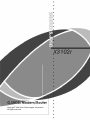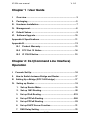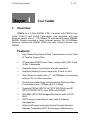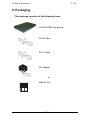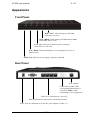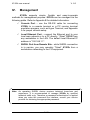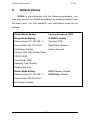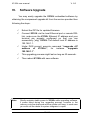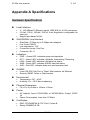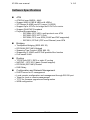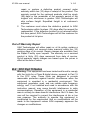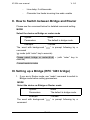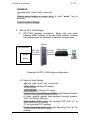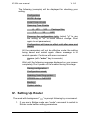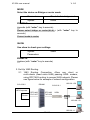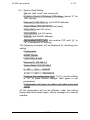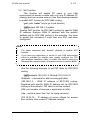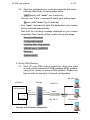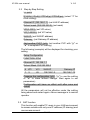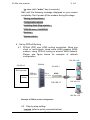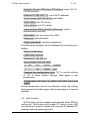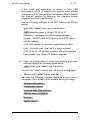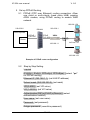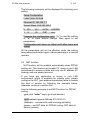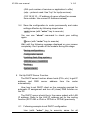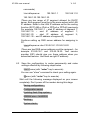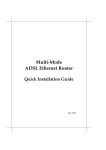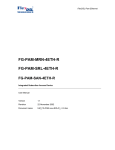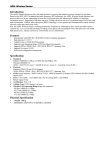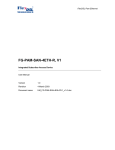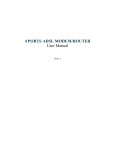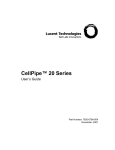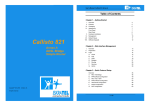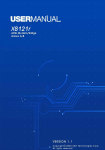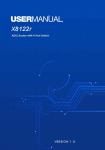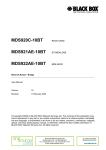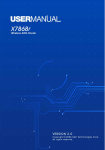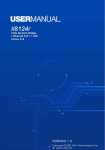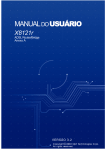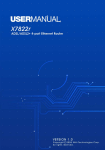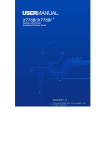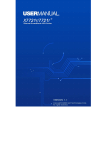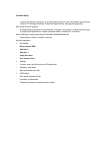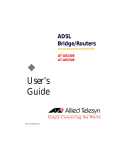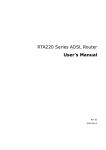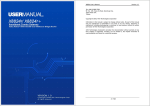Download X3102r user manual V. 2.0 1 / 33 - Advance Bell Company Limited
Transcript
X3102r user manual V. 2.0 © Copyright 2002 XAVi Technologies Corporation All rights reserved. 1 / 33 X3102r user manual V. 2.0 Chapter 1 : User Guide I. Overview ....................................................................................3 II. Packaging ..................................................................................5 III. Hardware Installation................................................................7 IV. Management ..............................................................................8 V. Default Values ...........................................................................9 VI. Software Upgrade ...................................................................10 Appendix A Specifications ............................................................ 11 Appendix B......................................................................................13 B-1 Product Warranty...........................................................13 B-2 FCC Part 15 Notice ........................................................14 B-3 IC CS-03 Notice............................................................. 15 Chapter 2: CLI (Command Line Interface) Operation I. Console Set Up: ........................................................................16 II. How to Switch between Bridge and Router ..........................17 III Setting Up a Bridge (RFC 1483 bridge): ................................17 IV. Seting up Router .....................................................................19 1. Set up Router Mdoe .........................................................19 2. Set up 1483 Routing.........................................................20 3. Set up IPoA Routing .......................................................233 4. Set up PPPoA Routing ...................................................266 5. Set up PPPoE Routing .....................................................29 6. Set up DHCP Server Function .........................................31 7. DNS Relay Setting ............................................................33 2 / 33 X3102r user manual Charpter I. 1 V. 2.0 User Guide Overview X3102r is a 2-Wire SHDSL CPE, complied with PAM16 Line Code, G.991.2 and G.994.1 standards, and equipped with one Ethernet switch with 4 * 10/100BaseTX auto-sensing ports. X3102r SHDSL Router provides a basic Internet access via 10/100Mbps Ethernet switch and SHDSL WAN port with routing function over SHDSL. Features ! High Speed Symmetrical Data Transmission on one Pairs of Twisted Copper Wire ! ITU standard PAM16 Line Code, comply with G.991.2 and G.994.1 standards ! Supports Annex.A and Annex.B mode operation ! Supports Wetting Current range from 0.3mA to 3mA ! One Ethernet switch with 4 * 10/100Mbps auto-sensing ports for PC or LAN connection ! Provide the broad range of Symmetrical Multi-rate Data Transmission from 72 Kbps up to 2.3 Mbps ! Supports PPPoE (RFC2516), PPP (RFC2364) and IP (RFC 2225/RFC1577) over ATM over SHDSL ! RFC2684 (RFC1483) Bridged/Routed for both LLC/VC MUX ! DHCP server supported for easy LAN IP address management ! Allows LAN users to access Internet through Network Address Translation (NAT, IP sharing) simultaneously 3 / 33 X3102r user manual V. 2.0 ! Local OAM&P through command line interface via RS-232 Craft port ! Configuration and management by local Telnet, SNMP, and WEB Browser through the Ethernet interface and remotely through SHDSL interface ! Firmware upgradeable through TFTP ! High performance, simple operation and low power consumption 4 / 33 X3102r user manual V. 2.0 II. Packaging This package consists of the following items X3102r ADSL unit device RJ-45 cable RJ-11 cable AC adapter 1. Manual CD 5 / 33 X3102r user manual V. 2.0 Appearance Front Panel ALM: “Blink” while booting up, and “On” when there is an error. WAN: “Blink” while training with DSLAM and “On” when SDSL link is ready LAN: “On” while one of Ethernet ports is properly connected to a LAN or PC ACT: “Blink” while transmitting or receiving packets over one of Ethernet ports PWR: “On” while the power supply is properly connected. Rear Panel RJ11, SHDSL Green LED*4; “On” while corresponding Ethernet port is connected. “Blink” while transmitting or receiving packets RJ45*4, for connection to LAN or PC DB9, serial port for connection to ASCII data terminal Power Jack, for connection to an AC-DC power adapter, 12VDC, 1A 6 / 33 X3102r user manual III. V. 2.0 Hardware Installation 1. Connect the DSL cable, as (1) indicated, to the LINE port of RJ-11 socket. 2. Use a RJ-45 cable, as (2) indicated, to connect the X3102r to the LAN or a PC with Ethernet adapter installed. 3. Use a 9-pin RS-232 cable, as (3) indicated, to connect the Console Port to a serial port of a terminal such as PC with data terminal emulation software (Hyper Terminal) installed for local management if necessary. 4. Plug in the AC adapter to the AC power socket, and then connect the DC jack, as (4) indicated, to the AC inlet of the X3102r. (1) (4) (3) Management Terminal ADSL Outlet (2) PC Note: Be sure to use RJ45 crossover cable while connecting to a hub. 7 / 33 X3102r user manual IV. V. 2.0 Management X3102r supports simple, flexible and easy-to-operate methods for management purpose. X3102r can be managed via the following paths. Refer to Appendix B for detailed information. ! Console Port – use the RS-232 cable for connecting X3102r to a console terminal or a PC running terminal emulation program, such as Hyper Terminal, see Appendix A for proper console setup. ! Local Ethernet Port – connect the Ethernet port to your local area network or to a PC directly, “Telnet” X3102 from any workstation in the LAN. The default local Ethernet IP address is “192.168.1.1”. ! SHDSL Port from Remote Site – while SHDSL connection is in service, you may remotely “Telnet” X3102r from a workstation networking to the CO equipment. Note: As operating SHDSL device requires technical know-how and experience. It is recommended to manage X3102r by qualified technical staffs only. Therefore a password authentication is applied when you enter the command line interface, consult your service provider for obtaining the appropriate password. 8 / 33 X3102r user manual V. V. 2.0 Default Values X3102r is pre-configured with the following parameters; you may also re-load the default parameters by selecting Default from the main menu. For hub operation, only half-duplex mode will be allowed. Default Mode: Bridge Factory Password: 0000 Bridge Mode Setting G.SHDSL Setting Ethernet (local) IP: 192.168.1.1 Terminal: CPE Subnet Mask: 255.255.255.0 Rate Mode: Adaptive Full Duplex: Disable Annex: Annex B Protocol: RFC1483, Bridge Mode VPI/VCI: 8/35 Class (QoS): UBR Spanning Tree: Disable Packet Filter: Any Router Mode Setting DHCP Server: Disable Ethernet (local) IP: 192.168.1.1 DNS Relay: Disable Subnet Mask: 255.255.255.0 Full Duplex: Disable 9 / 33 X3102r user manual VI. V. 2.0 Software Upgrade You may easily upgrade the X3102r embedded software by obtaining the compressed upgrade kit from the service provider then following the steps: Note: ! Extract the ZIP file for updated firmware. ! Connect X3102r via the local Ethernet port or remote DSL link, make sure the X3102r Ethernet IP address and your terminal are properly configured so that you can successfully “ping” X3102r The default local IP address is 192.168.1.1. ! Under DOS prompt, execute command “xupgrade <IP address of X3102r>”, for instance “xupgrade 192.168.1.1”. ! This upgrading process might last as long as 60 seconds. ! Then reboot X3102r with new software. Strictly maintain stable power to X3102r while upgrading software, if power failed during the upgrading process, contents in the memory could be destroyed and the system will hang. In such case you must call the dealer or system integrator to repair. 10 / 33 X3102r user manual V. 2.0 Appendix A Specifications Hardware Specifications # Local Interface • • • # WAN SHDSL Line Interface • • • • • # (W x D x H) 224mm x 162mm x 33mm Power • • # Temperature: 0°C ~ 45°C Humidity: 5% ~ 95% Non-condensing Physical Dimensions • # Local: RS-232 Craft Port or Telnet, Web browser via Ethernet Remote: SNMP, Telnet or Web browser Environment • • # PWR -- Green LED, indicates power and operation ACT -- Green LED, indicates LAN data Transmitting / Receiving LINK-- Green LED, indicates LAN data link status WAN-- Green LED, indicates SHDSL data link status ALM -- Red LED, indicates data error and operation fault OAM&P • • # Data Rate: 72 Kbps up to 2.3Mbps rate adaptive Line Code: PAM16 Line Impedance: 135 Ω Connection Loops: One Pair Connector: RJ-11 Indicators • • • • • # 4 * 10/100BaseTX Ethernet switch, IEEE 802.3u, RJ-45 connectors 10 Half, 10Full, 100Half, 100Full, Auto Negotiation configurable for each port Support port-based VLAN AC Adapter :Input 110VAC/60Hz or 220VAC/50Hz; Output 12VDC 1A Power Consumption: Less than 10 Watts Certificates • • EMC: CE EN300386 & FCC Part 15 class B Safety: EN60950 & CB 11 / 33 X3102r user manual V. 2.0 Software Specifications # • • • • • • # ATM ATM Cell over SHDSL, AAL5 Support UBR & CBR & VBR-nrt & VBR-rt VPI Range (0-4095) and VCI range (1-65535) Support up to 8 PVCs for bridge and 5 PVCs for router Support OAM F4/F5 loopback Payload Encapsulation -− RFC2684 (RFC1483), multi-protocol over ATM − RFC2225 (RFC1577), IPoA − RFC2364, PPP over ATM (CHAP and PAP supported) − RFC2516, PPPoE (PPP over Ethernet) over ATM Bridging • • • • • Transparent Bridging (IEEE 802.1D) RFC2684 (RFC1483) Bridged Spanning Tree Protocol (IEEE 802.1D) Supporting IP, IGMP and PPPoE packets filter function Port based VLAN • • • • TCP/IP with RIP1, RIP2 or static IP routing NAT/PAT – RFC1631 (basic Firewall support) RFC2684 (RFC1483) Routed DNS Relay • • • • • DHCP server for IP management Local console configuration and management through RS-232 port Telnet for local or remote management TFTP for firmware upgrade and configuration WEB configuration # Routing # Configuration and Network Management 12 / 33 X3102r user manual V. 2.0 Appendix B Warranties and FCC Regulations B-1 Product Warranty 1. XAVi Technologies warrants that the ADSL unit will be free from defects in material and workmanship for a period of twelve (12) months from the date of shipment. 2. XAVi Technologies shall incur no liability under this warranty if - The allegedly defective goods are not returned prepaid to XAVi Technologies within thirty (30) days of the discovery of the alleged defect and in accordance with XAVi Technologies’ repair procedures; or - XAVi Technologies’ tests disclose that the alleged defect is not due to defects in material or workmanship. 3. XAVi Technologies’ liability shall be limited to either repair or replacement of the defective goods, at XAVi Technologies’ option. 4. XAVi Technologies MARKS NO EXPRESS OR IMPLIED WARRANTIES REGARDING THE QUALITY, MERCHANTABILITY, OR FITNESS FOR A PARTICULAR PURPOSE BEYOND THOSE THAT APPEAR IN THE APPLICABLE USER’S DOCUMETATION. XAVi SHALL NOT BE RESPONSIBLE FOR CONSEQUENTIAL, INCIDENTAL, OR PUNITIVE DAMAGE, INCLUDING, BUT NOT LIMITED TO, LOSS OF PROFITS OR DAMAGES TO BUSINESS OR BUSINESS RELATIONS. THIS WARRANTY IS IN LIEU OF ALL OTHER WARRANTIES. Warranty Repair 1. During the first three (3) months of ownership, XAVi Technologies will repair or replace a defective product covered under warranty within twenty-four (24) hours of receipt of the product. During the fourth (4th) through twelfth (12th) months of ownership, XAVi Technologies will 13 / 33 X3102r user manual V. 2.0 repair or replace a defective product covered under warranty within ten (10) days of receipt of the product. The warranty period for the replaced products shall be ninety (90) days or the remainder of the warranty period of the original unit, whichever is greater. XAVi Technologies will ship surface freight. Expedited freight is at customer’s expense. 2. The customer must return the defective product to XAVi Technologies within fourteen (14) days after the request for replacement. If the defective product is not returned within this time period, XAVi Technologies will bill the customer for the product at list price. Out-of Warranty Repair XAVi Technologies will either repair or, at its option, replace a defective product not covered under warranty within ten (10) working days of its receipt. Repair charges are available from the Repair Facility upon request. The warranty on a serviced product is thirty (30) days measured from date of service. Out-of-warranty repair charges are based upon the prices in effect at the time of return. B-2 FCC Part 15 Notice Warning: This equipment has been tested and found to comply with the limits for a Class B digital device, pursuant to Part 15 to the FCC rules. These limits are designed to provide reasonable protection against harmful interference when the equipment is operated in a residential environment. This equipment generates, used, and can radiate radio frequency energy, and, if not installed and used in accordance with the instruction manual, may cause harmful interference to radio communications. Operation of this equipment in a residential area is unlikely to cause harmful interference. But if it does, the user will be required to correct the interference at his or her own expense. The authority to operate this equipment is conditioned by the requirement that no modifications will be made to the equipment unless XAVi expressly approves the changes or modifications. 14 / 33 X3102r user manual B-3 V. 2.0 IC CS-03 Notice The Industry Canada label identifies certified equipment. This certification means that the equipment meets certain telecommunications network protective, operational, and safety requirements as prescribed in appropriate Terminal Equipment Technical Requirements document(s). The Department does not guarantee that the equipment will operate to the user’s satisfaction. Before installing this equipment, users should make sure that it is permissible to be connected to the facilities of the local telecommunications company. An acceptable method of connection must be used to install the equipment. The customer should be aware that compliance with the above conditions might not prevent degradation of service in some situations. Repairs to certified equipment should be coordinated by a representative designated by the supplier. Any repairs or alterations made by the user to this equipment, or equipment malfunctions, may give the telecommunications company cause to request the user to disconnect the equipment. Users should ensure for their own protection that the electrical ground connections of the power utility, telephone lines, and internal metallic water pipe system, if present, are connected together. This precaution may be particularly important in rural areas. Warning: Users should not attempt to make such connections themselves, but should contact appropriate inspection authority, or electrician, as appropriate. 15 / 33 electric X3102r user manual Charpter 2 V. 2.0 CLI Operation I. Console Set Up: Connect the RS-232 Console port to an ASCII data terminal or a PC with Widows serial Terminal mode of VT-100 (Hyper Terminal). To Start the Hyper-terminal, following the steps below: 1. Start "Hyper-terminal" program -On Windows 98 or Windows NT: Start Tool Bar $ Program $ Accessory $ Hyper Terminal Group $ Double Click “Hypertrm.exe” $ Enter “Connection Name” $ Select Icon $ Click “OK” 2. Select COM port to communicate with XAVi modem Choose direct to COM1 or COM2 % click OK 3. ! Set Port Properties -Port Setting: − Bit per second: 9600 − Data bits: 8 − Stop bits: 1 − Parity bits: None − Flow Control: None ! Settings: − Function, arrow, and ctrl keys act as: Windows keys − Emulation: Auto-detect − Back-scroll buffer lines: 500 ! ASCII Setup: − Echo typed characters locally 16 / 33 X3102r user manual V. 2.0 − Line delay: 0 milliseconds − Character line feeds incoming line ends: enable II. How to Switch between Bridge and Router Please see the command below for detailed command setting. MODE Select the device as Bridge or router mode Syntax: Mode Parameters: The default is bridge mode. Example: >>mode The word with background “ command “ is prompt following by a >> mode (with “enter” key to execute) Please select bridge or router:(b/r,b) r (with “enter” key to execute) Current mode is router III. Setting up a Bridge (RFC 1483 bridge) 1. If you are in Router mode, use “mode” command to switch to Bridge mode before setting parameters. MODE Select the device as Bridge or Router mode Syntax: Mode Parameters: The default is bridge mode. Example: >>mode The word with background “ command. 17 / 33 “ is prompt following by a X3102r user manual V. 2.0 EXAMPLE >>mode (with “enter” key to execute) Please select bridge or router: (b/r,r) b (with “enter” key to execute) Current mode is bridge. 2. Set Up RFC 1483 Bridge 2.1 RFC1483 bridging connection. Allow only one client passing ADSL modem to access WAN network. Please see figure below for example of network configuration DSLAM ISP/Corporate RFC1483 PVC 8/36 RFC1483 PVC 8/35 XDSL Modem Bridge Router Example for RFC 1483 bridge configuration 2.2 Step by Step Setting >>quick (with “enter” key to execute) VPI(0-1023): (setting VPI value) VCI(1-65535): (setting VCI value) Packet Filter (Any/Ip/Pppoe+IGMP): (set filtering function to allow specific packet type passing through modem. “Any” for without filtering) Add another PVC? (y/n): (set another PVC with “y” or “N” to complete PVC setting) Enable Spanning tree? (y/n): (set Spanning tree “y” for enable) 18 / 33 X3102r user manual V. 2.0 The following (example) will be displayed for checking your setting. Configuration MODE: Bridge FUNCTION: R1483 Spanning Tree: Enable # VPI 1: 2 VCI 34 Package filter ANY Preserve the configuration (y/n): (select “y” to use the setting or “n” to leave without change. Start again to set parameters) Configuration will have no effect until after save and restart. All the parameters will not be effective under the setting being saved and restart again. Above message is to remind operator. Continue with save command >>save (with “enter” key to execute) Wait until the following message displayed on your screen completely. Don’t power off the modem during this stage. Saving configuration... Configuration saved. Updating flash filing system ... SDRAM size = 0x800000 Booting... System starts... IV. Setting Up Router The word with background “ “ is prompt following by a command. 1. If you are in Bridge mode use “mode” command to switch to Router mode before setting parameters. 19 / 33 X3102r user manual V. 2.0 MODE Select the device as Bridge or router mode Parameters: The default is bridge mode. Syntax: mode EXAMPLE >>mode (with “enter” key to execute) Please select bridge or router:(b/r,b) r (with “enter” key to execute) Current mode is router SHOW Use show to check your settings Syntax: Show Parameters: EXAMPLE >>show (with “enter” key to execute) 2. Set Up 1483 Routing 2.1 1483 Routing Connection. Allow one client or multi-clients (need extra HUB) passing ADSL modem, using RFC1483 routing to access WAN network. Please see figure below for example of network configuration 192.168.1.50 DSLAM 210.62.8.2 210.62.8.1 PC1 ISP/Corporate Router RFC1483 PVC 8/37 RFC1483 PVC 8/36 XDSL HUB PC2 192.168.1.51 192.168.1.1 20 / 33 PC3 X3102r user manual V. 2.0 2.2 Step by Step Setting >>quick (with “enter” key to execute) R1483(r)/ IPoA(i)/ PPPoA(p)/ PPPoE(pe): (select “r” for 1483 routing) Ethernet IP (192.168.1.1): (set LAN IP address) Subnet Mask (255.255.255.0): (set mask) VPI(0-1023): (set VPI value) VCI(1-65535): (set VCI value) WAN IP: (set WAN IP address) Add another PVC? (y/n): (set another PVC with “y” or “n” to complete PVC setting) The following (example) will be displayed for checking your setting. Configuration MODE: Router FUNCTION: R1483 Ethernet IP: 192.168.1.1 Subnet Mask: 255.255.255.0 # VPI VCI WAN IP 1: 8 32 192.168.1.2 Preserve the configuration (y/n): (“y” to use the setting or “n” to leave without change. Start again to set parameters) Configuration will have no effect until after save and restart. All the parameters will not be effective under the setting being saved and restart again. Above message is to remind operator. 21 / 33 X3102r user manual V. 2.0 2.3 NAT function This function will enable PC users in your LAN environment to access outside with only one IP address (IP sharing) and one access account. Use the following example to enable NAT function for RFC1483 routing. >pat (with “enter” key to go to pat director) >pat>setpat 192.168.1.2 enable (Enable NAT function for RFC1483 routing for specific WAN IP address. Replace WAN IP address with the specific address set for RFC1483 routing in this example. You have to repeat this command if more than one PVC had been configured) Note: 1. The same command with “disable” attribute to disable NAT function. 2. If you have any application or server in your LAN environment which is available for outside uses, please configure the PAT (port address translation) table to enable this kind of service by following the example below, otherwise continue to section 4.2.4 Use the following example to set PAT table for RFC1483 routing. >pat>addpatin 192.168.1.2 434/udp 210.18.35.10 (Addpatin – command for add incoming pat table) (192.168.1.2 – WAN IP address of RFC1483 routing. Replaced with specific WAN IP address set for RFC1483 routing in this example. PAT table is service related) (434- port number of services or application to offer) (udp – protocol used. Use ”tcp” for tcp/ip services) (210.18.35.10 – IP address of server offered for access from outside. Use correct IP Address instead) 22 / 33 X3102r user manual V. 2.0 2.4 Save the configuration to router permanently and make settings effective by following steps below >pat> home (with “enter” key to execute) You can use “show” command to check your setting again. >>save (with “enter” key to execute) Use “save” command to save the parameters and modem will be restarted automatically. Wait until the following message displayed on your screen completely. Don’t power off the modem during this stage. Saving configuration Configuration saved Updating flash filing system SDRAM size = 0x800000 Booting... System starts... 3. Set up IPoA Routing 3.1 IPoA (IP over ATM) routing connection. Allow one client or multi-clients (need extra HUB) passing ADSL modem, using IPoA routing to access WAN network. Please see figure below for example of network configuration. 192.168.1.50 DSLAM 210.62.8.2 210.62.8.1 PC1 ISP/Corporate IPoA PVC 8/37 IPoA PVC 8/36 XDSL R HUB 192.168.1.1 PC2 192.168.1.51 Example of IPoA Router Configuration 23 / 33 PC3 192.168.1.52 X3102r user manual V. 2.0 3.2 Step by Step Setting >> quick R1483(r)/ IPoA(i)/ PPPoA(p)/ PPPoE(pe): (select “i” for IPoA routing) Ethernet IP (192.168.1.1): (set LAN IP address) Subnet mask (255.255.255.0): (set mask) VPI(0-1023): (set VPI value) VCI(1-65535): (set VCI value) WAN IP: (set WAN IP address) Gateway : (set Gateway IP address) Add another PVC? (y/n): (set another PVC with “y” or “n” to complete PVC setting) The following (example) will be displayed for checking your setting Setup Configuration FUNCTION: IPOA Ethernet IP: 192.168.1.1 Subnet Mask: 255.255.255.0 # VPI VCI WAN IP 1: 5 45 192.168.1.3 Gateway IP 192.168.1.10 Preserve the configuration (y/n): (“y” to use the setting or “n” to leave without change. Start again to set parameters) Configuration will have no effect until after save and restart. All the parameters will not be effective under the setting being saved and restart again. Above message is to remind operator 3.3 NAT function This function will enable PC users in your LAN environment to access outside with only one IP address (IP sharing) and one access account. 24 / 33 X3102r user manual V. 2.0 Use the following example to enable NAT function for IPoA routing. >pat ( with “enter” key to go to pat director) >pat>setpat 192.168.1.3 enable >pat>setpat 192.168.1.3 enable (Enable NAT function for IPoA routing for specific WAN IP address. Replace WAN IP address with the specific address set for IPoA routing in this example. You have to repeat this command if more than one PVC had been configured) (Use the same command with “disable” attribute to disable NAT function) If you have any application or server in your LAN environment, which is available for outside uses, please configure the PAT (port address translation) table to enable this kind of service by following the example below, otherwise continue to section 3.4 Use the following example to add PAT table for IPoA routing. The word with background “ “ is prompt following by a command required >pat> addpatin 192.168.1.3 434/udp 210.18.35.10 (Addpatin – command for add incoming pat table) (192.168.1.3 – WAN IP address of IPoA routing. Replaced with specific WAN IP address set for IPoA routing in this example. PAT table is service related) (434- port number of services or application to offer) (udp – protocol used. Use ”tcp” for tcp/ip services) (210.18.35.10 – IP address of server offered for access from outside. Use correct IP Address instead) 3.4 Save the configuration to router permanently and make settings effective by following steps below >pat> home (with “enter” key to execute) You can use “show” command to check your setting again. 25 / 33 X3102r user manual V. 2.0 >> save (with “enter” key to execute) Wait until the following message displayed on your screen completely. Don’t power off the modem during this stage. Saving configuration... Configuration saved. Updating flash filing system ... SDRAM size = 0x800000 Booting... System starts... 4 Set up PPPoA Routing 4.1 PPPoA (PPP over ATM) routing connection. Allow one client or multi-clients (need extra HUB) passing ADSL modem, using PPPoA routing to access WAN network. Please see figure below for example of network configuration. 192.168.1.50 DSLAM 210.62.8.2 210.62.8.1 PC1 ISP/Corporate PPPoA PVC 8/37 PPPoA PVC 8/36 XDSL Router HUB 192.168.1.1 PC2 192.168.1.51 PC3 192.168.1.52 Example of PPPoA router configuration 4.2 Step by step setting: >>quick (refer to quick command below) 26 / 33 X3102r user manual V. 2.0 R1483(r)/ IPoA(i)/ PPPoA(p)/ PPPoE(pe): (select “p” for PPPoA routing) Ethernet IP (192.168.1.1): (set LAN IP address) Subnet mask (255.255.255.0): (set mask) VPI(0-1023): (set VPI value) VCI(1-65535): (set VCI value) Authentication(PAP(p)/CHAP(c)/None(n)): (select authentication method) User name: (set user name from ISP) Password: (set password) Retype password: (reconfirm password) The following (example) will be displayed for checking your setting Setup Configuration FUNCTION: PPPOA Ethernet IP: 192.168.1.1 Subnet Mask: 255.255.255.0 # VPI VCI AUTH USERID 1: 7 34 CHAP xavi Preserve the configuration (y/n): (“y” to use the setting or “n” to leave without change. Start again to set parameters) Configuration will have no effect until after save and restart. All the parameters will not be effective under the setting being saved and restart again. Above message is to remind operator. 4.3 NAT function NAT function will be enabled automatically when PPPoA routing set. This function will enable PC users in your LAN environment to access outside with only one IP address (IP sharing) and one access account. 27 / 33 X3102r user manual V. 2.0 If you have any application or server in your LAN environment, which is available for outside uses, please configure the PAT (port address translation) table to enable this kind of service by following the example below, otherwise continue to section 4.4 Use the following example to set NAT function for PPPoA routing. >pat (with “enter” key to go to pat director) >pat> addpatin pppoa 434/udp 210.18.35.10 (Addpatin – command for add incoming pat table) (pppoa – set PAT table for PPPoA routing. PAT table is service related) (434- port number of services or application to offer) (udp – protocol used. Use ”tcp” for tcp/ip services) (210.18.35.10 – IP address of server offered for access from outside. Use correct IP Address instead) 4.4 Save the configuration to router permanently and make settings effective by following steps below. >pat> home (with “enter” key to execute) You can use “show” command to check your setting again. >>save (with “enter” key to execute) Wait until the following message displayed on your screen completely. Don’t power off the modem during this stage. Saving configuration... Configuration saved. Updating flash filing system ... SDRAM size = 0x800000 Booting... System starts... 28 / 33 X3102r user manual V. 2.0 5 Set up PPPoE Routing 5.1 PPPoE (PPP over Ethernet) routing connection. Allow one client or multi-clients (need extra HUB) passing ADSL modem, using PPPoE routing to access WAN network. 192.168.1.50 210.62.8.2 210.62.8.1 DSLAM PC1 ISP/Corporate PPPoE PVC 8/37 PPPoE PVC 8/36 XDSL Router HUB 192.168.1.1 PC2 192.168.1.51 PC3 192.168.1.52 Example of PPPoE router configuration 5.2 Step by Step Setting >>quick R1483(r)/ IPoA(i)/ PPPoA(p)/ PPPoE(pe): (select “pe” for PPPoE routing) Ethernet IP (192.168.1.1): (set LAN IP address) Subnet mask (255.255.255.0): (set mask) VPI(0-4095): (set VPI value) VCI(1-65535): (set VCI value) Authentication(PAP(p)/CHAP(c)/None(n)):(select authentication method) User name: (set user name) Password: (set password) Retype password: (reconfirm password) 29 / 33 X3102r user manual V. 2.0 The following (example) will be displayed for checking your setting Setup Configuration FUNCTION: PPPOE Ethernet IP: 192.168.1.1 Subnet Mask: 255.255.255.0 # VPI VCI AUTH USERID 1: 8 40 PAP xavi Preserve the configuration (y/n): (“y” to use the setting or “n” to leave without change. Start again to set parameters) Configuration will have no effect until after save and restart. All the parameters will not be effective under the setting being saved and restart again. Above message is to remind operator 5.3 NAT function NAT function will be enabled automatically when PPPoE routing set. This function will enable PC users in your LAN environment to access outside with only one IP address (IP sharing) and one access account. If you have any application or server in your LAN environment, which is available for outside uses, please configure the PAT (port address translation) table to enable this kind of service by following the example below, otherwise continue to section 5.4 Use the following example to set NAT function for PPPoE routing. >pat (with “enter” key to go to pat director) >pat>addpatin pppoa 434/udp 210.18.35.10 (Addpatin – command for add incoming pat table) (pppoe – set PAT table for PPPoE routing. PAT table is service related) 30 / 33 X3102r user manual V. 2.0 (434- port number of services or application to offer) (udp – protocol used. Use ”tcp” for tcp/ip services) (210.18.35.10 – IP address of server offered for access from outside. Use correct IP Address instead) 5.4 Save the configuration to router permanently and make settings effective by following steps below >pat> home (with “enter” key to execute) You can use “show” command to check your setting again. >>save (with “enter” key to execute) Wait until the following message displayed on your screen completely. Don’t power off the modem during this stage. Saving configuration... Configuration saved. Updating flash filing system ... SDRAM size = 0x800000 Booting... System starts... 6 Set Up DHCP Server Function The DHCP server function allows hosts (PCs, etc.) to get IP address and DNS server address from the router automatically. User has to set DHCP client on the computer required for automatic IP assignment and turn off (close) DNS function on the PC. The DHCP server should be in the same subnet with LAN IP address. Refer to the LAN IP address set for the routing function (RFC1483 or IPoA or PPPoA or PPPoE) previously. 6.1 Following example to set DHCP configuration >lan (with “enter” key to execute, same for all 31 / 33 X3102r user manual V. 2.0 commands) >lan>dhcpserver 192.168.1.1 192.168.1.10 192.168.1.20 192.168.1.30 (There are two range of IP segment allowed for DHCP server. Both segment must be in the same subnet with LAN IP address. Refer to the LAN IP address set for the routing function (RFC1483 or IPoA or PPPoA or PPPoE) previously. For example 192.168.1.1 – start IP address of segment 1; 192.168.1.10 – end IP address of segment 1; 192.168.1.20 – start IP address of segment 2; 192.168.1.30 – end IP address of segment 2) Continue setting up DNS server address for assigning to PC. >lan>dhcpserver dns 210.65.18.1 210.65.18.20 (There are two DNS server address could be assigned – for example 210.65.18.1 and 210.65.18.20. Your service provider (ISP) should give you those address when you subscribed service. Use them as right IP address) 6.2 Save the configuration to router permanently and make settings effective by following steps below >lan> home (with “enter” key to execute) You can use “show” command to check your setting again. >>save (with “enter” key to execute) Wait until the following message displayed on your screen completely. Don’t power off the modem during this stage. Saving configuration... Configuration saved. Updating flash filing system ... SDRAM size = 0x800000 Booting... System starts... 32 / 33 X3102r user manual V. 2.0 7 DNS (Domain name server) Relay Setting The DNS relay function allows DNS request to be terminated in the router. To make this function effective, the DNS address on PCs should be set to the LAN IP address of router. Refer to the LAN IP address set for the routing function (RFC1483 or IPoA or PPPoA or PPPoE) previously. 7.1 Following below example to set DNS relay configuration. >>dnsrelay ( with “enter” key to execute) >dnsrelay>setdnsip 192.168.8.1 (Your service provide (ISP) should give you DNS address when you subscribed service. Use it as right IP addresses. 192.168.8.1 is just example) 7.2 Save the configuration to router permanently and make settings effective by following steps below >dnsrelay>home (with “enter” key to execute) You can use “show” command to check your setting again. >>save (with “enter” key to execute) Wait until the following message displayed on your screen completely. Don’t power off the modem during this stage. Saving configuration... Configuration saved. Updating flash filing system ... SDRAM size = 0x800000 Booting... System starts... 33 / 33